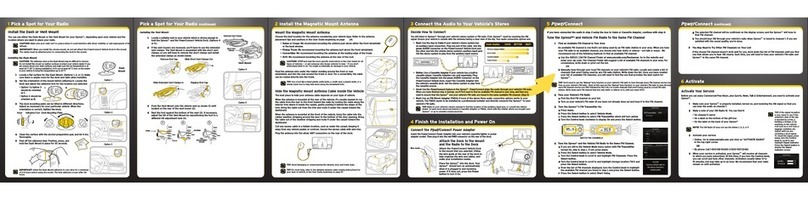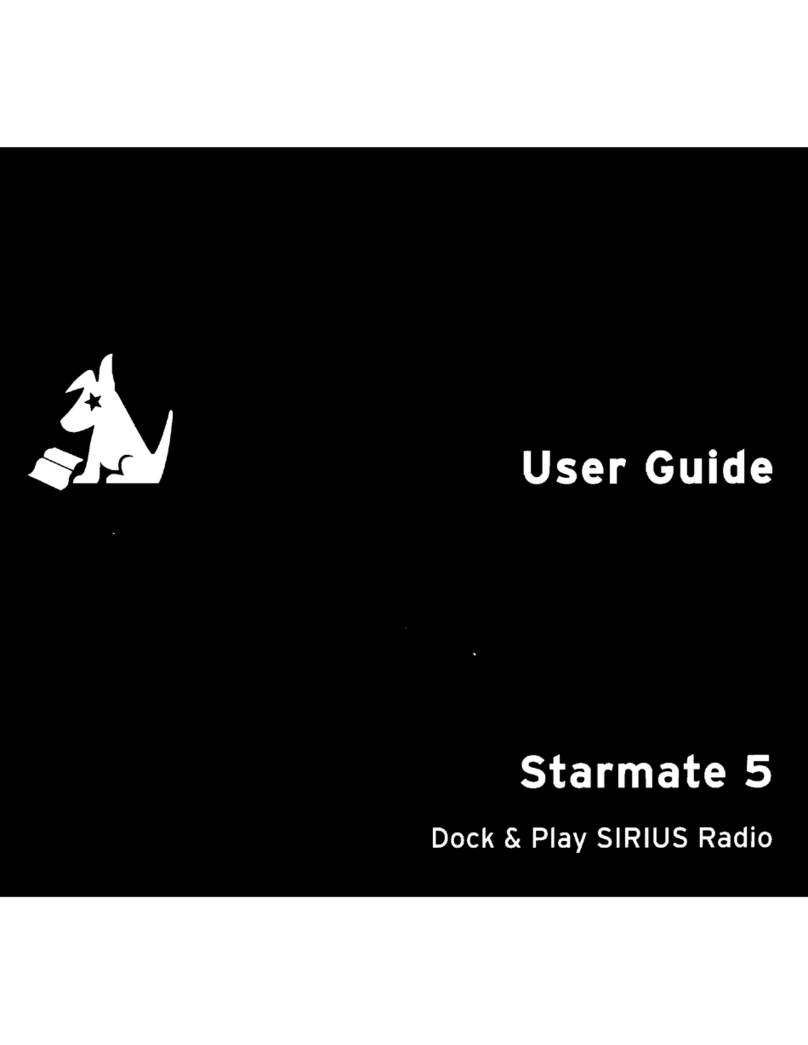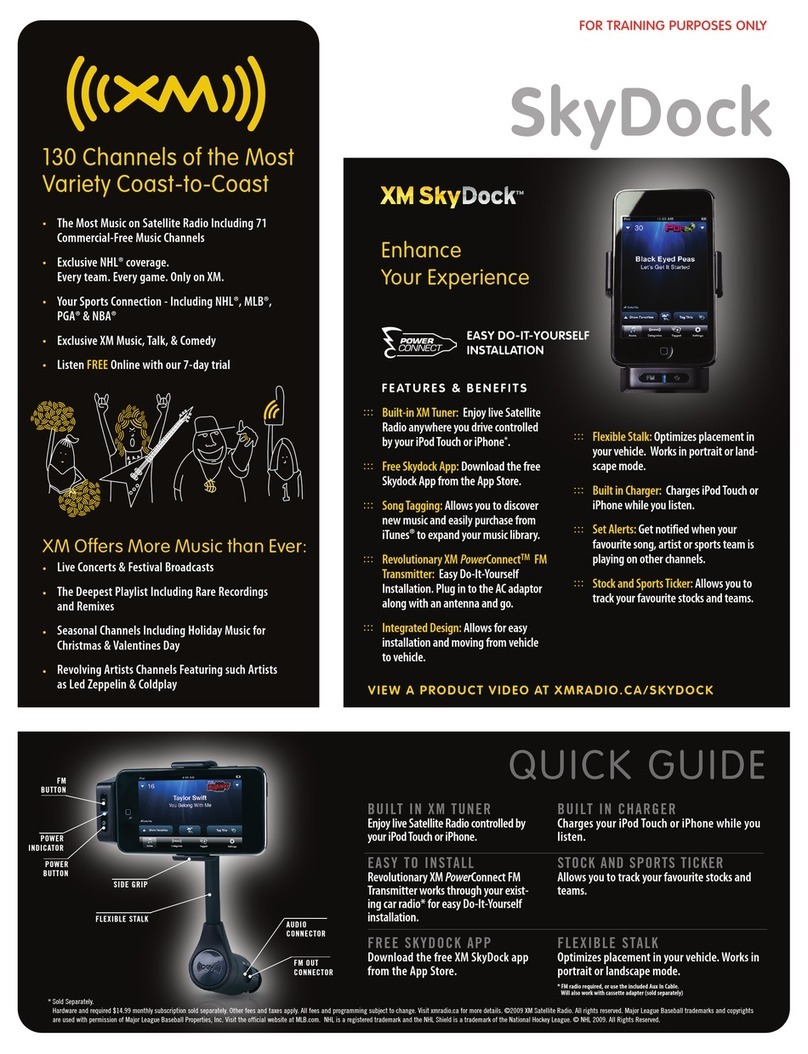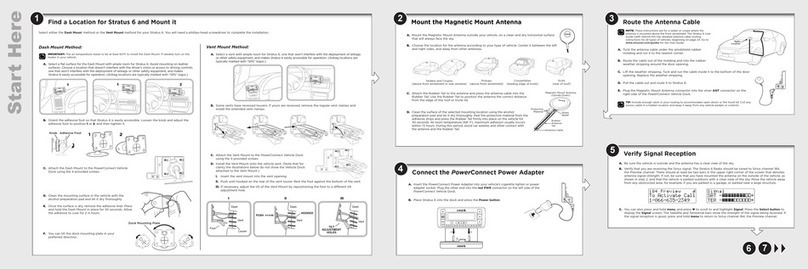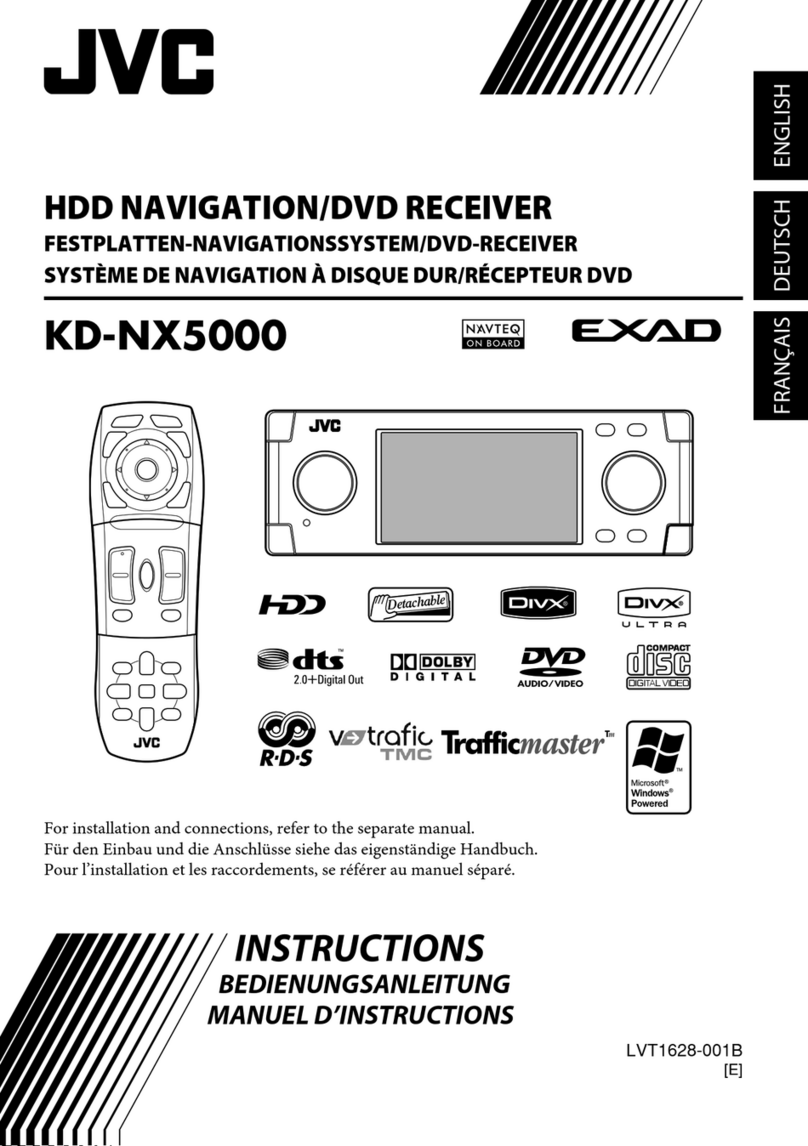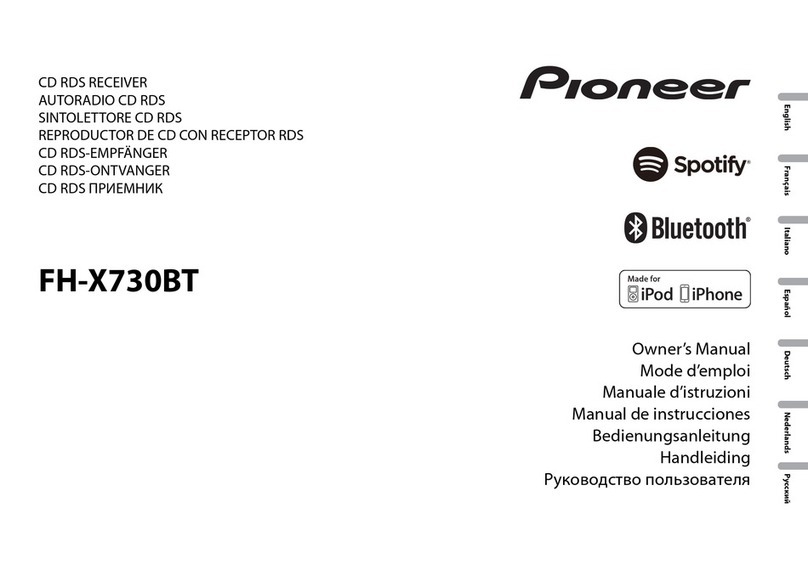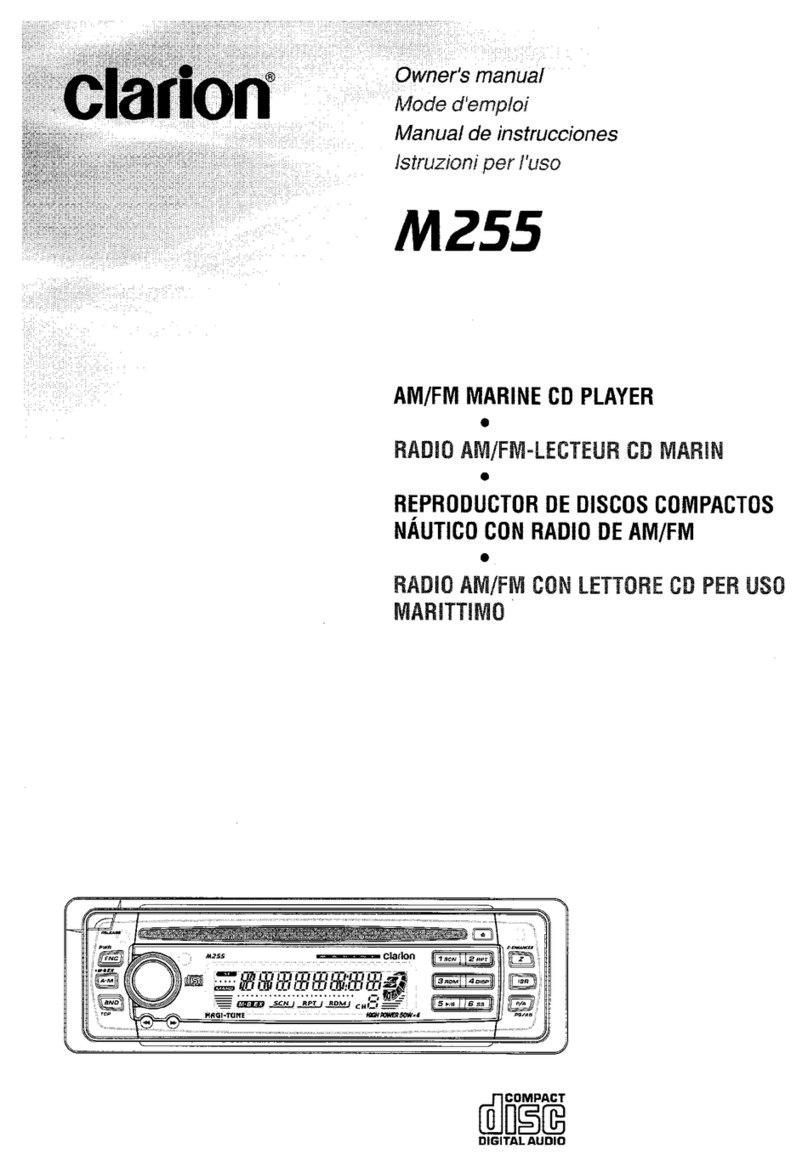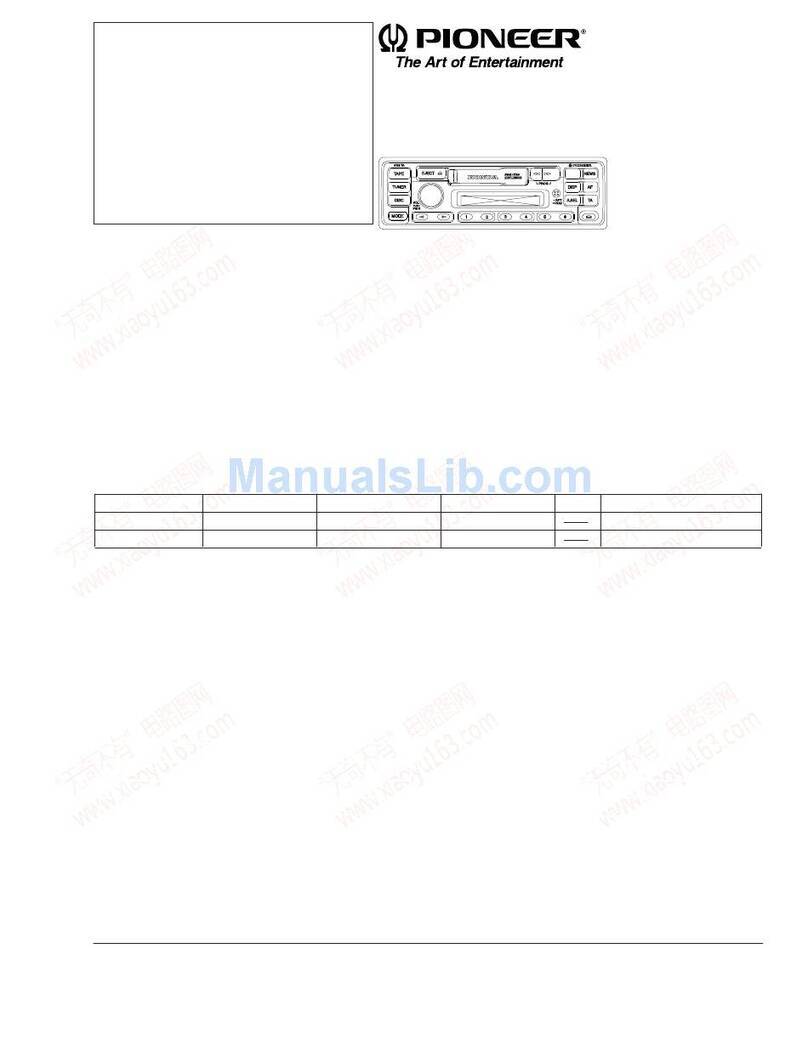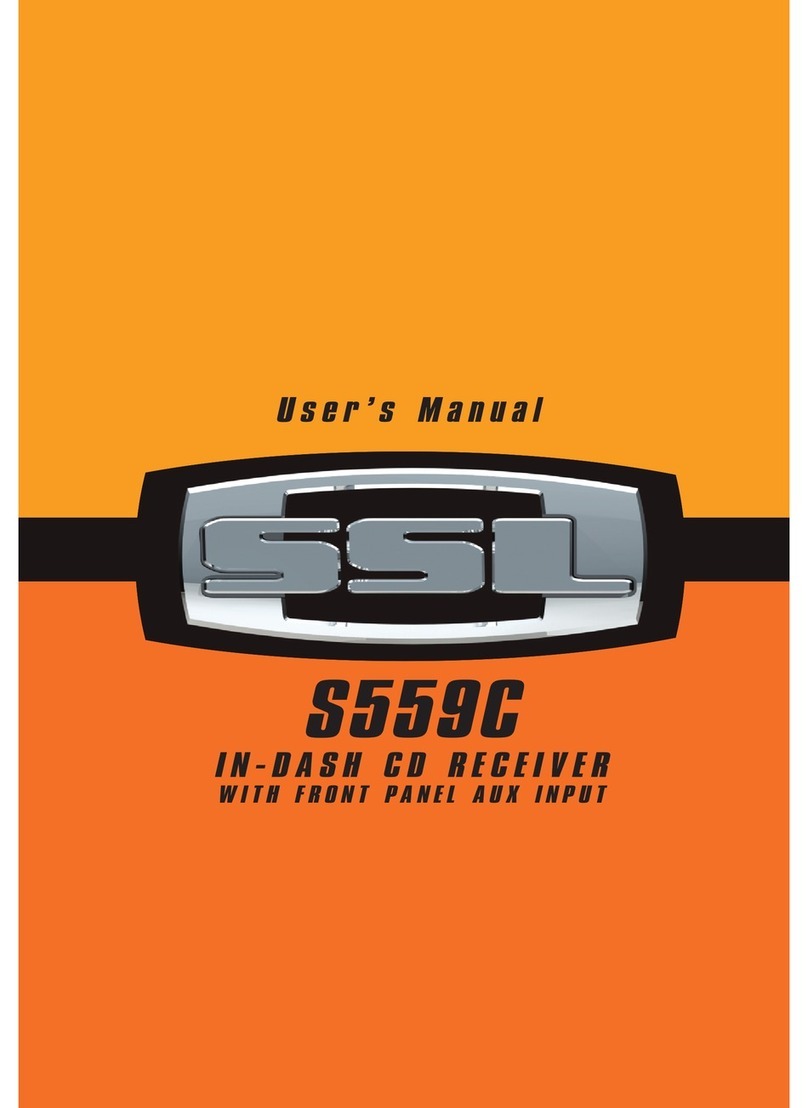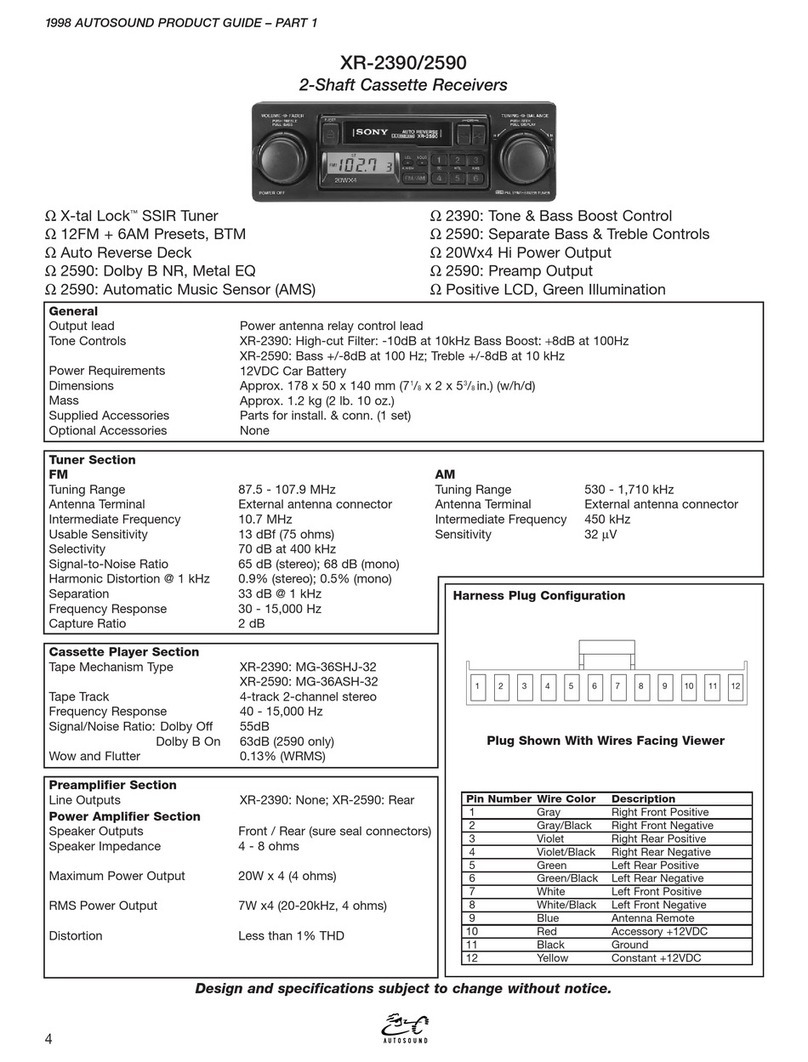Quick Start Guide
Stratus 6
Radio & Vehicle Kit
www.siriusxm.ca
Sirius XM Canada Inc.
135 Liberty St. - 4th floor
Toronto, Ontario, M6K 1A7
1-888-539-7474
© 2014 Sirius XM Radio Inc.
SV6VKQSG140925a
What’s in the Box?
Stratus 6 Button Functions
Stratus 6 Main Display
7 Subscribe
Self installation instructions and tips are provided for your convenience. It is your
responsibility to determine if you have the knowledge, skills and physical ability required
to properly perform an installation. SiriusXM shall have no liability for damage or injury
resulting from the installation or use of any SiriusXM or third party products. It is your
responsibility to ensure that all products are installed in adherence with local laws and
regulations and in such a manner as to allow a vehicle to be operated safely and without
distraction. SiriusXM warrantiesdo not cover the installation, removal or reinstallation of
any product.
This Class B digital apparatus complies with Canadian ICES-003.
This device complies with Industry Canada license-exempt RSS standard(s). Operation is
subject to the following two conditions:(1) this device may not cause interference, and (2)
this device must acceptany interference, including interferencethat may cause undesired
operation of the device.
Decide on one of the following in-box audio connection options.Refer to “Connect the Audio in the User Guide
for details including other connection options. The UserGuide is available at www.siriusxm.ca/userguides.
Option 1: Best: Use the provided Aux In Cable, if your vehicle’s stereo system has an auxiliary input jack.
A. Plug one end of the cable into the green AUDIO connector on the side of the PowerConnect Vehicle
Dock and the other end into the auxiliary input jack on the vehicle’s stereo system.
B. Turn on your vehicle’s stereo system and set
it to play from the auxiliary input source.
C. You should nowhear the Sirius Preview
channel 184. The installation is complete.
D. If you are using the wire guide channel
across the back of the VehicleDock to
organize the wires, place the wiresin the
guide and then tighten the 4 screws to securely attach the mount. The installation is complete.
TIP! Refer to your vehicle’s owner’s manual to find the locationof the auxiliary input jack, or consult the
vehicle dealer.
Option 2: Good: Use the PowerConnect™ feature of Stratus 6. PowerConnect plays the Sirius audio
through your vehicle’sFM radio.
A. Find and make a list of all available FM channels in your area that are not being used by an FM
radio station.
B. Pick the first FM channel on your list. Tune your vehicle’s FM radio to this FM channel.
C. Set your Stratus 6 to transmit on the same FM channel that you have selected on yourvehicle’s FM
radio:
i. Press menu and then press to scrollto and highlight FM Settings. Press the Select button.
ii.
Press to scroll to and highlight FM Channels. Pressthe Select
button.
iii. Press
to scroll to and highlight FM2. Pressthe Select button.
iv. Press and to tune in steps of .2, or press and to tune in
steps of 1 to select the available FM channel you have chosen. Press
the Select button to select the FM channel.
v. Start Using will be highlighted. P
ress the Select button.
vi. The selected FM channel will be confirmed on the display screen.
and Starmate 8 will tune to the FM channel. Press and hold menu to
return to the main display screen.
D. You should nowhear Sirius channel 184 through your vehicle’s FM
radio. If you are not satisfiedwith the audio quality, move to the next
FM channel on your list and repeat the process.Continue until you have
found an FM channel with which you are satisfied.
E. If you are using the wire guide channel across the backof the Vehicle
Dock to organize the wires, placethe wires in the guide and then tighten
the 4 screws to securelyattach the mount. The installation is complete.
6 Connect the Audio
When listening to a channel, information about the channel and what is currentlyplaying is displayed.
The Stratus 6 User Guide is available at www.siriusxm.ca/userguides.
CAUTION: Do not attempt to install, activate,or adjust any of the setting options described in this Quick Start
Guide unless your vehicle is parked in a safelocation. The User Guide is available at www.siriusxm.ca/userguides.
Stratus 6 Radio
96.3
menu sel
96.3 FM
FM Channels
Sirius ID
>FM Settings
Menu Options
>FM2 96.3
FM3 Empty
FM Channels
>FM Channels
FM Transmitter
FM Settings
FM1 88.1
>FM2 Empty
FM Channels
menu
Power Button
Press to turn Stratus6
on and off.
Left and Right Arrows
Press to search for
channels by category.
Up and Down Buttons
Press to previewand tune
channels through the channel
lineup; also press to scroll
through lists and highlight menu
items.
FM / Menu Button
FM: Press to access and cycle
through FM presets.
Menu: Press and hold to
access advanced features
and configuration options; in
configuration options, pressand
hold to return to main display
screen.
Select Button
Press to confirm selection of
highlighted items in a menu or
list; when not in a menu or list,
press first beforeentering the
channel number, to directly tune
to a channel. Press and hold to
go back to the previous channel.
Jump Button
Press to go back to the
previous channel to which
you were listening.
Number Buttons
Press to tune to a stored favorite
channel, press and hold to store
a favorite channel; also enter a
channel number.
Signal Str
The Stratus 6 works on the Sirius network and requires a Sirius subscription. Before you can start
listening, please do the following:
A. Be sure that your Stratus6 is correctly installed, is properly docked in the Vehicle Dock, and that the
antenna is oriented to receivethe SiriusXM signal.
B. Turn on the Stratus 6. After the startup sequence,it will update the
channel line-up. Wait until the channel updates havecompleted before
pressing any buttons.
C. Once the channels have been updated, the radio will automaticallytune
to channel 184 and the display will change to Call 1-888-539-SIRIUSto
Subscribe. You will not be able to listen to any other channels until you
activate your SiriusXM subscription.
D. Use the Channel UP/DOWN buttons to tune to channel 0 to display
your Stratus 6’s unique 12-digit Sirius ID number (SID). Write the SID
number down.
The SID number is also available on your Stratus 6’s packaging,and may
also be accessed by pressingthe FM Presets/Menu button and selecting
Sirius ID.
E. Have your credit cardhandy and visit www.siriusxm.ca/activateand follow the prompts to
activate your subscription. You can also call SiriusXM toll-free at: 1-888-539-7474.
F. When you have successfullysubscribed to the SiriusXM service your Stratus 6 will display an alert
message. To continue, press anybutton.
You are now ready to begin enjoying SiriusXM!
AUDIO
ANT
Antenna & Dash Mount
Alcohol Preparation Pads
PowerConnect Power Adapter Aux In Cable
Magnetic Mount
Antenna
Vent Mount
and Extended
Vent Clamps
Screws
Dash Mount
PowerConnect Vehicle Dock