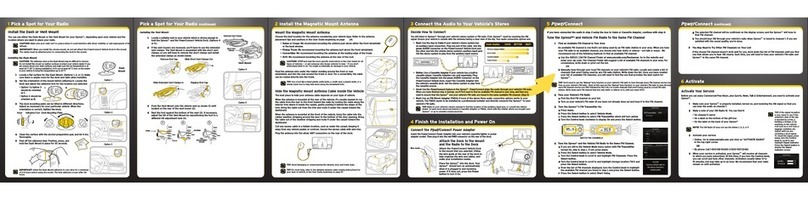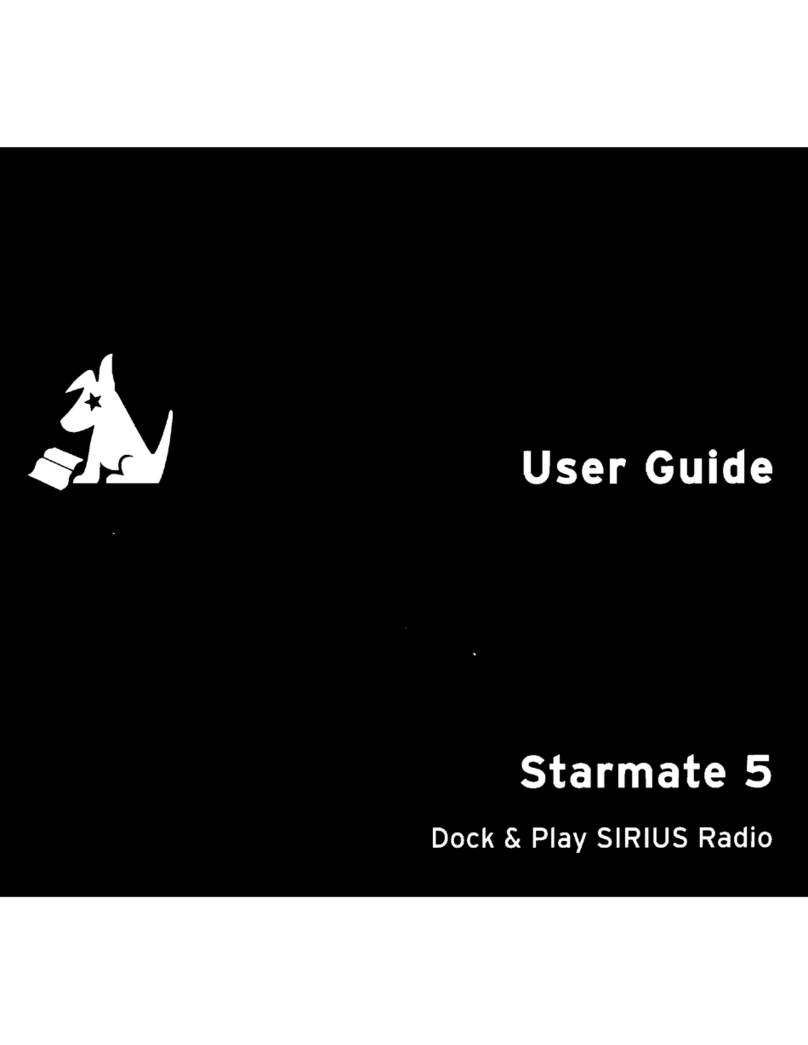6 ? What’s in the Box?
7
Specifications
Important Legal Information
System
Power Requirements: 9-16 V DC, 500 mA (max)
Operating Temperature: -4°F to +140°F (-20°C to +60°C)
Audio Output: 1.0 Vrms (max)
Stratus 6 Radio
Dimensions: 4.5 in (W) x 1.9 in (H) x 0.7 in (D)
115 mm (W) x 48 mm (H) x 17 mm (D)
Weight: 2.3 oz (66 g)
Power
Connect Vehicle Dock
Dimensions: 4.0 in (W) x 2.0 in (H) x 1.1 in (D)
102 mm (W) x 52 mm (H) x 28 mm (D)
Weight: 1.3 oz (38 g)
Audio Connector: 1/8 in (3.5 mm) female
Antenna Connector: SMB male
Power
Connect Power Adapter
Dimensions: 3.7 in (W) x 1.7 in (H) x 1.3 in (D)
94 mm (W) x 43 mm (H) x 34 mm (D)
Weight: 2.4 oz (69 g)
Input / Output: 9-16 V DC / 5 V DC, 1.5 A
Cable Length: 4 ft 7 in (1.4 m)
Vehicle Antenna
Type: Sirius Magnetic Mount
Connector: SMB female, right angle
Cable Length: 21 ft (6.4 m)
Aux In Cable
Connectors: 1/8 in (3.5 mm) stereo male to
1/8 in (3.5 mm) stereo male
Cable Length: 4 ft (1.2 m)
© 2012 Sirius XM Radio Inc. “Sirius”, “XM” and all related marks and logos are trademarks of Sirius XM Radio Inc. and its subsidiaries. “BBC” and “Radio One” are trademarks of the British Broadcasting
Corporation and are used under license. BBC logo © BBC 1996. Radio 1 logo © BBC 2001. Cosmopolitan® is a registered trademark of Hearst Communications, Inc. Elvis Radio logo © EPE Reg. U.S. Pat
& TM off. IndyCar (and Design) are registered trademarks of Brickyard Trademarks, Inc., used with permission. Major League Baseball trademarks and copyrights are used with permission of Major
League Baseball Properties, Inc. Visit the official website at MLB.com. Games subject to availability and change and may not include all spring training games. All rights reserved. NASCAR® is a registered
trademark of the National Association for Stock Car Auto Racing, Inc. The NBA identifications are the intellectual property of NBA Properties, Inc. and the respective NBA member teams. © 2011 NBA
Properties, Inc. © 2011 NFL Properties LLC. All NFL-related trademarks are trademarks of the National Football League. NHL and the NHL Shield are registered trademarks of the National Hockey League.
© NHL 2011. All NHL logos and marks and NHL team logos and marks depicted herein are the property of the NHL and the respective teams and may not be reproduced without the prior written
consent of NHL Enterprises, L.P. The Home Ice© channel is a registered trademark of XM Satellite Radio Inc. The Swinger Golfer logo is a registered trademark of PGA TOUR, Inc. Visit www.siriusxm.com/
channellineup for updates. All programming/channel lineup/XM service subject to change or preemption. All other marks and logos are the property of their respective owners. All rights reserved.
IMPORTANT NOTICE: REQUIRED SUBSCRIPTION
Hardware and subscription sold separately, and activation fee required. Other fees and taxes may apply. Subscriptions governed by SiriusXM Customer
Agreement; see www.siriusxm.com. Prices and programming are subject to change. Service automatically renews into the subscription Package you choose
(which may differ from the Package which arrived with the Radio), for additional periods of the same length, and automatically bills at the then current
rates, after any complimentary trial or promotional period ends, until you call us at 1-866-635-2349 to cancel.XM U.S. Satellite service available only to
those at least 18 years of age in the 48 contiguous USA and DC, while SiriusXM Internet Radio is available throughout our satellite area and also AK, HI and PR.
!
FCC Statement:
The user is cautioned that changes or modifications not expressly approved by Sirius XM Radio Inc. can void the user’s authority to operate this device. This
device complies with Part 15 of the FCC Rules. Operation is subject to the following two conditions: 1. This device may not cause harmful interference. 2. This device must accept any interference received,
including interference that may cause undesired operation. This equipment has been tested and found to comply with the limits for a Class B digital device, pursuant to Part 15 of the FCC Rules. These
limits are designed to provide reasonable protection against harmful interference in a residential installation. This equipment generates, uses, and can radiate radio frequency energy and, if not
installed and used in accordance with the installation instructions, may cause harmful interference to radio communications. However, there is no guarantee that interference will not occur in a particular
installation. If this equipment does cause harmful interference to radio or television reception, which can be determined by turning the equipment off and on, the user is encouraged to try to correct the
interference by one or more of the following measures: •Reorient or relocate the receiving antenna of the affected receiver. •Increase the separation between the SiriusXM equipment and the affected
receiver. •Connect the SiriusXM equipment into an outlet on a circuit different from that to which the affected receiver is connected. •Consult the dealer or an experienced radio/TV technician for help.
WARNING! The FCC and FAA have not certified this Satellite Radio Receiver for use in any aircraft (neither portable nor permanent installation). Therefore, Sirius XM Radio Inc. cannot support this type of application or installation.
To Activate Call
1-866-635-2349
184 Preview
Signal Strength
Channel Name
or Category Name
Black Eyed Peas
Rock That Body
036 BPM
Song Title
Artist Name
Channel Number
Decide on one of the following in-box audio connection options. You can also refer to “Step 6: Connect the
Audio” on page 35 of the Stratus 6 User Guide (with Vehicle Kit) for additional audio connection options,
such as a cassette adapter or the FM Direct Adapter (FMDA) (both sold separately). Go to www.siriusxm.
com/guides for the User Guide.
Option 1: Best: Use the provided Aux In Cable, if your
vehicle’s stereo system has an auxiliary input jack.
A. Plug one end of the cable into the green AUDIO
connector on the right side of the
Power
Connect
Vehicle Dock and the other end into the auxiliary
input jack on the vehicle’s stereo system.
B. Turn on your vehicle’s stereo system and set it to
play from the auxiliary input source.
C. You should hear Sirius channel 184 through your vehicle’s stereo system. The installation is
complete.
TIP! Refer to your vehicle’s owner’s manual to find the location of the auxiliary input jack, or consult the vehicle
dealer.
Option 2: Good: Use the PowerConnect feature of Stratus 6.
Power
Connect plays the Sirius audio through
your vehicle’s FM radio.
A. Find and make a list of all available FM channels in your area that are not being used by an FM radio
station.
B. Pick the first FM channel on your list. Tune your vehicle’s FM radio to this FM channel.
C. Set your Stratus 6 to transmit on the same FM channel:
i. Press and hold menu until the menu options are displayed.
ii. Press to scroll to and highlight FM Settings and press the Select
button.
iii. If FM Channels is not highlighted,
press to highlight FM Channels
.
Press the Select button.
iv. Press to scroll to and highlight the storage location FM2.
Press the
Select button.
v. Tune to the FM channel you found in step 1. Press and to tune in
steps of .2, i.e., 99.3 to 99.5. Press and to tune in steps of 1, i.e., 99.3
to 100.3. Press the Select button to select the FM channel.
vi. The FM channel you selected will be confirmed on the display screen
and Stratus 6 will tune to the FM channel.
D. You should hear Sirius channel 184 through your vehicle’s FM radio. If you are satisfied with the
sound quality the installation is complete.
E. If you are not satisfied, move to the next FM channel on your list and repeat the process. Continue
until you have found an FM channel with which you are satisfied.
Connect the Audio
CAUTION: Do not attempt to install, activate, or adjust any of the
setting options described in this Quick Start Guide unless your
vehicle is parked in a safe location.
Stratus 6 Radio
Power
Connect™Vehicle Dock
Magnetic Mount Antenna
& Rubber Tail
Antenna & Dash Mount
Alcohol Preparation Pads
Power
Connect Power Adapter
Aux In Cable
When listening to a channel, information about the channel and what is currently playing is displayed.
The Stratus 6 User Guide is available at www.siriusxm.com/guides.
Stratus 6 Main Display
Subscribe
Subscribe your Stratus 6 to the Sirius service:
A. Make sure your Stratus 6 is turned on, receiving the Sirius signal, and tuned to Sirius
channel 184, the Preview channel, so that you can
hear the Sirius audio.
B. Make a note of your Sirius Radio ID. You can find it
by selecting Radio ID in menu items, by tuning to
channel 0, on a label on the bottom of the gift box,
and on the label on the back of your Stratus 6.
C. To subscribe:
•Online: Go to www.siriusxm.com/activatenow to access or set up an online
account, subscribe to the service, and activate your Radio.
OR
•By phone: Call 1-866-635-2349.
Activation usually takes less than 5 minutes, but sometimes may take longer. We
recommend that your radio remain on until activated. When your service is activated, your
Stratus 6 will display an alert message. To continue, press any button.
Press or to tune to other channels, and or to browse the different categories of
channels. Learn what all the buttons do in the panel below.
Dash Mount
Screws (4)
Vent Mount and
Extended Vent Clamps
Self installation instructions and tips are provided for your convenience. It is your
responsibility to determine if you have the knowledge, skills and physical ability
required to properly perform an installation. SiriusXM shall have no liability for
damage or injury resulting from the installation or use of any SiriusXM or third
party products. It is your responsibility to ensure that all products are installed
in adherence with local laws and regulations and in such a manner as to allow
a vehicle to be operated safely and without distraction. SiriusXM product
warranties do not cover the installation, removal or reinstallation of any product.
Sirius XM Radio Inc.
1221 Avenue of the Americas
New York, NY 10020
1.866.635.2349
siriusxm.com
© 2012 Sirius XM Radio Inc.
SDSV6QSG 121009b
Stratus 6 Button Functions
AUDIO ANT
96.3
MATCH FM CHANNELS
jump
menu sel
96.3 FM
FM Channels
Sirius ID
>FM Settings
Menu Options
>FM2 96.3
FM3 Empty
FM Channels
>FM Channels
FM Transmitter
FM Settings
FM1 88.1
>FM2 Empty
FM Channels
jump
menu sel
Power Button
Press to turn Stratus 6
on and off.
Left and Right Arrows
Press to search for
channels by category.
Up and Down Buttons
Press to preview and tune
channels through the channel
lineup; also press to scroll
through lists and highlight
menu items.
FM / Menu Button
FM: Press to access and cycle
through FM presets.
Menu: Press and hold to
access advanced features
and configuration options; in
configuration options, press
and hold to return to main
display screen.
Select Button
Press to confirm selection of
highlighted items in a menu
or list; when not in a menu
or list, press first before
entering the channel number,
to directly tune to a channel.
Press and hold to go back to
the previous channel.
Jump Button
Press to directly access
traffic and weather for
the city of your choice;
or press it to go back
to the previous channel
to which you were
listening.
Number Buttons
Press to tune to a stored favorite
channel, press and hold to store
a favorite channel; also enter a
channel number.
jump
menu sel
QUICK START GUIDE
Dock & Play Radio
VEHICLE
KIT INCLUDED
*The phone number shown above may
differ from the one shown on your
Stratus 6. All numbers are valid.