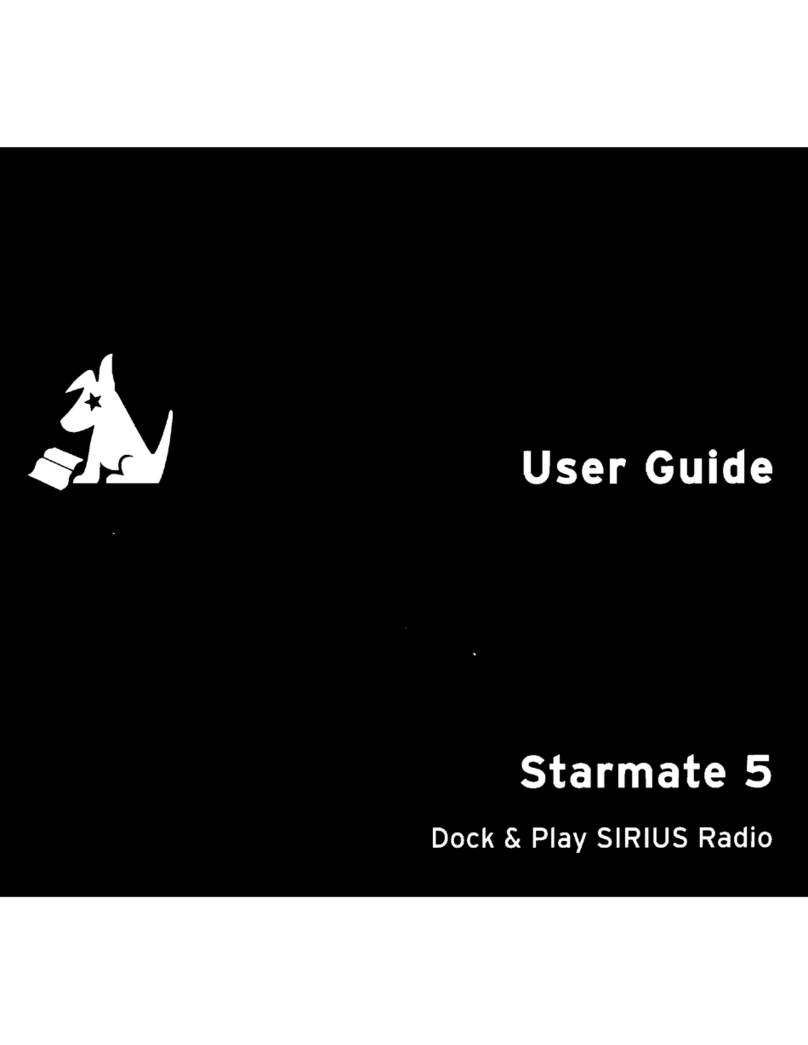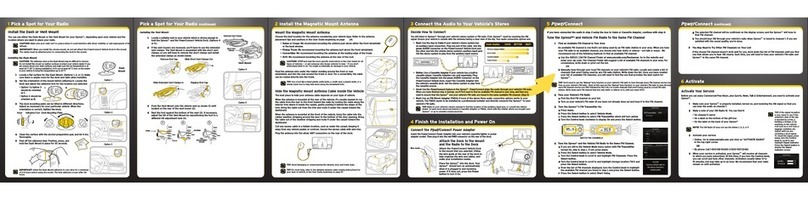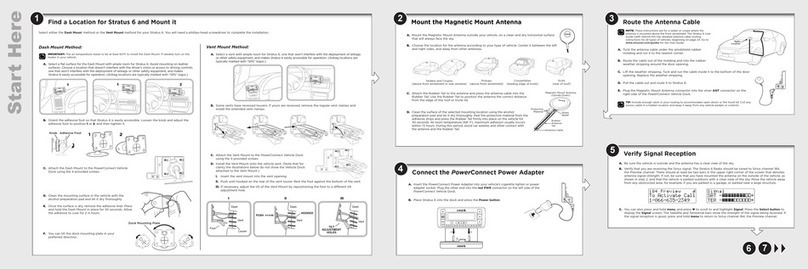1 Pick a Spot for Your Radio 3 Connect the Audio to Your Vehicle’s Stereo
4 Finish the Installation and Power On
2 Mount the Magnetic Mount Antenna 5 PowerConnect
Choose the best location for the antenna considering your vehicle type. Refer to the antenna
placement tips and cautions in the User Guide beginning on page 20.
•Sedan or Coupe: We recommend mounting the antenna just above either the front
windshield or the back window.
•Pickup Truck: We recommend mounting the antenna just abovethe front windshield.
•Convertible: We recommend mounting the antenna at the leading
edge of the trunk.
•SUV: We recommend mounting the antenna at the rear of the roof.
CAUTION!
STOP
and read the more specific instructions in the User Guide
for all types of vehicles — or get someonewho knows vehicles to help — if you
don’t understand what to do.You might accidentally do damage to your ride.
Feed the antenna wire under the rubber molding around the front or rear
windshield, and into the seal around the trunk or door. For a convertible, the
cable can be routed directly intothe trunk.
TIP! Use a tool like a blunt plastic putty knife,a credit card, a plastic knife, or
a similar blunt tool to help hide wires along the windshield trim.
Hide the Magnetic Mount Antenna Cable Inside the
Vehicle
The best place to hide your antenna cabledepends on your type of vehicle.
When the antenna is mounted at the rear of the vehicle, it’s usually easiest
to run the cable from the rear to the front toward the radio by routing the
cable along the interior trim where it meets the carpet, gently pushing it
behind the edges of the trim. Bring the cable out from the trim and route it
under the carpet toward the dashboard.
When the antenna is mounted at the front of the vehicle, bring the cable
into the rubber weather stripping around the door to the bottom of the door
opening. Bring the cable out of the weather stripping and route it under the
carpet toward the dashboard.
Coil any excess cablein a hidden location, such as under the carpet, keeping
it away from any vehiclepedals or controls. Secure the excess cable with
wire ties.
Plug the antenna into the silver ANT
connection on the rear of the dock.
TIP! A dry vehicle is nice. Avoid
damaging or compromising the
window, door, and trunk seals.
TIP! For morehelp, refer to the
detailed antenna cable routing
instructions for your type of vehicle,
in the User Guide beginning on page
22.
AUDIOANT PWRFMOUT
Tolisten to Onyx EZ through your vehicle’s stereo system or FM radio, it must be receiving the XM signal. Be sure your
vehicle is outside and the antenna has a clear view of the sky. Connect your Onyx EZ to play it’s audio throughyour
vehicle’s stereo system or FM radio using one of the following options:
• Best: Use the Aux In Cable if your vehicle’s stereo system
has an auxiliary input connection. Plug one end of the Aux In
Cable into the green AUDIO connectoron the
Power
Connect
Vehicle Dock, and the other end intothe auxiliary input jack
on the vehicle’s stereo system. Refer to your vehicle’sowners
manual to find the location of the auxiliary input jack, or
consult the vehicle dealer.
• Better: Use a Cassette Adapter if your vehicle has a built-in
cassette player. Cassette Adapters aresold separately and
can be purchased from an electronicsretailer, or go to xmradio.ca/accessories. Plug the CassetteAdapter
into the green AUDIO connectoron the
Power
Connect
Vehicle Dock. Insert the Cassette Adapter into the
vehicle’s cassette deck.
• Good: Use the
Power
Connect feature in the OnyxEZ.
Power
Connect plays the audio through your vehicle’s
FM radio. When you havefinished step 4 (below), you’ll first need to find an available FM channel in yourarea,
and then you need to ensure that the Onyx EZ and yourvehicle’s FM radio are tuned to the same available FM
channel. (Step 5)
• Best: Use an FM Direct Adapter.If none of the above threeaudio connection options works in your
vehicle, you need to use the FM DirectAdapter (FMDA). The FMDA needs to be installed by a professional
installer and directly connects the Onyx EZ toyour vehicle’s FM radio. To learn more, check with the
retailer where you bought yourradio or go to xmradio.ca/accessories.
Audio Quality GOOD BETTER BEST
PowerConnect
Cassette Adapter
Aux In Cable
FM Direct Adapter (FMDA)
AUDIOANT PWR FMOUT
AUDIOANT PWRFMOUT
Insert the Power Adapter into your vehicle’s cigarette lighter or power
adapter socket. Then plug it into the red PWR connector on the rear of
the dock.
Utilize the wire guide at the rear of
the dock to help organize the wire
and cables, and make your installation
neater.
Place the Onyx EZ into the dock. Press
the Power button to turn it On.
Wire Guide
234567890
direct
jump
FM
menu
1
AUDIOANT PWRFMOUT
If you have connected the audio in step 3 using the Aux In Cable or Cassette Adapter,continue with step 6.
Tune the OnyxEZ and Vehicle FM Radio to the Same FM Channel:
1. Find an Available FM Channel in Your Area
An available FM channel is one that’s not being used byan FM radio station in your area. When
you tune your FM radio to an available channel, you should only hear static or silence – not talk
or music. To find an available FM channel:
Manually tune through your local FM channels on your vehicle’s FM radio. Locate and create a list of
channels that aren’t being used by any FM radiostation. Write down the list. Once you have created
your list of available FM channels,you will need to find the one that provides the best match for Onyx
EZ.
TIP! You’llneed to use the ‘Manual’ tune function on your vehicle’s FM radio to tune throughevery FM channel
one-by-one. Turnon your vehicle’s FM radio. Start at 88.1 and use the ‘Manual’ tunefunction on your vehicle’s FM
radio to tune through each FM channel one-by-one(88.1 followed by 88.3 etc.) to locate channels that aren’tbeing
used by a local FM radio station.Write down each FM channel that has only static or silence on it, until you reach
10 7. 9.
2. Tune your Vehicle’s FM Radio
a. Pick the first FM channel on your list.
b. Turn on your vehicle’s FM radio (if you have not already done so) and tune it to this FM
channel.
3. Set Your Onyx EZ to Transmit on the Same FM Channel
a. Press menu.
b. Press to scroll toand highlight FM Settings and press the Select
button.
c.
FM Channels will be highlighted. If it is not highlighted, turn on the FM
transmitter by highlighting FM transmitter andpressing Select.
d.
Once the FM Transmitter is On, select
FM Channels
and press to
scroll to and highlight the storage locationFM2 and press the Select
button.
e. Tune to the available FM channel you found in step 7.Press and to
tune in steps of .2, i.e., 99.3 to 99.5. Press and to tune in steps of 1,
i.e., 99.3 to 100.3.Press the Select button to select the FM channel.
f. Star t Using is highlighted. Press the Select button.
g. The FM channel you selectedwill be confirmed on the display screen.
The Onyx EZ will tune to the FM channel.
234567890direct
jump
FM
menu
1
MATCH FM CHANNELS
Dash Mount Method:
IMPORTANT: The air temperature needs tobe at least 60° F to install the Dash Mount. If needed, turn on the heater
in your vehicle.
A. Select a flat surface for the Dash Mount with ample room forOnyx EZ. Avoid mounting on leather
surface s. Choose a location that doesn’t interfere with the driver’s vision or access to driving controls, one
that won’t interferewith the deployment of airbags or other safety equipment, and makes your Radio easily
accessible for operation.(Airbag locations are typically marked with “SRS” logos.)
B. Orient the adhesive foot so that Onyx EZ is easily accessible. Loosen the knob and adjust the adhesive
foot to position 1or 2, and then tighten it.
C. Attach the Dash Mount to the PowerConnect Vehicle
Dock using the 4 provided screws.
D. Before you attach the Dash Mount tothe dash, skip ahead
and finish the remainder of the vehicle installation so that
the cables are attached to the dock.
E. Once the cables have been attached tothe dock, clean the
mounting surface in the vehicle with the alcohol preparation
pad and let it dry thoroughly.