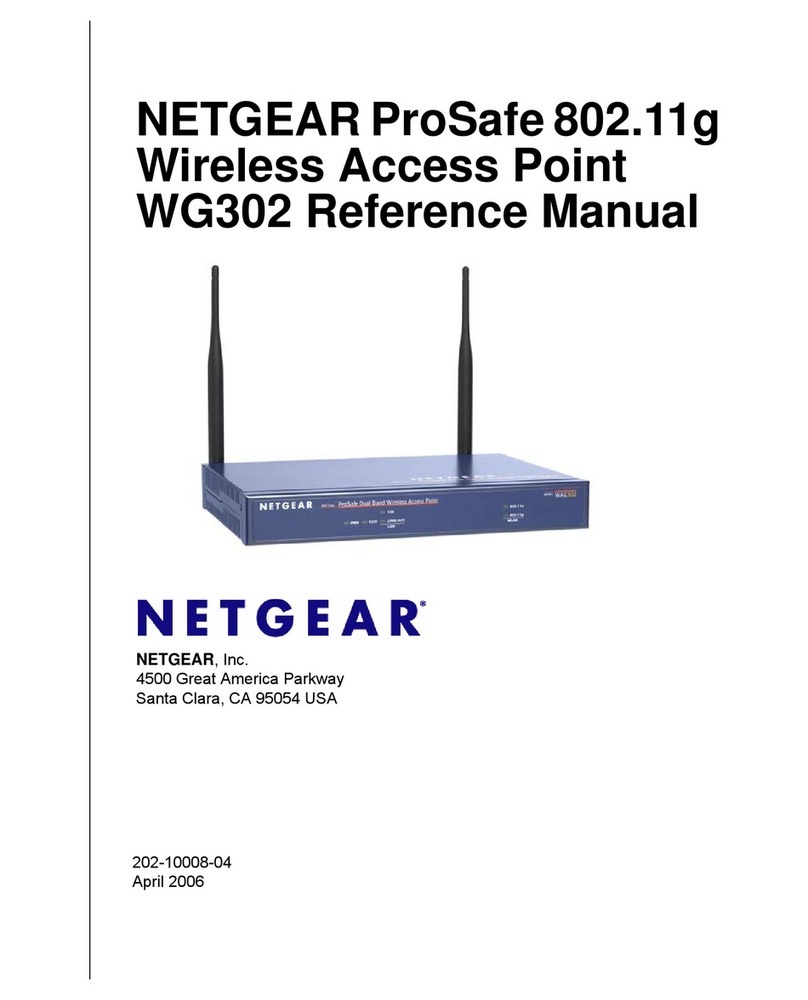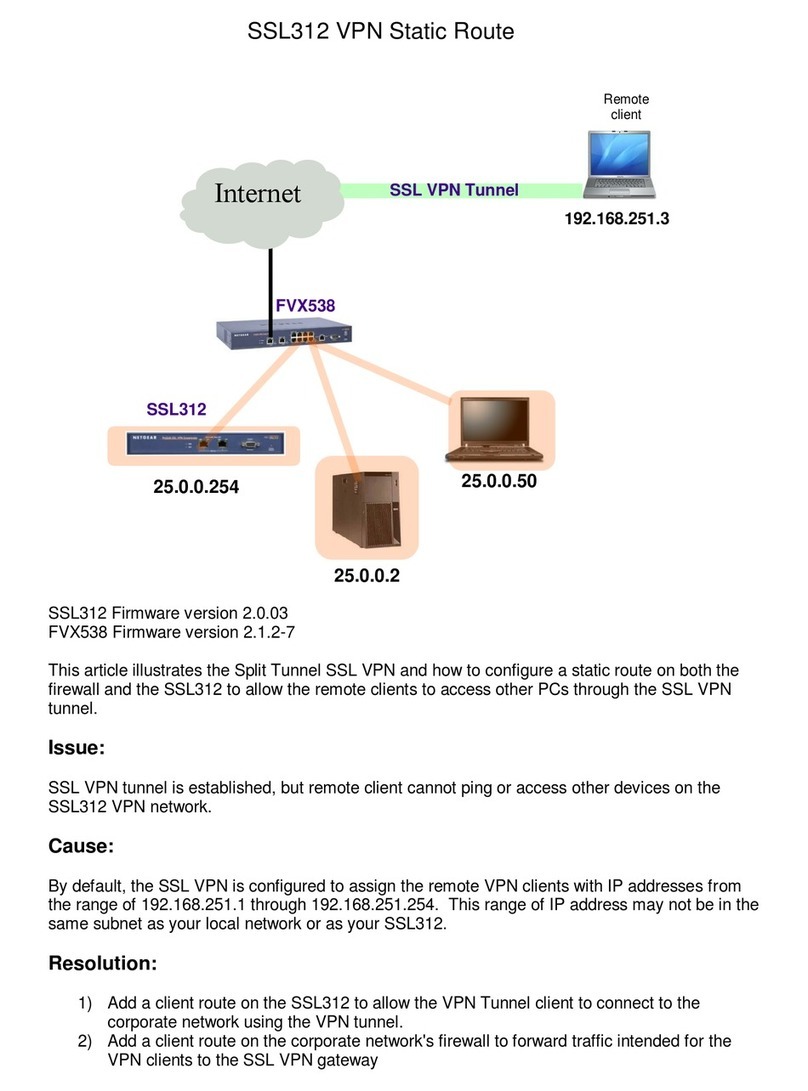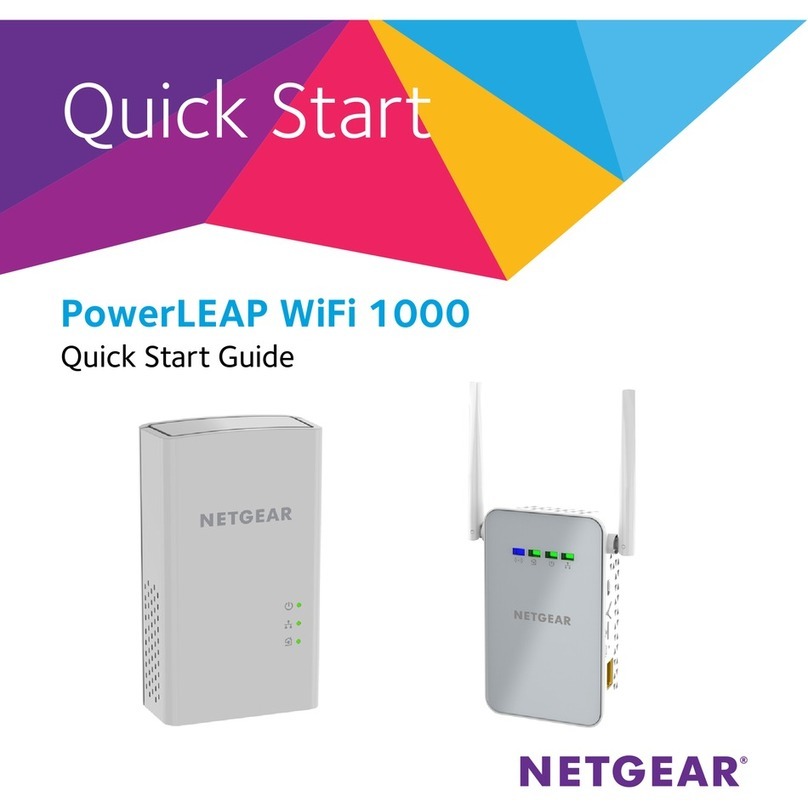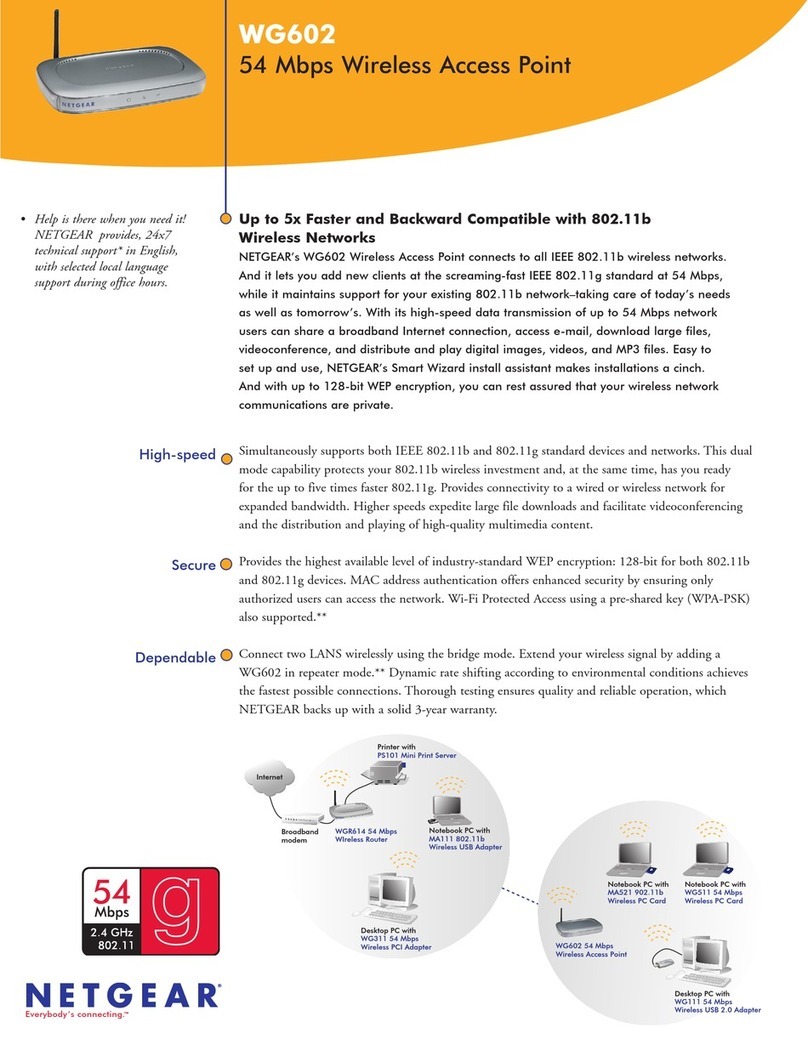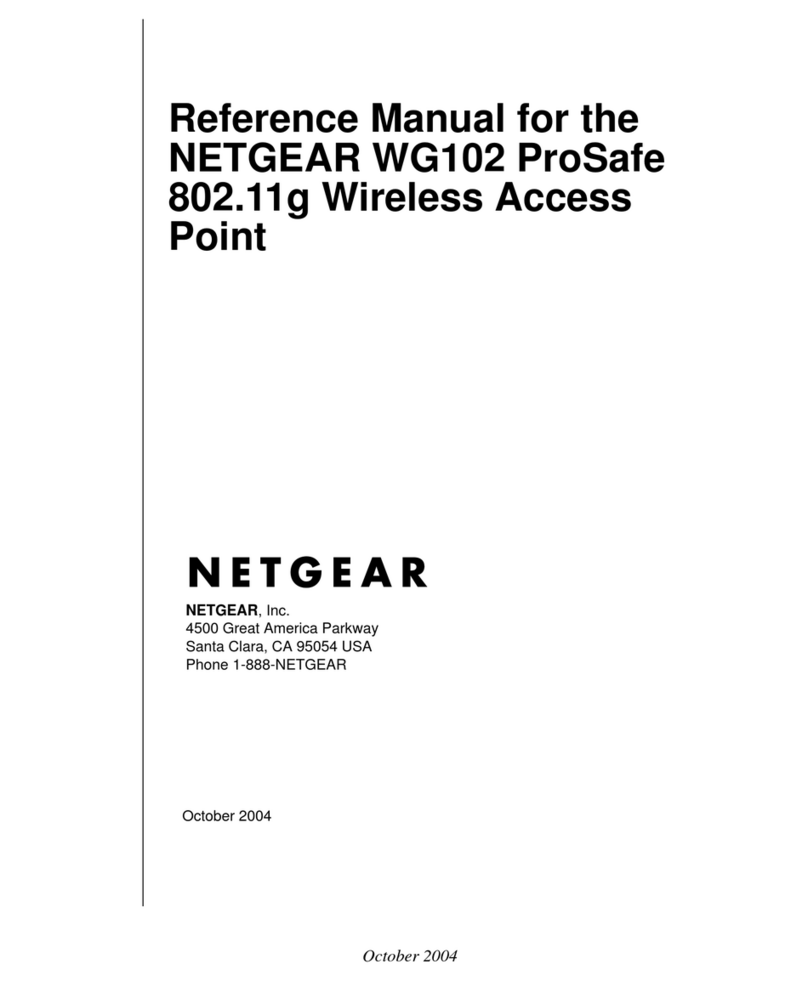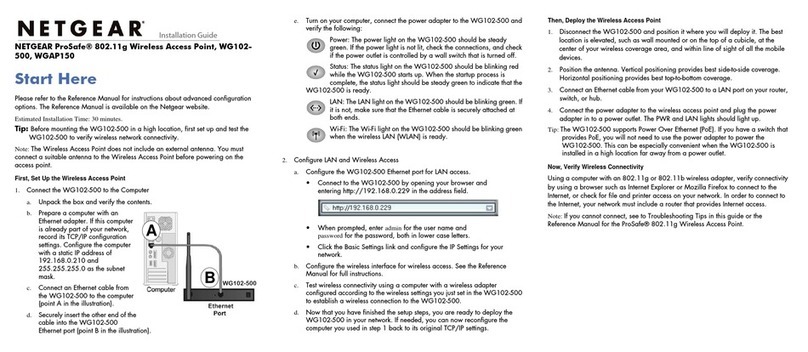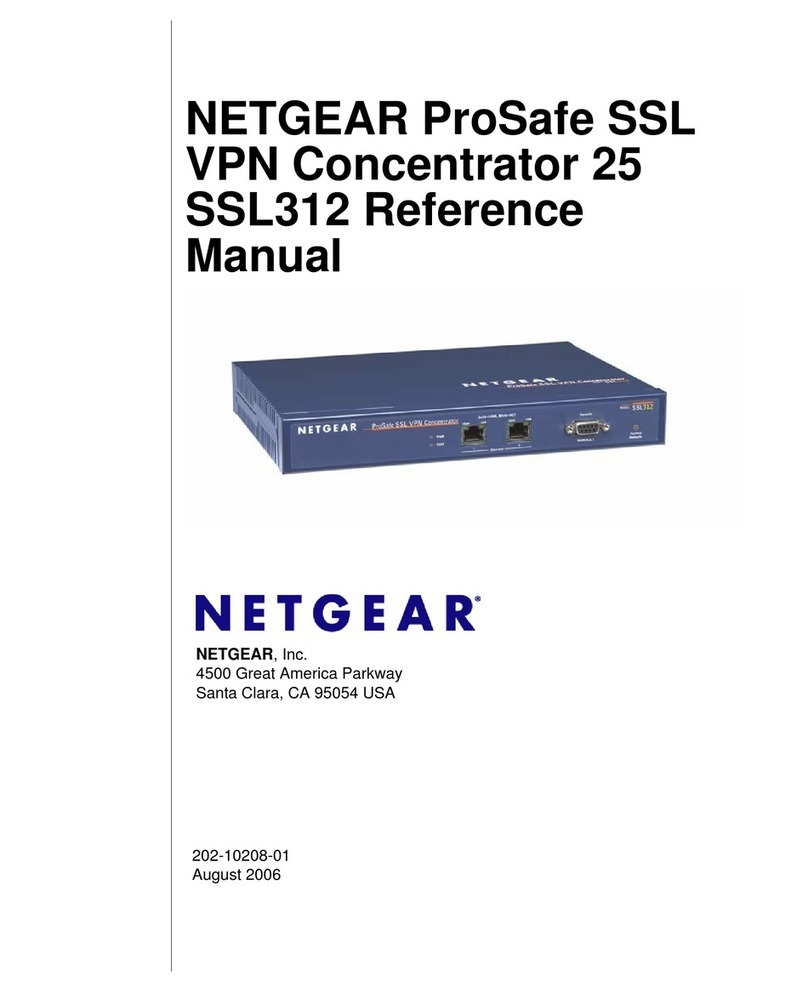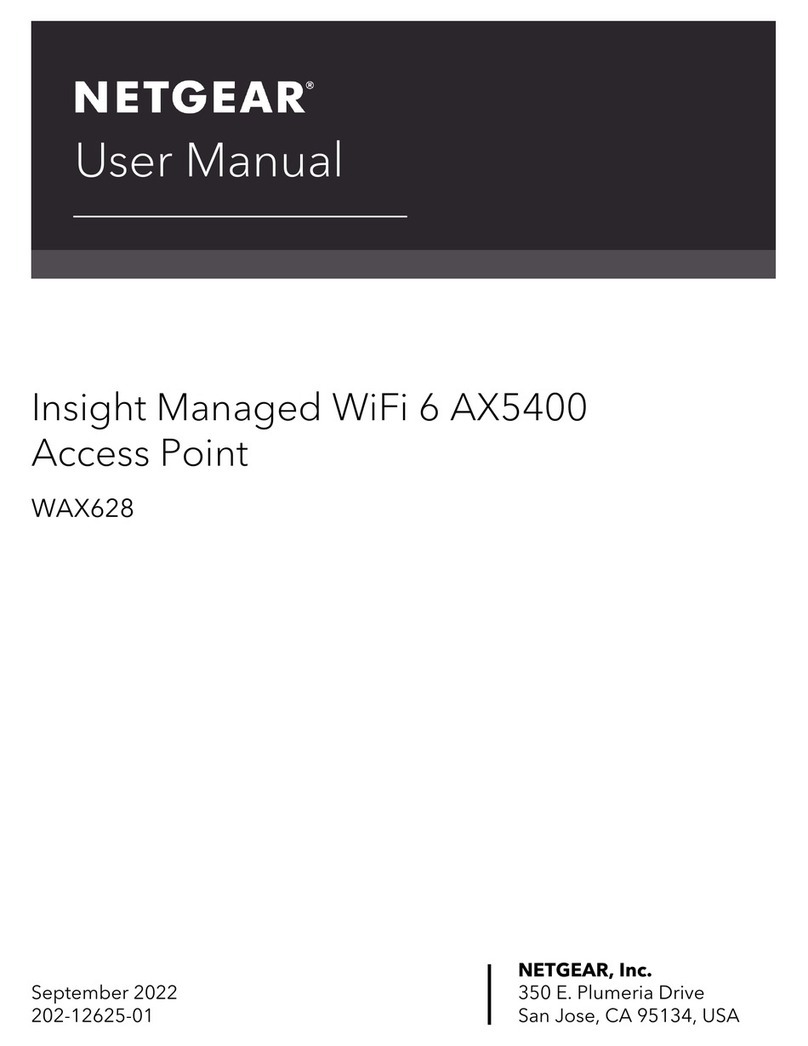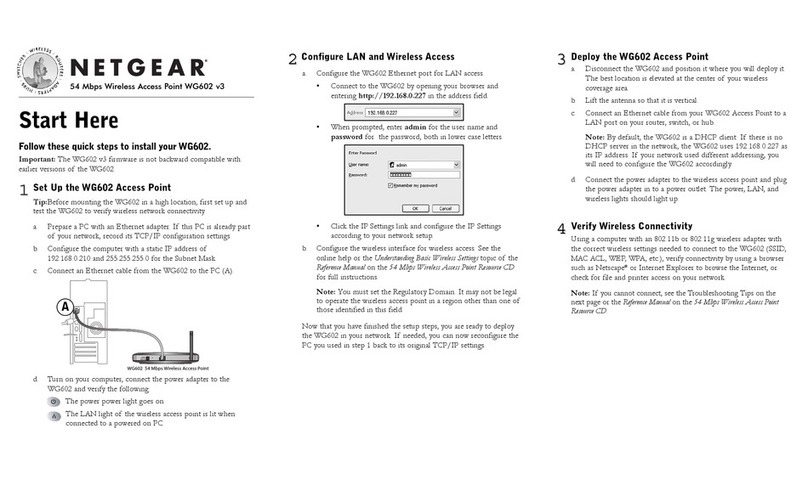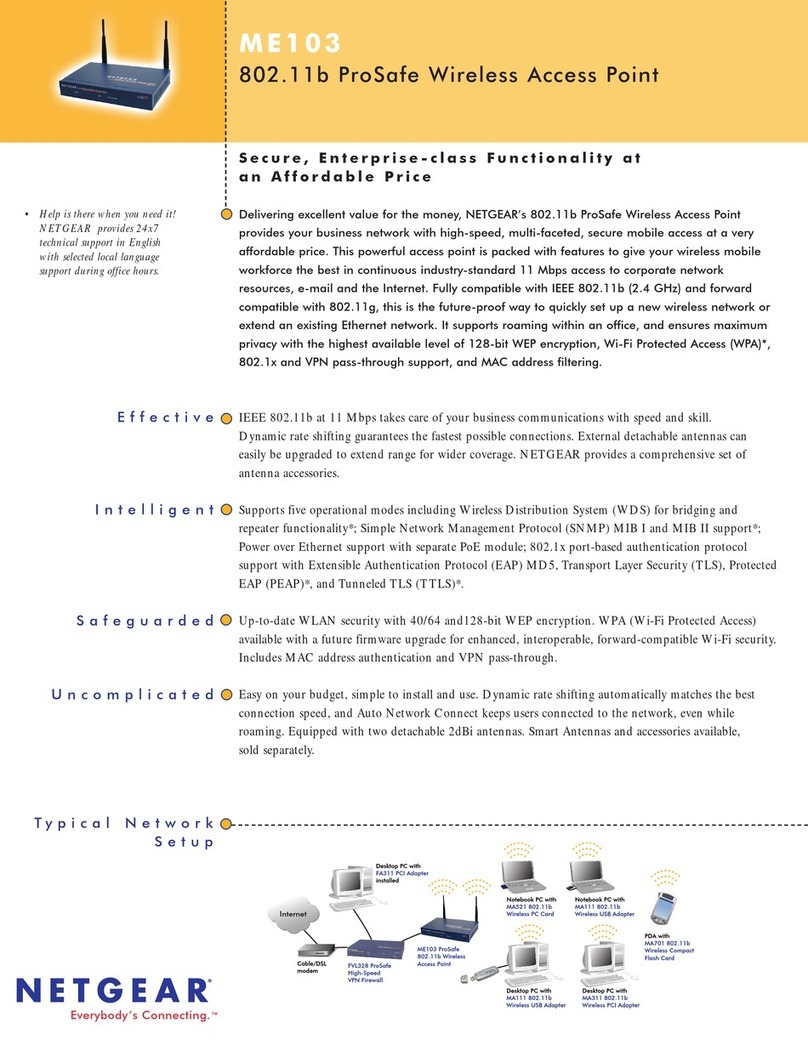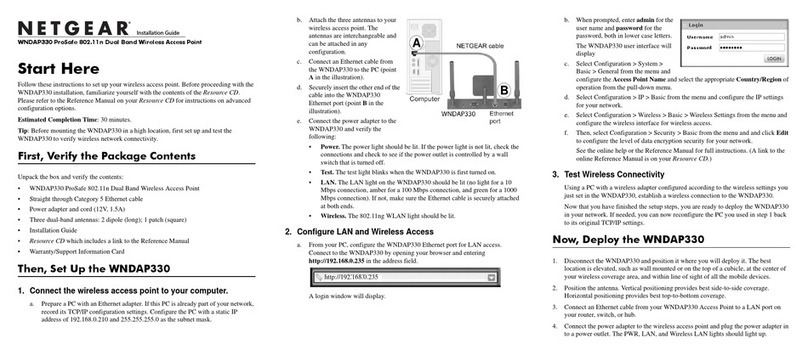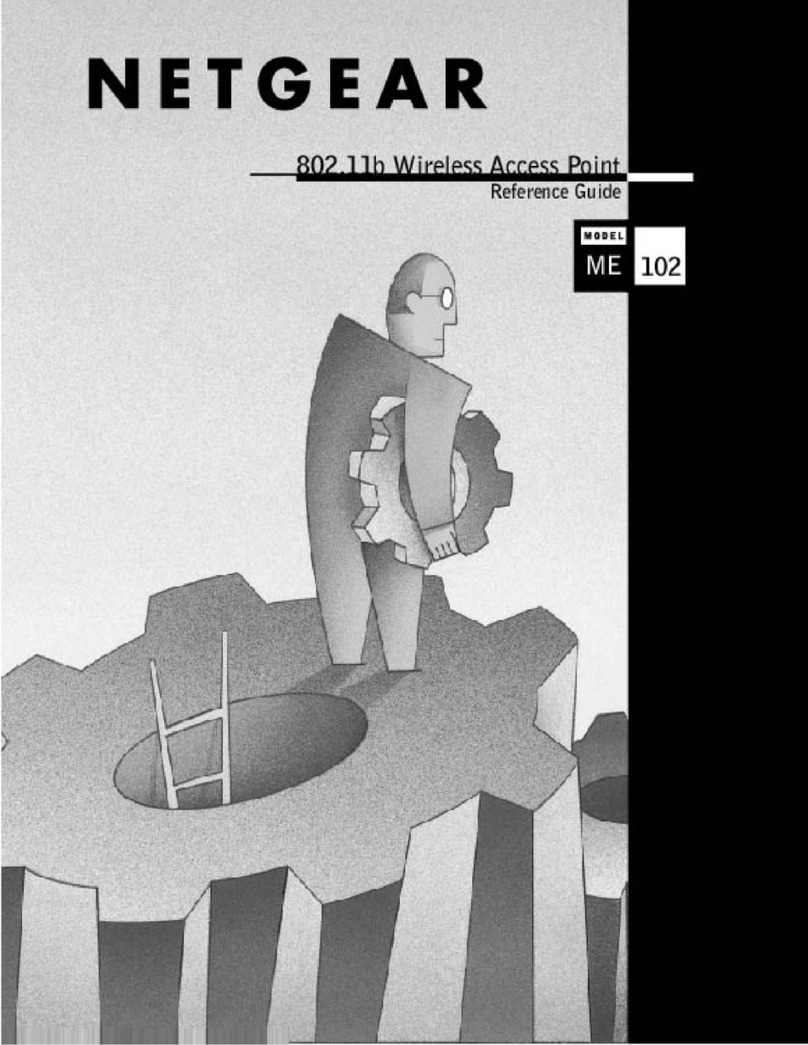)NSTALLATION'UIDE
ProSafe SSL VPN Concentrator 25 SSL312
Start Here
Follow these instructions to set up your SSL VPN Concentrator. You can also
consult the documentation links on the Resource CD or the NETGEAR
Knowledgebase link at http://kbserver.netgear.com.
The ProSafe SSL VPN Concentrator 25 is a browser-based VPN portal that is
compatible with Microsoft Internet Explorer 6.5.1 or above, or Apple Safari.1.2 or
above. However, for the initial administrative setup of the SSL312, you can also
use Mozilla 1.x. (End Users will need IE or Safari browsers that support
JavaScript, Java, cookies, SSL and ActiveX to take advantage of the full suite of
applications.)
First, Set up the SSL VPN Concentrator
1. CONNECT THE SSL VPN CONCENTRATOR TO YOUR COMPUTER
a. Unpack the box and verify the contents.
b. Prepare a PC with an Ethernet adapter. If this PC is already part of your
network, record its TCP/IP configuration settings. Configure the PC with
a static IP address of 192.168.1.10 and 255.255.255.0 as the subnet mask.
c. Securely connect the Ethernet cable to Ethernet Port 1 (1) on the front of
the SSL VPN Concentrator; securely insert the other end of the cable into
the Ethernet port on your computer.
d. Connect the power cord to the SSL312 and turn on your computer.
e. Turn the SSL312 power switch to On, and verify the following:
•Power. The power light should be lit (2). If the power light is not lit,
check the connections and check to see if the power outlet is
controlled by a wall switch that is turned off.
•Test. The test light should blink when the SSL312 is first turned on
(3). When the system has initialized, the light will turn off.
•LAN. Either the 10 Mbps or the 100 Mbps LED should light to show
that a connectivity link as been established (4). If not, make sure the
Ethernet cable is securely attached at both ends.
2. CONFIGURE THE MANAGEMENT INTERFACE OF THE SSL VPN
CONCENTRATOR
Note:You must have administrative access to your network’s gateway device
to configure the Management Interface settings.
a. Connect to the SSL312 by opening your browser and entering
https://192.168.1.1 in the address field. A security warning may appear.
Click Yes or OK to continue.
b. When prompted, enter admin for the user name and password for the
password, both in lower case letters. Select geardomain from the Domain
drop-down menu and click Login.
c. Configure the network settings to deploy the SSL VPN Concentrator in
your network. Typical scenarios for deployment would be
• As a standalone SLL VPN device connected to a separate access
router or firewall performing perimeter security.
• Connecting the SSL VPN Concentrator to an existing LAN behind a
firewall.
1
23
4
https://192.168.1.1
• Connecting the SSL VPN Concentrator to a DMZ interface.
• Deployed online with two network interfaces enabled; or as a bridge
to a special network.
See the online help or the Reference Manual for full instructions on selecting
the appropriate settings for the deployment option for your network.
After you have finished the setup steps, you are ready to deploy the SSL312 in
your network. If needed, you can now reconfigure the PC you used in step 1
back to its original TCP/IP settings.
Deploy the SSL312
1. Disconnect the SSL312 and position it where you will deploy it in your
network based on the configuration scenario you selected above.
2. Connect an Ethernet cable from your SSL312 to an Ethernet port on your
firewall, router, switch, or hub.
3. Connect the power cord to the SSL VPN Concentrator and to a power outlet.
The PWR, TEST, and 10M/100M lights should light up.
Now, Test your Configuration
1. From a PC on your network, open a browser window using Internet Explorer
6.5.1 or higher or Apple Safari 1.2 or higher.
2. Enter the default IP address of the SSL312 (https://192.168.1.1) or, if you
changed the default address, enter your new SSL312 address.
3. When prompted, enter admin for the user name and password for the
password or, if you changed the password, enter your new password. Select
geardomain from the Domain drop-down menu and click Login.
You should now be logged in to the SSL VPN Concentrator.