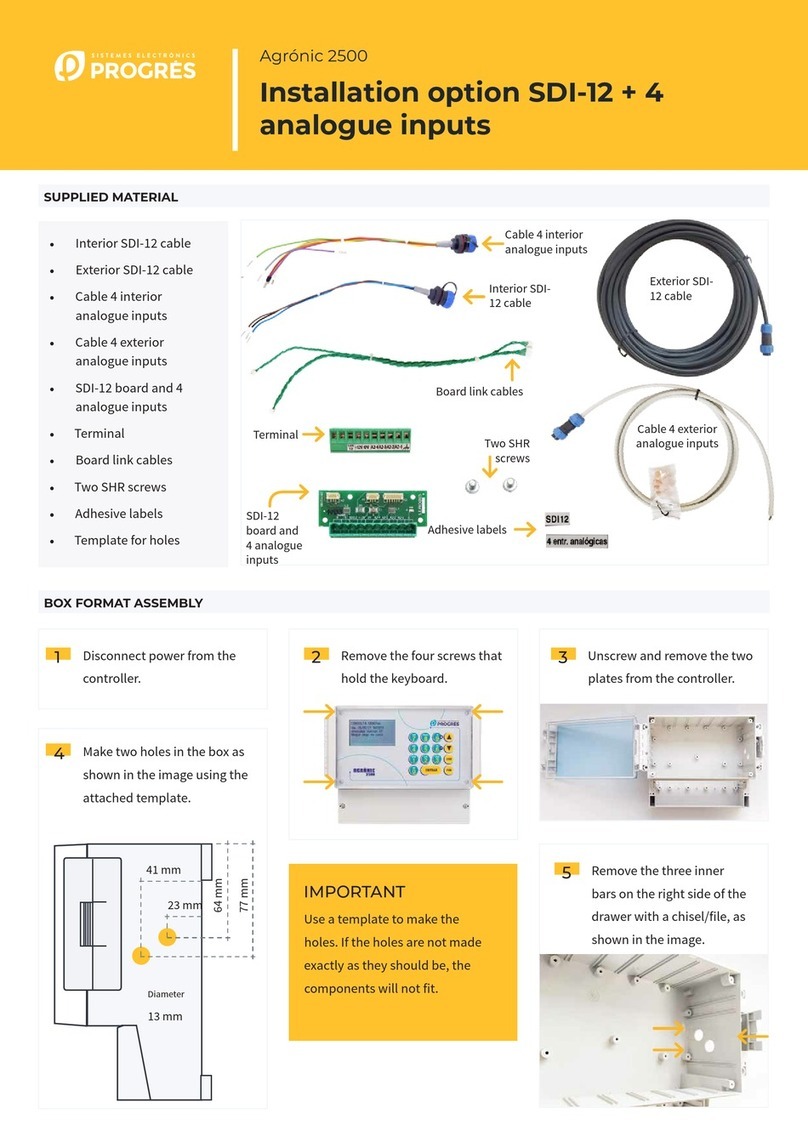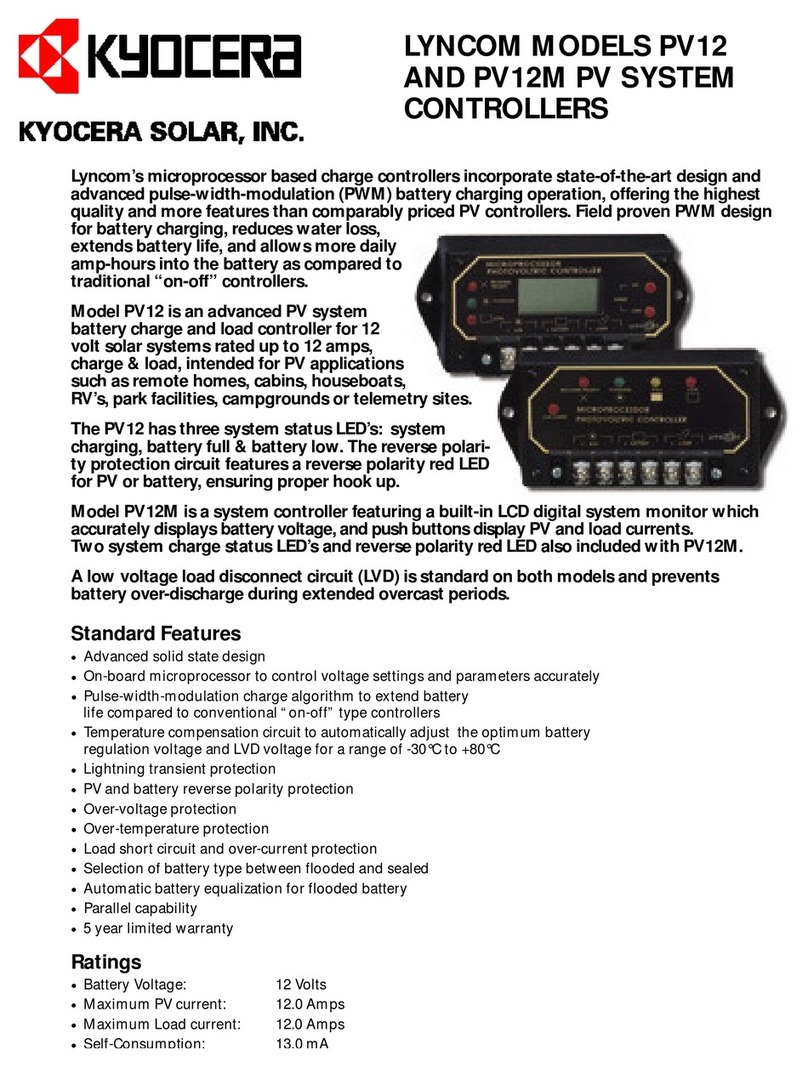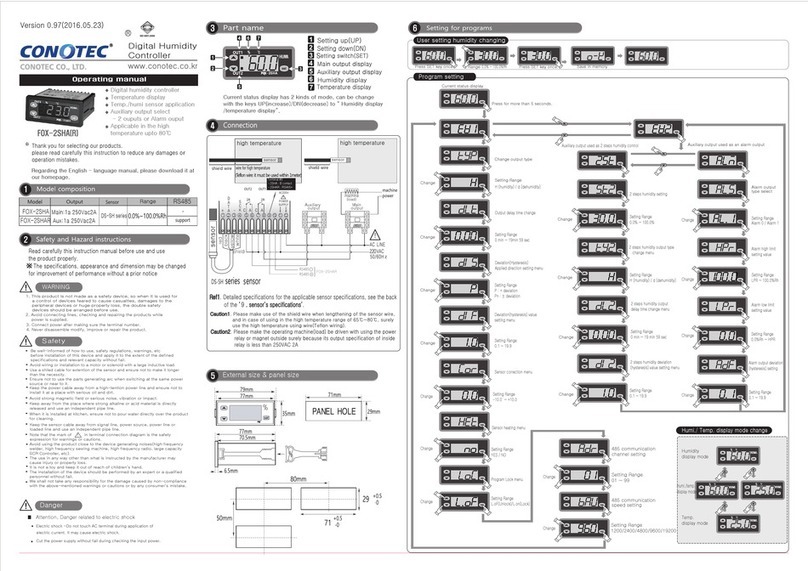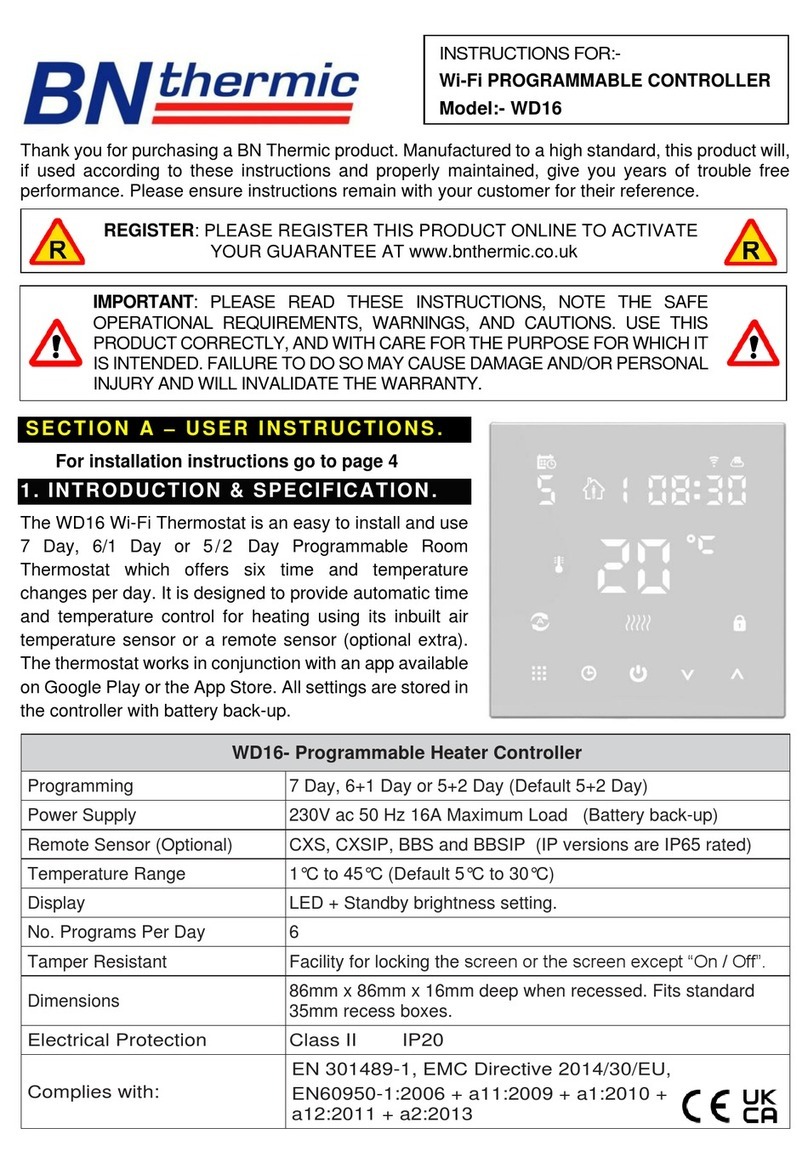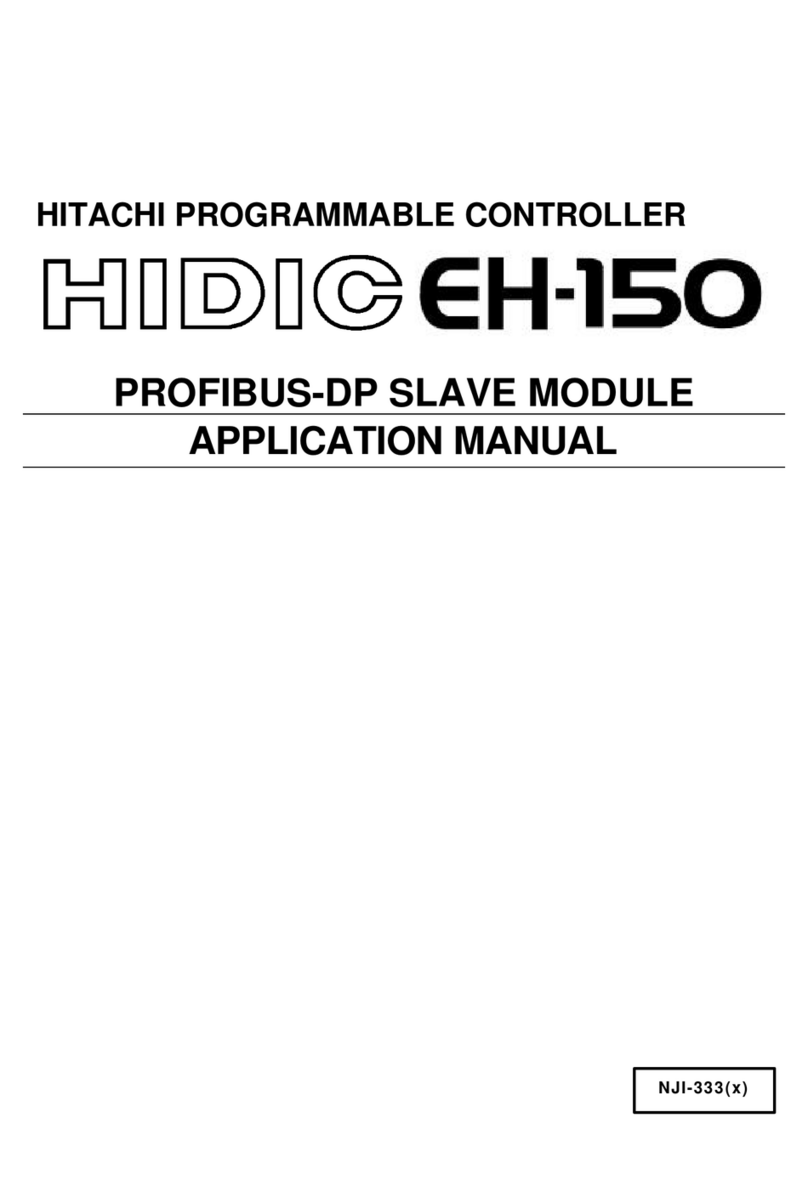Sistemes Electronics Progres Agronic Smart User manual

User’s Manual
TABLE OF CONTENTS
1. BASIC FUNCTIONAL DESCRIPTION................................................................................ 2
2. SPECIFICATIONS.......................................................................................................................... 3
3. CONTROLLER.................................................................................................................................4
3.1. TECHNICAL CHARACTERISTICS.............................................................................4
3.2. INSTALLATION...................................................................................................................4
3.3. CONNECTIONS .................................................................................................................4
3.4. CONTROL AND MANAGEMENT OF THE CONTROLLER......................6
4. LINKING THE CONTROLLER TO THE MOBILE APP..............................................7
5. QUICK GUIDE TO CONFIGURING PROGRAMMING.............................................8
6. MOBILE APP .................................................................................................................................10
6.1. AVAILABLE PROGRAMS............................................................................................10
6.2. UNAVAILABLE CONTROLLERS (NO CONNECTION).............................10
6.3. CONFIGURING THE MOBILE APP ...................................................................... 11
6.4. MENU..................................................................................................................................... 11
6.5. START..................................................................................................................................... 12
6.6. CONFIGURING THE CONTROLLER...................................................................14
6.7. CONFIGURING THE INSTALLER.......................................................................... 17
6.8. SECTORS............................................................................................................................. 18
6.9. CONFIGURING A SECTOR...................................................................................... 20
6.10. PROGRAMS..................................................................................................................... 21
6.11. CONFIGURING A PROGRAM............................................................................... 24
6.12. STATUS OF THE CONTROLLER ......................................................................... 26
6.13. CONTROLLER MANUAL AND MORE INFORMATION........................ 26
7. MANUAL BUTTON.................................................................................................................... 27
8. TROUBLESHOOTING GUIDE AND Q&A .................................................................... 28
Version 1
AGRÓNIC
SMART

2· Manual - Agrónic Smart
1. Basic functional description
The Agrónic Smart is a battery-powered controller for latch-type solenoid valves with two or
three wires, without a screen or a keypad, for use on small land parcels and in gardens.
Using a Bluetooth connection, you can view and manage your controller through the free
Agrónic Smart mobile app, available in the Google Play and App Stores.
There are 2 versions of the controller: the Basic version and the Plus version, which oers additional
features including fertilizer management and an alternating sector sequence in a single program.
The controller has 10 outputs, which are managed based on the established configuration:
• 10 sectors
• 9 sectors + 1 general
• 9 sectors + 1 fertilizer (Plus version)
• 8 sectors + 1 general + 1 fertilizer (Plus version)
It also has 2 digital inputs, which can be used as digital sensors to establish dierent determining
factors for starting or stopping.
Each of the 5 irrigation programs has 5 schedules to start up to 9 sectors, sequentially or grouped
in flexible formats, in a weekly format or once every certain number of days.
It has a button on the controller sheet that permits basic options to be carried out without the
need to connect to the app.

Manual - Agrónic Smart · 3
2. Specications
10 outputs (10 sectors, or 8 sectors with
general and fertilizer outputs)
• 2-wire, 2-inverted-wire and 3-wire outputs
• Output activation voltage may be selected
from: 13V, 19V, 5V (4700 µF condenser)
2 digital inputs
‒ Meter/rain gauge
‒ Digital sensor (temporary stop,
conditional stop, start program)
Sectors
‒ Designation of name for each sector
‒ Specification of time for water hammer
and “stop by sector”
Programs
‒ 5 programs
‒ 10 sectors/program
‒ Various sectors (up to 10) may be
grouped into the same program to
irrigate at the same time.
‒ Specification of irrigation time and
fertilizer for each sector
‒ 5 start hours per program
‒ Irrigation on specific days or by
frequency of days
‒ Start based on schedule, manually or by
digital input
‒ Plus version:
∙ Alternating sequence: Each time
the program starts, it will do so in a
dierent sector, in accordance with the
defined sequence.
∙ Fertilizer: Use of fertilizer and
specification of fertilization time for
each sector in the program sequence.
Manual actions accessible from the Agrónic
Smart app:
‒ Controller: Set the clock
‒ Controller: Enter/Exit Stop
‒ Controller: Enter/Exit Out of service
‒ Program: Start/Stop a specific program
‒ Program: Erase 1 or all programs
‒ Program: Place in Out of service
‒ Program: Pause for a certain amount
of time
‒ Program: Specify a particular manual
factor (=variation in program time)
‒ Sector: Start/Stop/Automatic
‒ Totals: Erasure (coming soon)
Basic manual actions available through the
use of a button:
‒ Output test
‒ Activation of programs
‒ Activation of sectors
‒ Battery test
‒ Reset PIN

4· Manual - Agrónic Smart
The controller is contained in a box suitable for outdoor use with the following characteristics:
Height 150 mm
Width 150 mm
Depth 90 mm
Weight
(approx.) 0.8 Kg
Box dimensions
Power source 2 D batteries, 1.5 V-3 V
Usage 3 V-0.70 mW (average)
Power
Environment
3. Controller
3.1. TECHNICAL CHARACTERISTICS
The Agrónic Smart controller may be installed on a wall or on the upper part of a pole. It includes
a stainless support that facilitates mounting.
3.2. INSTALLATION
Temperature -10°C to +60°C
Humidity < 95 %
Altitude 2000 m
Pollution Degree II
IP 67
3.3. CONNECTIONS
The controller is delivered with a 15-wire hose to facilitate the connections.
In order to ensure that the cables on the module hose are watertight, the use of watertight
terminals is recommended. The connection between these two terminals must be made without
stripping the cables.
Watertight
connection terminals

Manual - Agrónic Smart · 5
Agrónic Smart
Wire colour Cable ID Functionality 1
(2-wire latch) Funcionality 2
(3-wire latch*)
White 1 R1+
Brown 2 R2+
Green 3 R3+
Yellow 4 R4+
Grey 5 R5+
Pink 6 R6+
Blue 7 R7+
Red 8 R8+
Black 9 R9+ (Fertilizer)
Purple 10 R10+ (General)
Grey-pink 11
R1-, R2-, R3-, R4-, R5-,
R6-, R7-, R8-, R9-, R10-
Common stop
Common start
Common stop (CP)
on diode box
Red-blue 12 - Common start (CM)
on diode box
White-green 13 Input 1
Brown-green 14 Input 2
White-yellow 15 Common inputs
The cables on the dierent hoses are identified by colour and number. Connect them using the
following table based on their functionality.
*For 3-wire models, a diode box is required. See assembly diagram on the next page.
You may use 3M Scotchlok connectors (www.3m.com), TYCO Electronics ES Caps (www.tycoelec-
tronics.com) or Cellpack resin splice kits (www.cellpackiberica.com).

6· Manual - Agrónic Smart
The controller is configured and managed through the Agrónic Smart app, which must be
installed on a mobile device (smartphone or tablet).
The controller and mobile device communicate using standard Bluetooth. This means that the
mobile device must be located near the controller in order to be able to communicate with it.
The typical coverage that it oers ranges from 200m if there is a direct line of sight to a few
metres if there are many objects between the controller and the mobile device.
The app can operate and connect to the controller even without an Internet connection.
3.4. CONTROL AND MANAGEMENT OF THE CONTROLLER
ASSEMBLY DIAGRAM 3WIRE LATCH WITH DIODE BOX

Manual - Agrónic Smart · 7
The steps to follow to connect the app to the controller are:
4. Linking the controller to the mobile app
Red switch
In the controller, open the cover
and slide the red button to the “on”
position.
On the mobile device, open Google
Play or the App Store and download the
Agrónic Smart app.
1 2
Activate Bluetooth on the device.
The first time a mobile device
connects to the controller, it will ask for
a PIN code, which is provided along with
the controller.
Open the app.
To help you create irrigation
programming, the next section contains a
quick guide to configuring it.
3
5
4
6

5. Quick guide to conguring programming
The first step is configuring the
controller, which may be accessed
through the icon at the upper right.
In each sector, we can edit the
name and add a photo to better identify it.
Once the controller has been
configured, we can personalise the sectors
in which we plan to work.
The next step is to create an
irrigation program.
1
3
2
4

To configure a program, access the
configuration through the “edit program”
icon.
To incorporate sectors into the
program, select “sector”. And select “--” to
enter the irrigation time for the sector.
If you would like to work with grouped
sectors or an alternating sequence, or
add a manual factor, please see the
“Configuring programs” section.
Select the type of start (if we
want it to irrigate on specific days or by
frequency) and the daily number of hours
of irrigation.
And this is the basic configuration
you’ll need to start irrigating with the
Agrónic Smart.
5
7
6
8

10 · Manual - Agrónic Smart
Home screen with available and
unavailable controllers
Home screen without available
controllers
Available
controllers with a
Bluetooth signal
Irrigating
Configuring
the app
Search tool for
new controllers
Controllers that
have previously
been connected
The first time you access the app, you will not see any controllers. In order for the available con-
trollers to appear, select the “Search for devices” button.
Only one mobile device may be connected to a particular controller at a time.
If you don’t see the controller in your search results, another mobile device may
be connected.
Once the controller has been linked to the app, the Agrónic Smart programming can be
accessed even if it is unavailable (no connection), and controller and program values can be
modified.
The edited values will be highlighted in yellow. These edited values will not be sent until the
controller is reconnected to the app.
Once the controller is connected to the app, the app will ask if you would like to send the
pending parameters. Select “send” to overwrite the existing values and replace them with the
new ones, or select “don’t send” to return to the previous programming.
6. Application
6.1. AVAILABLE CONTROLLERS
6.2. UNAVAILABLE CONTROLLERS NO CONNECTION
NOTE

Manual - Agrónic Smart · 11
Wait time for the
app to disconnect
Using the configuration button at the upper right, on
the “available controllers” screen, we can configure app
details, view the manual and familiarise ourselves with
the version of the app.
6.3. CONFIGURING THE MOBILE APP
From the menu on the lower bar, we can access the dierent
features of the controller.
The selected screen is in yellow.
Manual and “More information”: Use this section to view the manual and references to
the versions of the controller and the app.
Sectors: List of the sectors configured in the controller. View the status and manual
actions of a particular sector.
Home: Principal screen, which displays a summary of the status of the controller.
Programs: List of the programs configured in the controller. View the status and manual
actions of a particular program.
Status of the controller: Use this section to change the status of the controller.
6.4. MENU

12 · Manual - Agrónic Smart
Controller clock
Close and return to
the devices screen
Section for configuring
the controller
If the app is connected
to the Internet, it will
also display weather
information.
The drop indicates
the days the
controller will irrigate
The home page on the app displays a summary of the controller.
The background colour
indicates the status
of the controller.
Yellow means
it’s connected.
Grey means it’s
disconnected.
6.5. HOME
RSSI level of the controller
Information on the
programs that will
irrigate today
Information on
sectors in manual
stop/start status
Information on the
status of the general
output, whether
fertilizer is used and the
status of the inputs
Battery level of
the controller

Manual - Agrónic Smart · 13
Dierent scenarios on the home screen:
Controller is connected.
There are programs
irrigating at this time.
Controller is connected.
Irrigation is programmed
for today.
Controller is connected.
Manual status of the
controller is “stopped”.
Controller is connected. No
Internet access. Irrigation
is programmed for today.
Controller is not connected.
Controller is connected.
Manual status of the
controller is “out of service”.

14 · Manual - Agrónic Smart
The controller’s configuration may be accessed from the configuration icon on the home
screen of the app.
The Agrónic Smart can control one general output. If the controller has the Plus version, it can
also control a fertilizer output.
If the general valve or pump is activated, the output will be set and will correspond to physical
output 10.
If the fertilizer is activated, the output will be set and will correspond to physical output 9.
6.6. CONFIGURING THE CONTROLLER
In this section of the controller’s configuration, the
following parameters may be established:
• Name: Name to be given to the controller.
• General: Active (Yes) / Inactive (No)
• Start-stop temporization: The delay or advance
of the general output in relation to the sectors is
specified in seconds:
start temporization = stop temporization.
‒ Start temporization: amount of time activation
of the general output is delayed on beginning
irrigation (from 0 to 999”).
‒ Stop temporization: amount of time stopping
of the pump is extended on stopping irrigation
(from 0 to 999”).
• Stop by sectors: “YES” if you would like the general
output to stop on completion of irrigation and for
the sectors to remain open a few seconds longer
(the stop temporization goes to the sectors).
“NO” if the general output will remain open for the
amount of time specified in the water hammer on
completion of irrigation.

Manual - Agrónic Smart · 15
Example graphic (general output water hammer and stop by sector):
General: yes
Water hammer: 012
Stop by sector: no
General: yes
Water hammer: 005
Stop by sector: yes
• Sector hammer: This is the length of the delay (in seconds) between the opening and
closure of consecutive sectors and the general output (from 0 to +/-999”).
‒ Where the value is positive, it will open immediately once irrigation starts, and on completion it will
keep the valve open for the programmed number of seconds.
‒ Where the value is negative, it will delay opening for the programmed number of seconds and close
immediately on completion. As an exception, a sector may be the final one in an irrigation sequence and
the stop temporization for the general output (general output water hammer) may be applied.
• Fertilizer (Available for Plus version)
Active (Yes) / Inactive (No). We’ll establish whether
or not the fertilizer will be used.
• Post-irrigation: Post-irrigation time (minutes).
General: yes
Water hammer: 012
Stop by sector: yes
Sector hammer: +005

16 · Manual - Agrónic Smart
Stops are controls that act on irrigation programs based on values from the sensors that are
connected to the inputs.
We can configure the following stops:
• Temporary stop: For programs in progress until the
next program start. Any irrigation units le over from
the program will be lost.
Determining factor:
‒ Input 1
‒ Input 2
• Conditional stop: For all programs while the
determining factor in question is active. When it
becomes inactive, the programs will continue from
where they le o.
Determining factor:
‒ Input 1
‒ Input 2
• Detection delay: Applies to both temporary stops
and conditional stops; this is the time that elapses
between the activation of the corresponding input
and the time at which the temporary or conditional
stop takes place.
• Format: Two available time formats: hours/minutes
(hh:mm) or
minutes/seconds (mm:ss).
• Sector meter (Coming soon): If it has a meter, you
must select the input where it will operate:
‒ Input 1
‒ Input 2
• Date and time of controller: Display shows the
time of the controller. If the time displayed is
incorrect, you can synchronise it to the current
time by pressing “update clock”. If you would like
this to occur automatically, activate “automatically
synchronise time”.
• Erasures: You may completely erase:
‒ All programs: erases data from all programs that
are available in the controller.
‒ Entire controller: erases all data entered into the
controller.

Manual - Agrónic Smart · 17
6.7. CONFIGURING THE INSTALLER
Select the “Installer access” button to enter the installer configuration section.
The following may be established:
• Summer/winter time: You can set the controller
to automatically change the time during daylight
savings in the spring and autumn. Automatically
set by default.
• Output type: 2-wire, 2-inverted-wire (by default)
and 3-wire latches.
• Activation level: 13V (by default), 19V, 5V
• Application PIN code: This refers to the password
needed to connect using Bluetooth. Initially, the
PIN code is set and provided by Progrés. But,
through the installer configuration, you can set a
dierent number. It must always have 6 digits.
• Activation of Plus version: By entering the
applicable code (this information is provided by
Progrés under contract), you can activate the Plus
version, which adds extra functionalities to the
controller:
‒ Alternating sequence: Each time a program
starts, it will do so in a dierent sector, in
accordance with the sequence defined in the
program.
‒ Use of fertilizer
• Updating controller firmware: If there is a firmware
update available for the controller, the “update”
button will appear. If there is an action in progress
or programs irrigating, the button will disappear
until they are complete so that the update does not
aect the programming.
The update process can take several minutes.
It is important not to close the application or
disconnect the controller.

18 · Manual - Agrónic Smart
6.8. SECTORS
The “sectors” screen displays a list of the 10 available sectors in the controller.
Sector 1 corresponds to physical output 1, sector 2 to physical output 2, and so on.
If you need to fertilize and/or activate the general output, this will occupy 2 sectors; as a result,
only 8 sectors may be configured.
Indication that the
sector is irrigating
Indication that the
sector is irrigating
in manual mode
Image assigned
to the sector
Sector does
not have an
image assigned
Indication that the
sector is stopped
in manual mode
Indication that the
sector is not irrigating
Output assigned to
active fertilizer
Output assigned to
active general output
Status of irrigation
Duration of irrigation
and remaining time

Manual - Agrónic Smart · 19
DETAILED VIEW OF A SECTOR
Screen displays the status of the sector and future programming in detail.
Edit the sector
Image of the sector
View of completed
irrigation
Status of the sector
Program initiated
in the sector
Duration of the
sector and remaining
irrigation time
Current
information on
the sector
Information on the
programs assigned
to the sector
Manual actions
The background colour indicates
the status of the sector.
Blue means it’s irrigating.
Dark blue means it’s not irrigating.
Purple line when there is a manual action.
Name of the
sector
You can change the state of the sector with manual actions:
• Start manual , start irrigation manually (if you ahve an associated pump, this will be
activated.
• Stop manual, stop the sector (if a program has this sector associated, the program will be
postponed until the sector is set to automatic).
• Automatic, to continue with his programming.

20 · Manual - Agrónic Smart
Sector being irrigated;
initiated by a
manual action
Sector stopped by a
manual action
Sector not being
irrigated; pending start
of irrigation on program
1, which is active
Dierent scenarios on the view screen for the sector:
Sector not being
irrigated; next irrigation
start date is 14/08
You can assign a name and image to each sector by selecting the button at the top right of
the screen for the sector to be configured:
6.9. CONFIGURING A SECTOR
Cancel edits Save edits
Select to
upload or edit
the image
Name of the
sector, maximum
of 14 characters
Images are not transferred between mobile devices.
Table of contents
Other Sistemes Electronics Progres Controllers manuals
Popular Controllers manuals by other brands

Vacon
Vacon X5EIP01 installation manual

Thermon
Thermon GENESIS Installation, operation, maintenance guide
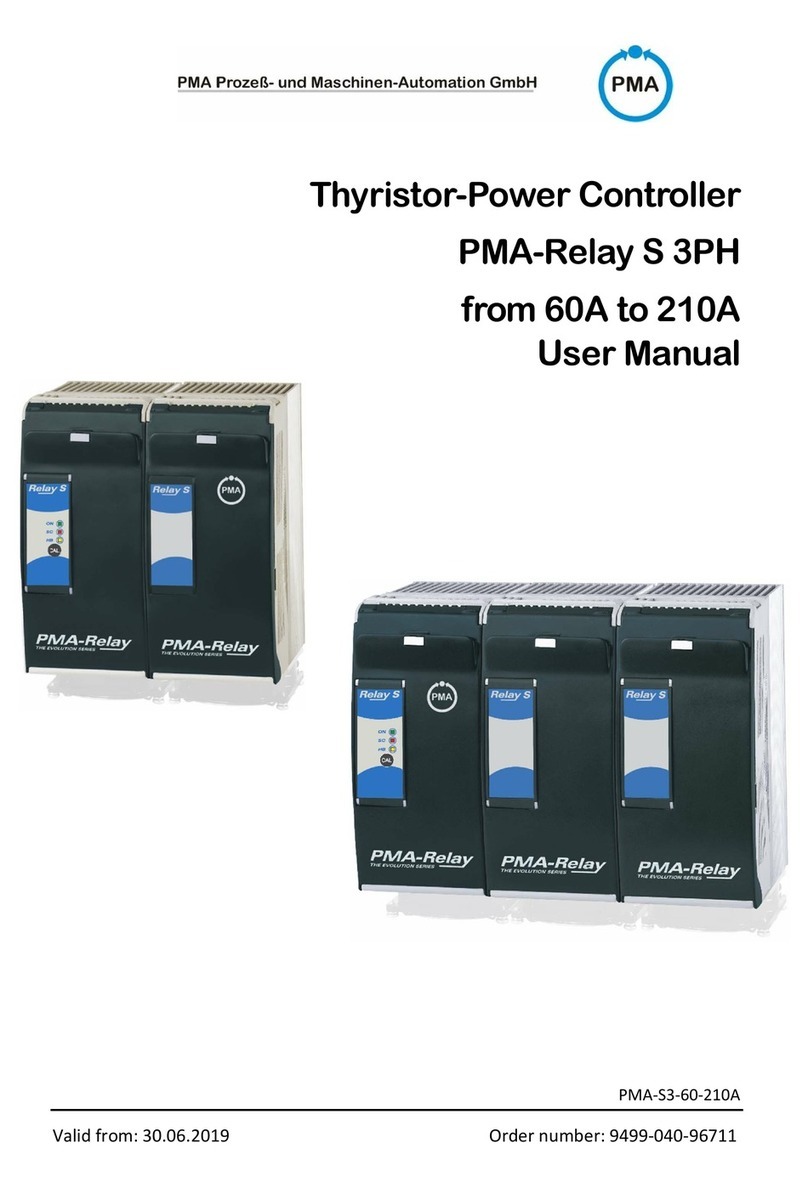
PMA
PMA Relay S Series user manual
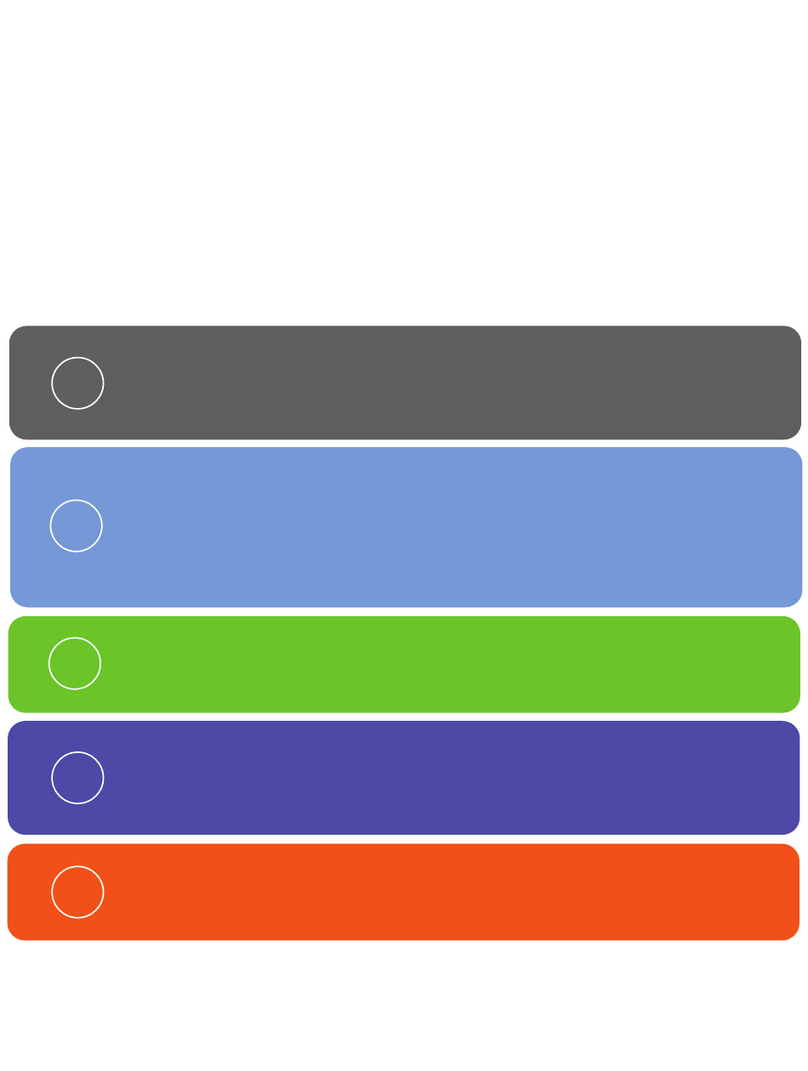
Brivo
Brivo B-ACS-SDC-E installation manual
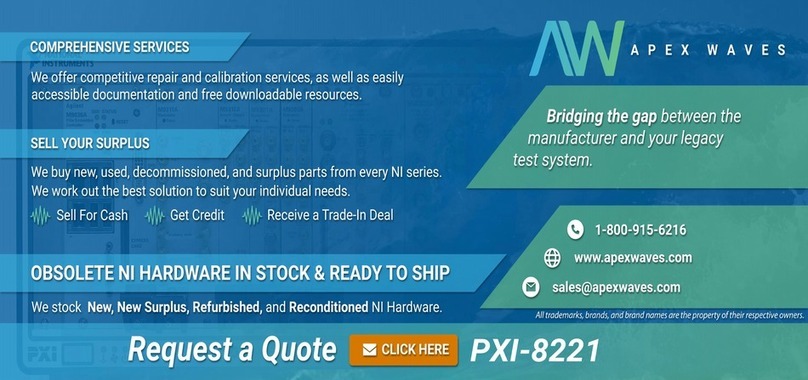
National Instruments
National Instruments PXI NI PXI-8105 user manual

SMC Networks
SMC Networks LEF Series Maintenance manual