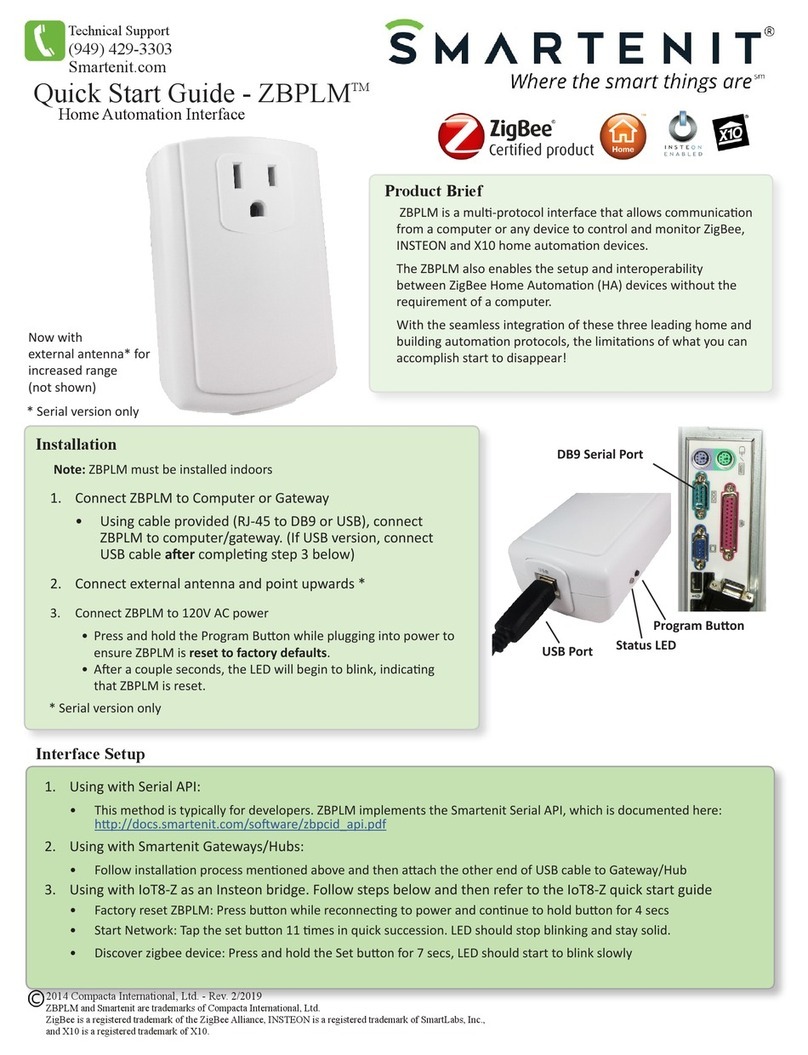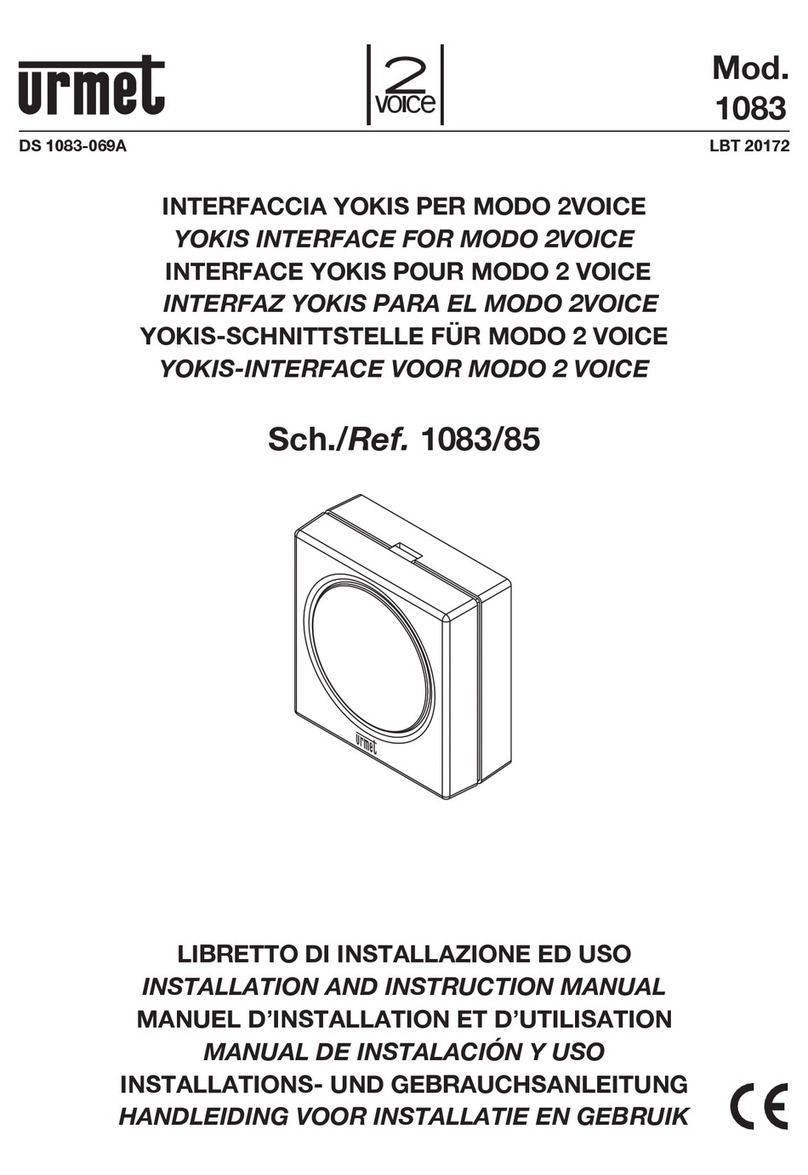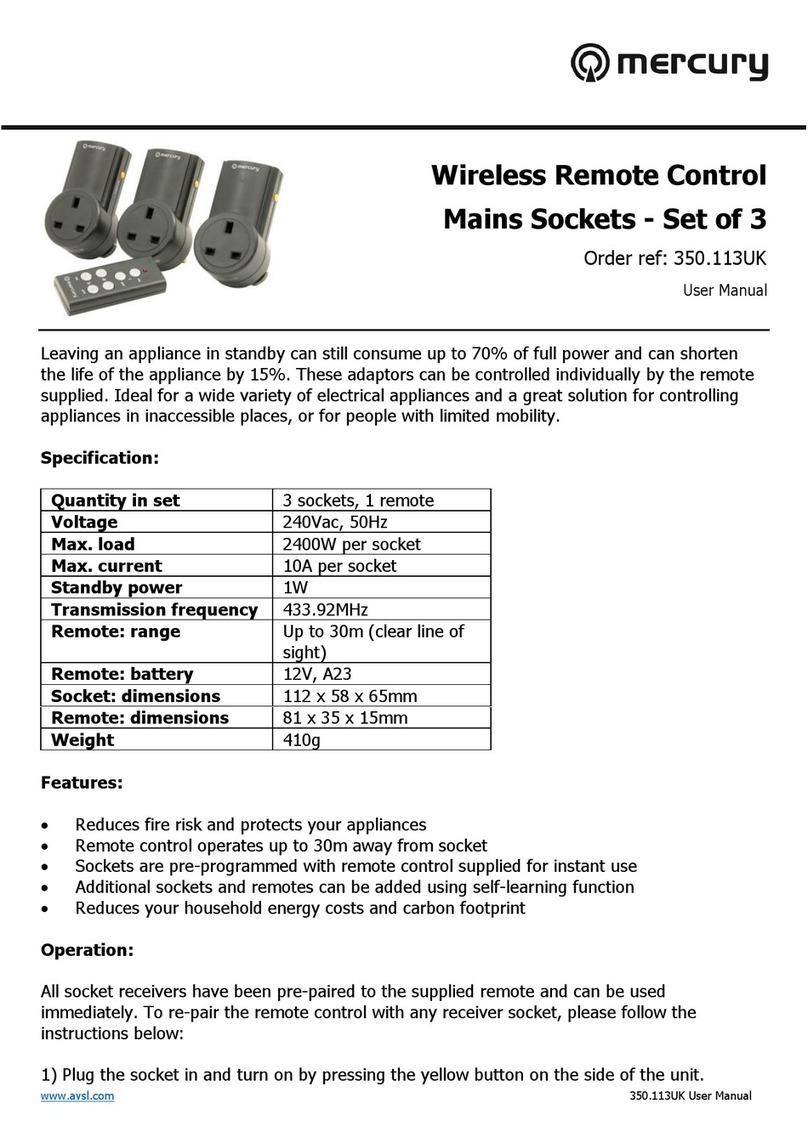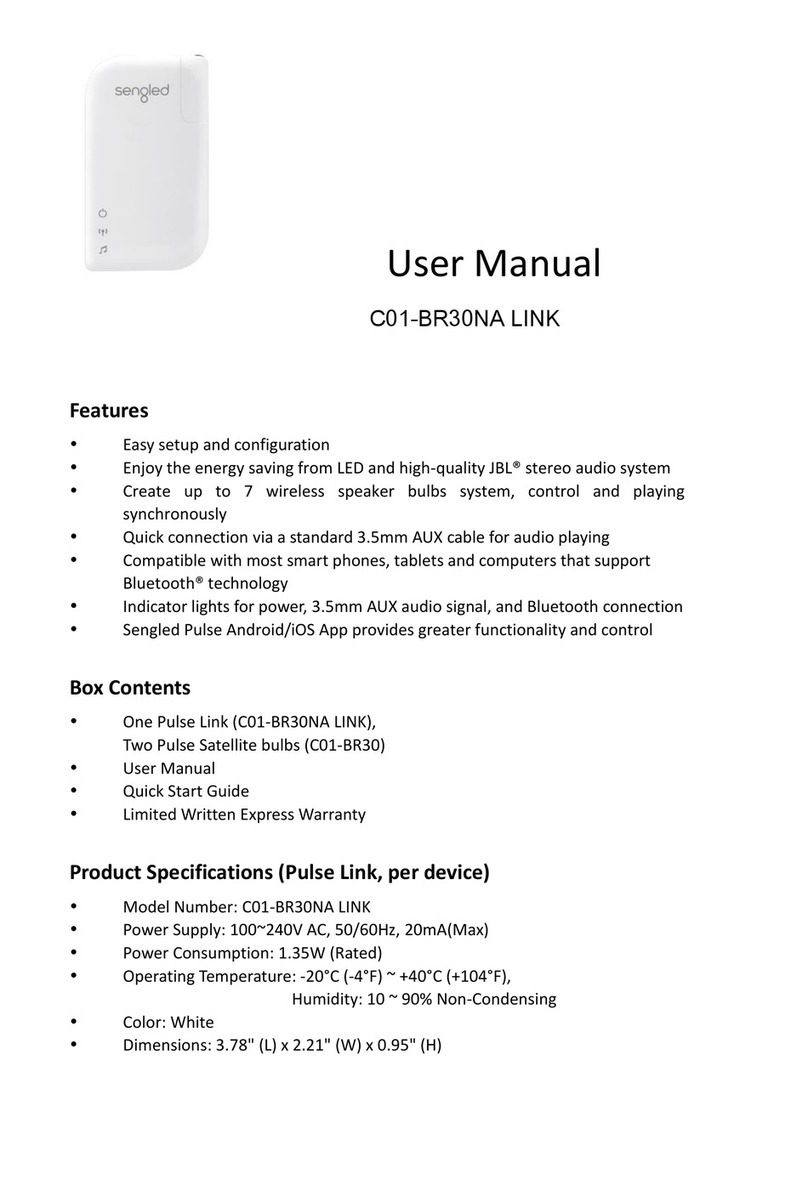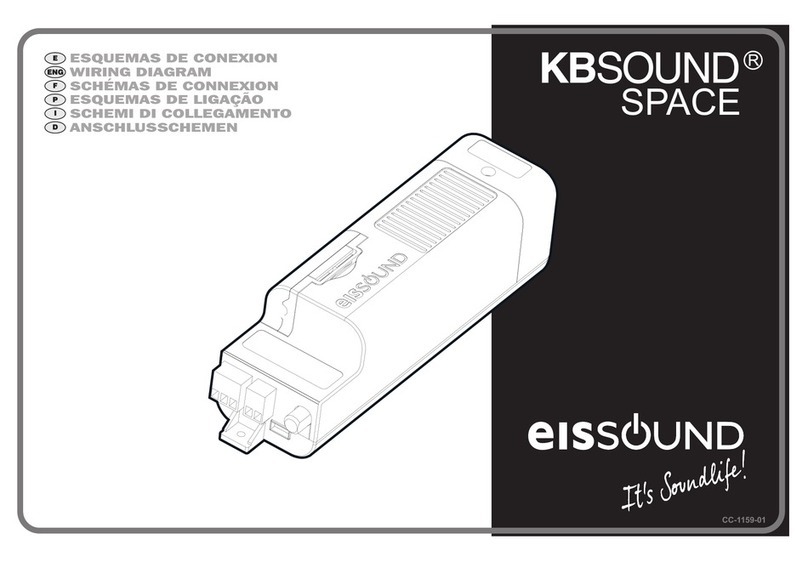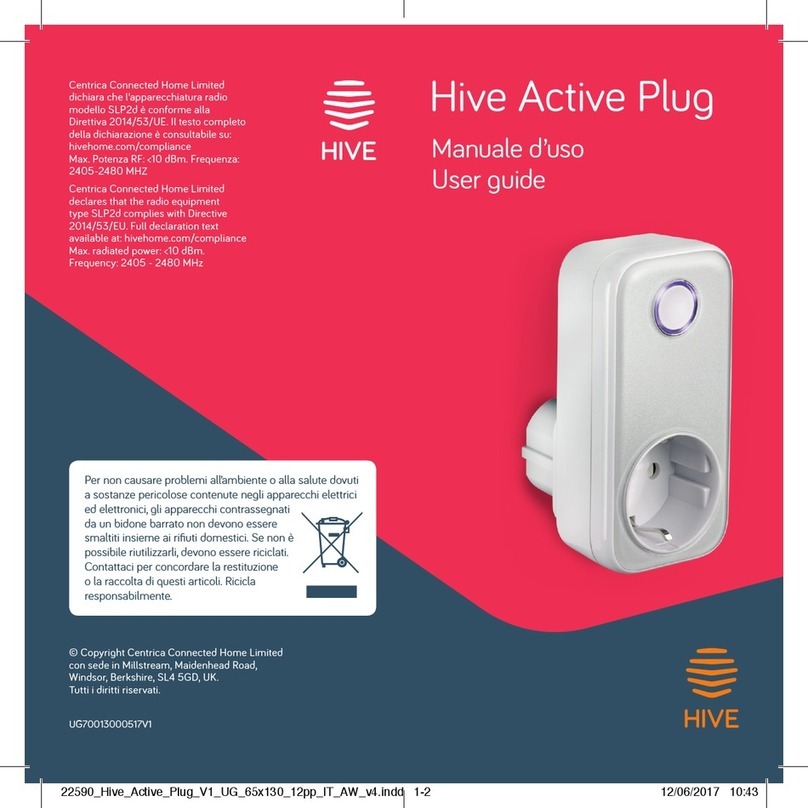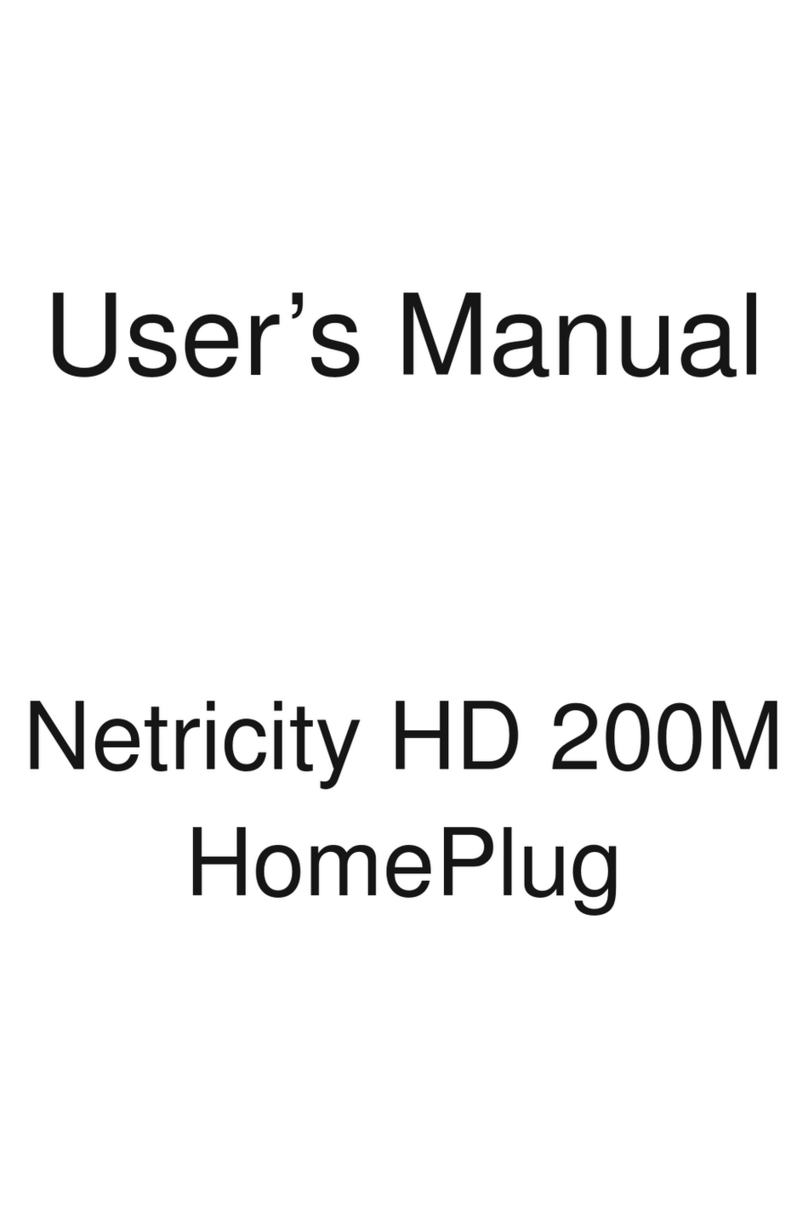Siterwell STW-W3350WU User manual

Instruction Manual
Power plug
Model number: STW-W3350WU
Thank you for your support
Please read the instruction manual carefully before operating
Please keep the instruction manual for future reference
Siterwell Technology HK Co., LTD

Introduction
This product can be included and operated in any Z‐Wave network with other Z‐Wave
certified devices from other manufacturers and/or other applications. All non‐battery
operated nodes within the network will act as repeaters regardless of vendor to
increase reliability of the network.
In the front casing, there is button that is used to carry out adding, remove or reset
factory default settings on PCB Board.
When power is first supplied, the LED will flash on and off with yellow alternately every
1 second intervals within 5 seconds if the detector has not been added a Z‐Wave
network, otherwise the LED will flash on and off 5 times with cyan alternately every 300
milliseconds. Please get familiar with the terms below before starting the operations.
This Plug has function that remembers the relay states, the plug will turn on after power
up next time if the plug is turn on before the power cut‐off.
Manufacture ID: 0x0266
Product ID: 0x1087(EU)
Technical Parameters
●ON/OFF control
●Compatible with 300 series and 500 series
●Measuring voltage, current, instant power, accumulated power.
●Input voltage: 110-230V AC 50/60HZ
●Max current: 13A
●Rated input current: 10A,110-230V ,50/60 Hz Continuous load current
16A,110-230V ,50/60Hz Instantaneous load current
●Radio Protocol: Z-Wave
●Radio Frequency: 868.4MHz EU; 908.4MHz US; 921.4MHz ANZ; 869.2MHz RU
●Wireless distance:50m
●Operation temperature: 0-40℃
●Storage temperature:0-60℃
●Dimension (D x W x H):
US plug: 43mm x 43mm x 45mm
EU plug: 43mm x 43mm x 65mm (F Type)
Product Configuration

Product List
●Power plug 1pc
●Instruction manual 1pc
Add Smart Plug to Z‐Wave Network
1. Make sure the sensor is powered.
2. Set Z-Wave main controller (ex, SiterOne tablet) or Z‐Wave gateway into adding
mode (Refer to the controller or gateway operating manual)
3. Press the button three times within 1.5 second, the device will enter adding mode.
And the LED will flash on and off with green alternately five times within 2 seconds.
Remove Smart Plug from Z‐Wave Network
1. Make sure the sensor is powered.
2. Set Z‐Wave controller or Z‐Wave gateway into remove mode (Refer to the controller
or gateway operating manual)
3. Press the button three times within 1.5 second, the device will enter exclusion mode.
And the LED will flash on and off with yellow alternately five times within 2 seconds.
Note: If device has not been added to Z‐wave network, the device will enter adding
mode automatically when it is powered on. You should let the controller enter adding
mode first before power on the device to run this function.
Reset Smart Plug to Factory Default
Reset procedure will delete all information on the Z‐Wave network and Z‐Wave
controller or
Z‐Wave Gateway, and restore the sensor to factory default settings.
1. Make sure the sensor is powered.
2. Press and hold the button more than 10 seconds until the LED blink with red color.
3. Release the button.

Note: use the reset procedure only when the primary controller is missing or inoperable.
Associations
Through an association this Plug may control another Z‐Wave network device, e.g. an
alarm device, wall plug, lighting etc.
The Wall Plug provides three association groups, and every group can be supported to
associated 5 devices max.
GROUP 1 is lifeline service that assigned to plug status – ON/OFF. It enables the Plug to
send reports and readings to Z‐Wave Controller or Z‐Wave Gateway. This Group
Support:
NOTIFICATION_REPORT_V4
METER_REPORT_V4
SWITCH_BINARY_REPORT
DEVICE_RESET_LOCALLY_NOTIFICATION
GROUP 2 allows for sending control commands to associated devices such as Siren,
relay module, lighting, etc. If current load is over the max current defined in parameter
#3, the Plug will send a BASIC_SET (0xFF) to associated devices. When current load is
normal, plug will send a BASIC_SET (0x00) to associated devices. This Group Support:
BASIC_SET
GROUP 3 allows for Send Notification to associated devices in this group. This Group
Support:
NOTIFICATION_REPORT_V4
Current Load and Energy Consumption
This Plug provides line voltage, current load, power consumption and energy
consumption measuring. These measurement results are sent to Z‐Wave Controller or
Z‐Wave Gateway.
Voltage – The Supply Power Voltage For Plug.
Current – The Current for the Electric Device Connect to Plug Consumption.
Power – Power Consumed by an Electric Device in an Instant, unit: Watt(W).
Energy – Energy Consumed by an Electric Device in a Period. Most commonly
Measure in Kilowatt‐hours (kWh). One kilowatt‐hour is Equal to One Kilowatt of Power
Consumed over a Period of One Hour, 1kWh = 1000Wh.
NOTE: Energy (kWh) is default scale for Meter Command Class Version 1.
About Notification CC
If current load is great than value defined in parameter #3, plug will send
NOTIFICATION CC to Z‐Wave controller. And if there are some devices associated with
this plug, it will receive a BASIC_SET command from plug.
Notification Report Command:
Event Present:
Command Class: COMMAND_CLASS_NOTIFICATION
Command: NOTIFICATION_REPORT
Notification Type: NOTIFICATION_TYPE_POWER_MANAGEMENT
Event: NOTIFICATION_EVENT_POWER_MANAGEMENT_OVER_CURRENT_DETECTED
Event Clear:
Command Class: COMMAND_CLASS_NOTIFICATION
Command: NOTIFICATION_REPORT
Notification Type: NOTIFICATION_TYPE_POWER_MANAGEMENT
Event: NOTIFICATION_EVENT_POWER_MANAGEMENT_NO_EVENT
Over Current Protection Simulating (For Certification Test
/ Production Test)
When the wall plug is turn on, you can set 0xFF to parameter #100 through Configure

CC to trigger over current protection. If you set, the wall plug will send
NOTIFICATION_EVENT_POWER_MANAGEMENT_OVER_LOAD_DETECTED to lifeline, and
the wall plug will be turn off, red Led will blink every second. You can press the button
once to clear this alarm and then the wall plug will be back to normal state.
Advanced Configuration
1. Send Meter Report Enable.
This parameter defines Disable/Enable meter report measure data to controller. This
setting is not influenced configuration No. 6.
Function: Meter Report Enable
Parameter Number: 1.
Parameter Size: 1 Byte
Available Settings: 0, 1.
0 – Disable Report
1 – Enable Report
Default Setting: 1.
2. Meter Report Interval
This parameter defines interval time (in seconds) that Meter report data to main
controller.
Function: Set Report Interval
Parameter Number: 2.
Parameter Size: 2 Byte
Available Settings: 1 – 65535(s).
Default Setting: 300(s)
3. Configure maximum over‐load current.
This parameter defines maximum current the plug can provide to load that be
connected to plug. If the current consumed by load is greater than maximum current,
the plug will cut off power, and send
NOTIFICATION_EVENT_POWER_MANAGEMENT_OVER_LOAD_DETECTED to associated
devices in lifeline. Red Led will blink every second until current is normal (less than
Parameter #3). You must remove the loader and turn on the Plug (press the button
once) to enable current monitor and clear NOTIFICATION ALARM.
This parameter value must be greater than #4. If user set this parameter to default by
Configure CC, the parameter #4 will be set to default value.
Function: Set the upper current threshold.
Parameter Number: 3.
Parameter Size: 1 Byte
Available Settings: 1 – 16 (Ampere).
Default Setting: 13(A).
4. Configure maximum Alarm current.
This parameter defines maximum current, if the current plug provide to load is greater
than this parameter, the plug will light yellow LED, but plug cannot cut‐off power.
This parameter value must be less than parameter #3. If user set this parameter to
default by Configure CC, the parameter #3 will be set to default value.
Function: Set Alarm upper current threshold.
Parameter Number: 4.
Parameter Size: 1 Byte
Available Settings: 1 – Parameter #3 (Ampere).
Default Setting: 12(A).
5. Led Display Enable
This parameter defines the LED indication Function ON/OFF. This parameter can be
configured with 0 or 1, where 0 means disable LED indication Function and will always
be turn‐off, and 1 means enable LED Function.
Function: LED Enable/Disable
Parameter Number: 5.

Parameter Size: 1 Byte
Available Settings: 0, 1.
Default Setting: 1.
6. Configure report by Current Changed
This parameter defines by how much current changed must change to be reported to
the Z‐Wave Controller or Z‐Wave Gateway, in percent. If the rate of current change ratio
is greater than this parameter, the plug will report the results, voltage, current, power
and energy, that plug measure to Z‐Wave Controller or Z‐Wave Gateway.
‘0’ – The Meter measuring values are not be reported to controller and ignores the load
current changed.
Function: Meter Reporting Setting
Parameter Number: 6.
Parameter Size: 1 Byte
Available Settings: 0 – 100 (%).
Default Setting: 5(%).
7. Remember Relay ON/OFF status
This parameter defines the relay status if remember or not. If remembered, the plug will
restore the relay status last power off when the plug supply power next time.
Function: Remember Relay Status
Parameter Number: 7.
Parameter Size: 1 Byte
Available Settings: 0 , 1
0 – Don’t Remember, the relay will keep OFF when Plug Supply Power.
1 – Remember the Relay Status.
Default Setting: 1.
8. Configure Plug Time switch Function
This parameter defines the timer function Enable/Disable. This parameter can be
configured with 0 or 1, where 0 means disable time switch function and 1 enable. The
period will be defined in parameter #9.
If this parameter is Set to 1, and when turn the plug relay on, the timer in plug start run
with time period defined in parameter #9 and the plug will turn the relay off.
Function: Time switch Configure
Parameter Number: 8.
Parameter Size: 1 Byte
Available Settings: 0, 1
0 – Time switch Disable.
1 – Time switch Enable.
Default Setting: 0
9. Configure Time switch Period
This parameter defines the period that plug time switch off. This parameter can be
configured 1 ~ 65535(in minutes). If Parameter #9 is set to ‘1’, and relay is turn‐on, the
relay will be turn‐off after delay this parameter.
Function: Time switch Configure
Parameter Number: 9.
Parameter Size: 2 Byte
Available Settings: 1 ~ 65535(minutes).
Default Setting: 150(min)
10. Button On/Off Enable
This parameter defines the button on/off function is enabled or not on the top of the
wall plug.
This parameter can be configured 0 and 1. If this parameter is set to ‘1’, users can turn
on and off the wall plug by pressing the button on the top of the wall plug. If this
parameter is set to ‘0’, the wall plug cannot be turned on and off by pressing the button.
Function: Enable Button On/Off

Parameter Number: 10.
Parameter Size: 1 Byte
Available Settings: 0, 1.
Default Setting: 1
11. Clear Accumulated Energy
If set this parameter to ‘0’ or default, the accumulated energy saved in the plug will be
clear by ‘0’.
Other values will not change current accumulated energy value.
This parameter value cannot be saved in NVR mounted in the plug. The accumulated
energy consumed will not be changed when the plug is added in or removed from
Z‐Wave network, but this value will be cleared after resetting the plug to factory default
settings.
Note: User can send METER_RESET (Meter Command Class) command to clear
accumulated energy also.
Function: Clear accumulated energy
Parameter Number: 11.
Parameter Size: 1 Byte
Available Settings: 0 ~ 255.
Default Setting: 0.
12. Meter Enable
‘1’ – Enable the meter function.
‘0’ – Disable the meter function includes meter measuring and meter reporting.
This configuration is not influenced to OCP monitor and energy accumulated.
Function: Meter Enable
Parameter Number: 12.
Parameter Size: 1 Byte
Available Settings: 0, 1.
Default Setting: 1
LED Color Indicator
LED Color
Led Display Status
Description
Pink
Blink 5 Times (1s Interval)
Power on or Reset and Not Add in
Z‐Wave Network
Blink 5 Times (500ms
Interval)
Send Node Info when Press Button
tripled.
Blue
Blink 5 Times (300ms
Interval)
Power on or Reset and Already Add
in a Z‐Wave Network
Yellow
Blink 5 Times (500ms
Interval)
Press Button tripled, Adding the Plug
in a Z‐Wave Network.
Always Light On
The Load Current is Arrived Alarm
limit(Param#4)
Red
Blink 1 Time
Press the Button Long Time, Reset
the Plug to restore default settings
Blink with 1 second interval
The Load Current is great than Max
Load defines in Parameter #3.
Always Light On
The Plug Initialize Fail When Plug is
Power On.
Green
Always Light On
The Plug is Power on.
Command Classes
The Plug supports Command Classes as Below:
* COMMAND_CLASS_ZWAVEPLUS_INFO (V2)
* COMMAND_CLASS_MANUFACTURER_SPECIFIC (V2)

* COMMAND_CLASS_VERSION (V2)
* COMMAND_CLASS_ASSOCIATION (V2)
* COMMAND_CLASS_ASSOCIATION_GRP_INFO (V1)
* COMMAND_CLASS_DEVICE_RESET_LOCALLY (V1)
* COMMAND_CLASS_POWERLEVEL (V1)
* COMMAND_CLASS_SWITCH_BINARY (V1)
* COMMAND_CLASS_NOTIFICATION (V8)
* COMMAND_CLASS_METER (V4)
* COMMAND_CLASS_CONFIGURATION (V1)
* COMMAND_CLASS_SWITCH_ALL (V1)
* COMMAND_CLASS_BASIC (V1)
SPECIFICATIONS
Power Supply: AC110 ~ 230V (±10%), 50/60Hz
Rate Load Current: 13A, 110‐230V, 50/60Hz – Continuous Load
16A, 110‐230V, 50/60Hz – Momentary Load
Power Consumption: 0.13W
EU Standards Compliance:
Radio Protocol: Z‐Wave
Radio Frequency: EU – 868.4MHz
US – 908.4MHz
Valid Range: Up to 60m outdoors
Up to 30m indoors (Depending on terrain and building structure)
Operational Temperature: 0 – 40 ℃
Siterwell Technology HK Co., LTD
Website: http://siterwell.co.uk
Table of contents