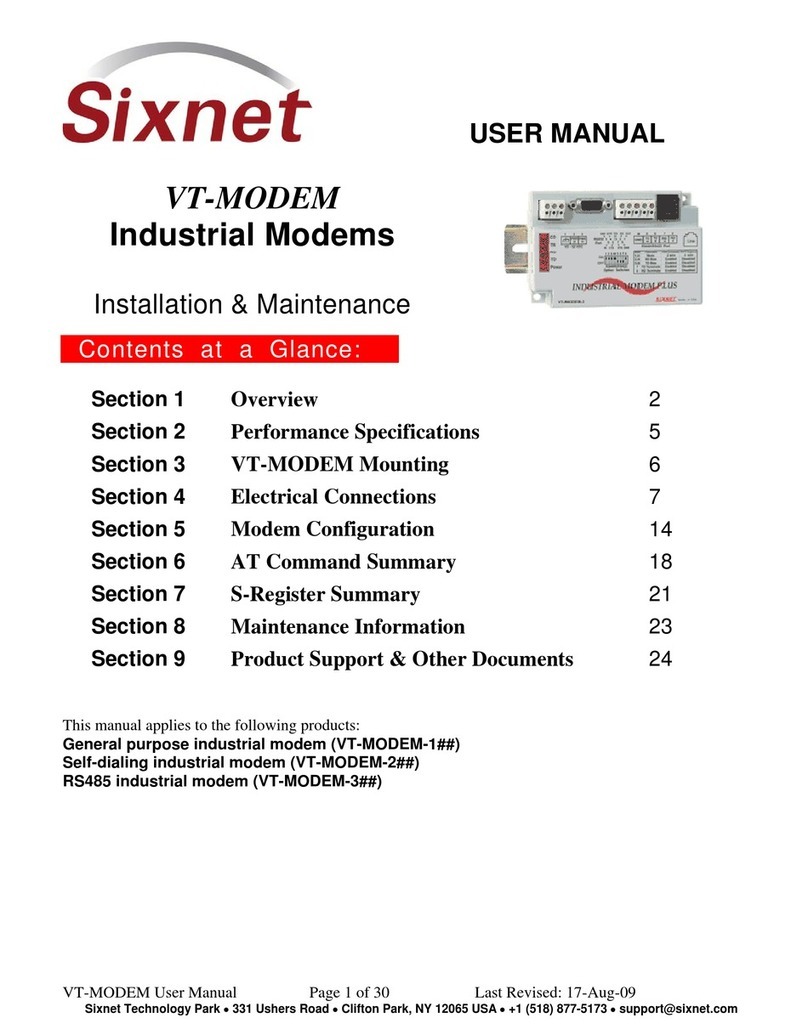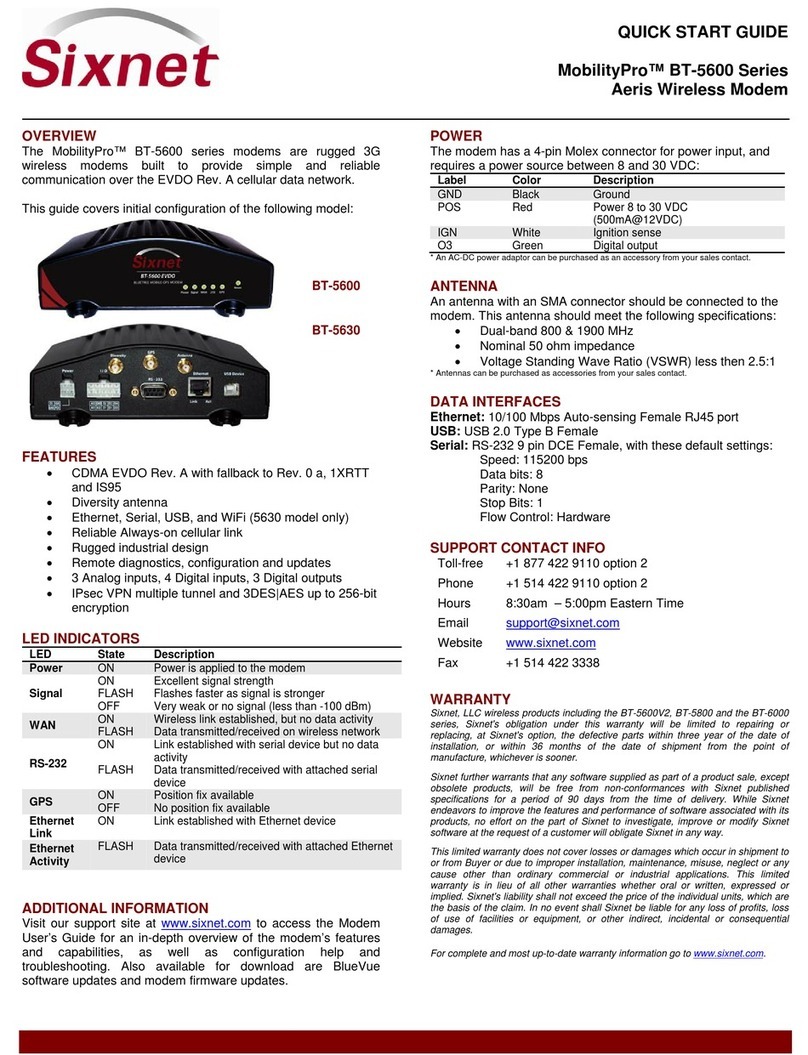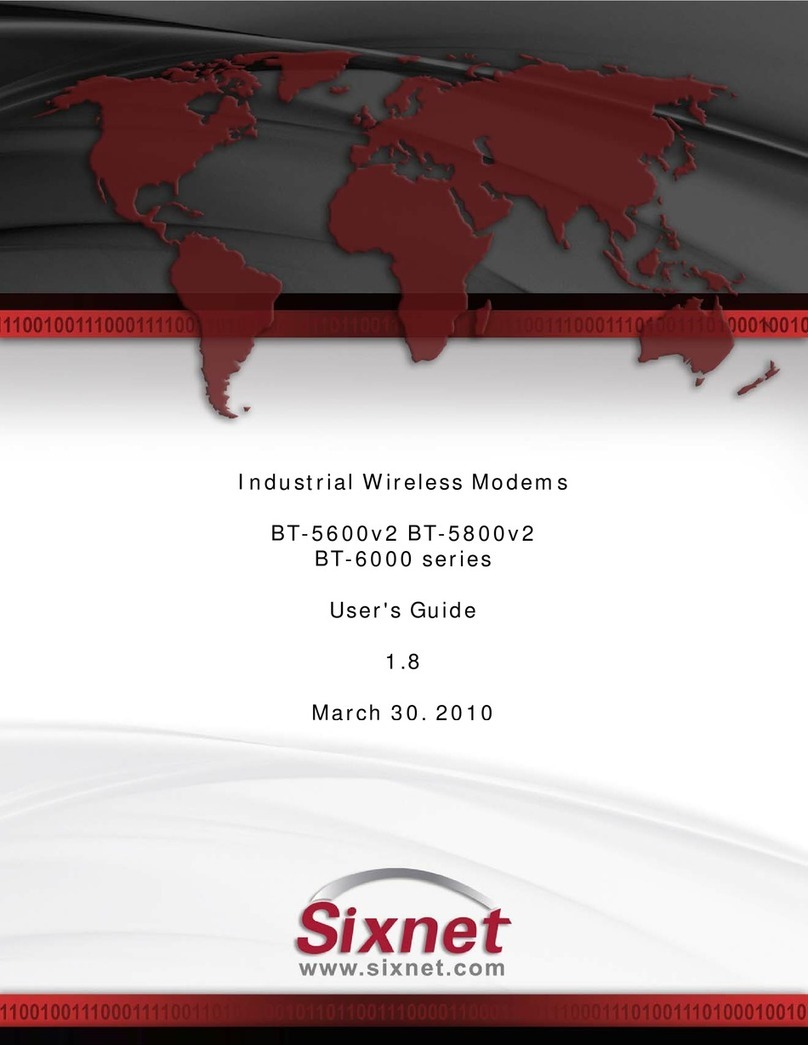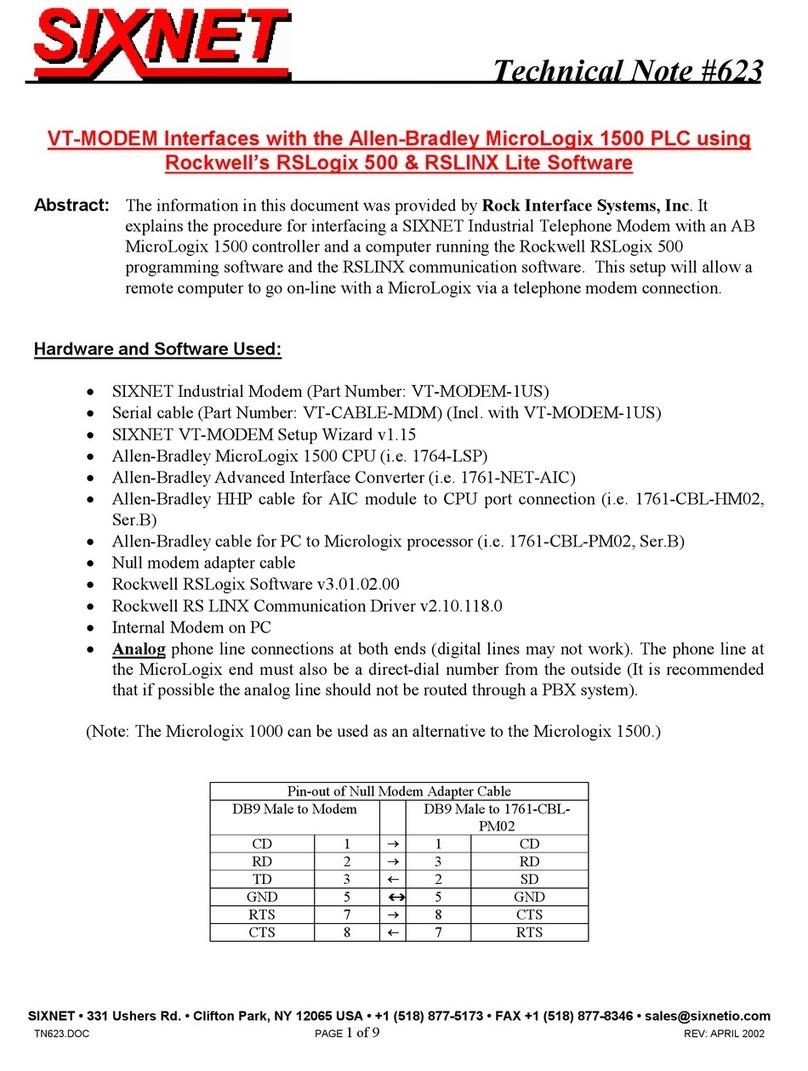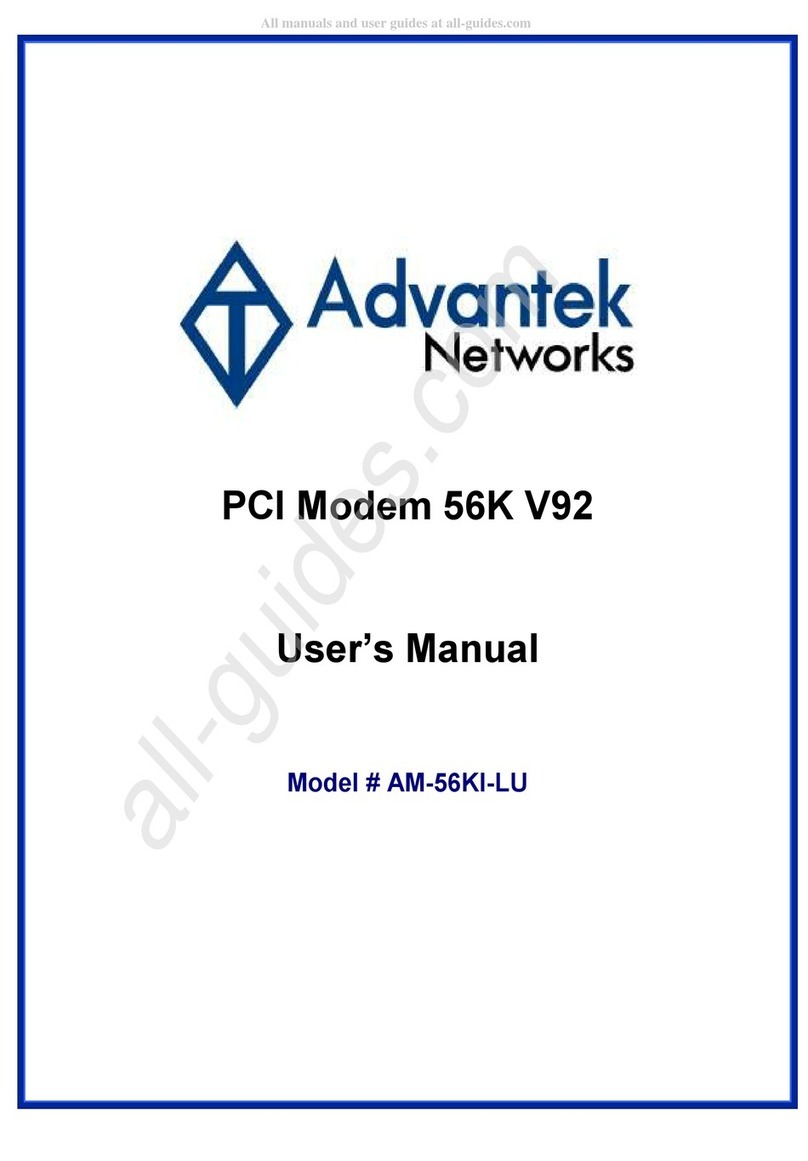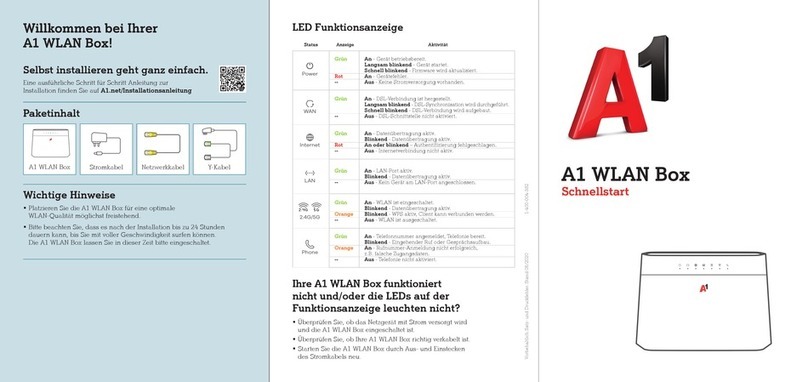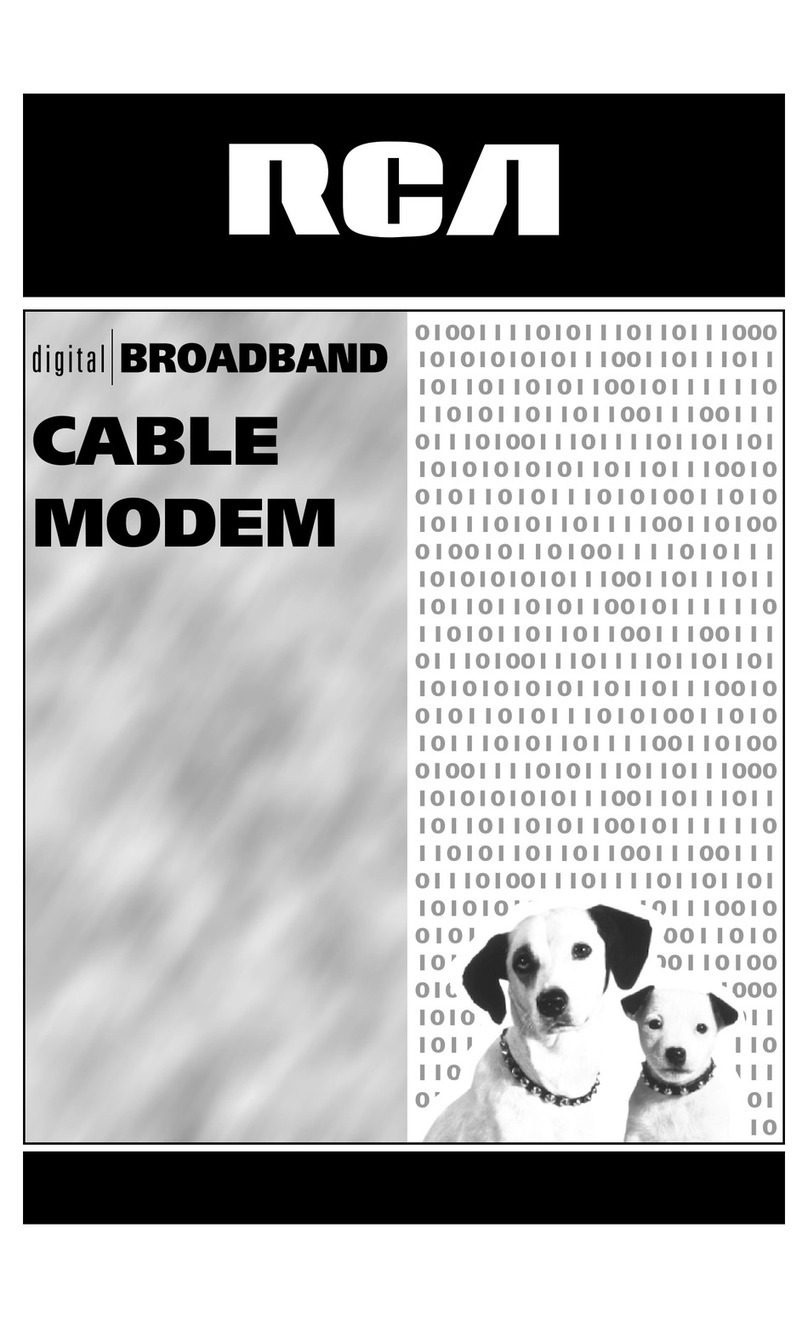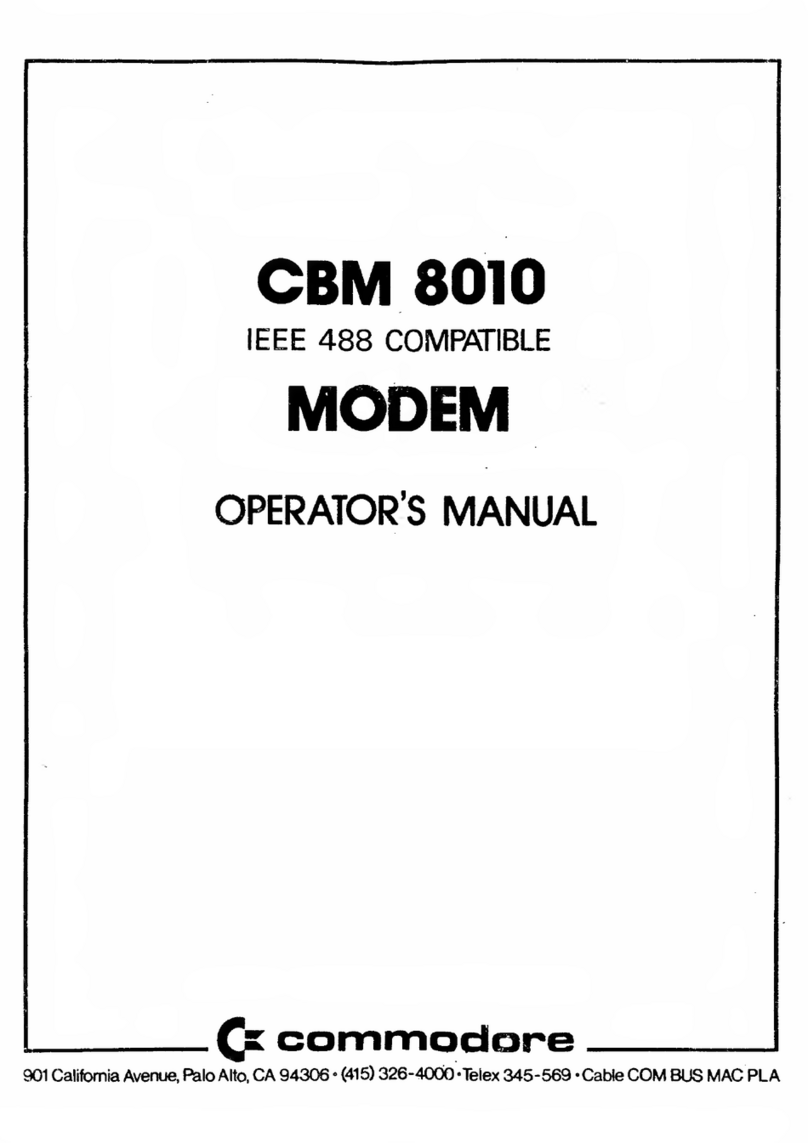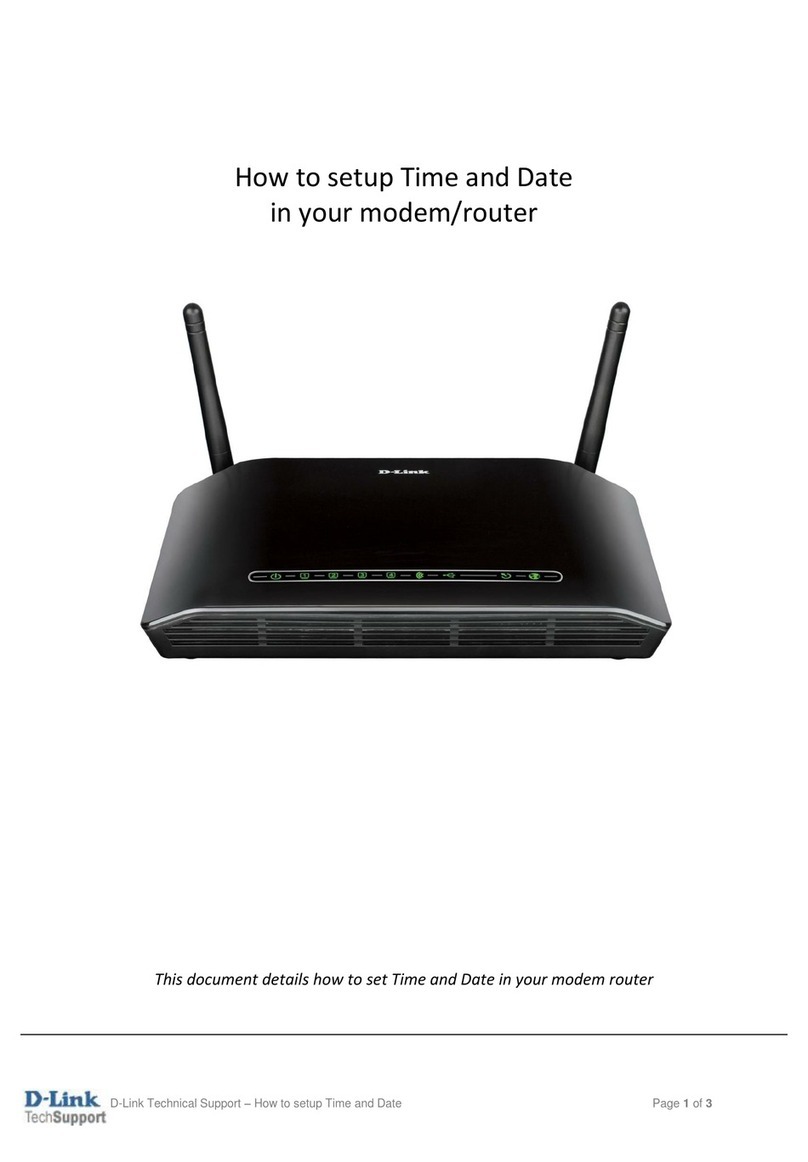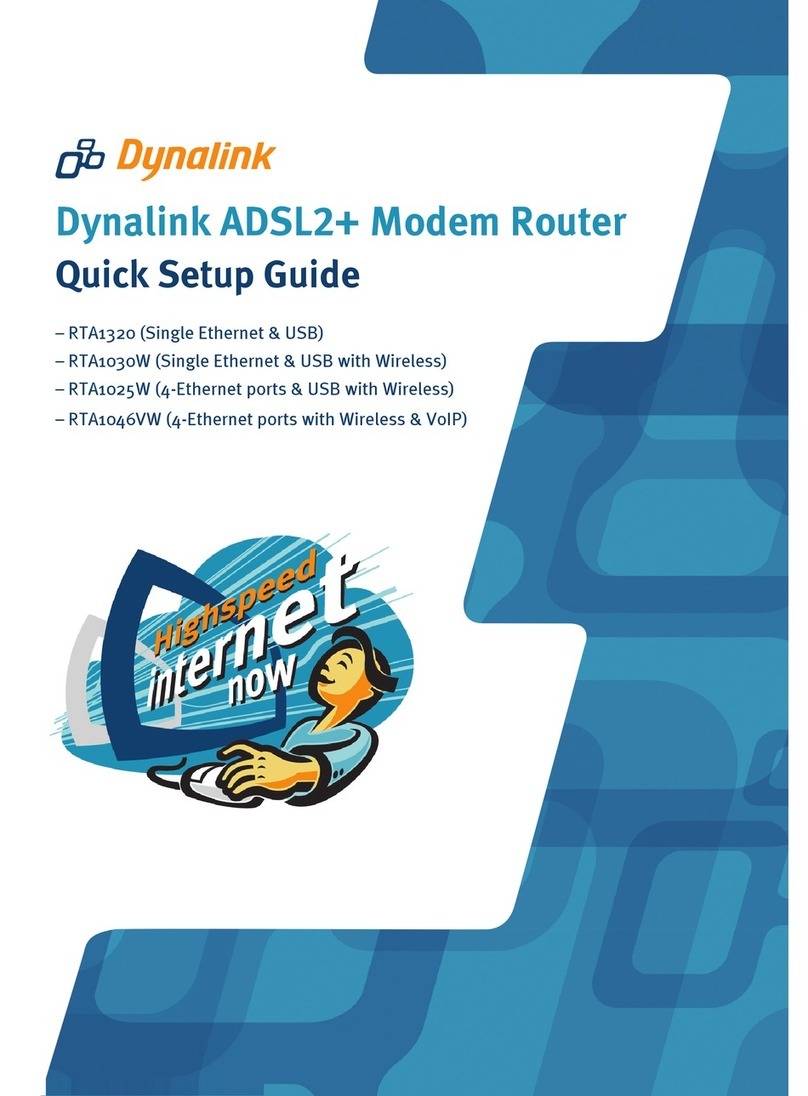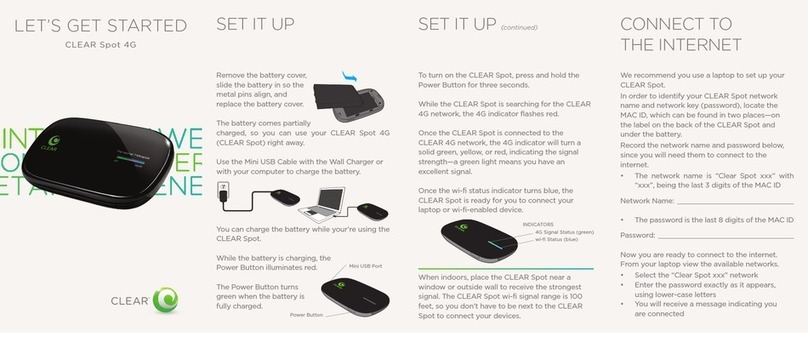Sixnet VT-MODEM-5 User manual
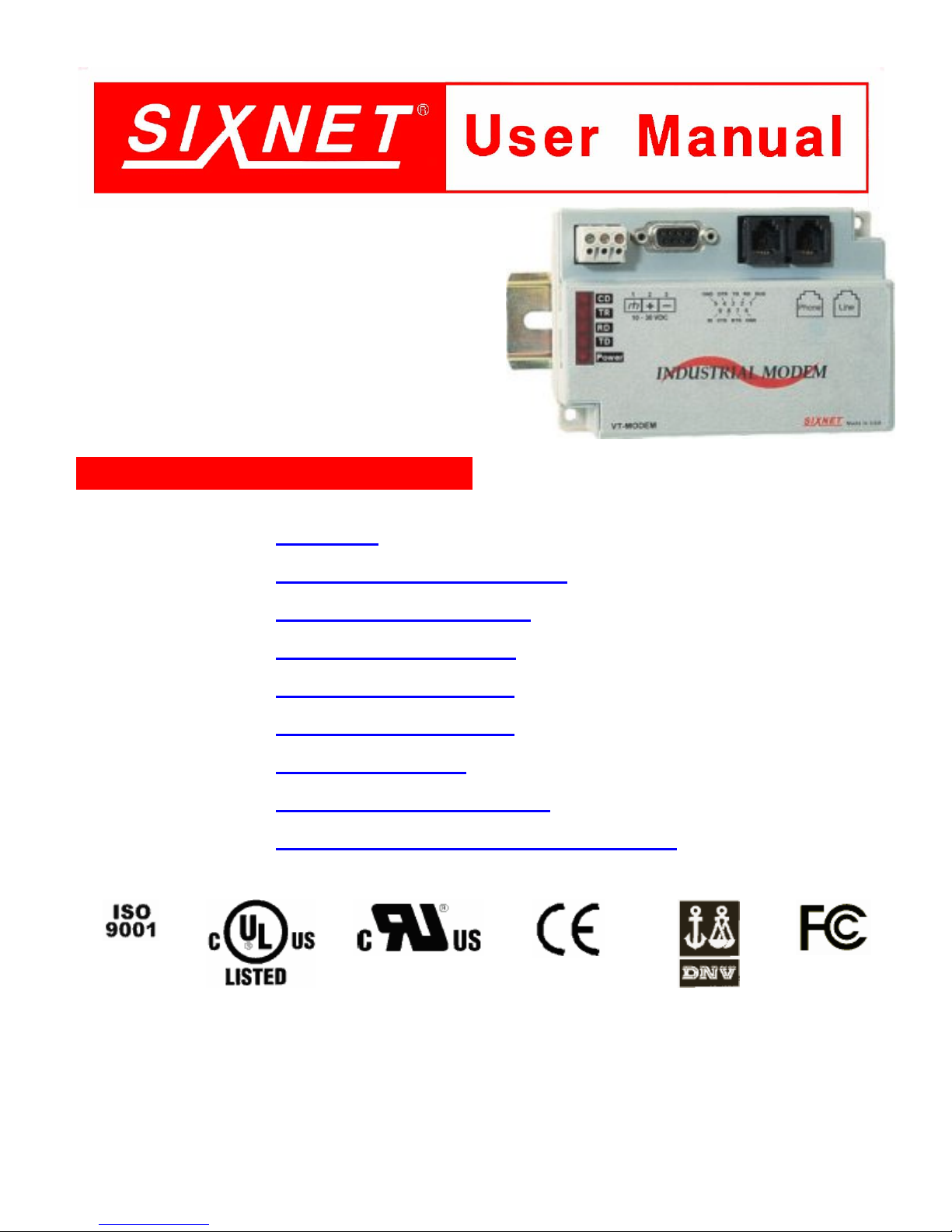
VT-MODEM-5 User Manual Page 1 of 23 Last Revised: 3-Jun-05
SIXNET •Box 767 •Clifton Park, NY 12065 USA •+1 (518) 877-5173 •FAX +1 (518) 877-8346 •mailto:[email protected]
VT-MODEM-5
Advanced 56K Modem
Installation & Maintenance
Contents at a Glance:
Section 1 Overview 2
Section 2 Performance Specifications 3
Section 3 VT-MODEM Mounting 4
Section 4 Electrical Connections 5
Section 5 Modem Configuration 7
Section 6 Remote Configuration 10
Section 7 Callback Security 11
Section 8 Maintenance Information 13
Section 9 Product Support & Other Documents 14
Applicable standards and certifications:
Total Quality Hazardous Locations Standard Locations European Directives Marine & Offshore US Emissions
This manual applies to the following product:
Advanced 56K Modem (VT-MODEM-5##)
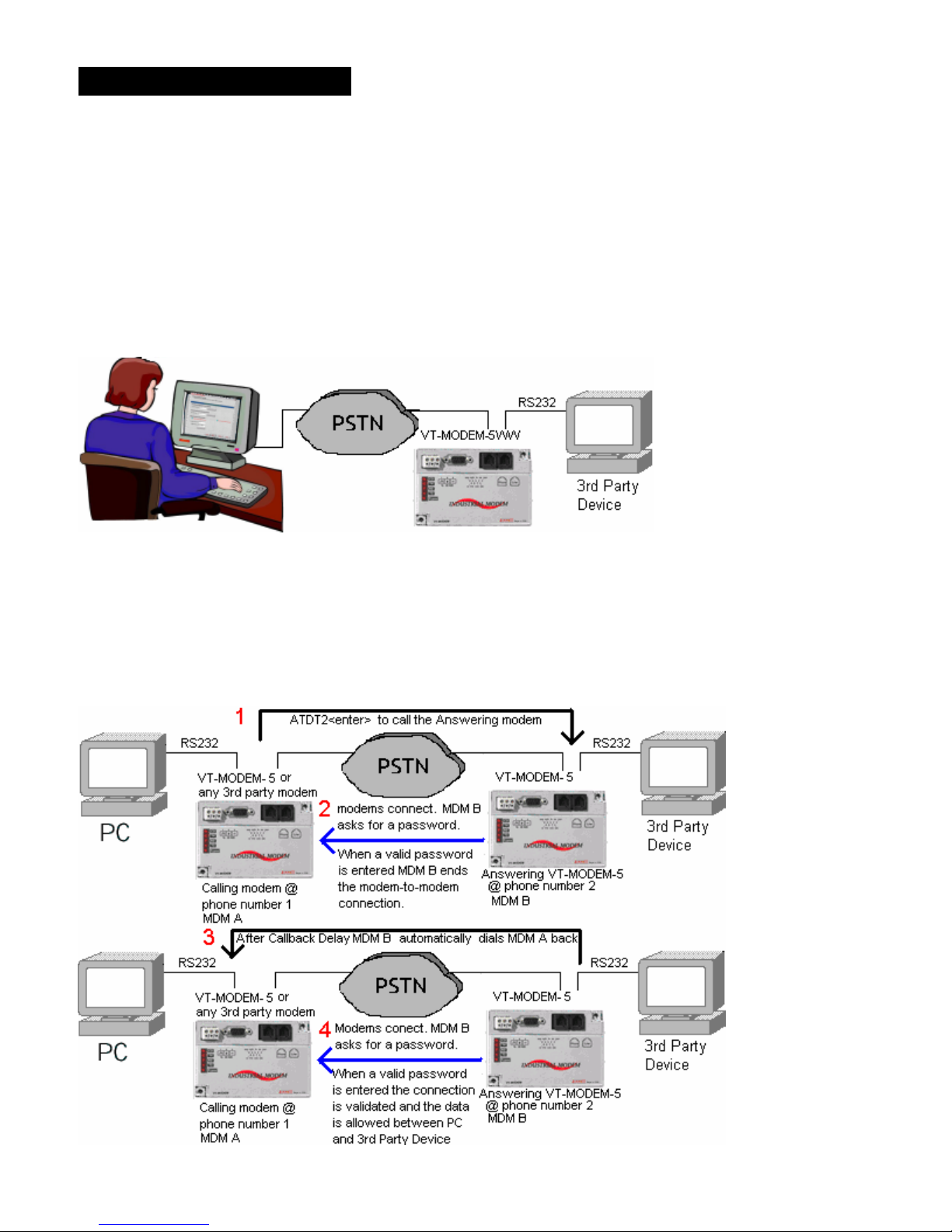
VT-MODEM-5 User Manual Page 2 of 23 Last Revised: 3-Jun-05
SIXNET •Box 767 •Clifton Park, NY 12065 USA •+1 (518) 877-5173 •FAX +1 (518) 877-8346 •mailto:[email protected]
Section 1 Overview
The VT-MODEM-5 is a rugged industrial telephone modem that is designed to operate in an electrical
enclosure for harsh environments. The VT-MODEM-5 can be set-up as an external modem on any PC
because it flexibly supports all standard Hayes AT commands, Fax Class 1 and Class 2 commands, and S-
registers. The VT-MODEM-5 is compatible with most telecommunications or dial-up networking software.
The modem may be DIN rail or panel mounted for convenient and easy installation adjacent to other DIN
rail components inside new or existing enclosures. Most Windows software can communicate through a VT-
MODEM to remote devices to perform file transfers, diagnostics, program debugging and many other
operations.
Remote Configuration: The VT-MODEM-5 allows the user to configure the remote modem over the Public
Switched Telephone Network (PSTN). You can easily maintain and perform configuration changes from the
comfort of your home or office.
Callback Security: Security is a major concern today. The VT-MODEM-5 addresses
this concern with the Callback Security feature. This feature allows only users who know
the passwords at predefined locations access the device connected to the VT-MODEM-
5’s RS232 port. The password is held only in the answering modem and is completely
seamless to the device connected to its serial port. The figure below illustrates the
complete Callback Security procedure. The big red numbers indicate the order of events
in the Callback Security procedure.

VT-MODEM-5 User Manual Page 3 of 23 Last Revised: 3-Jun-05
SIXNET •Box 767 •Clifton Park, NY 12065 USA •+1 (518) 877-5173 •FAX +1 (518) 877-8346 •mailto:[email protected]
Section 2 Performance Specifications
Telephone Line
Max. Data Rate 56K bps (V.90 and V.92)
Compatibility V.92, V.90, V.34 enhanced, V.34, V.32bis, V.32, V.22bis, V.22A/B, V.23, V.21,
Bell212A & 103
Data Compression V.42 bis (4:1) and MNP 5 (2:1)
Error Correction V.42/MNP 3-4
Max Fax Modem Rate 33.6 kbps
Fax Modem Compatibility ITU-T “Super” Group 3; Class 1.0, 2.0, 2.1; Group 3, Class 1 and 2, T.4, T.30, V.21,
V.27ter, V.29, V.34, V.17, and TIA/EIA TR29.2
Callback Security Yes
Remote Configuration Yes
Ringer Equivalent 0.3
Line Jack RJ11
Phone Jack RJ11
RS232 Port
Max. RS232 Rate 115.2 kbps (Kilobaud)
RS232 Signal Support TXD, RXD, CTS, RTS, DCD, DTR, DSR, RI, GND
(None - Flow Control Not Supported)
RS232 Connector DB9 female, RS232
Command Set All standard AT and S register commands including Class 1 and Class 2 Fax
commands
Status LEDs
CD (Carrier detect) The modem has detected a carrier on the phone line (a remote modem has been
detected).
TR (Data Terminal Ready) The PC (or SIXNET Station) has established a connection to the modem and is ready.
RD (Receive Data) Flashes as data is received from the phone line.
TD (Transmit Data) Flashes as data is sent out the phone line.
Power On when power is present.
General Characteristics
Input Power 10 - 30 VDC
Input Current 75mA @ 24VDC (typical)
52mA @ 24VDC (Sleep Inactivity Mode)
Certification FCC Part 15 and FCC Part 68; UL 508; CSA C22.2/14;
ACA TS 001- 1997; ACA TS 002-1997; AS/NZS3260-1993;
AS/NZS3548-1995; CTR21 (98/482/EC); EN55022; IEC 950:1991.
Operating Temperature -30 ° to 70 ° C
Storage Temperature -40 ° to 85 ° C
Humidity 5 to 95% RH (non-condensing)
Mounting DIN rail or panel mount
Dimensions W x 4.75L x 1.35H inches (8.2 W x 12.1 L x 3.4H cm)

VT-MODEM-5 User Manual Page 4 of 23 Last Revised: 3-Jun-05
SIXNET •Box 767 •Clifton Park, NY 12065 USA •+1 (518) 877-5173 •FAX +1 (518) 877-8346 •mailto:[email protected]
Section 3 VT-MODEM Mounting
The VT-MODEM-5 snaps onto standard DIN rail (DIN EN 50022) or is mounted to a flat panel using #6 or
#8 screws. See Figure 3-1. The modem can be installed in any orientation, directly adjacent to other DIN rail
components or in any convenient location within the enclosure. The modem should be installed within 6 feet
of the device it will be connected to. For SIXTRAK gateways and VersaTRAK RTUs, use the SIXNET
RS232 cable (VT-CABLE-MDM), which is 6 feet in length.
Figure 3-1: VT-MODEM-5 DIMENSIONS
For DIN rail mounting, hook the top, rear of the modem onto the top edge of the DIN rail. Using a small flat
head screwdriver, pull down on the spring-loaded tab on the bottom of the modem and push the modem back
against the rail. Reverse these steps to remove the modem. See Figure 3-2 below.
Figure 3-2: DIN RAIL MOUNTING

VT-MODEM-5 User Manual Page 5 of 23 Last Revised: 3-Jun-05
SIXNET •Box 767 •Clifton Park, NY 12065 USA •+1 (518) 877-5173 •FAX +1 (518) 877-8346 •mailto:[email protected]
Section 4 Electrical Connections
RS232 Connections:
Use the SIXNET RS232 cable (VT-CABLE-MDM, which is 6 feet in length) or an equivalent cable to
connect the modem's RS232 port (DB9 Male cable end) to the RS232 port on a SIXTRAK Gateway,
VersaTRAK RTU or PC (DB9 Female cable end). As shown in Figure 4-1, the VT-CABLE-MDM is a
straight through serial communications cable suitable for connecting a DTE device (PC, Gateway or
VersaTRAK) to a DCE device (VT-MODEM). For IPm and ST-GT-1210 stations, use a straight-through
Ethernet cable (not supplied) and the RJ45 to DB9 male adapter that comes with the station.
Cable requirements for PLCs and other devices may be different. Refer to the PLC or other device’s
documentation for cable pin-outs. Some PLC cables are documented in the Technical notes provided on the
SIXNET Programmable I/O for Windows CD.
Figure 4-1: VT-CABLE-MDM Wiring

VT-MODEM-5 User Manual Page 6 of 23 Last Revised: 3-Jun-05
SIXNET •Box 767 •Clifton Park, NY 12065 USA •+1 (518) 877-5173 •FAX +1 (518) 877-8346 •mailto:[email protected]
IPm and ST-GT-1210 RS232 Connections:
An un-wired DB9M to RJ45F adapter is provided for each RS232 port on the controller. The pin-outs follow
the EIA/TIA-561standard (See the figure below). Use this adapter along with a RJ45 male to RJ45 male
straight-thru wired patch cable (not included) to make a connection between the VT-MODEM-5’s COM port
(DB9 Female) and the controllers RJ45 Female RS232 port. Enable hardware flow control in the IPm’s
COM port configuration. Refer to the SIXNET Electronic catalog for more information on connecting to
other equipment.
Typical Modem Adapter Wiring:
SIXNET RJ45F to DB9M
RJ45F Pin #, Adapter DB9 Male Connector
Signal Name wire color Pin #, Signal Name
1 N/A Blue 9 RI out
2 N/A Orange 1 DCD out
3 N/A Black 4 DTR in
4 GND Red 5 GND
5 RXD in Green 2 RXD out
6 TXD out Yellow 3 TXD in
7 CTS in Brown 8 CTS out
8 RTS out
White
7
RTS in
3rd Party PLC/Device Connections:
Determine if the device you are connecting to is a DTE or a DCE device. Use a straight-through cable to
connect the VT-MODEM to a DTE 3rd party device. A cross-wired cable must be used to connect the VT-
MODEM to a DCE 3rd party device. If the 3rd party device does not support flow control pins 7 and 8 must
be tied together.
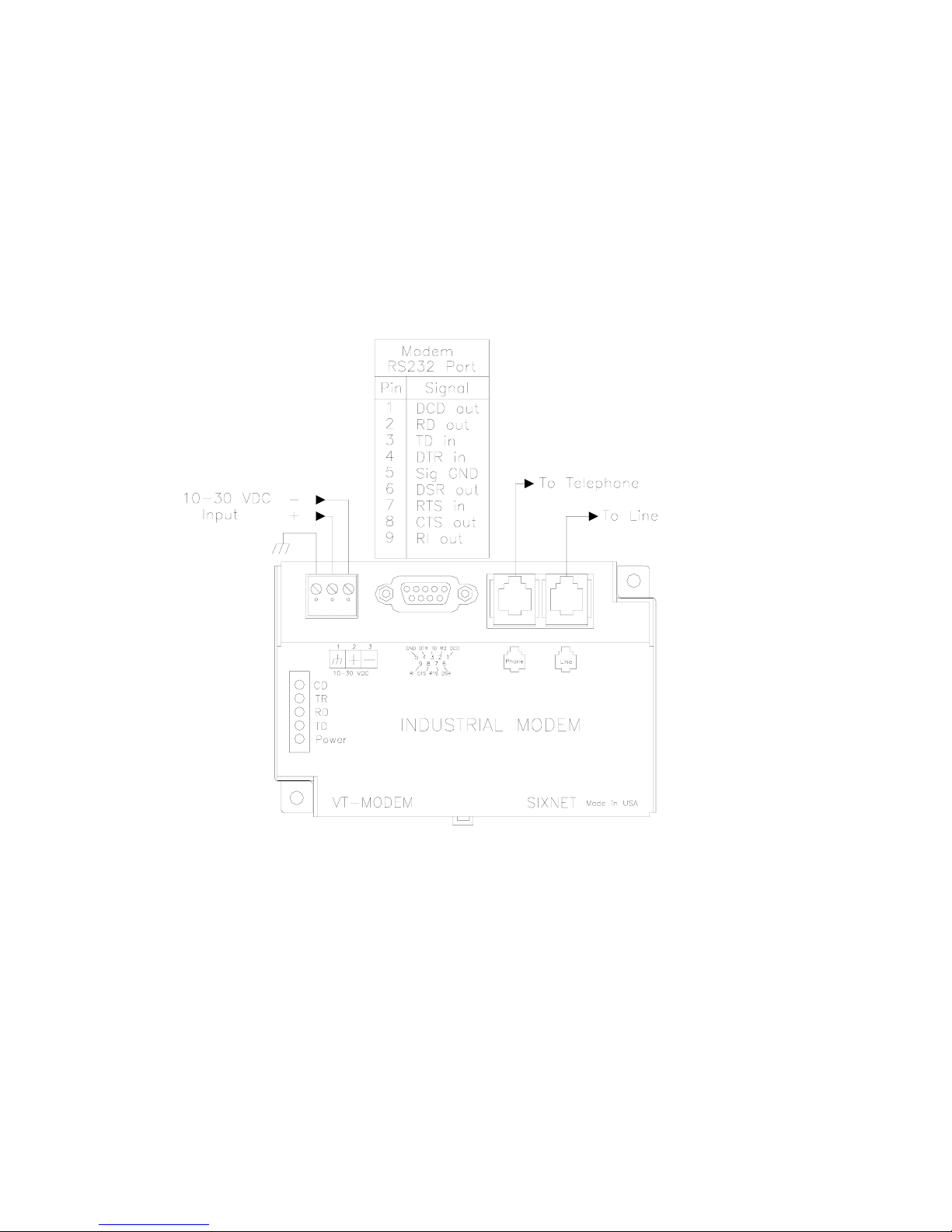
VT-MODEM-5 User Manual Page 7 of 23 Last Revised: 3-Jun-05
SIXNET •Box 767 •Clifton Park, NY 12065 USA •+1 (518) 877-5173 •FAX +1 (518) 877-8346 •mailto:[email protected]
VT-MODEM-5 Power, Phone Line Connections:
DC Power Wiring
Connect 10 - 30 VDC to the VT-MODEM-5 as shown in Figure 4-2. The modem can usually be powered
from the same DC source as other devices in the enclosure. All the screw terminals should be tightened to a
maximum of 3.48 in-lbs.
Telephone Cable
Connect analog phone lines to the RJ-11 jacks as appropriate. One RJ-11 jack is provided to connect directly
to a telephone (optional) and the second RJ-11 jack functions as the connection to the telephone network.
Figure 4-2: VT-MODEM-5 WIRING
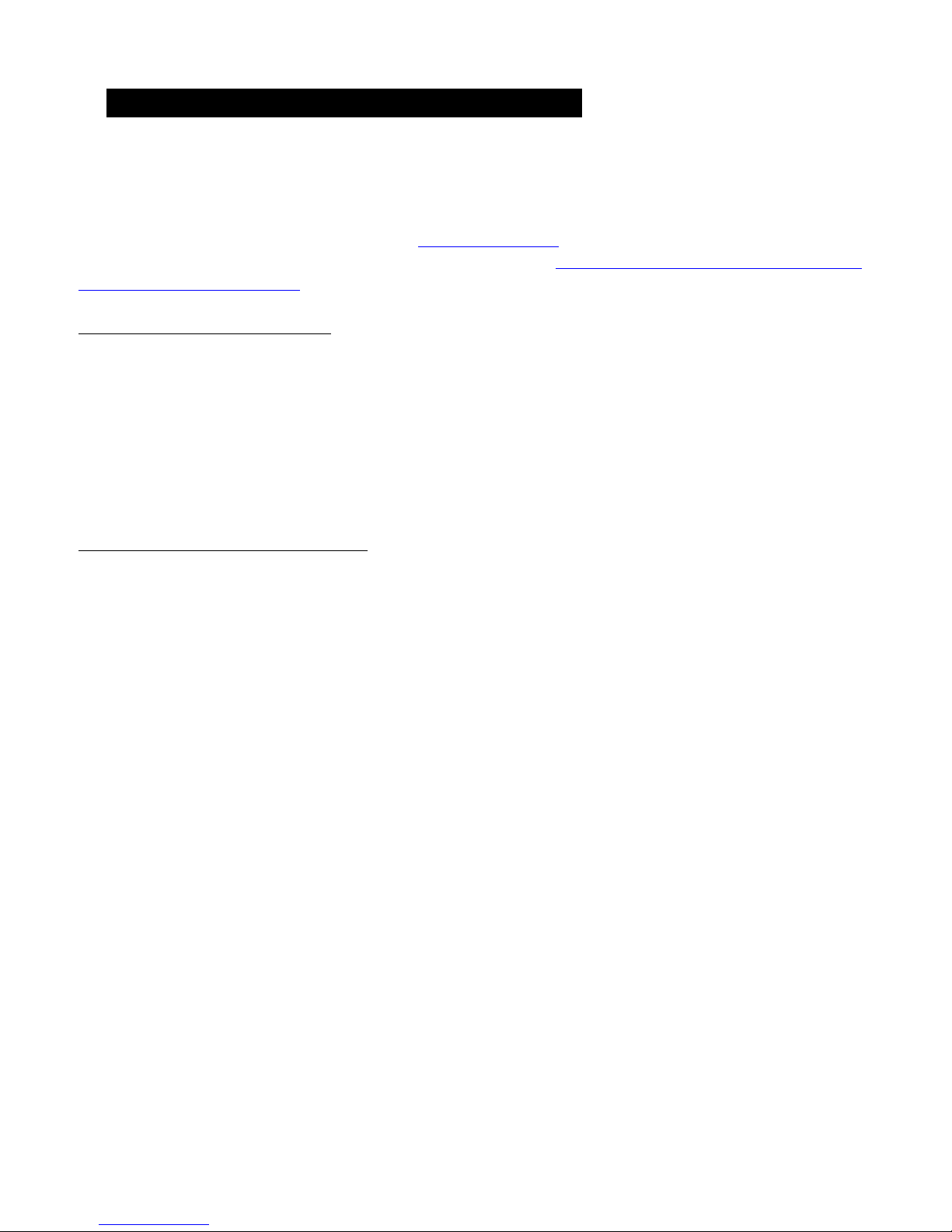
VT-MODEM-5 User Manual Page 8 of 23 Last Revised: 3-Jun-05
SIXNET •Box 767 •Clifton Park, NY 12065 USA •+1 (518) 877-5173 •FAX +1 (518) 877-8346 •mailto:[email protected]
Section 5 Modem Configuration
Configuring a VT-MODEM-5:
All VT-MODEM models are factory configured to use the default communication settings for SIXNET
Stations. If a VT-MODEM is connected to a PLC, PC or other non-SIXNET device, then it may be
necessary to reconfigure the modem. To modify these parameters use the VT-MODEM Setup Wizard (v2.00
or later) located on the latest SIXNET CD or www.sixnetio.com. The parameters can also be modified using
a Windows terminal program or Windows HyperTerminal (See Configuring Windows HyperTerminal to
configure the VT-MODEM-5 for more information).
AT Command String at Power-up
Upon power-up, a SIXNET Station can send a command string to a VT-MODEM-5. This capability can be
used to assure that the modem is set to a particular mode of operation, such as auto answer mode. Refer to
the “Set Modem String” topic in the SIXNET I/O Tool Kit program’s online help for information on this
capability. The SIXNET Station can send any standard AT command.
Configuring a VT-MODEM-5 as an External Modem on a PC:
The VT-MODEM-5 can be connected directly to a PC. The modem will need to be “installed” in Windows
prior to use. Here are instructions to install the modem in most Windows Operating Systems.
Modem Installation in Windows 95/98
Plug and Play method (recommended):
1) With the PC off, connect DC power and the telephone line to the VT-MODEM-5. Connect a
communications cable (VT-CABLE-MDM or equivalent) between the VT-MODEM-5 and the PC. Turn
on the PC. During the boot-up process, Windows should detect the modem and display the New
Hardware Found dialog box.
2) Make the selection “Select from a list of alternative drivers”.
3) The Select Device dialog will be displayed. In the column labeled Manufacturers, select “Standard
Modem Types”. In the column labeled Models, select “Standard 28800 bps Modem”. Click OK.
Windows will then complete the boot-up process. (The standard Windows driver is used for the VT-
MODEM-5. Although the VT-Modem supports baud rates to 33,600 bps, the selections in Windows are
limited to 28800 bps.)
4) To verify that the modem has been installed, select Start !Settings !Control Panel, and then double
click the Modems icon. The modem should be listed as “Standard 28800 bps Modem”.
Here is an alternate modem installation procedure (use if the PC is already powered up):
1) Connect the DC power, communications cable (VT-CABLE-MDM or equivalent) and telephone line as
described above.
2) Select Start !Settings !Control Panel, and then double click the Modems icon.
3) The Install New Modem dialog box will appear. Do not select the “Don’t detect my modem, I will select
it from a list”. Instead, click Next and allow Windows to search the com ports and detect the modem.
4) Windows should find a modem called Standard Modem. Click Next and Windows will complete
installation of the Standard Modem. (Alternately, click Change and select “Standard Modem Types”
from the Manufacturers list, and “Standard 28800 bps Modem” from the Models list.)
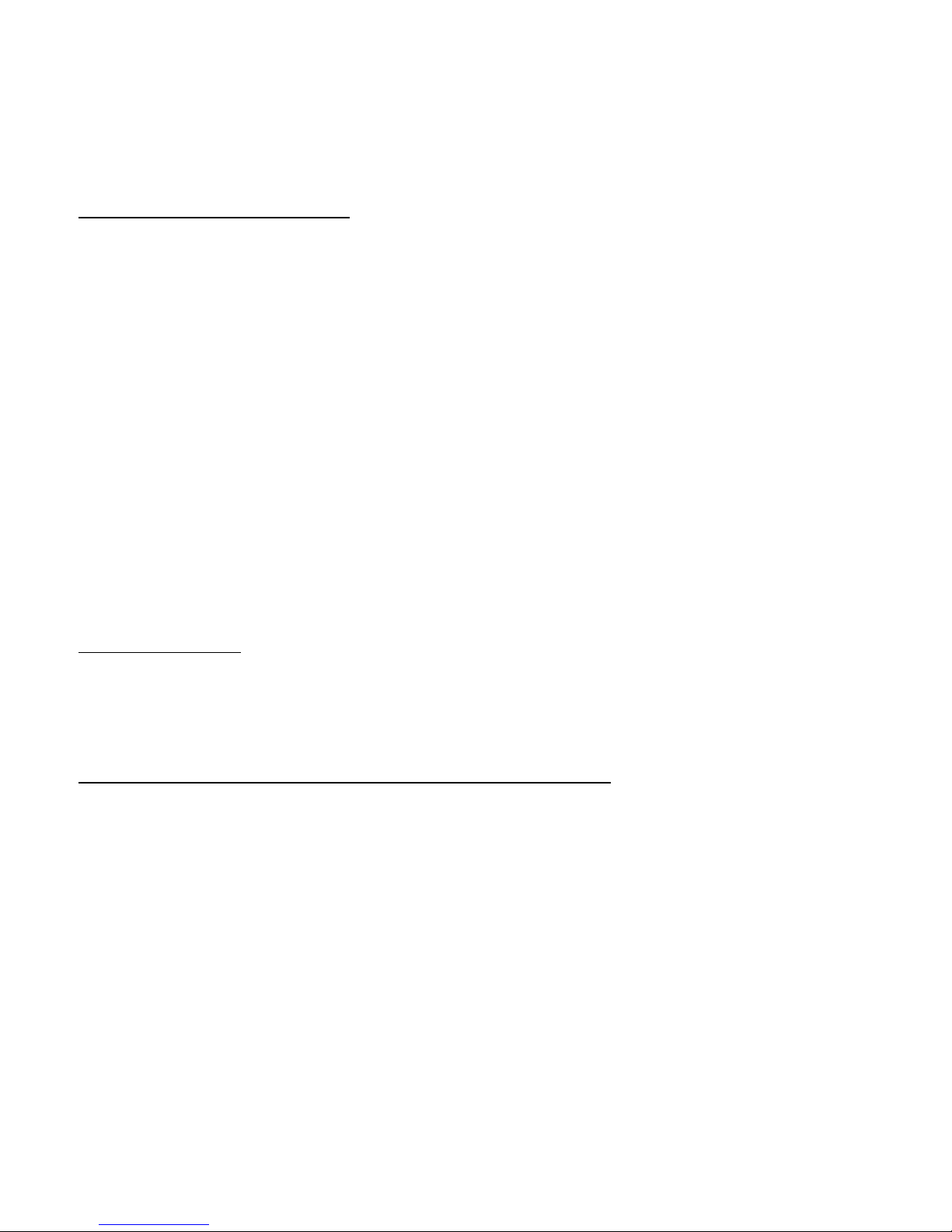
VT-MODEM-5 User Manual Page 9 of 23 Last Revised: 3-Jun-05
SIXNET •Box 767 •Clifton Park, NY 12065 USA •+1 (518) 877-5173 •FAX +1 (518) 877-8346 •mailto:[email protected]
5) To verify that the modem has been installed, select Start !Settings !Control Panel, and then double
click the Modems icon. The modem should be listed as either a “Standard Modem” or a “Standard
28800 bps Modem” depending on the steps followed above.
6) Upon re-booting the machine, Windows may still find the VT-MODEM-5 as new hardware. If this
happens, select “Do not install a driver (Windows will not prompt again)”.
Modem Installation in Windows NT
1) Select Start !Settings !Control Panel, and then double click the Modems icon.
2) The Install New Modem dialog box will appear. Do not select the “Don’t detect my modem, I will select
it from a list”. Instead, click Next and allow Windows to search the com ports and detect the modem.
3) Windows should find a modem called Standard Modem. Click Next and Windows will complete
installation of the Standard Modem. (Alternately, click Change and select “Standard Modem Types”
from the Manufacturers list, and “Standard 28800 bps Modem” from the Models list.)
4) To verify that the modem has been installed, select Start !Settings !Control Panel, and then double
click the Modems icon. The modem should be listed as either a “Standard Modem” or a “Standard
28800 bps Modem” depending on the steps followed above.
Once the VT-MODEM-5 modem has been added to your Windows 95, 98 or NT system, it is ready for use.
If you are using SIXNET I/O, you can use the SIXNET Sixdial software to dial out and establish a
connection with your SIXNET I/O. The Sixdial utility allows other SIXNET programs to perform operations
such as data transfers, hardware configuration and diagnostics, and ISaGRAF programming. (Refer to the
on-line help in the Sixdial utility for more information on these software tools).
If you are using a PLC or other device, refer to the documentation for that device as necessary.
To Remove a Modem
If it ever becomes necessary to re-install the modem for any reason, select Start !Settings !Control Panel,
and then double click the System icon. Next, click the Device Manager tab. The list should display a
Modems icon. Double click the Modems icon. Highlight the modem to be removed and then click the
Remove button. To reinstall the modem, follow the installation steps as previously described.
Configuring Windows HyperTerminal to configure the VT-MODEM-5
Step 1: Connect your Industrial Modem to your computer using the VT-CABLE-MDM (or an
equivalent cable). Open Windows HyperTerminal. (This program is included with most Microsoft
Windows Operating Systems. Refer to the VT-MODEM-5 on-line manual for more details.) Enter a name
for your connection.
Step 2: Under “Connect Using” select Direct to Com “X”, where “X” is the COM port the modem is
connected to. Another window will appear. Enter the following settings, where Bits per second is the desired
PLC baud rate, then press OK:
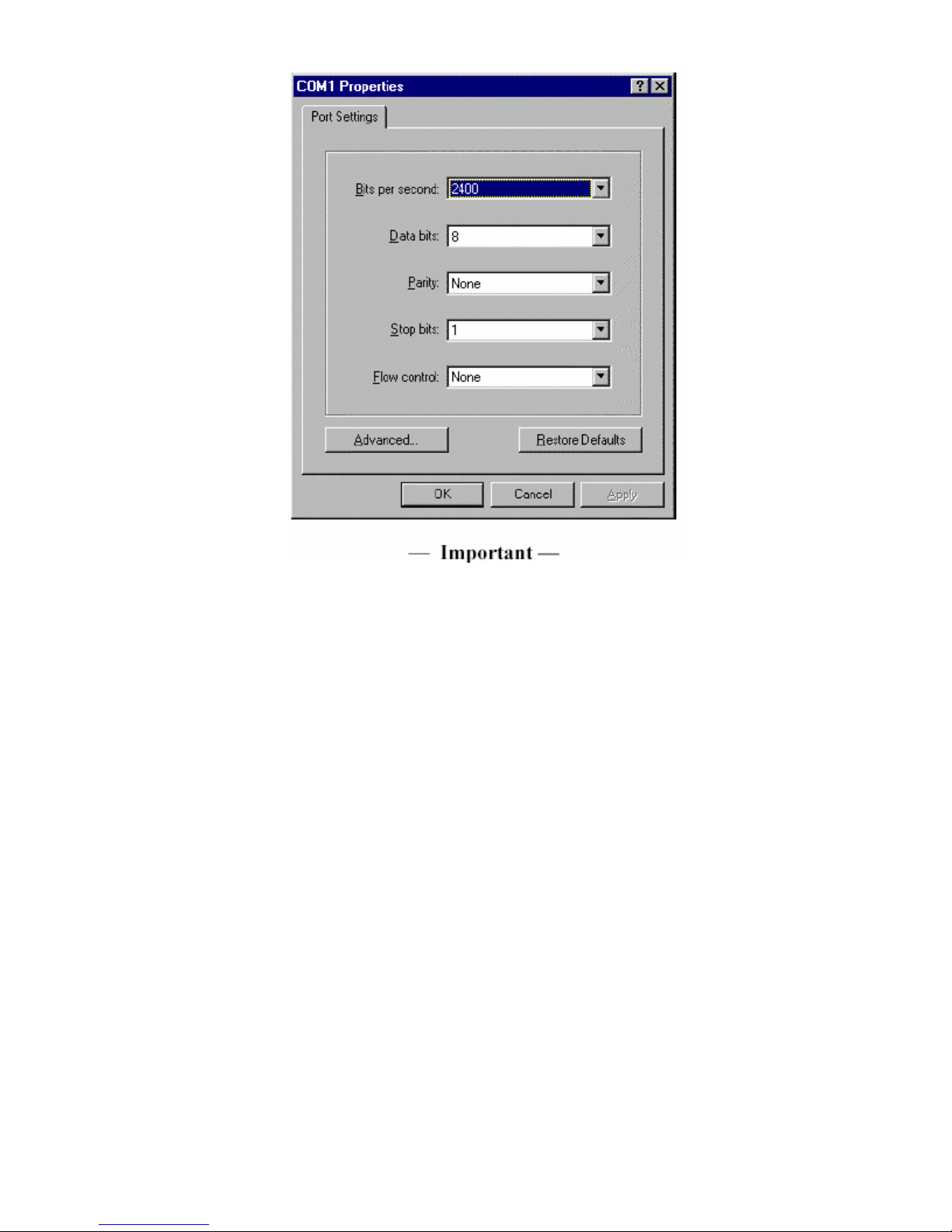
VT-MODEM-5 User Manual Page 10 of 23 Last Revised: 3-Jun-05
SIXNET •Box 767 •Clifton Park, NY 12065 USA •+1 (518) 877-5173 •FAX +1 (518) 877-8346 •mailto:[email protected]
Choose the baud rate that matches the PLC or other device that will be connected to the modem. Anytime a
setting is saved using &W0 or &W1, the RS232 baud rate is memorized by the VT-Modem. The saved baud
rate will be used for future communications with any attached device that does not initiate communications
with the modem (such as most PLCs).
Step 3: You should be at a blank screen. Test that you are connected by typing AT <enter>. The modem
should respond with an OK if you are connected. Now enter these commands. (Press <enter> after each.)
__ To check whether your Industrial Modem is communicating, look at the “TD” and “RD” LED's on
the modem. They will light up when communicating.
__ Use the AT commands listed in Section 6 to enter in the appropriate parameters. For example, to
ignore DTR type AT&D0<enter> the modem should respond with an OK. To save the parameters to
the modems NVRAM type AT&W0<enter> to store parameters in stored profile 0 and
AT&W1<enter> to store parameters in Stored Profile 1.
__ To dial a number in HyperTerminal, you can use the command: ATDT<number>. When you have
successfully connected to another modem, it will show the baud rate at which you are connected.
Example: ATDT15188778346
__ To Hang-up the connection Open the HyperTerminal session saved from the previous steps. Type
+++, you should get an OK back, then type ATH <enter>. The resulting OK indicates that the
modem-to-modem connection is terminated.
__ If you are using a terminal program other than HyperTerminal, the steps may be different. However, the
commands will remain the same.

VT-MODEM-5 User Manual Page 11 of 23 Last Revised: 3-Jun-05
SIXNET •Box 767 •Clifton Park, NY 12065 USA •+1 (518) 877-5173 •FAX +1 (518) 877-8346 •mailto:[email protected]
Configuring the Port Parameters
Serial data communication is defined by its 5 major components:
(1) Baud Rate allowing the user to select the serial speed
(2) Start bit to indicate the start of the data and is always present
(3) Data bits that holds the data to be transferred
(4) Parity bit used for error checking and
(5) 1 or 2 Stop bits that indicates the end of the data message.
An example of 10-bit communication format is 9600 Baud, 8 Data bits, None Parity and 1 Stop bit. For
instance, 1 Start bit + 8 Data bits + 0 Parity bit + 1 Stop bit = 10 bits
Ex.1
An 11-bit format example is 9600 Baud, 8 Data bits, Even Parity and 1 Stop bit. For instance, 1 Start bit + 8
Data bits + 1 Parity bit + 1 Stop bit = 11 bits
Ex.2
Modem error correction protocols do not use the parity method for error detection/correction so
transmitting a parity bit with every byte just adds 10% to the data that gets transmitted over the line. Electing
to not use the Parity bit does allows for greater bit transmission over the phone lines. This means faster
Modem-to-Modem and Modem-to-Service Provider connection rates. The VT-MODEM-5 does not use the
parity bit over the phone line. This means the Parity bit is stripped out when 11-bits are used and added back
in at the receiving modem.
Along with the decide advantage of faster connection speeds there are a few limitations. The VT-MODEM-5
cannot respond to AT commands at the port parameters list in Table 1 although either modem will transfer
data correctly with most port parameters.
Port Parameters Respond to AT commands Transfer Data
8,E,1 - "
8,E,2 - "
8,O,1 - "
8,O,2 - "
7,N,1 - -
Table 1
Since there is a limitation with 11-bit port parameters, SIXNET asks that the following suggestion be taken
when connecting the VT-MODEM-5 to a device that requires one of the port parameters in Table 1. When
dialing with a computer at the Host end of the connection, configure the host end for 8 Data bits, No parity, 1
Stop bits. In addition, for connecting with a 3rd party device on the remote end, configure the remote device
and modem for the remote device’s for its required parameters (8 Data bits, Even parity, 1 Stop bit in the
example below).

VT-MODEM-5 User Manual Page 12 of 23 Last Revised: 3-Jun-05
SIXNET •Box 767 •Clifton Park, NY 12065 USA •+1 (518) 877-5173 •FAX +1 (518) 877-8346 •mailto:[email protected]
Example 3
The VT-MODEM-5 must be configured correctly to handle the port parameters correctly as well. The Set
Modem Wizard included free with your modem will configure these AT commands, but if you wish to enter
them manually use the Table 2 below to send the correct AT commands to the modem.
For these COM Parameters Send these commands
8 Data bits N Parity 1 Stop bits AT$EB0#P0
8 Data bits N Parity 2 Stop bits AT$EB0#P0
8 Data bits E Parity 1 Stop bits AT$EB1#P2
8 Data bits E Parity 2 Stop bits AT$EB1#P2
8 Data bits O Parity 1 Stop bits AT$EB1#P1
8 Data bits O Parity 2 Stop bits AT$EB1#P1
7 Data bits N Parity 1 Stop bits Not Supported
7 Data bits N Parity 2 Stop bits AT$EB0#P0
7 Data bits E Parity 1 Stop bits AT$EB0#P2
7 Data bits E Parity 2 Stop bits AT$EB0#P2
7 Data bits O Parity 1 Stop bits AT$EB0#P1
7 Data bits O Parity 2 Stop bits AT$EB0#P1
7 Data bits S Parity 1 Stop bits AT$EB0#P0
7 Data bits S Parity 2 Stop bits AT$EB1#P0
7 Data bits M Parity 1 Stop bits AT$EB0#P0
7 Data bits M Parity 2 Stop bits AT$EB1#P0
Table 2
Using the information provided in section, send the AT command string defined in the table above to
configure the modem to transfers data at the defined port parameters.

VT-MODEM-5 User Manual Page 13 of 23 Last Revised: 3-Jun-05
SIXNET •Box 767 •Clifton Park, NY 12065 USA •+1 (518) 877-5173 •FAX +1 (518) 877-8346 •mailto:[email protected]
Section 6 Remote Configuration
Remotely Configuring the VT-MODEM-5:
Remote configuration is a network management tool that allows you to configure modems anywhere on the
Public Switched Telephone Network from one location. With password-protected remote configuration, you
can issue AT commands to a remote VT-MODEM-5 for maintenance or troubleshooting as if you were on-
site.
Basic Procedure
The following steps are valid regardless of whether the connection is established by the local or the
remote VT-MODEM-5.
1. Establish a data connection with a remote VT-MODEM-5.
2. Send three remote configuration escape characters followed by AT and the setup password, and press
Enter. Example: %%%ATMTSMODEM. You have four tries to enter the correct password before
being disconnected. If the password is correct, the remote modem responds with OK.
3. You can now send AT commands to configure the remote modem.
4. When you have finished configuring the remote modem, save the new configuration by typing
AT&W0 and pressing Enter.
5. Type ATO and press Enter to exit remote configuration modem and enter on-line mode. You can
now break the connection in the normal way.
Setup
SIXNET modems are shipped with a default setup password (MTSMODEM). Because anyone who has
the User Manual knows the default setup password, you should change the password and possibly also
the remote configuration escape character. Be sure to note what the changes are if you decide to change
them.
Changing the Setup Password
1. Open a data communications program such as HyperTerminal.
2. In the terminal window, type AT#SMTSMODEM (or AT#Syyyyyy if you have replaced the
MTSMODEM password with yyyyyy) and press Enter. The modem responds with OK if the setup
password is correct and ERROR if it is wrong.
3. To change the password, type AT#S=yyyyyy, where yyyyyy stands for the password, and press
Enter. The modem should respond with OK. The password can include any keyboard character, can
be up to eight characters long, and is case sensitive.
4. The new password is saved automatically. You can now either enter more AT commands or exit the
data communications program. The next time you remotely configure the modem you must use the
new setup password.
Caution: You can only change the setup password locally; you cannot do it remotely. Also, passwords
are case sensitive.
Changing the Remote Escape Character
To further improve security, you can change a remote modem’s remote configuration escape character.
The remote configuration escape character is stored in register S9. The factory default is 37, which is the
ASCII code for the percent character (%). Setting S9 to 0 (zero) disables remote configuration entirely.
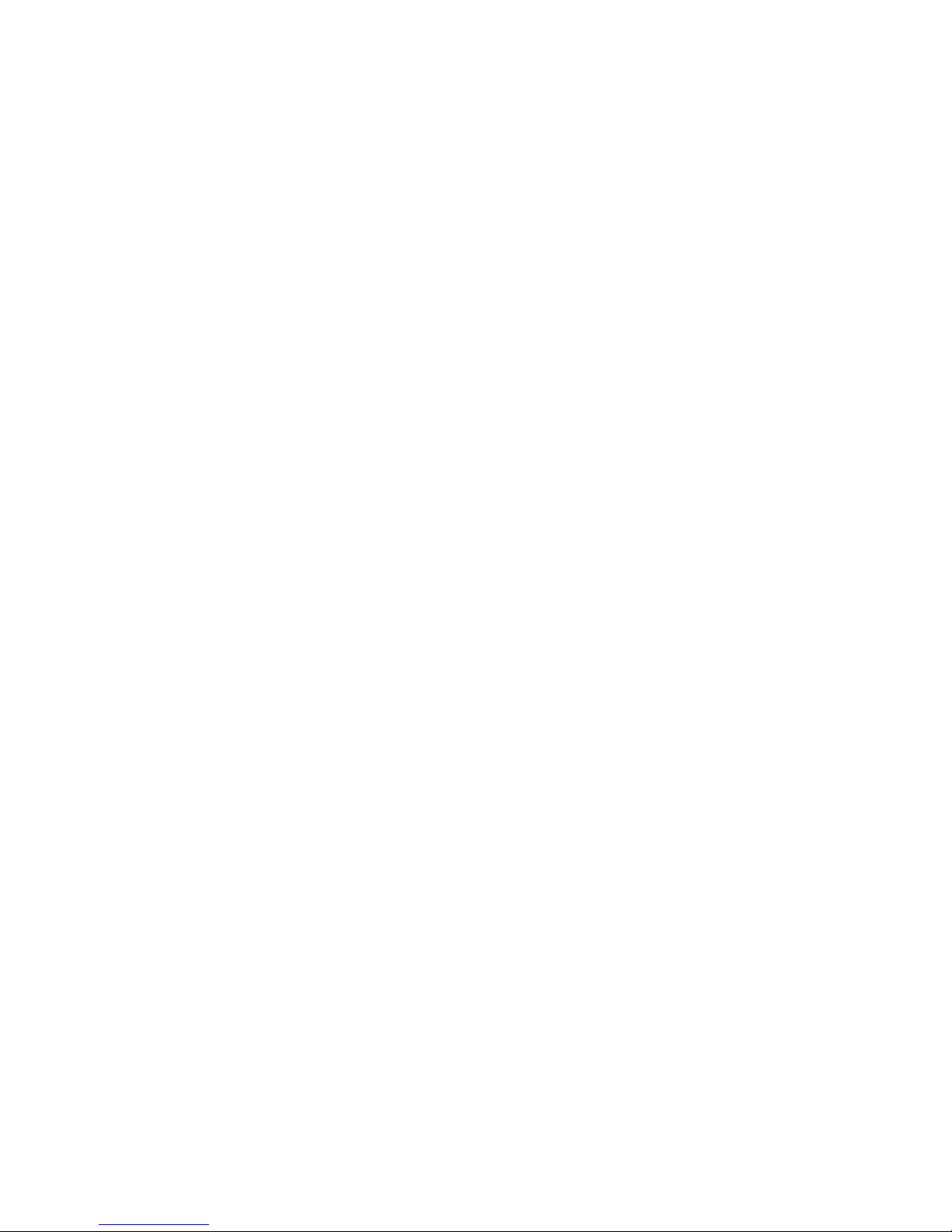
VT-MODEM-5 User Manual Page 14 of 23 Last Revised: 3-Jun-05
SIXNET •Box 767 •Clifton Park, NY 12065 USA •+1 (518) 877-5173 •FAX +1 (518) 877-8346 •mailto:[email protected]
Caution: If modify S9 remotely, you won’t be able to change it back remotely!
1. Establish a remote configuration link with the remote modem as described in Basic
Procedure. Note: This command can be executed locally as well as remotely.
2. Type ATS9=n, where nis the ASCII code for the new remote configuration escape character, then
press Enter.
3. Save the new value by typing AT&W and pressing Enter.
4. Type ATO and press Enter to exit remote configuration.
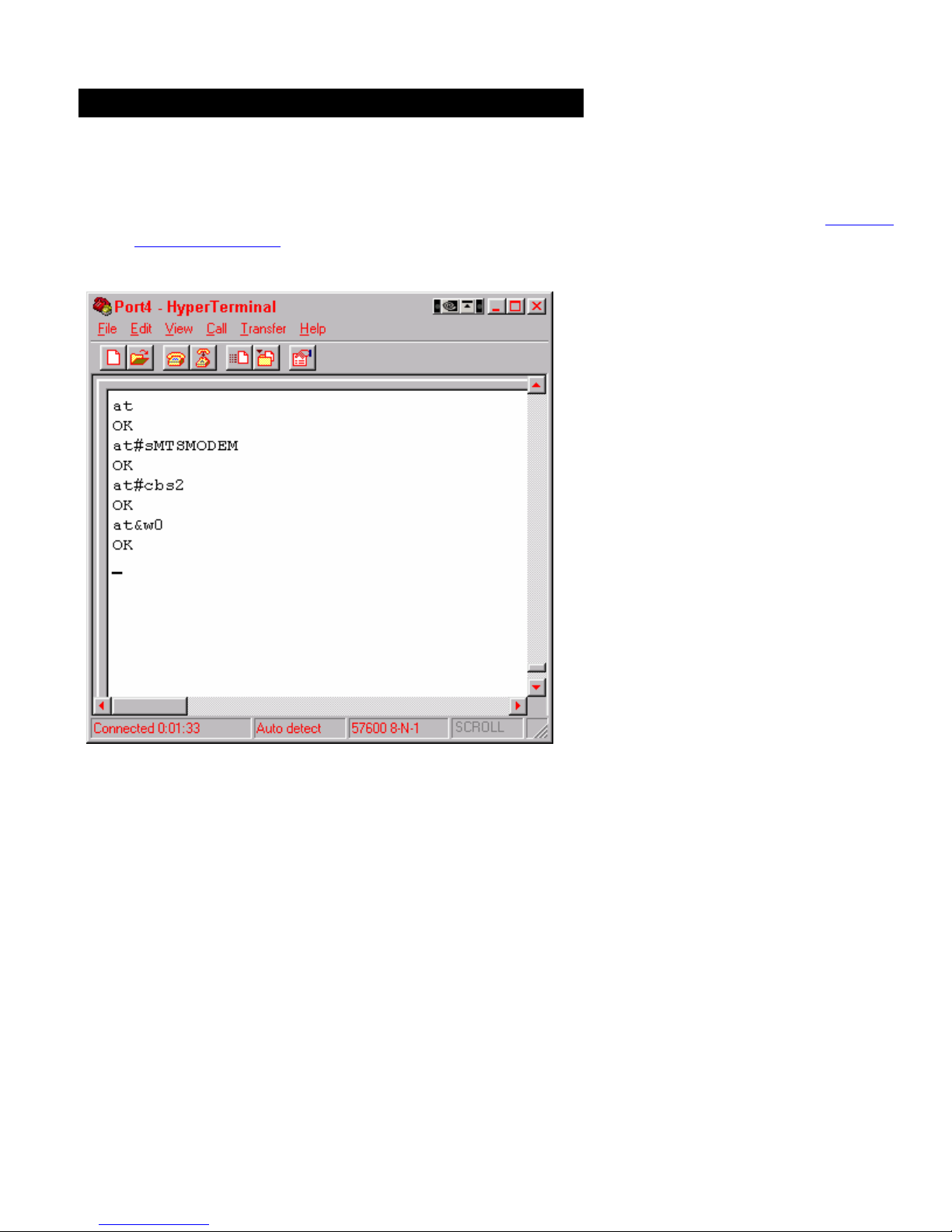
VT-MODEM-5 User Manual Page 15 of 23 Last Revised: 3-Jun-05
SIXNET •Box 767 •Clifton Park, NY 12065 USA •+1 (518) 877-5173 •FAX +1 (518) 877-8346 •mailto:[email protected]
Section 7 Callback Security Procedure
The following steps define what must be done to use the Callback Security feature in the VT-MODEM-5.
1. Enable Callback Security – Before any modification of the Callback Security features can be used the
VT-MODEM-5s Setup Password must be entered. Type AT#SMTSMODEM<enter> (See changing
the Setup Password for information on how to change the password). Next, enable the Remote
Callback Security feature by typing AT#CBS2<enter>. Type AT&W0<enter> to save the settings
to NVRAM.
2. Set the password and Callback number(s) – Now the Callback Security passwords and call back
numbers must configured and saved to the modem. The modem has twenty locations to save
passwords and a corresponding dial string. To enter the location password ‘MODEM0’into memory
location 0 type AT#CBN0=MODEM0<enter>. The password must have 6 to 10 characters, is case
sensitive, and cannot include the + or - characters. Enter the Callback phone number 555-3500 to
correspond with memory location 0 by typing AT&Z0=ATDT5553500<enter>.

VT-MODEM-5 User Manual Page 16 of 23 Last Revised: 3-Jun-05
SIXNET •Box 767 •Clifton Park, NY 12065 USA •+1 (518) 877-5173 •FAX +1 (518) 877-8346 •mailto:[email protected]
3. Procedure to connect the modems – Dial the phone number ATDT#<enter> of the remote modem.
When the modem connects the connect message will appear, then the remote modem will prompt the
dialing side for a password. Enter the correct password, press Enter and the remote modem will
disconnect the modem. The remote modem will call back in the specified Callback delay. When the
modem calls back and connects, it will prompt the calling modem for a password. Enter the valid
password, press enter and the modems will connect allowing data to pass between the modems.
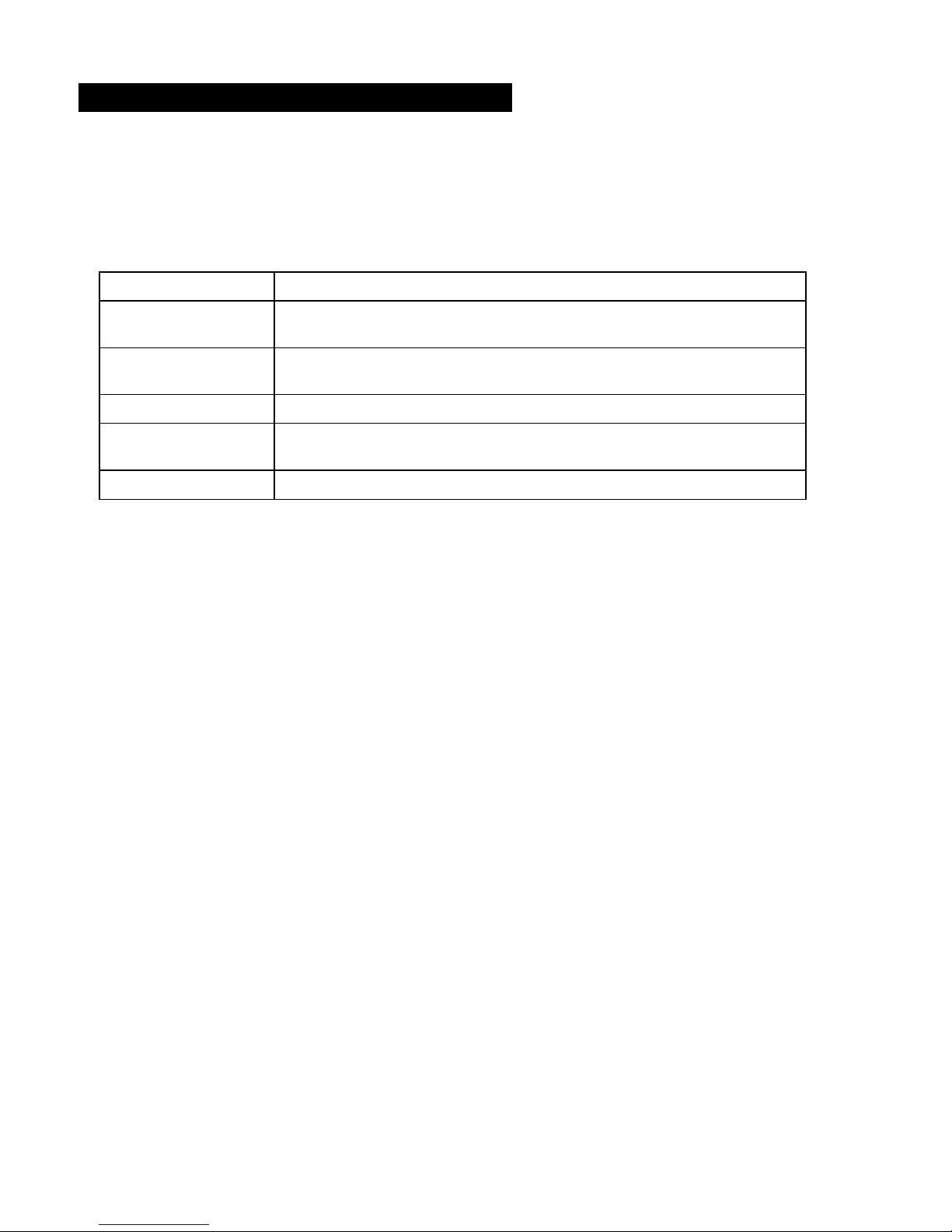
VT-MODEM-5 User Manual Page 17 of 23 Last Revised: 3-Jun-05
SIXNET •Box 767 •Clifton Park, NY 12065 USA •+1 (518) 877-5173 •FAX +1 (518) 877-8346 •mailto:[email protected]
Section 8 Maintenance Information
Troubleshooting Tips
VT-MODEM-5 Default LED Indications
All VT-MODEM-5 models have the following LEDs.
LED Default Indication
Carrier Detect This LED will come ON once a phone line connection has been established, and
will remain on for as long as the connection is maintained.
Data Terminal Ready This LED will come ON when the DTR signal is present regardless the state of
the &D command.
Receive Data This LED will come ON whenever characters are received through the phone line.
Transmit Data This LED will come ON whenever the modem sends characters out the phone
line.
Power LED Normal Indication: This LED will be ON when power is applied to the modem.
Reconnecting Serial Cables
It is important to cycle (remove and then reapply) DC power to the VT-MODEM-5 each time the RS232 cable is
disconnected and then reconnected. The serial port of the modem may not function properly if power is not cycled.
Resetting the VT-MODEM-5
The modem can be reset to the settings saved by the last &W command, issue the following:
ATZ [CR]
If it ever becomes necessary to completely reset the modem including both user profiles to the basic factory default
settings, the following command can be issued:
AT&F&W0&W1 [CR]
This command string will load the factory defaults into the active configuration (&F) and then save those settings into
both user profile 0 (&W0) and user profile 1 (&W1).
Note that after the modem is reset completely to the factory defaults, it will no longer be set to auto-answer, which is
often necessary for the modem to work when connected to a remote device. Use the VT-MODEM Setup Wizard to
adjust these settings appropriately.
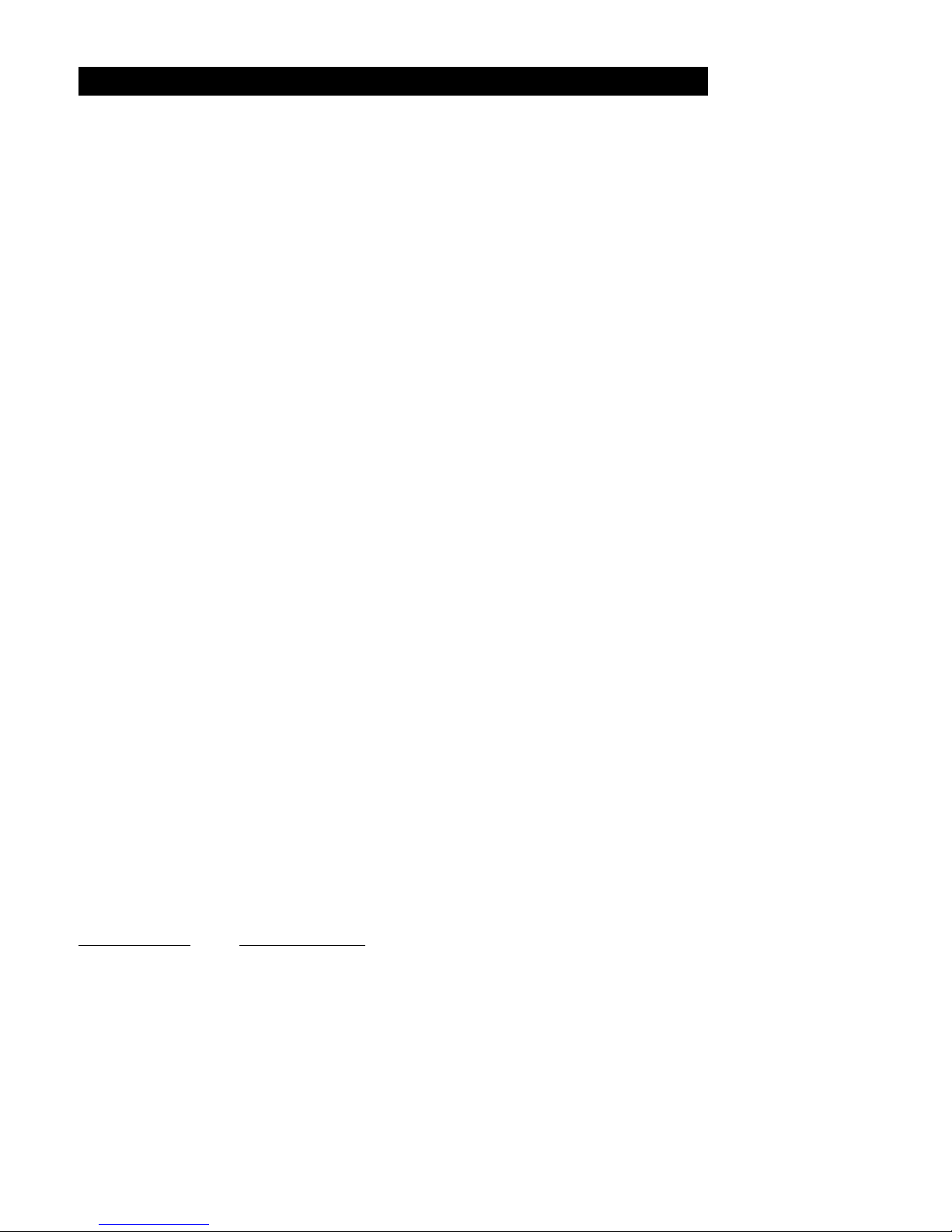
VT-MODEM-5 User Manual Page 18 of 23 Last Revised: 3-Jun-05
SIXNET •Box 767 •Clifton Park, NY 12065 USA •+1 (518) 877-5173 •FAX +1 (518) 877-8346 •mailto:[email protected]
Section 9 Product Support and Additional Documents
To obtain support for SIXNET products, call SIXNET and ask for applications engineering.
Our phone numbers are:
+1 (518) 877-5173 Office
+1 (518) 877-8346 Fax
Our mailing address:
SIXNET
Northway Ten Professional Park
331 Ushers Rd.
Clifton Park, NY 12065
Visit our web page at: http://www.sixnetio.com
BUYER PROTECTION PLAN
SIXNET protects your investment in SIXNET industrial modems with this unique Buyer Protection Plan.
SIXNET provides a liberal 18 month from time of purchase limited warranty (see below) on SIXNET
industrial modems. We also offer an extended 36-month warranty option for users with long-term
requirements.
SIXNET promises to continue to maintain each model of industrial modem we offer for sale for a minimum
of five years, so you can design your system only once and be assured of continued supply and high-quality
after-sale service. We further promise to plan each product improvement and new feature to be upward
compatible with existing designs and installations using the latest modem wizard to configure the modem.
Our goal is to make each new product release better than the one it replaces by providing new features,
increased reliability and performance, and continued support for existing features.
SIXNET protects your investment even further with a liberal five-year trade-in policy. You may exchange
standard SIXNET products for upgraded versions of the same or upward compatible products to take
advantage of new features and performance improvements at any time for five years. A prorated exchange
allowance will be given for your existing equipment. You may contact SIXNET directly to trade-up on any
industrial modem product.
SIXNET INDUSTRIAL MODEM EXCHANGE ALLOWANCE
Time Since the
Original Purchase Trade-In Allowance
0 to 1 Year 50%
1 to 2 Years 40%
2 to 3 Years 30%
3 to 4 Years 20%
Over 4 Years 10%

VT-MODEM-5 User Manual Page 19 of 23 Last Revised: 3-Jun-05
SIXNET •Box 767 •Clifton Park, NY 12065 USA •+1 (518) 877-5173 •FAX +1 (518) 877-8346 •mailto:[email protected]
SIXNET Statement of Limited Warranty
SIXNET LLC, manufacturer of SIXNET Industrial Modems, warrants to Buyer that products, except
software, manufactured by SIXNET will be free from defects in material and workmanship. SIXNET'
obligation under this warranty will be limited to repairing or replacing, at SIXNET
option, the defective parts within one year of the date of installation, or within 18 months of the date of
shipment from the point of manufacture, whichever is sooner. Products may be returned by Buyer only after
permission has been obtained from SIXNET. Buyer will prepay all freight charges to return any products to
the repair facility designated by SIXNET.
SIXNET further warrants that any software supplied as part of a product sale, except obsolete products, will
be free from non-conformances with SIXNET published specifications for a period of 90 days from the time
of delivery. While SIXNET endeavors to improve the features and performance of software associated with
its products, no effort on the part of SIXNET to investigate, improve or modify SIXNET software at the
request of a customer will obligate SIXNET in any way.
This limited warranty does not cover losses or damages which occur in shipment to or from Buyer or due to
improper installation, maintenance, misuse, neglect or any cause other than ordinary commercial or
industrial applications. In particular, SIXNET makes no warranties whatsoever with respect to implied
warranties of merchantability or fitness for any particular purpose. All such warranties are hereby expressly
disclaimed. No oral or written information or advice given by SIXNET or SIXNET’s representative shall
create a warranty or in any way increase the scope of this warranty. This limited warranty is in lieu of all
other warranties whether oral or written, expressed or implied. SIXNET's liability shall not exceed the price
of the individual units, which are the basis of the claim. In no event shall SIXNET be liable for any loss of
profits, loss of use of facilities or equipment, or other indirect, incidental or consequential damages.
These products must not be used to replace proper safety interlocking. No software based device (or other
solid state device) should ever be designed to be responsible for the maintenance of consequential equipment
or personnel safety. In particular, SIXNET disclaims any responsibility for damages, either direct or
consequential, that result from the use of this equipment in any application.
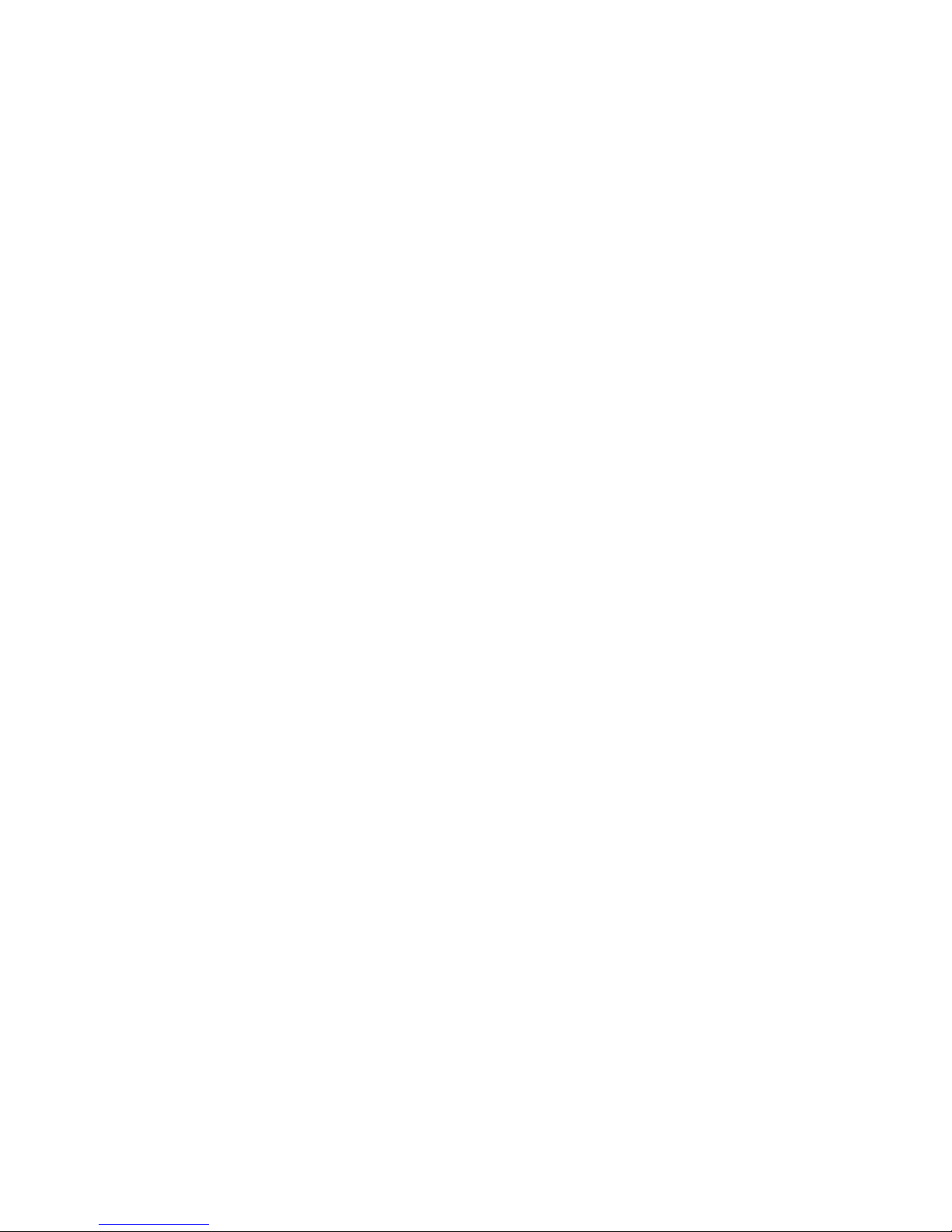
VT-MODEM-5 User Manual Page 20 of 23 Last Revised: 3-Jun-05
SIXNET •Box 767 •Clifton Park, NY 12065 USA •+1 (518) 877-5173 •FAX +1 (518) 877-8346 •mailto:[email protected]
Service Information
We sincerely hope that you never experience a problem with any SIXNET product. If you do need service,
call SIXNET at (518) 877-5173 and ask for Applications Engineering. A trained specialist will help you to
quickly determine the source of the problem. Many problems are easily resolved with a single phone call. If
it is necessary to return a unit to us, an RMA (Return Material Authorization) number will be given to you.
SIXNET tracks the flow of returned material with our RMA system to ensure speedy service. You must
include this RMA number on the outside of the box so that your return can be processed immediately.
The applications engineer you are speaking with will fill out an RMA request for you. If the unit has a serial
number, we will not need detailed financial information. Otherwise, be sure to have your original purchase
order number and date purchased available.
We suggest that you give us a repair purchase order number in case the repair is not covered under our
warranty. You will not be billed if the repair is covered under warranty.
Please supply us with as many details about the problem as you can. The information you supply will be
written on the RMA form and supplied to the repair department before your unit arrives. This helps us to
provide you with the best service, in the fastest manner. Normally, repairs are completed in two days.
Sometimes difficult problems take a little longer to solve.
If you need a quicker turnaround, ship the unit to us by airfreight. We give priority service to equipment that
arrives by overnight delivery. Many repairs received by mid-morning (typical overnight delivery) can be
finished the same day and returned immediately.
SIXNET pays the return freight for material repaired under warranty. The method of outgoing shipment will
be equivalent to the way you shipped the unit to us. If you send the unit by air, we will return it by air.
We apologize for any inconvenience that the need for repair may cause you. We hope that our rapid service
meets your needs. If you have any suggestions to help us improve our service, please give us a call. We
appreciate your ideas and will respond to them.
For Your Convenience:
Please fill in the following and keep this manual with your SIXNET system for future reference:
P.O. #: __________________ Date Purchased: ___________________
Purchased From:______________________________________________
Table of contents
Other Sixnet Modem manuals
Popular Modem manuals by other brands
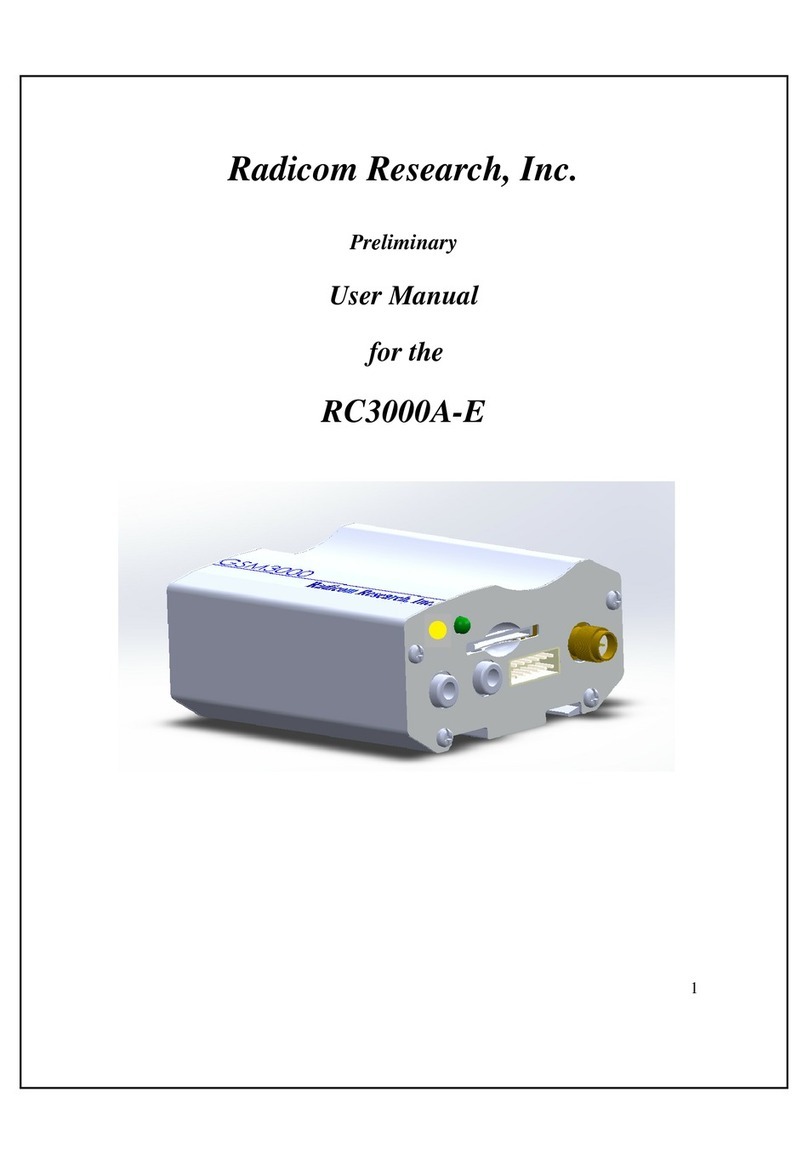
Radicom
Radicom RC3000A-E user manual
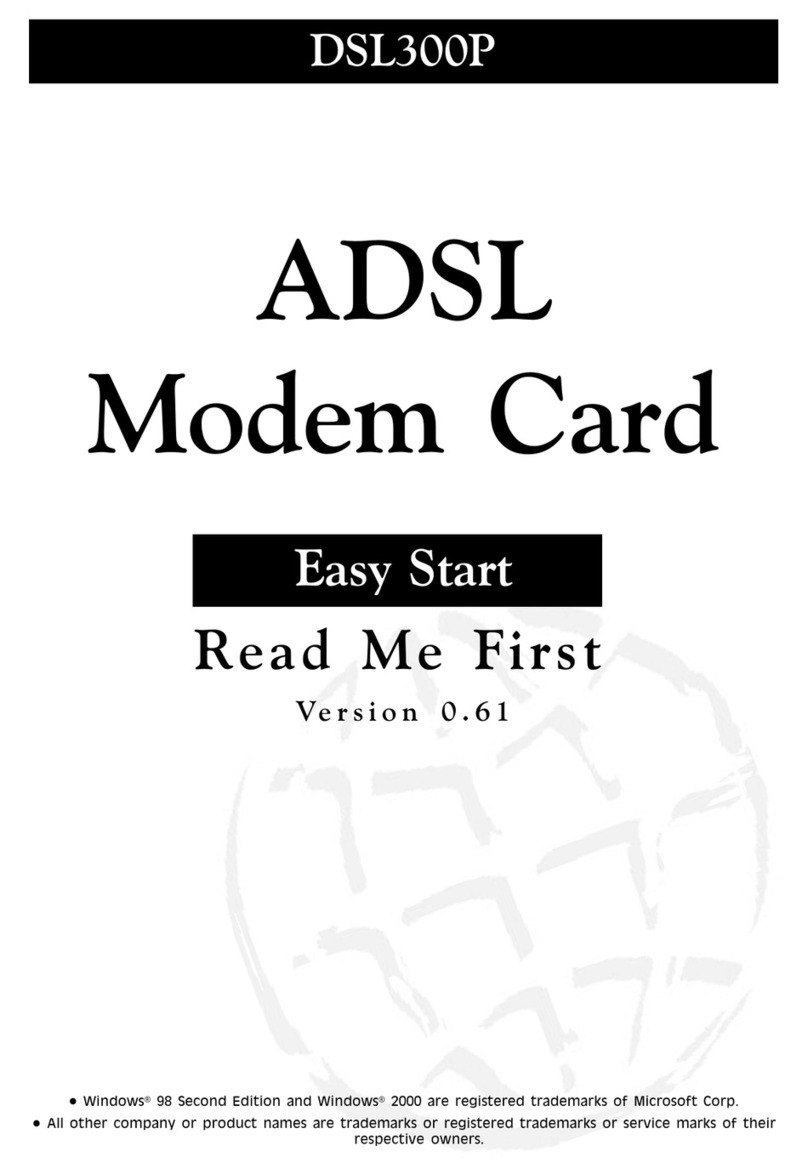
Aztech
Aztech DSL 300P Easy start

Huawei
Huawei 2degrees Setup guide

US Robotics
US Robotics USR5660A Quick installation guide
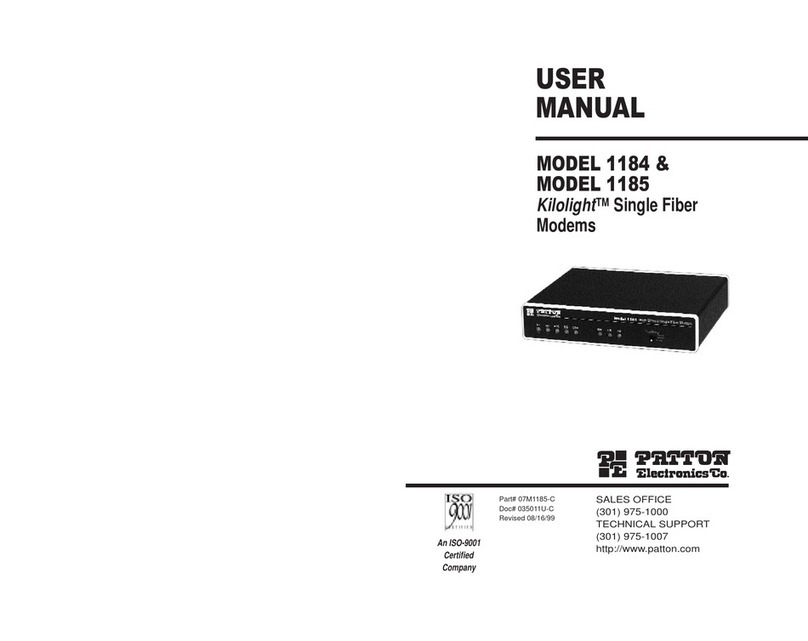
Patton electronics
Patton electronics Kilolight 1184 user manual

Telenetics
Telenetics MIU Dial or Leased Line modem with RS-485 Installation & operation manual