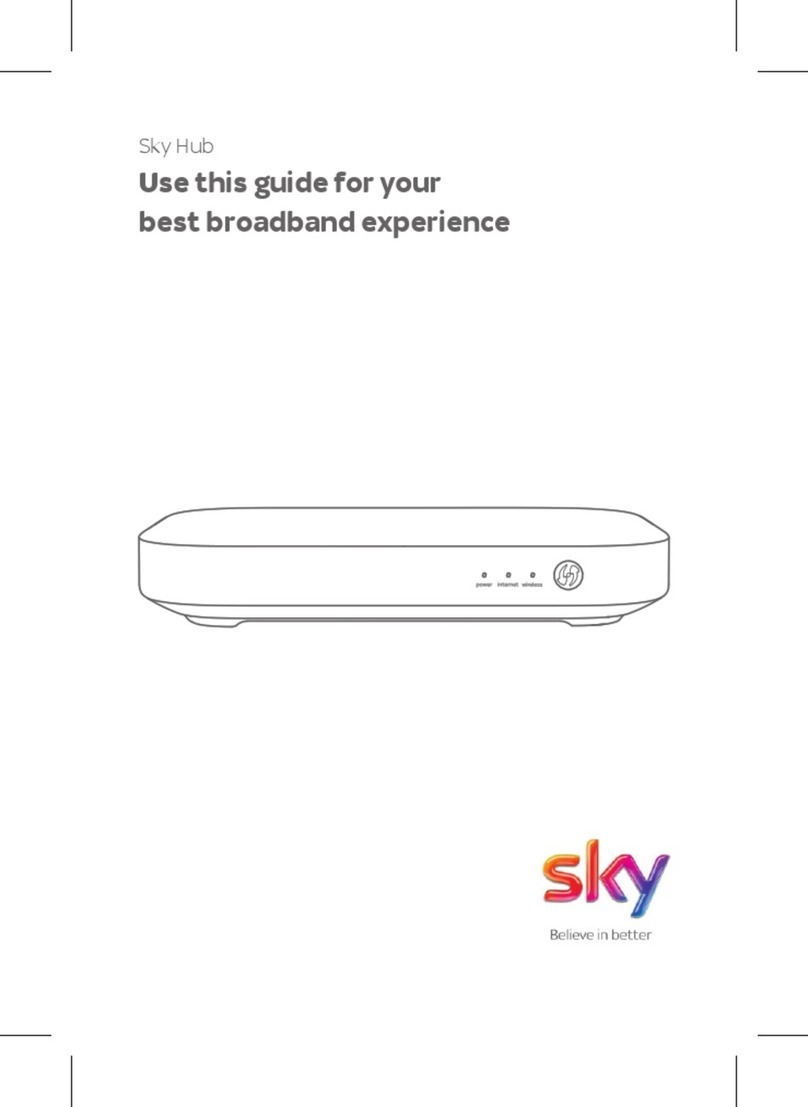Now your Sky Broadband Hub is
set up, you need to connect all
your devices to your broadband.
Don’t forget your Sky TV.
Every device is different. But
here’s how you usually connect to
WiFi with a password:
Click or tap the WiFi icon.
Choose your network from
the list and type in your
password (it’s on the back of
your hub or Connect card).
Or, connect with WPS instead,
if your device has a WPS (Wi-Fi
Protected SetupTM) button:
Turn on WPS on your device.
Hold the WPS button
on the side of your hub for
a few seconds, until it starts
flashing amber
If it works, the WPS light will
go green . If it goes amber
or red, it hasn’t worked.
Login to your hub using a device
that’s connected to your WiFi to
change your settings (like your
WiFi name or password).
Type 192.168.0.1 into a
browser address bar.
The username is admin and
the password is your WiFi
password (unless you’ve
changed them).
Changing your WiFi name or
password will disconnect all
your devices from your WiFi, so
you’ll need to re-connect them.
Go to sky.com/wifipassword
for more info.
Followed these steps but your
hub’s still not working?
• Check the My Sky app
• Go to sky.com/hubsetup
It’s easy to reset your hub if you
need to.
Hold Reset on the back of
your hub until the power light
flashes green (about 10 seconds).
Don’t unplug or switch off your
hub while it resets. The power
light will go green when it’s done.
Sky Broadband Shield
Your broadband comes with Sky
Broadband Shield.
It lets you control what your
family can see or do online, on any
device that’s hooked up to your
WiFi.
And it protects you against
malware and phishing websites,
which could damage your devices
or steal personal details.
Go to sky.com/shield to find out
more.
Go to sky.com or the My Sky app
to manage your account, check
your bills, get help and much
more.
1
1
2
1
2
2
Connecting
your devices
Help
Settings
Resetting your hub
Security
You’re in control
For more detailed instructions
go to: sky.com/connectdevices
for more help.
© Sky group of companies 2020.
Sky, Sky Broadband, Sky Broadband Shield and MySky app are trade
marks owned by the Sky group of companies.
This product is exclusively for use in the UK, Channel Islands and Isle
of Man and must only be used indoors.
SKY CP LIMITED, GRANT WAY, TW7 5QD UNITED KINGDOM
PKG-001081-00 Rev.3 14 Feb 2020
1
Model: SR203UK
2
If your phone socket has two ports
Ready.
Set.
Go.
Let’s get your
Sky Broadband Hub
up and running.
Take the power cable from
the box.
Plug the blue end into the
blue port on the back of your
hub.
Then plug the other end into
the mains and switch on.
The power, internet and wifi
lights on the front of your
hub should go green after a
few minutes
You’re good to go.
Need more help setting up?
Go to sky.com/hubsetup
Take the grey cable from the
box.
Plug one of the purple ends
into the left or top port of
the phone socket.
Plug the other purple end
into the purple port on the
back of your hub.
OR