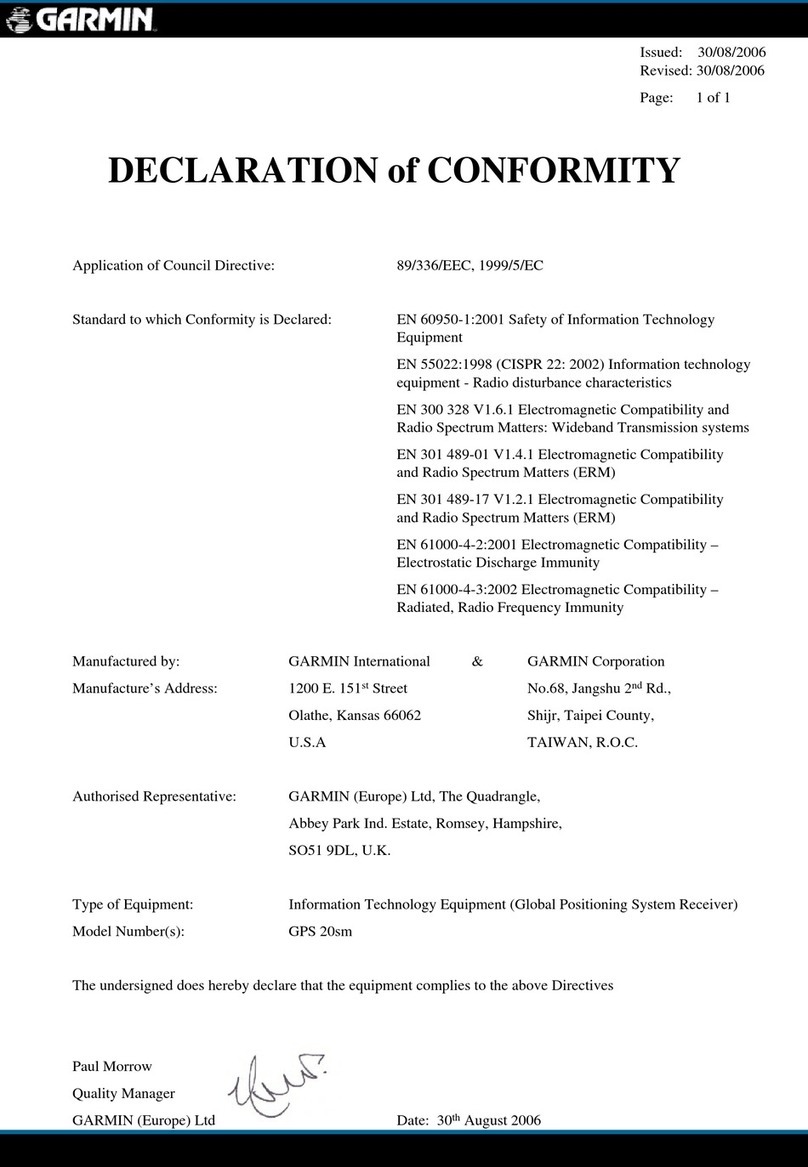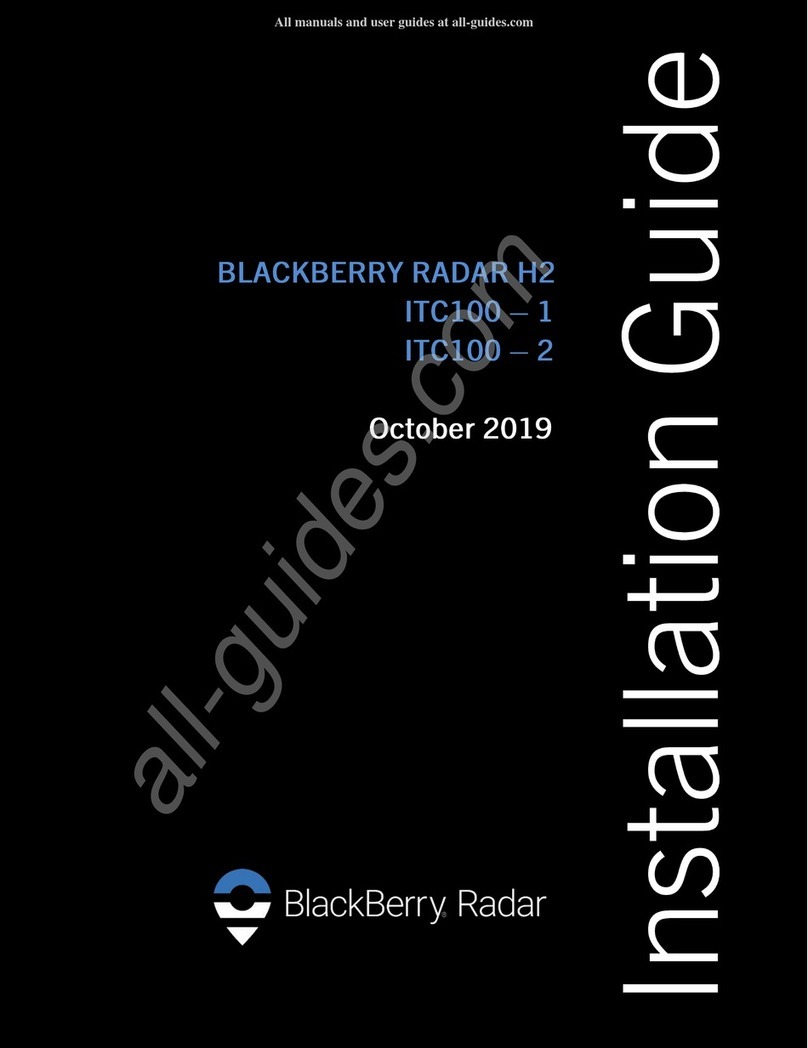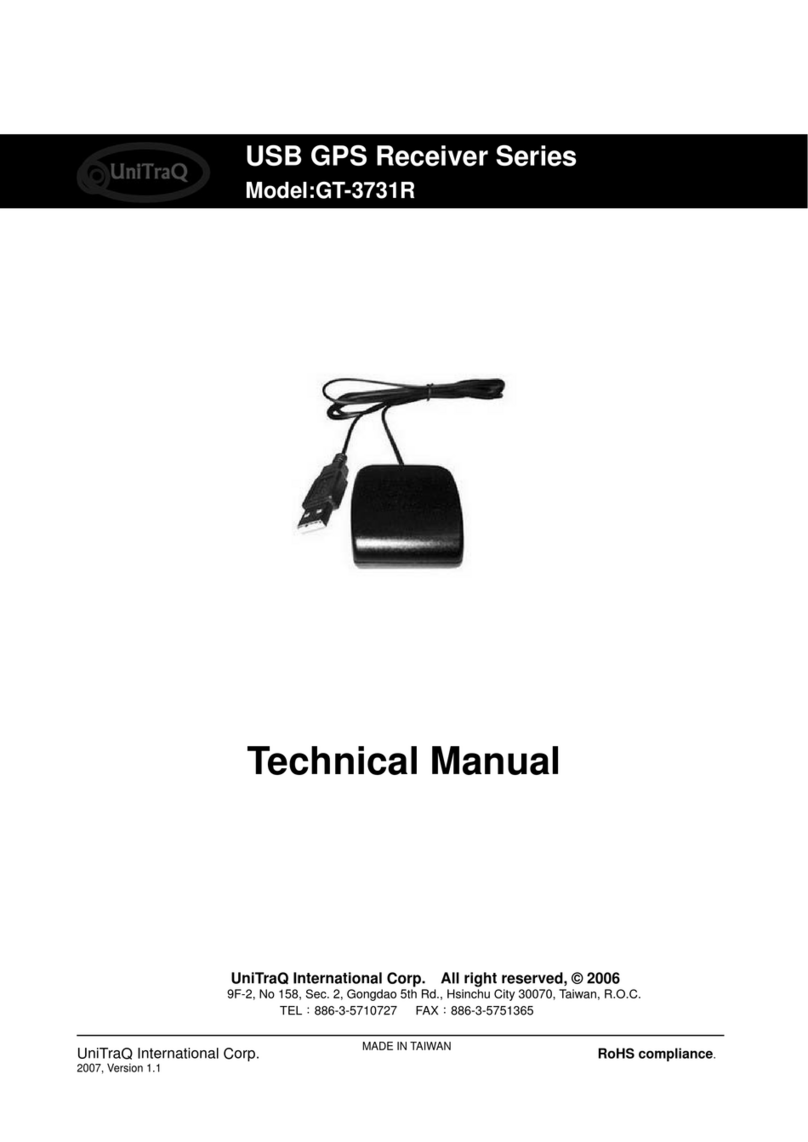SkyCaddie LX5 User manual


















Other manuals for LX5
3
Other SkyCaddie GPS manuals

SkyCaddie
SkyCaddie SkyCaddie SGX User manual

SkyCaddie
SkyCaddie SGXw Operator's manual

SkyCaddie
SkyCaddie SG2.5Lite User manual

SkyCaddie
SkyCaddie SX550 User manual

SkyCaddie
SkyCaddie TOUCH User manual

SkyCaddie
SkyCaddie SkyCaddie SGX Operator's manual
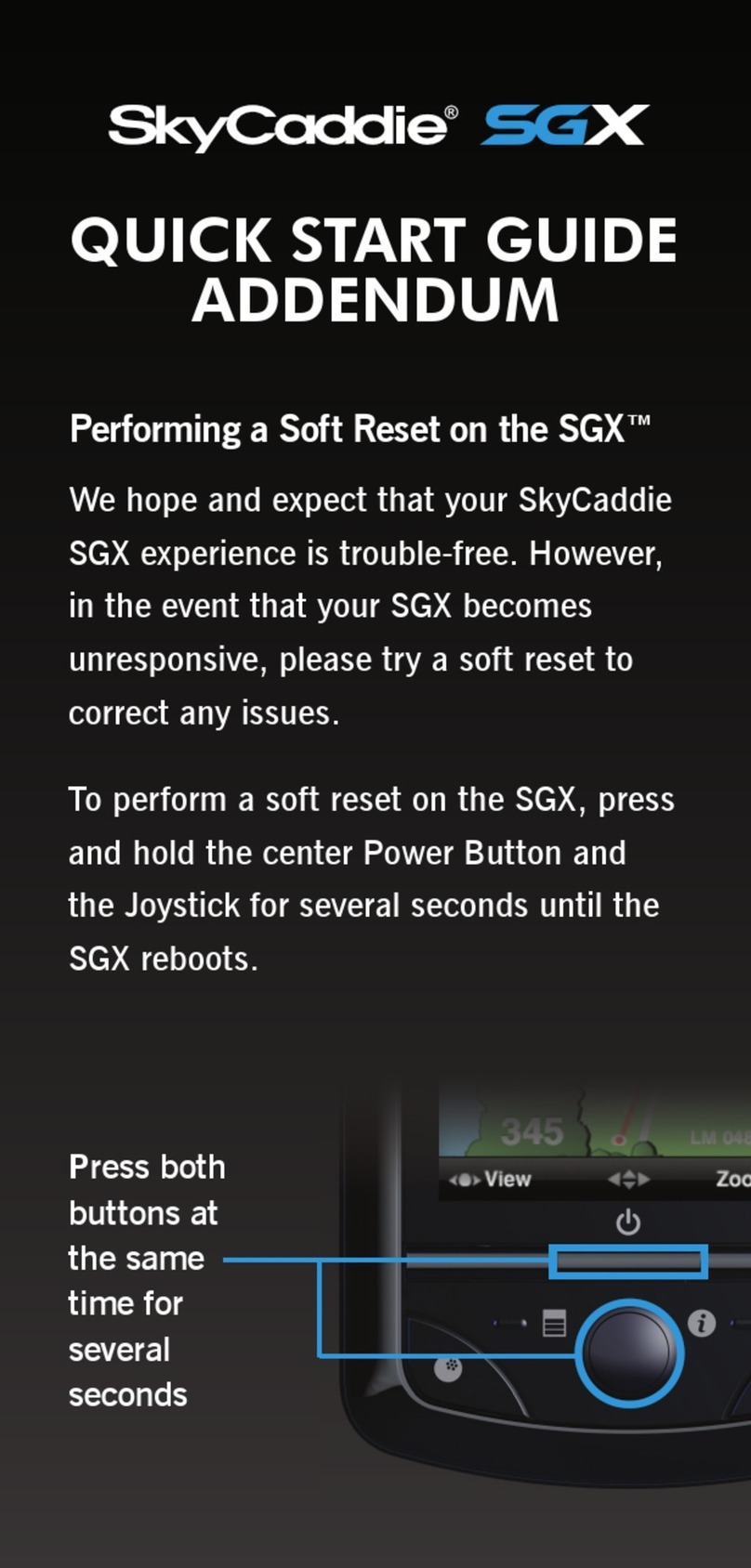
SkyCaddie
SkyCaddie SkyCaddie SGX User manual
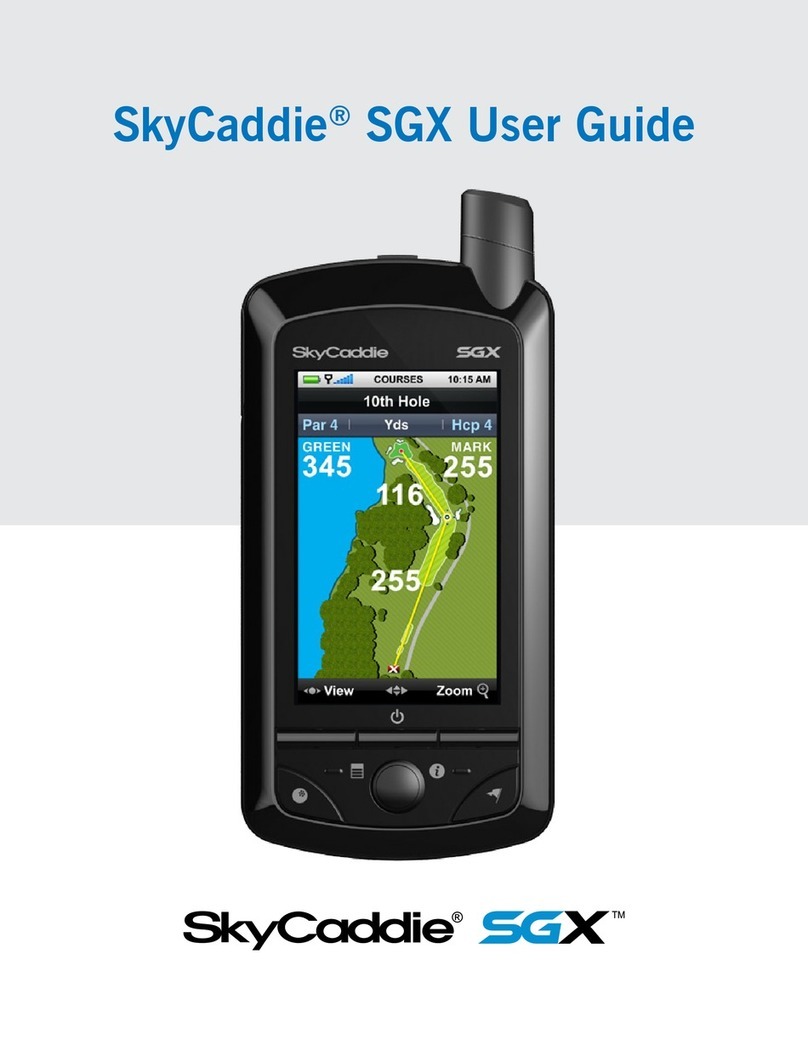
SkyCaddie
SkyCaddie SkyCaddie SGX User manual

SkyCaddie
SkyCaddie SkyCaddie SGX User manual

SkyCaddie
SkyCaddie SkyCaddie SGX User manual

SkyCaddie
SkyCaddie TOUCH Installation and operation manual

SkyCaddie
SkyCaddie SX400 User manual

SkyCaddie
SkyCaddie Aire User manual

SkyCaddie
SkyCaddie BREEZE User manual
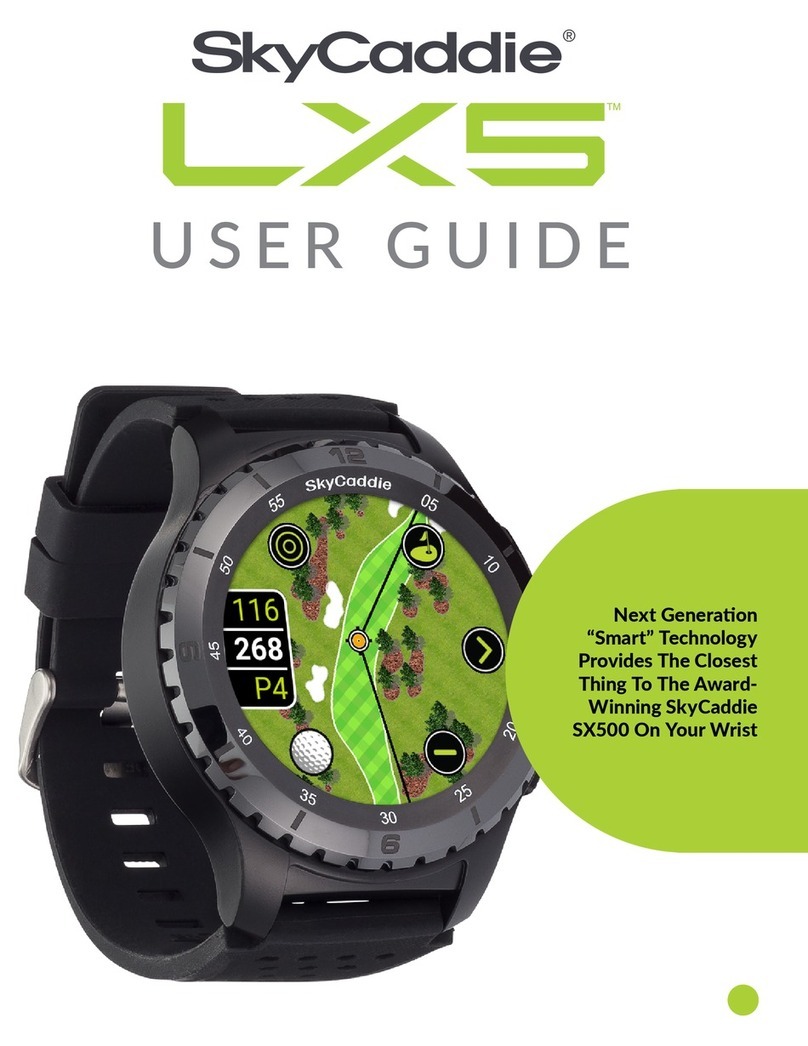
SkyCaddie
SkyCaddie LX5 User manual

SkyCaddie
SkyCaddie BREEZE User manual

SkyCaddie
SkyCaddie TOUCH User manual

SkyCaddie
SkyCaddie SX500 User manual
Popular GPS manuals by other brands

NAL RESEARCH CORPORATION
NAL RESEARCH CORPORATION SHOUT 3G user guide

Garmin
Garmin 500W Series instructions

Locosys
Locosys MC-1612 Hardware Design Guide

Flexcom
Flexcom TKSTAR TK905 Installation and operating instructions

NAVTEQ
NAVTEQ TeleNav Shotgun user guide
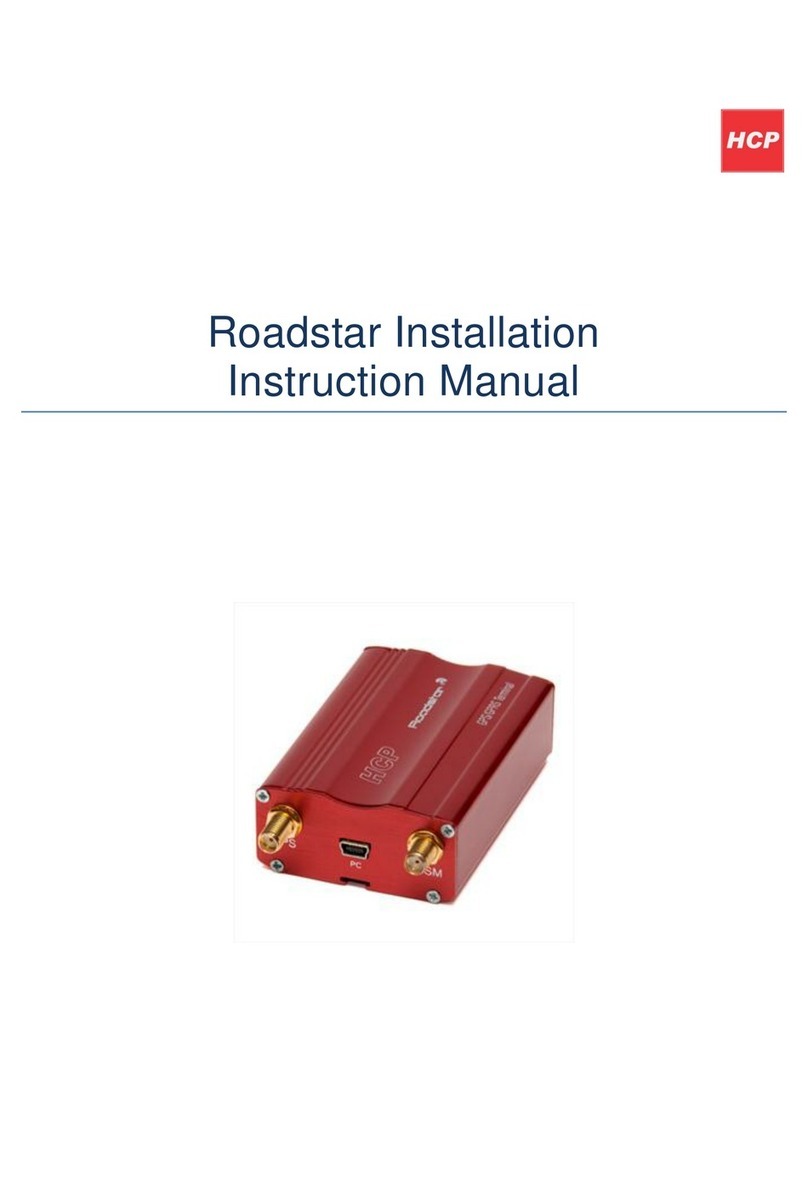
HCP
HCP Roadstar Installation instructions manual