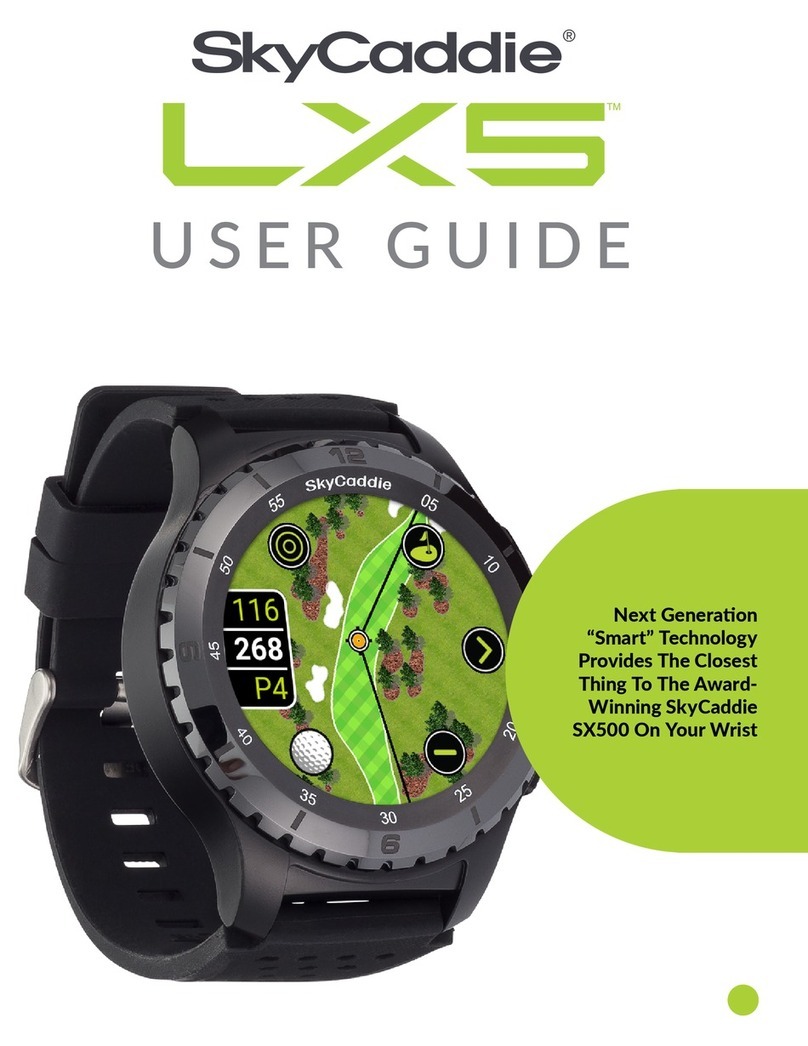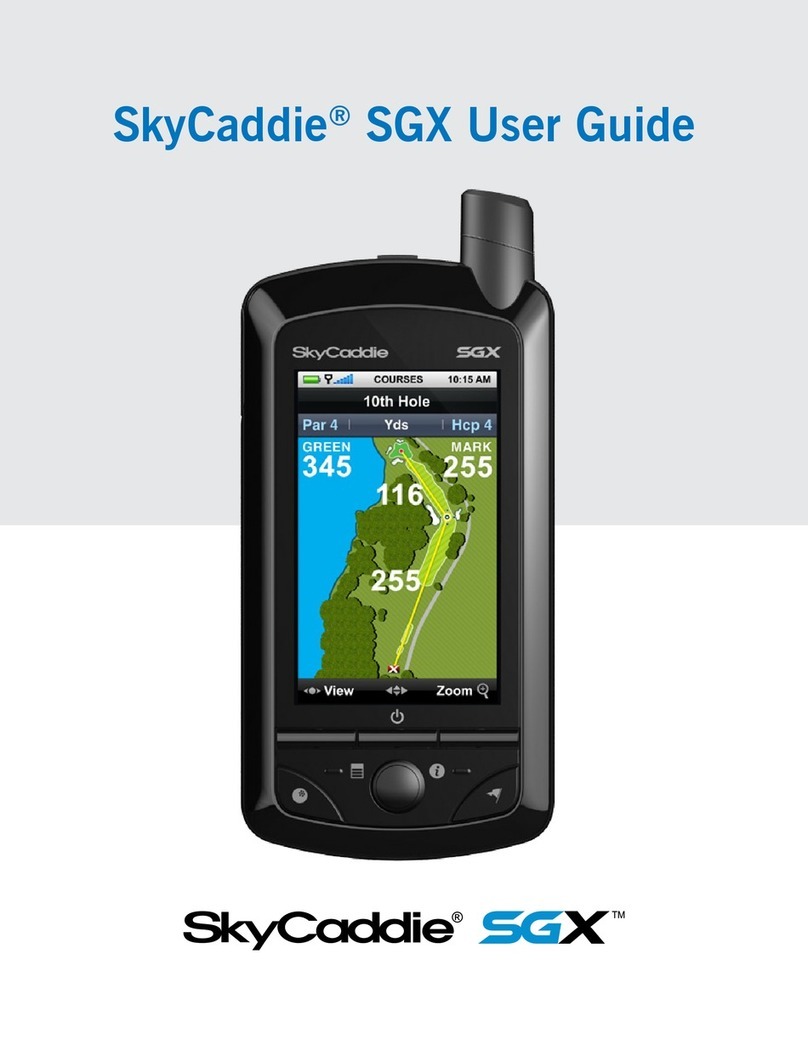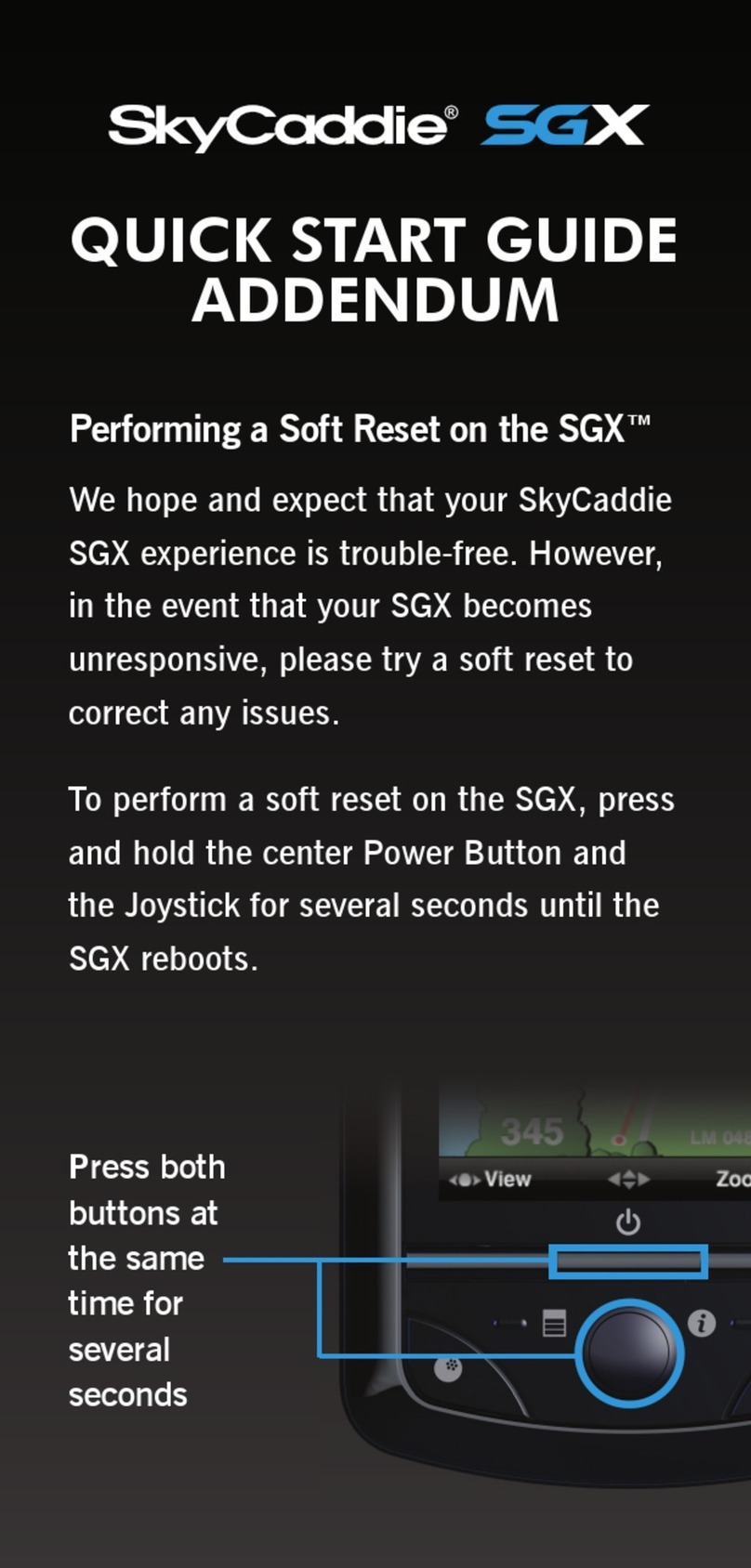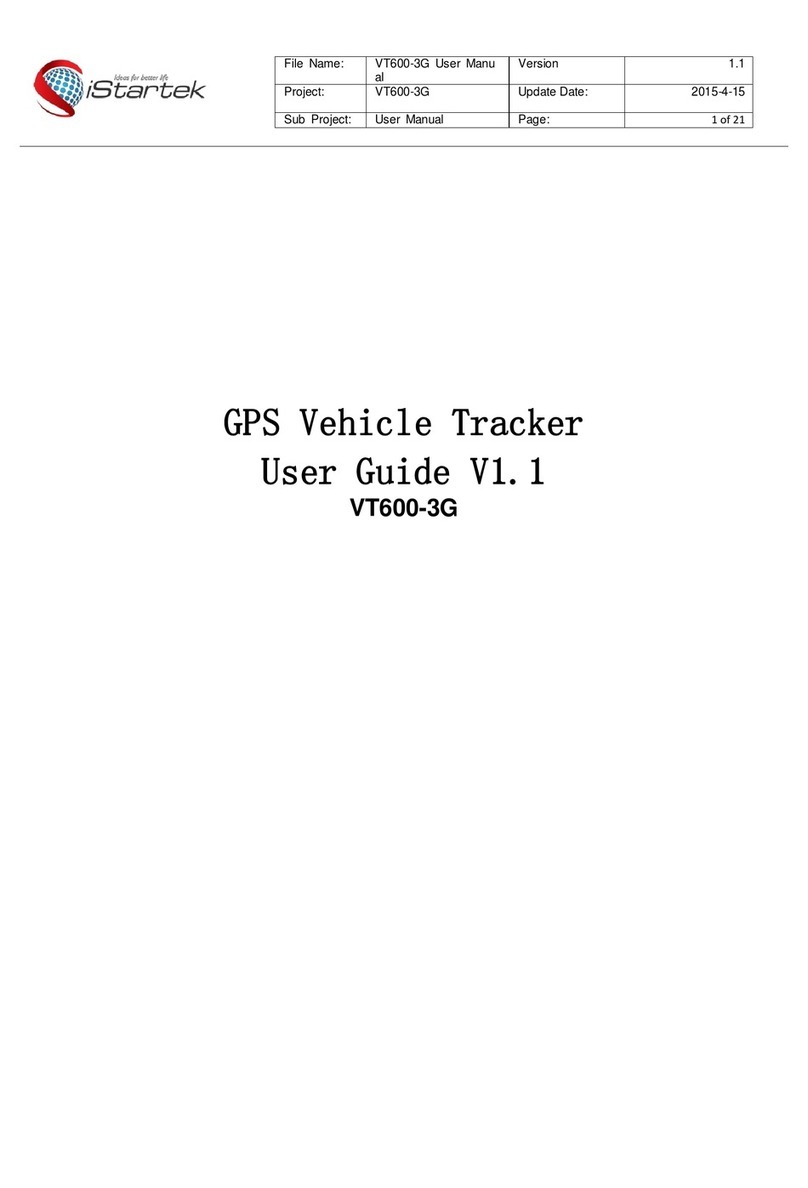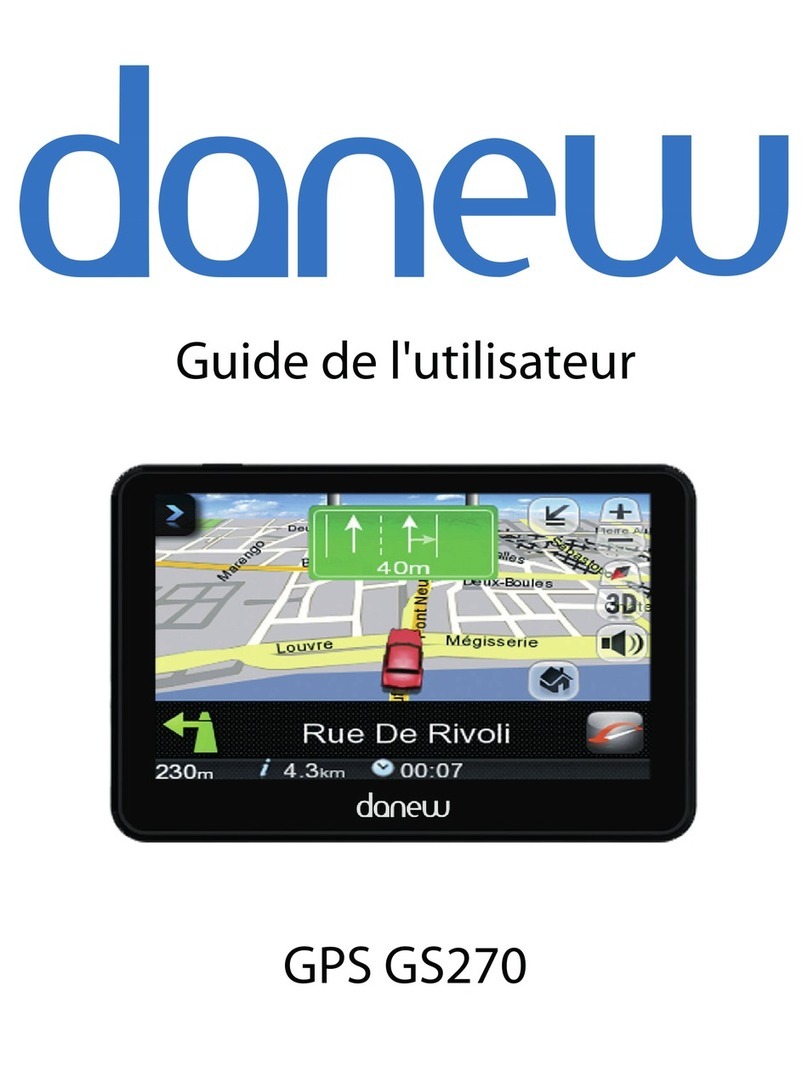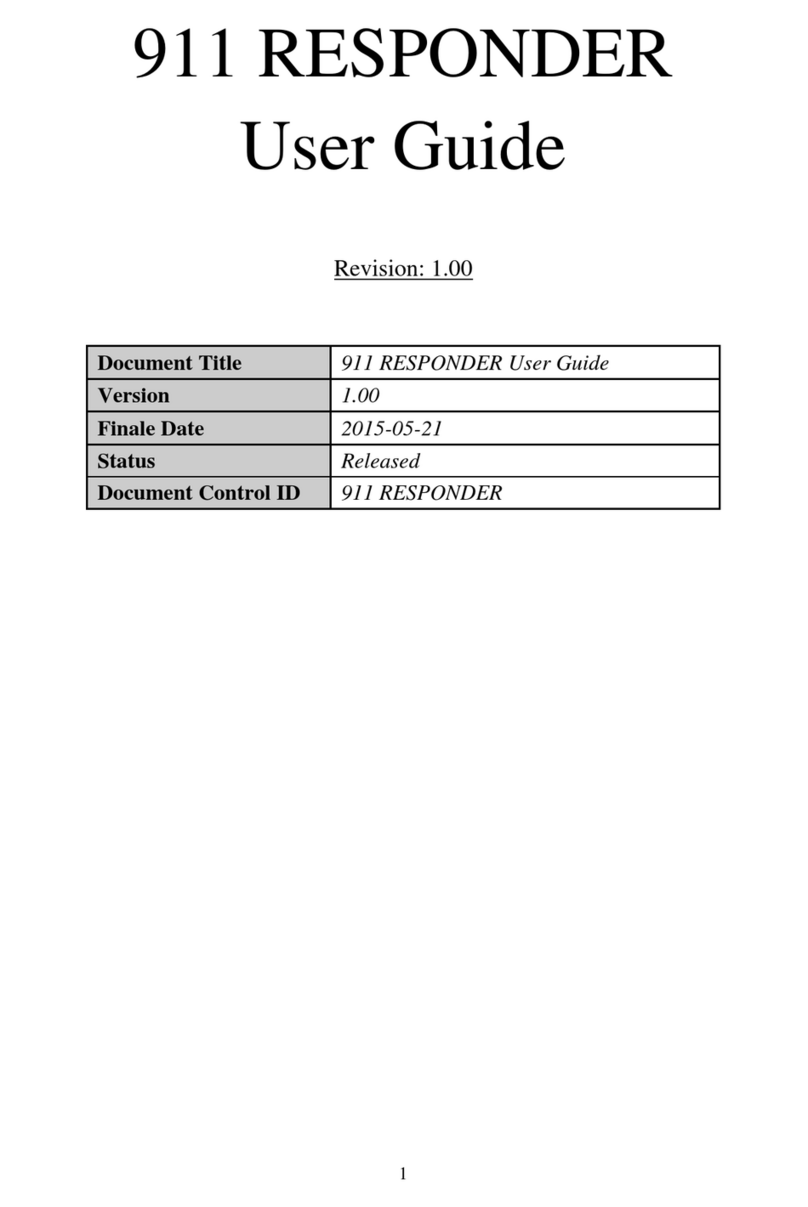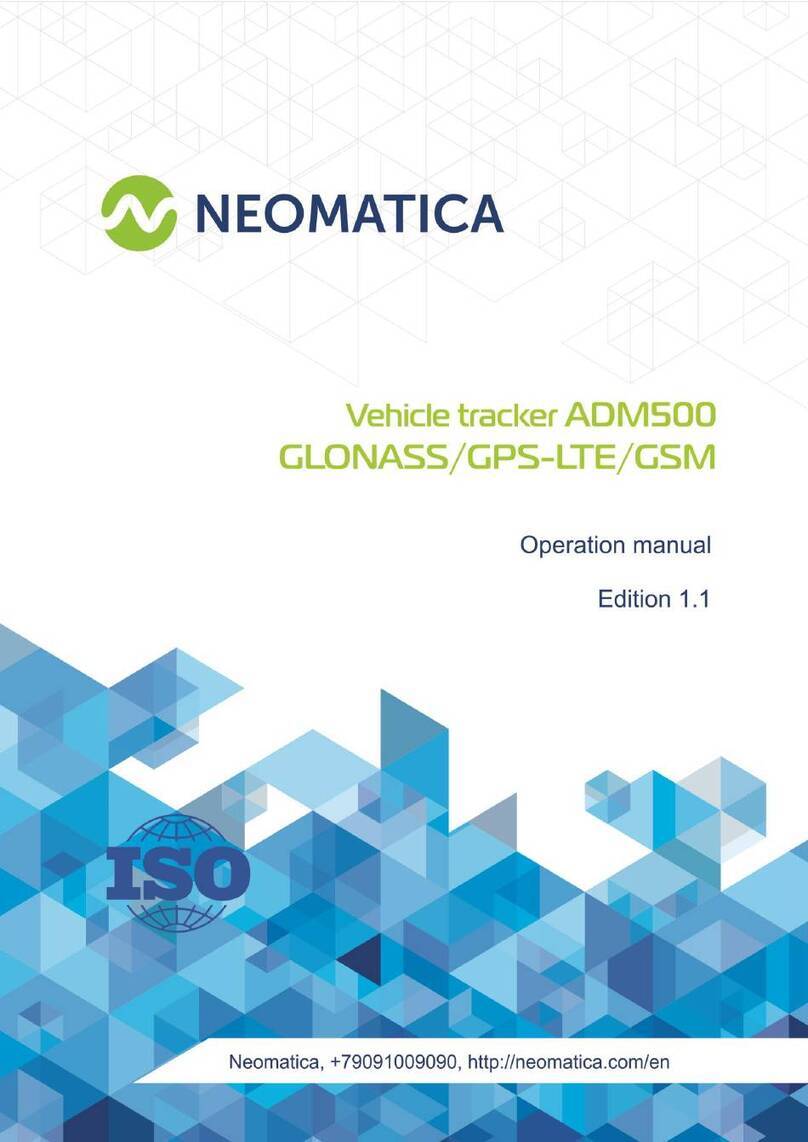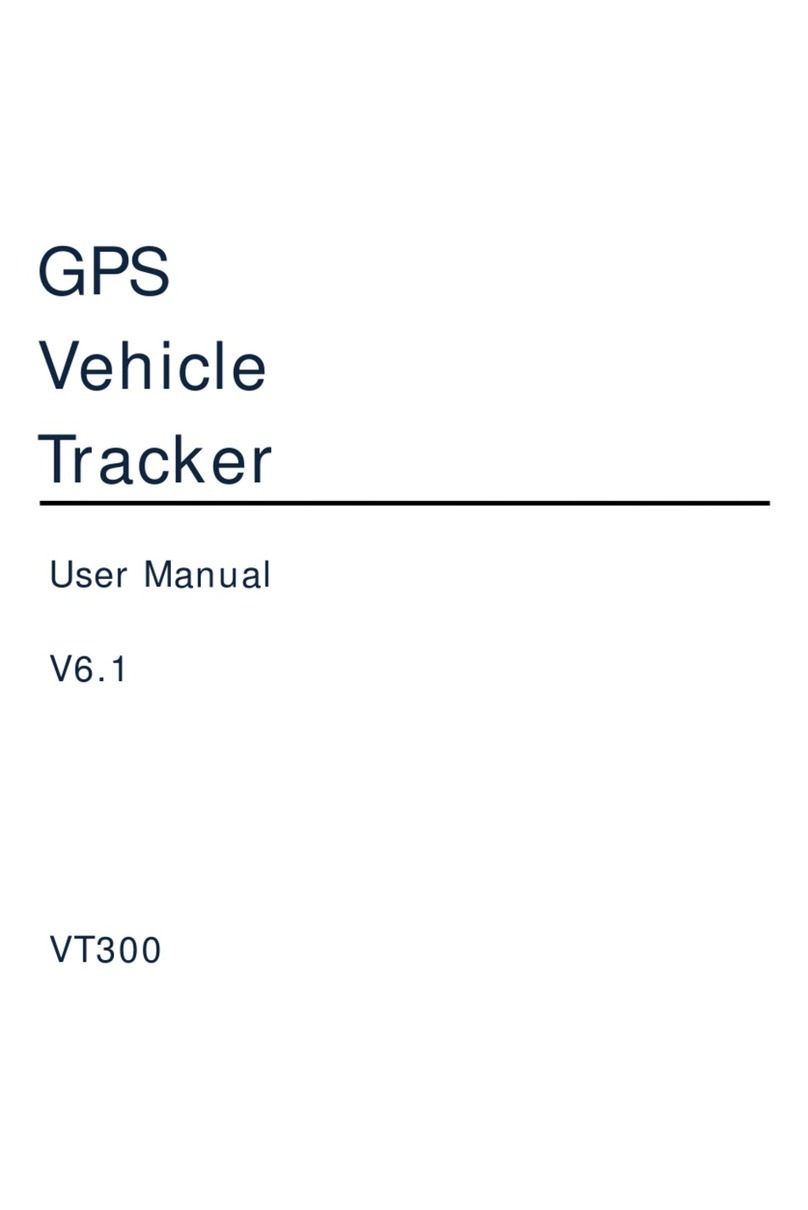SGX™ DEVICE LAYOUT
Power On
Press and hold the Center Key
approximately 3 seconds until the
SGX display turns on.
Power Off
Press and hold the Center Key until the SGX
confirms that you would like to power the device
off. Select “OK” to turn it off.
FILES TO DOWNLOAD
Please download the following files by entering the
web addresses listed below into your web browser:
CaddieSync™ Desktop Software
www.skygolf.com/caddiesync/start
CaddieSync allows your SGX to communicate with
SkyGolf (a process called syncing). It is used to
register your SGX, search for full-feature course
maps from our online library, upload your round
data to ClubSG, personalize your SGX software,
receive course map updates and receive software
maintenance updates.
After you install CaddieSync, a desktop icon will
appear on your computer. You can click on this
icon to launch CaddieSync. If you click on the
“Sync” link in CaddieSync, the software will try to
detect whether or not your SGX is connected to
your computer. If it is, you will be logged into your
account. If not, CaddieSync will prompt you to
manually log into your SkyCaddie online account.*
SGX User Guide
www.skygolf.com/support/userguides
The SGX User Guide goes into detail on each feature
on the device and how to use it. The User Guide
is available in PDF format and is designed to be
printed out on letter-sized paper.
To view the PDF file, you must have a copy of Adobe
Reader installed on your computer. To get this free
software, please go to http://get.adobe.com/reader.
* If you purchased your SGX from a retailer or a pro
shop and do not have a SkyCaddie online account
yet, you will set one up during the Activation process.
CHARGING YOUR SGX
We recommend charging the SGX each time
before playing a round. The rechargeable battery
should hold a single charge for up to 14 hours of
continuous play. If the battery level is low, a full
recharge may take up to 4 hours.
Charging Your SGX Using a Wall Outlet
1. Gently pull back the rubber cover located on the
upper left side of the SGX to gain access to the
Micro-USB Port. Take the cable that is included
in the box and insert the micro-USB connector
(the smaller end) into the open port.
2. Take the other end of the cable (the USB
connector) and insert it into the power adapter
that is included in the box.
3. Plug the power adapter into an open wall outlet
or surge protector.
4. The SGX’s display will turn on and you will see
the Battery Gauge. The gauge will tell you when
the device is fully charged.
Charging Your SGX Using Your Computer
Your SGX will recharge when it is connected to
a computer that is powered on. Simply connect
the USB end into an open USB port on your
computer. Your SGX will recharge through this
connection.
NOTE: To charge the SGX for the first time, please
use a wall outlet instead of your computer.
OVERVIEW: SETUP PROCESS
If You Plan To Play With The SGX Now
• The SGX is ready-to-play out of the box, with a
30-day complimentary preload of up to 30,000
ground-verified course maps with basic green
information (front/center/back distances).
• Look on the back of this Quick Start Guide
for a summary of features and how to use
them during play. NOTE: Some features
are only available after you purchase a SGX
Membership Plan during registration.
• When you are finished playing with the SGX,
please follow the instructions below (“If You
Plan To Play With The SGX Later”).
If You Plan To Play With The SGX Later
We recommend following these steps (in order):
1. Charge your SGX: Plug the SGX into an open
wall outlet to recharge the battery. See “Charging
Your SGX” for details. You may complete the next
step while the SGX is charging.
2. Download CaddieSync™ and the SGX User
Guide from SkyGolf.com: Both files are
freely available for download. See “Files To
Download” for more information.
3. Activate/Register Your SGX Through
CaddieSync: It is required to register your
SGX with SkyGolf. Simply connect the SGX to
your computer and launch CaddieSync. See
“Activating Your SGX” for instructions.
Once finished, your SGX will be registered in your
name and you can start playing with it at any time!
ACTIVATING YOUR SGX
Once your SkyCaddie has finished charging and
CaddieSync has been installed, you can connect the
SGX to your computer and start CaddieSync.
Connect the SGX to Your Computer
1. Gently pull back the rubber cover located on the
upper left side of the SGX to gain access to the
Micro-USB Port. Take the cable that is included
in the box and insert the micro-USB connector
(the smaller end) into the open port.
2. Connect the USB end into an open USB port on
your computer.
Launch CaddieSync and Start Activation
1. Double-click on the CaddieSync icon on your
computer’s desktop.
2. Click on “Activate a New SkyCaddie” button on
the CaddieSync Welcome page.
3. Follow the “Get Connected” setup assistant
to register and activate your SGX. During this
process, you may select and purchase a SGX
Membership plan and Extended Warranty
(optional). Details will be available on-screen.
HELPFUL SKYCADDIE TIPS
1. Never disconnect your SGX while it is syncing
to your computer. Wait until it is finished
communicating before you disconnect it,
power it off, or power off your computer.
2. By default, the SGX automatically advances to
the next hole based on your location. However,
if it doesn’t, you can press the Hole Button
manually, or make sure “Auto Hole Advance”
is turned on. You can check the “Auto Hole
Advance” setting by pressing the Menu
Button, then selecting “Settings”. Within the
Settings menu, select the “Preferences” icon
and scroll down to “Auto Hole Advance”. It
should be switched to ON.
3. Turn on your SGX outdoors, with a clear view
of the sky, to receive satellite signals. Give it
an initial 5 minutes to warm-up before play.
4. The higher the strength on the GPS Signal
Indicator, the higher the accuracy.
5. To maintain optimal accuracy, make sure the
SGX is always on and has a clear view of the
sky. Do not put the SGX in your pocket or turn
it on or off during play.
6. Fully charge the battery before each round.
7. Don’t expose the SGX to extreme temperatures
or water. Treat it like a cell phone.
8. While rare, if the SGX becomes unresponsive
after 2 minutes, you may have to reset it.
To reset the SGX, press and hold the Center
Key and the Thumb Pad simultaneously for 8
seconds until the SGX powers off. Then press
the Center Key to power it back on.
SUPPORT ISSUES
Customer Support
SkyGolf is committed to providing the highest
level of customer support. Before contacting
our support call center, please try the following
sources:
1. SkyCaddie SGX User Guide: The User Guide
is designed to be a reference tool to provide
specific instructions on how to use your
SkyCaddie.
2. Support Webpage at SkyGolf.com: Frequently
Asked Questions (FAQs) are available at http://
www.skygolf.com/skygolf/support/default.aspx.
3. ClubSG Forums: ClubSG maintains public
online forums covering a wide range of topics.
These forums are available at http://clubsg.
skygolf.com/forums/.
If you still do not find answers to your questions,
you may email us a question using the contact
form at http://www.skygolf.com/skygolf/support/
contactrequest.aspx, or call our Customer Support
center at 1-866-SKYGOLF (1-866-759-4653).
Extended Warranty (Optional)
When registering your SkyCaddie, you will be
given the option of purchasing an Extended
Warranty for your SkyCaddie SGX. This will
extend the standard 6-month manufacturer’s
limited warranty to a 12-month warranty against
defects in materials and workmanship. Terms and
conditions are listed online at
http://www.skygolf.com/skygolf/legal/warranty.aspx.
Omni-Directional, High Performance
GPS Antenna
Battery Gauge
GPS Signal Indicator
Digital Clock
Left Key
Right Key
Power Button and
Center Key
Menu Button
Info Button
Mark Ball Button
Hole Button
Thumb Pad
Micro-USB Port
(for charging and
connecting to
your computer)