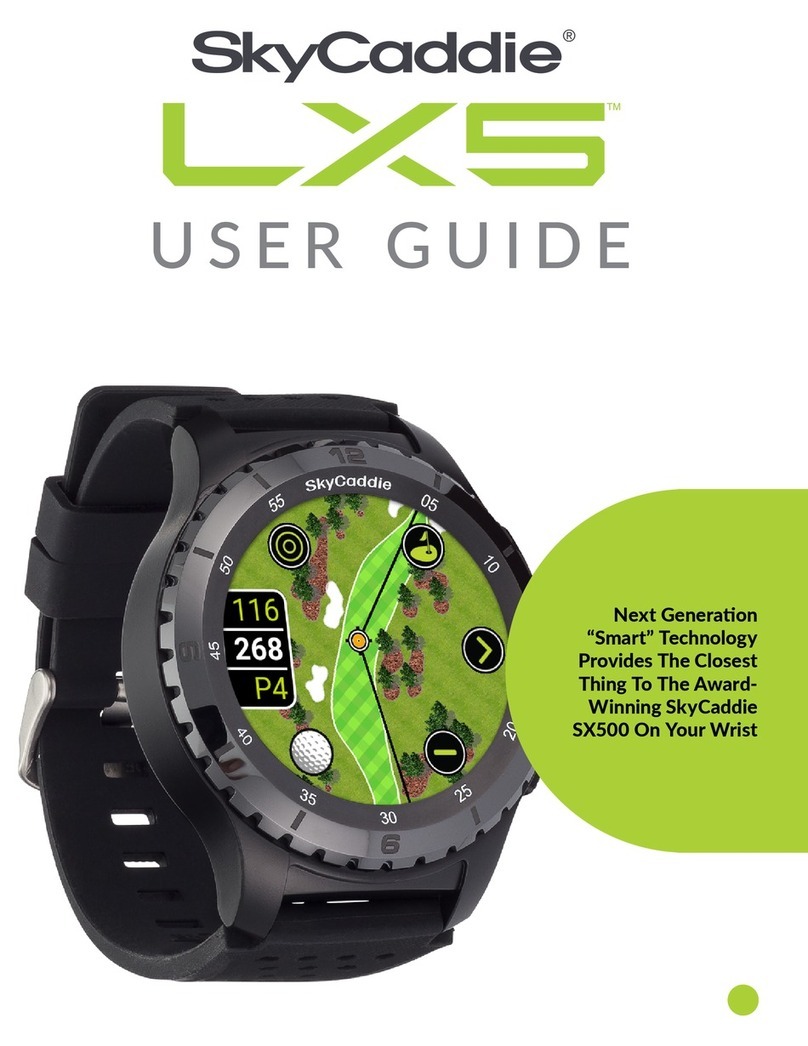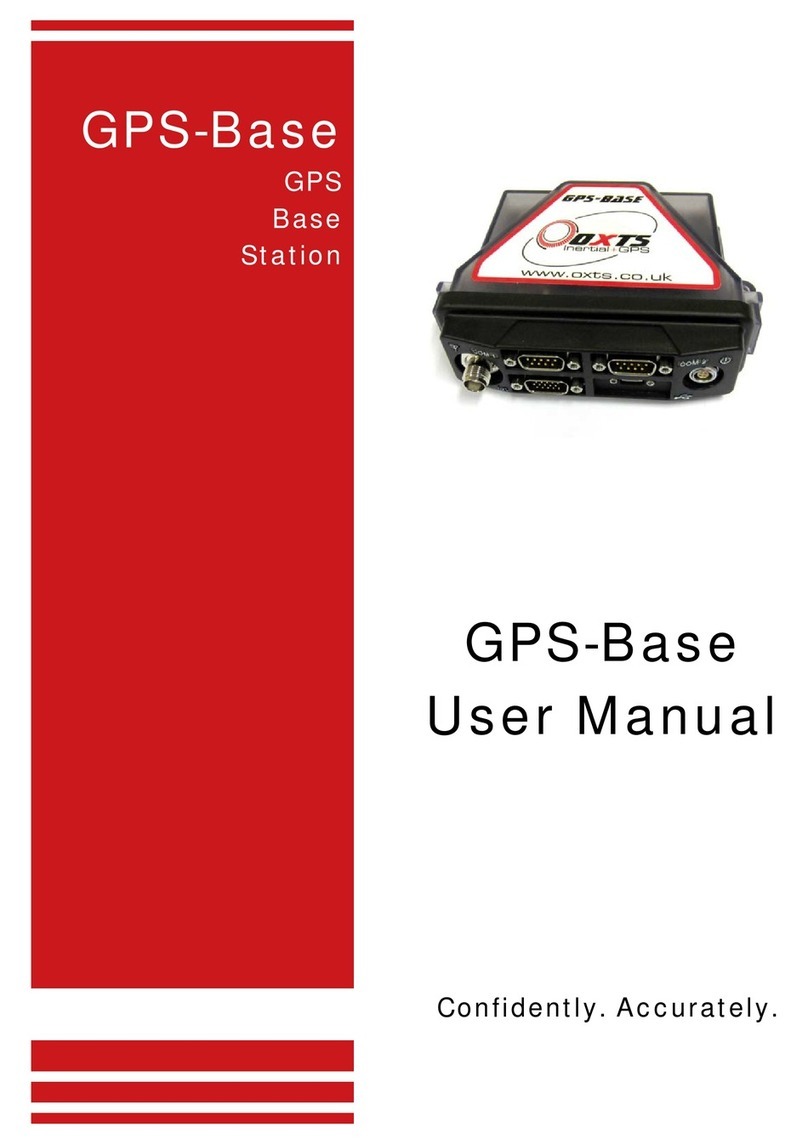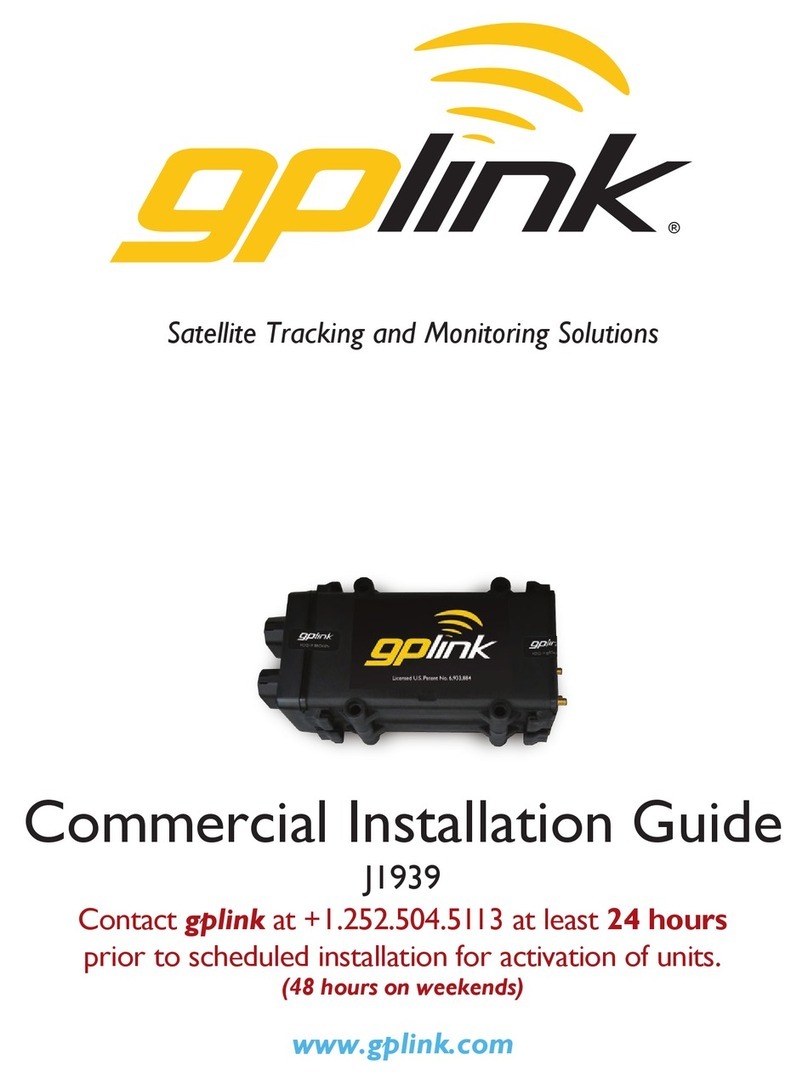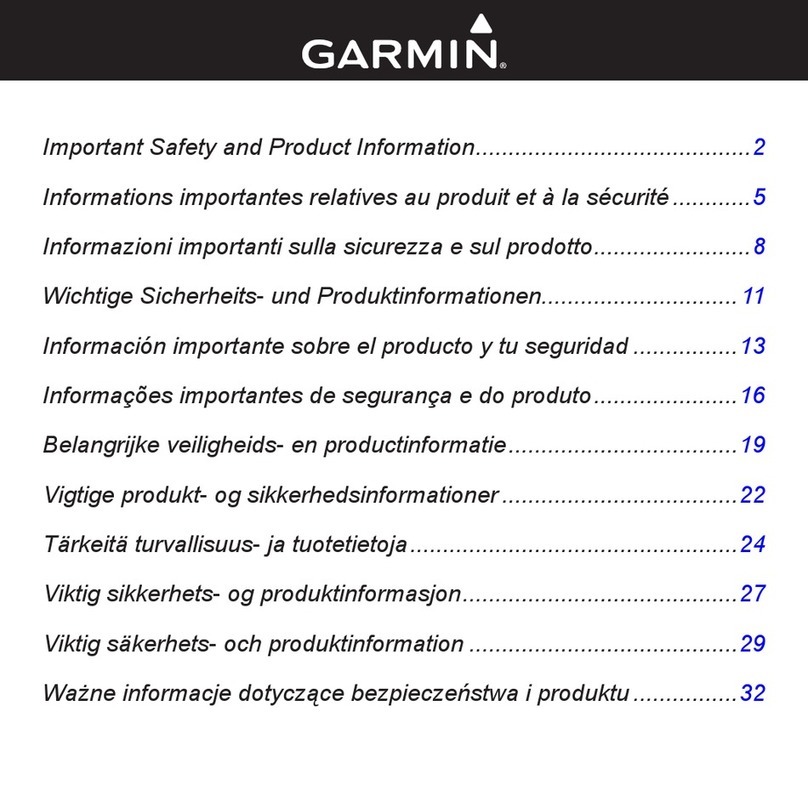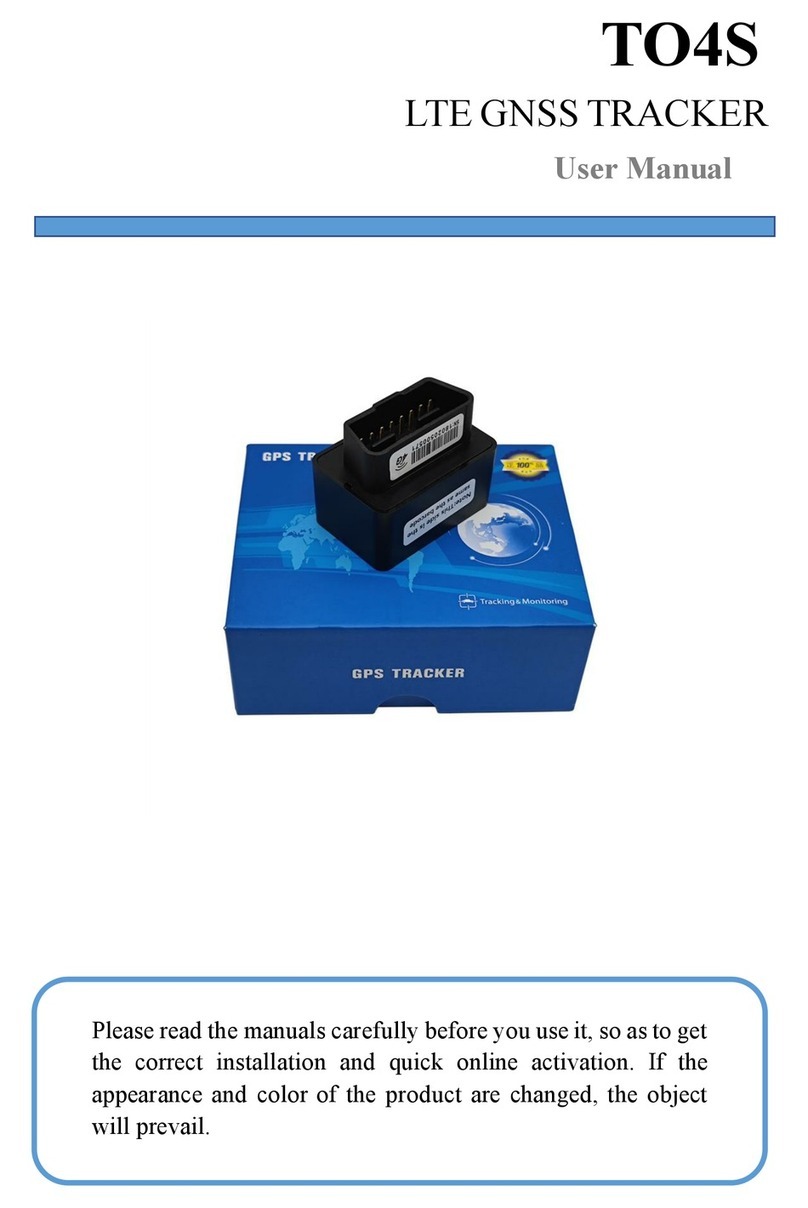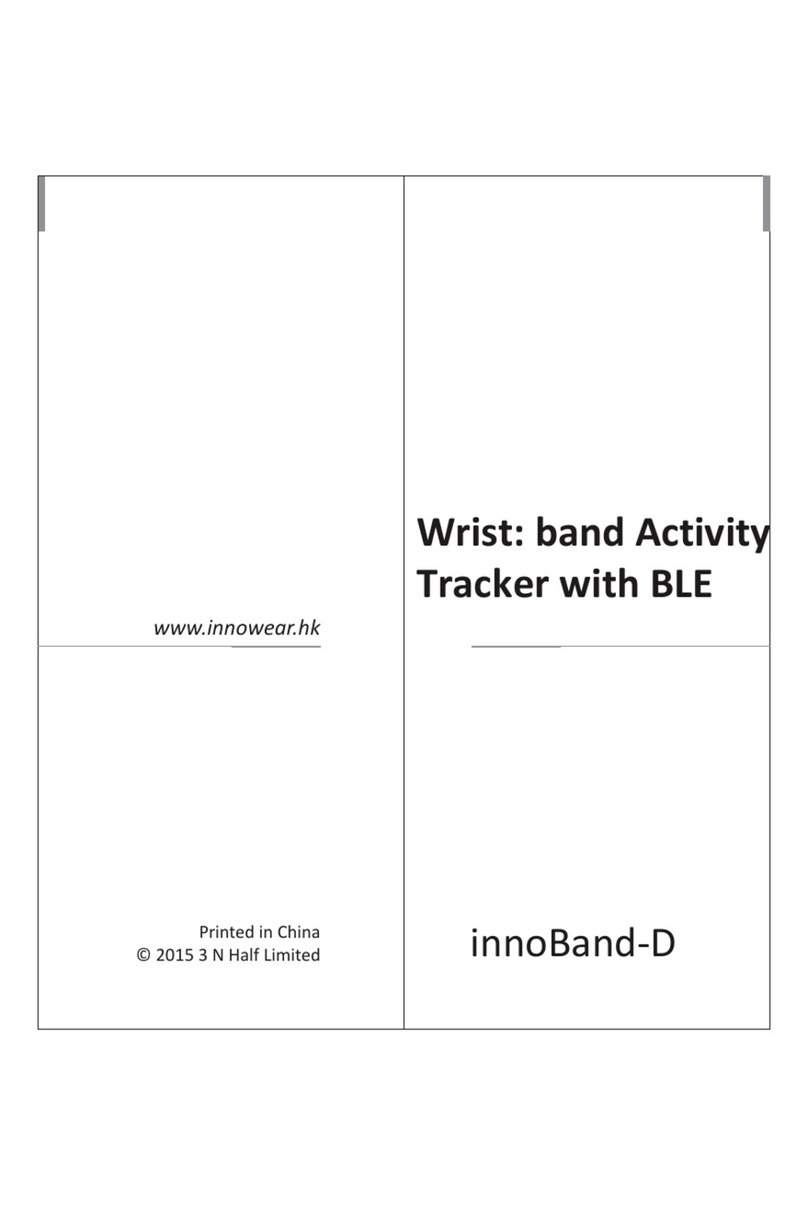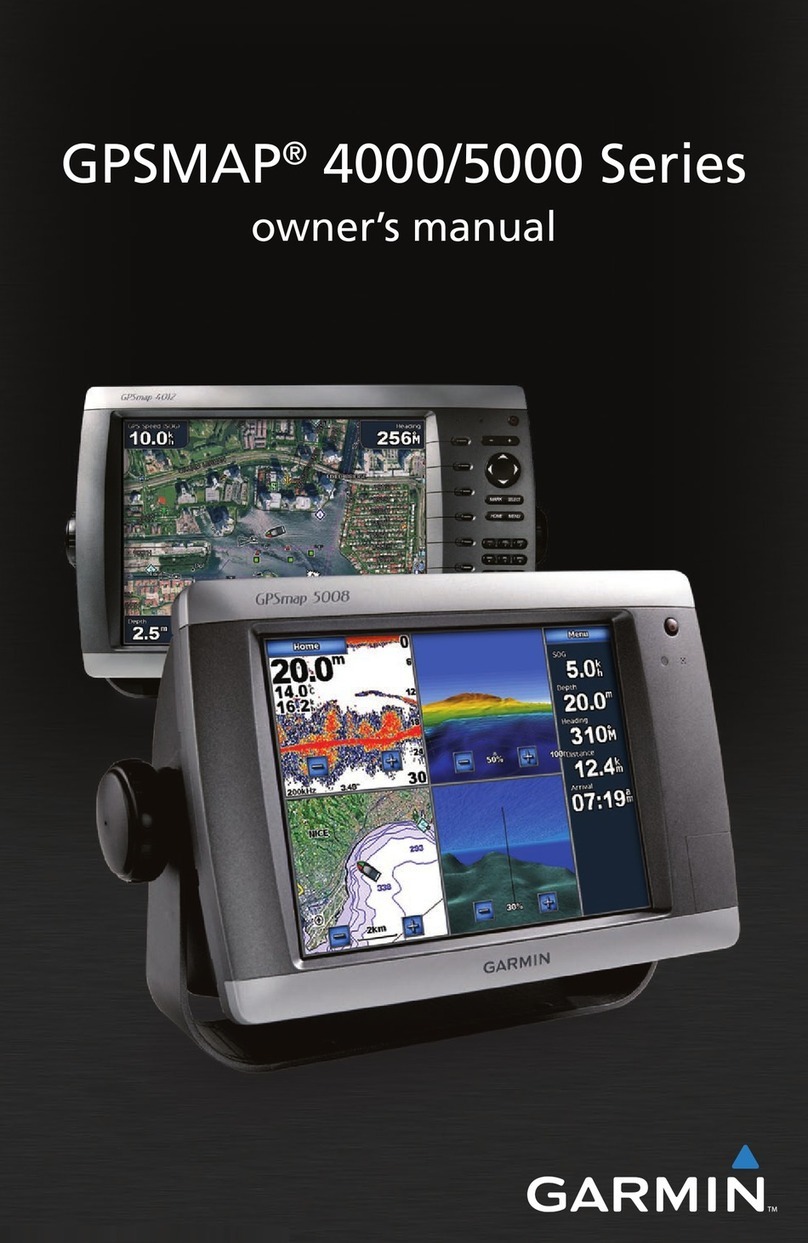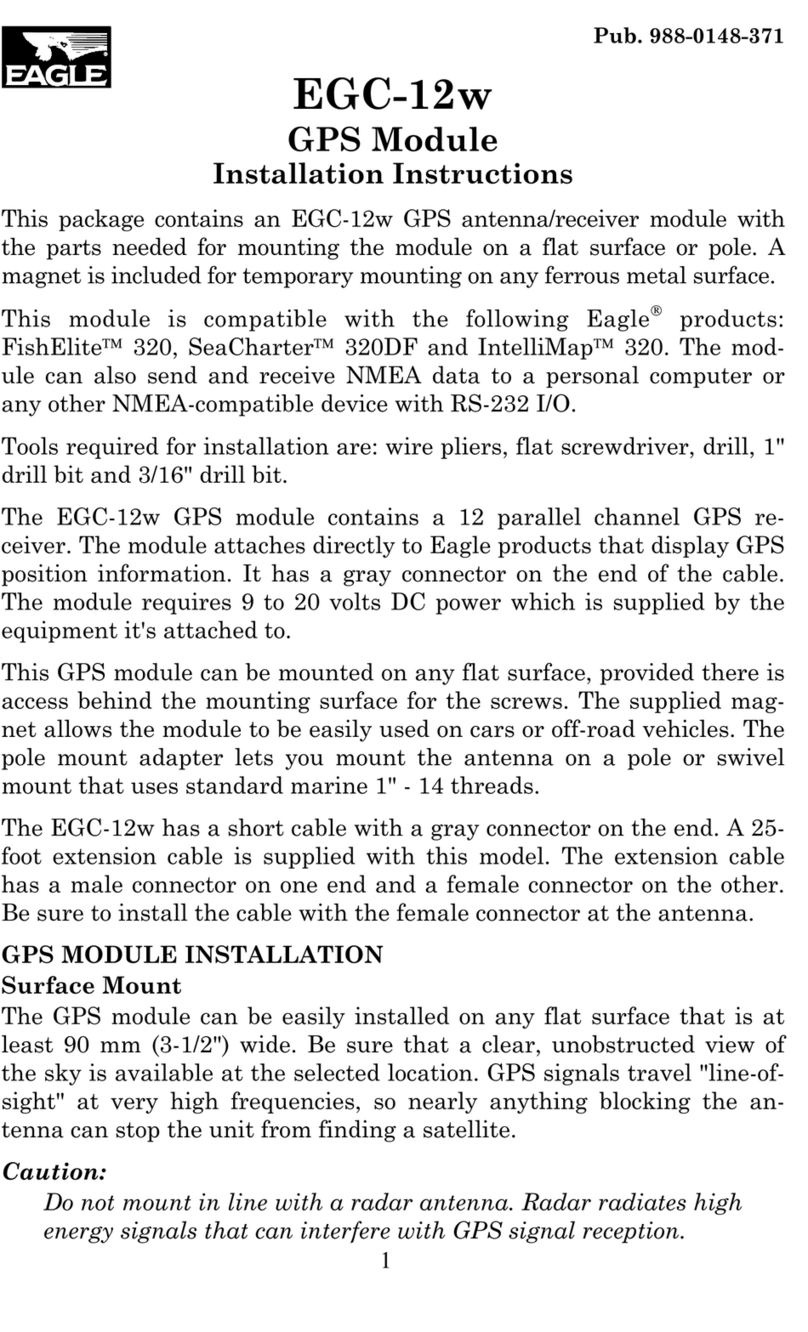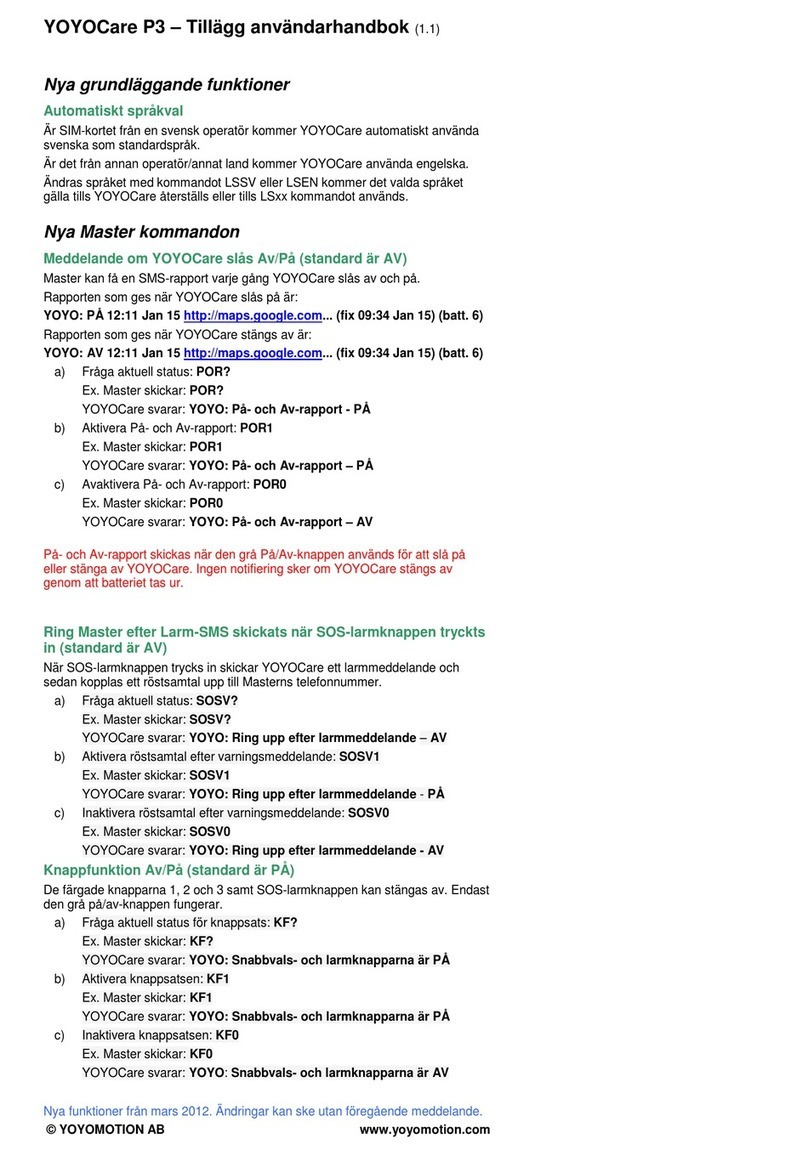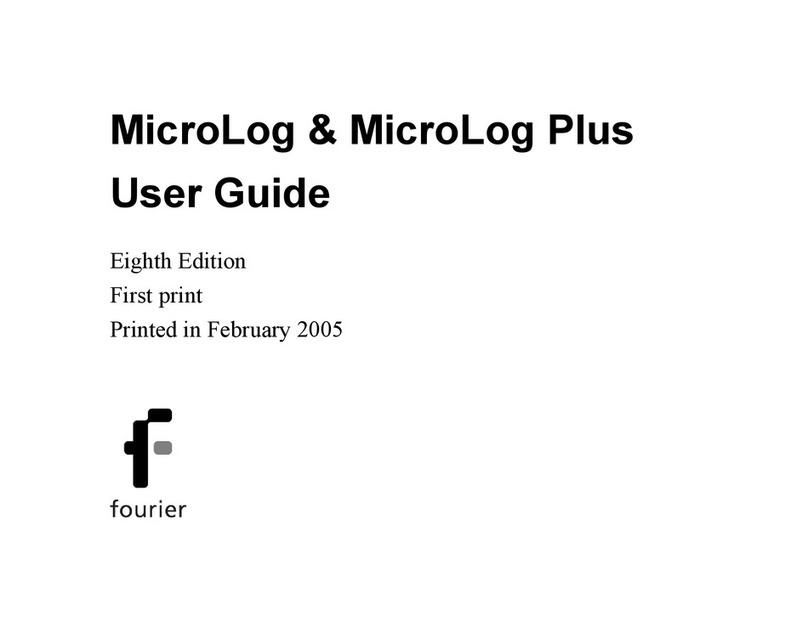SkyCaddie SkyCaddie SGX User manual

SkyCaddie®SGXWUser Guide

2
Table of Contents
Chapter 1: Getting Started .............................................................................................................. 4
1.1 SkyCaddie SGXWOverview ........................................................................................................ 4
1.1.1 Button Layout ................................................................................................................. 4
1.1.2 Navigation Keys .............................................................................................................. 4
1.1.3 Button Descriptions......................................................................................................... 4
1.1.4 On-screen Indicators........................................................................................................ 5
1.2 System Requirements ............................................................................................................... 5
1.3 Charging Your SGXW.................................................................................................................. 5
1.4 Power Saving ........................................................................................................................... 6
1.5 Wireless Capability of the SGXW................................................................................................. 6
1.5.1 Wireless Network Locations ............................................................................................. 6
1.5.2 Types of Compatible Wireless Networks............................................................................. 6
1.5.3 Setting Up a Wireless Network on the SGXW...................................................................... 6
1.6 Free Limited Course Map Trial.................................................................................................... 7
1.6.1 Using Preloaded Basic Course Trial ................................................................................... 7
1.6.2 Using Advanced Feature Course Trial................................................................................. 8
1.7 Downloading and Installing the CaddieSync®Express ................................................................... 8
1.8 Activating and Registering Your SGXWUsing CaddieSync®Express ................................................. 9
1.9 SkyCaddie Membership Benefits ................................................................................................ 9
Chapter 2: Ground-Mapped Courses For Your SGXW........................................................................ 11
2.1 About Course Maps .................................................................................................................11
2.2 About Basic Green Courses (Preloaded Courses).........................................................................11
2.3 About Advanced Feature Courses ..............................................................................................11
2.3.1. Overview of Advanced Course Management Features .........................................................11
2.4 Searching and Downloading Courses To Your SGXW.....................................................................12
Chapter 3: Playing Golf With Your SGXW........................................................................................ 13
3.1 Acquiring Signals .....................................................................................................................13
3.2 Selecting a Course to Play ........................................................................................................13
3.2.1 Manually Selecting a Basic Green Course (Preloaded Course) ..............................................13
3.2.2 Manually Selecting an Advanced Feature Course................................................................14
3.3 Target Views (Available on Advanced Feature Courses through Membership Only) ..........................14
3.3.1 Interactive HoleVue™ With Zoom .....................................................................................14
3.3.2 RangeVue™ ...................................................................................................................15
3.3.3 QuickVue™ ....................................................................................................................15
3.3.4 IntelliGreen®..................................................................................................................16
3.3.5 IntelliGreen®Pro ............................................................................................................16
3.3.6 Target List (Hazards, Carries and Layups) .........................................................................16
3.3.7 Big Number and Center Only ...........................................................................................16
3.4 Determining Shot Distance Using Mark Ball................................................................................17
3.5 Viewing Course Information ......................................................................................................17
3.6 Digital Scorecard .....................................................................................................................17
3.6.1 Turning on the Scoring Feature.........................................................................................17
3.6.2 Using the Scoring Feature During Play ..............................................................................17
3.6.3 Viewing the Digital Scorecard ..........................................................................................18
3.6.4 Setting Your Handicap or MyPar™ Target ..........................................................................18
3.6.5 Optional Scoring Information ...........................................................................................19
3.7 AutoView Technology ...............................................................................................................19
Questions?
Visit us on the web at
www.SkyGolf.com

3
© 2011-12 SkyHawke Technologies, LLC. All Rights Reserved.
U.S. Patent Numbers 7,118,498; 6,456,938; 5,740,077; 5,507,485 & Patent Pending.
SkyCaddie®User’s Guide. All content within is copyrighted by SkyHawke Technologies, LLC and may not be reprinted without permission. The
content of this guide is furnished for informational use only, is subject to change without notice, and should not be construed as a commitment by
SkyHawke Technologies, LLC. SkyHawke assumes no responsibility or liability for any errors or inaccuracies that may appear in the informational
content contained in this guide. SkyGolf®, SkyCaddie®, ClubSG™, TrueGround™, TruePoint™ GPS, SkyCourse®, IntelliGreen®, IntelliGreen® Pro,
HoleVue™, CaddieSync™, and Nothing Else Comes Close™ are trademarks of SkyHawke Technologies, LLC. SkyHawke Technologies, LLC, Ridgeland
Technology Center, 274 Commerce Park Drive, Suite M, Ridgeland, Mississippi 39157 USA.
Register your SGXWat www.skygolf.com/register after you have used your Limited Advanced Feature Course Map Trial
Questions? Visit us on the web at www.skygolf.com
Ve r sion SGX W.1.11212011
Chapter 4: SkyCaddie Menu Items................................................................................................. 21
4.1 Main Menu ..........................................................................................................................21
4.2 Settings Menu.........................................................................................................................21
4.2.1 Options .........................................................................................................................21
4.2.2 Info ......................................................................................................................... 22
4.2.3 Wi-Fi ......................................................................................................................... 22
4.2.4 Scoring ........................................................................................................................ 22
4.2.5 Targets ........................................................................................................................ 22
4.2.6 System..........................................................................................................................23
4.2.7 GPS ..........................................................................................................................23
4.2.8 Test ..........................................................................................................................23
Chapter 5: Recording Your Own Course.......................................................................................... 24
5.1 Naming Personal SkyCaddie Courses.........................................................................................24
5.2 Recording Green Targets ..........................................................................................................24
5.3 Setting Par and Handicap.........................................................................................................24
5.4 Playing Personal SkyCaddie Courses..........................................................................................24
5.5 Re-Recording Personal SkyCaddie Courses.................................................................................24
5.6 Renaming or Deleting Personal SkyCaddie Courses .....................................................................25
Appendices.................................................................................................................................. 26
Appendix A: Helpful Hints................................................................................................................26
Appendix B: Target Icons and Target Descriptors ................................................................................27
Appendix C: Battery Information and Safety Requirements ..................................................................28

4
CHAPTER 1
Getting Started
1.1 SkyCaddie®SGXWOverview
1.1.1 Button Layout
1.1.2 Navigation Keys
•Power Button: Powers the SkyCaddie®SGXWon and off. To power on the SGXW,
press button until the display turns on. To power off the SGXW, press the button
then select “Off” with the Right Key .
•LeftandRightKeys: Selects options displayed above the key on the LCD screen.
Left and Right Key selections always override on-screen options.
•OpticalTrackpad:Provides precise on-screen navigation for more accurate distances
without touching, scratching or smudging your display. The Optical Trackpad is
sensitive to touch and does not require you to press down hard on the surface to
move the on-screen cursor. Gently slide your fingertip across the pad to navigate. It
has also been designed to work with a gloved hand. You cannot select options on the
SkyCaddie®by pressing the Optical Trackpad. You will need to use one of the keys
above the Trackpad to make an on-screen selection.
1.1.3 Button Descriptions
•Info: When not in Play or Demo mode, pressing the Info button displays SGXWinformation: your name,
your phone number, the serial number, software version, the version of the basic green data installed,
and the version of the SkyCaddie®operating system.
During Play or Demo mode, the Info button is used to
turn the RangeVue™ feature on and off by pressing once
for ON and again for OFF. RangeVue™ is discussed later
in this guide.
Holding down the Info button during Play or Demo Mode
displays the course name, contact information, hole in
play, and the hole’s par and handicap.
•Menu: The Menu button is used to display the SkyCaddie’s
Main Menu while powered on.
Hole Button
Info Button
Micro-USB Port
(for charging and connecting
to your computer)
Battery Gauge
Mark Ball Button
Menu Button
Left Key
Satellite Signal Indicator
Digital Clock
Power Button & Cursor Lock / Unlock
Right Key
Optical Trackpad
Omni-Directional,
High Performance GPS Antenna
Power off confirmation
Info (Non-Play mode) Info (Play mode)
Note
In the event the SGXWseems
unresponsive, press and hold the
Mark Ball button while pressing
the Center Power Key.
Sync / Wi-Fi
Settings
Help
Tip
To toggle the dynamic RangeVue™
yardage arcs on and off, simply press
the Info button when on the Play or
Demo Mode screens.

5
•Hole:During play, press the Hole button to manually advance to a different hole
than the one you are on. If Auto-Hole Advance is turned on, you will not need
to press this button to go to the next hole, since the SGXWwill know to change
holes automatically. Choose to select that hole or advance to a different hole by
scrolling through the list of holes using the Trackpad. Select “OK” with the Right
Key to select the hole.
•MarkBall: The SGXW’s Mark Ball feature calculates your shot distance. This feature
is useful in determining how far you typically hit each club in your bag, leading
to better club selections and an overall improvement in course management. To
use, press the Mark Ball Button, then select “Mark” with the Right Key before
taking your shot. Press the Mark button again when you get to the location where
your ball landed. The shot distance will be displayed. Mark Ball is discussed later
in this guide.
1.1.4 On-Screen Indicators
•BatteryGauge:Displays the SGXW’s remaining battery level.
•DigitalClock: Displays the current time based on the signal that the SGXWreceives from the satellites.
•SatelliteSignalIndicator:Shows real-time GPS satellite signal strength. The plus sign (+) above the signal
bars indicates that SBAS (Satellite-Based Augmentation System) has been acquired. This is the preferred
signal level for optimal performance.
1.2 System Requirements
Before registering and activating your SGXWwith SkyGolf using the free CaddieSync™ Express desktop
software or wirelessly using the built-in Wi-Fi capability of the SGXW, please make sure your computer
meets the minimum system requirements:
• PC with Windows®XP / Vista / 7 (32- or 64-bit)
• Mac OS®10.5 or higher, Intel®processor
• 512 MB of RAM (1 GB of RAM recommended)
• 100 MB of available hard disk space
• Available USB 1.1 or 2.0 port
• Internet access (High-speed recommended)
• Microsoft®Internet Explorer®9.0, FireFox®, Safari®, Chrome
• Optional 2.4GHz Wi-Fi hotspot without browser authentication
1.3 Charging Your SGXW
To ensure that your SkyCaddie®is fully charged and ready to play, always charge your SGXWusing a wall
outlet. We recommend charging the SGXWeach time before playing a round. If the battery level is low, a full
recharge may take 4-6 hours.
Charging Your SGXW Using a Wall Outlet
1. Gently pull back the rubber cover located on the upper left side of the SGXWto
gain access to the micro-USB port. Using the cable included in the box, insert
the micro-USB connector into the port.
2. Take the USB end of the cable and insert it into the power adapter that is included
in the box.
3. Plug the power adapter into an open wall outlet or surge protector.
4. The SGXW’s display will turn on and display the Sync screen. Select “Charge”
using the Right Key to display the Battery Charging screen and to begin charging the SGXW. After 10
seconds, this screen will fade out and the device will be in a hibernation mode while it is charging.
Remain on the Battery Charging screen while charging. When fully charged, the SGXWwill power off.
IMPORTANT!
When charging the SGXW,
please use a wall outlet
instead of your computer.
DO NOT power the SGXWoff
while it is charging. Keeping the
device ON and on the Charging
screen. It will automatically power
off when charging is complete.
Hole selection screen
Have a New Computer?
If you recently purchased a new PC
or Mac (within the last year or so),
it should be compatible with the
SkyCaddie SGXWsystem.
Battery Charging
screen

6
1.4 Power Saving
Your SkyCaddie SGXWis a powerful mobile GPS device. In order to make the most of each battery charge,
the software on the SGXWincludes Power Saving features to preserve battery life during times when it is
inactive. After a short period of time, if the SGXWis inactive, the display’s backlight will automatically turn
off. To turn it back on, simply press any key.
Additionally, after 30 minutes of inactivity, the device will automatically shut off by default. You may change
the timer setting by going to the Main Menu > Settings > System.
When the SGXW was shipped, the backlight setting was set to 60% brightness. For most players, this
brightness setting will be optimal. However, if you wish to change the brightness settings, go to the Main
Menu > Settings > Options.
1.5 Wireless Capability of the SGXW
The SkyCaddie®SGXWcan connect wirelessly to SkyGolf.com using a compatible wireless
or Wi-Fi network to download course maps, upload scorecards to ClubSG™ and update your
SkyCaddie’s membership information.
1.5.1 Wireless Network Locations
You may use wireless networks at your home, office, and course (if available)
— plus public Wi-Fi hotspots. The SGXW only supports non-browser based Wi-
Fi networks. Any wireless network that requires you to view a web page and
enter a login or password on that web page is NOT supported.
In addition, the SGXWcan connect to a smartphone using “Wireless Tethering”. Wireless Tethering is a new
feature now offered by many cell phone carriers whereby you may use your smartphone’s Internet access as
a “Mobile Hotspot” or “Personal Hotspot”. Additional data charges may apply; see your cell phone carrier’s
website for details.
1.5.2 Types of Compatible Wireless Networks
The SGXWcan access open wireless networks, which require no password. It may also connect to secured
wireless networks, provided that you have a password or key to enter into the device. The SGXW allows
you to either select or enter a wireless router’s SSID, and a password (if required).
Again, the SGXW only supports non-browser based Wi-Fi networks. Any wireless network that requires you
to view a web page and enter a login or password on that web page is NOT supported.
1.5.3 Setting Up a Wireless Network on the SGXW
Follow the steps below to connect to a wireless network. Once a wireless network has been entered into
the SGXW, it will be stored on the device so you will not need to re-enter it the next time.
1. Power on the SGXWby pressing and holding the “Power” button until the display turns on.
2. Once the “Main Menu” appears, use the optical trackpad to scroll down to the “Settings” button and press
the Right Key under “OK”.
3. On the “Settings” menu, scroll to highlight the Wi-Fi button, then select “OK”.
4. The SGXWwill search for available wireless networks within its range. All visible wireless networks will be
displayed on the screen.
a. If you see the network
name that you wish to use
(called an SSID), highlight
that network by scrolling
to it and choose “Select”
with the Right Key.
b. If you wish to use a net-
work that does not broad-
cast an SSID publically,
scroll through the list to
“Advanced Setup” and
enter in the SSID manually.
IMPORTANT!
The SGXWonly supports
non-browser based Wi-Fi
networks. Any wireless network
that requires you to view a
web page and enter a login or
password on that web page
is NOT supported.
SMARTPHONE
TETHERING
Wireless Tethering or Mobile
Hotspot connectivity is offered by
many cellular carriers and phone
manufacturers, but NOT all.
It is important that you consult
with your cellular provider to confirm
that they offer the service on your
phone and that you are using the
appropriate monthly cellular plan
and understand the charges.
Your cellular provider can be a good
resource for setting up
Mobile Hotspot functionality
on your smartphone.
Search for networks Selecting a network Advanced network setup

7
5. Under the Setup Options for that network, choose
“Connect to Network”, then press the Right Key.
6. The SGXWwill attempt to connect wirelessly to the
selected network. If the network you are attempting to
connect to is secure (requires a password to connect)
the on-screen keyboard will display. Enter the appropriate
password to connect. Once you have a successful
wireless connection, you can sync the SGXW to SkyGolf.
com to perform multiple tasks without connecting to the
computer.
1.6 Free Limited Course Map Trial
Your SGXWincludes a limited-time course map trial, so that you can start playing with the SkyCaddie out
of the box. The limited trial period begins from the date of purchase; after the trial period, you will need to
complete the registration process and sign up for a SkyCaddie®Membership plan that best suits your needs
to continue playing with the course maps.
You may use one of the Basic Green course maps that are preloaded on the device (which provide front,
center, and back of each green) or download up to 10 advanced feature course maps from SkyGolf.com
wirelessly (Wi-Fi connection only).
1.6.1 Using Preloaded Basic Course Trial
Your SGXWcomes preloaded with basic green information (front, center, back
distances) for up to 40,000 of our ground-verified courses for 30 days.
Your complimentary 30-day trial period begins from date of purchase. On Day 31,
you will need to purchase a SkyCaddie®Membership plan in order to continue playing
with the Basic Green course or an advanced feature course.
Selecting a Basic Green Course Map
1. On the Main Menu, select “Courses”.
2. Select “Preloaded Courses” from the Course Selection list.
3. Follow the on-screen options to select your region, state, and course name.
4. Once you’ve selected a course, select “Play Now”.
5. Select the hole you are on, then press the Right Key under “OK” to start.
Entering in an SSID Network selected

8
1.6.2 Using Advance Feature Course Map (Trial Via Wi-Fi Only)
Your SGXWmay wirelessly download up to 10 advanced feature course maps for 30
days before you must register.
Your complimentary 30-day trial period begins from date of purchase. On Day 31,
you will need to purchase a SkyCaddie®Membership plan in order to continue playing
with the Basic Green course or an advanced feature course. Once you have registered
with an annual SkyCaddie®Membership plan, you may download advanced feature
courses via Wi-Fi OR via wired connection (using the enclosed USB cable).
Selecting an Advanced Feature Course Map Via Wi-Fi
1. On the Main Menu, select “Courses”.
2. Select “Preloaded Courses” from the Course Selection list.
3. Follow the on-screen options to select your region, state, and course name.
4. Once you’ve selected a course, select “Get Advanced” to download the full course map (if you have not
setup a wifi connection, you will be prompted to do so).
5. After the course has downloaded, press the Right Soft key under ‘Play’ to start playing the course.
1.7 Downloading and Installing CaddieSync®Express
CaddieSync®Express allows your SGXWcommunicate with SkyGolf.com through a process called syncing.
It is used to register your SGXW, search for Advanced Featured Course maps from our online library, upload
your round data to ClubSGBETA, personalize your SGXWsoftware, receive course map updates and receive
software maintenance updates.
To install the latest version of CaddieSync®Express onto your computer:
1. Using a computer with Internet connection, launch a web browser and type the following address in the
address field: http://www.myskycaddie.com
2. Click the “Sync” button to initiate the installation process. After CaddieSync®Express is successfully
installed, you can simply click on the “Sync” button at the upper right-hand corner of the SkyGolf.com
website to sync your SGXWwith your SkyGolf®account.
3. Follow the simple onscreen instructions to complete installation .
Note
This section guides you through
a wired connection using the
enclosed cable. You may also
choose to register your SkyCaddie
using the built-in Wi-Fi capability
of the SGXW.
For instructions on wireless
activation and registration,
please see the Wi-Fi
Quick Start Guide.
IMPORTANT!
The previous SkyCaddie®desktop
software, CaddieSync®, is NOT
compatible with the SkyCaddie®
SGXW. You will need to install
CaddieSync®Express to allow
communication with the SGXW.

9
Note
You can browse the Course Map
library anytime through the public
area of www.SkyGolf.com. However,
in order to obtain the courses for use
with your SGXW, you MUST have a
Membership Plan to download them.
Connecting the SGXW
When connecting and disconnecting
the SGXWto your computer, make
sure that it is powered OFF when
you connect the cable. As soon
as the cable is plugged into the
computer, the SGXWshould
power on automatically.
1.8 Activating and Registering Your SGXWUsing CaddieSync®Express
Upon installing CaddieSync®Express successfully on your computer, the application will prompt you to
connect your SGXWto the computer so you may complete the activation process. Follow these simple steps
to connect your SGXWto your computer.
Connect the SGXWto Your Computer using the USB cable provided
1. Gently pull back the rubber cover located on the upper left side of the SGXWto gain access to the Micro-
USB Port. Take the cable that is included in the box and insert the micro-USB connector (the smaller
end) into the open port.
2. Connect the USB end into an open USB port on your computer.
3. After connecting your SGXWas prompted by CaddieSync®Express, click “Sync” to start the communication
process. CaddieSync®Express will attempt to connect to your SGXW.
4. For first time users, CaddieSync®Express will return a message instructing you to register your SkyCaddie®.
From that screen, click “Register Now” to start the process. The application will prompt you to create a
login and password.* Note: If you already have created an account, enter that login and password.
During this process, you may select and purchase a nominally-priced SGXWMembership Plan and optional
Extended Warranty. The optional Extended Warranty for your SkyCaddie®SGXWwill extend the standard
6-month manufacturer’s limited warranty to a 12-month warranty against defects in materials and
workmanship. Terms and conditions are listed online at: http://www.skygolf.com/skygolf/legal/warranty.aspx.
* If you purchased your SGXWfrom a retailer or a pro shop and do not have a SkyCaddie®online account yet, you will
set one up during the Activation process.
1.9 SkyCaddie®Membership Benefits
You should expect the best in a rangefinder, and SkyCaddie®believes your game is worth it. That’s why we
invest thousands of man-hours and millions of dollars every year to train, equip, send out and support our
worldwide network of experienced SkyCaddie®Mappers. We’re moving beyond rangefinders to become the
ultimate destination for golf knowledge, connecting you to your game, your equipment, your course, your
PGA Teaching Professional, and other golfers.
During registration, you’ll be given the option to select an annual Membership plan, providing you with a host
of benefits and value. You can significantly increase the value of your SkyCaddie with these member benefits:
• You’llenjoyunlimitedaccesstothemost reliablecourse information in golf. SkyCaddie maintains
the largest ground-verified course map library in the world, now approaching 40,000 courses. ONLY
SkyCaddie walks the ground of EVERY course you play, using survey-grade GPS equipment for precision
mapping. Nothing else comes close.™
• YoucantrustthattheinformationonyourSkyCaddie®is always up-to-date. By working with — and
not circumventing — local golf course professionals, SkyCaddie®is notified when a course’s layout has
changed so that we can update our map for that course. It doesn’t matter if it’s a major renovation or just
the removal of a critical tee target. We will send out a SkyCaddie®Mapper to re-map the course in a timely
manner, and notify you if a course map you’ve downloaded has changed. In 2010 alone, we re-mapped
over 1,000 courses a month!
• Powerfuldistanceinformationispresentedinanunderstandableway,soyouonlyneedtofocuson
your swing. Our proprietary features such as IntelliGreen®, IntelliGreen®Pro, and HoleVue™ (where
available) show you real-time distances to key areas on the hole from your angle of approach, so you
can make better club selections and make better shots.
• ImproveyourgameoffthecourseandshareyourexperienceswithothersonClubSG™:Sync your
SkyCaddie®to our new exclusive online community to upload scores and track key stats with charts and
graphs to help visualize your game and connect with other golfers.
• Getexclusive,member-onlyofferstopopulargoods,servicesanddestinationsthroughMemberBenefits+.
Through our relationship to some of the world’s biggest brands, our members can receive discounts, packages,
and other offers not available anywhere else!
• You’llreceivethelate stsoftwar eupdatesforyourSkyC addie®to keep it running at peak performance. Whether
you are a PC user or a Mac user, software updates are common. The software that runs on your SkyCaddie®
needs to be updated too. By regularly syncing wirelessly or by using the cable and our CaddieSync®Express

10
software, your SkyCaddie will download software maintenance updates and the latest map updates for the
courses you play.
• Keepyourfavoritecoursesaltogetherinyourpersonalonlineaccount.Manage and save the courses
you play regularly in your Favorites list within ClubSG™. Your membership plan ensures your favorite
courses are easily accessible when you’re ready to play.
• You’llreceiveanytime,anywhereaccesstoyourcourses,uploadedscorecardsandpersonalgame
statistics. Access your personal golf information 24 hours a day, 7 days a week, anywhere in the world
where there is a computer with Internet access!
• Andremember,SkyCaddieCustomerSupportisalwayshereifyouneedus. Should anything interfere
with your SkyCaddie®experience, our knowledgeable staff is always available by web, email, or phone
to walk through a resolution with you. Or check out our Support forum on ClubSG™ to see if the answer
to your question is already available!
ClubSG™ homepage at http://clubsg.skygolf.com. ClubSG™ delivers timely golf articles, equipment reviews, community
leaderboards, forums, golf course ratings, and much more! SkyCaddie Members automatically receive free ClubSG™
Premium access, with the ability to upload round data from the SGXWand access to over 50 game tracking stats, as part of
their annual Membership plan.

11
CHAPTER 2
Ground-Mapped Courses For Your SGXW
2.1 About Course Maps
Your SkyCaddie®SGXWrequires the use of maps to provide distance
information on the device (also known as SkyCourses®). SkyCaddie uses
the only method that Tour caddies use to provide distances to their Pros:
we walk the course. With a course library approaching 40,000 maps,
SkyCaddie maintains the largest ground-mapped course database in the
world. No one else uses this method, because it is very expensive in terms
of labor and money. But SkyCaddie invests thousands of man-hours and
millions of dollars every year to maintain our ground-mapped course
library because we believe your game is worth it. Our members trust the
information that their SkyCaddie provides them, which is why SkyCaddie
has remained the leader in this technology for the last 10 years.
Our course map library is growing daily. Whenever we receive a notification
that a course layout has changed, we send a mapper out to re-map
the course, so that our members have the most up-to-date distance
information in the game. We update thousands of courses a month.
The SGXWis capable of storing and using two types of professionally-
mapped courses: 1) Basic Green course maps (also referred to as
“preloaded courses”) and 2) Advanced Feature course maps.
2.2 About Basic Green Courses (Preloaded Courses)
The SGXWcomes preloaded with Basic Green information (front, center, back
distances) for up to 40,000 of our ground-verified courses for 30 days. This allows
it to be ready-to-play out of the box.
The 30-Day trial period begins from date of purchase. On Day 31, your SGXWwill
only display the benefits that correspond to the membership plan you purchased.
Should you choose one of our SGXWmembership plans, you will receive the Basic
Green information related to the plan you selected only for the region you specified.
The green image used for the background for Basic Green courses is NOT intended
to represent the true shape of the green for the hole you are on; only IntelliGreen®,
IntelliGreen®Pro, and HoleVue™ on Advanced Feature course maps display the true
shape of the green.
During the preload trial period, the scoring and mark ball features are available. However, the SGXWwill
only maintain a scorecard for the round you’re playing (while the device is on), until a Membership plan has
been purchased; then the number of rounds that can be saved on the device will increase to 20 rounds.
2.3 About Advanced Feature Courses
Advanced Feature, ground-mapped SkyCourses are available only to SkyCaddie
Members. These courses unlock the full potential of your SGXWby displaying not
only basic green information, but distances to hazards, carries and layups as well.
Any feature on a golf course that comes into play or is typically marked is called a
Target. When a SkyCaddie Mapper walked the course you are on, he identified and
recorded several tee, fairway and green targets per hole that you would want to know
the distance to in order to choose the best club for your shot.
Almost all Advanced Feature course maps include IntelliGreen and distances to
hazards, carries, and layups. With this information, you will have everything you
need to play your best golf.
2.3.1 Overview of Advanced Course Management Features
• InteractiveHoleVue™WithPatentedAutoZoom: With an eagle’s view of the
entire hole, get the distances you need to avoid hazards and play smart golf from
Did You Know?
Since SkyGolf started back in 2001,
until the release of the SGXW, our
Mappers have walked approximately
290,850 miles — a distance that is
the equivalent of walking nearly
12 times around the Earth!
Basic Green course play
screen with yardages
Note
Preloaded course maps will ONLY
show the distances to the front,
center, and back of the green. If you
wish to see other targets on the hole,
or some of the other views as shown
on the SGXWpackaging, you will need
to download and use an Advanced
Feature course map.
Interactive HoleVue
with Zoom may be
available with an
Advanced Feature
course map
Professional SkyCaddie Mapper
wearing our survey-grade GPS
backpack while ground-mapping a
golf course
Basic Green Distances
The front, center and back of the
green for the hole you are playing
show distance calculations based on
a line of approach from the center of
the fairway. Basic Green distances do
not adjust based on a different angle
of approach. This is different from
IntelliGreen, which rotates the green
and recalculates distances from your
angle of approach.

12
tee to green. Using the precision of the Optical Trackpad, measure to any point on the hole whether you
can see what’s ahead or not.
• DynamicRangeVue™: Multiple yardage arcs overlay fairway landing areas and greens to allow you to
select the best club for every shot much more quickly. Use RangeVue™ to get the distances you need
to start playing smarter and faster from tee to green.
• Patented IntelliGreen®Technology: IntelliGreen® displays the exact shape of the green from your angle
of approach to turn every shot into a scoring opportunity. Get front carry and back distances, depth of
green, and distances to any other point on the green — simultaneously.
• IntelliGreen®Pro: IntelliGreen® Pro is another proprietary feature that adds distances to major green
contours and false fronts — plus any other point on the green from your angle of attack to save strokes
and reduce three putts. Not all courses have significant green contours that require this feature.
• QuickVue™:SkyCaddie’s exclusive QuickVue provides a virtual preview of the safest path from the tee to
green. At a single glance, golfers know the exact green shape with IntelliGreen®, the total distance from
tee to the green, the shape of the golf hole, the distance and direction to the perfect fairway position
and the distance remaining from that position for the approach shot to the green. All information is
derived from SkyCaddie’s exclusive TrueGround™ mapping technology to provide golfer’s with the highest
reliability in the industry.
• PinPoint™Technology(Coming January 2012): No more aiming and missing with lasers trying to get
hole positions. SkyCaddie’s PinPoint™ Technology allows you to add pin positions to measure to the hole.
Combined with SkyCaddie’s patented IntelliGreen®, you’ll have the yardages you need to the front carry,
back, center and hole-location — automatically from your line of approach. You’ll hit more greens, have
more birdie putts and avoid greenside hazards, even if you can’t see them. (Note: Requires access to
pin sheets or green zones; not offered at all courses. See SkyGolf.com for feature availability.)
2.4 Searching and Downloading Courses To Your SGXW
Downloading an Advanced Feature Course Map Wirelessly
1. On the Main Menu, select “Courses”.
2. Select “Preloaded Courses” from the Course Selection list.
3. Follow the on-screen options to select your region, state, and course name.
4. Once you’ve selected a course, select “Get Advanced” to download the full course map (If you have not
setup a Wi-Fi connection, you will be prompted to do so).
Note: If you are on a course that has Wi-Fi access, you can select that course map quickly by acquiring
a satellite signal, selecting “Nearby Courses” from the Course Selection list, find the course and select
“Get Advanced”.
Downloading Advanced Feature Course Maps from ClubSG using CaddieSync®Express
Searching for Courses:
1. Connect the USB cable to your SGXWand computer. Then go to www.skygolf.com to sync your device.
In the upper right hand corner of the page, click the “SYNC” button to connect to your account.
2. Click “Courses” on the top of SkyGolf.com
2. Click “Course Search” to open the search page
3. Type in the course or facility name and location (state, zip, postal code) and click “Submit”.
4. On the Course Search results page, you will see a listing of courses and icons next to each one representing
what features are available for that course map.
5. To select the course for download, click “Add to My Courses”. This will move the selected course to “Your
Courses”. Click the “Your Courses” link to view all courses in your list.
Downloading Courses:
1. From within “Your Courses”, choose the courses you want to download by clicking “Select” on the right
side of the screen. Your SGXWcan hold up to 50 full-featured course maps at a time.
2. When ready, click the button that is labeled “Wired Download”. CaddieSync®Express will download the
courses to your SGXW, replacing any courses that were previously installed.
IMPORTANT!
When your SGXWis in the process of
syncing with CaddieSync, please DO
NOT remove the cable or interrupt
the syncing process. Syncing
typically takes less than a minute.

13
CHAPTER 3
Playing Golf With Your SGXW
3.1 Acquiring Signals
While standing outside prior to play, power on the SGXWby
pressing the center Power button. The SGXWwill power on
and display the Main Menu. Using the Trackpad, scroll to
and highlight “Play Golf” and choose “OK” with the Right
Key to begin. The SGXWwill search for satellite signals,
keeping you informed of its status using the progress bar.
Once satellite signals have been acquired, the Satellite Signal
Indicator will show the signal strength, represented by a series
of bars. The SGXWwill then automatically advance to the
next screen (or you may choose to manually advance to the
next screen while the GPS continues to search for signals).
3.2 Selecting a Course to Play
Once the SGXWhas acquired satellite signals, the Auto-
Course Select feature will attempt to determine your location
and automatically select the closest installed course. In the
event that you have a Basic Green (Preloaded) map and
an Advanced Feature Course map of the same golf course
installed on the SGXW, the SGXWwill select the Advanced
Feature Course by default.
When a course is displayed on the Course Selection screen,
either select that course to play, or simply scroll to another
course. Courses will be sorted by distance from your current
location. “Preloaded Courses...” will let you search for Basic
Green courses on the SGXW. “Nearby Courses...” will tell the SGXWto auto-search
for the closest golf courses from your location and display them.
Once a course has been selected, the SGXWwill ask you for the hole to start on or you may choose to select
the Driving Range. If the course you are playing has a driving range that has been mapped by a SkyCaddie
Mapper, the Driving Range feature will display the actual distance to each yardage sign based on the location
of the hitting area.
3.2.1 Manually Selecting a Basic Green Course (Preloaded Course):
1. On the Main Menu, select either “Courses” or “Play Golf”
2. On the Course Selection screen, scroll to the option that says “Preloaded Courses...” then press the Right
Key under “OK”.
3. Choose the Region (typically the country) of the golf course’s location by moving the Trackpad up/down,
then select “OK”.
4. Choose the State/Province or
other sub-region where the
course is located by scrolling up/
down, then select “OK”.
5. Search for the course by name
by scrolling through the list of
courses shown on the SGXW.
Once you have discovered the
course, press the Right Key
under “OK”. The SGXWwill load
that course map so you can play
using that information.
Satellite Search screen
Main Menu
Note
If you have the Scoring option turned
on under “Settings > Scoring”,
then when you select “Play Golf” or
“Courses”, the SGXWwill ask you if
you wish to start a new round before
the Course Selection screen appears.
Hole Selection screen
Course Selection screen
Choosing the state of
the Basic Green course
Choosing the country of
the Basic Green course
Selecting the course
name within the state
Did You Know?
A Demo Course has also been
preloaded on the SGXWto allow you
to view some of the functionality of
the SGXWthrough a simulation. If no
courses are installed on your SGXW, it
will open the “Demo Course”. If only
one course is loaded, the SGXWwill
ask if you want to play that course.
Note
After the 30-day Basic Green
Course Preload trial period is
over, you will only see courses for
the region your Membership plan
covers. If you sign up for a SGXW
Membership before the 30 day trial
is over, you will still have access to
all of the preloaded courses.

14
3.2.2 Manually Selecting an Advanced Feature Course:
1. You must have a Membership and have downloaded an Advanced Feature Course map to be able to
select it on the SGXW. See Section 2.4 for more information.
2. On the Main Menu, select either “Courses” or “Play Golf”.
3. On the Course Selection screen, scroll to the course name you want, then press the Right Key under “OK”.
3.3 Target Views (Available on Advanced Feature Courses through Membership Only)
The SGXWoffers several target view options to represent key distance information in a variety of ways. Enable
the target views that best fit your style of play. By default, Target Views are turned ON. However, you may
choose the target views you prefer to see on each hole by changing the Target View setting.
To change the Target View setting:
1. From the Main Menu, highlight the “Settings” icon. Choose “OK” with the Right Soft key to select it.
2. Under Settings, scroll to “Targets” and choose “OK” to open it.
3. Using the Trackpad, highlight
“Target Views” (a checkmark
will appear to the left when
highlighted) and choose
“Select” with the Right Key to
display Target View options.
4. To enable or disable a par-
ticular Target View option,
choose “Select” with the
Right Key. Pressing the Right
Key will toggle the target
view selection on/off.
5. When finished, press the Left Key beneath “Done” to return to the previous screen.
3.3.1InteractiveHoleVue™WithZoom:
HoleVue offers a ground-rectified graphic of every golf hole. With HoleVue, you’ll see the ideal line of
play for that hole, real-time distances for the tee shot and approach shot, plus you can re-position the
line of play to know the distance to any point on a hole in order to play with fewer strokes. Additionally,
HoleVue includes a patented zoom function to dial into the exact area you need to see.
• Know Your Location: Indicated by a red “X”, XMark™ displays your actual position on HoleVue,
automatically updating as you move. Powered by SkyGolf’s proprietary TruePoint™ GPS Precision
Positioning Technology, XMark always shows where you are in relation to hole features that affect
play – even if you can’t see them!
• ToSeeDistancestoAnyPointontheHole(Par4sand5sonly):XTarget™ is a feature of Interactive
HoleVue With Zoom that allows you to create a personal fairway targets. With XTarget, you’ll get
the distance you need to any target, layup or safe area on a hole, and from that target to the center
of the green. Knowing this critical distance information will help you save strokes by staying in the
smart zones and getting out of trouble areas.
Creating a personal fairway target with XTarget:
The line of play (yellow line) will indicate the distance between your location and
the center of the green. Use the Trackpad to drag the target down from the green
to any where on the hole. The distance from your location to the target and the
remaining distance to the green will instantly appear. Move the target to your
desired position.
• To Zoom In or Out: Selecting “Zoom” above the Right Key allows you to zoom
three levels of the HoleVue graphic. The first level of zoom provides a closer
look at the fairway, the second level shows a closer view of the hazards that will
affect your approach shot, and the third level zooms directly to IntelliGreen. Press the Right Key to get
back to HoleVue. Holding down the Right Key under “Zoom” will reverse the zoom one level at a time.
Target preferences
Settings menu Target View setting
Custom Target Line
Note
On Par 3s, you will not be able to
create a custom target and the
HoleVue the image will display
without a yellow line.
Tip
The target cursor on HoleVue™ and
IntelliGreen® screens is locked by
default. To unlock the cursor on those
screens, simply press the Center
Key (Power button). Once unlocked,
slide your finger across the Trackpad
to freely move the cursor target to
the desired location and release.
Press the Center Key again to lock
the target cursor in place.

15
• TrackingShotDistanceWithinHoleVue:Using the Mark Ball button, mark your location prior to
taking your tee shot. Once marked, the SkyCaddie will display the total yards of the hole at the top
of the display. Additionally, the distance from your last mark (noted as “Mark” on the display) will
automatically update as you advance down the fairway. (See section “Determining Shot Distance”
for more instructions on marking your shots.)
• RecordingDistanceOffTee:You can use the SGXWto store your driving distance. Press the Mark Ball button
before your tee shot and again when you arrive at the location of your tee shot (make sure to press “Mark” in
the confirmation screen). Next time you sync the driving distance will upload automatically to ClubSG™.
3.3.2RangeVue™:
RangeVue™ displays preset yardage arcs on the HoleVue
and IntelliGreen screens and adjust dynamically over
fairway landing areas and over greens to allow you to
select the best club for every shot much more quickly.
RangeVue™ provides more information, faster and more
reliably than any laser rangefinder without aiming or
requiring line of sight.
By default, RangeVue is on. To toggle RangeVue on/off,
press the Info key.
3.3.3QuickVue™:
QuickVue shows the safest path from the tee to green and displays hazards and reliable targets that
will come into play as you move down the course. The hazards and targets update automatically as you
move down the course.
• IdentifytheHazards:QuickVue indicates hazards and targets by the following:
• White squares = hazards
• Blue squares = water
• Tall green rectangles = trees
• Red squares = tee-shot targets
• KnowingtheNumbers:The “Tee Shot” distance plus the “Leaves” distance
provides the total distance from the tee box to the green following the safe
path down the fairway. The “Center” distance is the linear distance (a straight
line) from the tee box to the center of the green. If you add up the “Tee
Shot” distance and the “Leaves” distance, it will not be the same as “Center”
distance because they are displaying the distance to the green following two
different paths to the green.
QuickVue will display on courses where HoleVue is not available. For the SGXW,
QuickVue is turned “ON” by default and can be viewed on courses not currently
mapped with HoleVue.
To Toggle QuickVue On or Off
1. Go to “Menu” then select “Settings”
2. Under “Settings”, highlight “Targets” and select
3. Highlight “QuickVue” and select to toggle ON/OFF
If a course has both HoleVue and QuickVue, HoleVue will
display instead of QuickVue. To view QuickVue instead
of HoleVue:
1. Make sure QuickVue is set to ON (see above)
2. Under “Targets”, highlight “Target Views” and select
3. Highlight “HoleVue” and select. The black dot next
to “HoleVue” will disappear and it will be turned off
(see 3.3 for image reference)
QuickVue
Target preferences QuickVue setting
Note
On Par 4s and 5s, a yellow line
appears by default from the fairway
target to the green. To see the yellow
line from your location to the fairway
target, press the Mark Ball button.
As you approach the fairway target,
HoleVue will update and the yellow
line from the fairway target to the
green will disappear. To see it again,
you can create a custom target with
XTarget or use the Joystick to drag the
target down from the green.
Note
To toggle RangeVue on or off, simply
press the Info key.

16
3.3.4 IntelliGreen®
SkyGolf’s proprietary IntelliGreen technology graphically
displays the true shape of the green, automatically
rotating it to match your angle of approach. It turns every
shot into a scoring opportunity by providing front carry
and back distances, depth of green, and distances to any
other point on the green — simultaneously.
If the Advanced Feature Course you are playing has
the HoleVue feature, you will be able to see greenside
hazards including bunkers and water with IntelliGreen.
The front carry, a point on the green (determined by the
position of the crosshair) and back distance are displayed
along the top of the screen. Each distance corresponds to a unique icon that is displayed on the green
shape for quick reference.
If RangeVue is on, you will see yardage arcs displayed with preset distances, for quicker club selection.
For more precise distance information, press the Info key to turn RangeVue off, then use the Optical
Trackpad to re-position the crosshair by moving it in the desired direction and lock it. The distances will
recalculate automatically based on the new position of the line.
This view also includes the automatic depth of the green and the distance from your last mark, if you
used the Mark Ball feature on the hole. Green depth is an automatic calculation of the depth of the
green for your line of approach. The last mark measures, displays and updates the distance of your shots
as you advance down the course toward your ball. (See section “Determining Shot Distance” for more
instructions on marking your shots.)
While viewing the IntelliGreen screen, select “View” with the Left Key to see another target view. Continuing
to select “View” will return you to the IntelliGreen view.
3.3.5 IntelliGreen®Pro
Built on proven IntelliGreen technology, IntelliGreen Pro offers all of the
functionality of IntelliGreen, plus the ability to display major tiers, contours, false
fronts and mounds from your angle of approach to the green. Like IntelliGreen,
you can use the new RangeVue feature for quick, present yardages. Or press
the Info button to turn RangeVue off and move the IntelliGreen crosshairs to
the ridge lines on the image of the green to get instant distances and depth
information to major tiers. This kind of crucial scoring information is only possible
by precision-mapping a golf course from the ground.
If an Advanced Feature Course map has an IntelliGreen Pro feature, this version
of IntelliGreen will be used by the SGXW.
3.3.6 Target List (Hazards, Carries and Layups)
The Target List displays a list of distances to hazards, carries and layups located ahead from your position
on the hole. You may use the Trackpad to scroll up or down through the targets manually, or let the SGXW
automatically update the list of targets ahead, as you move down the fairway. The Target List also calculates
and displays the “Leaves” distance to the Center of Green from the highlighted target.
If you marked your previous shot using the Mark button, the distance from that last mark (labeled “Last Mark”)
will be displayed in the center of the Target List screen.
3.3.7 Big Number and Center Only
Big Number View displays the selected target distance
as a very large number for easy viewing. Press up/down
on the Trackpad to switch between one target at a time.
Center Only displays the distance to the center in a
large, big number format. If Center Only is select, it will
automatically turn OFF all other targets views. By default,
Center Only will be turned OFF.
IntelliGreen with
RangeVue
IntelliGreen without
RangeVue
Note
Not all greens or all courses have
noteworthy major green contours to
require this feature. In conformance
with USGA regulations, SkyCaddie
does not factor slopes or gradients
into distance calculations.
IntelliGreen Pro feature
Reminder
You can toggle RangeVue on or off
on the IntelliGreen and IntelliGreen
Pro screens simply by pressing the
Info button.
Center Only
Big Number

17
3.4 Determining Shot Distance Using Mark Ball
Simply press the Mark Ball button at the location where
you are going to take your shot. The “Mark New Ball
Location?” screen will display. Select “Mark” by pressing
the Right Key to record your current location and then
take your shot.
When you get to the location where your ball came to
rest, press the Mark Ball button again to record and
display the distance. You may return to your previous
screen by selecting “Exit” or choose “Mark” to mark the
distance for another shot.
3.5 Viewing Course Information
To view information regarding the current hole while in Play Mode at any time, simply press and hold the
Info button until the hole information appears. The course’s name, address, the hole number you are on
and the par and handicap for that hole will appear. Press the Right Key under “OK” to exit from this screen.
3.6 Digital Scorecard
3.6.1 Turning on the Scoring Feature
By default, the Digital Scorecard on the SGXWis set to OFF.
To turn on the Digital Scorecard from the Main Menu:
1. Scroll down to “Settings” using the Trackpad, then press the Right Key for
“OK”
2. Navigate to the Scoring icon, then select “OK”
3. Under Scoring preferences, scroll to Round Options and make sure that
“Prompt for round options” is on. Simply choose “Yes” with the Right Key
to turn it on. Once on, the Round Options menu item will have a “1” next to it. Once the Digital
Scorecard is activated, the SGXWwill ask you if you would like to use the scoring feature before each
round you play.
3.6.2 Using the Scoring Feature During Play
Maintaining your score with the Digital Scorecard is a manual process. In other
words, you need to manually input your scores to the SkyCaddie after you play
each hole. The SkyCaddie does not automatically track your scores.
At the end of each hole, the Digital Scorecard will display. Choose “Edit” with the
Left Key to input the number of shots it took to complete the hole. You can enter
your total score for each hole by swiping the Trackpad left/right on the Scorecard
screen (the score will default to par). When you are finished, simply choose “Done”
using the Right Key to continue to the next hole.
If you want to track additional stats including Putts and Fairways Hit, select
the hole using the Trackpad. To enter additional stats:
1. Scroll down to Putts on the score entry screen. Swipe left/right to adjust the number of Putts. No putts
will be recorded until you scroll to highlight “Putts”.
When you highlight “Putts”, it will default to 2.
2. Move downward again, then left/right to select
whether your shot hit the fairway or missed it (i.e.
missed left or missed right).
3. Press the Right Key under “Done” when finished.
The SGXWwill display a summary of how many holes
have been played to that point in your round, how much
over or under par you are, your total score, and number
of putts. You have one of two options:
Mark Ball confirmation Shot distance displayed
Scoring preferences
Entering the score
Edit Scorecard
You can also edit your Digital
Scorecard during or after your round
on your SkyCaddie. Simply highlight
the hole you want to edit from the
Scorecard Summary page and use
the Trackpad to select. You will then
be prompted to edit the score.
Entering Putts Tracking Stats

18
1. Press the Left Key under “Back” to return to the scorecard to choose edit to edit your score for that
hole, or
2. Press the Right Key under “OK” to proceed to the next hole.
If you want scoring ON but do not want to be automatically prompted to enter
a score between every hole, you have to option to turn Prompt Scoring OFF. By
default, Prompt Score will be turned ON. To change Prompt Score settings:
1. From the Main Menu, highlight “Settings” and choose “OK” with the Right
Key
2. Scroll to “Scoring” and choose “OK” with the Right Key to open it.
3. Within “Scoring”, scroll to “Prompt Score” and choose “Select” with the Right
Key.
4. Choose “Yes” or “No” to turn on or off prompt score.
When Prompt Score is turned off, the SGXWoffers two ways to enter a score:
1. Press the Menu button to display the Mini-Menu. The Mini-Menu contains
a list of frequently used options. Scroll to “Scorecard” and choose “Select”
with the Right Key to open the Scorecard. Choose “Edit” with the Left Key
to enter your score.
— Or —
2. Simply turn the SGXW to the left to view the Scorecard in Landscape View.
Choose “Edit” with the Right Key to enter your score. Landscape View must
be turned on in order to use this option.
3.6.3 Viewing the Digital Scorecard
You may view your entire Digital Scorecard on your SGXWduring play by pressing the Menu Button to display
the Mini-Menu and selecting the “Scorecard” option or if Landscape View is on, rotate the SGXWto the left.
The Scorecard shows you the established Pars and Handicaps for each hole, plus
the scores you entered as you completed each hole. From this screen you can:
1. Use the Trackpad to highlight the hole you are interested in viewing
2. Select “Edit” by pressing the Left Key to edit your score, or
3. Select “Done” to see the Over/Under Summary
The Over/Under Summary screen tracks your performance against the pars for
each hole. A negative number represents strokes under par; a positive number
represents strokes over par. An “E” displays if you complete a hole at par.
When you are finished viewing this screen, you can either select “Exit” or “OK”
with the Left or Right Key. If you are still in the middle of a round at this point,
you can choose “Resume” on the Main Menu, and the SGXWwill display the Hole Selection screen. Choose
the hole you are about to play, and continue with your round.
3.6.4SettingYourHandicaporMyPar™Target
You can adjust the Digital Scorecard to factor in your
Handicap or MyPar Target for the course you’re playing.
A MyPar Target is the target score for a particular golf
course that you want to achieve in order to improve
your game.
To Customize Your Handicap or MyPar Target From
the Main Menu:
1. Scroll to and select “Settings” at the bottom center of
the Main Menu.
Digital Scorecard
Setting MyPar
Setting HCP
Prompt Scoring option
Mini-Menu

19
2. Scroll to “Scoring” and choose “OK” with the Right Key to open it.
3. With Scoring turned on, scroll to HCP / My Par and choose “Select” with the Right Key.
4. Choose which you prefer the SGXWto use: Handicap or MyPar.
a. If you want to use Handicap, make sure “Select HCP” is highlighted and a selection dial is displayed.
With the trackpad, slide up or down to adjust to your Handicap value and choose “OK” with the
Right Key.
b. If you prefer to use MyPar, slide your finger to the right on the trackpad to highlight “MyPar”. Adjust
the value to your target score. Remember, the MyPar value corresponds to the target score for the
particular golf course you are about to play. When you have selected your target score, press the
Right Key under “OK”.
3.6.5 Optional Scoring Information
If you are using the Digital Scorecard to score your round, you can track Total Score, Putts, Fairways
Hit and Tee Shot Distance.
By default, all of these stats will be ON. However, you can choose to track Putts, Fairways Hit and Tee
Shot Distance (Total Score will always be ON when Scoring is ON).
To Turn OFF The Optional Scoring (Statistics) Information:
1. From the Menu Men scroll to “Settings” and choose “OK” with the Right Key
2. Scroll to “Scoring” and choose “OK” with the Right Key
3. Scroll to “Statistics Options” and choose “OK” with the Right Key to view the
options.
4. Select the stat(s) you want to turn OFF and choose “Select” with the Right
Key.
5. After you have made your desired selection, choose “Done” to save your
settings.
To Record The Tee Shot Distance:
1. Press the Mark Ball button as you stand next to your ball when you are in the
Tee Box
2. Press “Mark” in the Mark Ball confirmation screen and take shot
3. When you arrive to the new location of your tee shot, press the Mark Ball
button again and select “Mark” in the confirmation screen
4. The distance will be saved and the SGXWwill start measuring a new distance
Note: You will not be notified that the distance was saved. When you sync your
SGXW, the Tee Shot Distance will automatically upload to ClubSG™.
3.6.6 Reviewing Saved Rounds
The SGXWwill store 20 rounds for you to review, edit or delete directly on the device.
To Edit or Delete Rounds on the SGXW
1. From the Main Menu, scroll to and highlight “Scoring and Stats” and choose
“OK” with the Right Key to open it. The number of rounds saved out of 20
will appear at the top of the display.
2. Scroll through the listing of saved rounds to highlight the round to open.
3. If you prefer to delete the round, simply choose “Delete” with the Center Key.
Otherwise, choose “View” with the Right Key top view the desired round.
4. The scorecard for that round will appear. Choose “Edit” with the Left Key to
adjust your score and stats.
Scoring Preferences
Mark Ball confirmation
Saved Rounds

20
3.7 AutoView Technology
AutoView is designed to provide golfers with a
hands-free way of switching between multiple
play screens including HoleVue, IntelliGreen and
their Digital Scorecard, with just a simple turn
of the wrist. AutoView Technology is controlled
by the SGXW’s built-in accelerometer to provide
three viewing positions – one “portrait position”
and two additional “landscape positions”. By
default, AutoView is enabled for the SGXW.
AutoView, when combined with SkyCaddie’s other intelligent automation features including AutoCourse
Select, AutoHole Advance, HoleVue’s AutoZoom and IntelliGreen’s AutoGreen rotation (aligns with your
angle of approach), allows the SkyCaddie to operate from the first tee to the 18th green with virtually no
button pushes or touching your screen.
The default view in a portrait position is Interactive HoleVue With Zoom. When you rotate the device to
the right (clockwise), you will see IntelliGreen or IntelliGreen Pro in a landscape view. If you rotate the
device to the left (counter clockwises), you can access the Digital Scorecard. To view HoleVue again,
rotate the device to a portrait position.
To Change Your AutoView Settings:
1. From the Main Menu, scroll to “Settings” and press the Right Key to select it.
2. Highlight “Options” and choose “OK” with the Right Key.
3. Highlight “Landscape View” and choose “Select” with the Right Key.
4. Choose either YES or NO to enable or disable Landscape View.
You can also adjust the sensitivity of AutoView. This controls the level of rotation
needed to trigger the accelerometer to switch between portrait and landscape
positions. By default, the sensitivity is set to medium.
ToAdjusttheAutoViewSensitivity:
1. From the Main Menu, select “Settings”
2. Scroll to “System” and choose “OK” with the Right Key to open it.
3. Scroll to “AutoView Sensitivity” and choose “Select” to open it.
4. Highlight the desired sensitivity and select “OK” with the Right Key.
Note
It’s OK to rotate the SkyCaddie with
AutoView; however, to maintain
optimal GPS accuracy, the device
needs to be oriented at a 45°or
90°angle. After you obtain your
distance information or enter/check
your scorecard, please rotate the
device back to a vertical position
(see Appendix A “Helpful Hints” for
more tips).
Landscape setting
AutoView Sensitivity
setting
Other manuals for SkyCaddie SGX
5
Table of contents
Other SkyCaddie GPS manuals
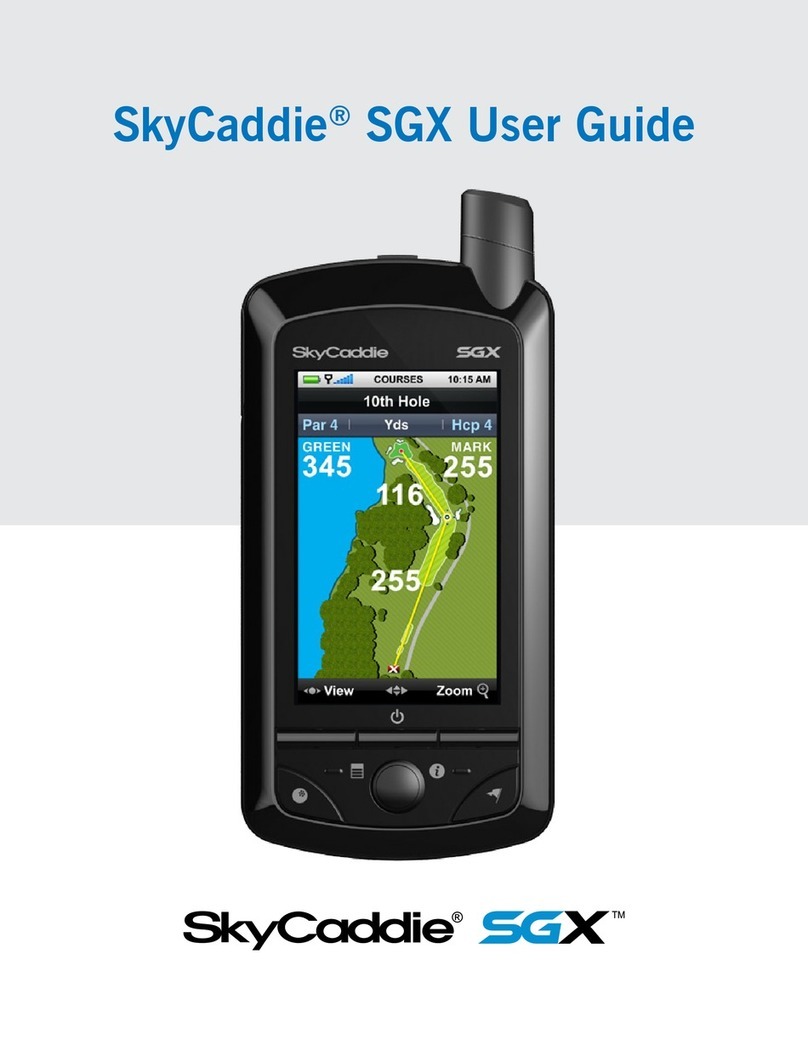
SkyCaddie
SkyCaddie SkyCaddie SGX User manual

SkyCaddie
SkyCaddie SG2.5Lite User manual
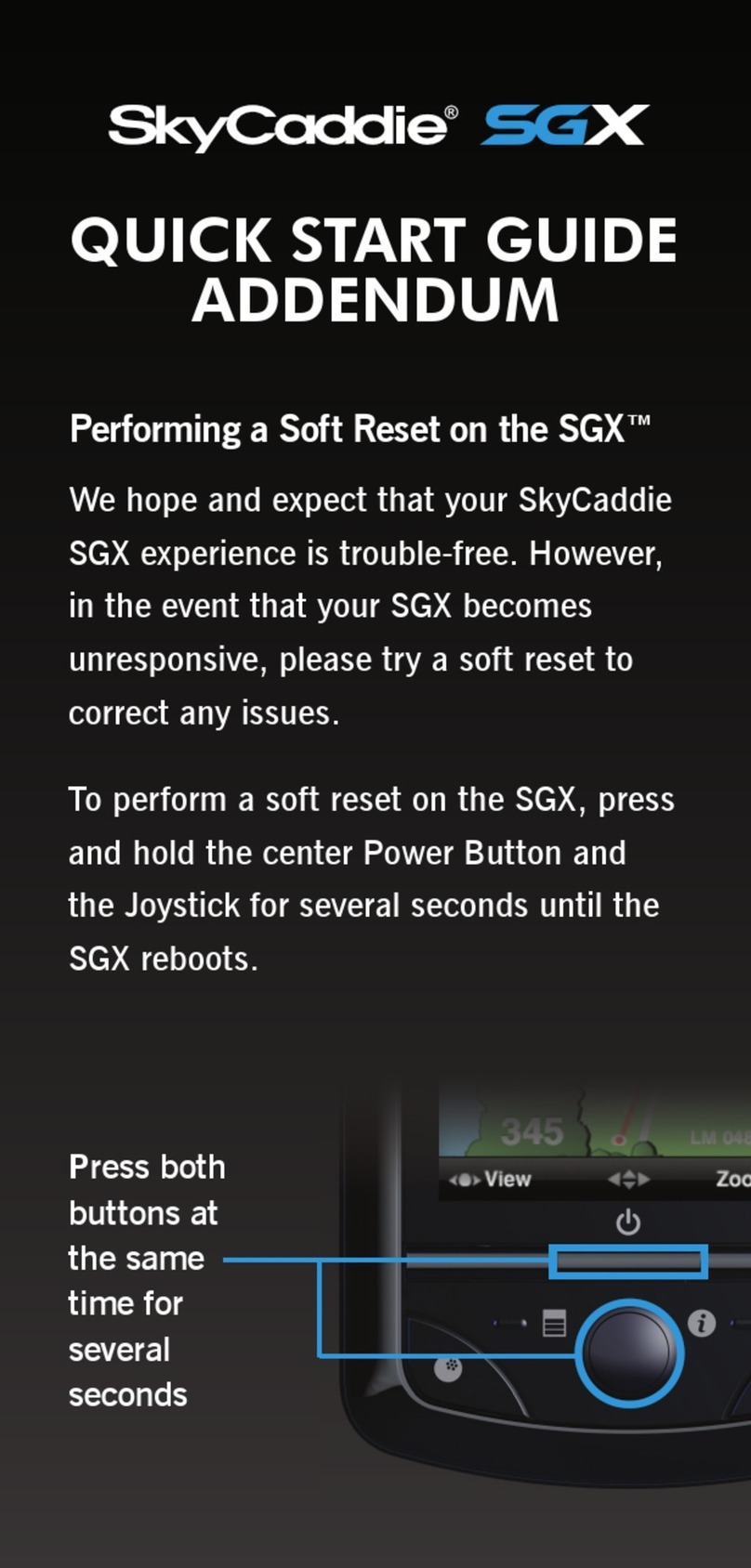
SkyCaddie
SkyCaddie SkyCaddie SGX User manual

SkyCaddie
SkyCaddie TOUCH Installation and operation manual

SkyCaddie
SkyCaddie SX400 User manual

SkyCaddie
SkyCaddie SX550 User manual

SkyCaddie
SkyCaddie SkyCaddie SGX Operator's manual

SkyCaddie
SkyCaddie BREEZE User manual

SkyCaddie
SkyCaddie TOUCH User manual

SkyCaddie
SkyCaddie SkyCaddie SGX User manual