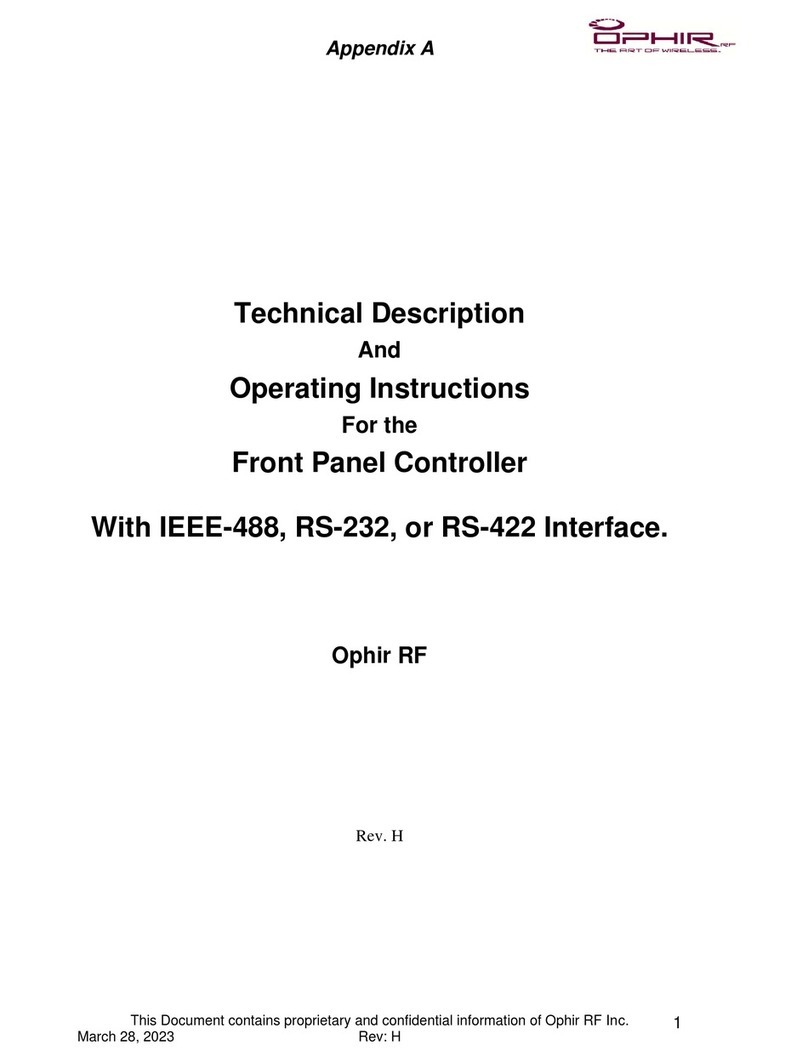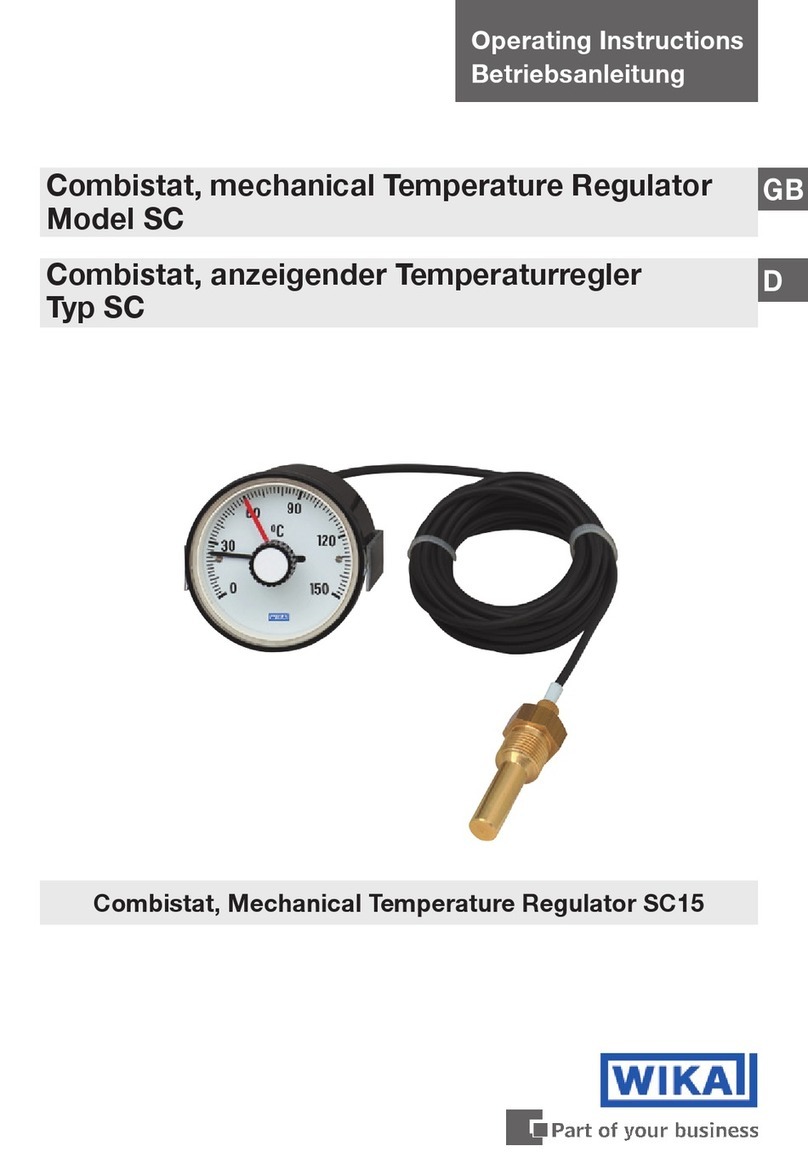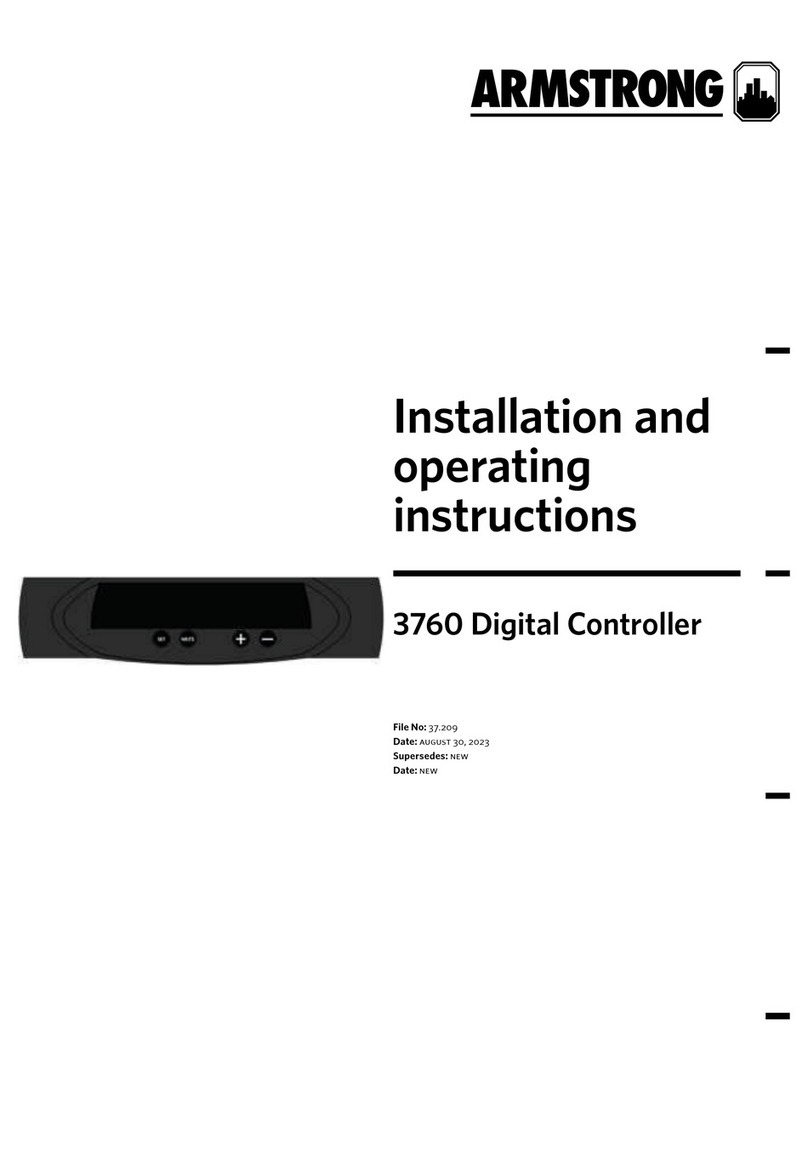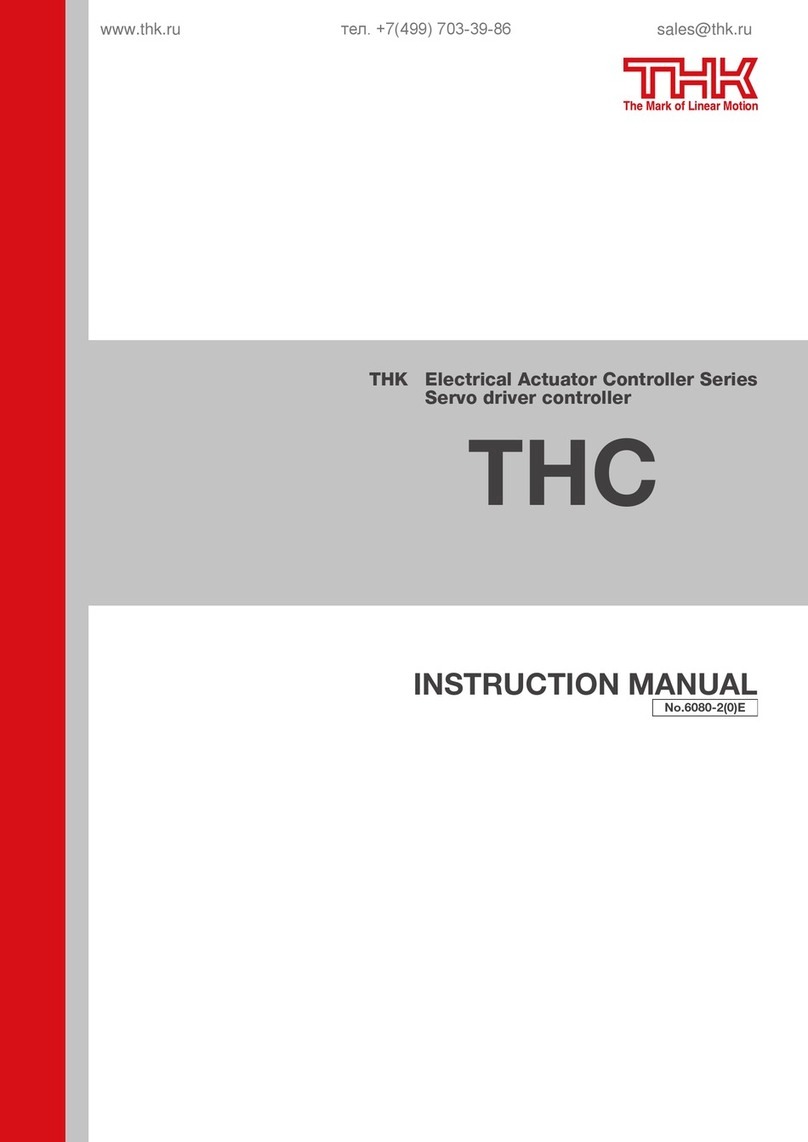Skydio Beacon User manual

Skydio Beacon User Guide
Total Control in Your Palm
Thank you for purchasing the Skydio Beacon. The Skydio Beacon unlocks a new level of
robustness by extending communication range and providing accurate user positioning while
also enabling lightweight controllability.

Overview
Charging the Beacon
The USB-C charging port allows you to charge your Beacon by connecting the USB-C cable
and power adapter that came with your Skydio 2.
NEEDS CHARGE CHARGING
The beacon’s screen will indicate that it is currently charging
. When the beacon is fully charged
the screen will turn off.

Pairing the Beacon to Skydio 2
To fly with the Beacon, you must first pair the Beacon with Skydio 2. Each beacon may only be
paired to a single Skydio 2 at a time. Once a beacon is paired with a drone, it will automatically
connect to that drone every time it is turned on until it is paired with a different Skydio 2.
1. Connect a Skydio battery to Skydio 2; to turn on, press and hold the power button for 5
seconds.
2. Press and hold SKYDIO button for 3 seconds button to turn on beacon.
3. If your Beacon has never paired with a Skydio 2 drone before, the screen will instruct
you to connect the beacon to a vehicle.

LED Blinking Blue
4. Plug the Beacon into Skydio 2 using the USB-C cable that came with the Skydio 2.

5. The Beacon will say “Connected to Skydio-XXXX” when it has sucessfully paired and
connected to Skydio 2.
LED Blinking Blue LED Solid Blue
Updating Beacon Software
The Beacon will automatically check for a software update every time it connects to Skydio 2. If
an update is available, the screen will display “Updating Beacon”. The Beacon will
automatically apply the new software update and reconnect to the Skydio 2 when it is finished.
Do not power off Beacon while update is in progress.
LED Blinking Blue
Learning to Fly
If you have not done so, Skydio highly recommends you perform your first Skydio 2 flight
without the Beacon in order to complete the Learn to Fly experience. See the Your First Flight
section of the Skydio 2 User Guide for more details.

Preparing for Launch
1. Before launch, your Beacon will perform pre-flight checks such as looking for updates.
The Beacon relies on a strong GPS signal to operate and is required for launch. The
GPS strength indication can be found in the center icon of the header. If GPS is poor
you may be prompted to connect your phone to the beacon’s WiFi to speed up the
process.
LED Blinking Blue
2. To fly, press and hold the Skydio button to launch.
LED Solid Blue
Flying with Beacon
1. Hand Launch vs. Ground Launch

a. After launching, the vehicle will turn and acquire a subject.
i. Ground Launch: Vehicle will look for subject closest to Beacon.
ii. Hand Launch: The vehicle automatically determines subject based on
their proximity to the take-off location. This is particularly helpful when you
are in a group or there is close proximity of other people so that the
vehicle confidently identifies the correct subject.
2. Tracking
a. When tracking a subject the Skydio 2 relies on Visual recognition of a subject to
follow. However there may be cases, such as going through dense trees, where
the subject is not completely visible. In cases such as these, Skydio 2 will rely on
GPS tracking to maintain subject lock. These fluctuations in subject tracking are
surfaced by the icon in the top right corner.
Troubleshooting: If it looks like the vehicle has locked onto the wrong subject
when using the Beacon, check to see if the Ambiguous Visual Tracking icon is
present (see below). You may either go into Steering Mode to move the vehicle
directly in front of you, begin moving away from others so that the vehicle can
better distinguish you, or select yourself from your phone.
Icon
State
Ambiguous Visual Tracking
Skydio 2 picks a subject out of a group but isn’t 100% confident it’s
the right person.
Implicit Visual Tracking
Skydio 2 is confident it has automatically identified the subject.

Explicit Visual Tracking
A subject is selected specifically on the phone.
GPS Tracking
Skydio 2 is using the Beacon’s GPS to track a subject.
Not Tracking
Skydio 2 is not tracking a subject.
3. Beacon GPS
a. GPS strength can be seen via the center header icon. If the three satellite rings
are present then GPS is good. If GPS drops below an optimal connection, the
beacon will prompt you to check the phone.
4. Range
a. Pressing the “+” and “-” buttons will change the range that Skydio 2 will track you
from. You may choose close, medium and far tracking distances.

Beacon Skills
Motion Track Skill
Motion Track is the default skill after launch and allows Skydio 2 to track and maintain a
safe distance from the subject while avoiding obstacles. In this skill you may use the Left
and Right Arrows or Wand, described below, to change the angle Skydio 2 films the
subject from, such as from the front, side, or behind.
In order for Skydio 2 to track a subject in a specified orientation, the subject must be
moving in order for Skydio 2 to determine where to move itself. If you change Skydio 2’s
orientation and notice it not changing to the newly selected orientation, begin moving so
Skydio 2 can determine where to move.
AFTER WANDING: SUBJECT NOT MOVING SUBJECT MOVING
○ Orientation Options:
■ Lead
■ Right-Quarter Lead
■ Right Side
■ Right-Quarter Follow
■ Follow
■ Left-Quarter Follow
■ Left Side
■ Left-Quarter Lead
2. Hover
The Hover skill keeps Skydio 2 stationary while maintaining sight of you. Enter the Hover
skill by pressing the Stop button. Once in Hover, you may select Motion Track, Fixed
Track, or Steering by using the arrows and pressing the Skydio button. While
Hovering, use the “+” and “-” buttons to change height.

3. Steering
The Steering skill allows you to manually control Skydio 2 and can help you get out of
tight situations where the drone may become stuck. Enter the Steering skill by pressing
the Stop button, then use the arrows to scroll right and select Steering with the Skydio
Button. Once in Steering, you may re-enter Hover by pressing the Stop button.
■ Use the arrows to turn left or right
■ Press and hold Skydio button and move forward.
■ Use the “+” and “-” buttons to change height.
4. Fixed Track
○ When tracking a subject, the Fixed Track skill allows you to set Skydio 2 in a
fixed position in relation to the tracked subject. Enter the Fixed Track skill by

pressing the Stop button, then use the arrows to scroll left and select Fixed
Track with the Skydio Button. Once in Fixed Track, you may re-enter Hover by
pressing the Stop button.
○ The Fixed Track skill is ideal for maintaining a fixed recording angle.
When entering the skill, the dot will always start at the top of the ring
.
5. Wand Controls
The Wand feature provides simple one-handed “drag and drop” controls, allowing you to
quickly and easily change the angle and height Skydio 2 will follow from. This feature is
only enabled in the Motion Track and Fixed Track skills when a subject is being tracked.
○ Point the Beacon at Skydio 2.
○ Press and hold the blue Skydio button.
○ While holding the Skydio button, slowly point the Beacon in the direction you
want the drone to move. You can move the drone left, right, up, and down.
○ Release the Skydio button to set the drone in the new position.
○ After moving the drone to a new position, it will lock in the new filming angle.
6. Instant Dronie
While using either the Motion Track or Fixed Track skills, you may double-tap the
Skydio button to instantly fire off a Dronie one-shot. While the Dronie is in progress,
tapping the Stop button will cancel the Dronie and have Skydio 2 return to you.
Pressing stop while the vehicle is returning will place the Skydo 2 in Hover at its current
location.

Beacon LED
COLOR
STATE
BLUE
SOLID: Connected to Skydio 2
BLINKING: Looking for Skydio 2
YELLOW
SOLID: Notification
BLINKING: Warning
Low Battery
RED
BLINKING: Critical Battery Low
Emergency Landing
Using Beacon with the Skydio App
You may connect your mobile device directly to the Beacon’s wifi, allowing you to have full
control using the Skydio 2 app while utilizing the beacon’s long range antenna.
1. Connecting Phone to Beacon
a. WIFI data is labeled on the back of the Beacon.
2. Changing Skills
a. You can only choose supported skills on the Beacon.
3. Cancelling Subject Tracking from the Phone
a. If you choose to cancel subject tracking via the phone app, Skydio 2 will enter
Hover and phone controls will become available.

Troubleshooting
If you are having trouble operating your Beacon accessory, please visit
https://skydio.com/support for the latest guides and troubleshooting articles.
Compliance Information
FCC
Any changes or modifications to this equipment not expressly approved by Skydio for
compliance will void the user's authorization to operate this equipment.
This equipment has been tested and found to comply with the limits for a Class B digital device,
pursuant to part 15 of the FCC Rules. These limits are designed to provide reasonable
protection against harmful interference in a residential installation. This equipment generates,
uses and can radiate radio frequency energy and, if not installed and used in accordance with
the instructions, may cause harmful interference to radio communications. However, there is no
guarantee that interference will not occur in a particular installation. If this equipment does
cause harmful interference to radio or television reception, which can be determined by turning
the equipment off and on, the user is encouraged to try to correct the interference by one or
more of the following measures:
● Reorient or relocate the receiving antenna.
● Increase the separation between the equipment and receiver.
● Connect the equipment into an outlet on a circuit different from that to which the receiver
is connected.
● Consult the dealer or experienced radio/TV technician for help.
This device complies with part 15 of the FCC Rules. Operation is subject to the following two
conditions: (1) This device may not cause harmful interference, and (2) this device must accept
any interference received, including interference that may cause undesired operation.
For body worn application, this device has been tested and meets FCC RF exposure guidelines
when used with the Skydio 2. Use of other accessories may not ensure compliance with FCC
RF exposure guidelines.

California Prop 65 Warning
Lithium-ion Batteries and/or products that contain Lithium-ion Batteries can expose you to
chemicals including cobalt lithium nickel oxide, and nickel, which are known to the State of
California to cause cancer and birth defects or other reproductive harm. For more information,
go to www.P65Warnings.ca.gov
IC
This device contains licence-exempt transmitter(s)/receiver(s) that comply with Innovation,
Science and Economic Development Canada’s licence-exempt RSS(s). Operation is subject to
the following two conditions:
● This device may not cause interference.
● This device must accept any interference, including interference that may cause
undesired operation of the device.
For body worn application, this device has been tested and meets ISED RF exposure guidelines
when used with the Skydio 2. Use of other accessories may not ensure compliance with ISED
RF exposure guidelines.
L'émetteur/récepteur exempt de licence contenu dans le présent appareil est conforme aux
CNR d'Innovation, Sciences et Développement économique Canada applicables aux appareils
radio exempts de licence. L'exploitation est autorisée aux deux conditions suivantes :
● L'appareil ne doit pas produire de brouillage;
● L'appareil doit accepter tout brouillage radioélectrique subi, même si le brouillage est
susceptible d'en compromettre le fonctionnement.
Pour les applications portées sur le corps, cet appareil a été testé et répond aux directives
d'exposition ISDE RF lorsqu'il est utilisé avec le Skydio 2. L'utilisation d'autres accessoires peut
ne pas garantir la conformité aux directives d'exposition ISED RF.
Other manuals for Beacon
2
Table of contents
Other Skydio Controllers manuals
Popular Controllers manuals by other brands
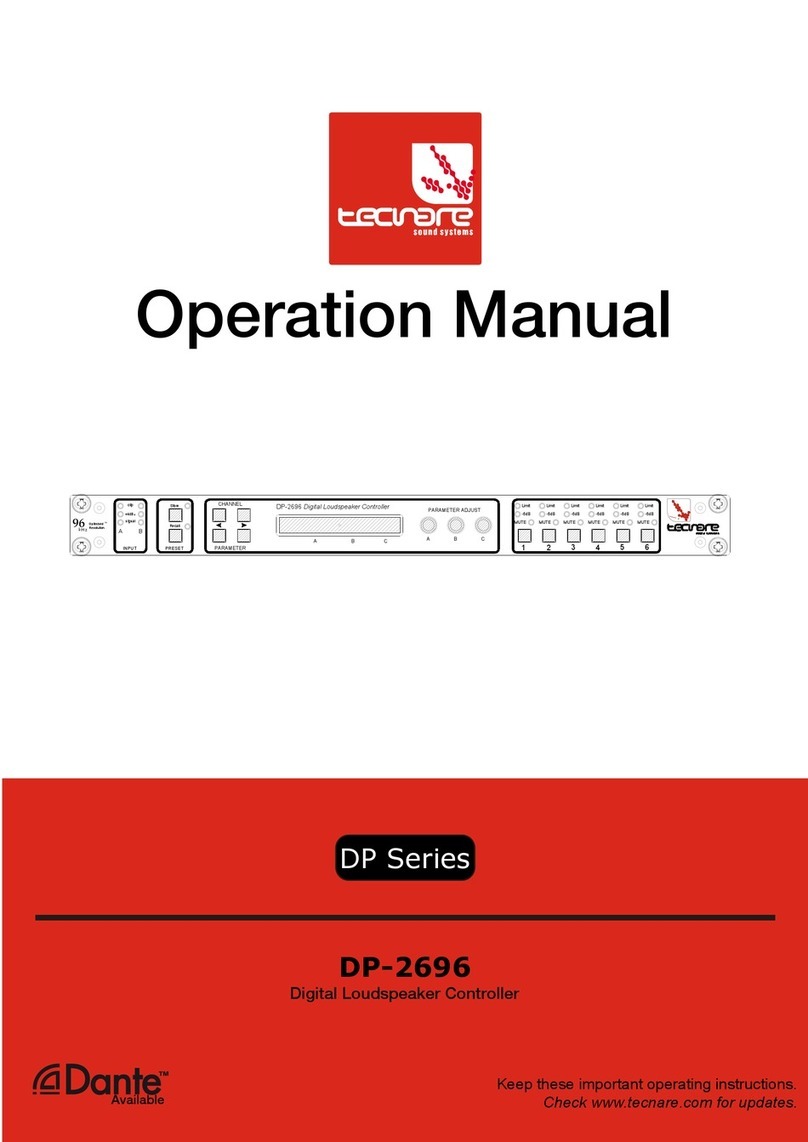
TECNARE
TECNARE DP Series Operation manual

sparkfun
sparkfun XBee Shield HOOK-UP GUIDE
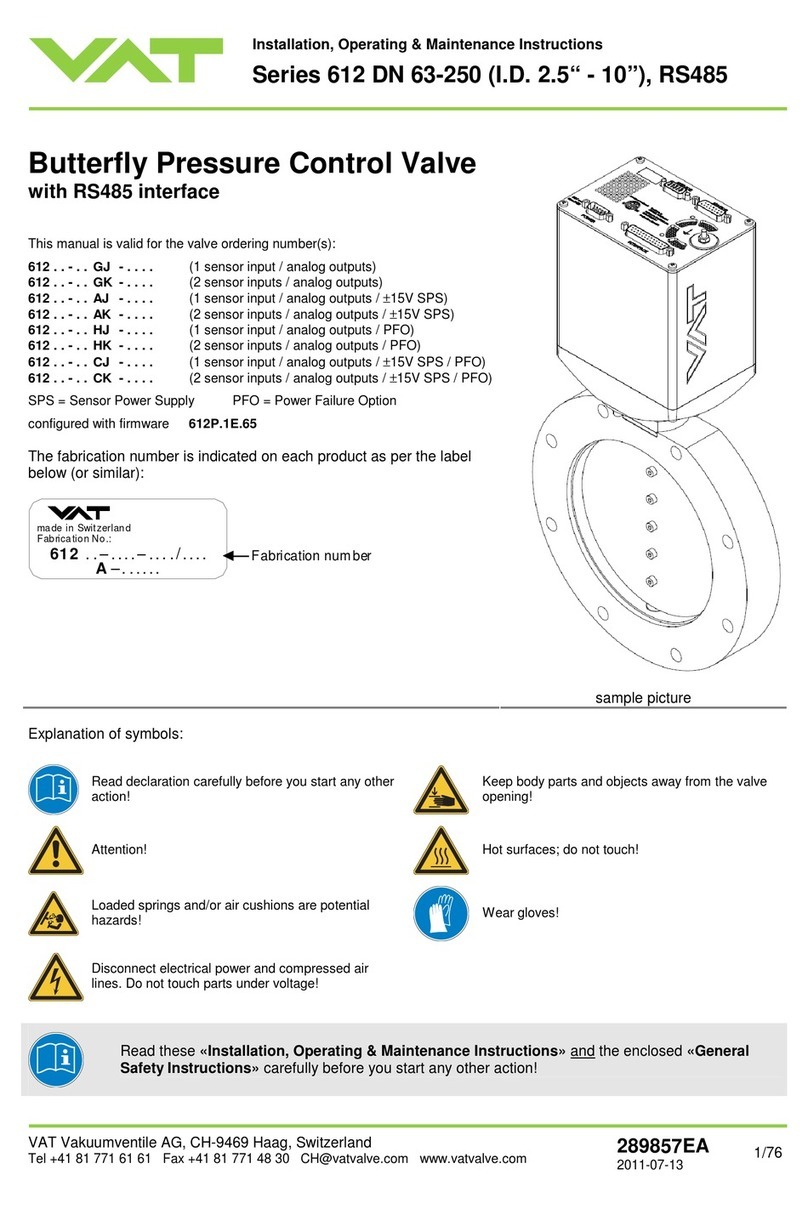
VAT
VAT Series 612 DN 63-250 Installation, operating, & maintenance instructions

LOVATO ELECTRIC
LOVATO ELECTRIC ADXL... instruction manual

Siemens
Siemens Desigo PXC5.E003 manual

IC ELECTRIC
IC ELECTRIC SCL 33 DA 4015BP quick start guide