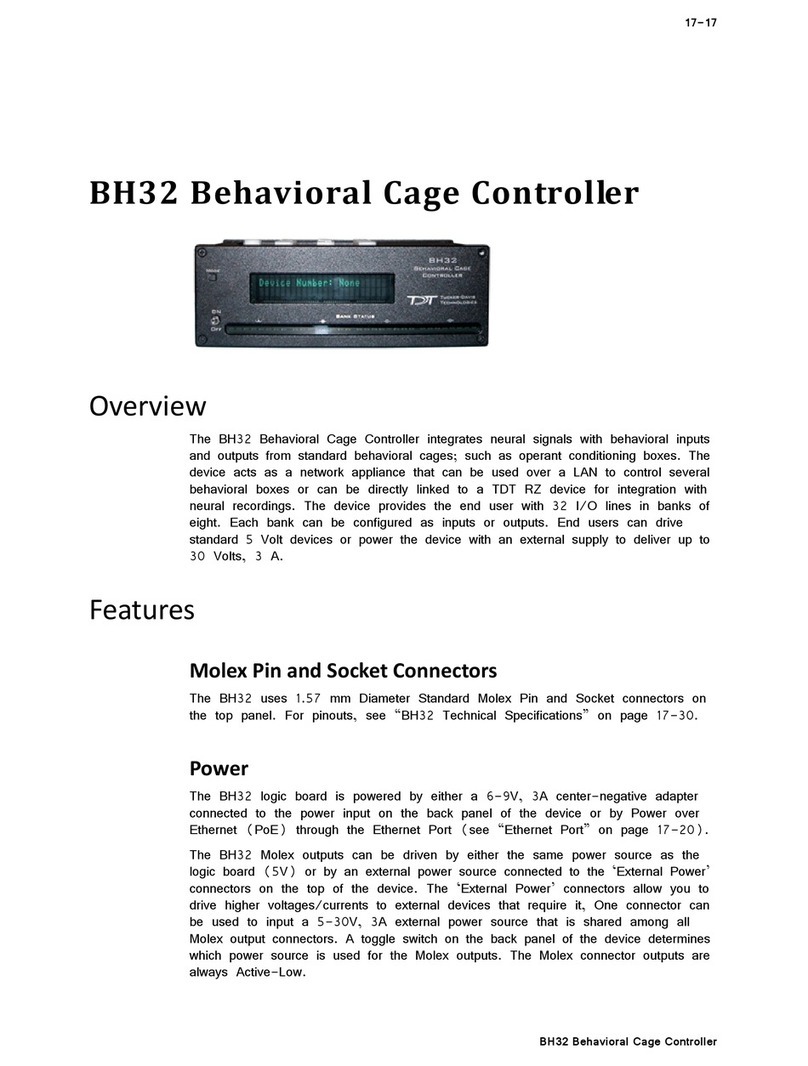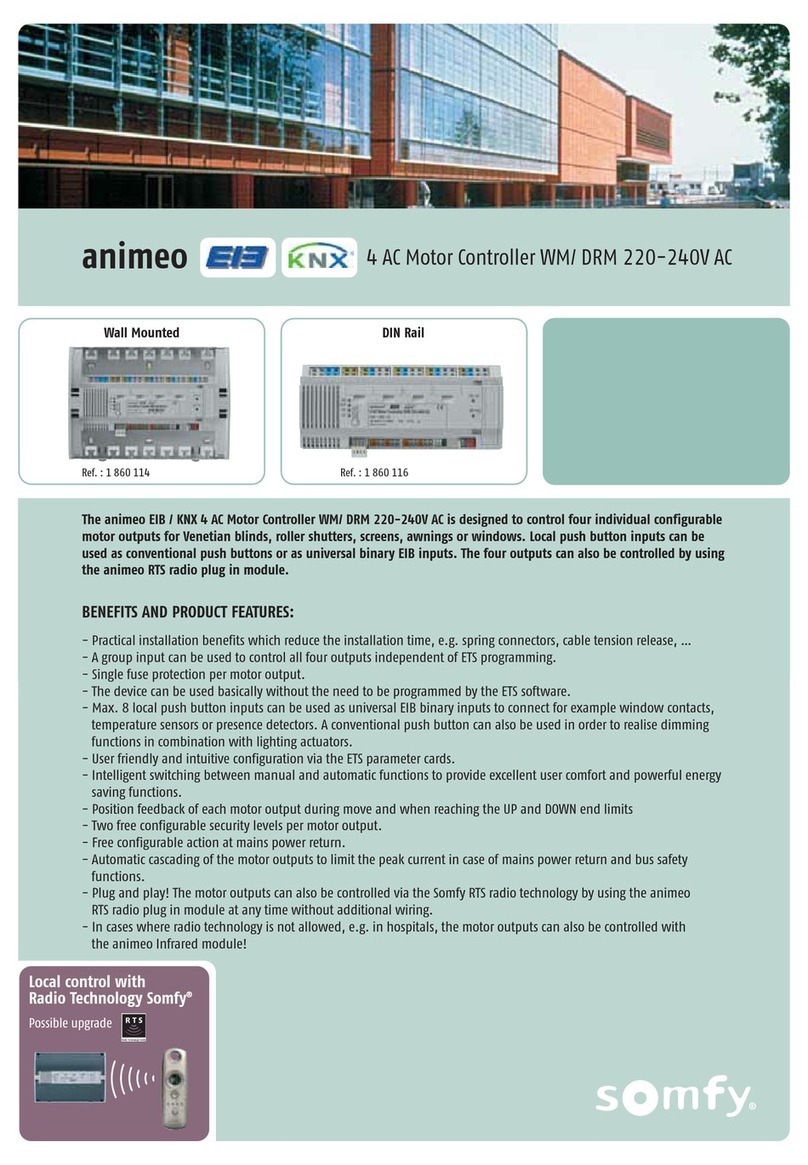Skydio Enterprise Controller User manual

Operator Manual
Skydio Enterprise Controller
Eective date: Jan 4, 2022
Version: 15.11
WARNING: Please read all documentation provided with your Skydio including but not limited to
the Safety & Operating Guide found here: www.skydio.com/manuals.
© 2021 Skydio, Inc. All rights reserved.

Contents
Flying Safely
Safety Guidelines ................................................................... 3
Skydio Enterprise Controller Overview
Enterprise Controller and Accessories................................ 5
Hardware.................................................................................. 6
Touch Gestures........................................................................ 7
Getting Started
Charging Enterprise Controller ............................................ 8
Enterprise Controller Charge Levels.................................... 8
Activating your Enterprise Controller.................................. 9
How to pair with your drone................................................ 10
How to unpair with your drone ............................................ 11
Controller Settings
Settings Overview..................................................................12
Launching, Returning and Landing
Launch .....................................................................................14
Return to Home ......................................................................14
Land..........................................................................................15
Updating the Enterprise Controller
How to Update .......................................................................16
Resetting the Enterprise Controller
How to Reset...........................................................................17
Best Practices
Signal Quality .........................................................................18
HDMI Output...........................................................................18
Specifications 19
Legal 20

3Skydio Enterprise Controller - Operator Manual © 2021 Skydio, Inc. All rights reserved.
Safety Guidelines
Flying Safely
Check your propellers for damage
before flying.
Follow all civil aviation authority
regulations, as well as any applicable
local and federal laws.
Clean all of the cameras so
Skydio can see clearly.
Skydio 2/2+: Don’t fly in low-light
conditions or in poor visibility.
Skydio X2: Fly with extreme caution
in GPS Night Flight mode as Obstacle
Avoidance is o.
Keep your fingers away from
moving propellers at all times.
Skydio does not avoid moving
objects or cars.
Skydio is not weatherproof –
don’t fly in rain, snow, fog, high
winds, etc.
Use caution around reflective surfaces
(still water, mirrors, etc.) and small
obstacles (thin branches, utility lines,
ropes, chain link fencing, etc.)
Before flying over water, ensure your
drone has GPS lock. Launch and
land your drone over a dry surface.
Read the full Skydio Safety and Operating Guide before your first flight.
CAUTION: Skydio Enterprise Controller is not weatherproof. Do not operate in any precipitation, including rain, fog,
snow, or similar environments. Do not rest the Controller in sand, dirt or on similar terrain where particles can get
trapped in the fan. Do not use batteries if the magnets or connector pins are damaged.

4Skydio Enterprise Controller - Operator Manual © 2021 Skydio, Inc. All rights reserved.
Flying Safely
Pre-Flight
• Ensure that all of the camera lenses are dust and smudge-free prior to flight.
• Inspect the battery magnets and connections for damage and debris prior to flight.
• Inspect propeller blades for nicks, cracks, or other visible damage prior to flight.
• Inspect the chassis for damage and debris prior to flight.
• Remove the gimbal retaining clip from the front-facing camera.
• Ensure any Battery Saver or Low Power modes are disabled on your mobile device. These modes may interfere with
Skydio’s ability to communicate with the device and negatively impact your flight experience.
Environment
• Do not fly in precipitation, fog, or snow.
• Ensure flight environment has good visibility. Skydio 2/2+ can only fly in normal daytime conditions.
• Do not fly in extremely hot temperatures above 104°F (40°C).
• Do not fly in extremely cold temperatures below 23°F (-5°C).
• When flying in temperatures below 32°F (0°C) ensure your batteries are pre-warmed to 50°F (10°C) prior to takeo.
• Avoid windy weather conditions, or gusts above 25 mph (40 km/h) for Skydio 2/2+ and 23 mph (37 km/h) for Skydio X2.
• Fly cautiously around reflective surfaces such as still water or mirrors.
• Before flying over water, ensure your drone has GPS lock. Launch and land your drone over a dry surface.
• Do not fly around objects less than .5 in (1.27 cm) in diameter such as thin branches, utility lines, ropes, netting.
• Do not fly around objects in motion such as cars, boats, balls, animals, or other drones.
Warnings
• Fly cautiously around people.
• Avoid transparent or reflective surfaces, windows, or mirrors greater than 23 in (58 cm) wide.
• Avoid moving obstacles, cars, and animals.
• The pilot in command (PIC) is responsible for managing altitude, range, and battery level and monitoring in-app
messages and alerts.
• Avoid flight in low-light conditions.
• Avoid flight in low-light conditions.
• Alert messages will display if Skydio determines the environment is not safe for flight.
• When instructed to do so, immediately fly your Skydio to the safest area and land.
• Flying at high altitudes may significantly increase the time required to return and safely land.
• Propeller blades are sharp—handle with care.
• Skydio should not be used or handled by a person under the age of 18.
Regulations
• Follow all civil aviation, such as the FAA or your countries regulatory agency, rules and regulations.
• You are responsible for your Skydio at all times. When operating your Skydio drone check knowbeforeyoufly.org / B4UFLY
/ CASA-verified before flying.
• Do not fly in an environment where the use of the device is not authorized or restricted.
• Keep your Skydio drone within visual line of sight at all times, unless you have received express permission to fly beyond
visual line of sight from a civil aviation authority such as the FAA.
Go to https://skydio.com/safety and https://skydio.com/support for more information and helpful tips, videos, and
articles.

5Skydio Enterprise Controller - Operator Manual © 2021 Skydio, Inc. All rights reserved.
Skydio Enterprise Controller Overview
1. Controller
2. USB-C to USB-C cable and 65W power adapter
3. Neckstrap
Skydio Enterprise Controller enables access to the advanced autonomy systems allowing operation of Skydio 2,
Skydio 2+ and Skydio X2 with minimal cognitive eort. The Controller needs to be paired with your drone pre-flight
and can only be paired with one drone at a time.
Follow the Skydio Safety and Operating Guide when flying — avoid thin branches, thin wires, and large glass/reflective
panes.
Enterprise Controller and Accessories
12
3

6Skydio Enterprise Controller - Operator Manual © 2021 Skydio, Inc. All rights reserved.
Skydio Enterprise Controller Overview
13 14
15 16
17 18
19
20
21
22
5 86 97 10
1
3
2
4
11
12
Hardware
NOTE: There are slight control variations when flying Skydio 3D Scan. Please read the Skydio 3D Scan Software Manual.
20. USB-C port
21. Cooling fan
22. Neck strap/tripod (¼-20 mount)
1. Left joystick - height and rotation (Mode 2, default)
2. Right joystick - lateral movement (Mode 2, default)
3. Back / Menu - navigate to previous screen
4. Directional pad - reserved for future update
5. C1 button - toggle Obstacle Avoidance
6. C2 button - toggle lights
7. RTH button - Return to Home
8. Power button
9. Launch / Land button
10. Pause button - pause an autonomous action
11. Controller clamshell - embedded antennas
12. User interface screen
13. R1 button - shutter / record
14. L1 button - boost, temporarily fly at max speed
15. Right wheel - zoom
16. Left wheel - gimbal tilt
17. R2 button - toggle map view
18. L2 button - toggle camera view
19. Reset button

7Skydio Enterprise Controller - Operator Manual © 2021 Skydio, Inc. All rights reserved.
• Drag vertically to increase or decrease gimbal pitch
• Drag horizontally to adjust yaw
• Pinch and drag your fingers away from each other to
digitally zoom in up to 16x with Skydio X2 and 3x with
Skydio 2/2+
• Pinch and drag your fingers toward each other to zoom
out back to 1x, then out to Superzoom
• Double-tap anywhere on the fly screen to select a
location and Skydio will fly to that location
Skydio Enterprise Controller Overview
Touch Gestures
Digitally zoom in
Digitally zoom out

8Skydio Enterprise Controller - Operator Manual © 2021 Skydio, Inc. All rights reserved.
Getting Started
Charging Enterprise Controller
Enterprise Controller Charge Levels
When the controller is powered on or charging, the lights on the front of the controller will indicate the current state
of charge. When the controller is powered o, you can view the state of charge by pressing the power button.
NOTE: The Skydio Enterprise Controller supports charging while in use, including while flying.
Step 1 - Connect the controller using the USB-C cable and the 65 W power adapter
• or an o-the-shelf 18 W (or above) power adapter
Step 2 - Plug the power adapter into a 100-240 V power source
• flashing lights indicate charging
• the controller will power on and display the charge levels
• lights will remain solid blue for 1 minute and Skydio will power o indicating that the charging is complete
WARNING: Do not fly when the Skydio Enterprise Controller battery is low. If the Controller reaches low battery level
while in flight, pilot the drone to a safe location and land immediately.

9Skydio Enterprise Controller - Operator Manual © 2021 Skydio, Inc. All rights reserved.
Getting Started
Activating your Enterprise Controller
CAUTION: If you set a password, this password cannot be recovered or reset if forgotten! Ensure it is written down and
stored in a safe location. If the password is lost, the controller will no longer be usable and will need to be replaced.
To complete the activation process, follow the steps
below:
1. Power on your Controller.
2. Read and accept the Skydio Purchase Terms.
3. Connect to the Internet. When prompted, enter
your email address for verification (does not
apply to Skydio X2D users).
4. You will receive an activation code to the email
address you provided. Enter the code and select
Next. (does not apply to Skydio X2D users)
5. (Optional) Set a password for the Controller. The
password will be used to unlock the Controller
after powering on and to wake it from a sleep
state.
6. Once activation is complete, you will see a
message prompting you to pair the Controller
with your drone.
Activate the Controller using your organization email account that has been provisioned in Skydio Cloud.*
*does not apply to Skydio X2D users

10 Skydio Enterprise Controller - Operator Manual © 2021 Skydio, Inc. All rights reserved.
Getting Started
How to pair with your drone
Your drone needs to be paired with the Enterprise Controller to fly. To pair your Skydio Enterprise Controller with your
drone, follow the steps below:
NOTE: Skydio Enterprise Controller can only be paired with one drone at a time.
1. Power on both your drone and Controller. You will
see a message alerting you to pair the Controller.
2. Connect the Controller to your drone using the
USB-C cable.
3. Once paired, you will see the name of your drone
under INFO > DEVICES tab and select the name of
your drone under DEVICES.

11 Skydio Enterprise Controller - Operator Manual © 2021 Skydio, Inc. All rights reserved.
Getting Started
How to unpair with your drone
To unpair your Skydio Enterprise Controller and your drone, follow the steps below:
1. Power o your drone.
2. Navigate to the INFO tab and select the name
of your drone under DEVICES.
3. Select Forget.
4. Select Forget once more to confirm unpairing.

12 Skydio Enterprise Controller - Operator Manual © 2021 Skydio, Inc. All rights reserved.
Gimbal Speed: controls how quickly the camera gimbal pitches up
and down
Invert Wheels: inverts the default controls for the Left Wheel (gimbal
pitch) and Right Wheel (zoom) on the controller
Settings Overview
Flight Speed: customize the maximum allowed speed for roll, pitch,
yaw, and throttle.
When toggled o, the Flight Speed options are set to defaults:
• Roll - 25%
• Pitch - 25%
• Yaw - 33%
• Throttle - 83%
Controller Settings
To access Controller settings, select Device Settings ( ) in the top left of your screen. Select the Controller tab.

13 Skydio Enterprise Controller - Operator Manual © 2021 Skydio, Inc. All rights reserved.
On Screen Display: toggle the information you want displayed while
flying on or o
• Coordinates - GPS location
• Telemetry - speed, heigh above launch point, range from launch
point and gimbal pitch (camera angle) are displayed while in flight
• Thermal - toggle picture-in-picture (PiP) and select the thermal
palette (Skydio X2 Color-Thermal only)
Mode 1 Mode 2 Mode 3
Gesture: opens sub menu to toggle Pinch to Fly and Pinch to Zoom on
or o
Double Tap to Fly: toggle double tap to fly on or o
Controller Settings
Flight Mode: determines how your Controller joysticks will maneuver
your drone. You may switch between Mode 1, 2 (default), and 3 style.

14 Skydio Enterprise Controller - Operator Manual © 2021 Skydio, Inc. All rights reserved.
Launching, Returning and Landing
Before you begin your first flight, please read and follow the safety guidelines found at https://sk ydio.com/safety.
Launch
1. Find a clear area to launch.
2. Place your drone on a flat, stable surface.
3. Press and hold the Launch/Land button on the Controller.
• You may also launch by pressing and holding the on-screen Launch button
The Return Button on the Enterprise Controller commands your drone to return to its Launch location. If you have set
a Home Point on the map, pressing the Return Button will command Skydio to return to the Home Point instead of
the Launch location.
Return to Home

15 Skydio Enterprise Controller - Operator Manual © 2021 Skydio, Inc. All rights reserved.
Launching, Returning and Landing
To land your drone using the Controller:
Land
1. Stop any subject tracking or autonomous actions and manually fly the drone to a
stable landing spot that is clear of debris and people.
2. To land, press and hold the Launch/Land button on the Controller.
• You may also land by pressing and holding the on-screen Land button

16 Skydio Enterprise Controller - Operator Manual © 2021 Skydio, Inc. All rights reserved.
Updating the Enterprise Controller
How to Update
Before flying, ensure that your Skydio Enterprise
Controller is up-to-date. Verify your software version
in the following location:
1. Navigate to INFO > Settings.
2. Select Controller Update.You will see a screen
which displays the app and firmware versions of your
device.
3. Tap the blue Check for Update button. The Enterprise
Controller will automatically search for updates and
notify you if one is available.
4. Select UPDATE to start the process.
5. Wait as the Controller completes three steps:
• Downloading updates
• Updating Controller software
• Updating Controller hardware
6. You will see a screen displaying the new app and
firmware versions once the update is complete.
Select Done.

17 Skydio Enterprise Controller - Operator Manual © 2021 Skydio, Inc. All rights reserved.
Resetting the Enterprise Controller
How to Reset
If your Skydio Enterprise Controller is in an unresponsive or other o-nominal state, you may need to perform a hard
reset. This will power o the controller and allow you to reboot.
To reset your Controller:
1. Press the hard reset button on the top of the Controller
2. Select either Power O or Restart
• the controller will restart or power o, allowing you to power it back on again

18 Skydio Enterprise Controller - Operator Manual © 2021 Skydio, Inc. All rights reserved.
For best signal quality, always maintain a direct line of sight between the controller and Skydio X2.
When flying at close range high altitude, point the
controller cover toward the drone for maximum wireless
performance.
When flying at max range, point the controller cover
toward the drone while also keeping the controller as far
away from your body as possible. Bringing the controller
too close to your body will impact wireless performance.
Signal strength and maximum control range may be
aected when flying in areas with electromagnetic
interference.
Best Practices
Signal Quality
HDMI Output
You have the ability to display your Controller screen to an external HD monitor that has an HDMI port.
1. Power on your Enterprise Controller.
2. Connect the Controller to a third-party USB-C to HDMI cable.
3. Connect the HDMI end of the cable into the monitor.
4. Your Controller screen will automatically display on the monitor.

19 Skydio Enterprise Controller - Operator Manual © 2021 Skydio, Inc. All rights reserved.
controller hardware
Dimensions 10.75” x 5.25 x 3.0”
27.3 cm X 13.3 cm X 7.6 cm
Weight 1130 g
Input Dual 2-axis joysticks, dual rockers & 10 buttons
Sensors GPS, Barometer, Compass, Gyro, ACC
Memory 256 GB disk
Processor Qualcomm Snapdragon 855
Specifications
Controller software
Applications Skydio Enterprise
Wireless links --
Wired links USB 3.1, (via dongle) HDMI
Operating frequencies 1.8 GHz / 5 GHz
Max range Expected up to 10 km (1.8 GHz) /
expected up to 6 km (5 GHz)
Channel bandwidth 4 / 8 MHz (1.8GHz radio)
and 5 / 20 MHz (5GHz radio)
Video 720p30
Encryption AES-256

20 Skydio Enterprise Controller - Operator Manual © 2021 Skydio, Inc. All rights reserved.
California Prop 65 Warning
For the Skydio Enterprise Controller: This product can expose you to chemicals including cadmium, which is known
to the State of California to cause cancer and birth defects or other reproductive harm. For more information, go to
www.P65Warnings.ca.gov.
Legal
Compliance statement
These devices comply with Part 15 of the FCC Rules and with ISED Canada license-exempt RSS standard(s).
Operation is subject to the following two conditions: (1) these devices may not cause harmful interference, and (2)
these devices must accept any interference received, including interference that may cause undesired operation.
Ces appareils sont conformes aux normes RSS exemptes de licence d’ISDE Canada. Leur fonctionnement est soumis
aux deux conditions suivantes: (1) ces appareils ne doivent pas causer d’interférences nuisibles, et (2) ces appareils
doivent accepter toutes interférences reçues, y compris les interférences susceptibles d’entraîner un fonctionnement
indésirable.
Changes or modifications not expressly approved by Skydio could void the user’s authority to operate these devices.
These devices have been tested and found to comply with the limits for a Class A digital device, pursuant to part
15 of the FCC Rules. These limits are designed to provide reasonable protection against harmful interference when
these devices are operated in a commercial environment. These devices generate, use and can radiate radio
frequency energy and, if not installed and used in accordance with the user guides, may cause harmful interference
to radio communications. Operation of these devices in a residential area is likely to cause harmful interference in
which case the user will be required to correct the interference at his own expense.
This Class A digital apparatus complies with Canadian ICES-003. Cet appareil numérique de classe A est conforme
a la norme Canadienne NMB-003.
Additional Resources
For all the latest information about Skydio and our products, visit www.skydio.com.
For legal information, visit www.skydio.com/legal.
Skydio products are protected by patents and trademarks, registered in the U.S. and other countries. More
information can be found at www.skydio.com/legal/ip.
Table of contents
Other Skydio Controllers manuals
Popular Controllers manuals by other brands

EMUS
EMUS G1 user manual

THORLABS
THORLABS KST101 user guide
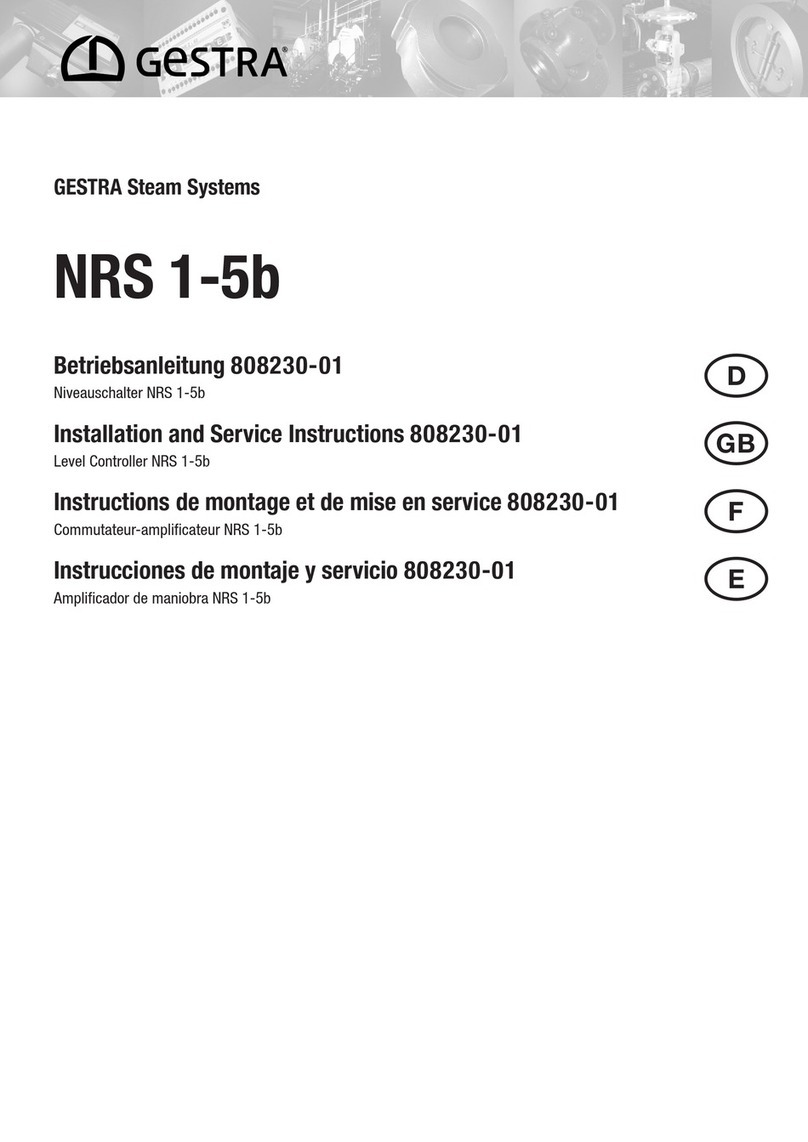
GESTRA
GESTRA NRS 1-5b Installation and service instructions
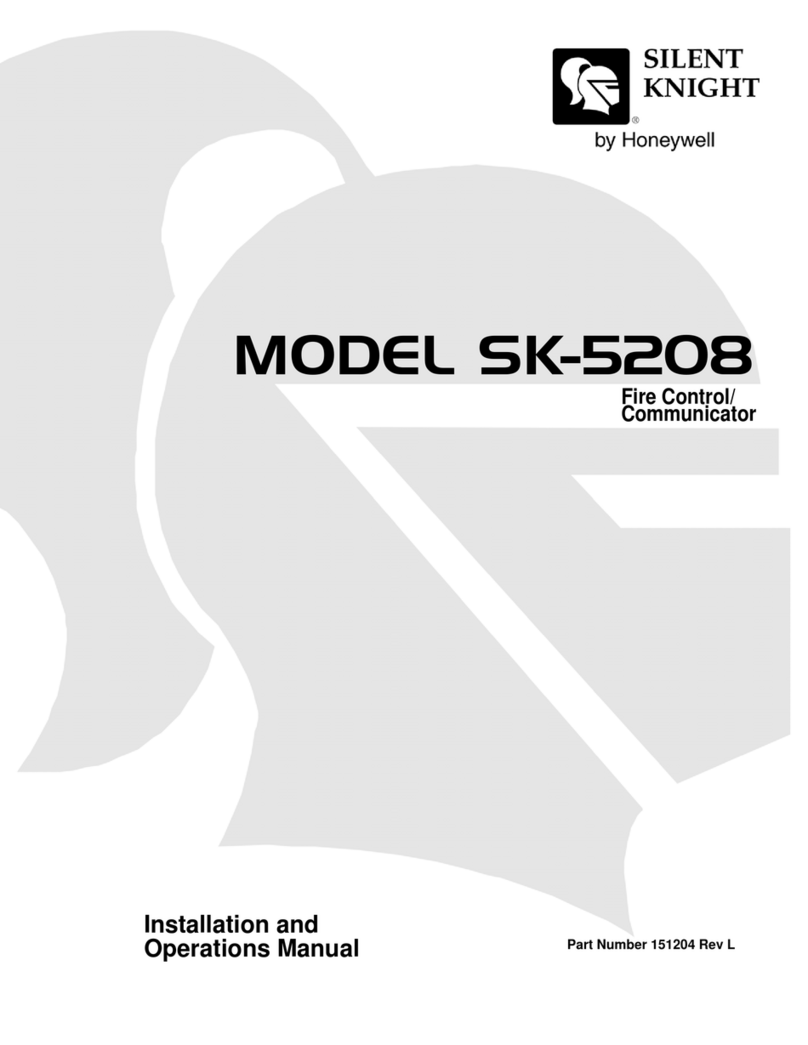
SILENT KNIGHT
SILENT KNIGHT SK-5208 Installation and operation manual
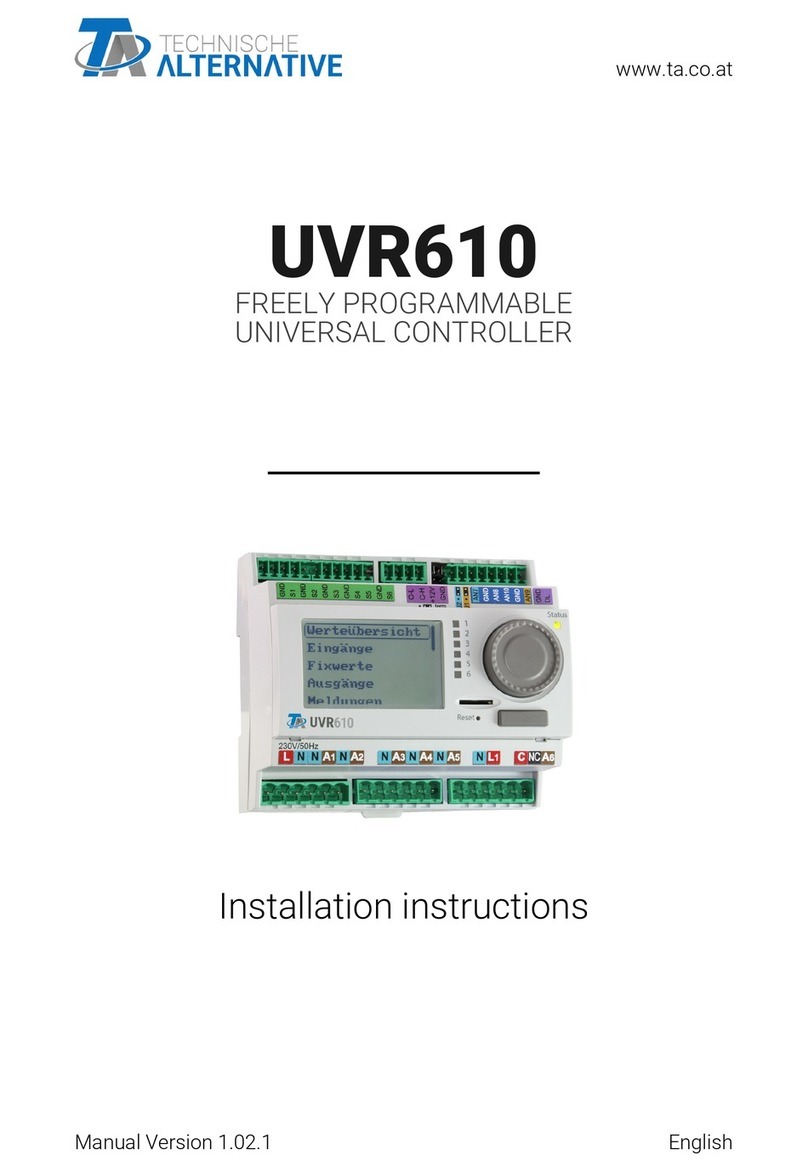
Technische Alternative
Technische Alternative UVR610 installation instructions

Sentinel
Sentinel HID-1 instruction manual
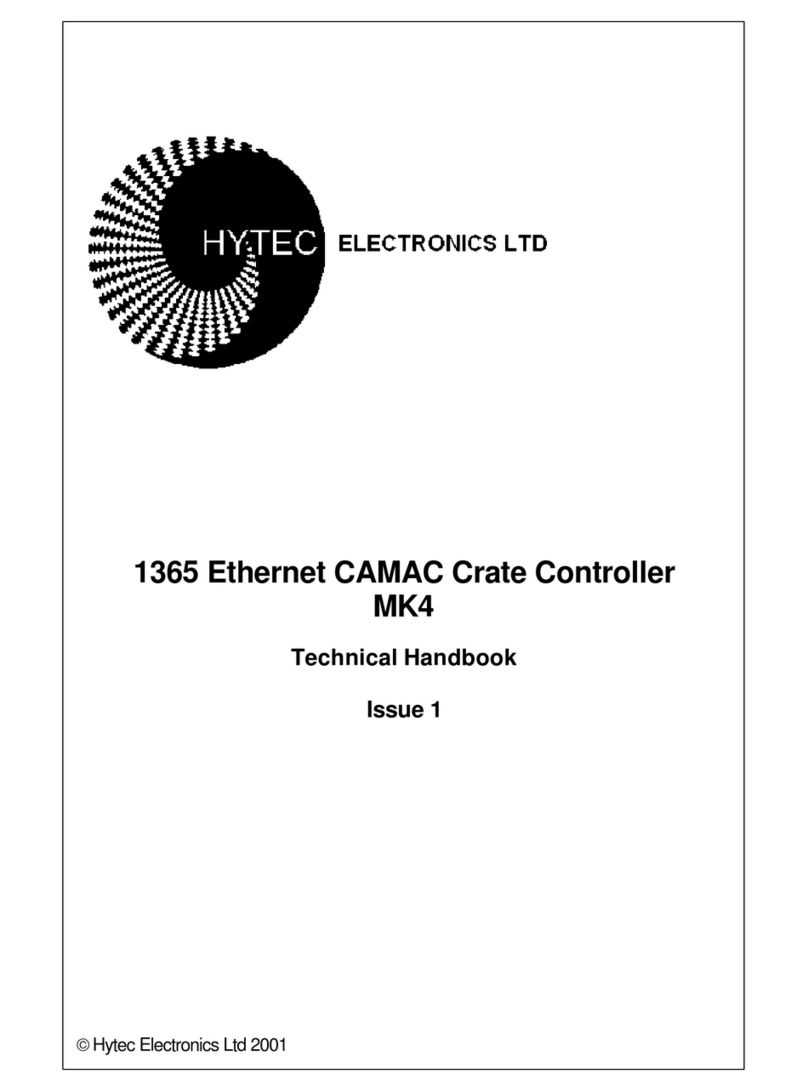
Hytec Electronics
Hytec Electronics MK4 Technical handbook

Rice Lake
Rice Lake 720i installation manual

Innovate Motorsports
Innovate Motorsports LC-1 quick start guide

Evco
Evco Vcolor 279 Applications manual
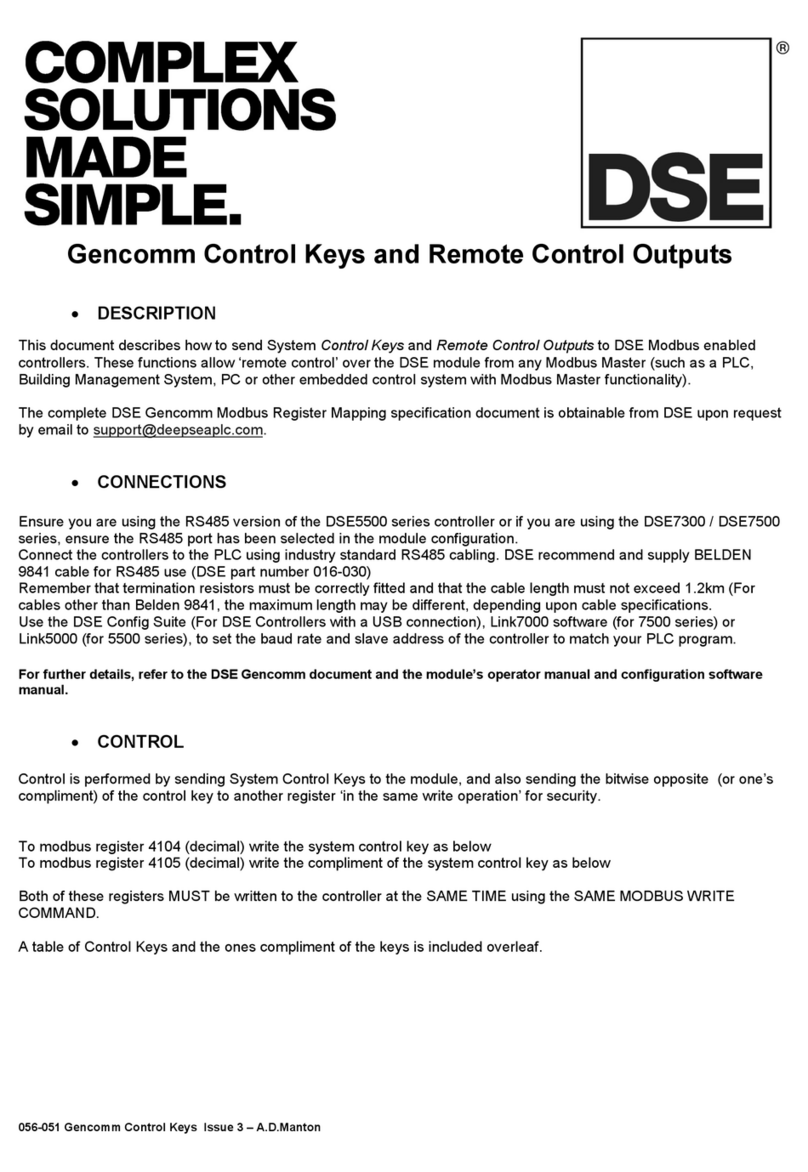
DSE
DSE Gencomm DSE5500 Series quick start guide

DIEL
DIEL MT 300 Installation and instruction manual