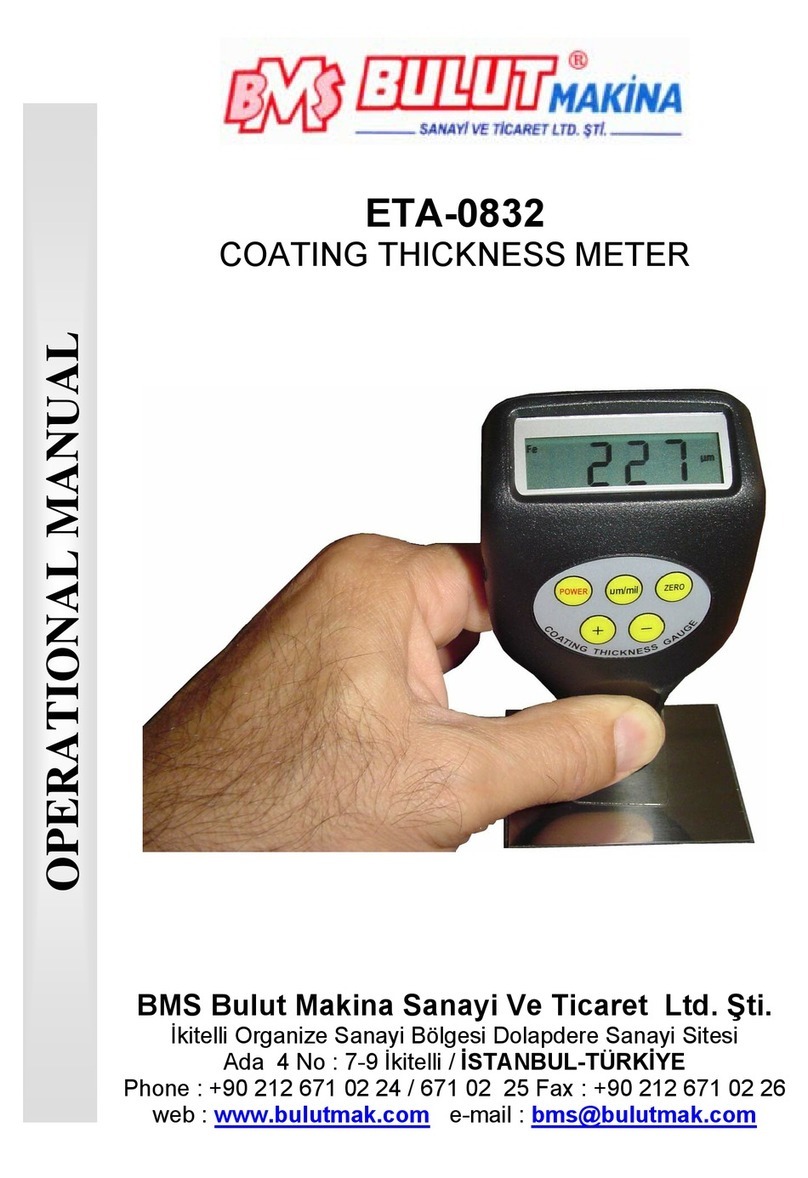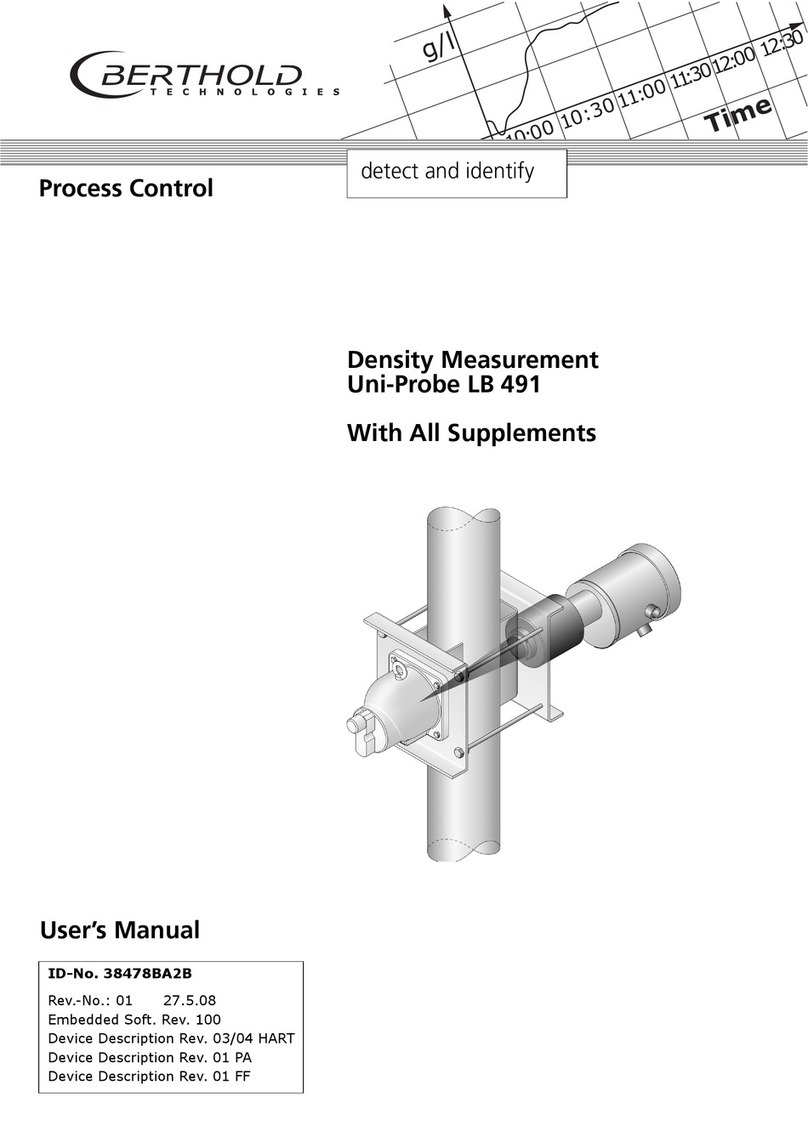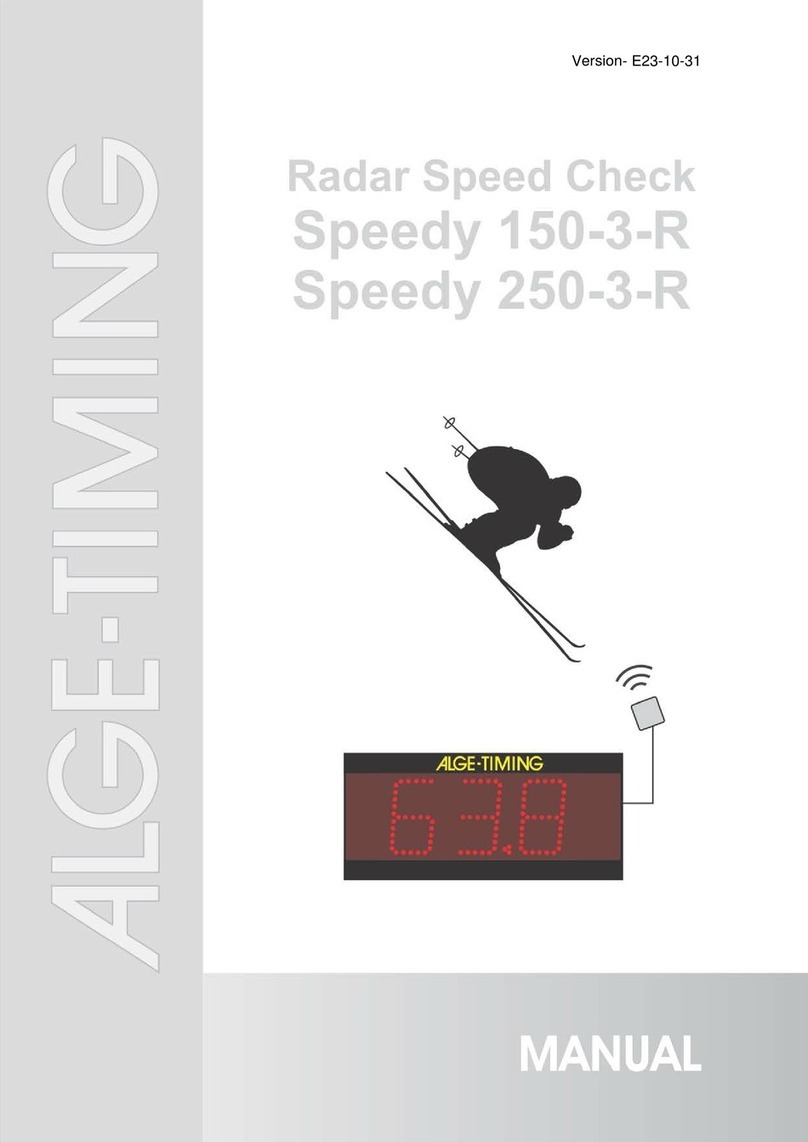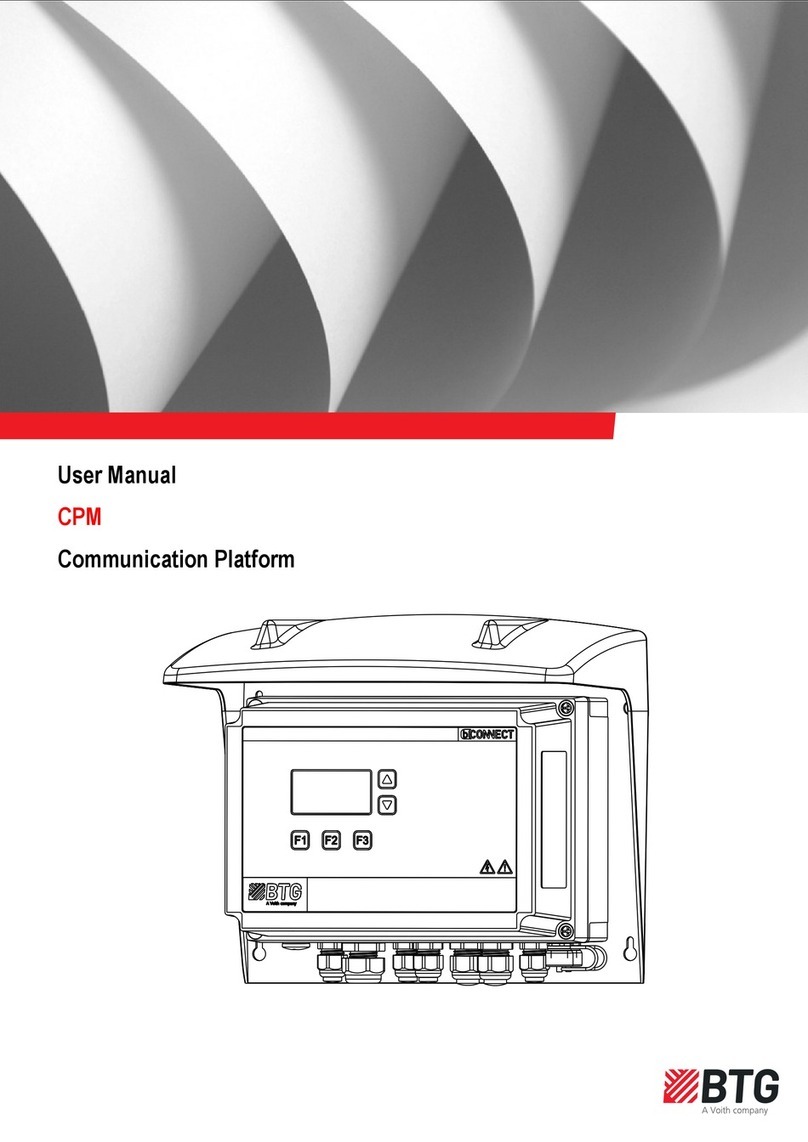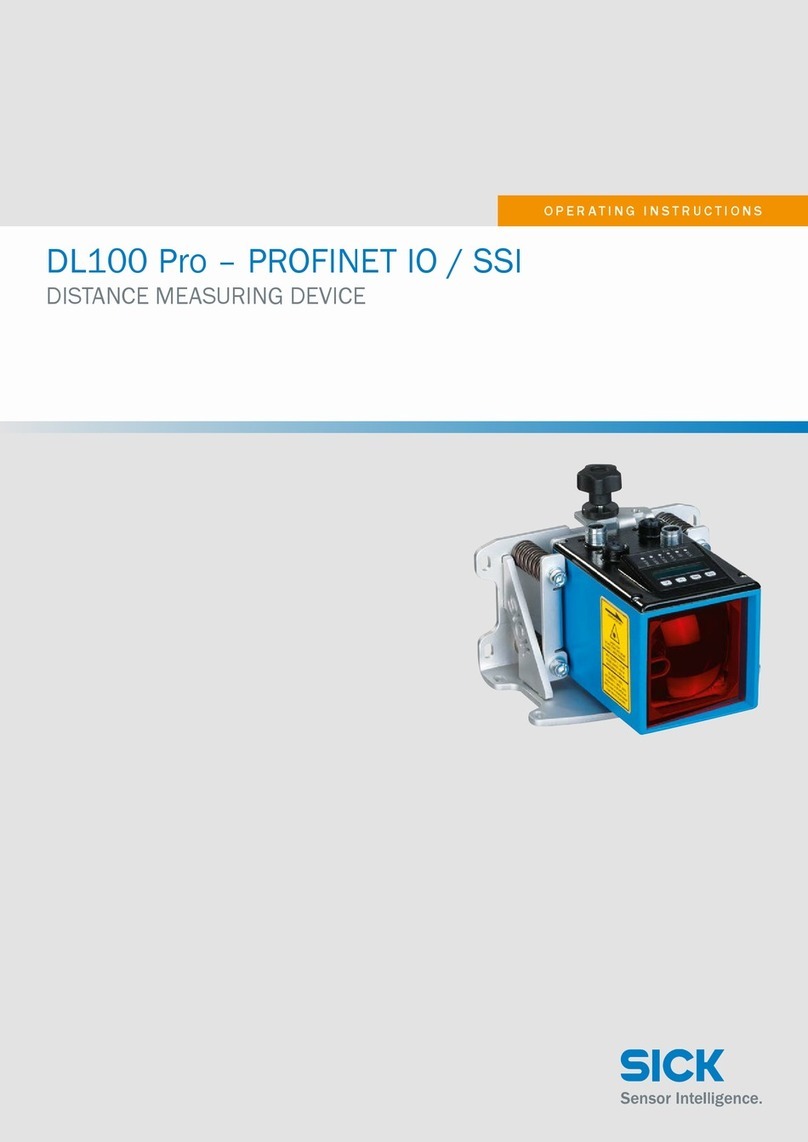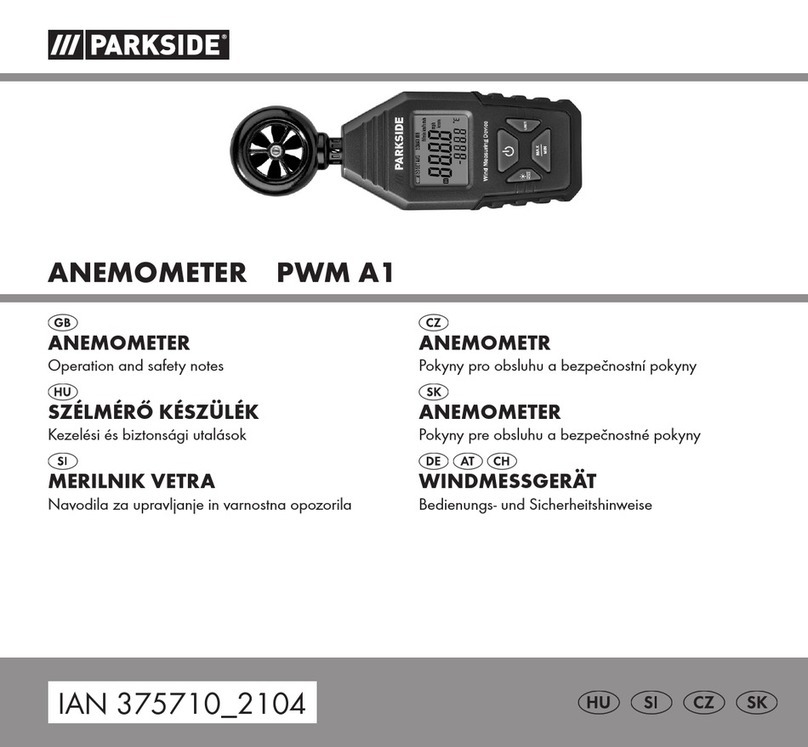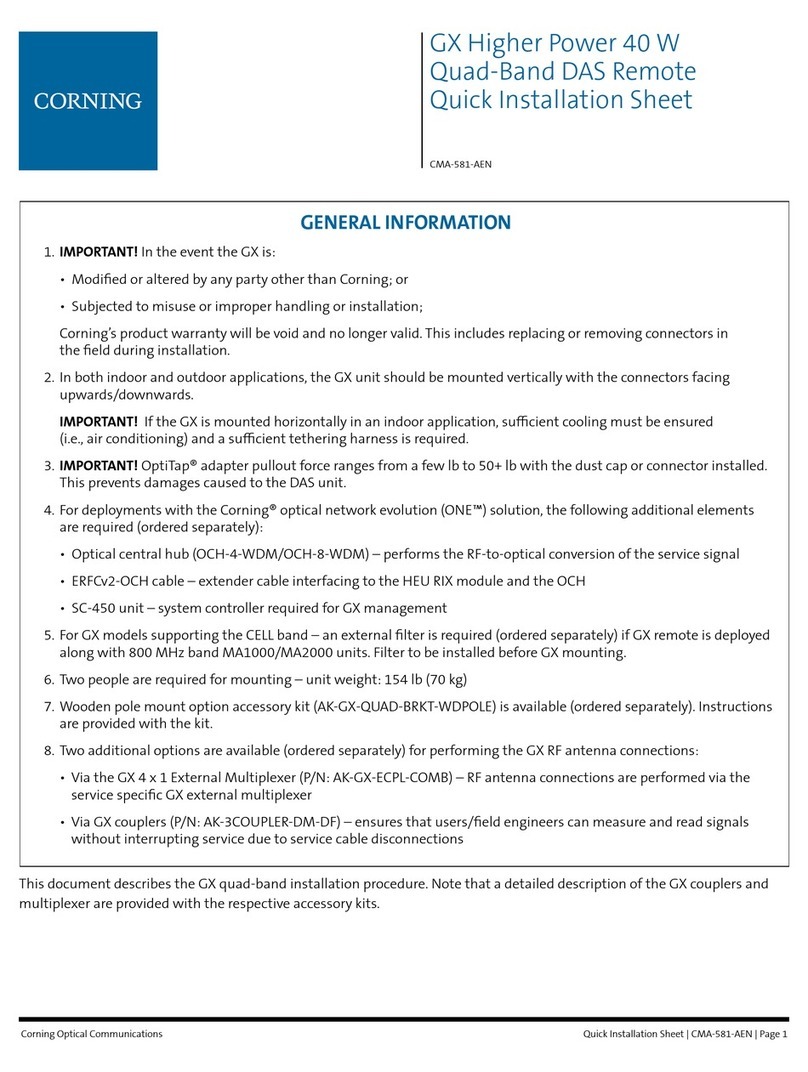Skydrop 2102 User manual

½SkyDrop
user guide
2102

SkyDrop –combined GPS variometer
instant analog/digital vario –no delay response
GPS tracklog –IGC, FAI1 Civil approved or KML
Bluetooth & USB connectivity –Android, iOS, PC
full customizable –multiple screens, layouts and widgets
xc navigation functions –optimized route for competitions
thermal assistant, airspace warning, wind speed &direction
ground speed, altitude above ground, compass, odometer
light weight & compact size –68g, 98 x 58 x 20 mm
about this user guide
Despite the fact that we made SkyDrop vario as intuitive as possible,
we recommend to read this user guide. We know well this is not your
favorite activity, so just briefly go through to understand basic
concept. You can leave detailed study of every function for winter
time or if you want to learn about specific function. You don’t have
to keep the printed copy, PDF copy is stored inside vario (SD card),
or you can find it on our webpage skybean.eu or vps.skybean.eu
buttons long press (for 1s) –turn on, pull up menu bar,
move to upper level in menu, toggle widget value,
start/stop flight stopwatch, short press –confirm,
list adjustable widgets on home screen, turn off
device (if menu bar is pulled up), press & hold for
5s to turn device off
short press –scroll between home screens to the
left, select widget menu if menu bar is pulled up,
scroll up in menu, lower value during setting
parameter, press & hold to rapid value lowering
short press –scroll between home screens to the
right, select settings menu if menu bar is pulled up,
scroll down in menu, raise value during setting
parameter, press & hold to rapid value raising

important note –please read
SkyDrop is in silent mode after start-up, so if you want to hear vario
sound, select FTime widget and manually start the flight by long
press. This feature will help you to be nice to other pilots before
launch. By default, the sound will be enabled automatically after
launch. To disable this function, please uncheck Suppress audio
checkbox in Settings>Logger>Auto start/land menu entry.
operation of the SkyDrop variometer
During startup animation, firmware version in bottom left and
hardware revision in bottom right corner are shown. The device will
start on the last used home screen. You can scroll between home
screens by pressing the left or the right arrow buttons. If
adjustable/switchable widgets are on current home screen, you can
press middle button to scroll between them. If adjustable widget is
highlighted, you can change its value by arrow buttons. If switchable
widget is highlighted, you can toggle its state by long press of the
middle button. To enter widget or settings menu, you need to pull
up the menu bar from the bottom while on any home screen by
long press of the middle button, until menu bar appears. After
that, you can enter into widget menu by pressing the left button,
or enter into settings menu pressing the right arrow button, or
you can turn the device off by short press of the middle button again.
multi-color light signalization
yellow light –device is being flashed with new firmware
red light –device is charging
green light –device is fully charged
red flash –battery is less than 20%
yellow flash –searching for GPS fix
green flash –GPS 3D fix is acquired
cyan flash –bluetooth is enabled, but not connected
blue flash –bluetooth is enabled & connected

widget menu
SkyDrop uses various widget layouts on home screens. You can
adjust all screens, layouts and widgets easily through online
drag&drop configurator at vps.skybean.eu/configurator, or you
can set it directly on device. Before selecting layout of the screen,
we recommend to make a list of widgets to be shown and choose
the most adequate layout. To change layout, enter widget menu
(long press the middle button and then left button), hit Change
layout entry and select desired option. After that, hit Change
widgets entry from the same menu. Selected layout will appear and
one of the widget position will blink. Use arrow buttons to scroll
between layout fields and press middle button to enter complete
widget list. Then scroll to desired widget and confirm by the middle
button. Several widgets are adjustable (e.g. altimeter widgets Alt) or
can enable/disable specific function and can be toggled (e.g. beep
or weak).
There are several more options in widget menu to set for each home
screen. Silent page mutes vario tones while this home screen is
shown. Hide labels checkbox disables little description labels,
shown near widgets, and therefore allows widget data to be larger.
Pages count entry from the same menu defines number of home
screens (1 to 8). Autoset submenu entry allows user to use smart
screen switching function, which is described in separate chapter
at the end of this user guide.
We believe, that several widgets are essential to be shown for
security reasons –we highlighted them by yellow color.
Some of widgets brings very useful information, what we
recommend to see. They can be also shortcuts to enable/disable
important functions. These widgets are marked by green color.

widget list and description (name on LCD)
Vario bar () shows graphical value of analog vario, each step
represents 1 m/s, the total range of analog vario bar is -6 to 6 m/s.
Vario (Vario) shows value of digital variometer, actual lift/sink value
in m/s or ft/m.
AVG vario (Avg) shows averaged digital variometer during time
period set in Average vario integration int.
Vario history () shows graphically relative vario value during time.
Range of time interval is set in Average vario integration int.
Altitude 1 to 5 (Alt) shows altimeter’s 1 to 5 value. This widget can
be adjusted.
Height AGL (HAGL) is altitude above ground (shown if terrain data
in current location is stored on SD card). Long middle button press
on the widget sets Altitude 1 to ground level, so HAGL will be zero,
what can be used to calibrate Altimeter 1 on ground by GPS altitude.
Ground Level (Glevel) is terrain elevation (if data is on SD card).
Ground speed (GSpd) shows speed relative to ground.
Glide ratio (Glide) shows ground speed to sink angle ratio (e.g. 9).
GPS heading (GHdg) is value in degrees obtained from GPS
receiver. This option is the best if very precise course is needed.
GPS HDG arrow (GHdg) graphically shows GPS heading, the North
is up. This option is fine if you want compass look like view.
GPS HDG points (GHdg) shows GPS heading in one of 8 main
directions (N, NE, E, SE, S, SW, W and NW). This is recommended
option for heading representation.
GPS position (GPos) shows GPS coordinates in selected format.
Thermal time (TTime) measures circling time in current thermal.
Thermal gain (TGain) shows altitude change while circling in
current thermal (can be positive, but also negative).
Thermal assistant () graphically represents your actual vario value
during last circle in 8 main heading positions. Lift is shown as circles,
sink as crosses. Larger symbol means higher value of lift/sink rate.
Use larger widget slot for better readability (e.g. layout #16).
Flight time (FTime) shows duration of current flight. You can
manually start/stop this timer by long press the middle button when
highlighted.

Hike Mode (Hike) turn GPS logger on in any circumstances.
Time (Time) and
Date (Date) show actual clock and date (both can be set by GPS).
Odometer (Odo) shows your total flown distance, including circling.
Home Arrow (Home) is pointing to position set as Home (if set).
Default home is take-off position.
Home Distance (Home) shows distance to Home from your actual
position.
Home Time (Home) is estimated time to reach the Home position
based on Home Distance and actual ground speed.
Home Info (Home) shows name of the selected home position.
Waypoint Arrow (WP) is pointing to actual waypoint position.
Waypoint Distance (WP) shows distance to actual waypoint.
Waypoint Time (WP) is estimated time to reach actual waypoint.
Waypoint Info (WP info) shows name and position in waypoint list.
Airspace Info () shows name, class, floor and ceiling of the closest
or violated airspace. Also arrow and distance of best exit course are
shown. See the section 6how to load airspace data into SkyDrop.
Wind direction (WDir) shows absolute value in degrees (0-359).
Wind arrow (WDir) shows direction of wind relative to compass.
Wind dir points (WDir) shows direction of wind in 8 main directions.
Wind speed (WSpd) showscalculated wind speed inselected units.
Accelerometer (Acc) shows actual G force, where 1 is calm state.
Compass heading (Comp) shows actual value in degrees.
Compass arrow (Comp) graphically points to north (as standard
compass).
Compass points (Comp) shows orientation of vario in 8 main
directions.
Battery (Bat) shows remaining battery power in %. Low temperature
in high altitude can cause battery voltage drop, what seems like
battery power lost, but it only looks like.
Temperature (Temp) shows air temperature and humidity.
Weeklift ON/OFF (weak) between light thermal (<1m/s)
signalization modes. Can be traditional continuous, beeping or off.
Audio ON/OFF (beep) can mute/unmute by long press vario sound.
Empty leaves current widget slot empty.

screen layout options
Each slot can show one widget, its size is adaptable, so the larger
slots show larger numbers or letters. Of course, there are physical
limits, so don’t put large widget into small slot e.g. Airspace info or
Thermal assistant.

settings menu
Long press the middle button and then press the right button to enter
settings menu on SkyDrop vario. There are 9 main entries with their
submenus.
1. Vario
1.1. Lift threshold defines the positive vertical speed level,
when vario sound is activated (in 0.1m/s steps).
1.2. Sink threshold defines the negative vertical speed level,
when vario sound is activated (in 0.1m/s steps).
1.3. Units can be metric or imperial (meters per second or
hundreds feet per minute).
1.4. Use accel checkbox allows motion sensors (9D IMU) fusion
with barometer to accelerate vario response. Vario
response is then without any delay!
1.5. Advanced
1.5.1.Fluid audio checkbox allows sound tone change during
actual beep, what is very useful while long tones in profile.
1.5.2.Sink Mode can be classic continuous, beeping, or can be
disabled. Use vario demo before flight to hear sound.
1.5.3.Weak lift mode entry toggles between beeping or
continual mode. Weak lift detection reports situation,
when glider is in light thermal, but still slightly sinks.
1.5.4.Weak lift threshold defines lower value of working range.
Upper value is defined by Lift threshold.
1.5.5.Beep offset is pre-tone frequency difference if sinkmode
or weak lift mode are set to beep. Sink pre-tone is higher,
while weak lift beep is lower than following tone.
1.5.6.Beep duration sets pre-tone duration.
1.5.7.Weak low frequency and
1.5.8.Weak high frequency set frequency range in weak lift
cont. mode linearly applied within weak detection range.

1.5.9.Digital vario int. defines time of displayed digital vario
value averaging (don’t applies to sound output).
1.5.10.Average vario int. defines time used to compute average
vario value and defines Vario history time range.
1.5.11.Vario Demo simulates vario sound. This function is very
useful, if you changed some advanced vario settings, so
you won’t be surprised in the air
2. Altimeters
2.1. Altimeter 1-5
2.1.1.Mode can be absolute, related to QNH1 or QNH2,
relative to other altimeter (with offset adjustable through
home screen widget) or following GPS altitude.
2.1.2.Relative to selection defines related altimeter if relative
mode is selected. Altimeter 1 must stay at absolute mode.
2.1.3.Zero at takeoff set altitude in relative mode to zero right
after launch (automatically detected or manual).
2.1.4.Units can be set to metric (meters) or imperial (feet).
2.1.5.Auto from GPS checkbox (shown if QNH1/2 mode is
selected) enables periodical correction of barometric
altitude by GPS altitude. Algorithm is based on actualGPS
accuracy and accumulated barometric drift during time.
2.2. Alarms
2.2.1.Enabled checkbox turn this function on.
2.2.2.Auto confirm sets warning duration when activated.
2.2.3.Alarm 1 (Low) and
2.2.4.Alarm 2 (Lowest) warn pilot when sinking through preset
altitude. Low value has to be higher than Lowest one.
These alarms are very useful during SIV or acro training.

2.2.5.Alarm 3 (High) warns pilot when lifting through preset
altitude. Set this alarm little lower (300m) than allowed
ceiling in current area to prevent airspace violation.
2.2.6.Reset value defines hysteresis ofalarms for re-activation.
2.3. QNH1 and
2.4. QNH2 values in hPa are pressures adjusted to mean sea
level for actual date and location according to local info
service. SkyDrop can store two different QNH values for
flying in wide altitude range. Standard QFE pressure
1013.25 hPa is default value of QNH2.
3. Logger
3.1. Enabled checkbox enables or disables GPS tracking.
3.2. Total time summarize air time of all flights. You can adjust
it, or even reset (lowering to zero).
3.3. Format of output file can be chosen IGC or KML.
3.4. Auto start/land submenu offers
3.4.1.Start threshold defines altitude change within Timeout
time period, used for automatic launch detection.
3.4.2.Land threshold in meters defines maximum altitude
change within Timeout period to detect landing.
3.4.3.GPS Speed threshold also works for launch detection.
3.4.4.Timeout in seconds is used for landing detection. It is not
counted into fly time (FTime).
3.4.5.Suppress audio checkbox mutes vario while waiting on
takeoff place. We recommend to leave this function on.
3.4.6.Record always checkbox disables automatic start/stop of
logging. Logger records while device is turned on, until it
is turned off.
3.5. Pilot name,
3.6. Glider type and

3.7. Glider ID fields are used to be written in recorded track logs.
4. Flight logs contains all recorded track logs arranged by their
date, showing basic flight statistics.
5. Navigation
5.1. Create Task generates new blank competition task named
TASKnnn (starting at 001) and enter its edition.
5.2. Load/Close task choice serves to load task from memory
or to close currently opened task and disable navigation.
5.3. Edit Task allows to change loaded task parameters. If no
task is loaded, it works as Load task entry.
5.3.1.Task name be used to change generated name.
5.3.2. Settings of the task
5.3.2.1. SSS Crossing can be Enter or Exit.
5.3.2.2. Goal can be Cylinder or Line.
5.3.2.3. Start and
5.3.2.4. Deadline define competition task time range.
5.3.2.5. Earth model can be set WGS-84 or FAI Sphere.
5.3.2.6. Optimise checkbox enables the shortest route
calculation (keep it checked for competition).
5.3.3.Waypoint settings
5.3.3.1. Waypoint #N allows you to switch current waypoint
for another one stored in memory.
5.3.3.2. Radius defines approach circle around waypoint.
5.3.3.3. Move up or
5.3.3.4. Move down shifts the waypoint in the task list.
5.3.3.5. Remove is used to delete the waypoint from task.
5.3.4.Center shows overall distance of task trough waypoints.

5.3.5.Short shows the shortest possible distance of task route
using radius distance approach to waypoints.
5.3.6.Add waypoint serves to add waypoint from memory to
edited task. The first waypoint is take-off followed by SSS.
The last two waypoints are ESS and GOAL. All others
between are standard turnpoints.
5.3.7.Delete task permanently deletes currently edited task.
5.4. Home position is set to waypoint from memory.
5.5. Use takeoff checkbox sets Home position to takeoff place.
6. Airspaces
Download and unzip Airspace data of desired location from our
web vps.skybean.eu/air. Then copy data to AIR folder in your
SkyDrop. If you can’t see such folder, you might need to create
it. The countries in airspace list overlap, so the same file can be
in multiple zip files. Therefore it is OK to skip or override this file.
6.1. Enabled classes contains list of checkboxes to
enable/disable individual airspace classes.
6.2. Alert near defined alert activation distance from airspace.
6.3. Alert inside checkbox enables alert if inside of airspace.
6.4. Auto confirm is time period while alert pop-up stays on.
6.5. Reset ignore list deletes airspaces added to ignore list.
7. GPS
7.1. Enable GPS checkbox enables/disables GPS receiver.
7.2. Status shows available satellites and signal strength.
7.3. GPS time and
7.4. GPS date show actual time and date from GPS receiver.
7.5. Speed units, used for ground speed widget GSpd, can be
chosen from m/s, km/h, mph or knots.

7.6. Format of coordinates can be chosen from –DD.dddddd,
DDº MM.mmmʹ or DDº MMʹ SSʺ.
7.7. Distance units can be set to metric or imperial.
7.8. Earth model allows you toswitch betweenWGS-84 and FAI
Sphere models.
8. Bluetooth
8.1. Bluetooth module shows used module type onboard.
8.2. Enabled checkbox enables/disables Bluetooth function.
8.3. Protocol selection changes device communication
protocols (apps) –LK8EX1 (XCtrack), DigiFly (XCSoar) or
BlueFly (FlyMe).
8.4. Forward GPS checkbox enables forwarding GPS
coordinates to connected device, so there is possibility to
turn off its internal GPS to save power.
9. Settings
9.1. Date&Time
9.1.1.Time and
9.1.2.Date items allow adjust on-board clock and date.
9.1.3.Time zone entry is used if time is obtained from GPS
receiver to set the correct local time.
9.1.4.DST checkbox means daylight saving time option.
9.1.5.Sync with GPS checkbox allows to get accurate time
from GPS.
9.2. Display
9.2.1.Contrast adjusts LCD screen contrast.
9.2.2.Backlight adjustment controls LCD backlight level.
9.2.3.Backlight timeout defines how long backlight remains on
after the last button press.
9.2.4.Invert display checkbox inverts pixels on LCD.

9.2.5.Flip orientation checkbox turns over LCD screen.
9.2.6.Animation checkbox enables smooth switching between
home screens.
9.2.7.Cycle checkbox sets the display into mode which will
periodically (10s) switch your screens in carousel mode.
9.2.8.Temperature shown in Celsius or Fahrenheit units.
9.3. Audio
9.3.1.Vario volume adjust vario sound level.
9.3.2.Vario mute checkbox turns off vario beeping. This can be
also done by beep widget.
9.3.3.Alert volume adjust sound level of pop-up info
messages.
9.3.4.Menu volume adjust sound level of menu sounds.
9.3.5.Menu Sounds contains several checkboxes, what
enables/disables system beeps and sounds.
9.3.5.1. On/Off sound checkbox play sound at startup or
power off sequence.
9.3.5.2. Page sound checkbox informs, which home screen
is currently selected by two beeps of different tone.
9.3.5.3. Button sound checkbox enables beep, when any
button is pressed.
9.3.5.4. GPS ready checkbox enables notification, when
GPS 3D fix is achieved.
9.4. Auto power-off entry defines timeout while device stays
turned on, if no operation occurred. Auto power-off will not
occur during flight. Put zero value to disable.
9.5. Advanced settings
9.5.1.Device id shows device serial number.

9.5.2.Mass storage checkbox enables automatic switching to
USB mode after plugging USB cable. Don’t use if you
want charge vario during flight!
9.5.3.Uart function can be used for data streaming by UART
interface at several baud rates. UART is using same
protocol as Bluetooth. Debug msg. option runs at 921600
baud rate and is used for development.
9.5.4.Calibration submenucontains motion sensors calibration
routines. Despite SkyDrop vario is well calibrated from
production, it can drift within time or geographical position
(particularly compass). We recommend to recalibrate
sensors, if you feel that one or more functions based on
motion sensors are inaccurate (instant vario fusion - Use
accel, compass, Acc). For more information please visit
our support page or contact us by email.
9.5.5.Factory reset sets vario to its original factory settings.
smart screen switching
SkyDrop has implemented switching between various home
screens, dependent on situation during flight. There are several
recognizable modes:
●Prepare mode is active after vario start and before launch.
●Circling mode is detected, if vario GPS heading makes
whole circle. If direction of heading change will switch to
other side, detection is reset. Circling mode will return back
to normal mode, if there isn’t enough heading change during
Circling timeout time period.
●Normal mode is active while flying, but notcircling, nor acro.
●Acro mode detection is based on G-forcemeasurement and
average sink rate (Acro thold. value).
●Landed mode is active after landing, detected automatically
or set manually.

Any of home screens can be set for one or more of these modes,
but each mode can be set to only one home screen.We recommend
to set relevant widgets to home screen associated to flight mode,
e.g. Thermal assistant to Circling screen.
bluetooth pairing
SkyDrop vario is equipped with Bluetooth module, which can work
in both SPP and BLE modes. Older Android devices support SPP
mode only, iPhones support only BLE. Modern Android devices can
work with both standards, we recommend to use BLE mode.
I you want to use SPP you need to pair SkyDrop before thefirst use
in system Bluetooth settings. Turn vario on, enable Bluetooth and
choose protocol according Android app. Enable Bluetooth also on
Android device, go to system Bluetooth settings and hit search
button. Wait until SkyDrop SPP appears in list of found devices and
confirm pairing. Then start flight app and connect to the paired
SkyDrop. Don’t connect SkyDrop without previous pairing
through system. It might work, but not always correctly.
If you are using BLE, don’t try to pair the device. Just run the
app and make connection there.
tracklog download
SkyDrop vario generates IGC track log files approved by FAI Civil
class 1 certification, sufficient for the highest level competitions or
KML logs used by Google. Vario cannot generates both types in
the same time. All track logs are stored on SD card inside vario. To
access them, connect vario (turned off) via micro USB cable to PC,
it will connect to computer as mass storage flash disk, and copy your
actual flight log from LOGS folder into PC. There is also possible to
download track log to mobile phone using OTG cable or adaptor.
power management
SkyDrop is portable device with rechargeable Li-Poly battery
onboard, which needs time to time to be filled up. You can use any
USB wall charger or another USB host device, even another

portable device with active OTG function. We recommend to charge
vario before each flight, you never know how far you will fly
technical specification
weight & dimensions –68g, 98 x 58 x 20 mm (3.8″ x 2.3″ x 0.8″)
memory –16 GB flash (more than 116 000 hours of flying time)
USB interface –micro USB 2.0, device only
battery –1150 mAh or 2000 mAh (depends on vario model)
operation temperature range –-20 to 45 ºC (0 to 160 ºF)
power consumption –depends on activated functions and vario
model 8 to 28 hours.
package includes
SkyDrop variometer with strap, riser mount, hook&loop adhesives,
USB cable, printed user guide and cordura protective pocket.
device update
Please use web online configurator vps.skybean.eu/configurator
to update or configure SkyDrop vario:
1.Connect SkyDrop (powered off) to the computer via micro
USB cable. Charging screens will appear and vario will connect
to computer as flash disk (USB mode shown on LCD).
2.If you don’t want to keep your custom settings and just apply
new software using factory settings, please skip step 3 and
directly go to step 4.
3.After startup, configurator will show the first bookmark menu -
Update wizard. Hit “Load your existing configuration” button,
then select and openconfiguration file CFG.EE from main folder
of connected vario. Configurator will process your custom
settings and include it into new firmware update.

4.Press “Download configuration with firmware” button and
storeSKYDROP.FW file into mainfolder of vario. Make surethat
name of file won’t change e.g. to SKYDROP(2).FW or so (this
can happen if old unapplied update files are still in device main
folder).
5.Unplug vario from computer, turn it on and follow instructions
shown on vario screen. Pressmiddle button to confirm question
“Update file found. Apply?”–press middle button again to
confirm “Update done. SkyDrop will reboot”. Yellow light will
show up for several seconds while flashing new software.
6.Turn on vario and choose how to set correct date and time. We
recommend to select automatic update from GPS by pressing
the middle button.
Hint: If new firmware update will appear while you are on fly
adventure, you can apply it also frommobile phone usingOTG
connection.
motion sensors (IMU) calibration
Accelerometer calibration procedure needs to define six possible
positions in orthogonal system. Each of these positions, called X+,
X-, Y+, Y-, Z+ and Z-, is detected automatically if vario lies still in
given position. Put vario into all 6 positions and wait for beep.
Confirmation screen will appear after successful calibration. Press
the middle button to confirm and save new calibration data.
Gyroscope calibration is the most simple. After activation leave
SkyDrop incalm static position while status bar is running. Press the
middle button to confirm and save new calibration data.
Compass (magnetometer) calibration needs to turn vario into all
possible positions and rotations. The movement can look like
making virtual eights in every axis (the same procedure, like most
mobile phones use). Keep rotating while vario beeps, each beep
means new maximal compass reading. Again confirm by the middle
button to save new calibration data.

important information
By purchasing this device user agrees with terms and conditions of
device operation. SkyDrop variometer is not designed for flying
under instrument flight rules (IFR) in any case. Manufacturer is not
responsible for any accidents or injuries caused by reliance on
information provided by SkyDrop variometer. We highly recommend
to use both hook&loop mount and safety strap when flying with
SkyDrop, hooks go to vario. Security strap is not unbreakable for
your safety, it can hold at least 8kg of tension, what is more than
enough for vario body. However we did our best to protect device
against destruction by water, it is not guaranteed and warranty will
be void. If vario was in contact with water, immediately turn it off and
write us email. If device is broken for any reason, do not hesitate to
contact us to solve it.
troubleshooting
If there is something wrong with your vario, or if you need more
detailed explanation of any function, please visit our FAQ section at
skybean.eu/content/faq. If you cannot find the answer, do not
hesitate to contact us via email.
contact information
email: website:
info@skybean.eu skybean.eu
instagram.com/skybean_vario
youtube.com/c/SkyBeanVarios
facebook.com/skybeanvario

Table of contents