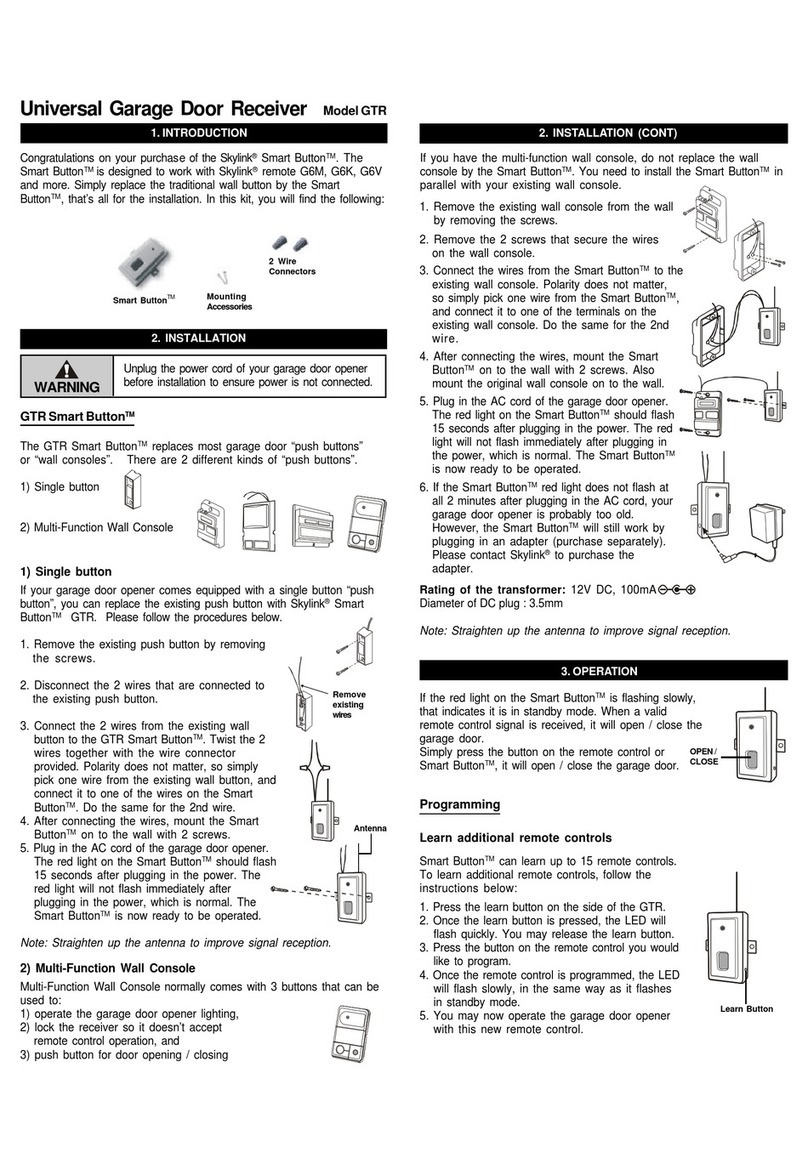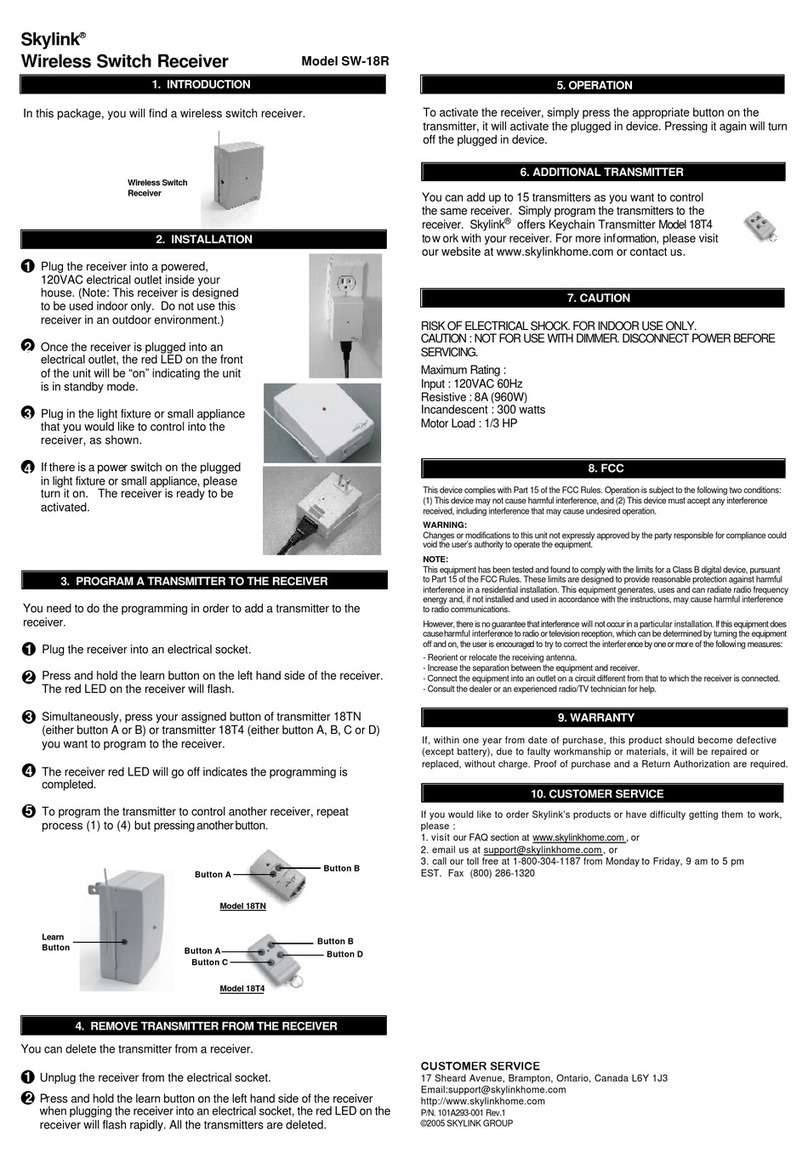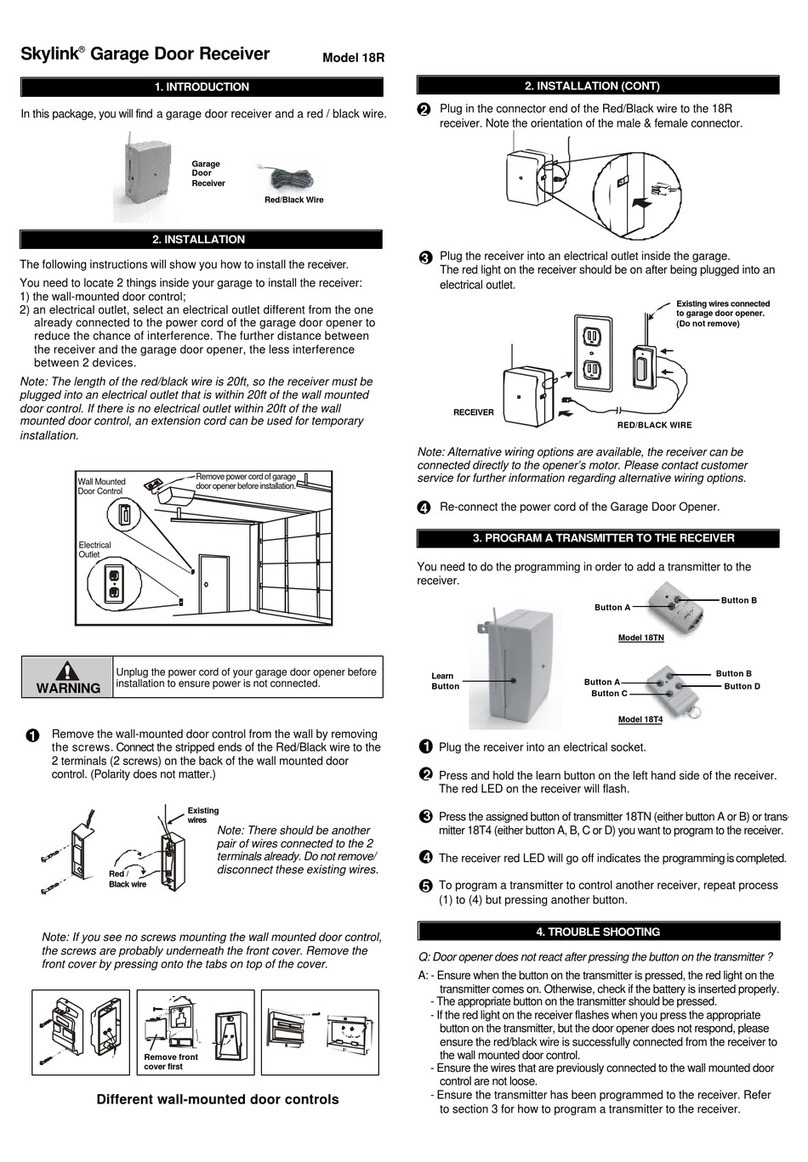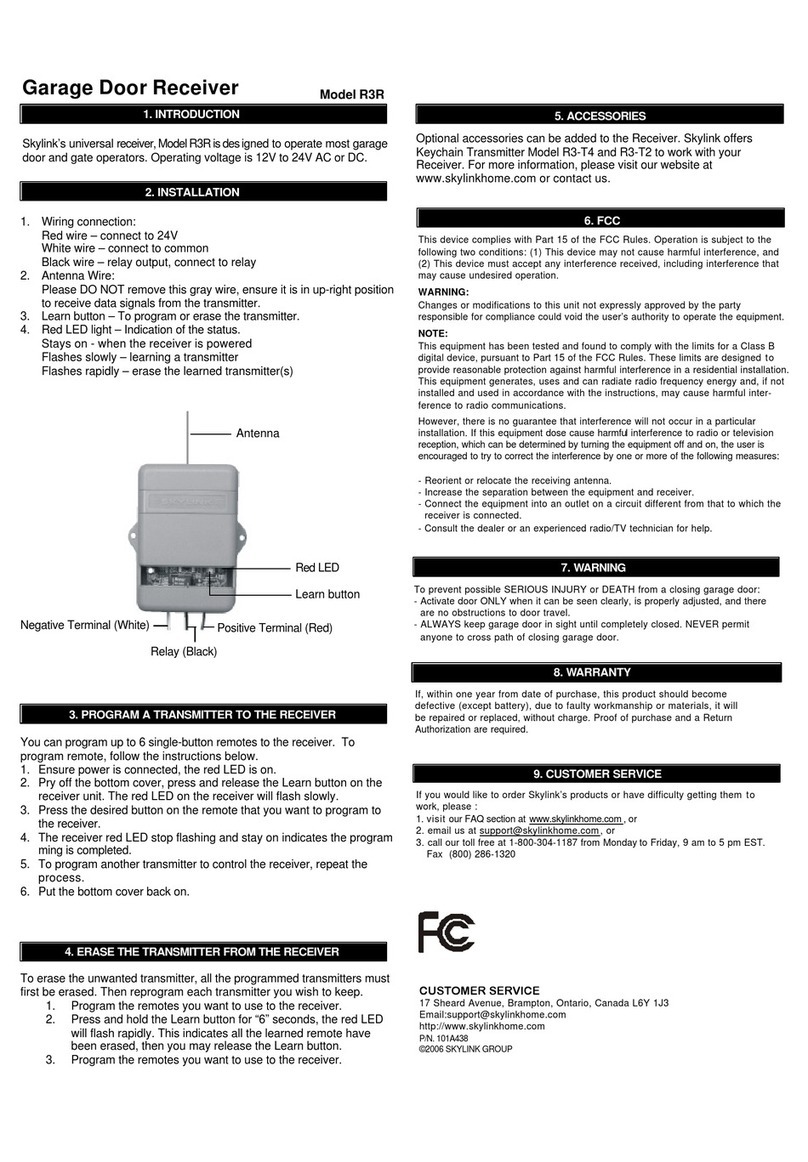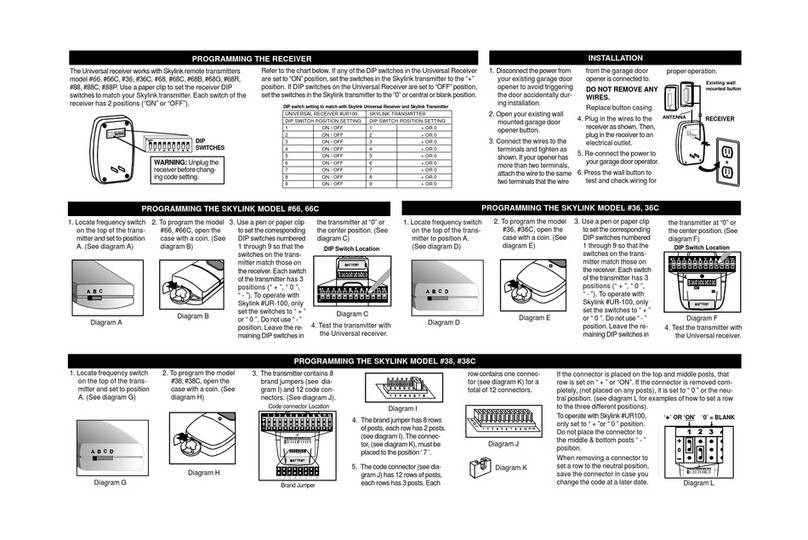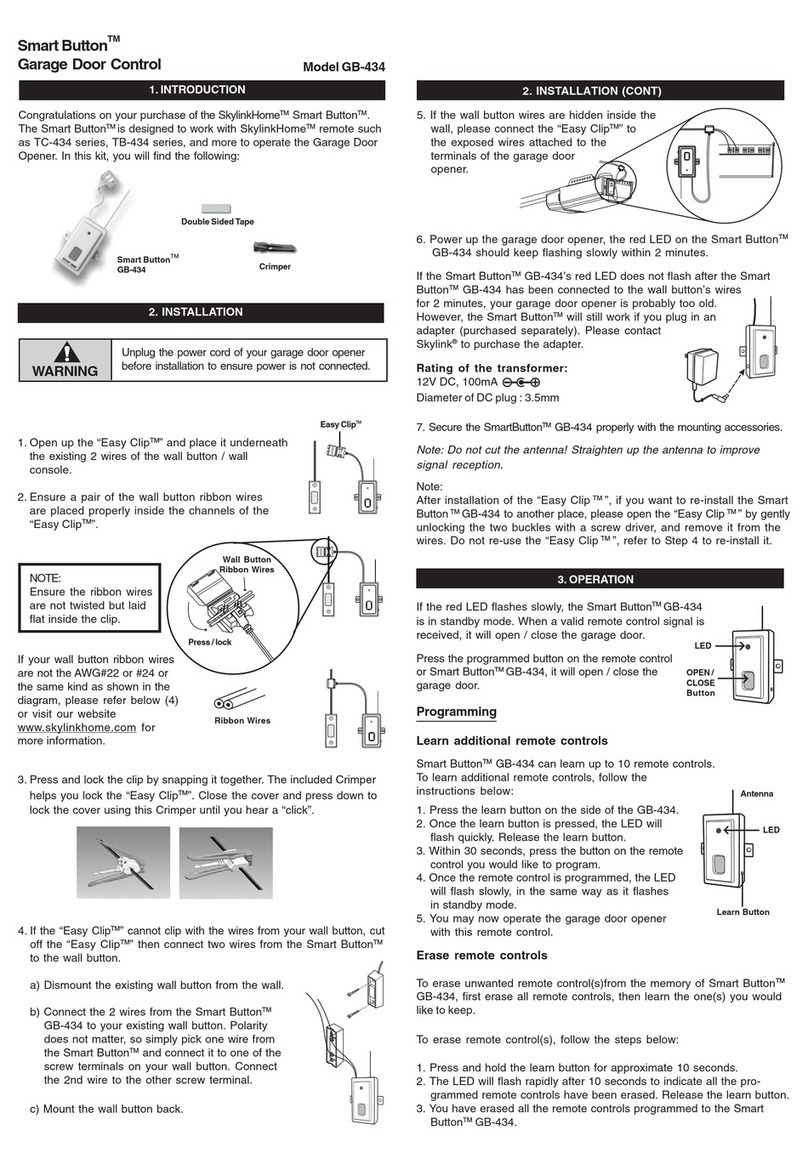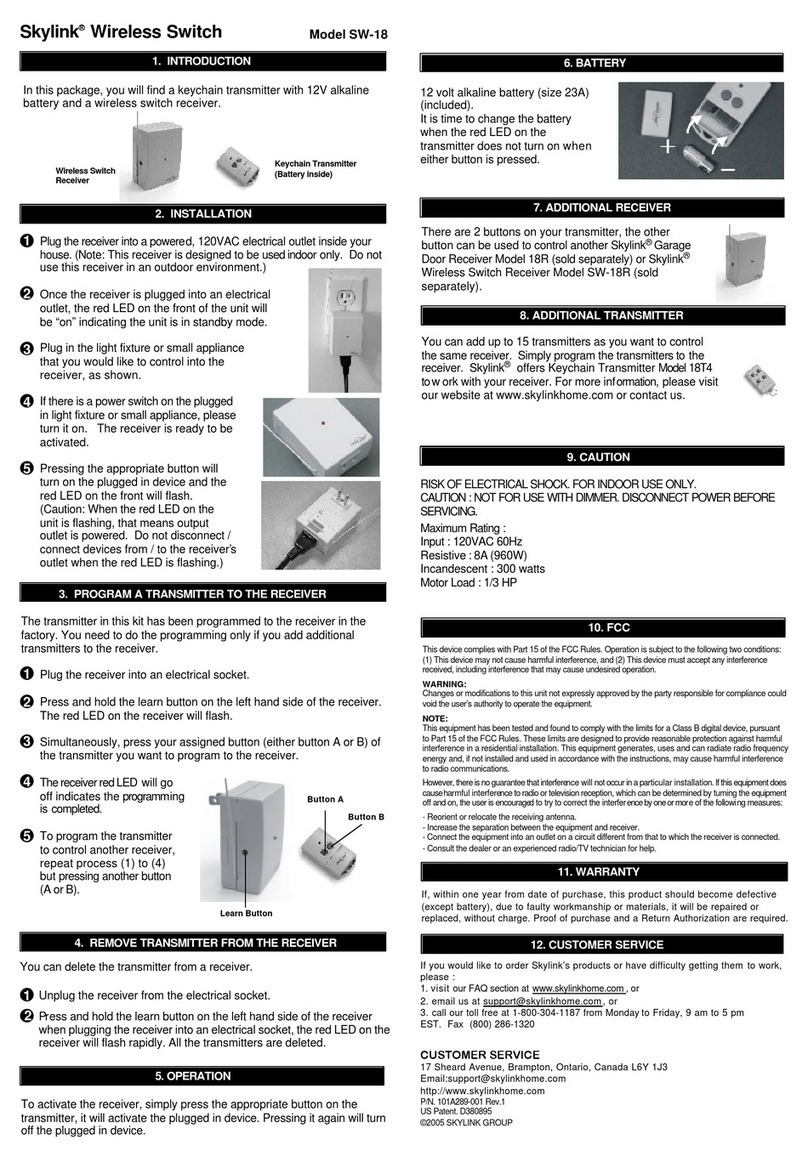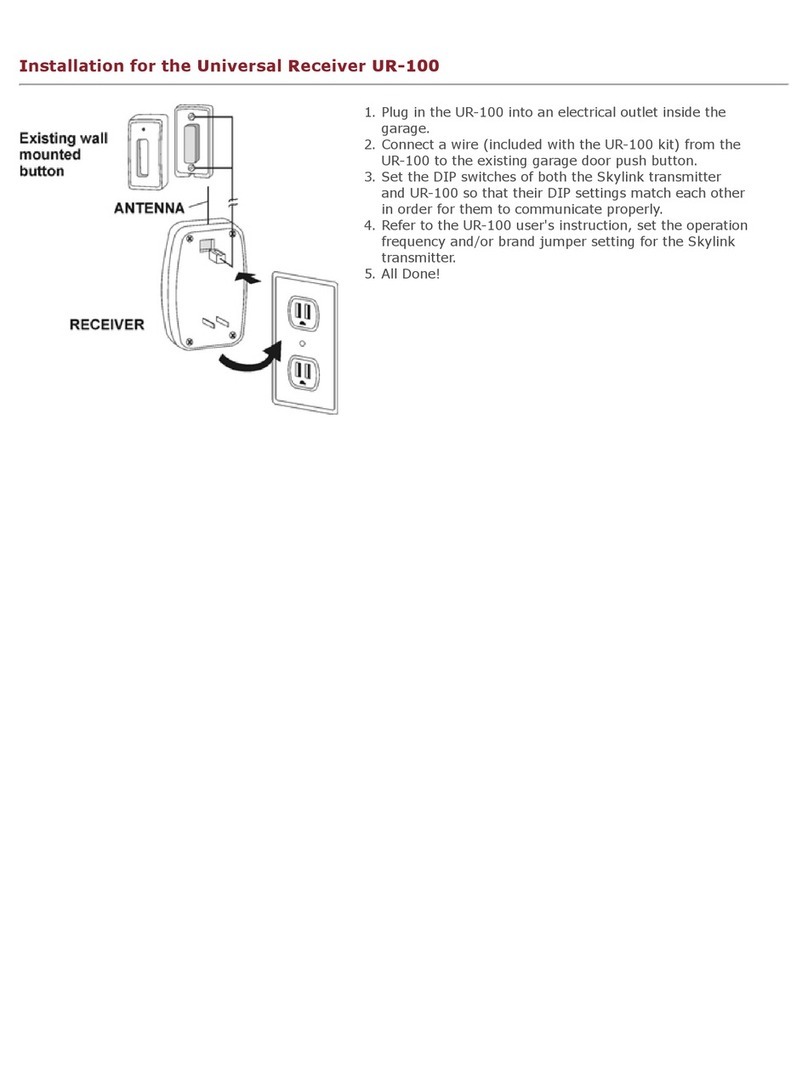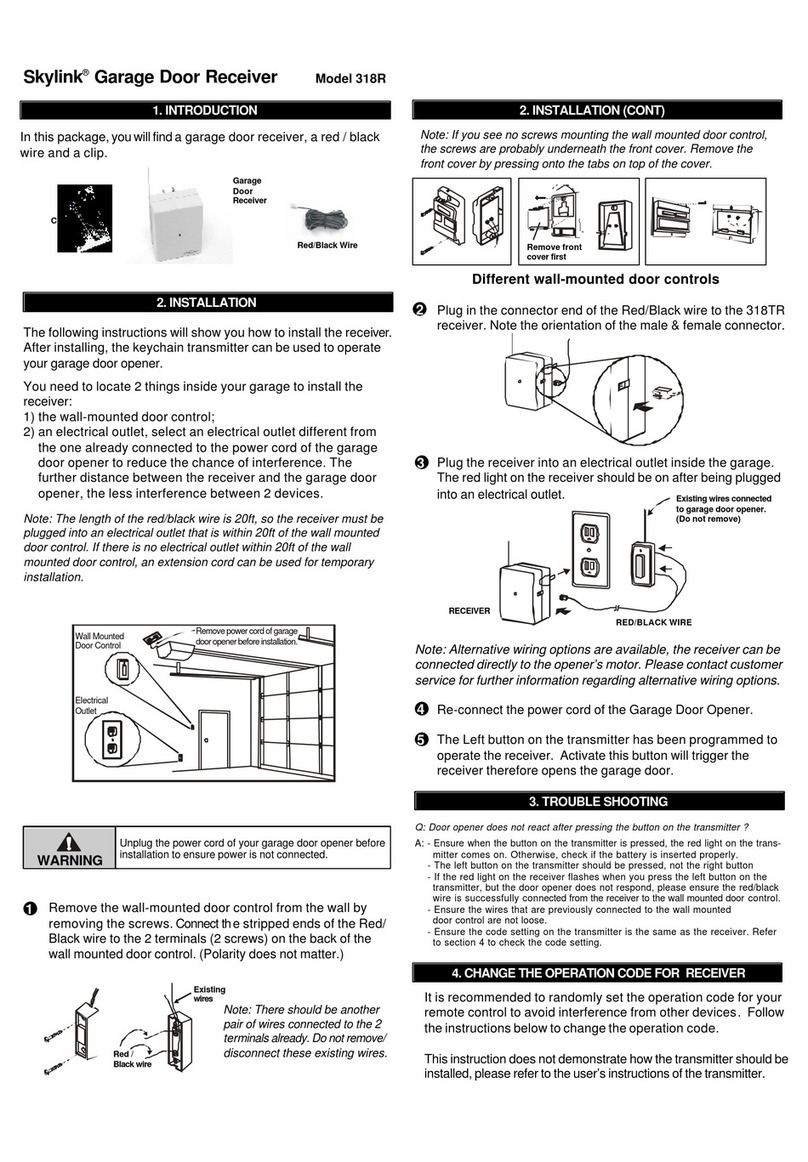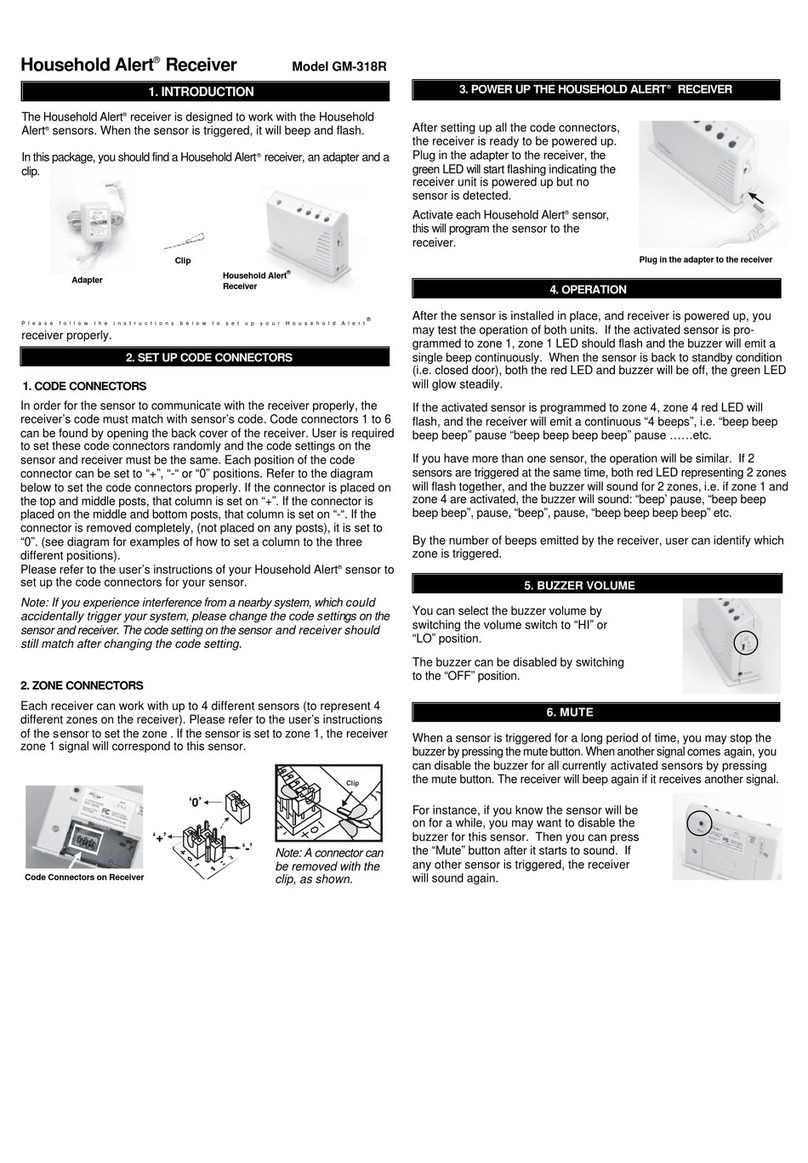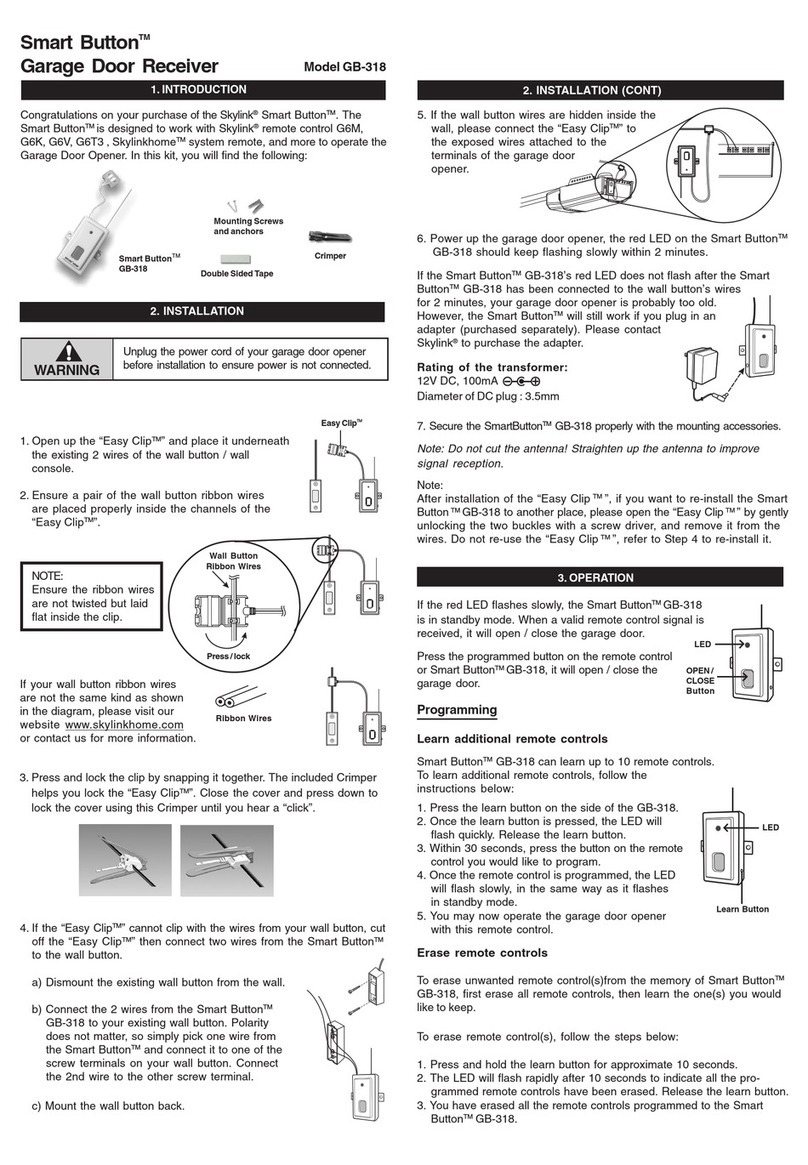7. WARRANTY
If, within one year from date of purchase, this product should become defective (except battery), due to faulty workmanship or materials, it will be repaired or replaced,
without charge. Proof of purchase and a Return Authorization are required.
CUSTOMER SERVICE
17 Sheard Avenue, Brampton, Ontario, Canada L6Y 1J3
http://www.skylinkhome.com
P/N. 101Z440-001
©2006 SKYLINK GROUP
If you would like to order Skylink’s products or have difficulty getting them to work,
please :
1. visit our FAQ section at www.skylinkhome.com , or
3. call our toll free at 1-800-304-1187 from Monday to Friday, 9 am to 5 pm EST.
Fax (800) 286-1320
8. CUSTOMER SERVICE
This device complies with Part 15 of the FCC Rules. Operation is subject to the following two conditions: (1) This device may not cause harmful interference, and (2)
This device must accept any interference received, including interference that may cause undesired operation.
WARNING:
Changes or modifications to this unit not expressly approved by the party responsible for compliance could void the user’s authority to operate the equipment.
NOTE:
This equipment has been tested and found to comply with the limits for a Class B digital device, pursuant to Part 15 of the FCC Rules. These limits are designed to provide
reasonable protection against harmful interference in a residential installation. This equipment generates, uses and can radiate radio frequency energy and, if not installed
and used in accordance with the instructions, may cause harmful interference to radio communications.
However, there is no guarantee that interference will not occur in a particular installation. If this equipment dose cause harmful interference to radio or television reception,
which can be determined by turning the equipment off and on, the user is encouraged to try to correct the interference by one or more of the following measures:
- Reorient or relocate the receiving antenna.
- Increase the separation between the equipment and receiver.
- Connect the equipment into an outlet on a circuit different from that to which the
receiver is connected.
- Consult the dealer or an experienced radio/TV technician for help.
5. FCC
To prevent possible SERIOUS INJURY or DEATH from a closing door/gate:
- Activate door/gate ONLY when it can be seen clearly, is properly adjusted, and there are no obstructions to door/gate travel.
- ALWAYS keep door/gate in sight until completely closed. NEVER permit anyone to cross path of closing door/gate.
6. WARNING
4. ACCESSORIES
Optional accessories can be added to the Gate Receiver. Skylink offers Keychain Transmitter Model R3-T4 and R3-T2 to work with your Gate Receiver.
For more information, please visit our website at www.skylinkhome.comor contact us.
WARNING
CAUTION:
Disconnect power to access device before installing the receiver or servicing this unit.