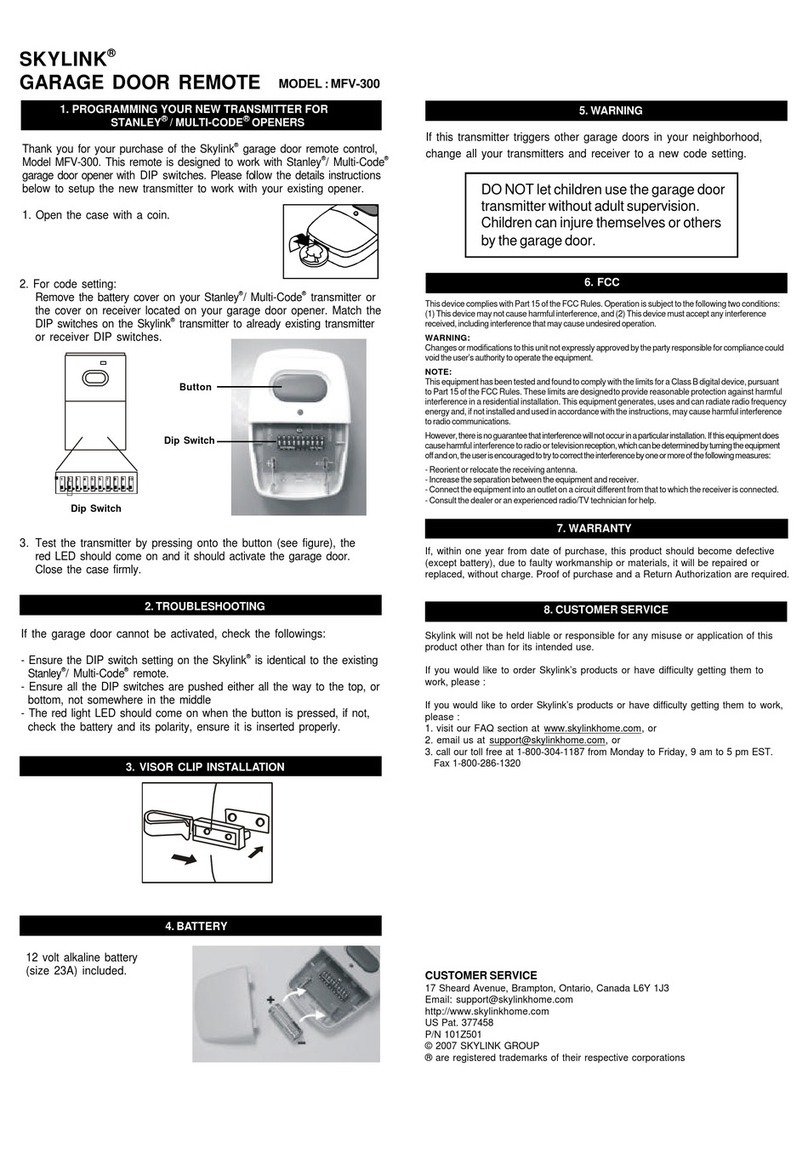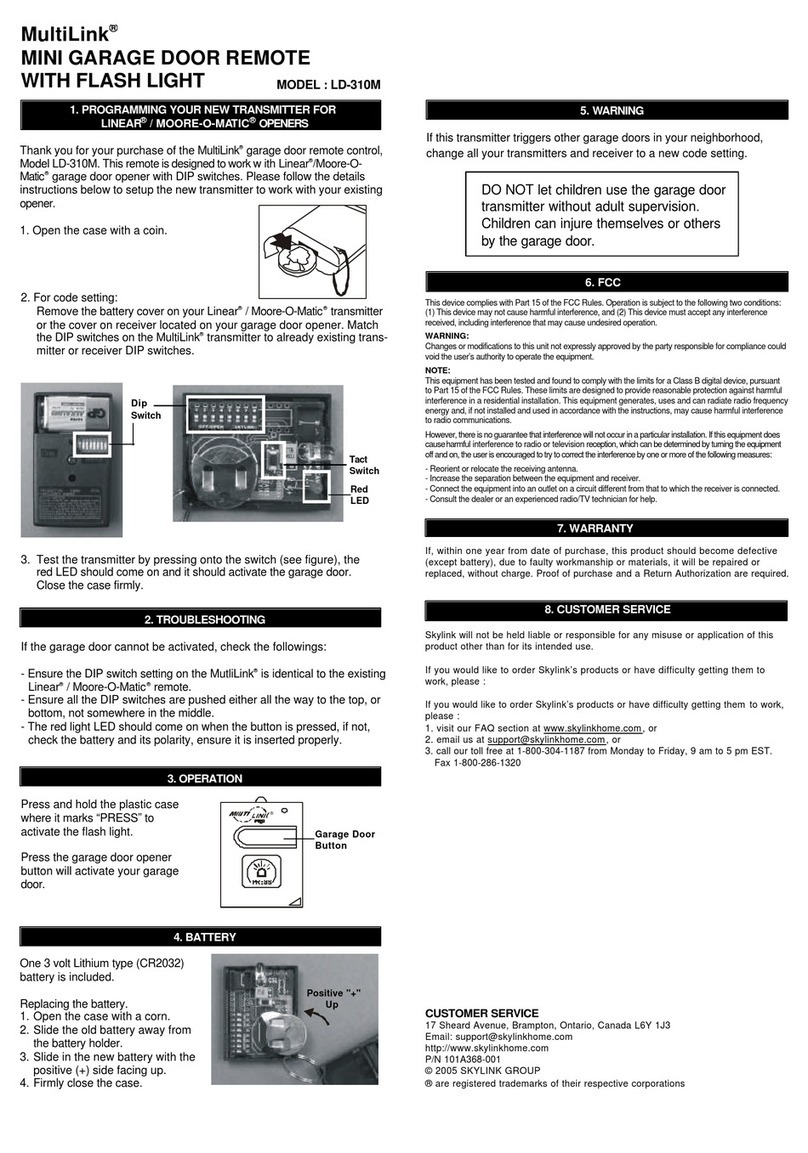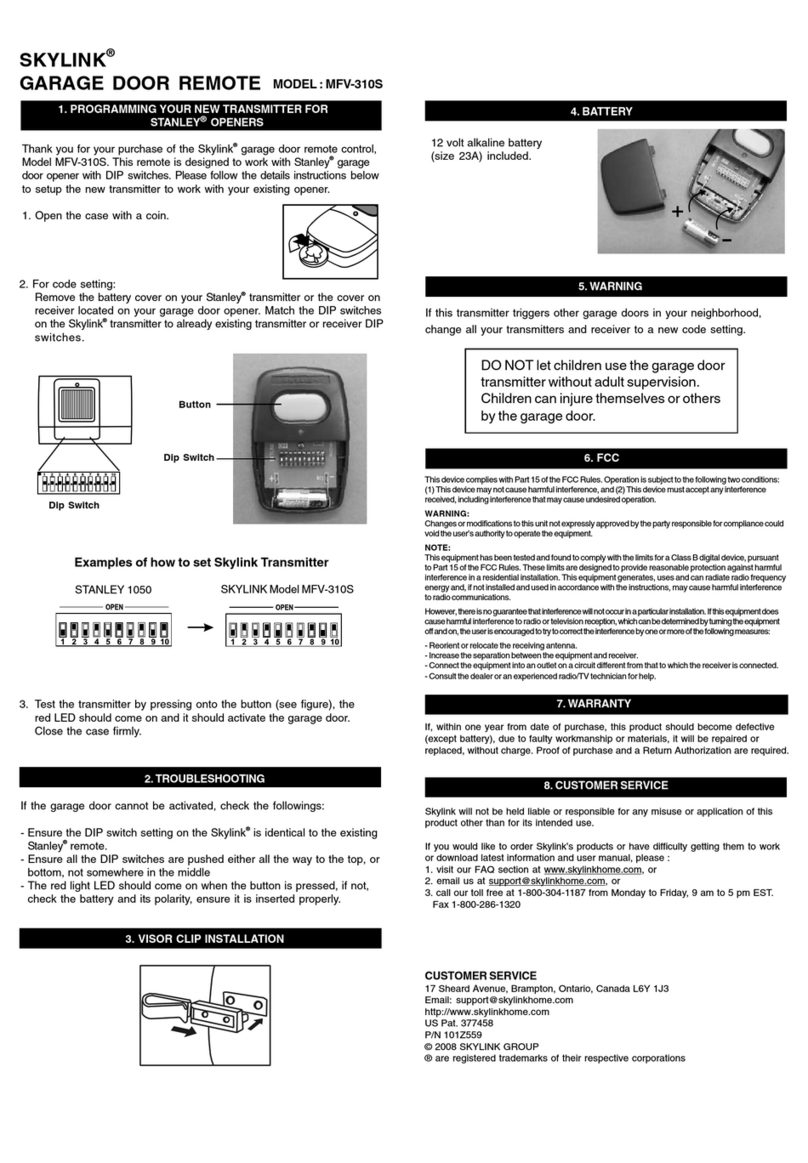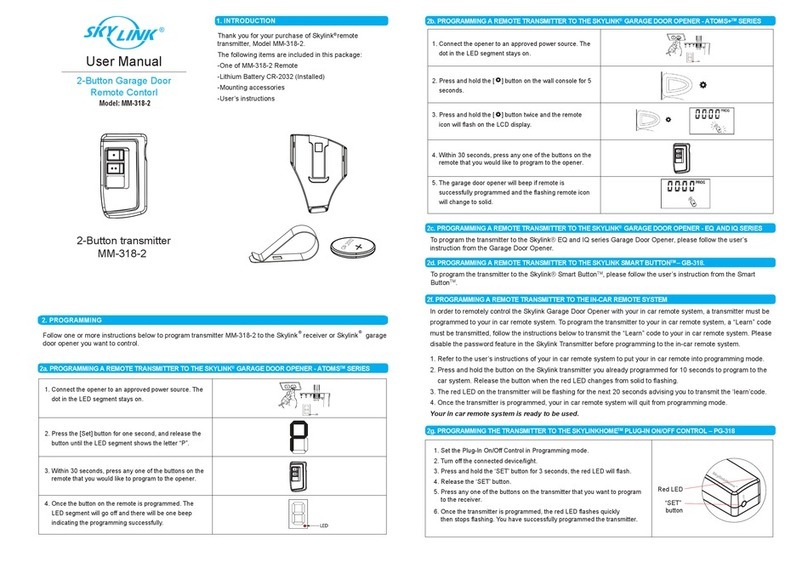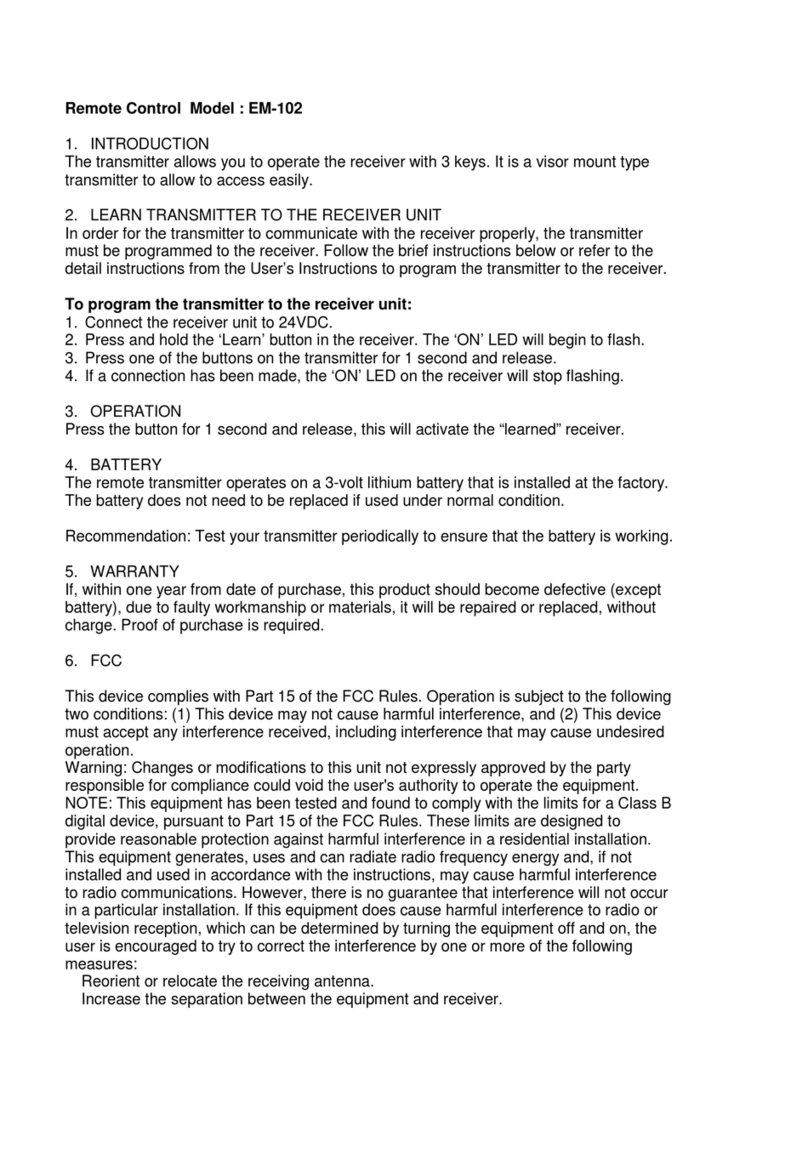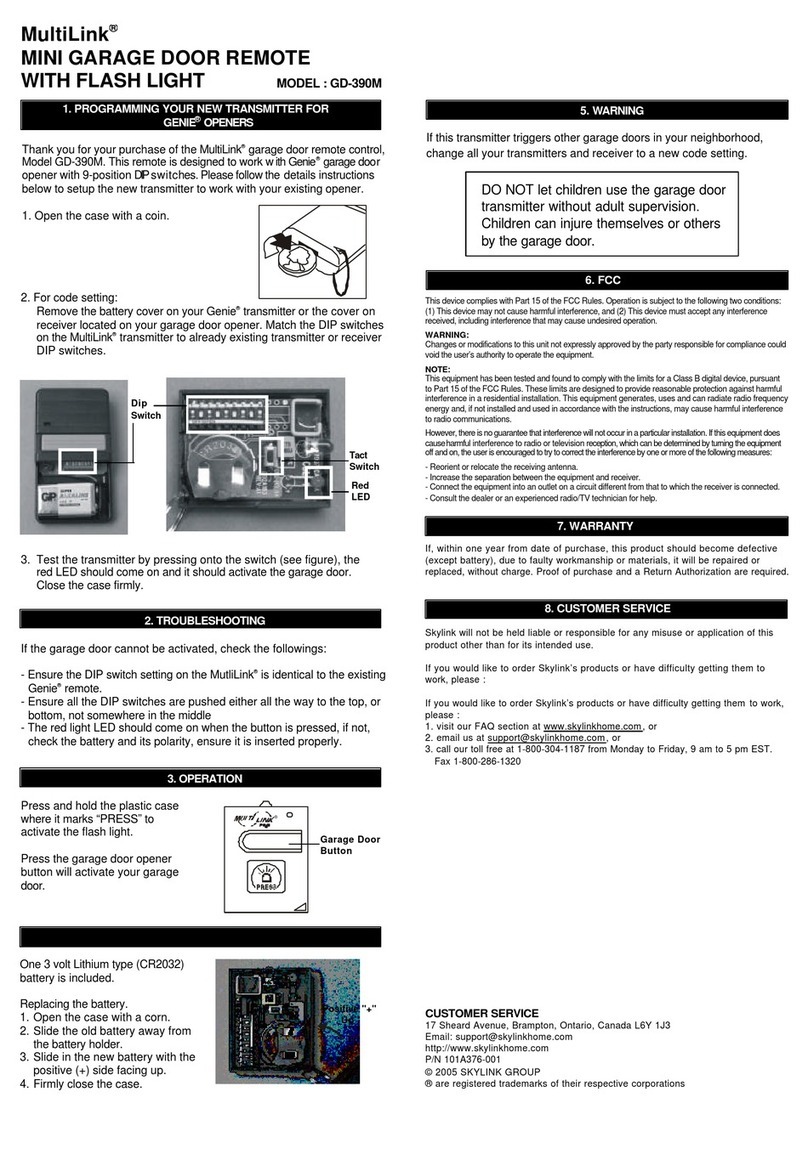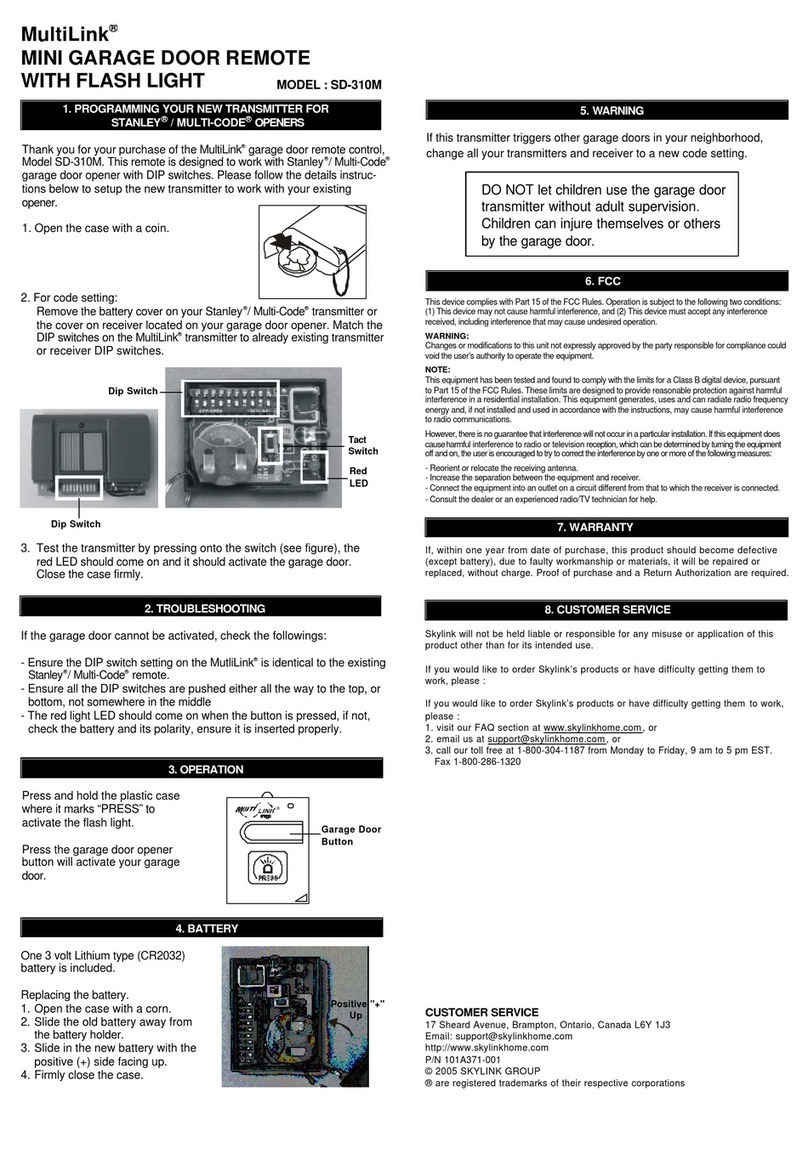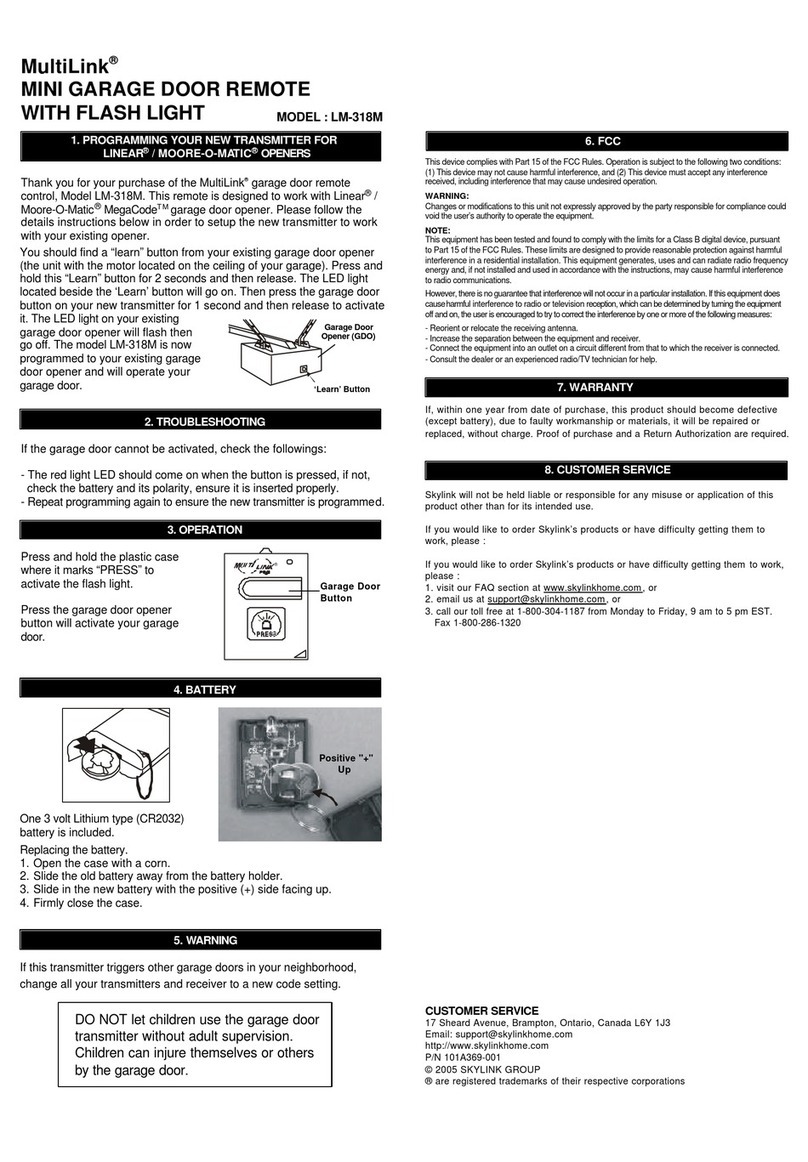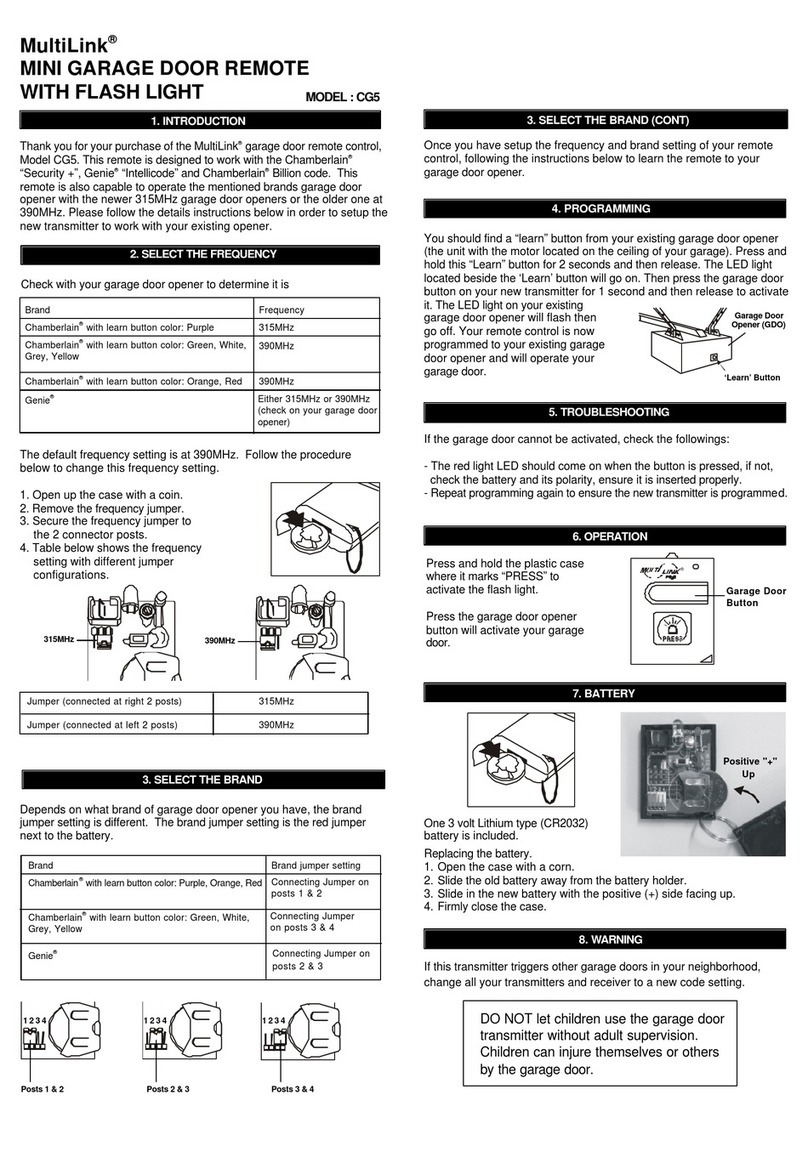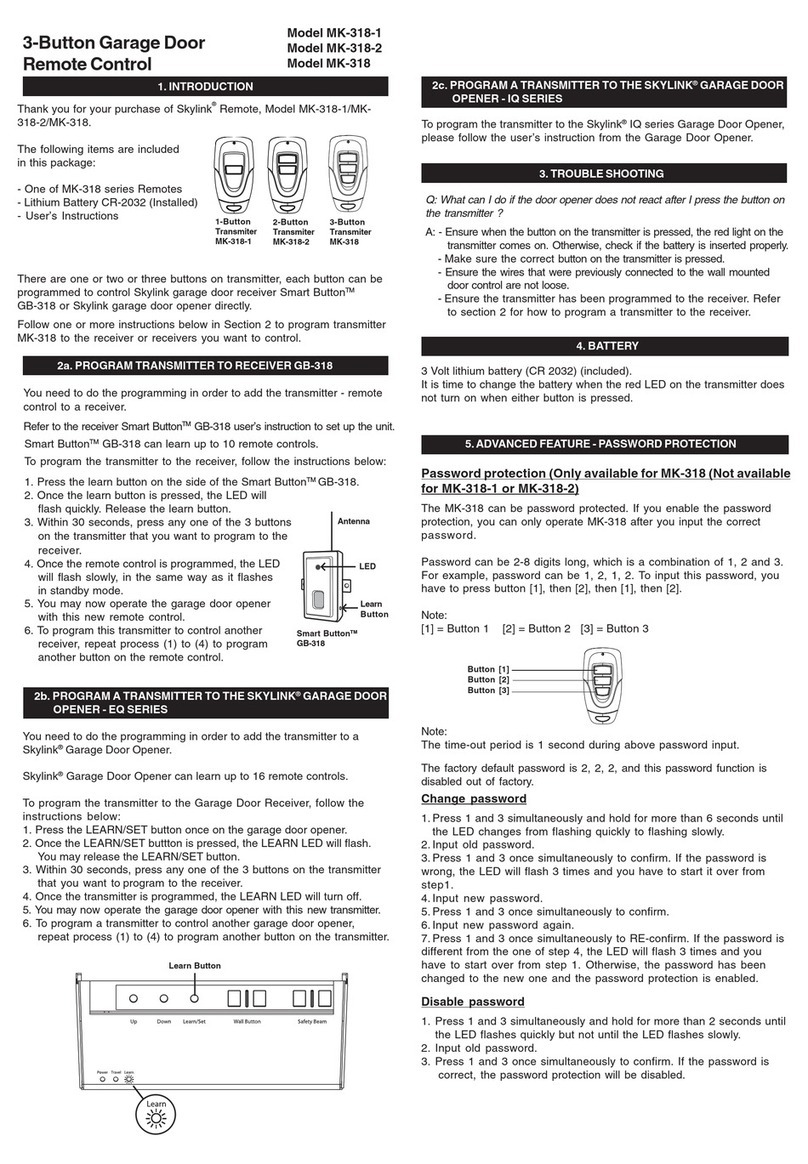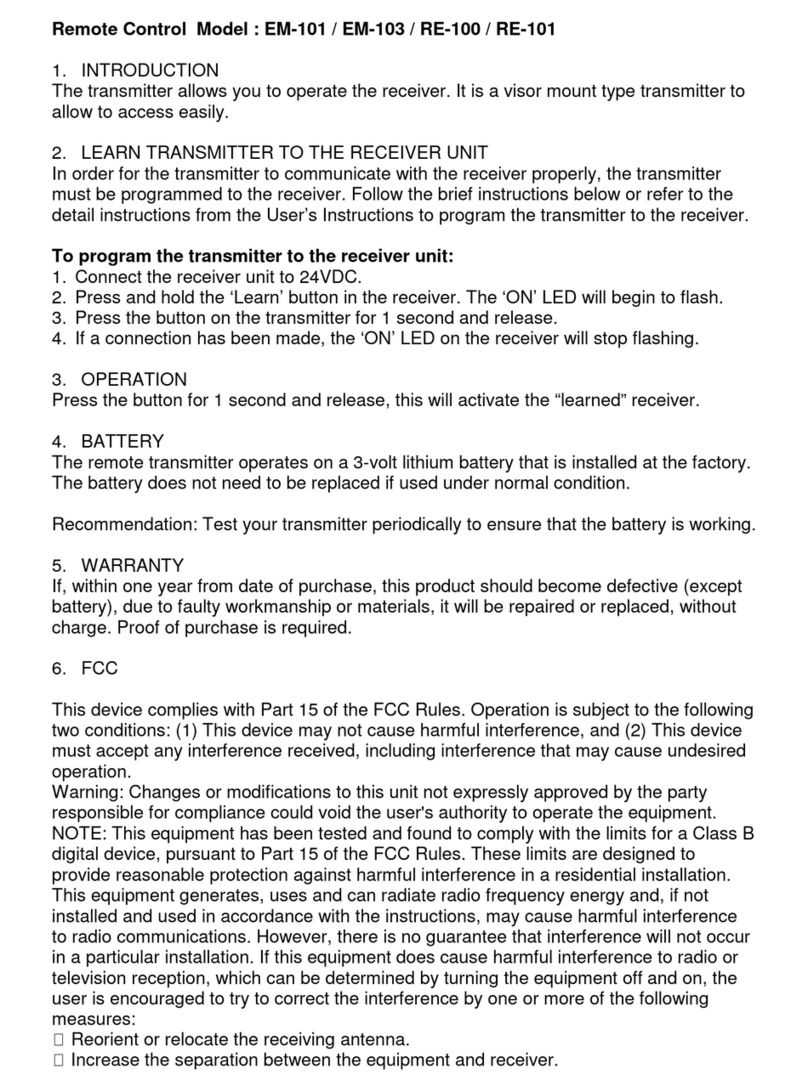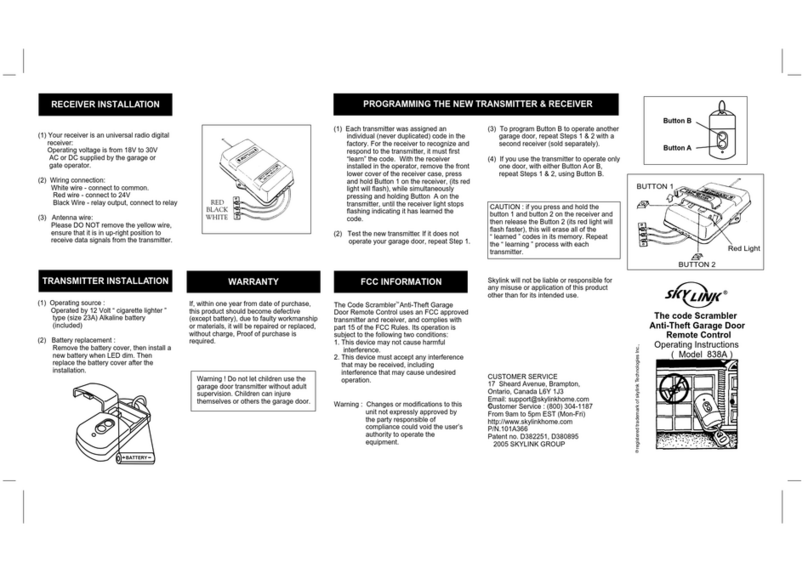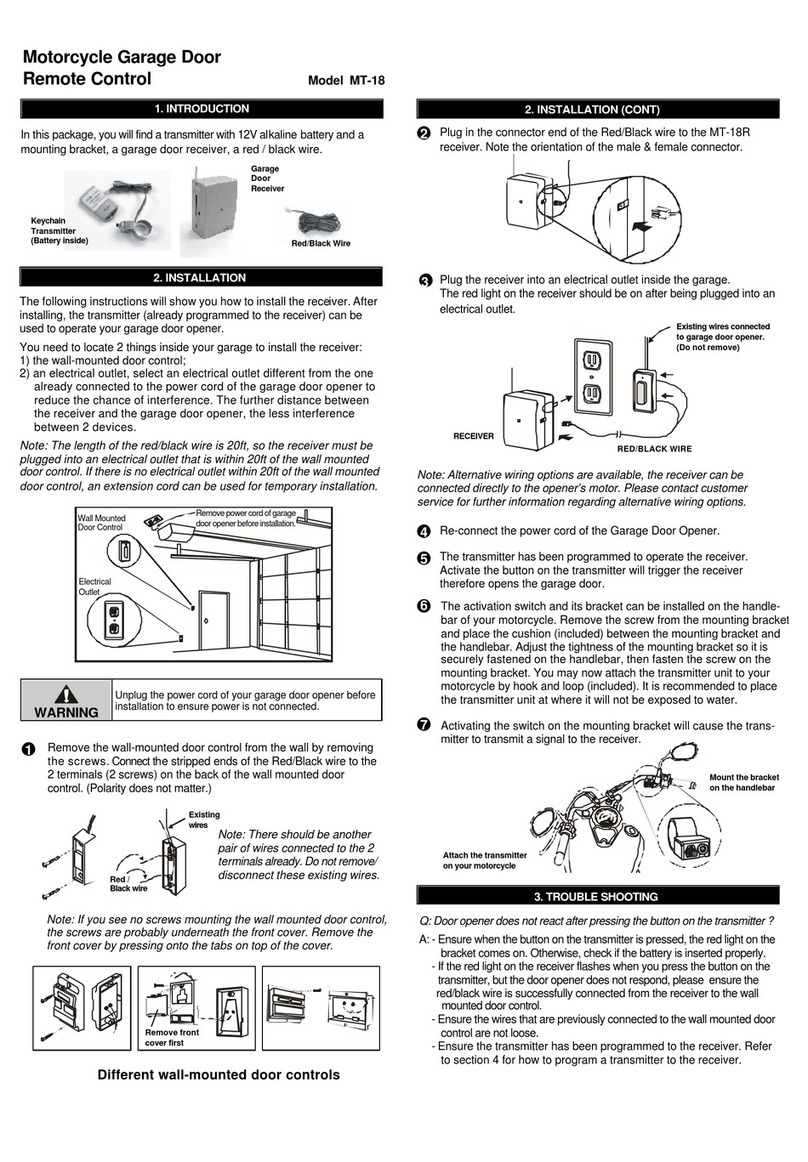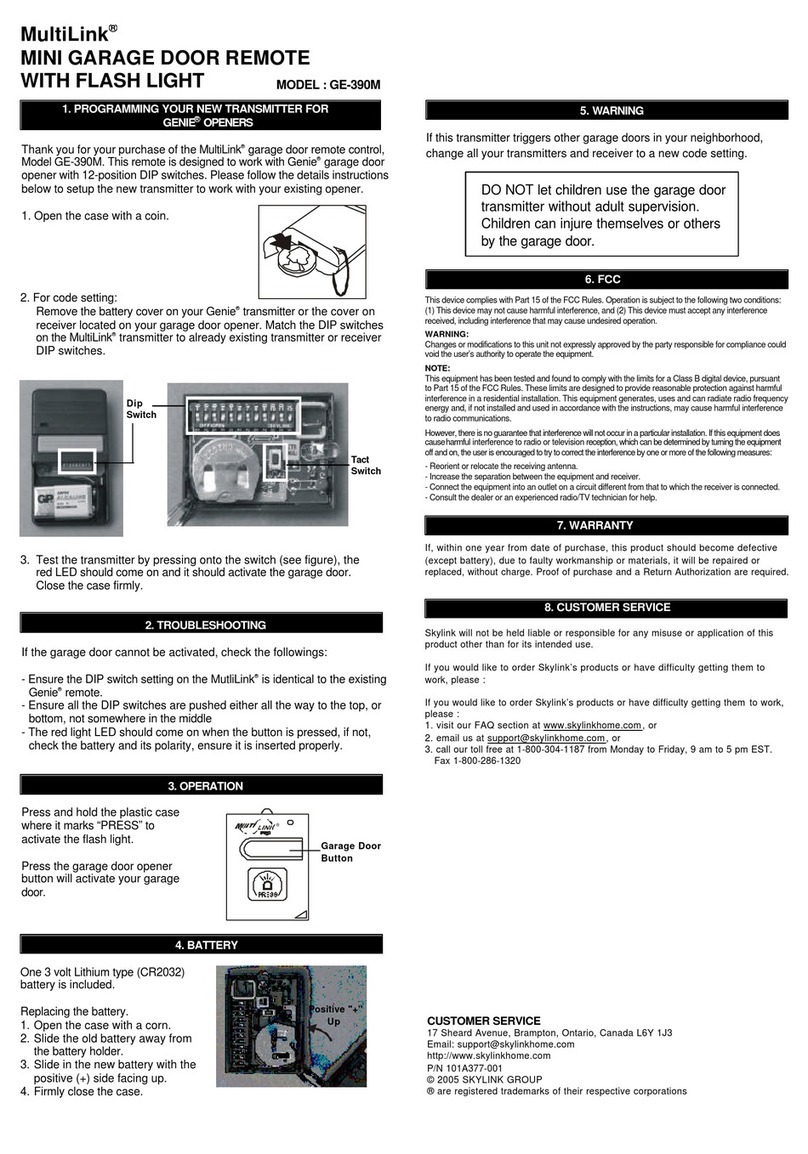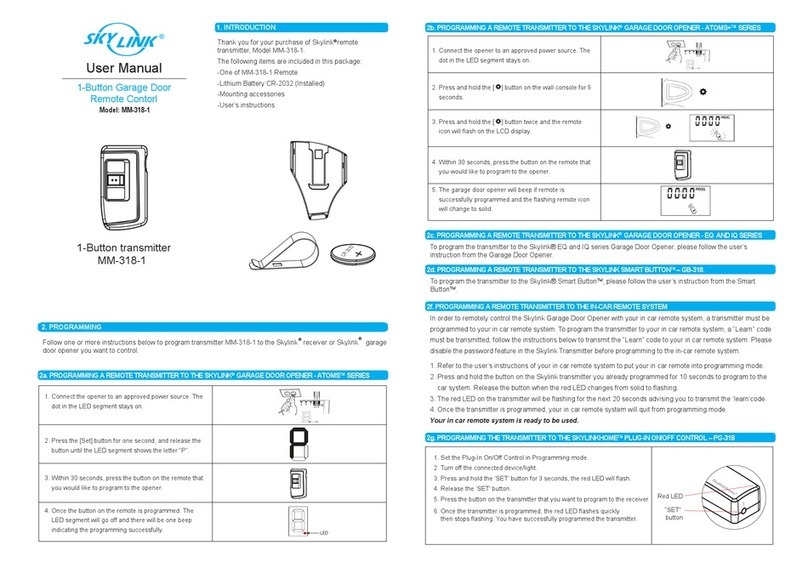1. INTRODUCTION
ModelG6KR
Universal Garage Door
Remote Control
2. INSTALLATION
Unplug the power cord of your garage door opener
before installation to ensure power is not connected.
WARNING
GTRSmartButtonTM
The GTR Smart ButtonTM replaces most garage door “push buttons”
or “wall consoles”. There are 2 different kinds of “push buttons”.
1) Single button
2) Multi-Function Wall Console
1) Single button
If your garage door opener comes equipped with a single button “push
button”, you can replace the existing push button with Skylink®Smart
ButtonTM GTR. Please follow the procedures below.
1. Remove the existing push button by removing
the screws.
2. Disconnect the 2 wires that are connected to
the existing push button.
3. Connect the 2 wires from the existing wall
button to the GTR Smart ButtonTM. Twist the 2
wires together with the wire connector
provided. Polarity does not matter, so simply
pick one wire from the existing wall button, and
connect it to one of the wires on the Smart
ButtonTM. Do the same for the 2nd wire.
4. After connecting the wires, mount the Smart
ButtonTM on to the wall with 2 screws.
5. Plug in the AC cord of the garage door opener.
The red light on the Smart ButtonTM should flash
15 seconds after plugging in the power. The
red light will not flash immediately after
plugging in the power, which is normal. The
Smart ButtonTM is now ready to be operated.
Note: Straighten up the antenna to improve signal reception.
Remove
existing
wires
Mounting
Accessories
2. INSTALLATION (CONT)
Smart ButtonTM
2) Multi-Function Wall Console
Multi-Function Wall Console normally comes with 3 buttons that can be
used to:
1) operate the garage door opener lighting,
2) lock the receiver so it doesn’t accept
remote control operation, and
3) push button for door opening / closing
Congratulations on your purchase of the Skylink®G6KR Universal
Garage Door Remote Control. This is a kit with a universal keypad
transmitter and Smart ButtonTM. Simply replace the traditional wall button
by the Smart ButtonTM, that’s all for the installation. In this kit, you will
find the following:
Rating of the transformer: 12V DC, 100mA
Diameter of DC plug : 3.5mm
Note: Straighten up the antenna to improve signal
reception.
If you have the multi-function wall console, do not replace the wall
console by the Smart ButtonTM. You need to install the Smart ButtonTM in
parallel with your existing wall console.
1. Remove the existing wall console from the wall
by removing the screws.
2. Remove the 2 screws that secure the wires
on the wall console.
3. Connect the wires from the Smart ButtonTM to the
existing wall console. Polarity does not matter,
so simply pick one wire from the Smart ButtonTM,
and connect it to one of the terminals on the
existing wall console. Do the same for the 2nd
wire.
4. After connecting the wires, mount the Smart
ButtonTM on to the wall with 2 screws. Also
mount the original wall console on to the wall.
5. Plug in the AC cord of the garage door opener.
The red light on the Smart ButtonTM should flash
15 seconds after plugging in the power. The red
light will not flash immediately after plugging in
the power, which is normal. The Smart ButtonTM
is now ready to be operated.
6. If the Smart ButtonTM red light does not flash at
all 2 minutes after plugging in the AC cord, your
garage door opener is probably too old.
However, the Smart ButtonTM will still work by
plugging in an adapter (purchase separately).
Please contact Skylink®to purchase the
adapter.
If the red light on the Smart ButtonTM is flashing slowly,
that indicates it is in standby mode. When a valid
remote control signal is received, it will open / close the
garage door.
Simply press the button on the Smart ButtonTM, it
will open / close the garage door.
Note: After connecting this NEW Remote Control to
your wall button, your existing remote control will still
work with this connection.
OPEN /
CLOSE
3. OPERATION
Antenna
2 Wire
Connectors
Universal
Keypad Transmitter
(Battery included)
If you do not hear 3 beeps after entering the PIN, i.e. [0 0 0 0][#][1], that
means you have entered an incorrect PIN, and the keypad transmitter will
not operate your garage door.
The keypad transmitter can operate up to 4 Smart ButtonTM units, that also
means one keypad transmitter can operate up to 4 garage door openers.
Same PIN will be used for all doors. The factory default password is [0 0 0 0].
To operate door 1, you will enter [0 0 0 0][#][1]
To operate door 2, you will enter [0 0 0 0][#][2]
To operate door 3, you will enter [0 0 0 0][#][3]
To operate door 4, you will enter [0 0 0 0][#][4]
To program the keypad transmitter into the Smart ButtonTM, you must
decide which door you need to operate. If you only have one Smart
ButtonTM, we suggest you to use door 1. i.e. [0 0 0 0][#][1].