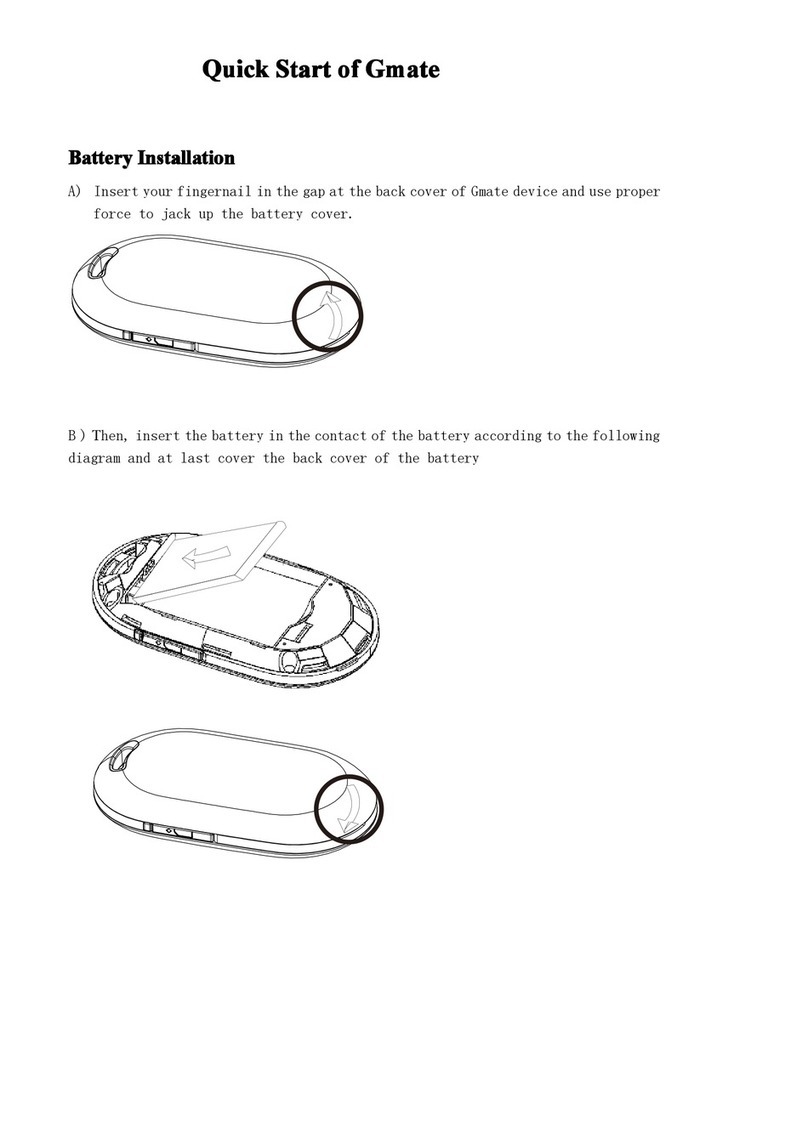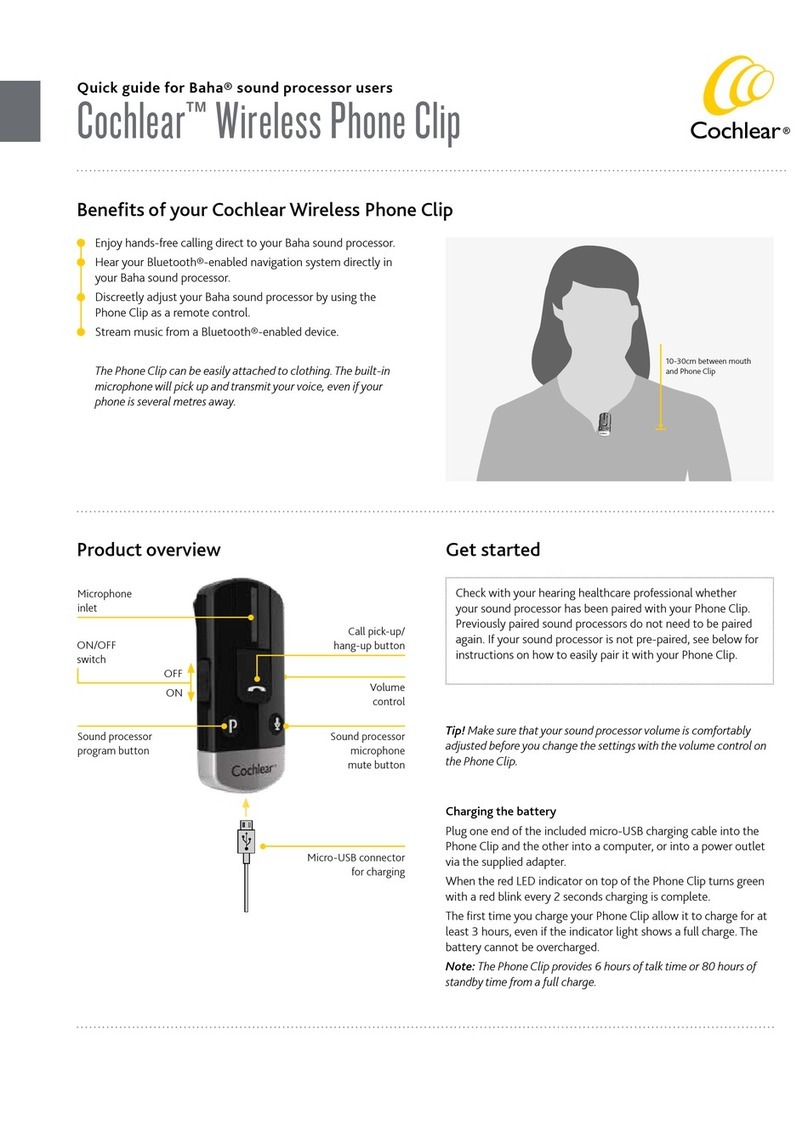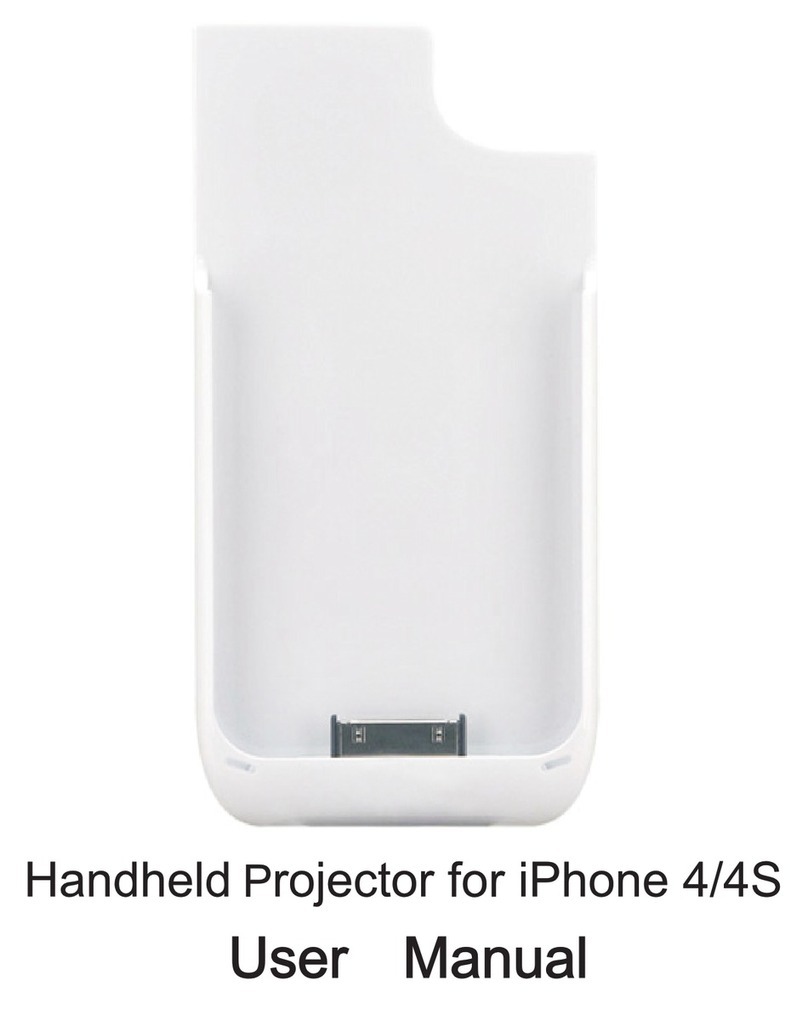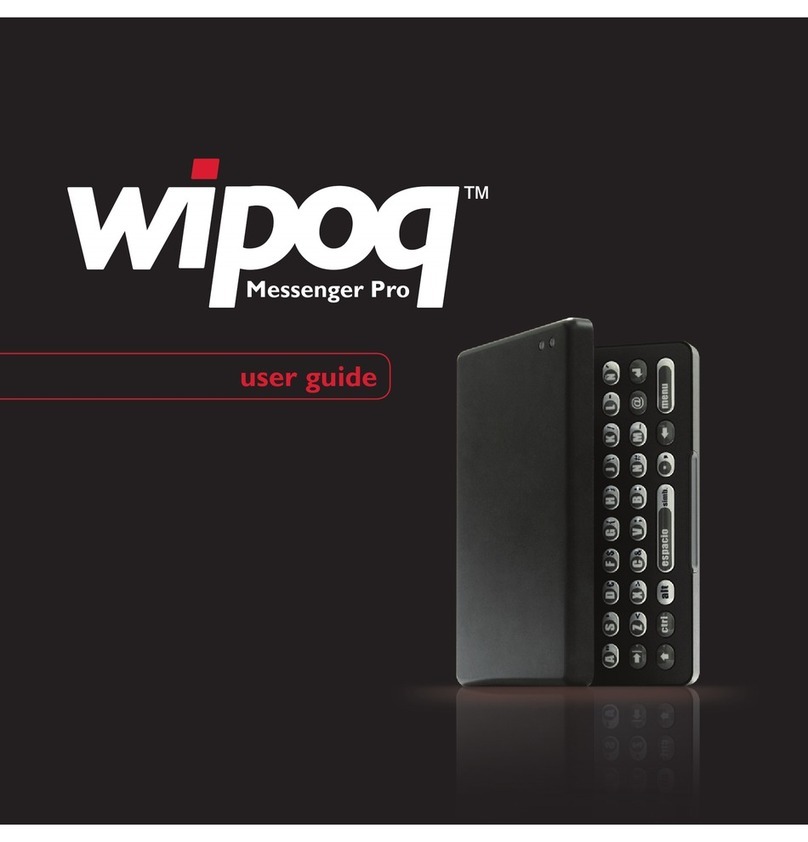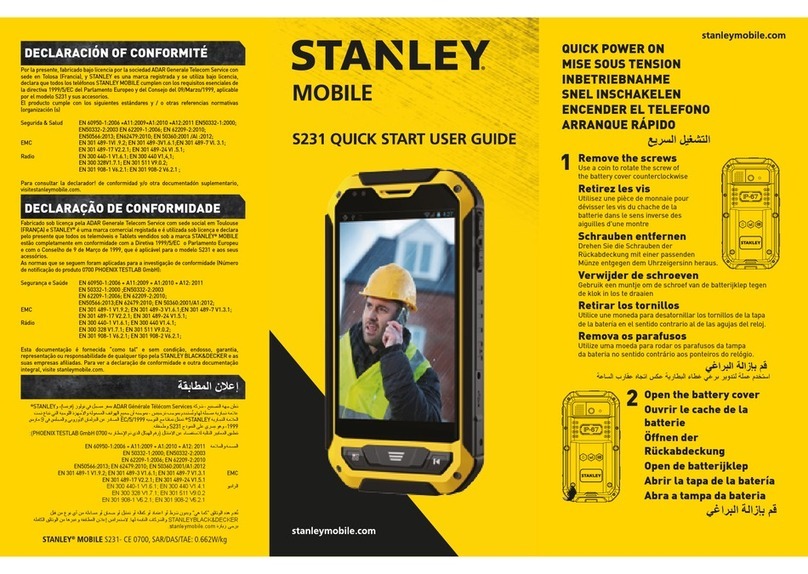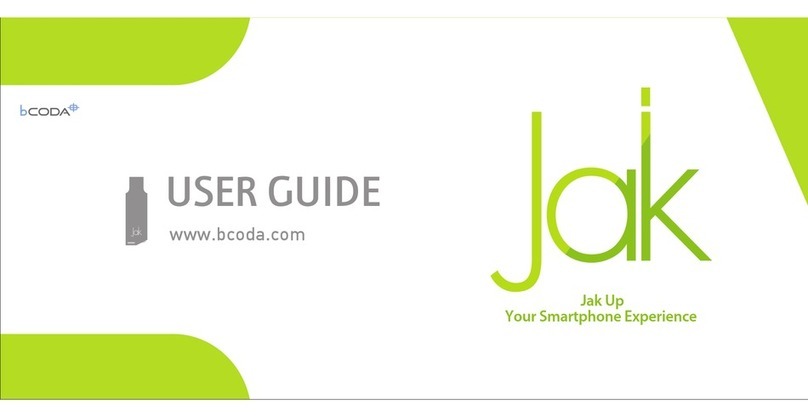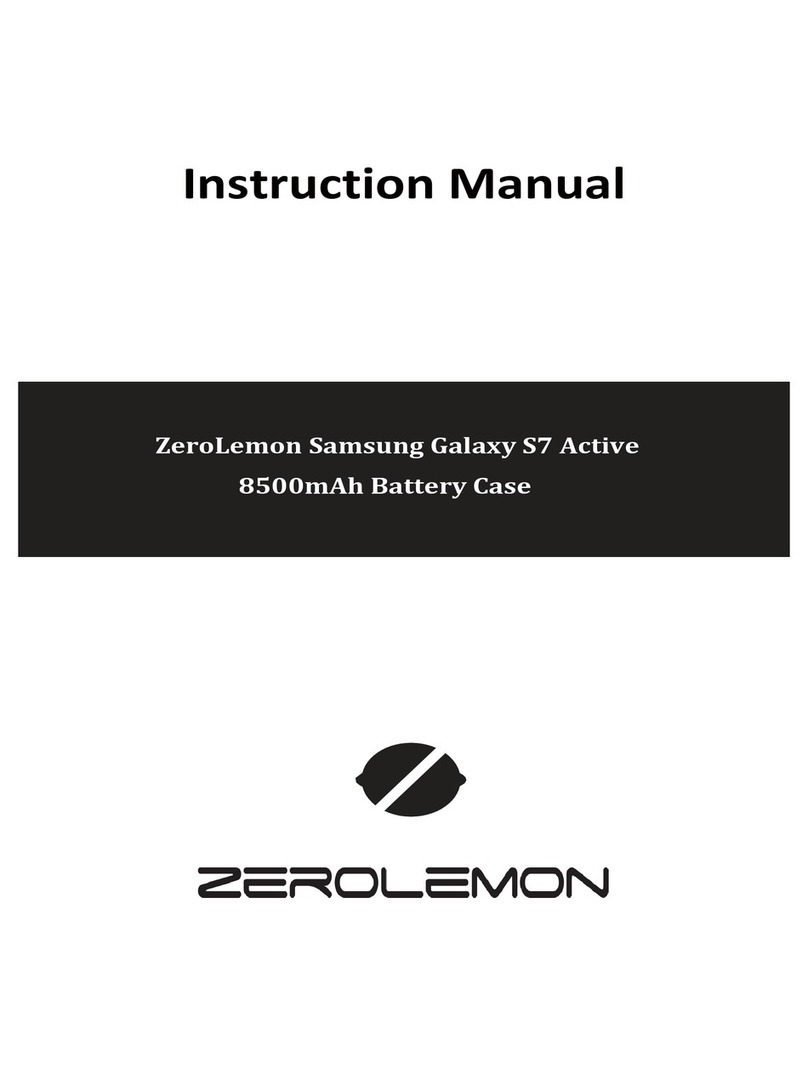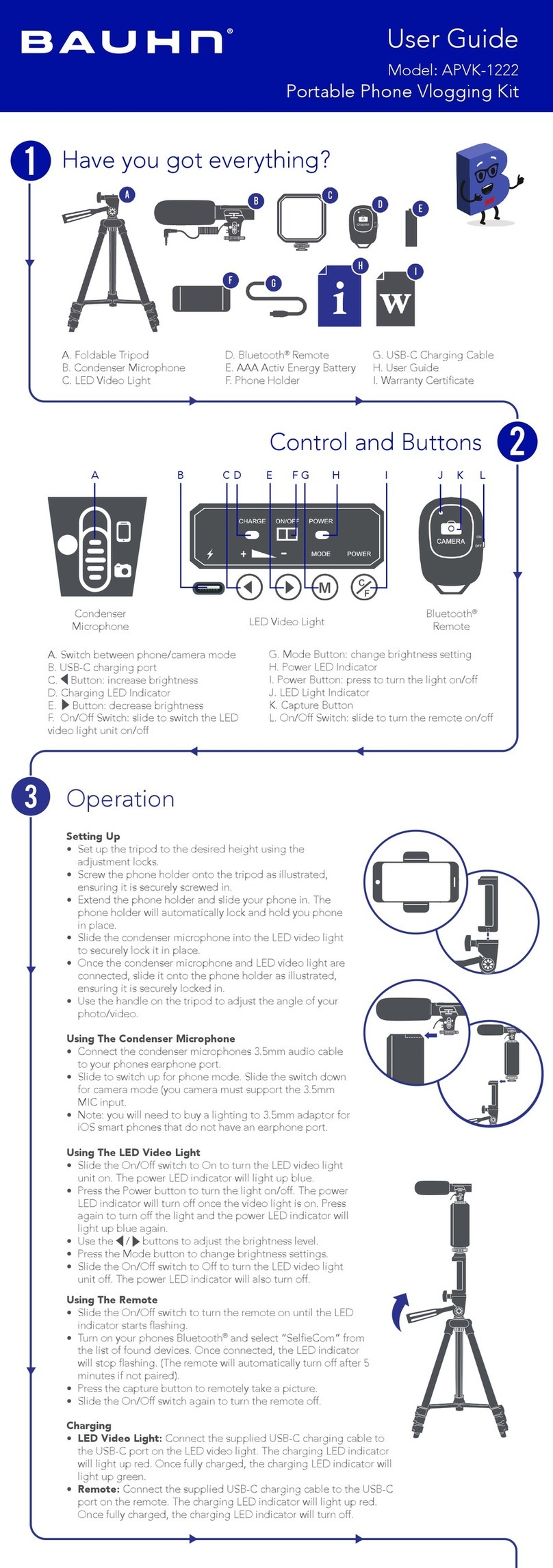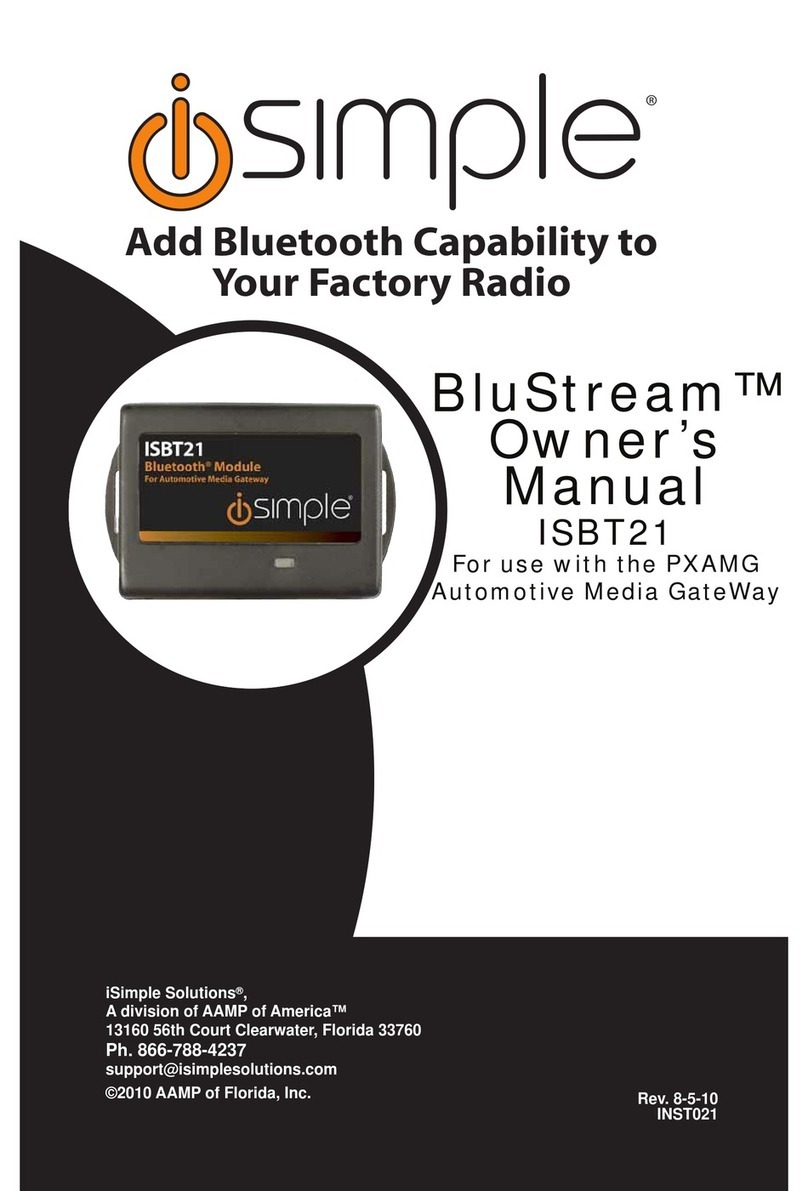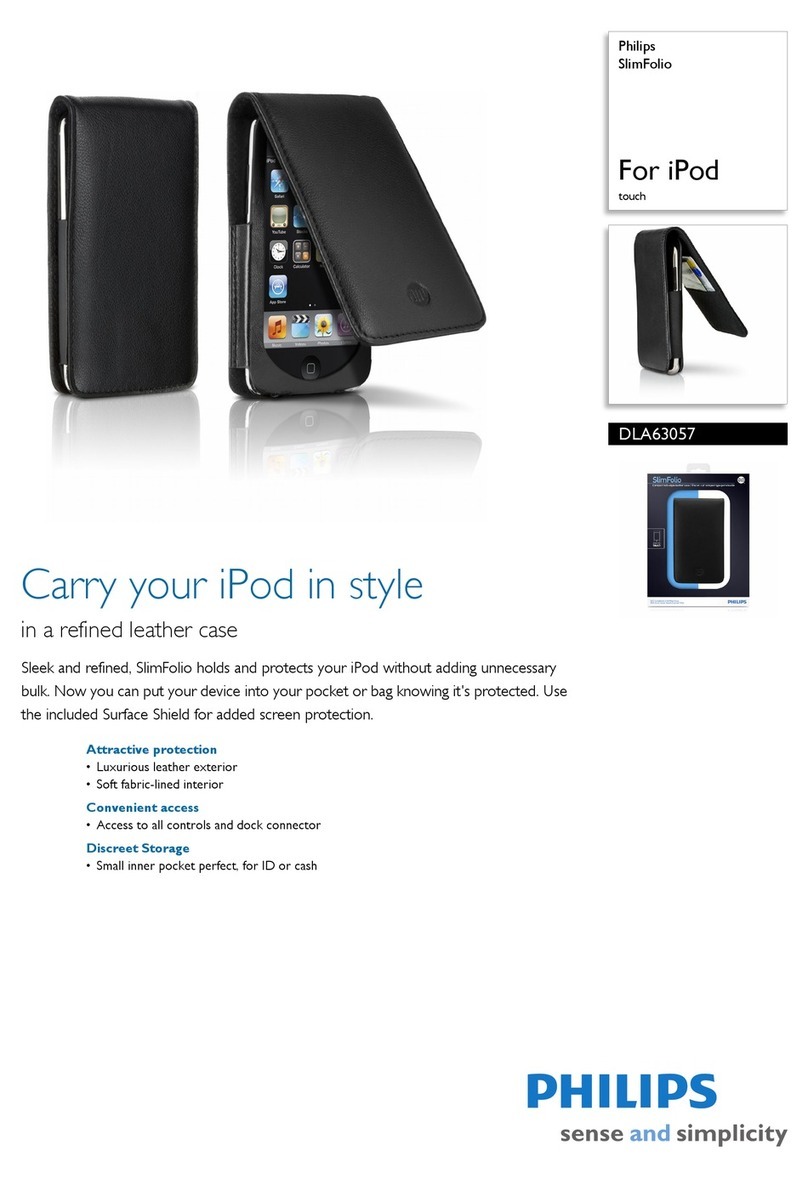Skyroam Gmate User manual

1
Gmate
Gmate
Gmate
Gmate User
User
User
User
’
’
’
’
s
s
s
s manual
manual
manual
manual
English
English
English
English version
version
version
version 1.0.0
1.0.0
1.0.0
1.0.0
IOS
IOS
IOS
IOS Platform
Platform
Platform
Platform

2
DIRECTOYR
DIRECTOYR
DIRECTOYR
DIRECTOYR
SECTION
SECTION
SECTION
SECTION I:
I:
I:
I: ATTENTIONS
ATTENTIONS
ATTENTIONS
ATTENTIONS ...........................................................................................................
...........................................................................................................
...........................................................................................................
........................................................................................................... 3
3
3
3
A
VOIDANCE OF INTERFERENCE .............................................................................................................. 3
SAFE DRIVING ....................................................................................................................................... 3
ACCESSORIES ......................................................................................................................................... 3
W
ATER
RESISTANCE ............................................................................................................................... 3
REPAIR ................................................................................................................................................... 3
HIGH TEMPERA TURE .............................................................................................................................. 4
SECTION
SECTION
SECTION
SECTION II:
II:
II:
II: OVERVIEW
OVERVIEW
OVERVIEW
OVERVIEW .............................................................................................................
.............................................................................................................
.............................................................................................................
............................................................................................................. 4
4
4
4
ABOUT YOUR SKYROAM DEVICE .......................................................................................................... 4
CUSTOMER SERVICE .............................................................................................................................. 4
SECTION
SECTION
SECTION
SECTION III:
III:
III:
III: NOTICE
NOTICE
NOTICE
NOTICE FOR
FOR
FOR
FOR USE
USE
USE
USE ................................................................................................
................................................................................................
................................................................................................
................................................................................................ 5
5
5
5
OEM A CCESSORIES OF DEVICE ............................................................................................................. 5
BUTTON AND
P
ARTS .............................................................................................................................. 5
SUPPORTED VERSION ............................................................................................................................. 5
SECTION
SECTION
SECTION
SECTION
IV:
IV:
IV:
IV:
FUNCTIONS
FUNCTIONS
FUNCTIONS
FUNCTIONS OF
OF
OF
OF GMATE
GMATE
GMATE
GMATE .....................................................................................
.....................................................................................
.....................................................................................
..................................................................................... 6
6
6
6
FUNCTION OF CALL ANSWERING AND DIALING .................................................................................... 6
FUNCTION OF SHORT MESSAGE ............................................................................................................. 6
FUNCTION OF INTERNET ........................................................................................................................ 6
SECTION
SECTION
SECTION
SECTION V
V
V
V:DESIGNATED
DESIGNATED
DESIGNATED
DESIGNATED SYMBOLS
SYMBOLS
SYMBOLS
SYMBOLS IN
IN
IN
IN CLIENT
CLIENT
CLIENT
CLIENT SCREEN
SCREEN
SCREEN
SCREEN ...........................................
...........................................
...........................................
........................................... 7
7
7
7
INSTALLA TION OF SIM C ARD ................................................................................................................ 8
S
TATUS
OF INDICATION L
I
GHT OF SKYROAM DEVICE ............................................................................ 8
S
TARTUP
................................................................................................................................................ 9
SHUTDOWN ............................................................................................................................................ 9
RESTORA TION OF EX-
FACTORY
SETTING ............................................................................................... 9
DOWNLOAD G
MA TE
CLIENT .................................................................................................................. 9
INSTALLA TION G
MA TE
CLIENT ............................................................................................................. 10
CONNECTION OF G
MATE
...................................................................................................................... 12
G
MATE
................................................................................................................................................. 13
RECENTS .............................................................................................................................................. 14
CONTACTS ........................................................................................................................................... 15
KEYPAD ............................................................................................................................................... 16
SMS .................................................................................................................................................... 16
INTERNET ............................................................................................................................................. 17

3
Section
Section
Section
Section I:
I:
I:
I: Attentions
Attentions
Attentions
Attentions
Avoidance
Avoidance
Avoidance
Avoidance of
of
of
of Interference
Interference
Interference
Interference
The Gmate device shall be shut down in places that require shutdown of mobile
equipment like the airplane and areas placed with medical equipment, fuel, chemical,
explosive or blasting zone.
Safe
Safe
Safe
Safe Driving
Driving
Driving
Driving
During the driving, please do not use Gmate device to call to assure your safety.
Accessories
Accessories
Accessories
Accessories
Please use accessories and batteries verified. The use of incompatible accessories
may damage Gmate device.
Water
Water
Water
Water Resistance
Resistance
Resistance
Resistance
The Gmate device is not water-proofing, so please keep it dry. It is not allowed
to use liquid or wet cloth containing strong detergent to clean your Gmate device.
Make sure the device does not contact with any liquid. If such condition occurs,
please dismantle the battery and contact with our customer service department or
the designated maintenance office.
Repair
Repair
Repair
Repair
The Gmate device may be damaged if opened by non-professional personnel. If there
is certain failure in your Gmate device, please contact with our customer service
department or the designated maintenance office. Accessories not produced by the
original manufacturer are disqualified for guarantee repair.
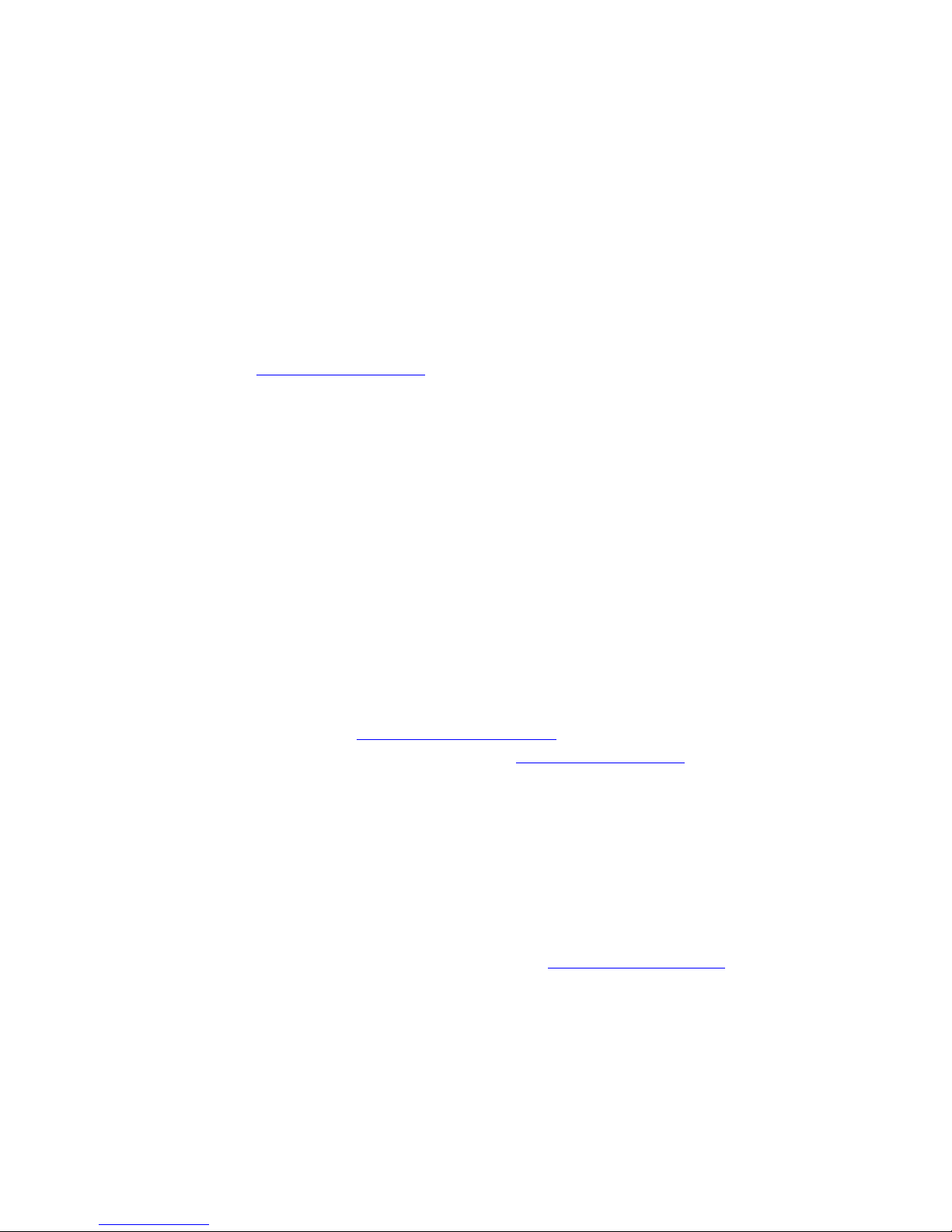
4
High
High
High
High Temperature
Temperature
Temperature
Temperature
Avoid the use of Skyroam device in excessive high or low temperature. Also, avoid
the exposure of Gmate device under intense sunlight or relatively high humidity.
<Warning>: our company will bear no responsibility for the consequences caused by the
failure of observation of the abovementioned suggestions or improper use.
If the contents mentioned in the manual are not conforming to your Gmate device,
please take the Gmate device you hold as the standard.
Our company is entitled to modify this user ’ s manual at any time, and no further
notice will be provided. Please check or download the latest version in our official
website of http://www.skyroam.com
Section
Section
Section
Section II:
II:
II:
II: Overview
Overview
Overview
Overview
About
About
About
About
Your
Your
Your
Your
Skyroam
Skyroam
Skyroam
Skyroam Device
Device
Device
Device
The Gmate device described in the user ’ s manual are suitable for GSM, 850, 900,
1800 and 1900 networks after verification. Please consult your service supplier for
more information related to network.
When using various functions of Gmate device, please abide by various laws and
regulation and respect the local custom as well as others ’ privacy and legitimate
rights and interests (including copyright).
When it is connected to other devices, please read this user ’ s manual to obtain
detailed safety description. Please never connect Gmate device to incompatible
products.
The installation of Gmate device requires the downloading of software in the official
website of the Gmate of http://m.skyroam.com/cydia and then it can be used. The
specific installation steps are detailed in http://www.skyroam.com (during the
installation process, please keep WIFI unimpeded).
Customer
Customer
Customer
Customer Service
Service
Service
Service
You may obtain other data of the products of our company and download information
related to service, maintenance, etc by visiting http://www.skyroam.com

5
Section
Section
Section
Section III:
III:
III:
III: Notice
Notice
Notice
Notice for
for
for
for Use
Use
Use
Use
OEM
OEM
OEM
OEM Accessories
Accessories
Accessories
Accessories of
of
of
of Device
Device
Device
Device
USB data line :Use USB data line to connect the Skyroam device to the computer
to charge.
Battery :Standby battery
Button
Button
Button
Button and
and
and
and Parts
Parts
Parts
Parts
Supported
Supported
Supported
Supported Version
Version
Version
Version
Currently, Skyroam device supports versions above4.0 on the IOS platform.
photos in this manual are provided according to the interface of iTouch 4.2.1.
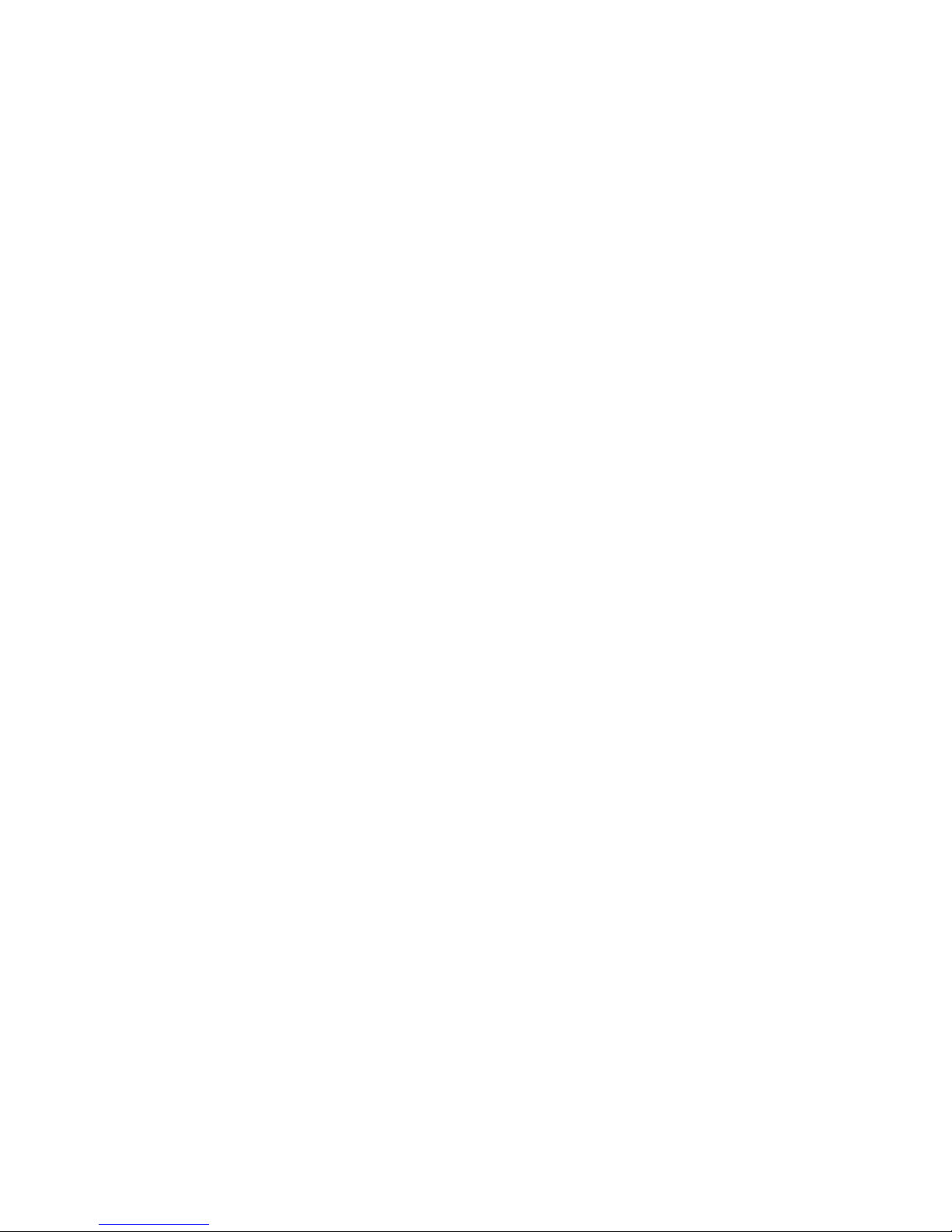
6
Section
Section
Section
Section
IV:
IV:
IV:
IV:
Functions
Functions
Functions
Functions of
of
of
of Gmate
Gmate
Gmate
Gmate
Function
Function
Function
Function of
of
of
of Call
Call
Call
Call Answering
Answering
Answering
Answering and
and
and
and Dialing
Dialing
Dialing
Dialing
Make sure iTouch and Skyroam device are at the open status if you want to dial and
answer calls. Also, valid SIM card shall already be installed. Meanwhile, it shall
be within the service area of mobile network.
Function
Function
Function
Function of
of
of
of Short
Short
Short
Short Message
Message
Message
Message
In the information, the short messages can be sent and received.
Note: Skyroam device can only send and receive test message. It does not support
the sending and receiving of multimedia messages for the time being.
Before sending or receiving short messages, the following operations may be
required:
>> Insert the valid SIM card to Skyroam device and make sure it is within the mobile
network service area.
>> Verify the network to see it supports the information function to be used and
also this function is already started in your SIM card.
Function
Function
Function
Function of
of
of
of Internet
Internet
Internet
Internet
Make sure Gmate and Client are be connected,and valid SIM card shall already be
installed.Meanwhile, it shall be within the service area of mobile network.You can
use internet after setting successfully.
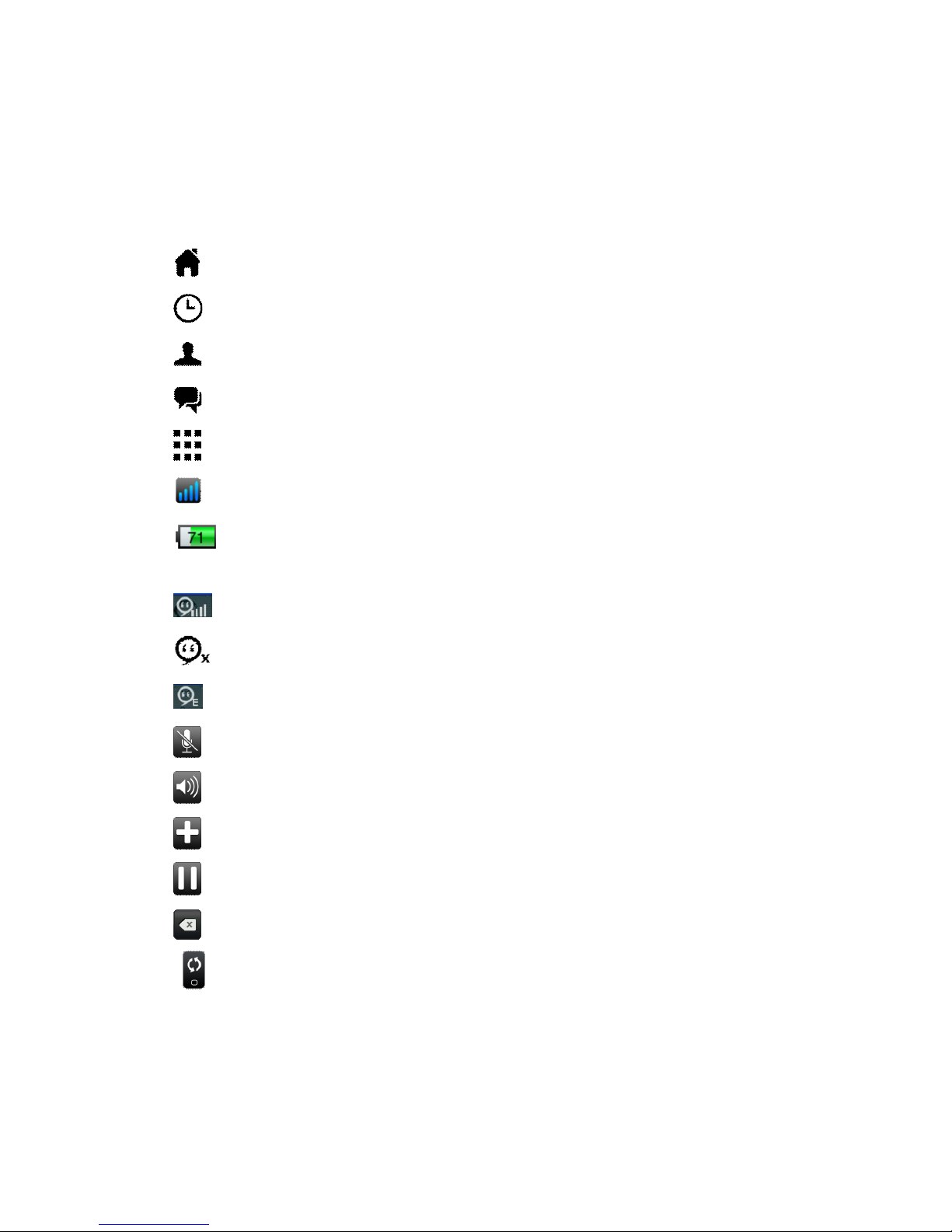
7
Section
Section
Section
Section V
V
V
V:Designated
Designated
Designated
Designated Symbols
Symbols
Symbols
Symbols in
in
in
in Client
Client
Client
Client Screen
Screen
Screen
Screen
Home of client
Recents
Contacts
Short message transmission and sending at the client
Keypad
The device is in GSM network (network service)
Battery: The higher the indication bars is, the stronger the battery capacity
will be.
GSM signal icon
Status of disconnection between client and the Skyroam device
Has been connected to the GPRS
Silent
Hands free
Add calls
Call hold
Short message edition backspace key
Rotate the screen

8
Section
Section
Section
Section VI
VI
VI
VI :Operation
Operation
Operation
Operation Instruction
Instruction
Instruction
Instruction
Installation
Installation
Installation
Installation of
of
of
of SIM
SIM
SIM
SIM Card
Card
Card
Card
Insert SIM card to the Gmate device according to the direction drawn in the following
diagram to make sure the contact of SIM card is correctly connected to the contact
of Gmate device.
Status
Status
Status
Status of
of
of
of Indication
Indication
Indication
Indication L
L
L
L i
i
i
i ght
ght
ght
ght of
of
of
of Skyroam
Skyroam
Skyroam
Skyroam Device
Device
Device
Device
A) Light
Light
Light
Light off:
off:
off:
off: shutdown status
B) Twinkling
Twinkling
Twinkling
Twinkling yellow
yellow
yellow
yellow light:
light:
light:
light: startup status, but not connected
C) Twinkling
Twinkling
Twinkling
Twinkling green
green
green
green light:
light:
light:
light: startup status, and connected
D) Charge:
Charge:
Charge:
Charge: during the charging, the red light and green light twinkle in turn. The
more the time the green light stays, the more the electric quantity charged.
After the completion of charging, the green light will be on for a long time.
E ) Flashing red light : low battery status

9
Startup
Startup
Startup
Startup
Press on the power button for 3 seconds, and release it after the status light turns
green. Then, the device enters the startup program.
Shutdown
Shutdown
Shutdown
Shutdown
Press on the power button for 3 seconds, and release it after the status light turns
red. Then, the device enters the shutdown program.
Restoration
Restoration
Restoration
Restoration of
of
of
of Ex-factory
Ex-factory
Ex-factory
Ex-factory Setting
Setting
Setting
Setting
Under the startup status , use clip or other similar tool to aim at the reset hole
and press on it for 3 seconds, and then the device is restarted.
Download
Download
Download
Download Gmate
Gmate
Gmate
Gmate client
client
client
client
Note:Please make sure that your iTouch must have Cydia for
for
for
for the
the
the
the download
download
download
download and
and
and
and
installation
installation
installation
installation of
of
of
of Gmate
Gmate
Gmate
Gmate client
client
client
client software.
software.
software.
software.
To download Client software, choose from the available sources:
USA Server: http://m.skyroam.com/cydia
China Server: http://c.skyroam.com/cydia
It is recommended to select http://m.skyroam.com/cydia a source which is closest
to your location.
The following is an example for selecting the International Server
A) Connect Wi-Fi after iTouch is hacked, and then open Cydia
Cydia
Cydia
Cydia
user
user
user
user
Manage
Manage
Manage
Manage
Sources
Sources
Sources
Sources
Edit
Edit
Edit
Edit
Add,
Add,
Add,
Add, Appear under the map,Enter
http://m.Skyroam.com/cydia
and click Add Source
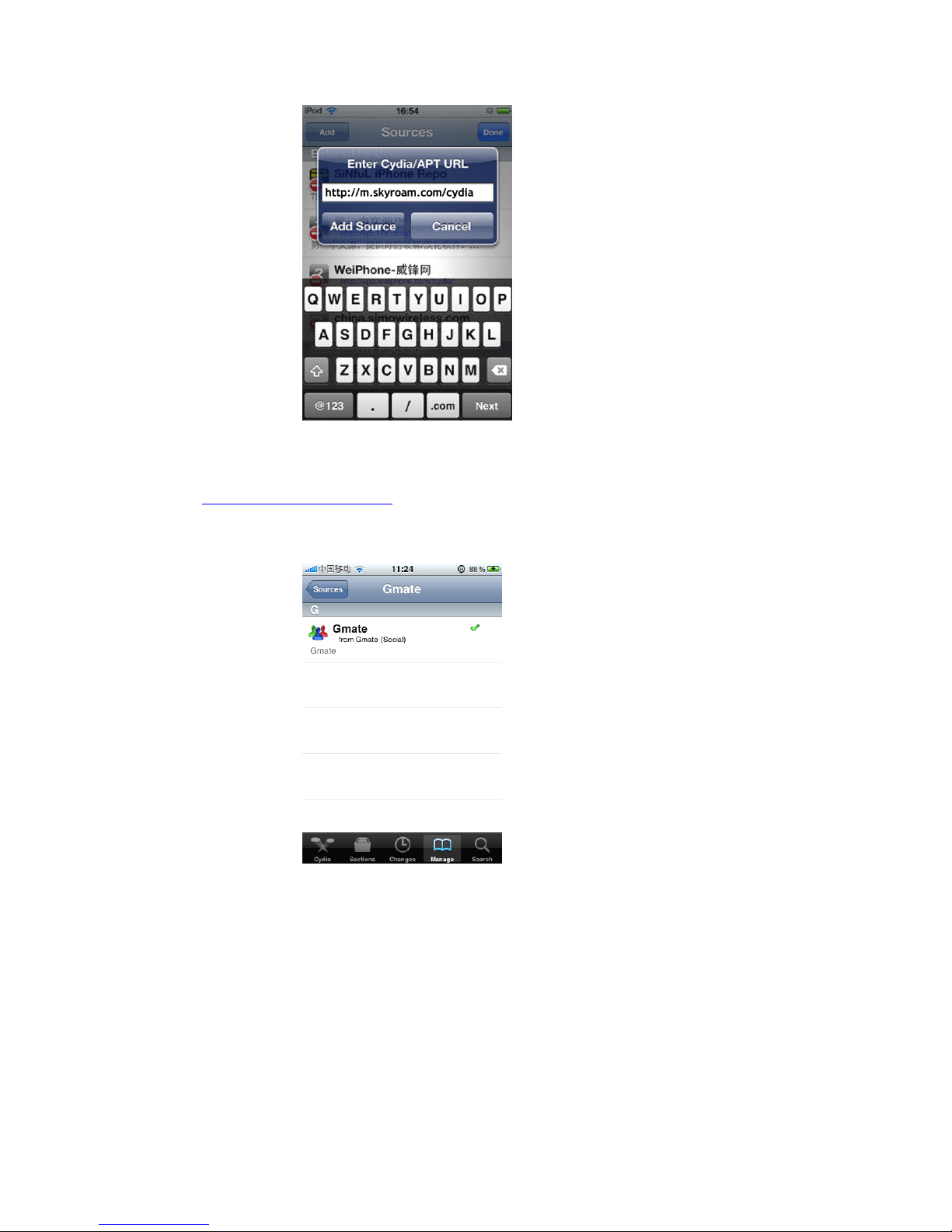
10
B ) After a successful download,click Return to cydia to return the Sources.And there
are
http://m.skyroam.com/cydia
links below the lists.Click Gmate, Appear under the
map,where shows the latest Gmate edition below the lists.Then clisk it into the
details of the software information.
Installation
Installation
Installation
Installation Gmate
Gmate
Gmate
Gmate client
client
client
client
A ) After the following diagram appears, click Install
Confirm , Install

11
B ) During the installation process, the following interface will appear, and click
Okay
C ) there will pop up a recommended choice Complete Upgrade for the user for the
first time).When the installation is complete,the screen will display a hint
Reboot Device , Click, iTouch restarted, the main menu interface will Gmate
client icon.

12
Connection
Connection
Connection
Connection of
of
of
of Gmate
Gmate
Gmate
Gmate
Open the iTouch's GUI
Gmate
Gmate
Gmate
Gmate
�
Connection
Connection
Connection
Connection State
State
State
State
�
search
search
search
search
,
to search for all nearby
Bluetooth devices within 10 meters , Connect the Bluetooth device with the name of
“ Gmate ” . Enter the Bluetooth password (default password: 1234). The connection
succeeds.
Note: to be safe , it suggest to change PIN code and Gmate device 's name .Each
Battery compartment of Gmate device affixed with its own Bluetooth address,if
unable to confirm the device, you can find the Bluetooth address .
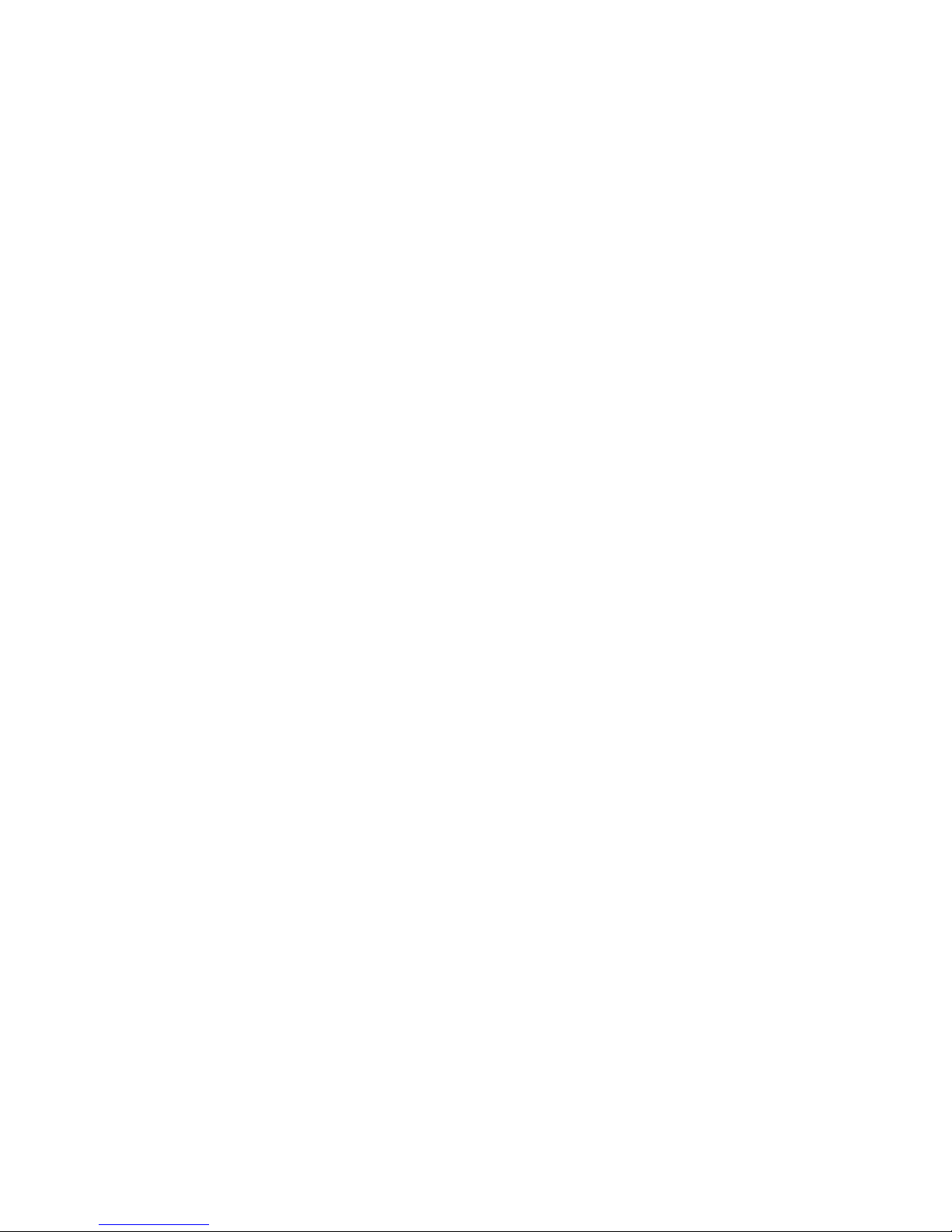
13
Settings
Settings
Settings
Settings
Connection State :
Can be turned on or off (blue represents the connected status
while white represents the unconnected status).
Settings
Autorun on boot up :
Can be turned on or off (blue represents the
connected status while white represents the unconnected status).
Settings
Sounds
Sounds
Sounds
Sounds
Connected:
Connected:
Connected:
Connected: Can be turned on or off (blue represents the turned
on status while white represents turned off status ) .
Settings
Sounds
Sounds
Sounds
Sounds
Disconnected:
Disconnected:
Disconnected:
Disconnected: Can be turned on or off (blue represents the
switch ed on status while white represents the switch ed off status ) .
Settings
Sounds
Sounds
Sounds
Sounds
Mute
Mute
Mute
Mute Ringtone:
Ringtone:
Ringtone:
Ringtone:
Turn on to have mute ringtone.
Settings
Sounds
Sounds
Sounds
Sounds
Call Ring :
Choose from a list of ringtones
Settings
Sounds
Sounds
Sounds
Sounds
Sms Ring :
Choose from a list of ringtones
Settings
Sounds
Sounds
Sounds
Sounds
Ringtone
Ringtone
Ringtone
Ringtone Through:
Through:
Through:
Through: Can be turned on or off , ringtone will
come from the headset when turned on.
otherwise it will come from loudspeaker .
Settings
Internet Setting
APN Name: the APN name dependent on your
telecom carrier,Please contact your carrier for the APN Name
Settings
Internet Setting
Authentication :
Can be turned on or off.
Settings
Internet Setting
Proxy:
Proxy:
Proxy:
Proxy:
Input Server and Port , APN
informations are different from different SIM cards. Please contact your
SIM carrier for the informations.
Settings
Gmate Setting
SIM Name :
Customizable (removal of SIM card will
display a blank)
Settings
Gmate Setting
SIM Number :
The phone number on the SIM (removal of
SIM card will display a blank)
Settings
Gmate Setting
Gmate Name :
Customizable ( Default name is "Gmate" )
Settings
Gmate Setting
Change PIN
:Customizable (This PIN code is the
matching code with the Bluetooth. The default PIN is 1234 .
Settings
About Gmate
Show the current Client version, Gmate version
and Gmate Bluetooth address
Settings
Reset : SMS data,call history and password records will be
cleared , All
Settings
Settings
Settings
Settings (Autorun,
(Autorun,
(Autorun,
(Autorun, ringtones,
ringtones,
ringtones,
ringtones, and
and
and
and GPRS
GPRS
GPRS
GPRS settings)
settings)
settings)
settings) will
will
will
will restore
restore
restore
restore to
to
to
to
factory
factory
factory
factory settings.
settings.
settings.
settings.
Internet :
Can be turned on or off ( You can use GPRS internet after turning on and
setting up DNS )
GPRS
GPRS
GPRS
GPRS Traffic
Traffic
Traffic
Traffic :Used to display the Internet traffic , will accumulate the Internet
flow 。
GPRS
GPRS
GPRS
GPRS Traffic
Traffic
Traffic
Traffic
Clear
Clear
Clear
Clear Traffic:
Traffic:
Traffic:
Traffic: Click on the GPRS flow number to reset
Check for Update :
Will check for latest client updates if available.

14
Recents
Recents
Recents
Recents
All : Display missed calls
(T h e missed calls are displayed as red. The calls processed are
displayed as orange. )
Received calls
( No icon is displayed below the numbers ) 、
Dialed
( Number below
the icon has been allocated ) , All call records.
Missed :
Show only missed call records
Clear :
Will remove the records of "all the calls" and "missed calls"
Edit :
Select this button,in front of Call History list,there is the icon , click
,
can delete a single record.
Choose Call logs 、 SMS 、 New Contact : click
,enter it ,you can perform it.
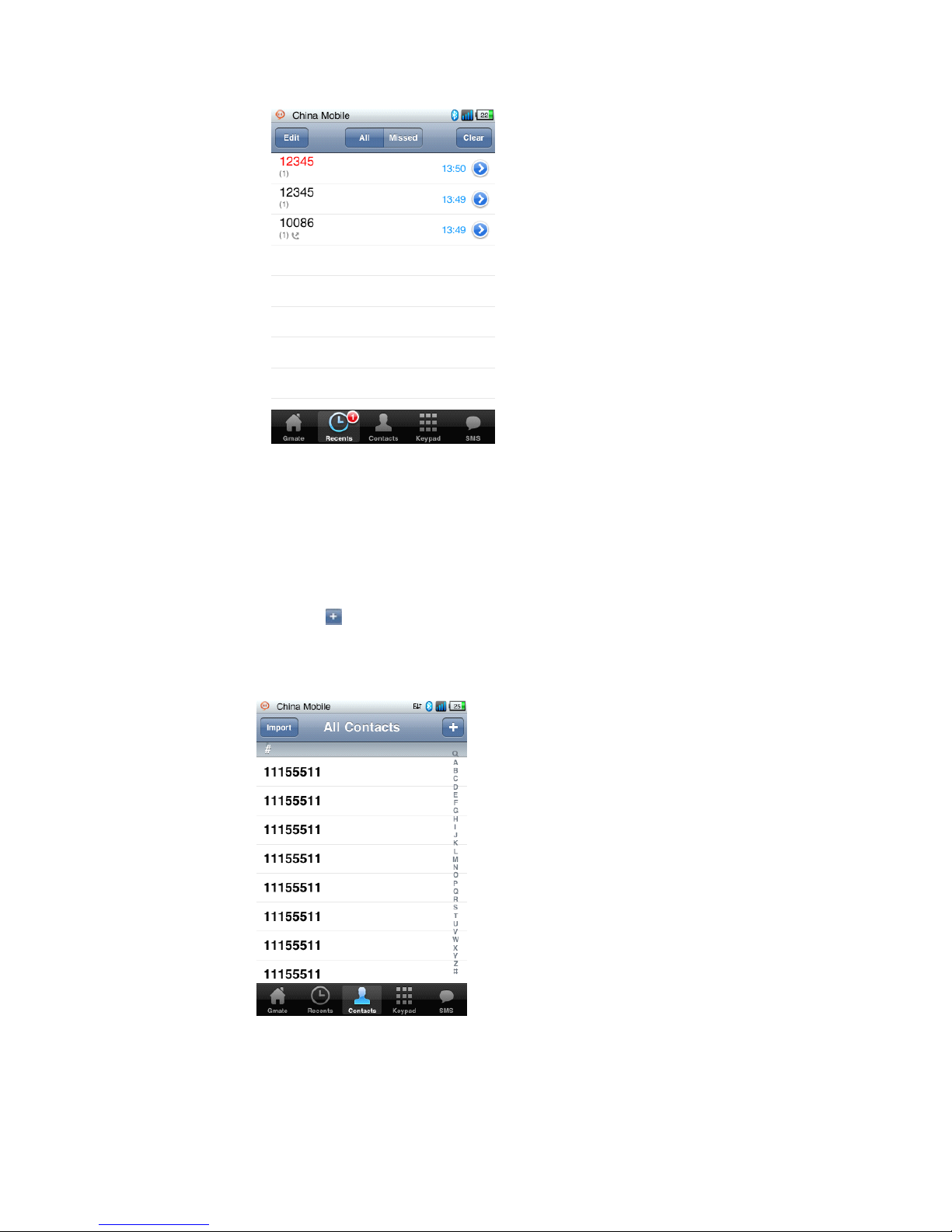
15
Contacts
Contacts
Contacts
Contacts
Import
Import
Import
Import
:
Click the import button to import the contacts in SIM to iTouch..
Add
Add
Add
Add contacts
contacts
contacts
contacts
:
click ,Enter the adding interface.
Edit
Edit
Edit
Edit contacts
contacts
contacts
contacts
:
Click the contact you want to edit,then click " Edit " , you can edit
or delete.
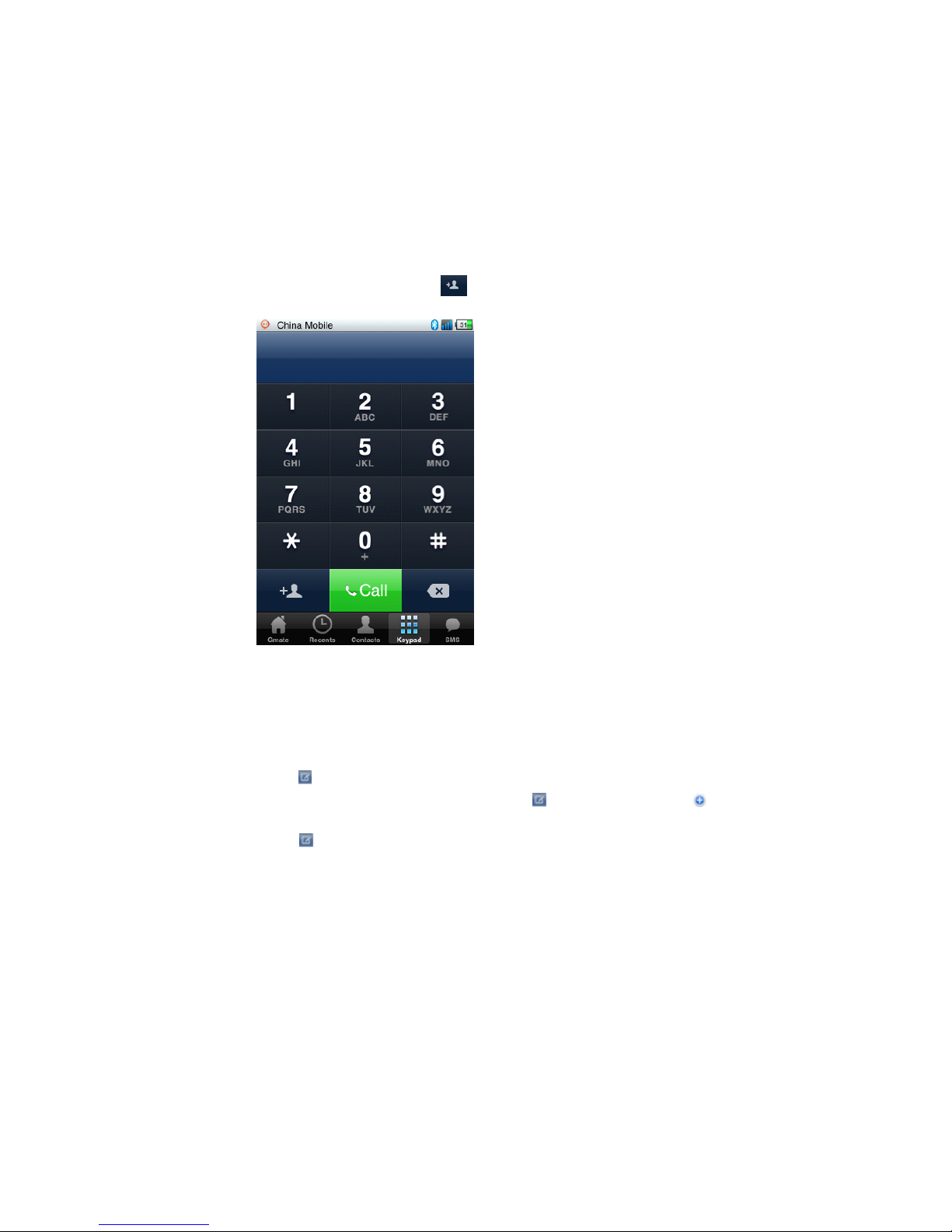
16
Keypad
Keypad
Keypad
Keypad
Call
Call
Call
Call dialing:
dialing:
dialing:
dialing:
:
the user selects “ Dial Keyboard ” in the main interface of the client
and enters the numbers to call.
Add
Add
Add
Add new
new
new
new contact
contact
contact
contact
:
the user selects “ Dial Keyboard ” in the main interface of the
client and enters the numbers,click , you have added the new contact.
SMS
SMS
SMS
SMS
Send SMS : click enter new message.
Select the phone number to send SMS: click enter new SMS,click enter phone
book list.
Mass SMS : click enter new SMS , enter multiple numbers in the input number box, Can
perform
Receive SMS : Phone has text messaging and SMS tone cue , open Gmate client
SMS Menu,you can view messages.
SMS List : The form of short messages is such as chatting form , Unread
messages: there is green dot in front of the number.
Forward,delete a single record and Clear All : in the interface of viewing
messages,click Edit ,there is “ Forward ” , “ delete a single record ” and “ Clear
All ” in the interface.
Call,Add To Contact : in the interface of viewing messages , there are “ Call
”
and “ Add To Contact ” menu below the number , click , you can perform it.
note : Currently Gmate only supports SMS, MMS is not supported.

17
Internet
Internet
Internet
Internet
Note:
Note:
Note:
Note: When
When
When
When using
using
using
using Gmate+
Gmate+
Gmate+
Gmate+ internet,
internet,
internet,
internet, internet
internet
internet
internet settings
settings
settings
settings on
on
on
on your
your
your
your i-Device
i-Device
i-Device
i-Device must
must
must
must be
be
be
be disabled;
disabled;
disabled;
disabled;
Gmate+
Gmate+
Gmate+
Gmate+ supports
supports
supports
supports gsm(edge),
gsm(edge),
gsm(edge),
gsm(edge), and
and
and
and can
can
can
can be
be
be
be used
used
used
used with
with
with
with or
or
or
or without
without
without
without proxy
proxy
proxy
proxy settings.
settings.
settings.
settings.
Without Proxy
1. Settings �Internet Setting �APN N ame : Input APN Name (Your APN Name depends on
your SIM card, please consult with your operator for details) 。 The figure below
uses China Mobile as example.
2. Switch on Internet from the client ’ s main interface, the icon will appear in
the upper-right corner of the screen of your i-Device ( indicating internet
function enabled ) , once the icon turns blue ( indicating online status )
,
internet is online and available for use ( As shown below ) 。

18
With Proxy
1. Settings �Internet Setting �APN Name :Input APN Name (depends on your SIM
card, please consult with your operator for details) 。The figure below uses China
Mobile as example.
2. Settings
�
Internet Setting
�
switch on Proxy option, input Server and Port
(depends on your SIM card, please consult with your operator for details). The
figure below uses China Mobile as example. Click Done to save settings.
3. Switch on Internet from the client ’ s main interface, the icon will appear
in the upper-right corner of the screen of your i-Device ( indicating internet
function enabled ) , once the icon turns blue ( indicating online status ) , internet
is online and available for use ( As shown below ) 。

19
Other manuals for Gmate
2
Table of contents
Other Skyroam Cell Phone Accessories manuals