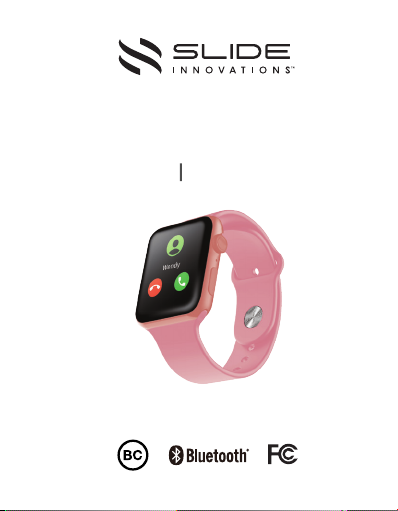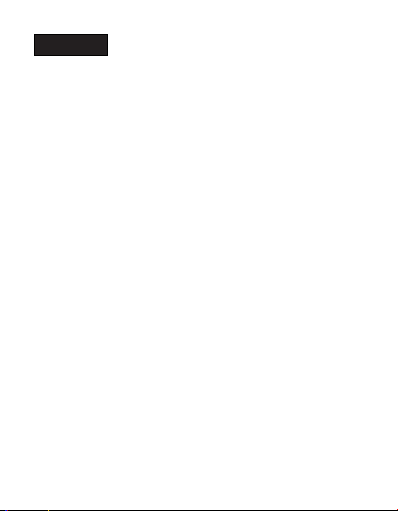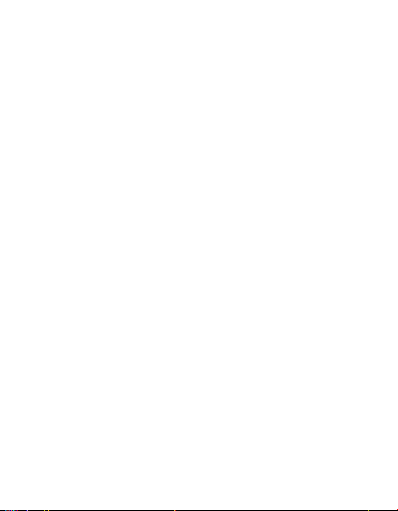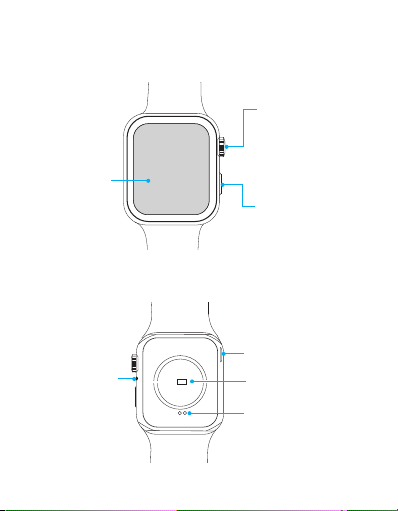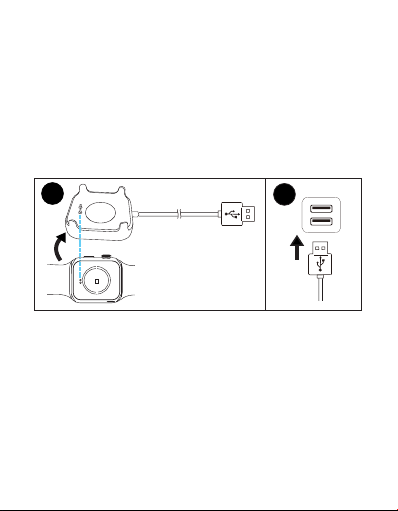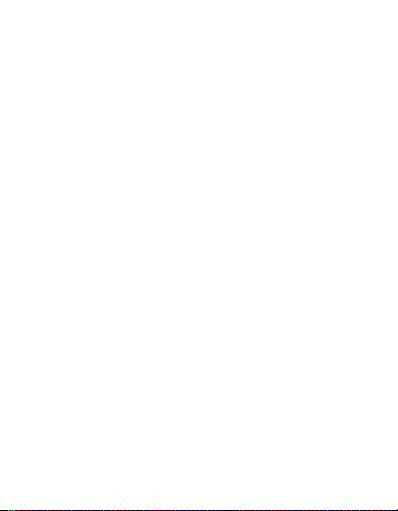Chapter 4 Fitness and health......................................20
Tracking your steps.................................................................................. 20
Sleep tracking.............................................................................................22
Checking your heart rate.........................................................................23
Sports monitoring......................................................................................24
Viewing fitness and health data in SLIDE Fitnes App.......................25
Chapter 5 Apps...........................................................26
Bluetooth music.........................................................................................26
Bluetooth camera.......................................................................................27
Stopwatch and timer.................................................................................28
Weather.......................................................................................................28
Find my phone............................................................................................29
Chapter 6 Settings and Adjustment...........................30
Basic Settings.............................................................................................30
Alarm Settings............................................................................................31
Sedentary reminder Settings..................................................................32
Hydration reminder Settings..................................................................33
Changing watch faces...............................................................................34
Adjusting watch strap...............................................................................35
Repacing watch strap................................................................................35
Specifications...............................................................36
Care and maintenance..................................................37
Safety precaution.........................................................38
Warranty card..............................................................40
EN 2