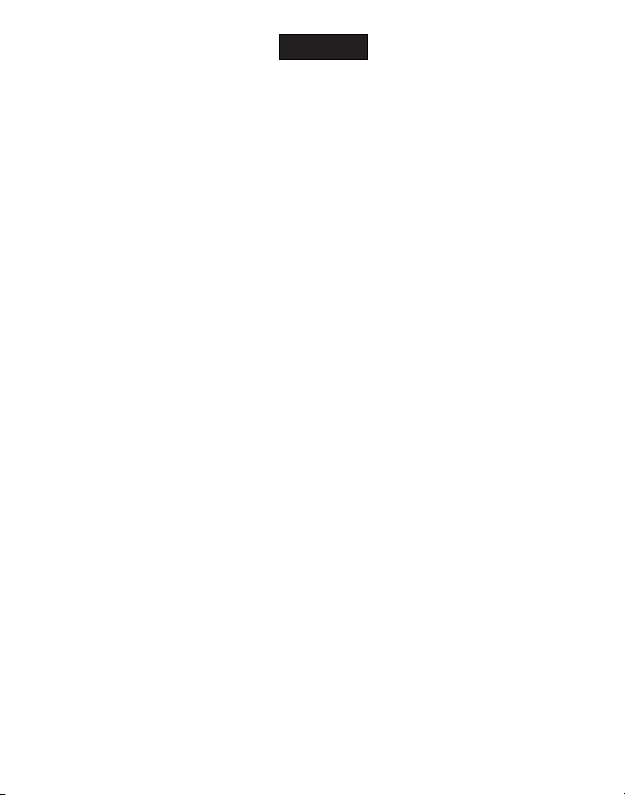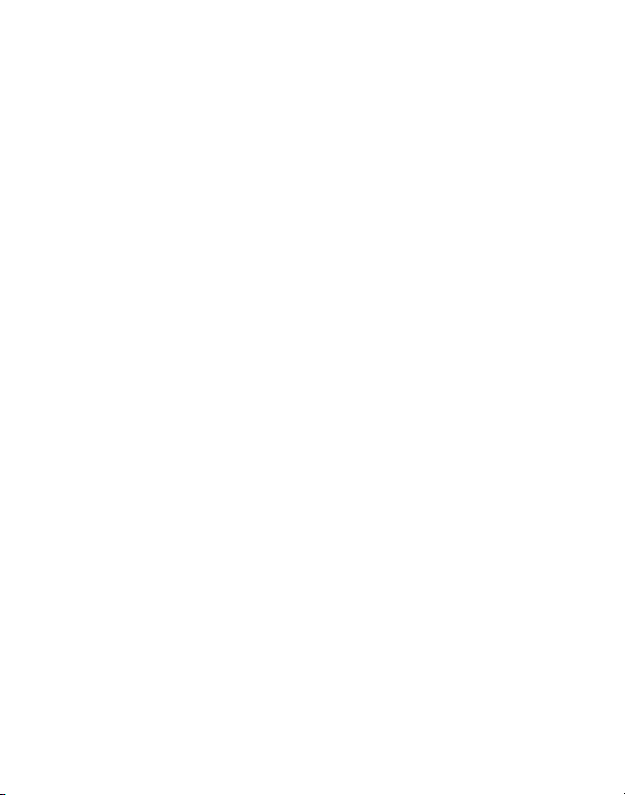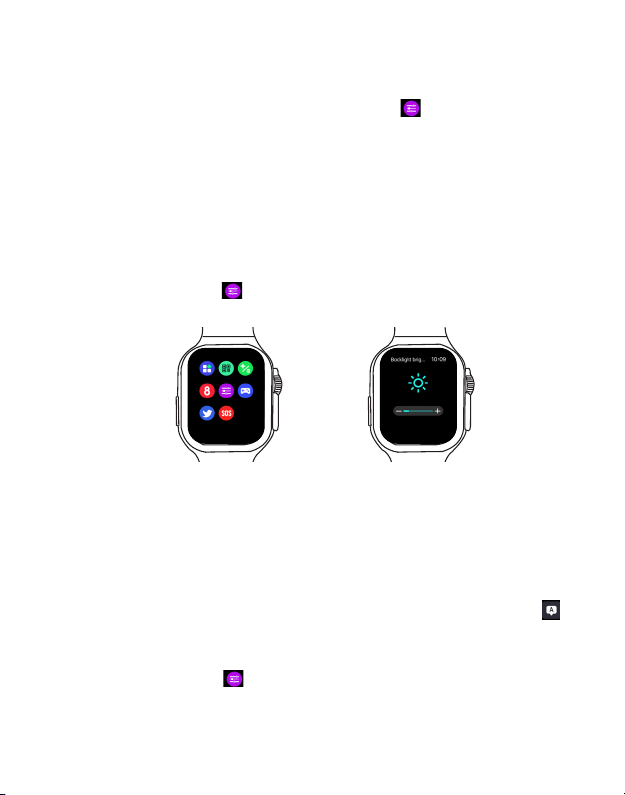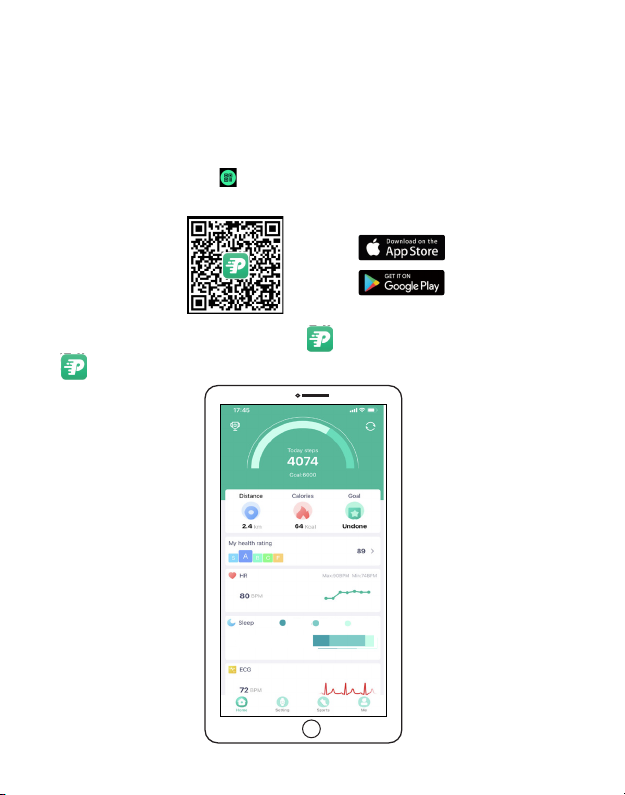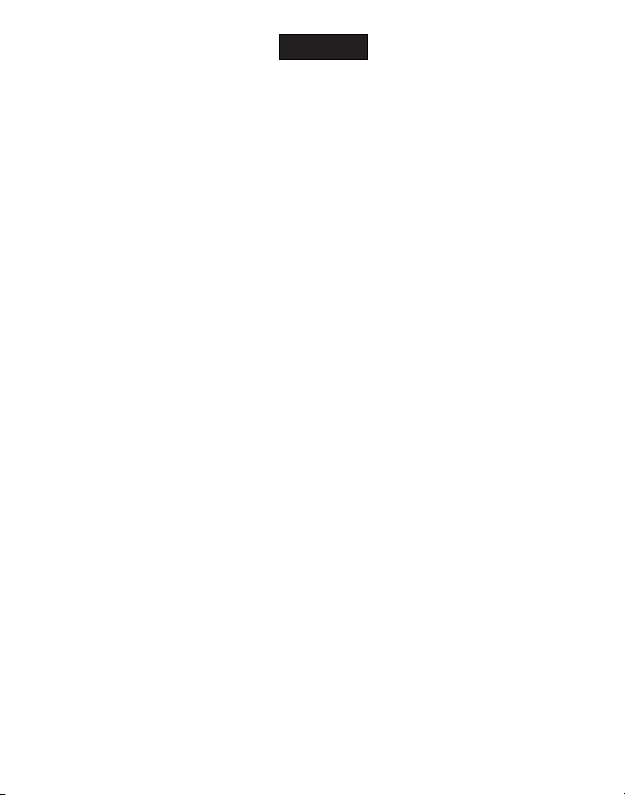
Table of Contents
Chapter 1 Basics............................................................3
Introduction..................................................................................................3
In the box.......................................................................................................3
Wearing your watch...................................................................................3
Buttons and Parts...................................................................................4
Touch screen...........................................................................................5
Touch gesture..........................................................................................5
Main menu..............................................................................................6
Home screen..........................................................................................6
Shortcut menu.......................................................................................6
Customize the Shortcut button...........................................................6
Charge your Smart Watch....................................................................7
Turn on/off...............................................................................................7
Lock and wake your
Smart Watch
screen........................................8
Adjust the screen brightness .............................................................8
Set the language ....................................................................................8
Chapter 2 Get started....................................................9
Install the FitPro App.............................................................................9
Set up account.......................................................................................10
Pair with your phone and FitPro App................................................11
Get in sync..............................................................................................12
Phone call and message notifications..............................................13
Chapter 3 Fitness and health.......................................15
Track your steps................................................................................... 15
Check your heart rate..........................................................................17
Check your blood pressure.................................................................17
Check your blood oxygen saturation................................................18
EN 1
English