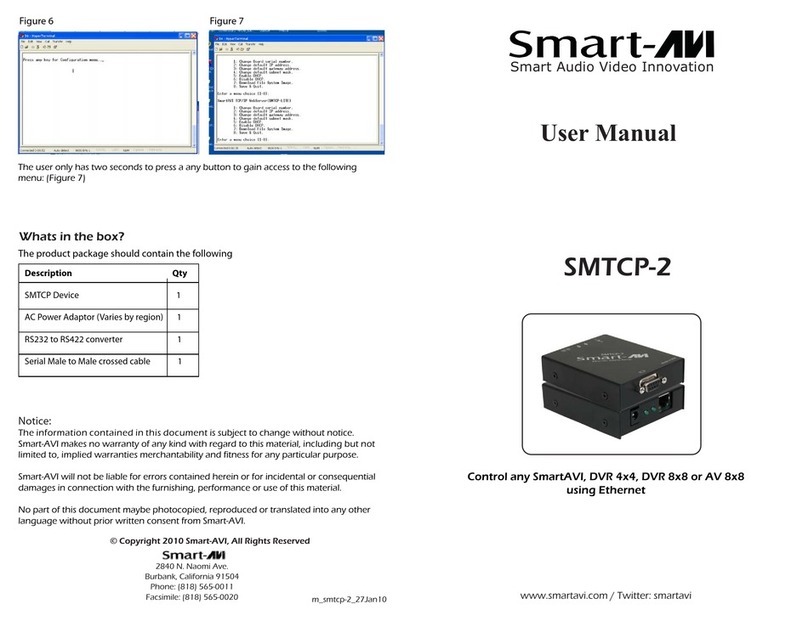10
LIMITED WARRANTY STATEMENT
A. Extent of limited warranty
Smart-AVI Technologies, Inc. warrants to the end-user customers that the Smart-AVI product specified above
will be free from defects in materials and workmanship for the duration of 1 year, which duration begins on
the date of purchase by the customer. Customer is responsible for maintaining proof of date of purchase.
Smart-AVI limited warranty covers only those defects which arise as a result of normal use of the product,
and do not apply to any:
a. Improper or inadequate maintenance or modifications
b. Operations outside product specifications
c. Mechanical abuse and exposure to severe conditions
If Smart-AVI receives, during applicable warranty period, a notice of defect, Smart-AVI will at its discretion
replace or repair defective product. If Smart-AVI is unable to replace or repair defective product covered by
the Smart-AVI warranty within reasonable period of time, Smart-AVI shall refund the cost of the product.
Smart-AVI shall have no obligation to repair, replace or refund unit until customer returns defective product
to Smart-AVI.
Any replacement product could be new or like new, provided that it has functionality at least equal to that of
the product being replaced.
Smart-AVI limited warranty is valid in any country where the covered product is distributed by Smart-AVI.
B. Limitations of warranty
To the extant allowed by local law, neither Smart-AVI nor its third party suppliers make any other warranty or
condition of any kind whether expressed or implied with respect to the Smart-AVI product, and specifically
disclaim implied warranties or conditions of merchantability, satisfactory quality, and fitness for a particular
purpose.
C. Limitations of liability
To the extent allowed by local law the remedies provided in this warranty statement are the cus-
tomers sole and exclusive remedies.
To the extant allowed by local law, except for the obligations specifically set forth in this warranty statement,
in no event will Smart-AVI or its third party suppliers be liable for direct, indirect, special, incidental, or con-
sequential damages whether based on contract, tort or any other legal theory and whether advised of the
possibility of such damages.
D. Local law
To the extent that this warranty statement is inconsistent with local law, this warranty
statement shall be considered modified to be consistent with such law.