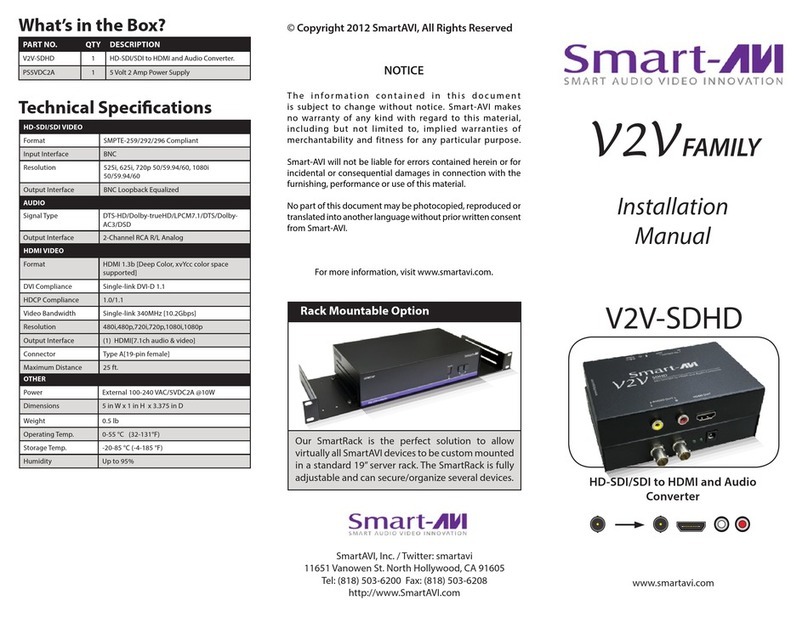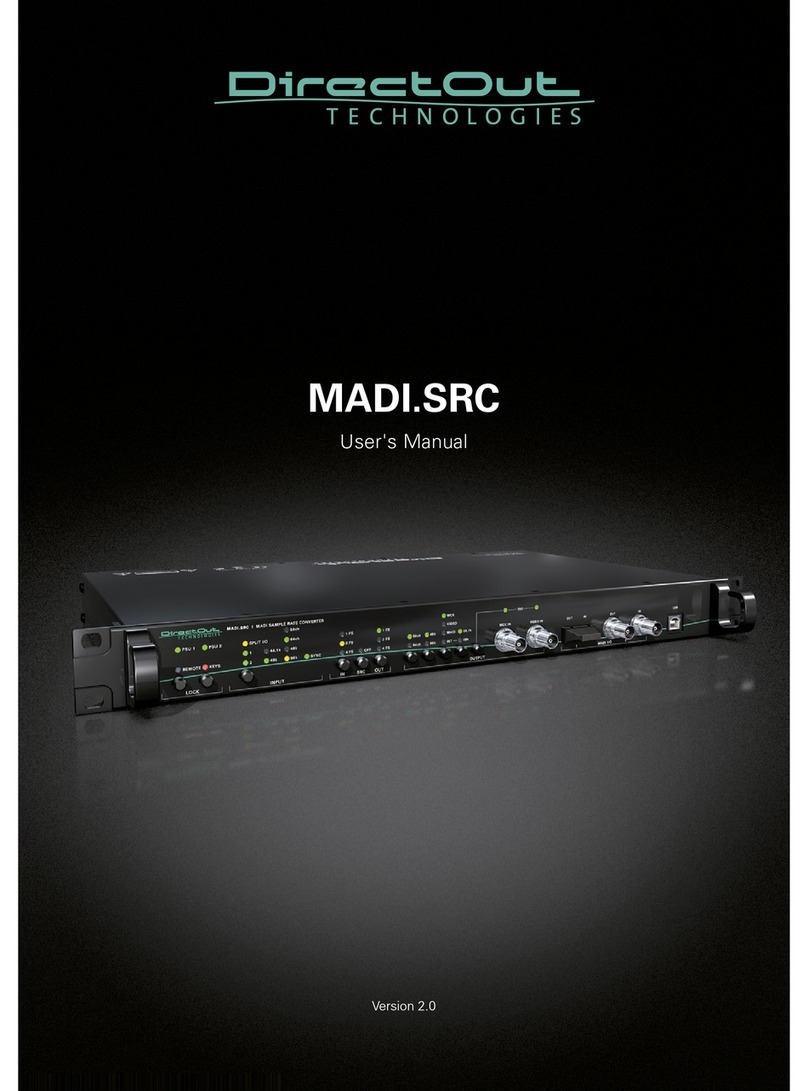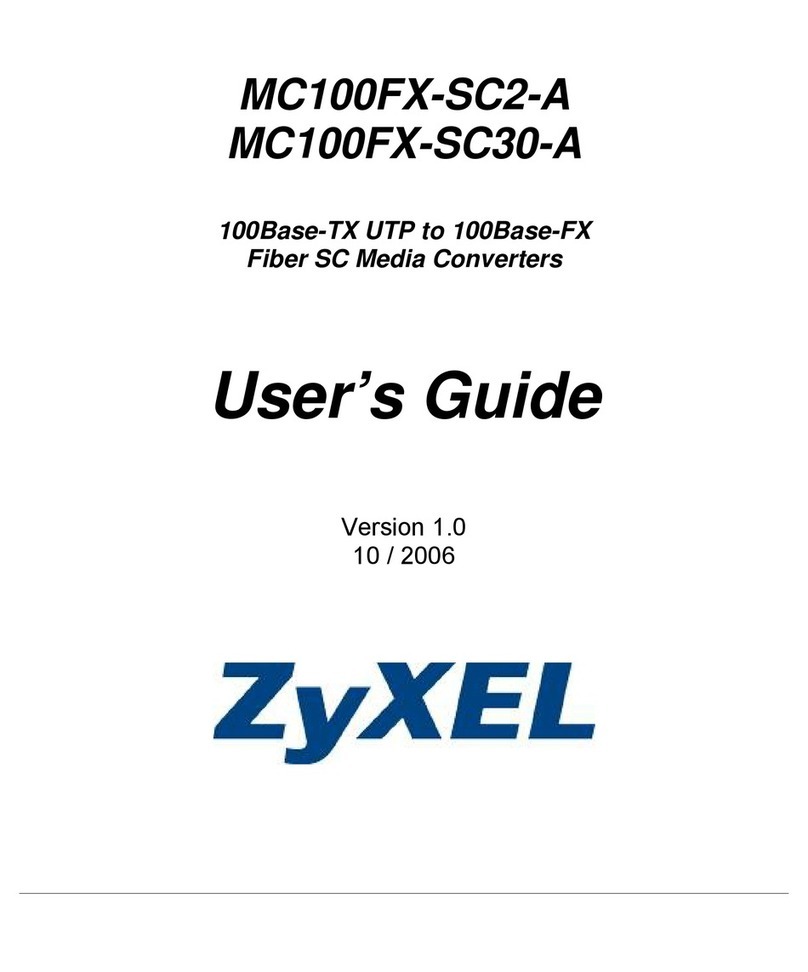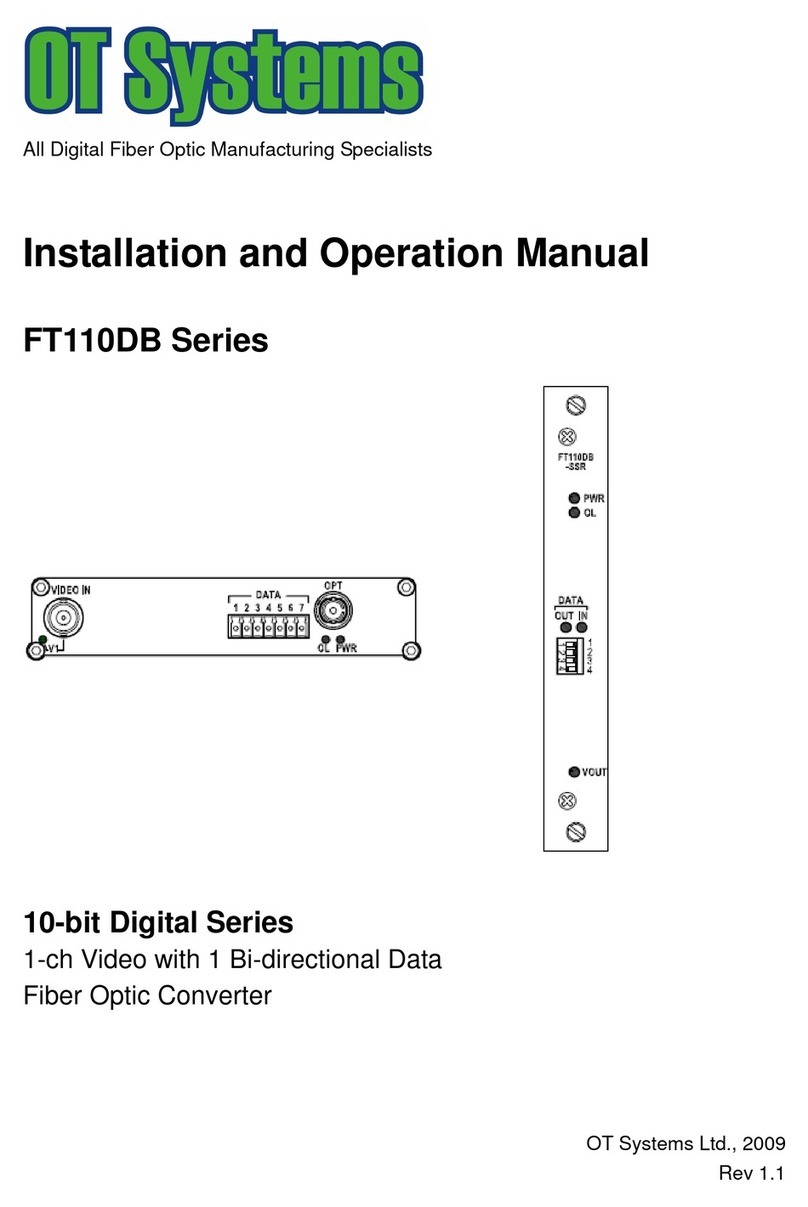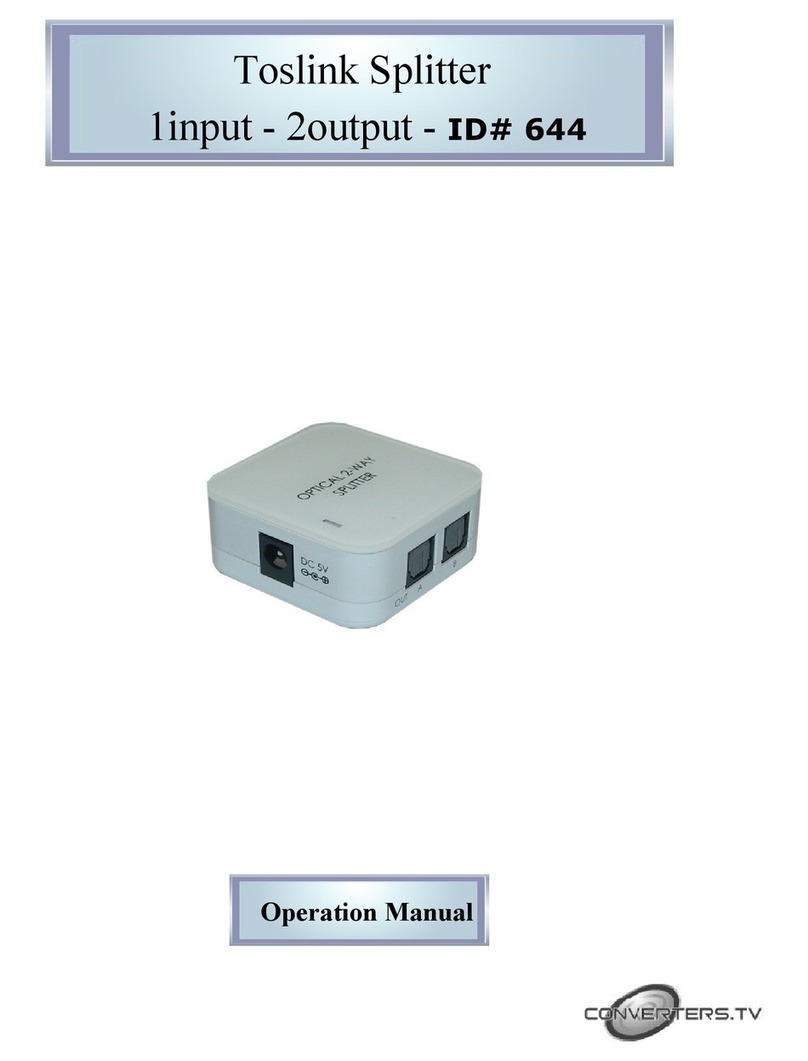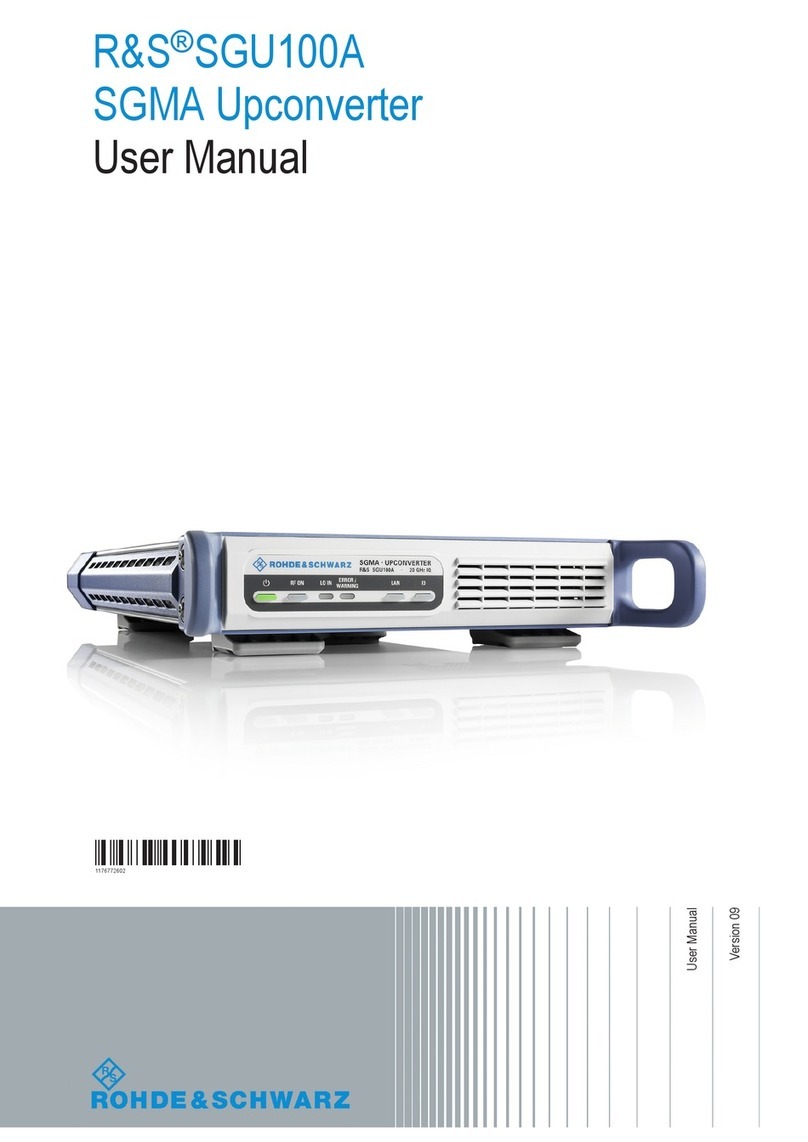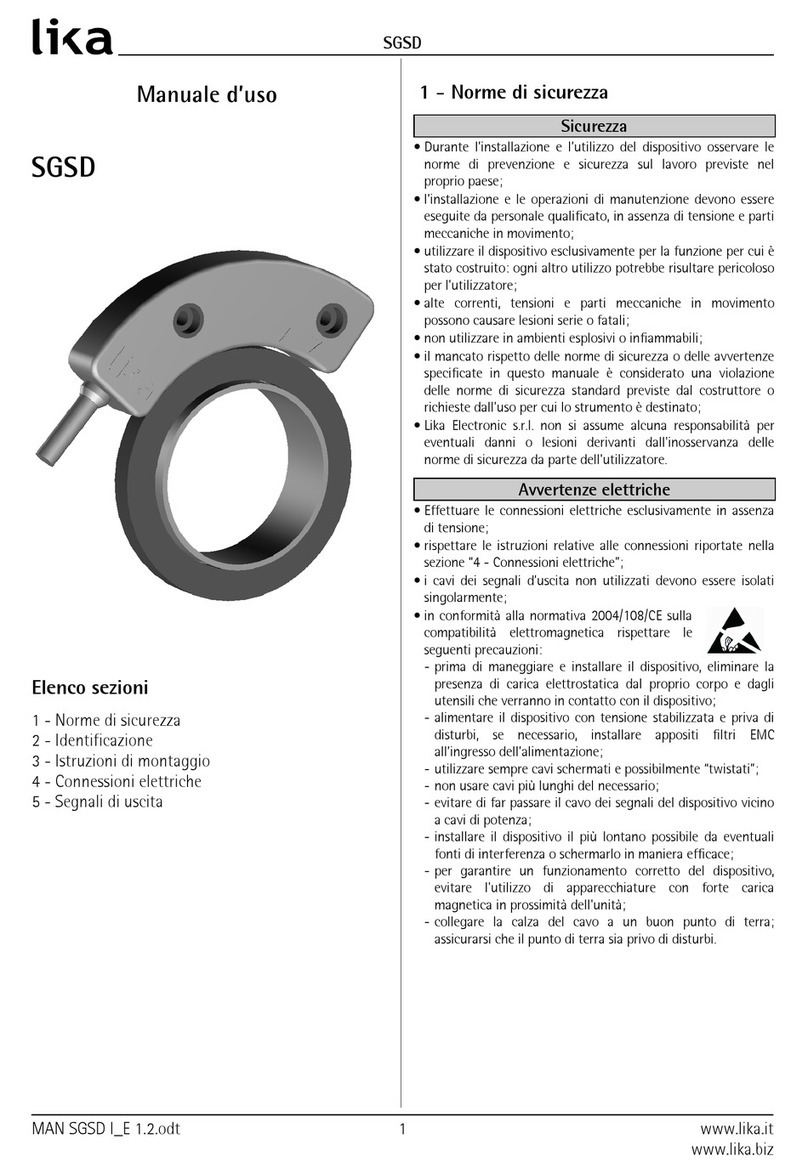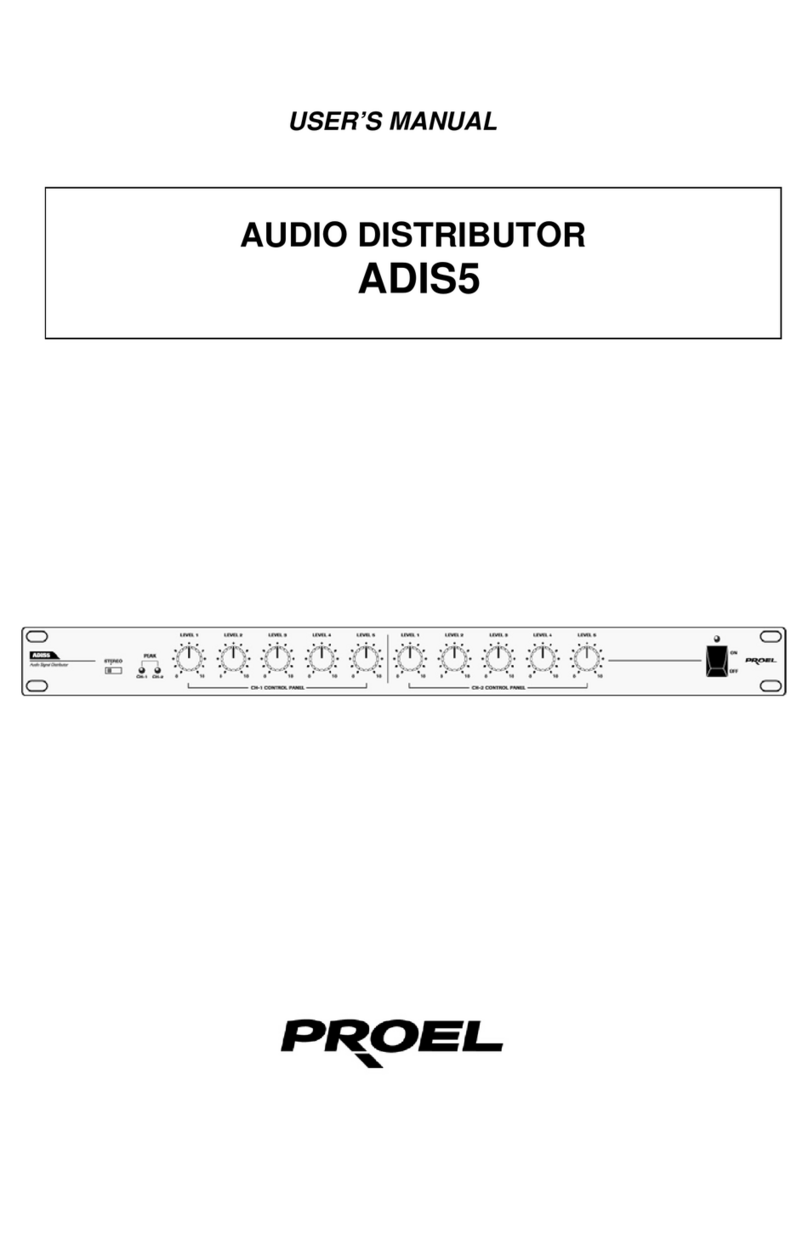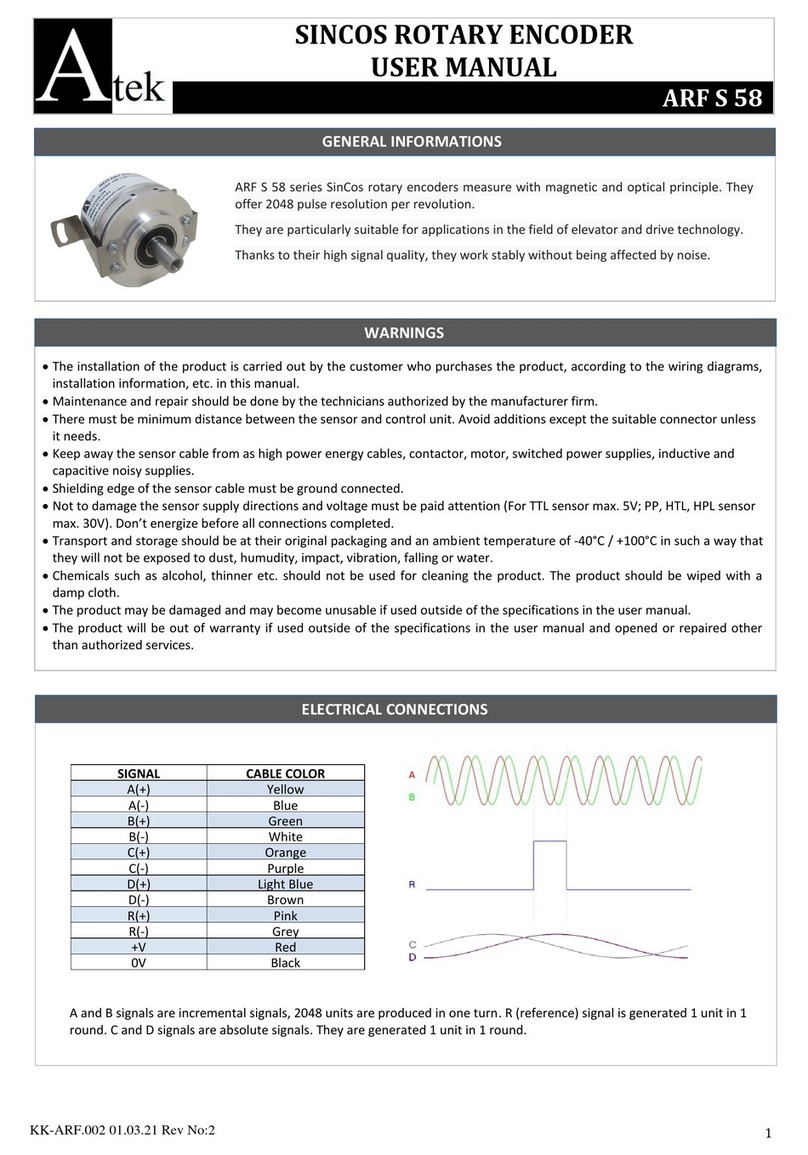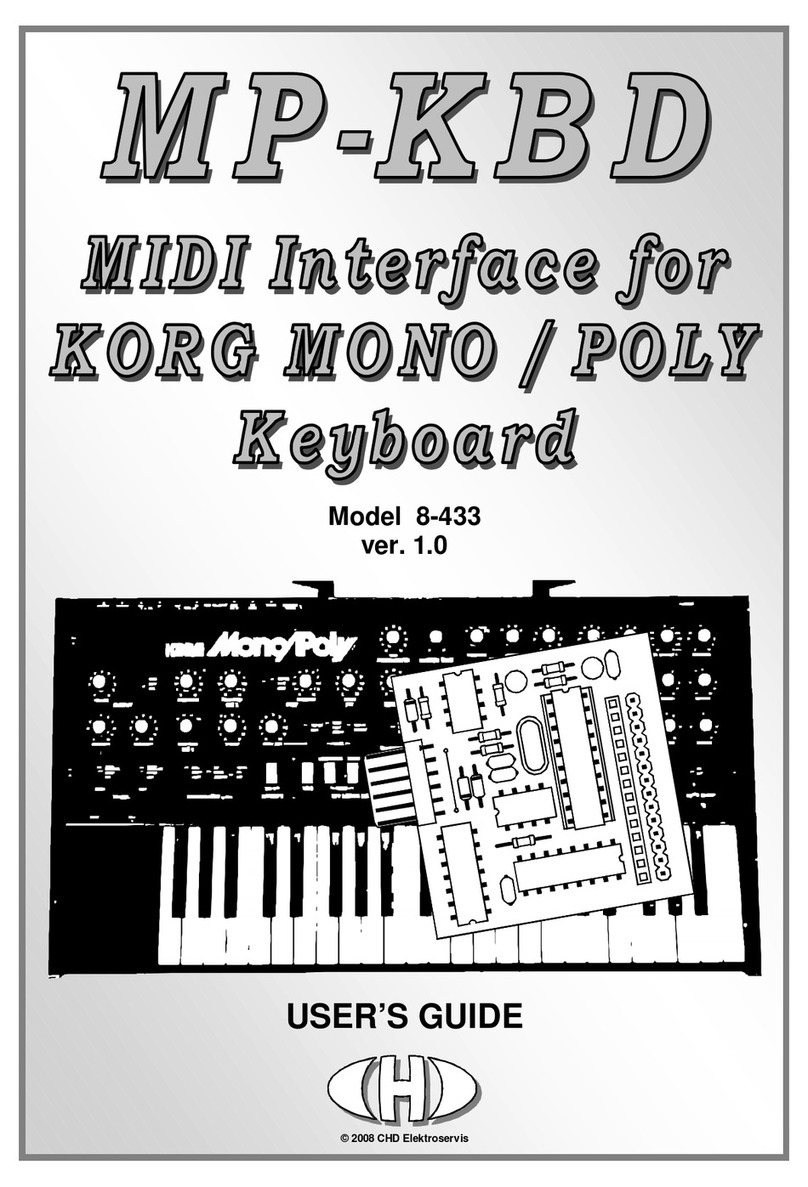Smart-M EZW-UH4 User manual

EZW-UH4
Ultra 2x2 HD Video Wall Processor
USER MANUAL
Designed and Manufactured in the USA
1-800-284-2131
www.smartavi.com

Ultra HD Video Wall Processor 2
OVERVIEW
INTRODUCTION______________________________________________________________________________
FEATURES___________________________________________________________________________________
WHAT’S IN THE BOX?________________________________________________________________________
TECHNICAL SPECIFICATIONS________________________________________________________________
OPERATION CONTROLS AND FUNCTIONS___________________________________________________
REMOTE CONTROL__________________________________________________________________________
RS232 CONTROL_____________________________________________________________________________
NETWORK CONTROL________________________________________________________________________
SAFETY INSTRUCTION_______________________________________________________________________
TROUBLESHOOTING_________________________________________________________________________
TECHNICAL SUPPORT________________________________________________________________________
LIMITED WARRANTY STATEMENT____________________________________________________________
3
3
3
4
5
6
7-8
9-12
13
14
14
15
Thank you for purchasing this product
Surge protection device recommended
For opmum performance and safety, please read these instrucons carefully before connecng,
operang or adjusng this product. Please keep this manual for future reference.
This product contains sensive electrical components that may be damaged by electrical spikes, surges,
electric shock, lighng strikes, etc. Use of surge protecon systems is highly recommended in order to
protect and extend the life of your equipment.

Ultra HD Video Wall Processor 3
Introduction
Features
This product is a HDMI 2.0 Video Wall controller with 2 HDMI input, 2 HDMI loop out and 4 HDMI
scaling out for video wall processing. With WEB UI and Remote Control to control the product for
dierent wall display.
• HDMI 2.0 and HDCP 2.2 compliant
• Support mul-resoluon up to 3840 x 2160 @ 60 Hz video output for video wall
• Support 2 channels HDMI loop out
• Support RS-232 and TCP/IP control
What’s in the box?
PART NO. Q-TY DESCRIPTION
EZW-UH4-S 1 Ultra HD Video Wall Processor
PS12VDC3A 1Power Adapter
1User Manual

Ultra HD Video Wall Processor 4
Technical Specifications
VIDEO & AUDIO
HDMI Compliance HDMI 2.0
HDCP Compliance HDCP 2.2/1.4
Input Video Formats 3840 x 2160p @ 24/25/30/50/60Hz; 1080p @ 24/25/30/50/60Hz
Audio Format 2.0 channel, 5.1 channel, LPCM, Dolby, AC3, DTS
CONTROL
RS-232 Baud rate: 115200, data bit: 8, Stop bit: 1, no parity
OTHER
ESD Protecon Human-body Model: ±8kV (Air-gap discharge) , ±4kV (Contact discharge)
Power PS12VDC3A
Dimensions 12.57” W x 1.76” D x 6.69” H
Weight 4.4 lbs
Operang Temperature 0°C ~ 40°C / 32°F ~ 104°F
Storage Temperature -20°C ~ 70°C / -4°F ~ 158°F
Relave Humidity 10%~50% RH (non-condensing)

Ultra HD Video Wall Processor 5
Operation Controls and Functions
1 2 3
# NAME DESCRIPTION
1Input Buons Port input selecon
2Output Buons Port output selecon
3Mode Buons Mode selecon
SELECTING INDIVIDUAL MONITOR DESCRIPTION
Input 1 -> Output 1 - 4 -> SINGLE Display Input 1 on selected Output
Input 2 -> Output 1 - 4 -> SINGLE Display Input 2 on selected Output
SELECTING 1X2 WALL
Input # -> Output 1 -> WALL Display Input # as a 1X2 wall using Output 1 + 2
Input # -> Output 2 -> WALL Display Input # as a 1X2 wall using Output 3 + 4
SELECTING 2X1 WALL
Input # -> Output 3 -> WALL Display Input # as a 2X1 wall using Output 1 + 3
Input # -> Output 4 -> WALL Display Input # as a 2X1 wall using Output 2 + 4
SELECTING 2X2 WALL
Input # -> WALL Display Input # as a 2X2 wall using all Outputs
SET RESOLUTION
SINGLE + WALL
While in Wall Mode for Input 1 or Input 2: Pressing SINGLE + WALL
together for the rst me will set the resoluon to 1920 x 1080
@ 60Hz Let go and press SINGLE + WALL together again will bring
the resoluon back to 3840 x 2160 @ 60 Hz
# NAME DESCRIPTION
1Input HDMI signal input ports, connect to HDMI source device such as DVD or PS4 with HDMI cable
2Loop Out HDMI signal loop out ports. Loop out HDMI A/B signal to downstream
3Outputs HDMI signal scaling output for video wall
4 RS232 RS232 control command
5 LAN CAT5/5e/6
612V/3A DC 12V/3A power supply port
REAR PANEL
FRONT PANEL
1 2 3 4 5 6

Ultra HD Video Wall Processor 6
REMOTE CONTROL
The EZW-UH4 supports IR control to manage inputs and video wall sengs. Using the included
remote, the instrucons are as follows:
SELECTING INDIVIDUAL
MONITOR DESCRIPTION
1 -> Input 1 - 4 -> OK Display Input 1 on Output 1-4
2 -> Input 1 - 4 -> OK Display Input 2 on Output 1-4
SELECTING 1X2 WALL
1 -> SW/SP -> 1 Display Input 1 as a 1X2 wall using Output 1 + 2
1 -> SW/SP -> 2 Display Input 1 as a 1X2 wall using Output 3 + 4
2 -> SW/SP -> 1 Display Input 2 as a 1X2 wall using Output 1 + 2
2 -> SW/SP -> 2 Display Input 2 as a 1X2 wall using Output 3 + 4
SELECTING 2X1 WALL
1 -> SW/SP -> 3 Display Input 1 as a 2X1 wall using Output 1 + 3
1 -> SW/SP -> 4 Display Input 1 as a 2X1 wall using Output 2 + 4
2 -> SW/SP -> 3 Display Input 2 as a 2X1 wall using Output 1 + 3
2 -> SW/SP -> 4 Display Input 2 as a 2X1 wall using Output 2 + 4
SELECTING 2X2 WALL
1 -> SW/SP -> OK Display Input 1 as 2X2 wall using all Outputs
2 -> SW/SP -> OK Display Input 2 as 2X2 wall using all Outputs
CLEAR ALL STITCHING
Exit Removes all stching and returns each Output to
Single Mode

Ultra HD Video Wall Processor 7
RS232 CONTROL
The EZW-UH4 can be controlled via RS232 to manage input and video wall sengs. Once connected
to a PC, launch your preferred RS232 console. The baud rate connecon will need to be set as 115200
bps. If the RS232 connecon is established before boong up the device, the UI should display the
following:
USING THE MENU
The help menu can be displayed by sending the “//?” command which will prompt the following:

Ultra HD Video Wall Processor 8
RS232 CONTROL (continued)
All menu commands must be sent with “// ” followed by the appropriate command.
HOTKEY DESCRIPTION
//? Display Help menu
//A1 or //A2 Change audio to Input 1 or Input 2
//B Reboot the device
//OA1 or //OA2 Sets all Outputs to Input 1 or Input 2
//HDCP Enables HDCP content
//Omn Set Input n to Output m
//Cm Clear select Output of stching
//CA Clear all Output stching
//CH1 Clear Output 1 + 2
//CH2 Clear Output 3 + 4
//CV1 Clear Output 1 + 3
//CV2 Clear Output 2 + 4
//H1n Set Input n as 1X2 wall using Output 1 + 2
//H2n Set Input n as 1X2 wall using Output 3 + 4
//V1n Set Input n as 2X1 wall using Output 1 + 3
//V2n Set Input n as 2X1 wall using Output 2 + 4
//Wn Set Input n as 2x2 wall using Output 1-4
//Rmz
Set resoluon of Output m to resoluon z where:
Z: 1 – 3840x2160 @ 60 Hz
Z: 2 – 1920x1080 @ 60 Hz

Ultra HD Video Wall Processor 9
NETWORK CONTROL
The EZW-UH4 can also be controlled via IP to manage input and video wall sengs. To nd the IP, visit
our website at hps://smartavi.com/helpful-links/. Download and open the IP-Finder 2 soware. Once
launched, click on “Search Device”. This will display the device under Device IP. Use the IP displayed on
your IP-Finder 2 on your preferred web browser. We highly recommend Google Chrome for the best
compability.

Ultra HD Video Wall Processor 10
NETWORK CONTROL (continued)
The EZW-UH4 will have several pages of navigaon: Matrix Switch, TV Wall, and Sengs. The default
landing page will display the Matrix Switch page. TV Wall can be navigated by click on “TV Wall” on the
top right side. Sengs can be opened on the top le side with the triple lines in the purple box.
The Matrix Switch page can be used to quickly change individual inputs and outputs for video, loop,
and audio. Note: Loop Output 1 and Loop Output 2 only aect the Loop 2/MAIN output. Loop 1 will
always display Input 1.

Ultra HD Video Wall Processor 11
NETWORK CONTROL (continued)
The TV Wall page can be used to stch the video outputs to create video walls within a 2X2 dimension.
This includes 1X2, 2X1, or 2X2. Simply click on the desired input, draw over the grid area and click
save selecon. The cyan highlighted boxes will indicate the area that will be used for the new stching.
Clear selecon will remove all stching already set; this will allow new stching to be created.
Opening sengs allows for the resoluon to be changed or open conguraon sengs.

Ultra HD Video Wall Processor 12
NETWORK CONTROL (continued)
The Conguraon page allows for the EZW-UH4 to update its method for receiving its IP. The IP can
be set as DHCP (default) or as Stac. The login credenals can also be modied on this page as well.
Note: Please select Save and Restart aer making any changes. If updang IP, select the Save and
Restart under the IP sengs. If updang login credenals, select the Save and Restart under the user-
name and password eld.

Ultra HD Video Wall Processor 13
safety instruction
To ensure reliable operaon of this product as well as protecng the safety of any person
using or handling this device while powered, please observe the following instrucons.
1. Do not operate either of this product outside the specied temperature and humidity range given
in the above specicaons.
2. Ensure there is adequate venlaon to allow this product to operate eciently.
3. Repair of the equipment should only be carried out by qualied professionals as these products
contain sensive devices that may be damaged by any mistreatment.
4. Only use this product in a dry environment. Do not allow any liquids or harmful chemicals to come
into contact with these products
SmartAVI WEB
Controller
HDMI IN
LOOP OUT
HDMI OUT
AUDIO OUT
LAN
EZW-UH4
HDMI Source
HDMI Source

Ultra HD Video Wall Processor 14
Troubleshooting
Technical support
No Power
• Make sure that the power adapter is securely connected to the power connector of the unit.
• Check the output voltage of the power supply and make sure that the voltage value is around
12VDC.
• Replace the power supply.
No Video
• Check if all the video cables are connected properly.
• Connect the computer directly to the monitor to verify that your monitor and computer are
funconing properly.
• Restart the computers.
Keyboard is not working
• Check if the keyboard is properly connected to the unit.
• Check if the USB cables connecng the unit and the computers are properly connected.
• Try connecng the USB on the computer to a dierent port.
• Make sure that the keyboard works when directly connected to the computer.
• Replace the keyboard.
Mouse is not working
• Check if the mouse is properly connected to the unit.
• Try connecng the USB on the computer to a dierent port.
• Make sure that the mouse works when directly connected to the computer.
• Replace the mouse.
No Audio
• Check if all the audio cables are connected properly.
• Connect the speakers directly to the computer to verify that the speakers and the computer
audio are funconing properly.
• Check the audio sengs of the computer and verify that the audio output is through the
speakers.
For product inquiries, warranty quesons, or technical quesons, please contact inf[email protected].

Ultra HD Video Wall Processor 15
Limited warranty statement
A. Extent of limited warranty
SmartAVI, Inc. warrants to the end-user customers that the SmartAVI product specied above will
be free from defects in materials and workmanship for the duraon of 1 year, which duraon begins
on the date of purchase by the customer. Customer is responsible for maintaining proof of date of
purchase.
SmartAVI limited warranty covers only those defects which arise as a result of normal use of the
product, and do not apply to any:
a. Improper or inadequate maintenance or modicaons
b. Operaons outside product specicaons
c. Mechanical abuse and exposure to severe condions
If SmartAVI receives, during applicable warranty period, a noce of defect, SmartAVI will at its
discreon replace or repair defecve product. If SmartAVI is unable to replace or repair defecve
product covered by the SmartAVI warranty within reasonable period of me, SmartAVI shall refund the
cost of the product.
SmartAVI shall have no obligaon to repair, replace or refund unit unl customer returns defecve
product to SmartAVI.
Any replacement product could be new or like new, provided that it has funconality at least equal to
that of the product being replaced.
SmartAVI limited warranty is valid in any country where the covered product is distributed by
SmartAVI.
B. Limitaons of warranty
To the extant allowed by local law, neither SmartAVI nor its third party suppliers make any other
warranty or condion of any kind whether expressed or implied with respect to the SmartAVI product,
and specically disclaim implied warranes or condions of merchantability, sasfactory quality, and
tness for a parcular purpose.
C. Limitaons of liability
To the extent allowed by local law the remedies provided in this warranty statement are the customers
sole and exclusive remedies.
To the extant allowed by local law, except for the obligaons specically set forth in this warranty
statement, in no event will SmartAVI or its third party suppliers be liable for direct, indirect, special,
incidental, or consequenal damages whether based on contract, tort or any other legal theory and
whether advised of the possibility of such damages.
D. Local law
To the extent that this warranty statement is inconsistent with local law, this warranty statement shall
be considered modied to be consistent with such law.

Ultra HD Video Wall Processor 16
NOTICE
The informaon contained in this document is subject to change without noce. SmartAVI makes
no warranty of any kind with regard to this material, including but not limited to, implied warranes
of merchantability and tness for parcular purpose. SmartAVI will not be liable for errors contained
herein or for incidental or consequenal damages in connecon with the furnishing, performance or
use of this material. No part of this document may be photocopied, reproduced, or translated into
another language without prior wrien consent from SmartAVI, Inc.
20180109
Tel: (800) AVI-2131 • (702) 800-0005
2455 W Cheyenne Ave, Suite 112
North Las Vegas, NV 89032
www.smartavi.com
Designed and Manufactured in the USA
Table of contents
Other Smart-M Media Converter manuals