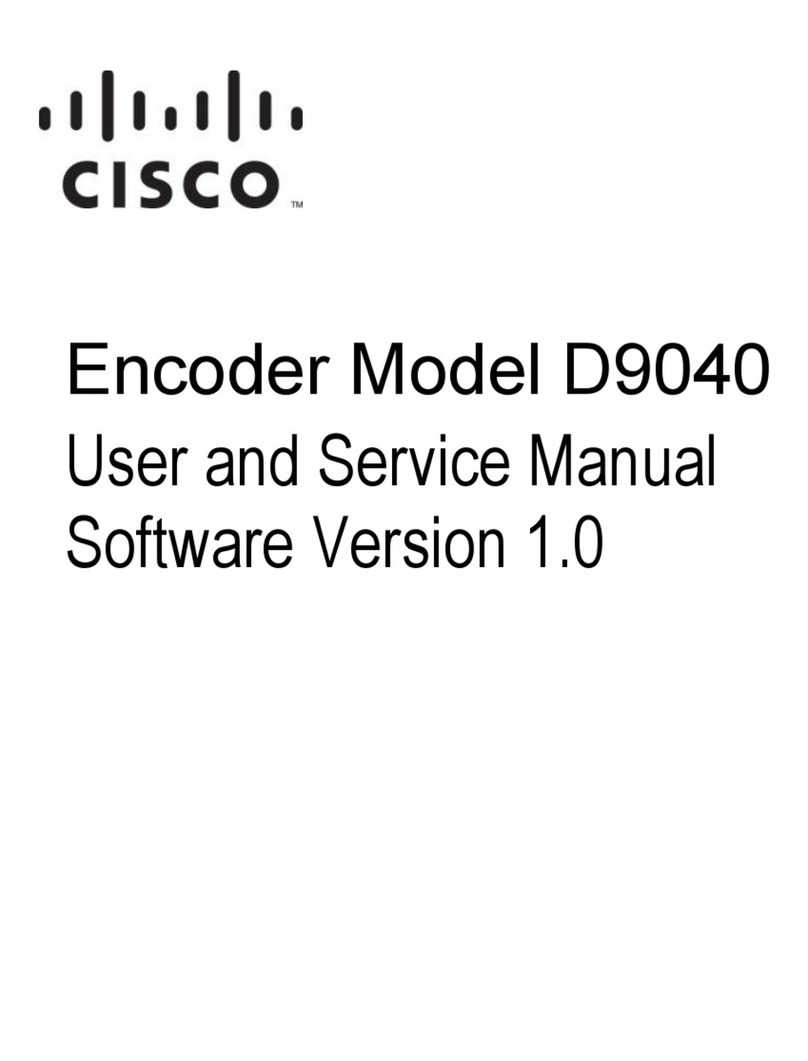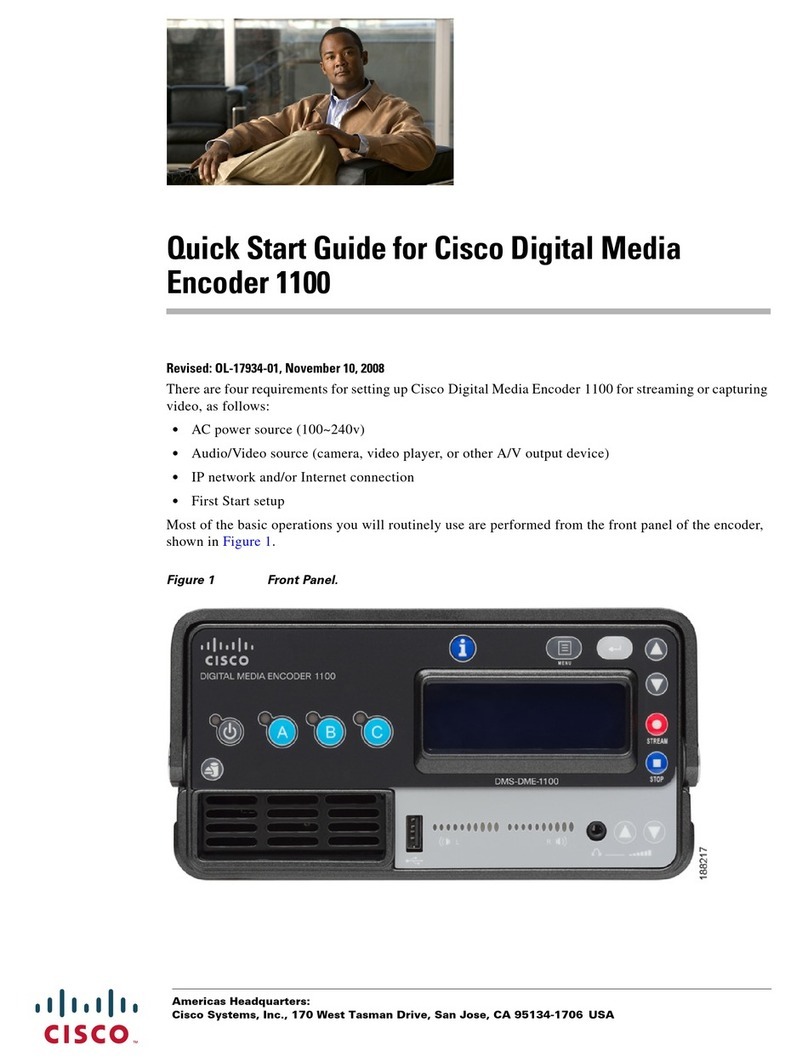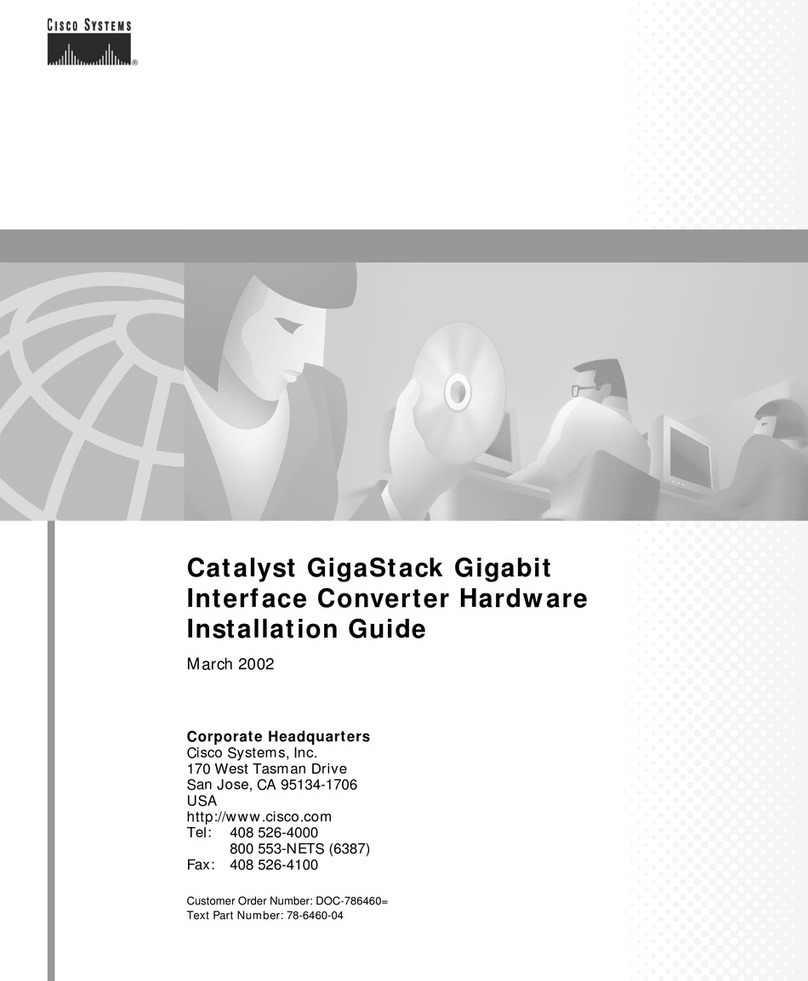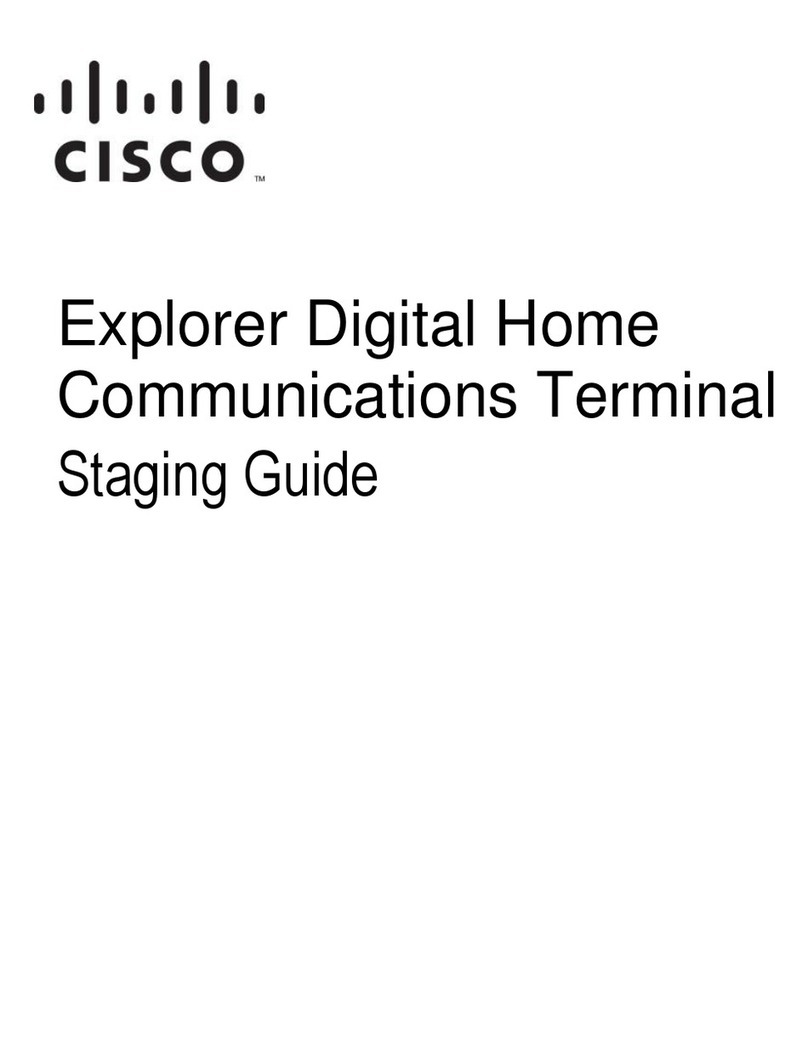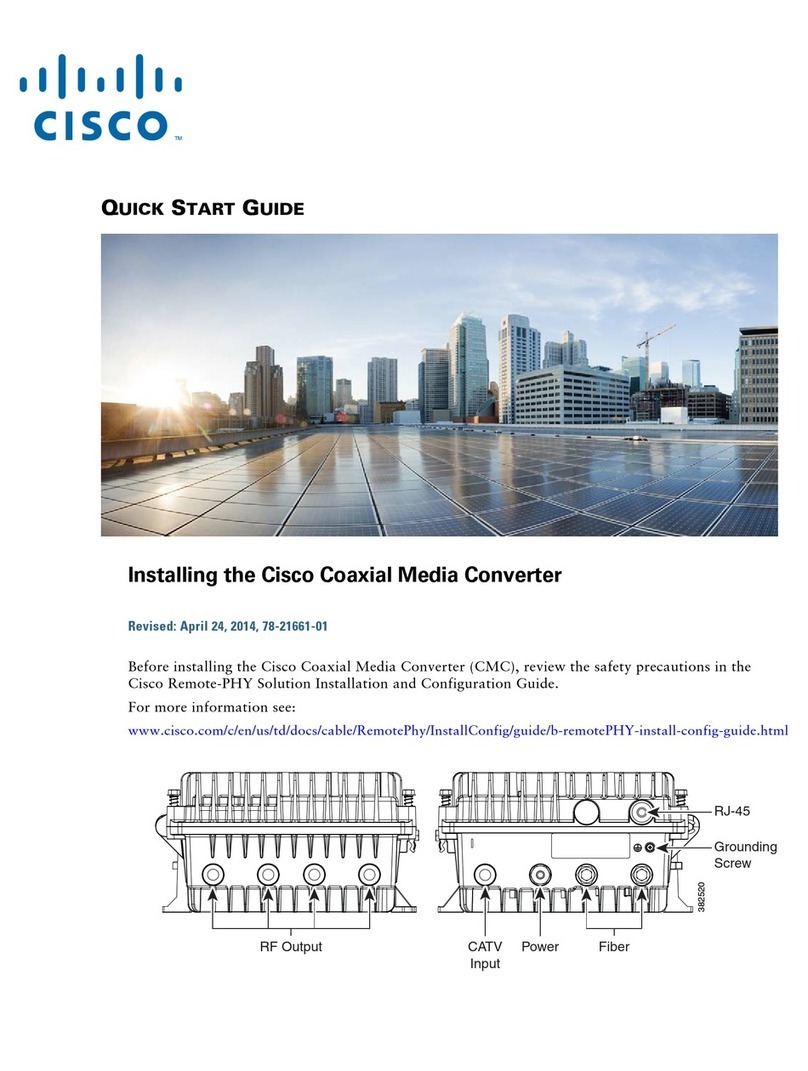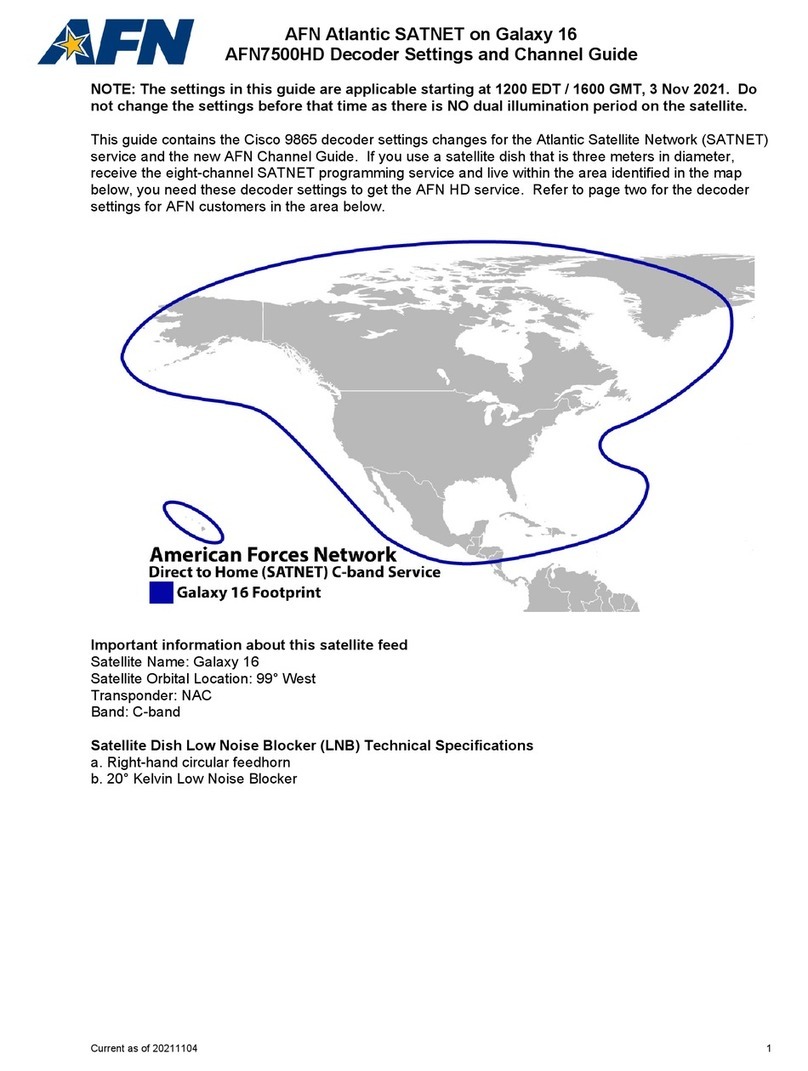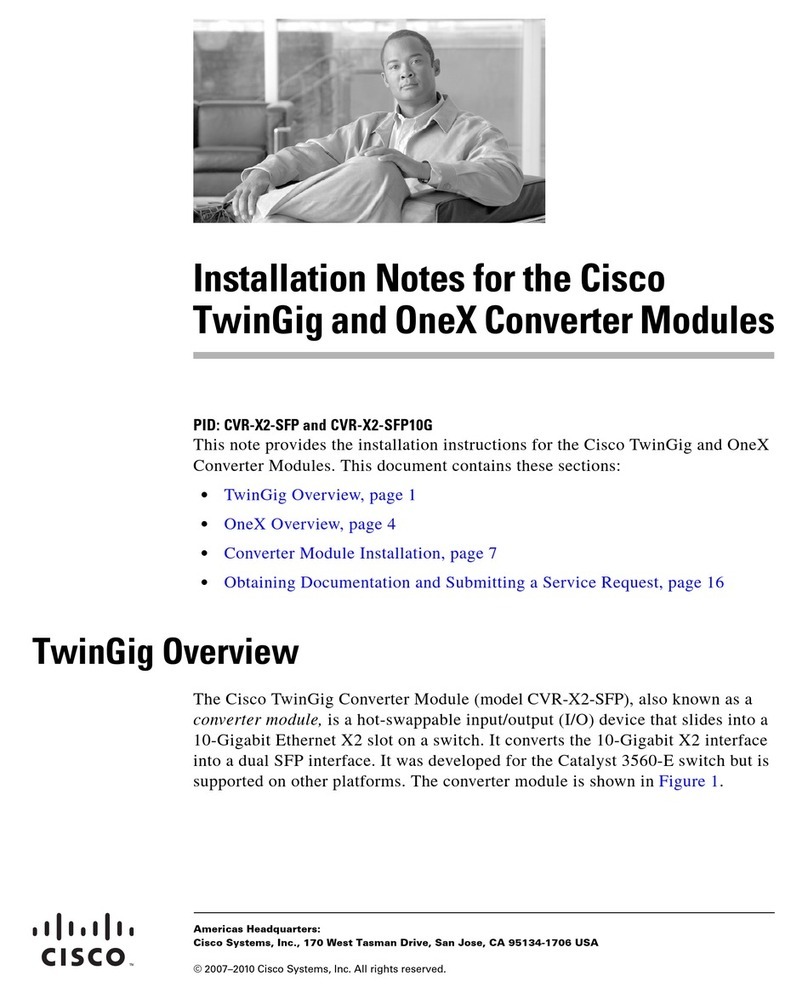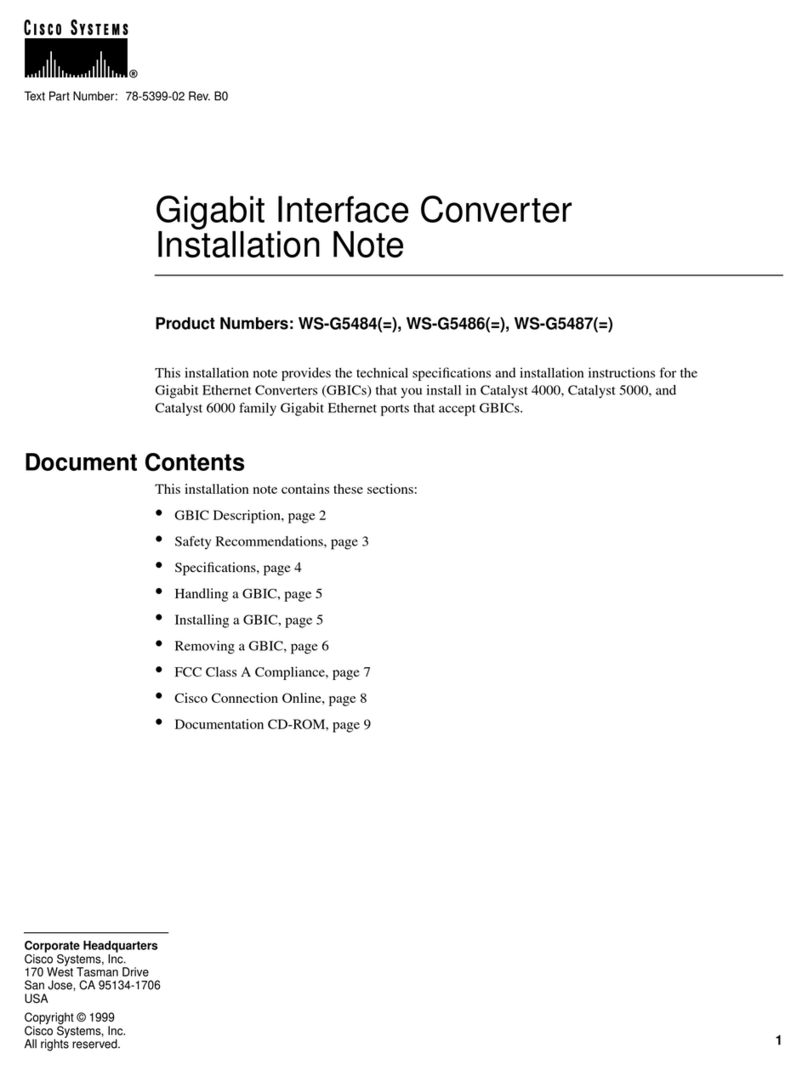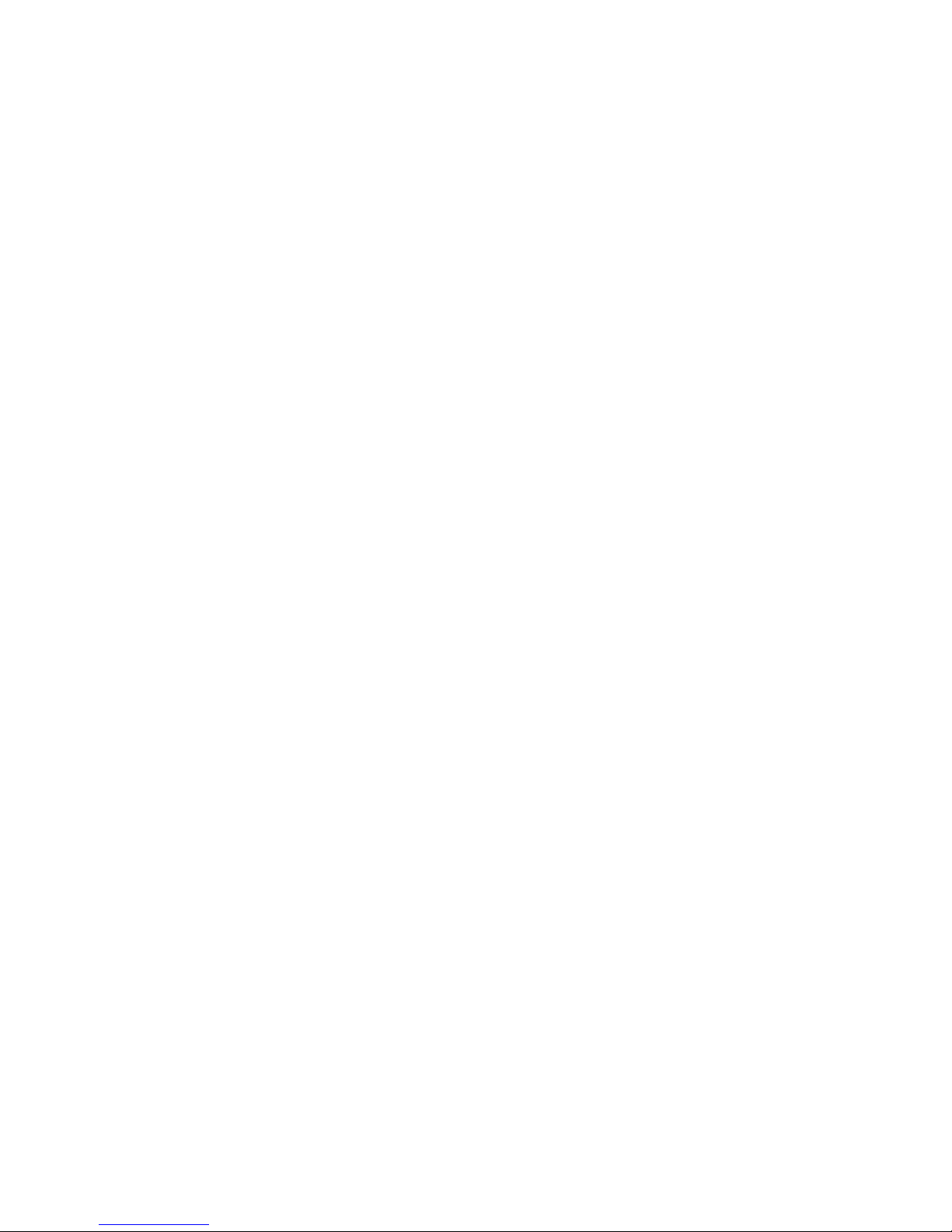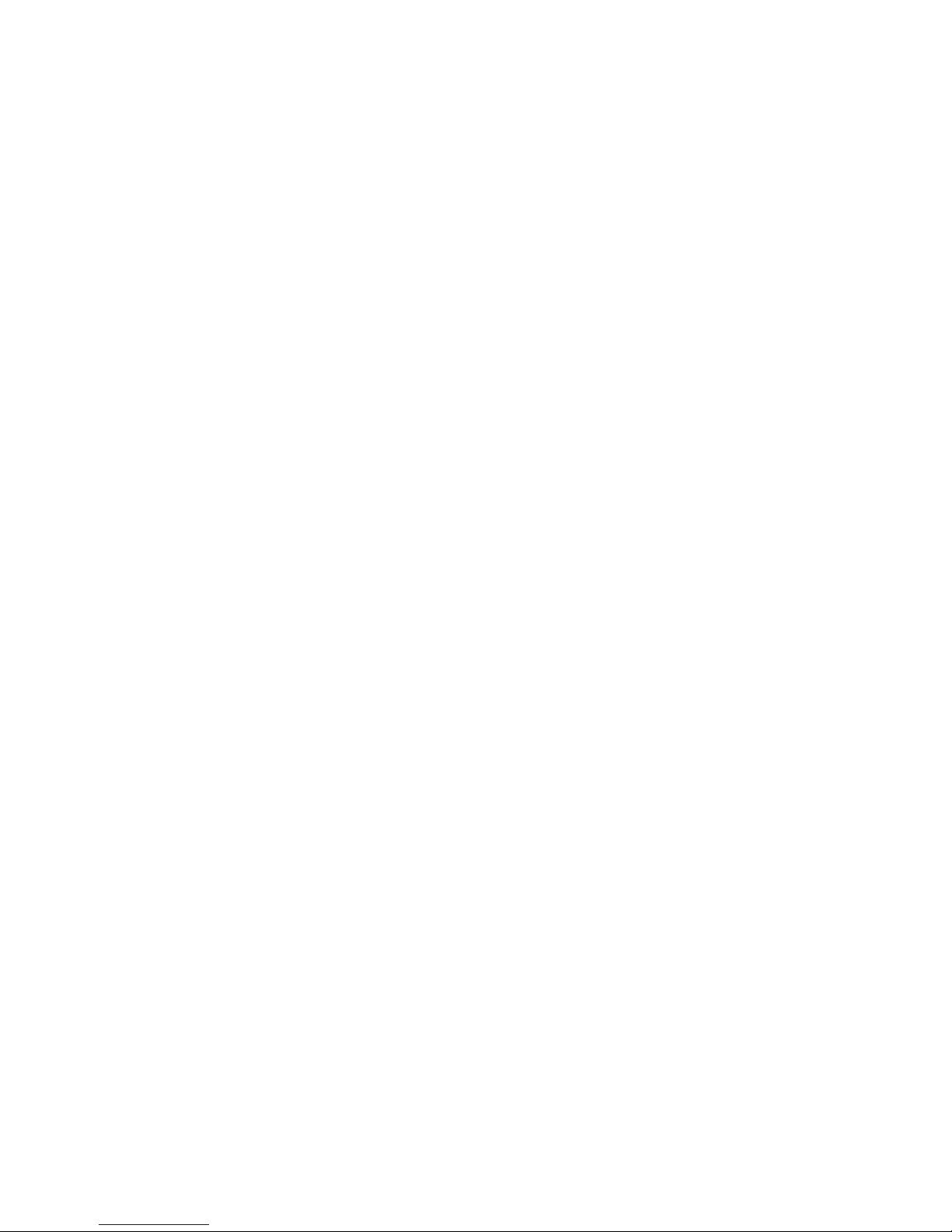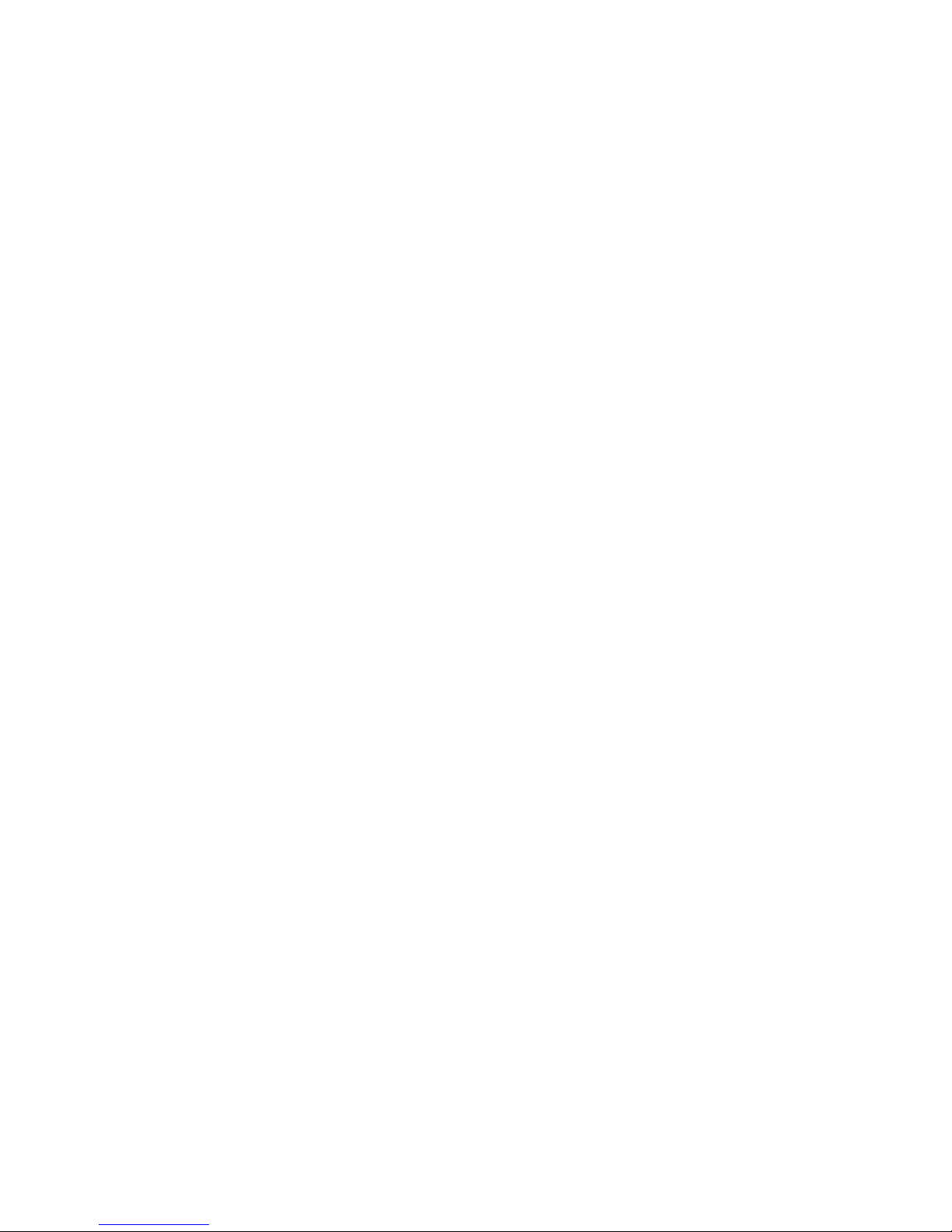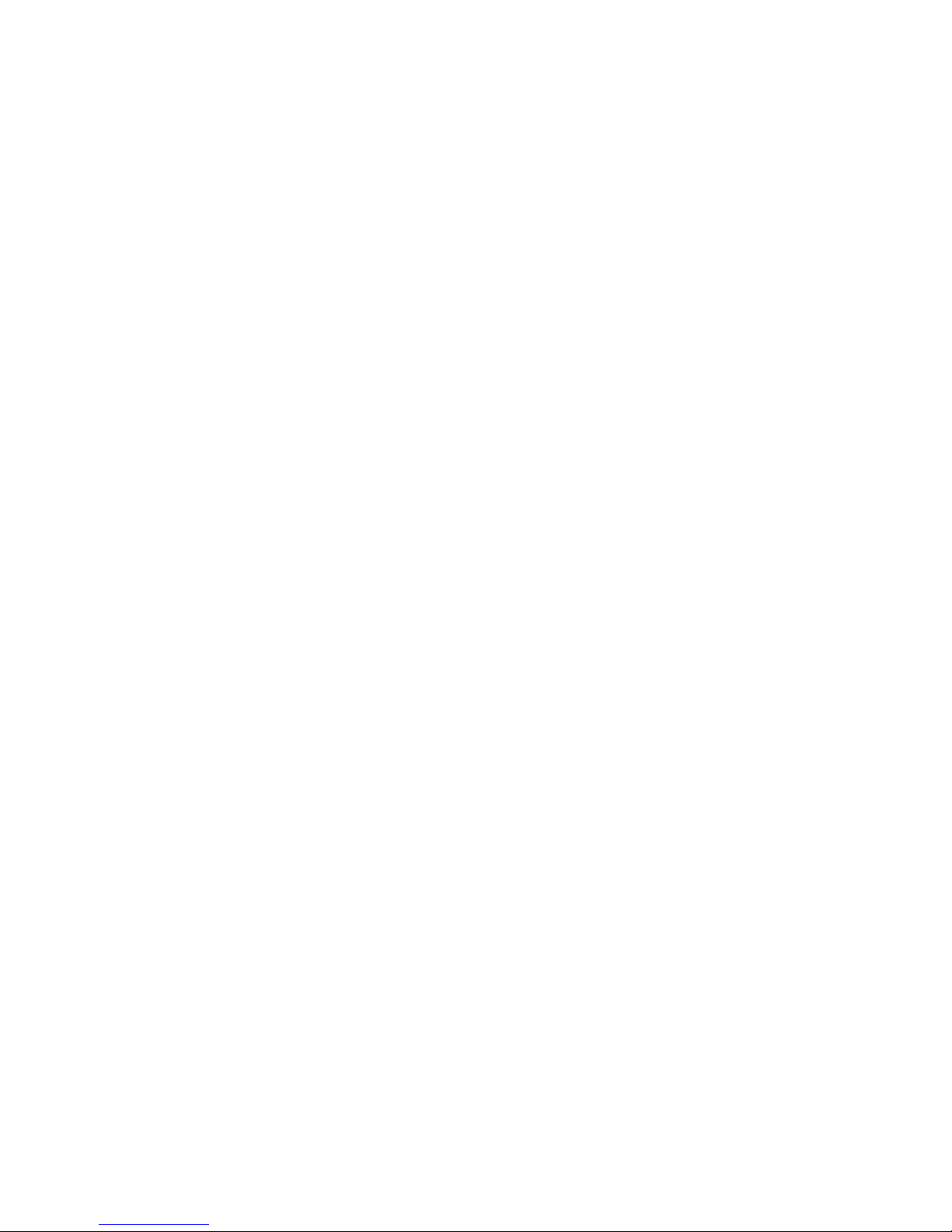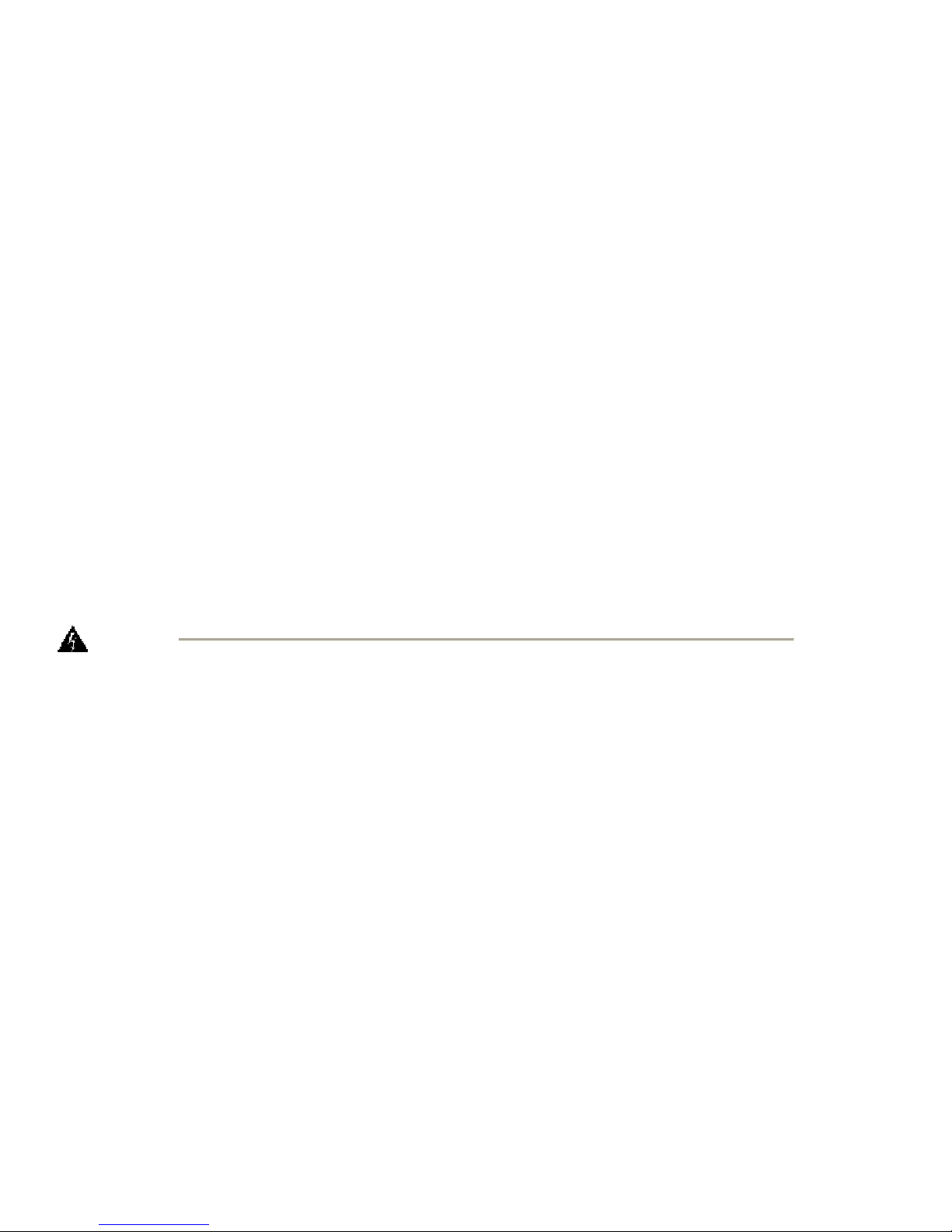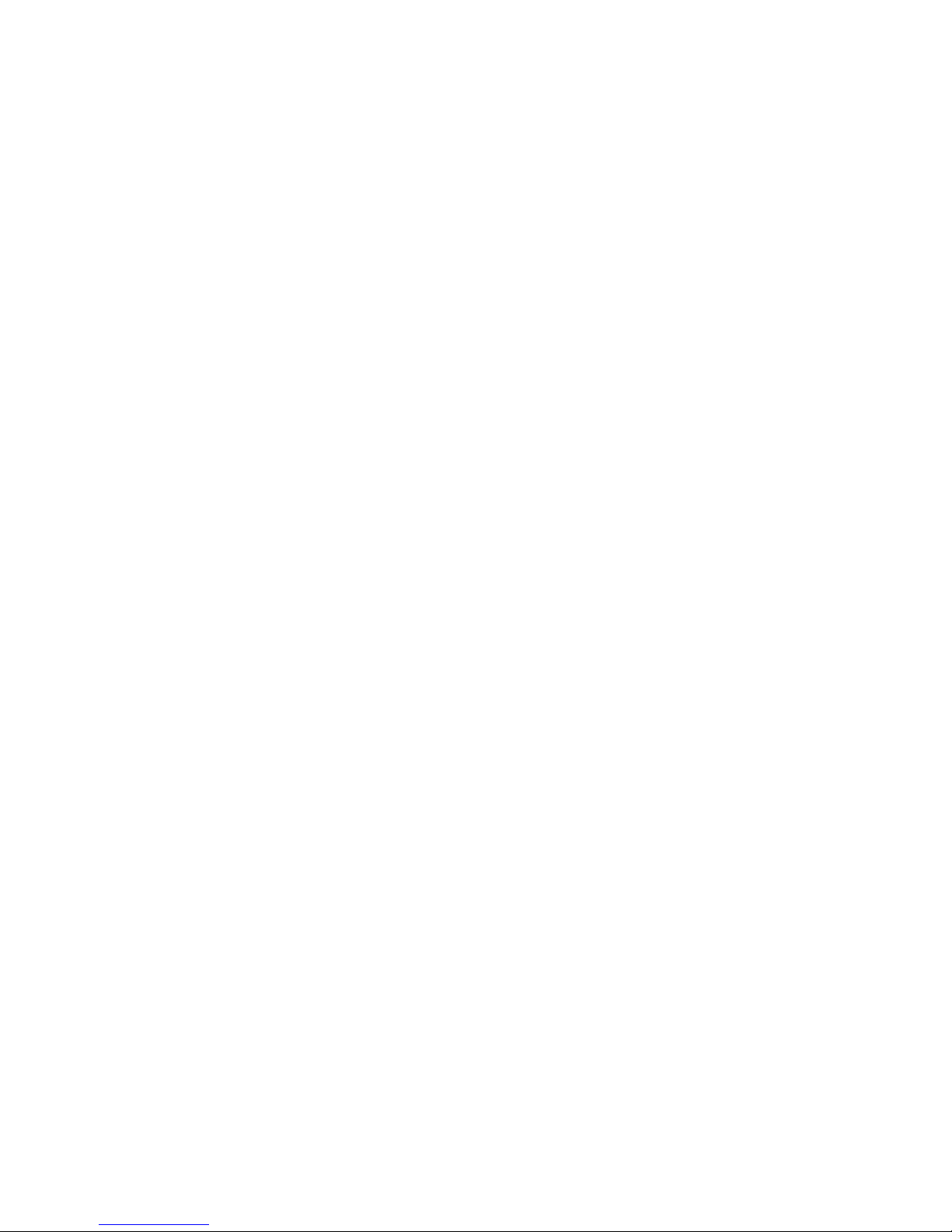Encoder Settings Web Interface…………………………………………………………………………………………………………….44
Real Encoder Settings (Helix).....................................................................................................................................……...51
Windows Media Encoder Settings..........................................................................................................................................55
Deleting an Encoder Profile ..................................................................................................................................................58
My Cisco Digital Media Encoder 2000..................................................................................................................................60
Computer Name .....................................................................................................................................................................60
Cisco Digital Media Encoder 2000 Properties......................................................................................................................61
Changing the Login Password from the Factory Default......................................................................................................61
Restoring the Login Password to the Factory Default...........................................................................................................62
Cisco Digital Media Encoder 2000 Alerts.............................................................................................................................62
Email Alert.............................................................................................................................................................................63
Alarm Light............................................................................................................................................................................63
Edit Alert Settings..................................................................................................................................................................63
Network Properties................................................................................................................................................................64
Network Card(s).....................................................................................................................................................................65
Advanced Settings (Network).................................................................................................................................................65
System Configuration Settings ...............................................................................................................................................66
Restore Cisco Digital Media Encoder 2000 Factory Defaults...............................................................................................66
Email Settings ........................................................................................................................................................................67
Idle Screen Information .........................................................................................................................................................68
Default Directory Setting.......................................................................................................................................................69
High Temperature Alert.........................................................................................................................................................69
CISCO DIGITAL MEDIA ENCODER 2000 EASE MENU (LCD DISPLAY).............................................................70
Encode Menu .........................................................................................................................................................................70
Encode Start...........................................................................................................................................................................70
Encode Stop ...........................................................................................................................................................................70
Encode Status.........................................................................................................................................................................71
Access Health Menu...............................................................................................................................................................71
CPU Status.............................................................................................................................................................................71
Memory Available..................................................................................................................................................................71
Temperature Status................................................................................................................................................................71
Setup Cisco Digital Media Encoder 2000 Menu....................................................................................................................72
Network Link Status ...............................................................................................................................................................72
Network MAC Address...........................................................................................................................................................72
View Network Settings ...........................................................................................................................................................72
Enable DHCP ........................................................................................................................................................................73
Set Static IP Addresses...........................................................................................................................................................73
Set Gateway Address..............................................................................................................................................................74
Set Date & Time.....................................................................................................................................................................75
Setting Temperature Alarm....................................................................................................................................................75
Export Files Menu..................................................................................................................................................................77
Export to USB Drive..............................................................................................................................................................77
Shutdown Cisco Digital Media Encoder 2000.......................................................................................................................77
NIAGARA SCX WEB INTERFACE.................................................................................................................................78
Log In.....................................................................................................................................................................................78
Home Page.............................................................................................................................................................................79
Menu Bar ...............................................................................................................................................................................79
Home......................................................................................................................................................................................80
Encoders ................................................................................................................................................................................80
Configuration.........................................................................................................................................................................80
Status......................................................................................................................................................................................81
Log Out..................................................................................................................................................................................81
All Encoders...........................................................................................................................................................................81
Start Encoder.........................................................................................................................................................................82