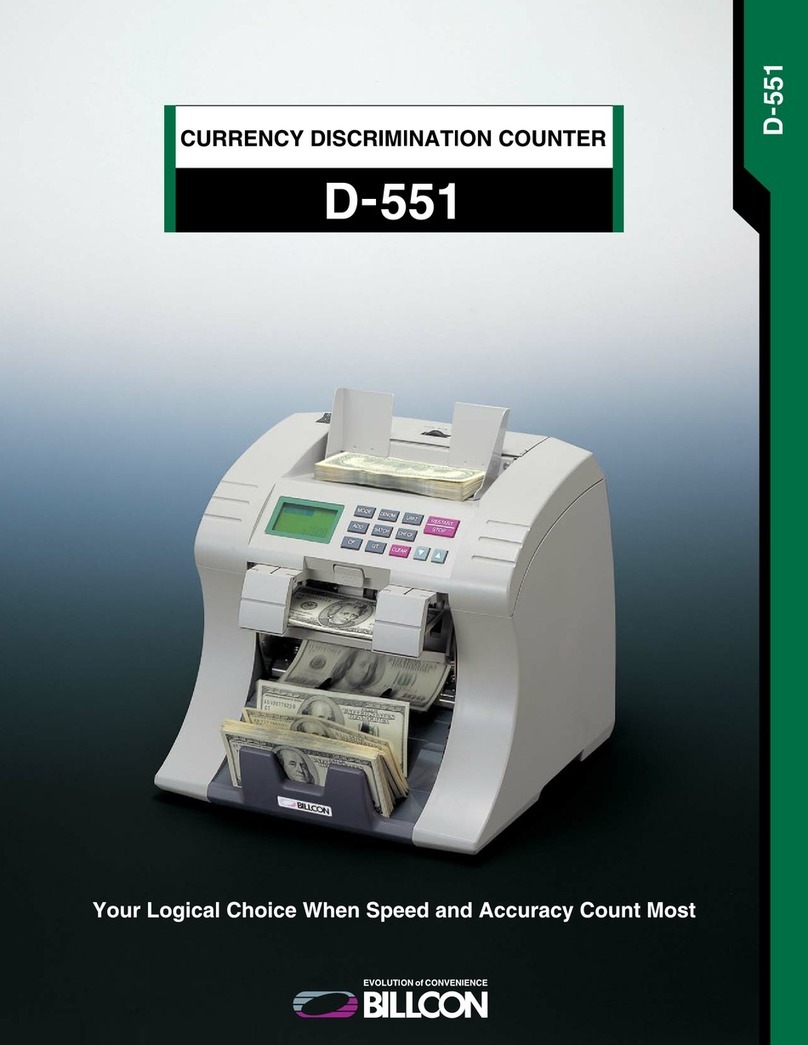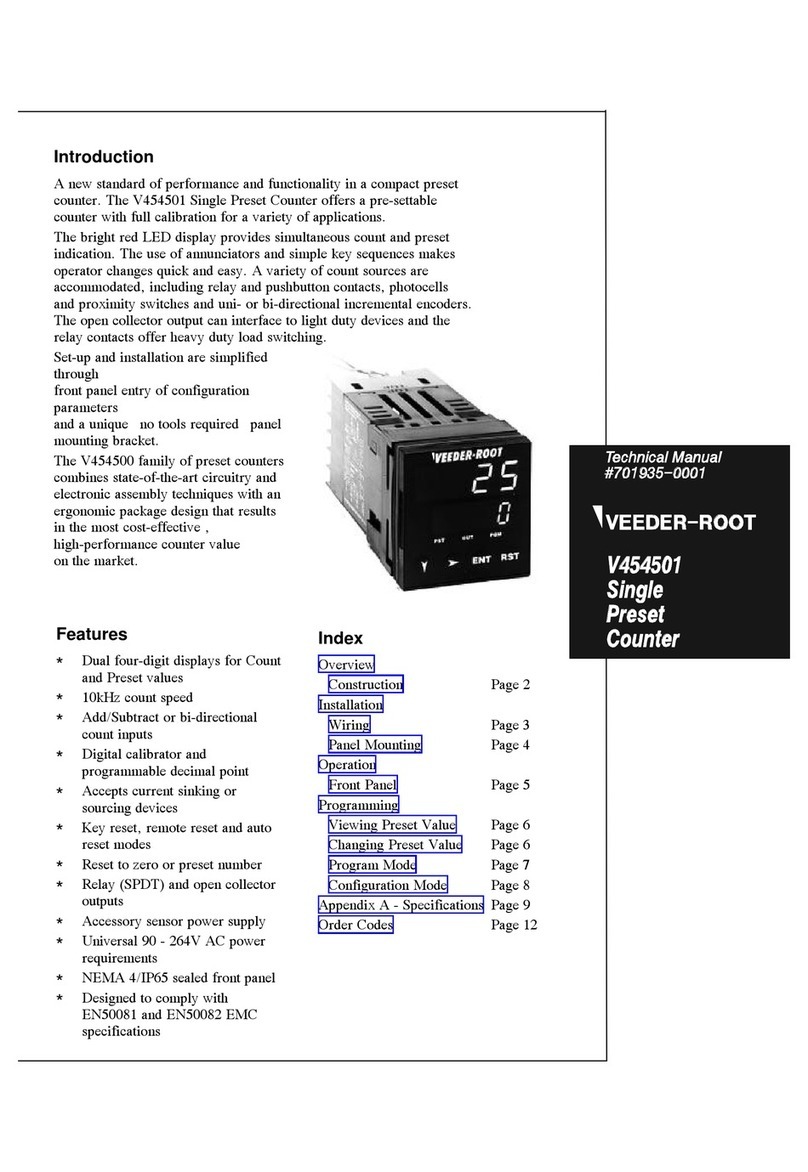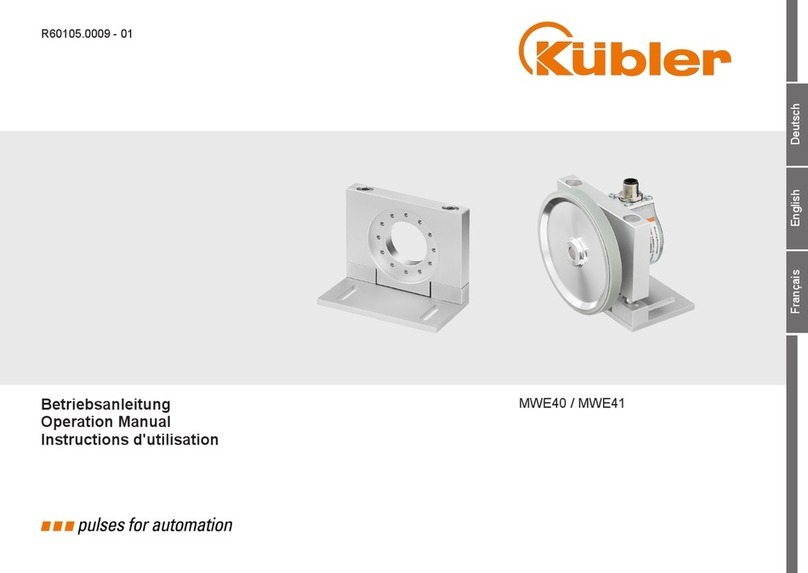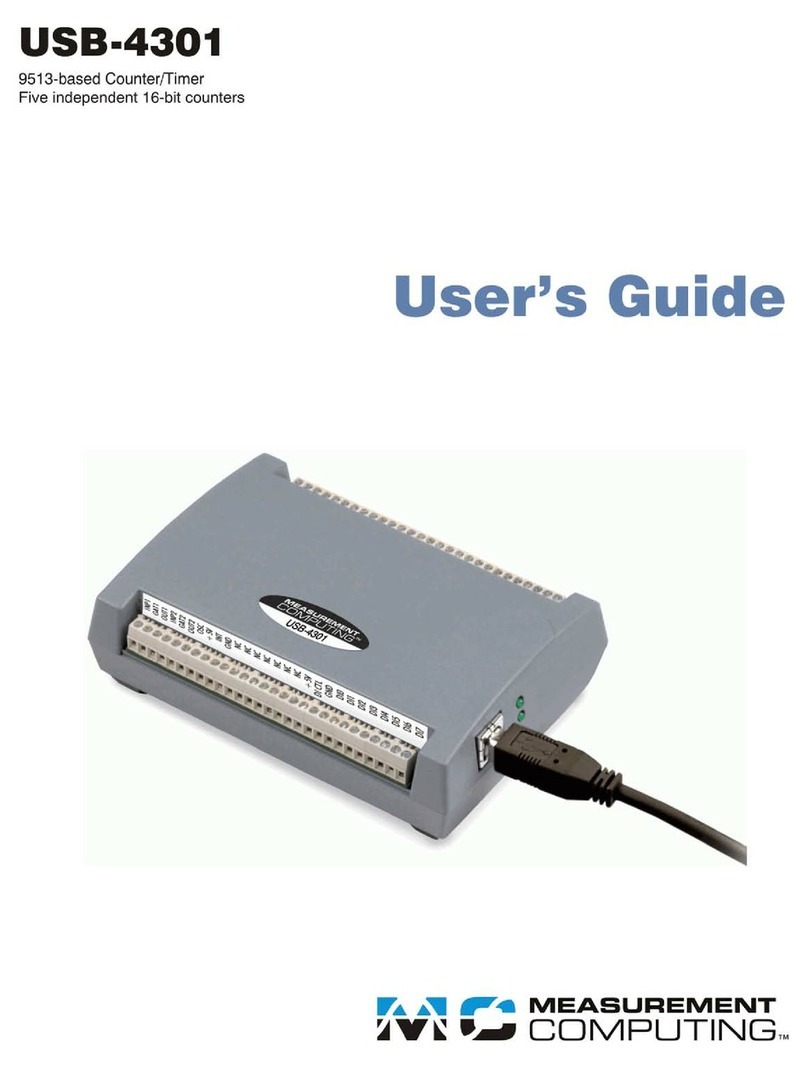smart-MAC D105 User manual

Measure, Analyze, Control
... be smart
www.smart-mac.com
USER
GUIDE
Impulse counter
smart-MAC D105
Version 1.0

Measure, Analyze, Control
... be smart
USER MANUAL2
СОДЕРЖАНИЕ
1. Introduction..................................3
Purpose of the device and its functions .......3
Input for counting pulses .....................3
Temperature measurement
and / or humidity.............................4
Analog input .................................4
Controlled output ............................4
Location of device components...............4
Device Status Indicator .......................5
2. WEB device interface.........................5
3. Getting Started...............................6
Installation and Connection ..................6
Connecting to a wireless network.............8
Settings......................................8
4. MQTT service ...............................10
5. Reboot and recovery
factory settings ............................. 11
6. Maintenance of the device....................11
7. Conditions and notifications .................12
8. Contents of delivery ........................14
9. Specifications ..............................14
10. Access to data. Visualization . . . . . . . . . . . . . . . . 15

Measure, Analyze, Control
... be smart
3
Device purpose and its functions
The device is designed for contin-
uous measurement of pulses from
connected meters. Measurements and
logging are carried out for the purpose
of subsequent analysis and implemen-
tation of changes aimed at reducing
energy costs.
The device measures the following
parameters:
• incoming pulses on 2 channels, imp
• temperature with sensors DS18x20
or DHT22
• humidity with DHT22 sensors
• voltage at the analog input, V
Communication with the device is
carried out via the IEEE 802.11 Wi-Fi
wireless communication protocol.
The device transmits the
accumulated data to the «cloud»
server for subsequent analysis and
visualization. For more information
about processing options received
Thank you for purchasing the smart-MAC D105 pulse counter. This device
allows you to measure resource consumption by taking into account readings
from water, gas, electricity and other meters, equipped with pulse outputs.
This chapter includes the following sections:
• Appointment of the device and its function
• Input for counting pulses
• Measurement of temperature and / or humidity
• Analog input
• Managed output
• Location of device components
• Device status indicator
I. INTRODUCTION
from the device, see the WEB page
www.smart-mac.com.
Current data is available on the
device’s built-in WEB site.
Input for counting pulses.
The device is equipped with two
inputs for counting pulses. A pulse
is considered to be the closure of
the pulse input to GND. Pulse inputs
are designed to connect meters and
/ or sensors that report a change in
their status by closing their output
contacts.
Pulse counting occurs on two
inputs independently of each other.
Pulse counting continues in the
absence of the main power supply of
the device.

Measure, Analyze, Control
... be smart
USER MANUAL4
Location of device components
The device is made in a plastic case
designed for installation on a DIN rail.
The figure shows the main compo-
nents of the device.
View from above
1 Upper contact group
2 Backup power switch
3 Reset Button
4 Bottom group of contacts
5 Device status indicator
Measurement of temperature and
/ or humidity.
The device allows you to connect a
maximum of 5 temperature sensors
type DS18x20 or one temperature and
humidity sensor DHT22.
Analog input
The analog input is for connecting
various analog sensors. The analog
input measures a constant voltage
value between 0-15V.
Controlled output
The device is equipped with a con-
trolled output type «dry contact». A
controlled output is designed to au-
tomate load management. The output
can control a power relay or contactor
to which electrical appliances are con-
nected.
The output is controlled remotely,
on the device’s WEB page or from the
server. It is also possible to control the
output according to predefined rules
and / or schedule.
The controlled output is not intend-
ed for switching power loads (> 50W).

Measure, Analyze, Control
... be smart
5
Device status indicator
The device status indicator is
located on the front panel. The
indicator signals the following device
conditions:
The device’s WEB interface is designed to view current data and configure
device operation parameters. In the "Data" section, you can change the status of
the controlled output.
Access to the device’s built-in WEB site is carried out by IP address and
password. The inactivity time on the device’s website is limited to 5 minutes, after
which you will need to re-enter the password to continue working with the device.
II. DEVICE WEB INTERFACE
Indicator Status Device status
The indicator flashes quickly search and connect to a wireless network
Indicator flashes slowly connection to the device is possible
as a wireless access point for initial settings
LED is steady device is connected to a wireless network
Indicator does not work device is turned o or malfunctioning

Measure, Analyze, Control
... be smart
USER MANUAL6
Installation and Connection
The device can be installed in an
electrical panel on a DIN rail or on a
wall using a piece of DIN rail, which is
supplied.
To install the device on the wall,
follow these steps:
1. Fasten the DIN rail section to the
wall using two dowels.
2. Mount the device on a DIN rail.
3. Secure the device by sliding the
lock up.
To connect the device, follow these
steps:
1. Connect the two wires of the pulse
output of your meter. One wire to
terminal N1 (GND); second wire to
the corresponding input, terminal
N2 or N3.
2. Connect the temperature sensors.
Black wire to terminal N1 (GND).
Red wire to terminal N6 (+ 5V).
Yellow wire (data) to terminal N4.
3. Connect 220V power wires to
terminals N9 and N10 to the device.
4. Activate the backup power supply
by switching the “Backup Power
Switch”. Move the slider of the
switch deep into the device.
III. GETTING STARTED
This chapter provides step-by-step instructions for installing, connecting, and
setting up the device.
The chapter includes the following sections:
• Installation and connection to the power supply
• Connect to a wireless network
• Settings

Measure, Analyze, Control
... be smart
7
A WARNING:
Incorrect power connection (220V) can
lead to damage to the device.
Wiring diagram
Top contact group
1 GND
2 pulse input 1
3 pulse input 2
4input temperature sensors
5 analog input
6+5 V
Bottom contact group
7-8 controlled output
9-10 power 220 V

Measure, Analyze, Control
... be smart
USER MANUAL8
WIRELESS CONNECTION
For normal operation of the device,
it is necessary, at the place of its
installation, to ensure the presence of
a signal from your wireless network.
When you first start up or after
restoring the factory settings, the
device enters the wireless access point
mode.
To connect to your wireless
network, follow these steps:
1. On your computer or phone, go to
the list of wireless networks and
select “smart-MAC” + network
connection (your device number).
If the “smart-MAC” + network (your
device number) is missing, click the
Reset button on your device. The
default password for connection is
missing.
2. After successful connection, enter
http://192.168.4.1 in the address
bar of the browser and go to the
device’s built-in WEB site. The
default password is 0000
3. In the «WiFi and Network» section,
select the name (SSID) of your
network from the list of wireless
networks, click the «Connect»
button and enter the password for
your network. If the name (SSID)
of your network is not in the list of
wireless networks, refresh the list
by clicking the Refresh button.
4. Update the connection status or
reload the page and make sure that
the connection is successful and
that the status bar contains the
internal IP address of the device. In
case of a connection error, repeat
step 3.
5. Go to the device’s built-in WEB
site using the IP address received
when connecting and continue the
settings.
SETTINGS
To complete the installation and
connection of the device, configure the
settings by performing the following
steps:
1. In the «Configuration» section,
select the language of the WEB
interface that is convenient for you.
2. Change the password to enter the
device’s WEB interface.
The default password of 0000 will
not allow you to connect devices to
your account on the «cloud server».
The password must consist of
numbers and have a length of no
more than 10. Your new password
will allow you to access data from
your device stored on a «cloud
server».
3. In the «Data» section, you can set
the initial values of accumulative
counters.

Measure, Analyze, Control
... be smart
9
4. In the «Data Server» section, check
the device’s connection to the
«cloud» server.
5. In the «Status» section, look and
copy the device ID for yourself. You
will need the device ID to connect
the device to the «cloud server».
A WARNING:
Remember your new password to
enter the device’s WEB interface.
There is no password recovery
mechanism. If you forgot your
password, to restore access to
the device and data, perform the
procedure for restoring factory
settings.
INPUT CONFIGURATION
AND SENSORS:
1. In the «Counter» section, select the
operation mode ofthe impus inputs.
The “Normal” mode is suitable for
the correct operation with most
resource meters (water, gas,
electricity). Use the “Fast” mode if
your counter generates more than
50 pulses per second.
2. It is recommended that the default
values of the pulse input filters
be 5 ms. Filters are designed to
eliminate the multiple operations
of the pulse counter. If you connect
counters with digital pulse sources,
set the filter values to 0.
3. Select the type of DS18x20 or DHT22
connected temperature sensors.
After saving the settings of the
temperature sensors, the device
will search again for the connected
sensors.
4. Ifnecessary,comparethe connected
temperature sensors with the serial
number of the transmitted data (1-
5).
Your device is now connected and
ready to go.

Measure, Analyze, Control
... be smart
USER MANUAL10
To control the “dry contact” output,
it is necessary to activate this feature
on the device’s WEB interface in the
“MQTT Server” section. The change of
the output state is made by publishing
the control phrase in the topic <device
number>.
The service supports two control
phrases for turning an output on and
o. Control phrases up to 15 characters
long can be changed on the device’s
WEB interface in the “MQTT Server”
section. By default, the phrase enable
output “1” the phrase disable output “0”.
IV. MQTT SERVICE
The device supports data transfer
and dry contact output control
using the Message Queue Telemetry
Transport (MQTT) service.
You can activate the MQTT service
on the device’s WEB interface in the
“MQTT Server” section.
Topic name Data Description
T1-T5 °С / °F temperature from sensors 1-5
T2 % humidity with a DHT22 sensor connected
ADC V analog input, volts 0-15
Ch1-Ch2 imp pulses for the last period
TCh1-TCh2 imp pulses cumulative counter
OUT 0-1 exit status
JSON JSON format all data in JSON format
To connect to the server, you need
to fill in the fields “Server address”,
“Port” and “Username”.
The device periodically publishes
data in the format <device number>.
<Topic name> in the following topics:

Measure, Analyze, Control
... be smart
11
V. RESET
AND RECOVERY
FACTORY SETTINGS
To restore the factory settings, you
must use the Reset button. The Reset
button is located near the top contact
group. The Reset button has two
functions:
1. Reboot the device - press the Reset
button. After pressing the Reset
button, the device will reboot and
enter the wireless access point
mode.
2. Restore factory settings - press
and hold the Reset button for more
than 5 seconds. After restoring
the factory settings, the device
will reboot and enter the wireless
access point mode. Connect to your
wireless network and configure the
deviceinaccordancewith Chapter3,
“Connecting to a Wireless Network”
and “Configuring Settings”.
Restoring factory settings does not
aect energy storage meters.
The wireless access point mode will
turn o automatically after completing
work with the device’s WEB interface.
The device does not require periodic
maintenance.
A lithium battery of the CR 2032
3V type is used to back up the device.
Battery life is greatly aected by the
temperature conditions of use of the
device.
When the battery completely fails,
you will receive a notification from the
cloud server about the need to replace
the battery. The device will continue to
operate with limited functionality.
Replacing the battery is carried out
in the following sequence:
1. Disconnect the device from the
power supply.
2. Unscrew the 4 screws connecting
the device case and remove the
upper part of the case.
3. Remove the old battery from the
holder.
4. Observing the polarity, insert a new
battery into the holder.
5. Put on the upper part of the case
and tighten the 4 screws.
VI. DEVICE MAINTENANCE

Measure, Analyze, Control
... be smart
USER MANUAL12
The function of checking data for
compliance with specified conditions
allows you to automate the operation
of a controlled output or receive noti-
fications.
You can configure several condi-
tions. Conditions are processed se-
quentially, from top to bottom, the
relay will assume the state of the last
condition. If the value of the selected
data type corresponds to the speci-
fied value and condition, the device will
perform one of the selected actions:
send e-mail; relay activation; relay o.
Conditions are checked at intervals of
5 seconds. When the condition is met,
the next check will occur in a minute.
Checking conditions can be limited
in time. If you activate the time inter-
val, the condition will be executed only
within the specified time.
Setting conditions is available on
the device’s WEB interface in the “Con-
ditions” section.
VII. CONDITIONS
AND NOTIFICATIONS

Measure, Analyze, Control
... be smart
13
To activate the condition, you
must select the data type, select the
comparison sign «>» or «<», enter
a value for comparison, select the
required action.
Example: If it is necessary to turn on
the relay when the temperature drops
below 10ºС and turn o the relay when
the temperature reaches 24ºС, then
two conditions must be turned on:
1) T1 < 10 Relay ON
2) T1 > 24 Relay OFF
The event notification function
allows you to activate the sending
of e-mail messages about selected
events that occur with the device.
Hysteresis is set only for action -
sending e-mail. Hysteresis is designed
to prevent the sending of repeated
e-mail messages when the value of
the selected data continues to meet
the specified condition.
Important! To avoid spam, set a
suciently high hysteresis value.
Hysteresis operation example for a
condition: ADC> 7.5, e-mail Hysteresis:
2.0

Measure, Analyze, Control
... be smart
USER MANUAL14
Scope of delivery must comply with the following table
№Name Кол-во
1 Energy monitor smart-MAC 105 1
2 Temperature sensor 1
3DIN rail fastener 1
4 DIN rail 1
5 Wall plugs 2
Key Features
and ranges of measured values
Pulse input two, contact closure
Analog input voltage measurement 0 - 15v
DS18x20 temperature measurement –55 ° C + 125 ° C, accuracy ± 0.5 ° C
Temperature and humidity measurement DHT22 –40 ° C + 80 ° C, humidity 0-99%
Temperature sensors Max. 5 pieces. or DHT22 - 1 pc.
Maximum load power on controlled output 50 W at 220V
Power consumption <1.0 W
Wireless communication protocol 2.4 GHz / IEEE 802.11 (b, g, n)
Data Refresh Interval 5 sec.
Data collection interval 60 sec
Maximum data storage time in the absence of
communication with the server
11 days
Set operating temperature range -40 - +70 ºС.
Power supply 100 - 240 V, 50-60 Hz
Dimensions LxWxH 90x63x34 mm.
Mounting type on DIN rail
Weight 0.1 kg
VIII. CONTENTS OF DELIVERY
IX. SPECIFICATIONS

Measure, Analyze, Control
... be smart
15
X. ACCESS TO DATA.
VISUALIZATION.
The data obtained during the mea-
surements are sent to the database
on the «cloud server». Access to data
is carried out using the smart-MAC
Dashboard service.
For data visualization and analysis
it is necessary:
1. Create your account on the «cloud
server», for this, follow the link
https://dash.smart-mac.com/
Follow the steps necessary for
registration.
2. In the «Devices» menu, select «Add
Device» and enter the following
data:
• Device name - an arbitrary name
for your device
• Device ID - the ID of your device
can be viewed on the device’s WEB
interface in the “Status” tab
• Password - the password that
you set on your device.
After connecting a new device, you
will be asked to automatically create
two pre-configured boards for dis-
playing data on a PC and mobile device.

Measure, Analyze, Control
... be smart
www.smart-mac.com
USER
GUIDE
Impulse counter
smart-MAC D105
Table of contents