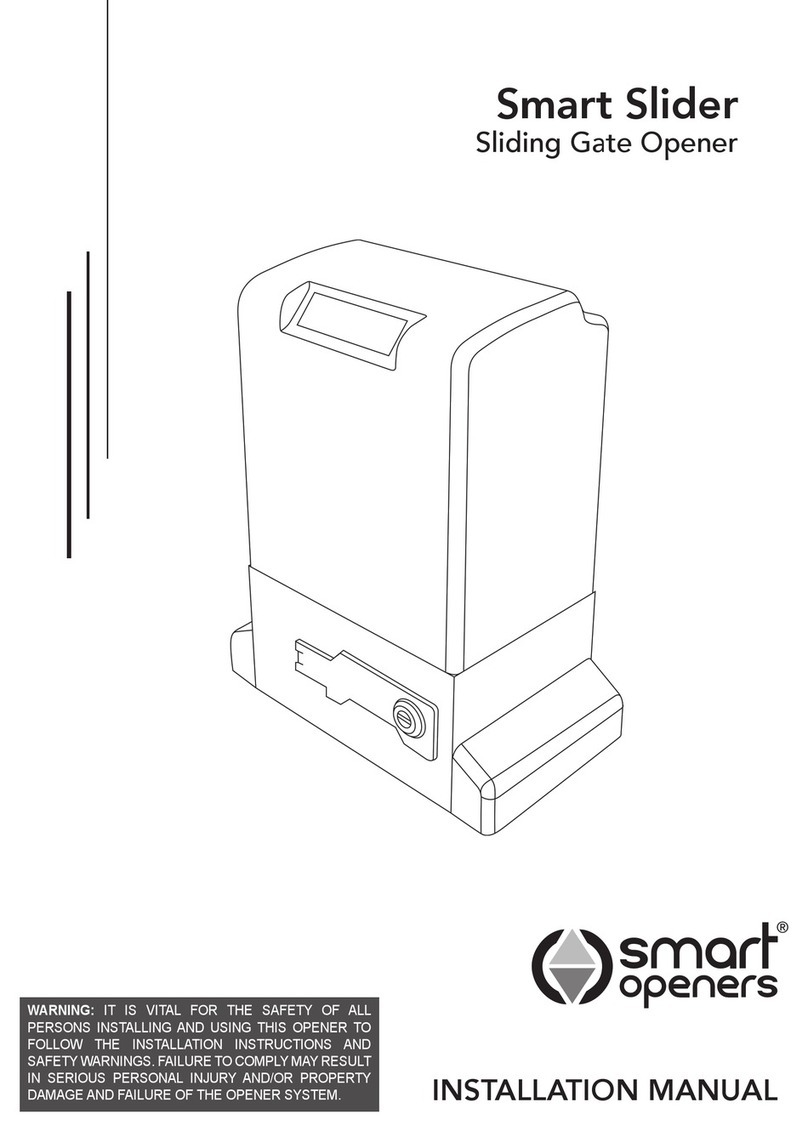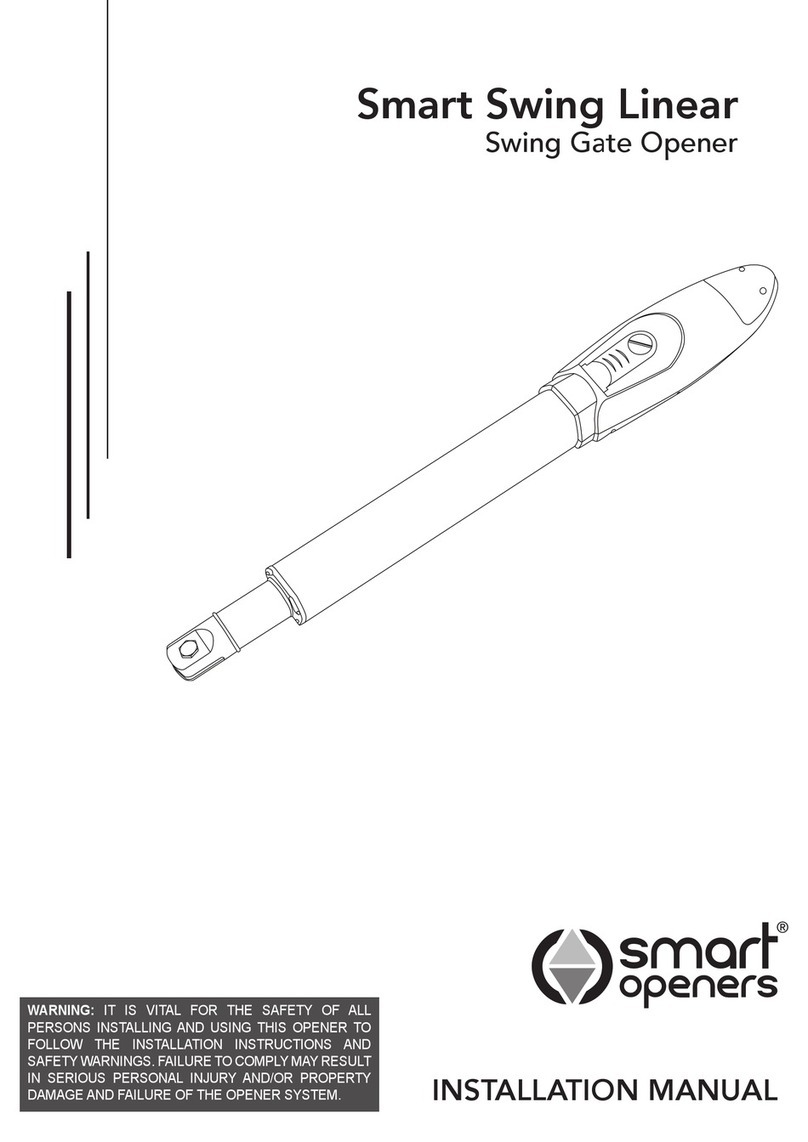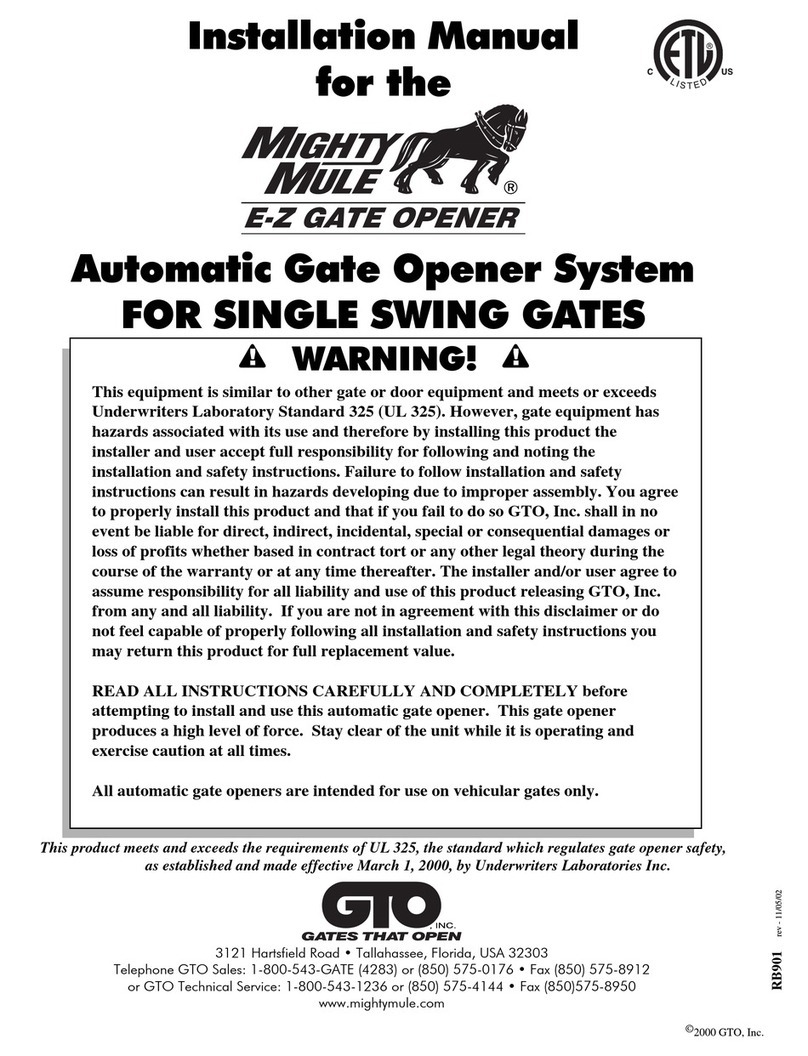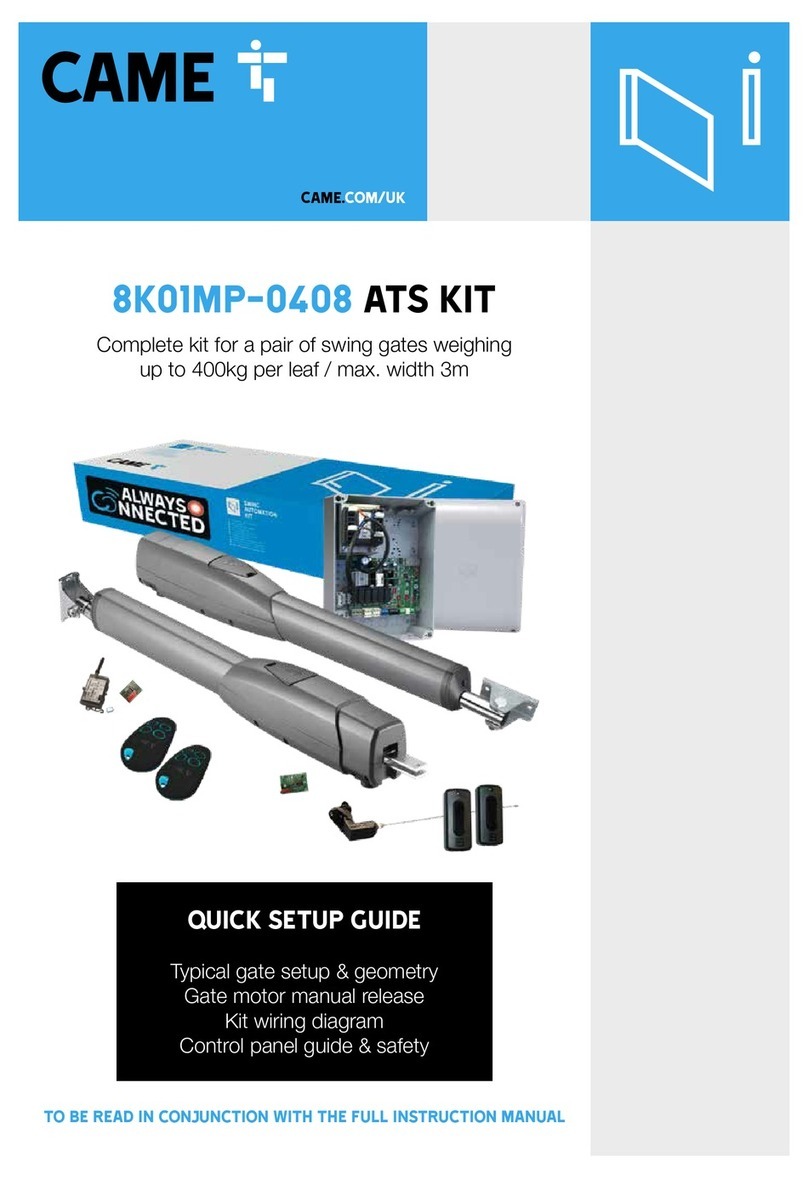Smart Openers Smart Slider User manual

Smart Slider
Sliding Gate Opener
WARNING: IT IS VITAL FOR THE SAFETY OF ALL
PERSONS INSTALLING AND USING THIS OPENER TO
FOLLOW THE INSTALLATION INSTRUCTIONS AND
SAFETY WARNINGS. FAILURE TO COMPLY MAY RESULT
IN SERIOUS PERSONAL INJURY AND/OR PROPERTY
DAMAGE AND FAILURE OF THE OPENER SYSTEM.
INSTALLATION MANUAL
V2.08

Index
Contents
Important Safety Warnings
Product Description
Operating Controls
Mechanical Installation
Electrical Connection
Quick Reference Guide
Initialising The Opener
Setting Limits
Setting Pedestrian Mode
Setting Lock Mode
Setting Obstruction Force Margin
Setting Motor Open/Close Speed
Setting Gate Lead Time Delay
Setting Photo Beam Mode
Setting Auto-Close Mode
Setting Auto-Close Timer Delay
Coding Transmitters
Deleting Transmitters
Transmitter Button Allocation
Manual Disengagement
Important Information for the User
Maintenance
Final Notes
Technical Specications
Warranty
2
3
3
4
5
7
7
8
9
11
11
11
12
12
12
13
13
14
14
14
15
15
16
16
16
17
To the extent that they may be lawfully excluded, Smart Openers Pty Ltd hereby expressly excludes all
conditions and warranties, statutory or otherwise, which may be implied by law as conditions or warranties
of purchase of a Smart Openers Pty Ltd Gate Opener. Smart Openers Pty Ltd hereby further disclaims
and rejects to the maximum extent permitted by law any liability or responsibility whatsoever for any direct,
indirect, consequential, incidental or other injury, damage, cost, expense or loss whatsoever incurred or
suffered by any person, company, rm or organization as a result of any failure to install the Gate Opener in
accordance with these installation instructions.

-3-
Important Safety Warnings
The Smart Slider gate opener described in this manual
is designed for the automation of residential track or
cantilever type sliding gates. Any other use is considered
improper and will void the warranty.
WARNING:
You are carrying out operations on machine systems
classied in the automatic gates and doors category and
as such failure to comply with the relevant safety rules
may result in serious personal injury and/or property
damage. Reference to the safety rules can be found on
pages 2-4 of the owners manual and should be read and
understood prior to installation.
Only qualied personnel should install and service the
equipment. It is the responsibility of the installer to adhere
to all relevant safety standards.
The Smart Slider opener is designed and manufactured
to meet all current Australian standards and it is
essential that the installer also installs the equipment in
accordance with all local and Australian regulations.
Unqualied personnel or those who do not know the
occupational health and safety standards applicable
to automatic gates and doors category must under
no circumstances carry out installations or implement
systems.
Persons who install or service the equipment without
observing all the applicable safety standards will be
held responsible for any damage, injury, cost, expense
or claim whatsoever suffered by any person as a result
whether directly or indirectly from failure to install the
system correctly and in accordance with the relevant
safety standards and installation manual.
For a more detailed list of the Safety Warnings and safety
issues associated with the installation and use of a Smart
Slider gate opener refer to the safety warnings in the
OWNERS MANUAL.
No Package Part
1 Motor No Description Qty Remark
1 Motor 1 Set
2 Transmitter 2 Pcs Smart Pet Transmitter
3 Limit Cam 2 Pcs
4 Fixing Hardware 1 Set For Limit Cams
5 Installation Manual 1 Pc
6 Owners Manual 1 Pc
Contents
Description
The Smart Slider gate opener requires a 240V AC 50Hz
power input. The 24V DC motor can provide remote
control and automatic modes for operation. When the
gate is in operation, movement can be interrupted by
activation of the safety inputs (transmitter, wall switch (if
tted) and photo beams (if tted).
An encoder sets open and close positions and braking
during the end of the travel cycle reducing speed and
noise.
A 433.22MHz radio receiver is built into the circuit board
and the rolling code is memorised with the self-learning
technique. As an alternative to the built-in receiver the
unit will accept any of the range of stand alone radio
receivers. The unit has been designed to provide
maximum reliability, safety and exibility of use.
IMPORTANT:
Before starting to install the unit read all of the
instructions carefully and make sure you are familiar
with the safety warnings included in this manual and
in the OWNERS MANUAL.

LEARN
P/B MODE MENU SET
-4-
Operating Controls
1. LEARN Button - for coding transmitters.
2. P/B Button - Open/Stop/Close.
3. MODE Button - Save setting and exit to normal
operation mode.
4. MENU Button - Function/Peramater select.
5. SET Button - Save changes and move to next
function.
Circuit Board Connectors
6. Connector for motor 1.
7. Connector for motor 2.
8. Connector for backup battery.
9 . Connector for encoders.
10.Connector for controlling inputs.
11. Connector for motor limits input.
12. Connector for photo beam.
13. Connector for pulse/magnetic lock.
14. Connector for DC ashing light or similar (5A max).
15. Connector for DC courtesy light or similar (5A max).
16. Connector for solar panel or external DC charger.
17. Connector for controller power from transformer.
Welcome to
Smart Openers
1
2 3 4 5
LEARN
P/B MODE MENU SET
6 7 8
Com
Push Btn
Pedestrian
Stop
Close
Open
M2 Open Limit
Com
M2 Close Limit
M1 Open Limit
Com
M1 Close Limit
Com
Photo Beam 2
Photo Beam 1
+24V
Lock +
Lock -
Activity 2 +
Activity 2 -
Activity 1 +
Activity 1 -
DC Charger -
DC Charger +
24V AC
-
Encoder 2
Encoder 1
+
Encoder 2 Encoder 1
Motor 1 Motor 2 24V Battery
Back Up Input
RS-232 Inter-
face for site
maintenance
Welcome to
Smart Openers
9
10
11
12
13
14
15
16
17
RF Receiver

-5-
Installation
Remember there are specic standards that have to
be strictly followed regarding the safety of electrical
installations and automatic gates and doors.
As well as the legal requirements and standards that
must be adhered to, please take note of the following
points to ensure maximum safety and reliability of your
installation.
1. Prior to installing check the surrounding environment.
Carefully evaluate any hazards there could be from
physical damage (transiting vehicles, parts of trees
falling etc.), possible contact with foreign bodies
(insects, leaves, etc.), Flooding hazards or any other
exceptional events.
2. Check that the mains voltage is the same as that
given on the rating plate and in this manual.
3. Check there is suitable electrical protection against
short circuits/power spikes and proper earthing on the
mains supply.
Remember the unit has mains voltage running through it
(electrocution hazard, re hazard, etc).
4. Take care with the control unit; parts may be subject
to damage if abused.
5. Make sure you have all the necessary materials and
that they are suitable for this kind of use.
6. Read all the instructions thoroughly and make sure
they are understood before attempting to install the
Smart Slider.
7. Before starting the installation, carefully analyse all
the risks relating to automating the gate. Verify that
the gate to be automated is in a sound condition
and that the mechanisms are in good working order;
observe the safety margins and minimum distances.
8. Evaluate with particular care the safety devices to be
installed and where to install them; always install an
emergency stop device for interruption of power to the
opener if required.
9. Once the risks have been analysed, install the Smart
Slider opener and relative safety devices, emergency
stop and/or photoelectric cells.
Important: For additional safety Smart Openers Pty Ltd
strongly recommends the tting of Photo Electric safety
beams on all installations.
10.When installing the Smart Slider opener, strictly follow
all the instructions given in the instruction manual. If
some points or procedures in this manual are not very
clear do not install the unit until all doubts have been
cleared up with our technical department.
Pictured above is a typical LEFT HAND installation (from
inside the driveway looking out). Refer to the above
diagram for recommended installation.
1. Smart Slider gate opener
2. Power outlet
3. Gate Rack
4. Limit Stop Cam
5. Photo beam (RX/TX Type)
6. Digital Entry Keypad
7. 24V DC ashing light (optional extra)
1
2
3 4
5
6
7

-6-
Installation
1. Read the instructions carefully.
2. Make sure the gate and fence structure is solid and
suitable to be motor driven. A strong base on the gate
is required for securing the rack and an appropriate
concrete slab or similar surface for the Smart Slider
opener.
3. Make sure that when the gate is moving there are no
friction points.
4. The gate must be properly balanced and must be
easily moved by hand.
5. Install a 240V, adequately protected 3-pin socket near
where the Smart Slider opener is going to be installed.
Positioning The Opener
1. Measure the width of the rack (Smart Openers rack is
40mm) If using third party rack make sure it is Module 4.
2. Move the gate to the desired open position. Position
the opener approximately 150mm from the leading
edge and parallel to the gate and make sure that the
pinion gear is aligned with the rack (Fig. 1).
3. Mark the position of the xing holes and secure with
8mm or 10mm loxins (Fig. 2).
Fixing The Rack
1. With the gate in the desired open position place a
section of rack to mesh with the pinion gear and mark
the xing holes. The rack should start about 25mm
from the edge of the gate (Fig. 2).
2. Repeat the above for the entire length of the gate.
3. Ensure that all rack sections mesh together for
smooth operation.
Fixing The Limit Cam
1. Disengage the opener by releasing the key latch and
moving the manual release arm out at a 90° angle.
2. Move the gate to the desired open position. Place a limit
cam on the rack so that it just triggers the limit switch.
Make sure the cam is facing toward the opener, not
away (Fig. 3).
3. Mark this position and secure the limit cam to the gate
rack.
4. Move the gate to the desired closed position and
repeat as above. Make sure the cam is facing toward
the opener, not away.
WARNING: Make sure the gate has
mechanical stops tted to prevent
the gate rolling out of its guides
when in manual operation. Failure to follow
this warning may result is serious personal
injury and/or property damage.
Fixing The Antenna
The Smart Slider features a high technology RF receiver
with an antenna integrated into the receiver board. Should
you require greater range of reception an external antenna
(available from Smart Openers) can be connected to the
controller.
Fig. 1
Fig. 2
RACK
PINION
ALIGN TEETH
OF PINION
AND RACK
Fig. 3

-7-
Electrical Connection
Single Leaf Gate Set Up
For single leaf gate the opener is prewired ready for set
up. Go to page 8 for set up procedure.
Motor Connection for Two Leaf Gate
For a two leaf gate a master and slave drive unit is
required with connection via a 5-core cable. Ensure that
the cable is properly protected with a cable gland at each
end and a suitable conduit across or under the driveway.
Note: The opener allows either Motor 1 or Motor 2 to
open rst therefore the side that has the master is
not xed.
Motor 1 acts as the Master controller therefore no cable
connections need to be modied for motor control and
limits.
Connect 5-core cable from Motor 2 to Motor 1 controller
as per wiring diagram (Fig. 4).
Fig. 4
LEARN
P/B MODE MENU SET
Com
Push Btn
Pedestrian
Stop
Close
Open
M2 Open Limit
Com
M2 Close Limit
M1 Open Limit
Com
M1 Close Limit
Com
Photo Beam 2
Photo Beam 1
+24V
-
Encoder 2
Encoder 1
+
Encoder 2 Encoder 1
LEARN
P/B MODE MENU SET
Motor 1 Motor 2

-8-
Powering Up
1. Inspect the power cable for damage. Ensure that the
cable will not interfere with the moving gate or the
drive unit.
2. Connect to power. The opener will perform a software
check before displaying the rmware version (Fig. 5).
3. The LCD will then display Positions Not Set
(Fig. 6).
Menu Navigation
lUse the LEARN button to cycle up through menu
preferences and parameters.
lUse the MENU button to cycle through menu
preferences and parameters.
lPress the SET button to conrm selection and move to
the next menu item.
lPressing MODE at any time will store changes and exit
to main screen. To enter set up again press MODE.
Menu Quick Reference Guide
Use the table below as a reference to guide you through
the menu system and parameters.
Sliding Gate
SC Vx.xx
Positions
Not Set
Fig. 5
Fig. 6
Menu Item Factory Default Options
1 Motor Single Motor Single/Dual
2 Installation Right Hand Right/Left
3 Pedestrian Mode Off On/Off
4 Lock Pulse Pulse/Hold (Magnetic)
5 Obstruction Setting 03 00 – 09
6 Open Speed 80% 50%-100% (by 5%)
7 Close Speed 50% 50%-100% (by 5%)
8 Motor Delay On (only for DualMotor) On/Off
9 Photo Beam Off On/Off
9.1 PE Close Off (only for Photo Beam Mode) On/Off
9.2 Sequence Mode Off (only for Photo Beam Mode) On/Off
10 Auto Close Off (only for Photo Beam Mode) On/Off
10.1 Time Delay 30 secs 5-400 secs
10.2 PED Close Off On/Off
10.3 PED Time Delay 30 secs 5-400 secs
11 Transmitter Button PB=1 PD=4 PB, PD, OP, CL
12 Hands Free Learn On On/Off
13 Power Save Mode On On/Off

Coding Transmitters
Note: \There is no need to store buttons individually into
memory. By coding a transmitter into the openers
memory it automatically defaults to Button 1 for full
access and Button 2 for pedestrian mode.
1. Press LEARN, the LCD displays Code Learn.
Press any button on the transmitter, the LCD will
display Remote 001.
2. Press the same button again, the display will show
Code Set.
Note: Code Learn will display for 5 secs after last TX
is coded to store additional TXs. If maximum code
storage capacity is reached (200 transmitters) the
display will show Code Full.
Remote TX Coding (Hands Free Learning)
It is possible to code a new transmitter via an already coded
remote without being in contact with the control panel.
1. Ensure Hands Free Learning is enabled (page 14).
2. Press TX Buttons 3 + 4 together for 2 secs. The
opener will beep to signal Code Learn Mode.
3. Press any button on new transmitter twice (Fig. 9).
The opener will beep to conrm code learned.
Deleting One Transmitter
1. Press and hold LEARN for 5 seconds. The LCD will
display Del Remote All.
2. Press SET to scroll up or PB to scroll down to the
desired transmitter number - Remote 023.
3. Press and hold LEARN for 3 secs to conrm. The
stored code has now been deleted.
Replacing One Transmitter
1. Press LEARN. The LCD will display Code Learn.
2. Press transmitter button once, the LCD will display
the previously deleted number e.g. Remote 023.
Press Button again to conrm.
Deleting All Transmitters
1. Press and hold LEARN for 5 seconds. The LCD will
display Del Remote All.
2. Press and hold LEARN dor 3 secs to conrm. All
stored codes have now been deleted.
Transmitter Button Allocation
The Smart Slider is factory preset with TX Button 1 operating
full access (PB) and Button 2 for Pedestrian Mode (PD).
Note: The following procedure alters these settings for ALL
coded transmitters.
1. Press MENU for 3 secs. Press SET to cycle through
to Transmitter Allocation menu (Fig. 11). The LCD will
display functions on the rst line and button allocation
on the second.
2. Press PB to cycle through buttons 1–4 (0 to disable).
Note: To allocate ALL BUTTONS to the same function
press and hold PB until display show All.
3. Press MENU to allocate the button and move to the
next function and repeat as required.
4. Press MODE to save and exit to normal operation.
Note: If a button is already allocated to one function it will
not be available for any other.
Code Learn
PB PD OP CL
01 04 00 00
Remote 001
Del Remote
All
Fig. 7
Fig. 8
Fig. 10
Fig. 11
-9-
Existing
Remote
Uncoded
Remote
Fig. 9

-10-
Motor 1
Set Up
Set Up
Complete
Gate
Closed
Setting Motor Installation
1. Press SET for 3 secs to enter set up. The display will
show Right Hand Installation (default).
If this is correct (when standing inside the driveway
looking out) press SET to conrm. Otherwise press
MENU to change to Left Hand, then press SET
to conrm (Fig. 12). The display will show Motor 1
Set Up (Fig. 13).
Note: Make sure that limit cams are installed and in the
desired open and closed positions.
Setting Limits
1. With the gate open approximately half way, make sure
that the drive motor is engaged.
2. Press PB or Transmitter Button 1.
The gate will automatically open (at half speed) until
it reaches the open limit switch. It will then close
automatically until the closed limit is reached.
3. The gate will now automatically measure time, current
and force margin required to close and open. It will
open then close (at full speed), then open again and
return to the closed position.
4. Display will show Set Up Complete (Fig. 14).
After 5 seconds the display will will change to normal
operation mode (Fig. 15).
Aborting Limits Set Up
To abort limits set up whilst in progress – press MODE.
To return to set up mode press SET for 3 secs and repeat
initialising procedure as per above.
Resetting Limits
If you are not happy with the limits positions – reposition
the limit cams, then press SET again for 3 secs and
repeat initialising procedure as per above.
Setting Limits – Single Leaf Gate
Fig. 13
Fig. 14
Fig. 15
Right Hand
Installation
Fig. 12

-11-
Setting Limits – Dual Leaf Gate
Dual Motor Installation
1. Press MENU for 3 secs to enter parameter set up.
The display will show Single Motor (default).
Press MENU to cycle through to Dual Motor.
Press MODE save and exit to main screen.
2. Press SET for 3 secs to enter set up mode.
The display will show Motor 1 (the master which
has the controller on board) as Right Hand
Installation (default). If this is correct press
SET to conrm (Fig. 17). If the master drive unit is
on the left side (when standing inside the driveway
looking out), press MENU to change to Left Hand
then press SET to conrm .
Note: Make sure that limit cams are installed and in the
desired open and closed positions.
1. With the gate leafs open approximately half way,
make sure that the drive motors are engaged.
2. Press PB or Transmitter Button 1.
Motor 1 will open the gate (at half speed) until it
reaches the open limit switch.
Then Motor 2 will open the second gate leaf (at half
speed) until it reaches the open limit switch.
Then Motor 1 will close the gate until the closed limit
is reached followed by Motor 2.
3. The gate will now automatically measure time, current
and force margin required to close and open. It will
open (at half speed), then close (at full speed), then
open again and return to the closed position.
4. Display will show Set Up Complete (Fig. 20).
After 5 seconds the display will will change to normal
operation mode (Fig. 15).
Aborting Limits Set Up
To abort limits set up whilst in progress – press MODE.
To return to set up mode press SET for 3 secs and repeat
initialising procedure as per above.
Resetting Limits
If you are not happy with the limits positions – reposition
the limit cams, then press SET again for 3 secs and
repeat initialising procedure as per above.
Dual Motor
Drive Motor 1
Set Up
Fig. 16
Fig. 18
Set Up
Complete
Fig. 20
Right Hand
Installation
Fig. 17
Drive Motor 2
Set Up
Fig. 19

-12-
Setting Pedestrian Mode
Pedestrian Mode allows the gate to open partially (or
only one leaf) to allow a person to enter without the need
to open the gate fully as for vehicular access (Factory
Default = Off).
1. Press MENU for 3 secs then SET to cycle though to
Pedestrian Mode.
2. Press MENU to choose On or Off as required.
3. Press SET to conrm or MODE to save and exit.
Note: Pedestrian Mode is factory set to Transmitter
Button 4.
Setting Lock Mode
Lock Mode allows the gate to utilise to be locked with a
magnetic (hold) or pulse lock for added security. The gate
controller releases the lock momentarily before the gate
commences an open cycle (Factory Default = Pulse).
1. Connect lock to terminal block as per Fig. 22.
2. Press MENU for 3 secs then SET to cycle though to
Lock.
3. Press MENU to choose either Pulse or Hold as
required.
4. Press SET to conrm or MODE to save and exit.
Note: Pulse Mode output for 1 sec prior to motor start.
Hold Mode output 12V once motor has stopped.
Setting Obstruction Margin
The Obstruction Force Margin sensitivity is extremely
important for user safety. Make sure that where possible
the minimum (or default) force required to allow the
gate to travel without phantom reversing is used. Smart
Openers strongly recommend that the gate is properly
serviced rather than increasing the force margin to
compensate (Factory Default = 03).
1. Press MENU for 3 secs then SET to cycle though to
Obstruction Margin.
2. Press MENU to cycle through from 00 – 09.
3. Press SET to conrm or MODE to save and exit.
Testing Obstruction Margin
1. Test the obstruction force margin sensitivity by placing
a piece of timber approximately 100mm thick between
the gate and the fence post.
2. Close the gate onto the timber. If the gate does not
reverse easily and attempts to continue to close
adjust the force margin as per procedure above.
Pedestrian
Mode On
Obstruction
Margin 03
LEARN
P/B MODE MENU SET
M2 Open Limit
Com
M2 Close Limit
M1 Open Limit
Com
M1 Close Limit
Com
Photo Beam 2
Photo Beam 1
+24V
Lock +
Lock -
Fig. 21
Fig. 22
Fig. 23

-13-
Setting Motor Open and
Close Speeds
The opening and closing speed can be varied in 5% steps
from 50% -100% to suit the site. This function is useful if
the gate is situated on an incline where gravity increases
closing speed. (Factory Default = 80% Open, 50% Close).
Note: Close speed can only be modied if a Photo Electric
Safety Beam is tted. See Setting Photo Beam
instruction below.
1. Press MENU for 3 secs then SET to cycle though to
Open Speed or Close Speed as required.
2. Press MENU to cycle through from 80% down to 50%
in steps of 5%. Once 50% is reached the next press
of the MENU button will return to 100%.
3. When desired speed percentage is reached press
SET to conrm or MODE to save and exit.
Setting Gate Leaf Time Delay
Note: Only available in dual motor mode.
If required Motor 1 can be set to open 2 seconds before
and start to close a preset time after Motor 2.
(Factory Default = Off).
1. Make sure the gate is in the fully open position.
2. Press MENU for 3 secs then SET to cycle though to
Motor Delay.
3. Press MENU to choose On.
4. Press SET to conrm. The display will show Set
Time Delay.
5. Press PB or transmitter button 1. Motor 2 will start to close.
6. When the gate leaf reaches the desired point where
you would like Motor 1 to commence closing press
button again.
7. Motor 1 will start to close and this time delay will be
stored in memory.
Note: If an error is made during this procedure (i.e.
unwanted delay time), press PB or transmitter
button while the gate is moving to cancel the time
delay and return the gate to the fully open position.
Setting Photo Beam Mode
Note: A functioning photo electric safety must be installed
and Photo Beam Mode set to ON to enable auto-
close function. Power Save Mode must be set to
OFF see page 15.
Photo Beam Mode allows the gate to close once the
beam has been tripped and restored. Smart Openers
strongly recommend the installation of a PE safety beam
to protect persons and property (Factory Default = Off).
1. Connect PE beam cable to controller terminal black
as per Fig. 27.
2. Press MENU for 3 secs then SET to cycle though to
Photo Beam.
3. Press MENU to choose On.
4. Press SET to conrm or MODE to save and exit.
Open Speed
80%
Close Speed
50%
Fig. 24
Fig. 25
Motor Delay
On
Fig. 26
LEARN
P/B MODE MENU SET
M2 Open Limit
Com
M2 Close Limit
M1 Open Limit
Com
M1 Close Limit
Com
Photo Beam 2
Photo Beam 1
+24V
Lock +
Lock -
Fig. 27
Photo Beam
On
Fig. 28

-14-
Setting Auto-Close Mode
Auto-Close Mode allows the gate to close automatically
once the PE safety beam has been tripped and the
preset time has elapsed. This function is only available
with the addition of a functioning photo-electric safety
beam (Factory Default = Off).
Auto-Close Mode allows you to set a timer from 5–400
seconds before the gate begins to close. In this mode the
gate will close if the photo beam is not triggered after the
time has elapsed.
Important: If the photo beam is tripped within the time
limit the gate will close 5 secs after the beam is restored.
PE Close Mode allows the gate to close 5 secs after the
photo beam has been tripped.
Important: The gate will remain open until the beam is
tripped.
1. Make sure that a functioning PE beam is connected
and Photo Beam Mode is set to On as per Page 11.
2. Press MENU for 3 secs then SET to cycle though to
Auto-Close or PE Close.
3. Press MENU to choose On.
4. Press SET to conrm or MODE to save and exit.
Setting Auto-Close Timer
Delay
Auto-Close Time delay is used with Auto-Close Mode to
allow the gate to close automatically after the timer has
elapsed.
Note: Auto-Close Mode must be enabled to use this
function.
1. Press MENU for 3 secs then SET to cycle though to
Auto-Close Delay.
2. Press and hold MENU to increase or PB to decrease
delay time in 5 sec increments (Max. 400 secs).
3. Press SET to conrm or MODE to save and exit.
Setting Pedestrian Auto-
Close and Timer Delay
If Pedestrian Mode is activated the above functions are
also available for Pedestrian Mode. Follow the above
procedure to enable auto-close and set a time delay as
required.
Hands Free Learning
Hands Free Learning allows the coding of new transmitters
via an existing already coded one instead of pressing the
LEARN button. This function is useful if multiple remotes
are to be coded for one site.
(Factory Default = On).
1. To disable this function press MENU for 3 secs then
SET to cycle though to HF Learning.
2. Press MENU to choose Off (Fig. 42).
3. Press SET to conrm or MODE to save and exit.
Auto Close
On
PE Close
On
Auto Close
060 secs
Fig. 29
Fig. 30
Fig. 31
Auto Close
030 secs
HF Learn
On
Fig. 32
Fig. 33

-15-
Power Save Mode
Power save mode allows the opener to go into a sleep
state when not in use. Not only does this save power but
it also greatly increases the life of back up batteries.
Note: When using auxillary devices such as a photo
electric beam or external third party receiver and
transmitters power save must be disabled (off)
otherwise they will not receive power once the gate
has closed. (Factory Default = On).
1. Press MENU for 3 secs then SET to cycle though to
Power Save.
2. Press MENU to choose Off.
3. Press SET to conrm or MODE to save and exit.
Manual Disengagement
The Smart Slider opener is equipped with a manual
disengagement device to enable you to open and close
the gate in case of electrical failure, system malfunction
or re.
1. For Manual Operation
Use the key to unlock the manual release latch. Pull
the latch out to a 90° angle. If the latch feels hard
to move you may need to use your spare hand to
move the gate slightly to free the gearbox. Do not
use excessive force. If excessive force is used it may
result in damage to the disengagement mechanism.
Before disengaging the gate to manual operation
make sure power is off.
2. To Re-engage the Gate
Your Smart Slider is equipped with an automatic
re-engagement mechanism. By closing the latch and
locking it into place the opener gearbox automatically
re-engages. The opener will automatically recognise
the gates position between the travel limits on the
next operation.
Important Information for
the User
Once the Smart Slider opener has been installed, the
user must be informed about how it works and all the
risks that can arise if it is used improperly. The user must
avoid placing him/herself in dangerous situations such as
standing within the gateway when it is moving.
Do not let children play near the gate and keep the
remote controls out of their reach.
All servicing, repairs or checks must be carried out
by professionally qualied personnel and noted on a
maintenance register kept by the user.
Information for the user is found in the USERS/OWNERS
MANUAL included with this opener.
IMPORTANT: Please make sure the USERS/OWNERS
MANUAL is passed on to the owner prior to leaving the
installation.
IMPORTANT: In case of a malfunction the user must call
an authorised Smart Openers Pty Ltd service technician
and should not attempt to repair the fault themselves.
smart
slider
smart
slider
smart
slider
smart
slider
smart
slider
smart
slider
smart
slider
smart
slider
Fig. 35
Fig. 36
Power Save
On
Fig. 34

Maintenance
No particular maintenance is required for the logic circuit
board.
At least twice a year check that the gate is properly
balanced, travelling smoothly and that all working parts
are in good working condition.
IMPORTANT: A poorly operating gate can effect the life of
the automatic opener due to incorrect loads and will void
the warranty.
Check the reversing sensitivity at least twice a year and
adjust if necessary.
Make sure that the safety devices are working effectively
(photo beams, etc.)
Final Notes
This manual is only for use by technical personnel
qualied to carry out the installation.
No information given in this manual can be considered of
any interest to the end user.
No setting or adjustments contained in this manual
should be carried out by the end user.
It is important for the installer to show their clients correct
operational use of the Smart Slider including the use of
the manual disengagement lever.
Inform the owner about the need for regular and accurate
maintenance, especially regarding a regular check of the
safety and reversing devices.
Technical Specications
Power Input: 240 VAC ±10% 50Hz
Motor: 24V DC
Working temperature: -10° ~ 60°C
Relative Humidity: <90%
Open and close force: 300N
Receiver frequency: 433.22MHz
Code Capacity: 200 Transmitters
Sensitivity: >1V for correct receiver signal
(average range 50m, with an
aerial)
Decoding: Rolling code
Transmitter power: 27A 12V Battery
NOTE: Smart Openers Pty Ltd reserves the right to
modify its product and product specications at any
time without prior notice.
-16-

-17-
Warranty and Exclusion of Liability
1. This warranty is an addition to any conditions or warranties that are implied by relevant statute, including the Trade Practices Act 1974 (Cth),
which cannot be excluded or negated.
2. Subject to all of the matters set out below, Smart Openers Pty Ltd (“Smart Openers “) warrants:
(a) swing and sliding gate opener drive units for twelve (12) months
(b) roll-up and overhead door opener drive units for twenty four (24) months
(c) all components and accessories for twelve (12) months,
from the date of purchase (specied in the sales docket receipt) as free of any defects in material and workmanship.
3. This warranty applies only where the purchaser:
(a) immediately noties Smart Openers or the retailer of the alleged defect;
(b) returns the product to Smart Openers or the retailer; and
(c) presents the relevant sales docket and this warranty document to the retailer and, if so requires, to Smart Openers to conrm the
date of purchase.
4. Defects or damage partly or wholly due to any of the following causes are not covered by this warranty:
(a) accidental damage to any of the Product or to the Product’s components;
(b) normal wear and tear to the Product or to the Product’s components;
(c) ood, rain, water, re, lightning , storms, any acts of God, contamination or pollution;
(d) incorrect, improper, inappropriate or unreasonable maintenance and/or use;
(e) installation, adjustment or use which is not in accordance with the instructions set out in installation instructions incorporated in the
document;
(f) attempted or complete modication or repairs to the Product or tampering with the Product carried out by a person who is not
authorised by Smart Openers to carry out such modication or repairs;
(g) faulty or unsuitable wiring of structure to which the Product is xed or connected;
(h) radio (including citizen band transmission) or any electronic interference;
(i) blown fuses or damage caused by electrical surges, power surges or power spikes;
(j) damage caused by insects or any infestation;
(k) negligence or deliberate damage.
5. Except for this warranty, Smart Openers gives no warranties of any kind whatsoever (whether express or implied), in relation to the product,
and all warranties of whatsoever kind relating to the product are, to the extent permissible by statute, hereby excluded and negated.
6. To the extent permissible by statute, Smart Openers disclaims any liability of whatsoever nature in respect of any claim or demand for loss or
damage which arises out of:
(a) accidental or deliberate damage to, or normal wear and tear to, the product or to the product’s components;
(b) any cost relating to damage resulting from wear and tear;
(c) blown fuses, loss or damage caused by electrical surges, power surges or power spikes;
(d) loss or damage due to theft, re, ood, rain, water, lightning, storms, any acts of God, contamination or pollution;
(e) door or gate not in safe and correct working order and condition;
(f) evidence of unauthorised repairs;
(g) any cost relating to damage caused deliberately or by misuse, negligence or failure to maintain the equipment in a proper working
order, including (without limitation) due to anything described in paragraphs (d) and (e);
(h) installation, adjustment or use which is not in accordance with the instructions set out in installation instruction manual and owners
manual;
(i) attempted or complete modication or repairs to the Product or tampering with the Product carried out by a person who is not
authorised or has not been trained by Smart Openers to carry out such modication or repairs;
(j) faulty or unsuitable wiring of structure to which the Product is xed or connected;
(k) radio (including citizen band transmission) or any electrical interference;
(l) damage caused by insects or any infestation;
(m) loss or damage to any property whatsoever or any loss, damage or expense whatsoever resulting or arising therefrom;
(n) any consequential, indirect, special or incidental loss or damage;
(o) any cost or expense arising due to manufacturer recall of any product;
(p) any cost or expense due to negligence of the approved service provider;
(q) installation of a residential garage door or gate opener in a commercial or industrial situation or a non-single residential dwelling.
7. Smart Openers liability under this warranty is limited, at Smart Openers absolute option, to replacing or repairing the product which Smart
Openers, in its unfettered and absolute opinion, considers to be defective either in material and/or workmanship or to credit the dealer with
the price at which the product was purchased by the dealer.
8. This warranty does not extend to cover labour for installation.
9. This warranty is limited to Return-to-Base (RTB) repair and does not cover labour for on-site attendance.
10. This warranty is void if the Product is not returned to the manufacturer in original or suitably secure packaging.
11. This warranty is only applicable for repairs to the Product carried out within Australia and for Product in Australia.
12. This warranty does not cover consumable items including globes, batteries and fuses.
13. This warranty is not transferable.
14. Where the Product is retailed by any person other than Smart Openers , except for the warranty set out above, such person has no authority
from Smart Openers to given any warranty or guarantee on Smart Openers behalf in addition to the warranty set out above.
Notes:
1. This warranty is to be read in conjunction with the installation manual and owner’s manual.

-18-
Notes

-19-
Notes

© September 2009 Smart Openers Pty Ltd. All rights reserved. Smart Slider®is a registered trademark of Smart Openers Pty Ltd. In an ongoing commitment to
product quality and innovation Smart Openers reserves the right to change and alter specications and model numbers and types without notice.
D/N: SLIM208170909
Smart Openers Pty Ltd
PO Box 6666 GCMC, Qld 9726
Tel: 1300 366 547 Fax: 1300 366 972
Web: www.smartopeners.com
Other manuals for Smart Slider
1
Table of contents
Other Smart Openers Gate Opener manuals
Popular Gate Opener manuals by other brands

PPA
PPA PIVO CONDOMINIUM INOX Technical manual
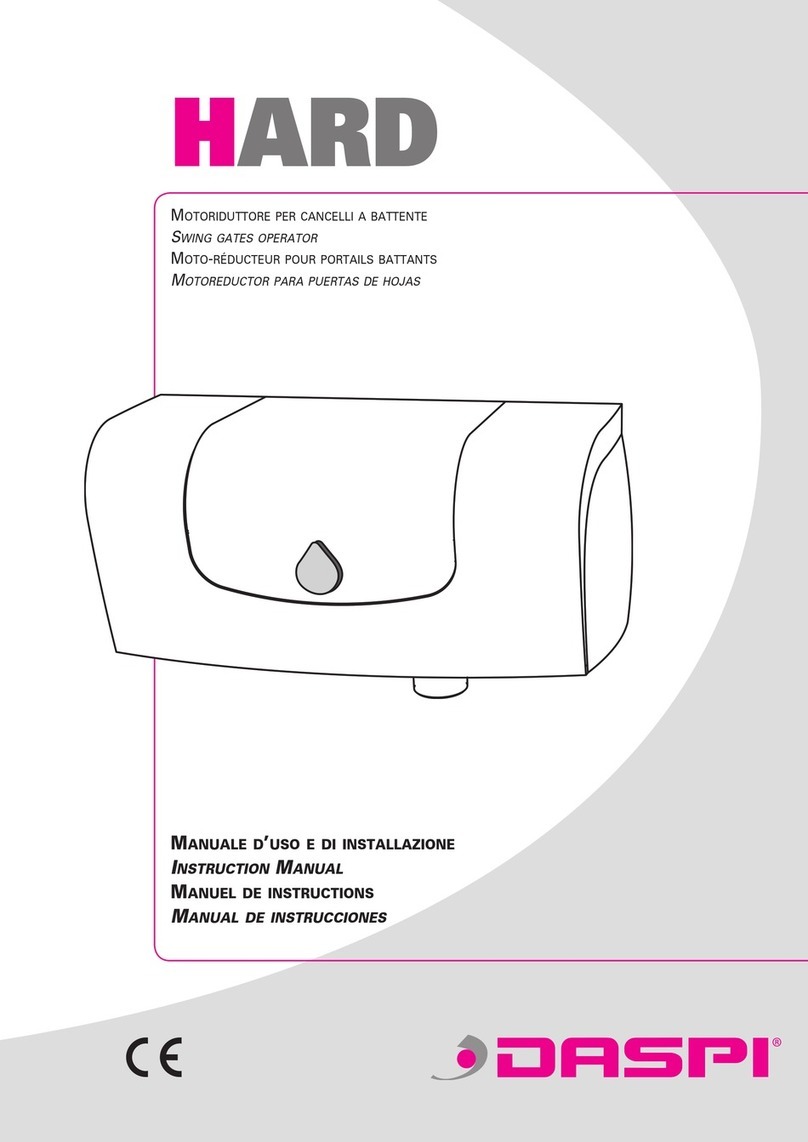
Daspi
Daspi Hard instruction manual

RIB
RIB MAGIC IRR 105 Operating and installation instruction

GFA
GFA ELEKTROMAT SE 14.21 WS-25,40 installation instructions

Erreka
Erreka LINCE Quick installation and programming guide

Power Master
Power Master SG Owner's manual and installation instructions

Entrematic
Entrematic Ditec NeoS manual

Smart power
Smart power SW200A manual
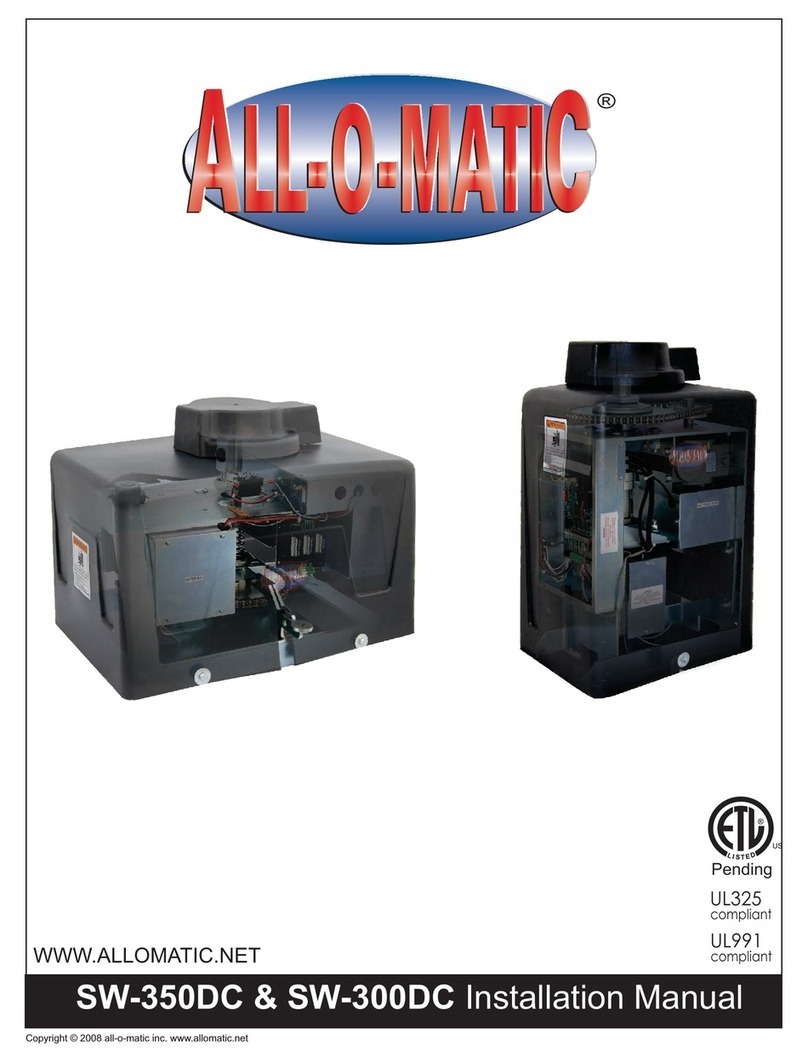
ALLOMATIC
ALLOMATIC SW-350DC installation manual

GSM Activate
GSM Activate GSM-3G-GATE- 12V quick start guide

HySecurity
HySecurity HTG 320-8 Installation and maintenance manual

US Automatic
US Automatic PN-030215 B Use and installation manual