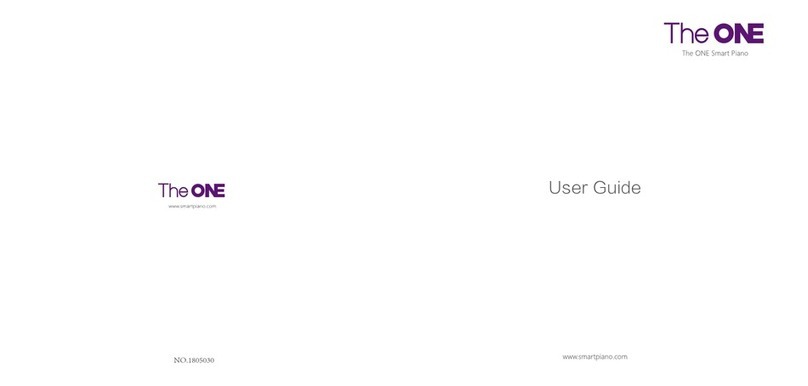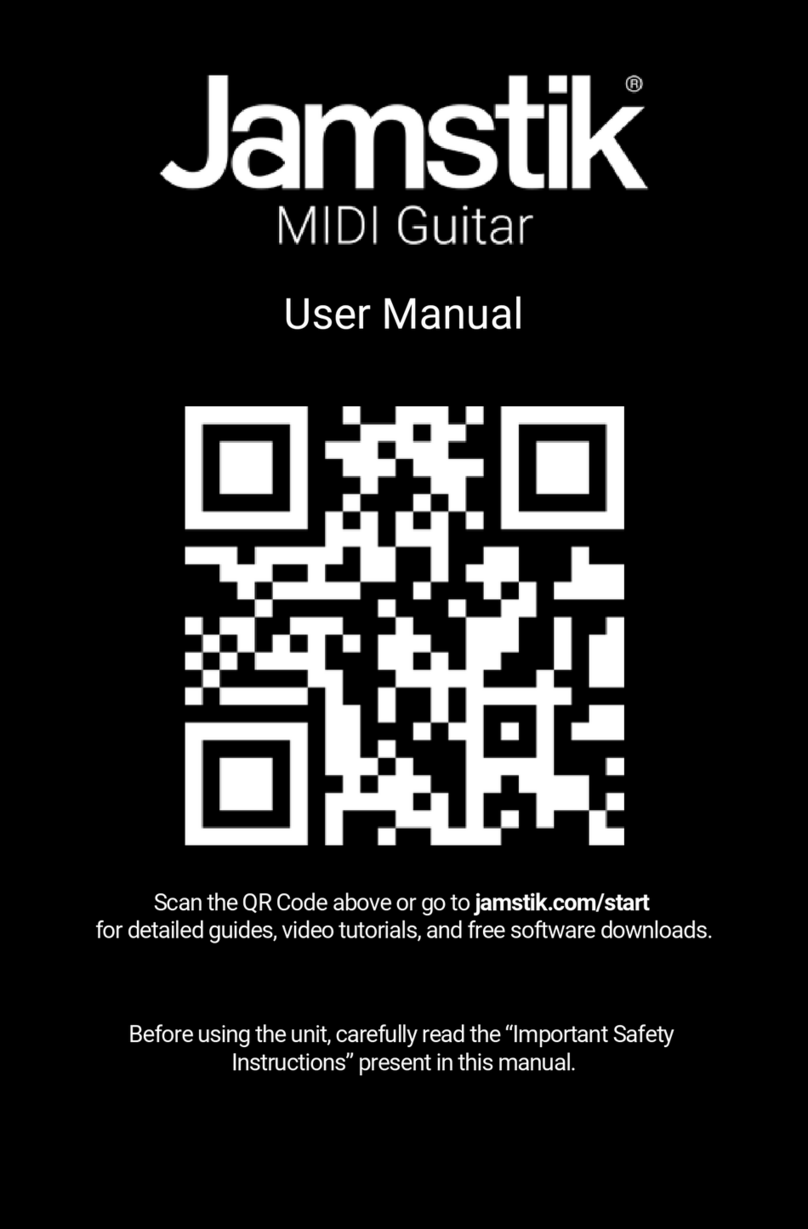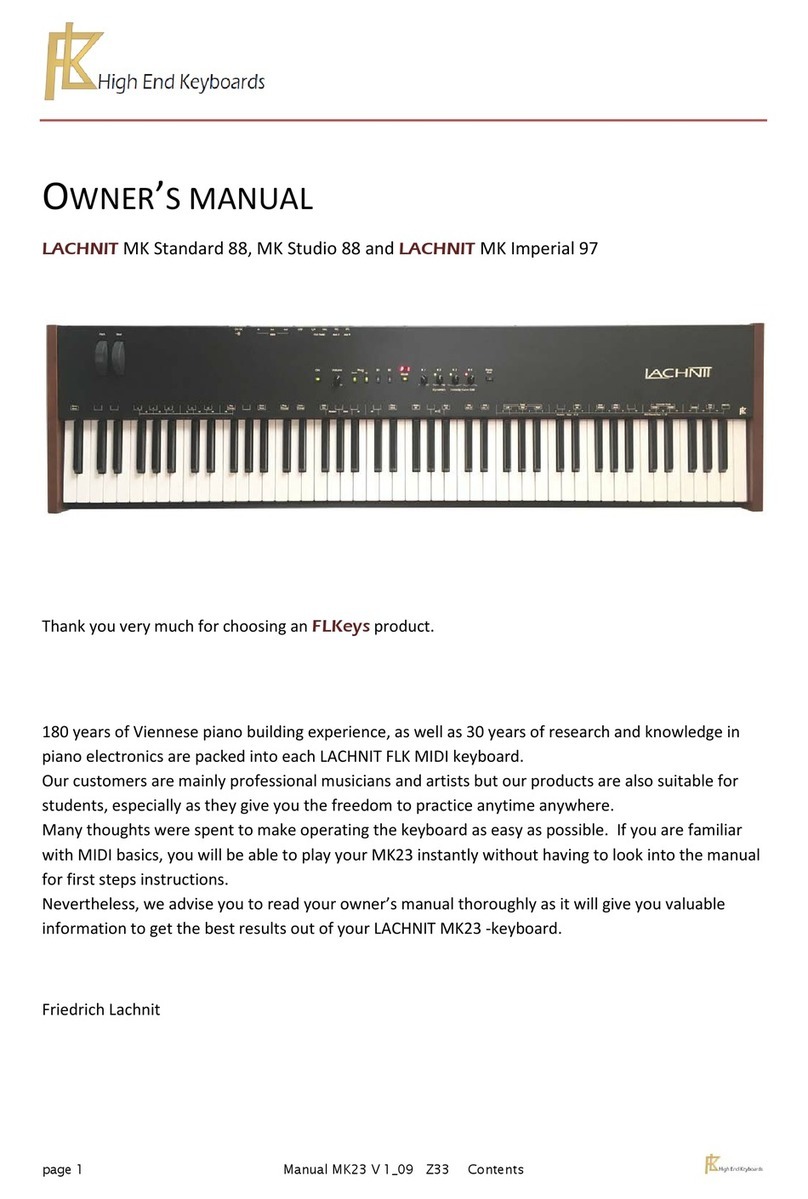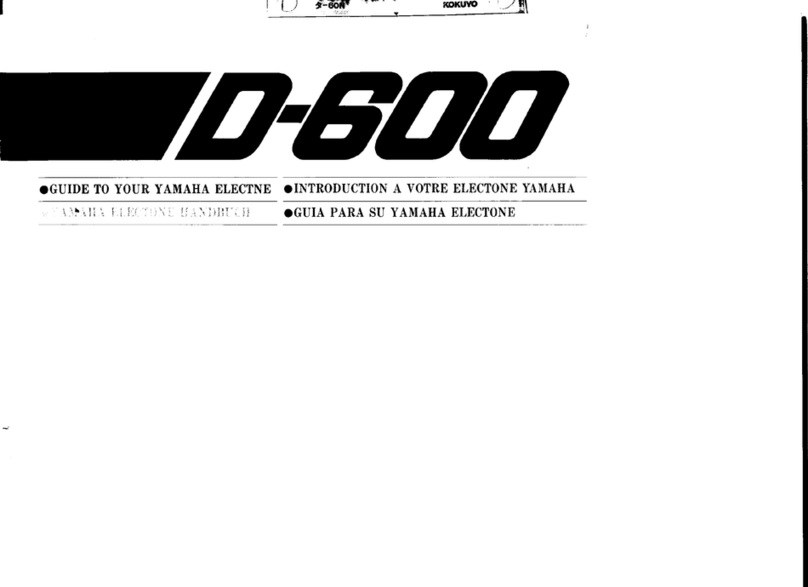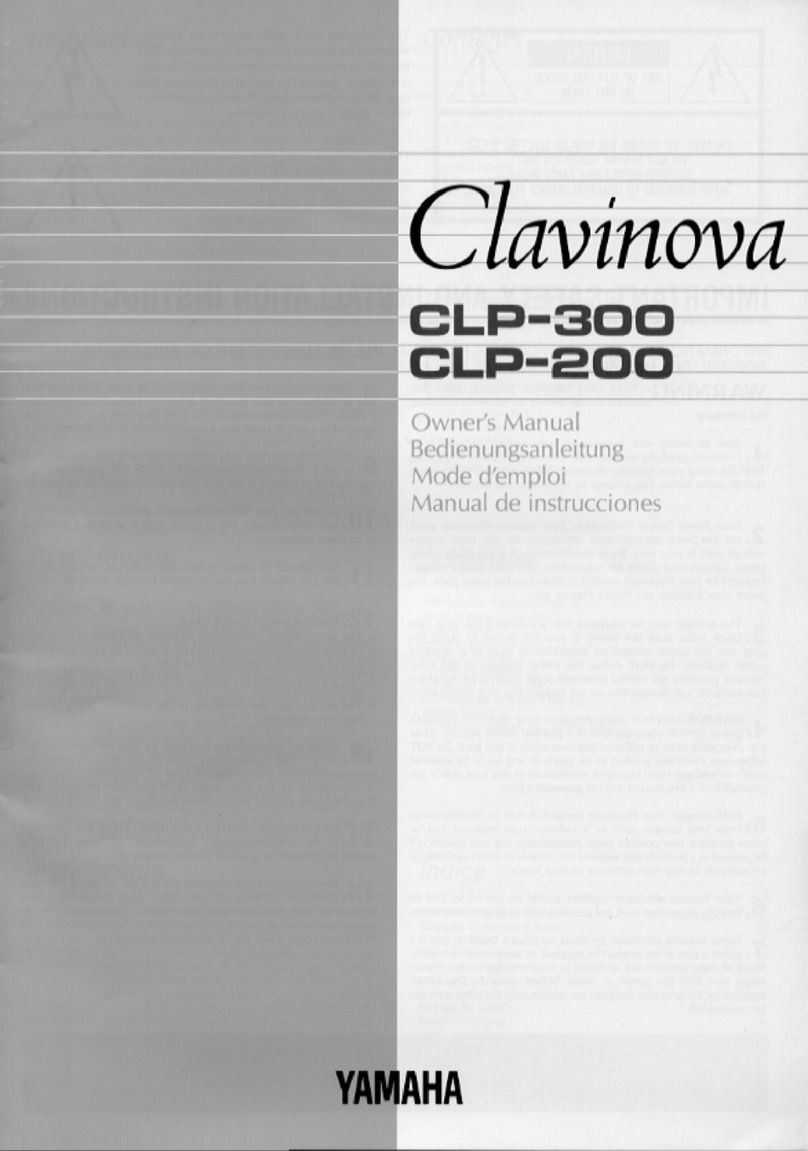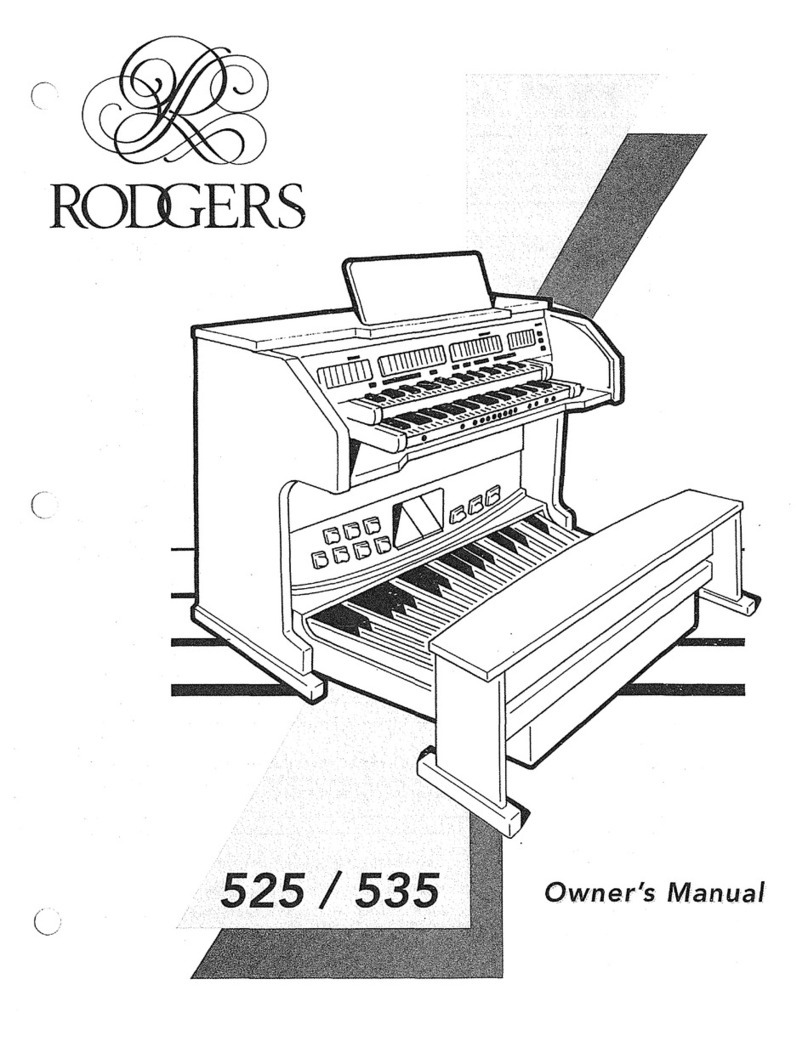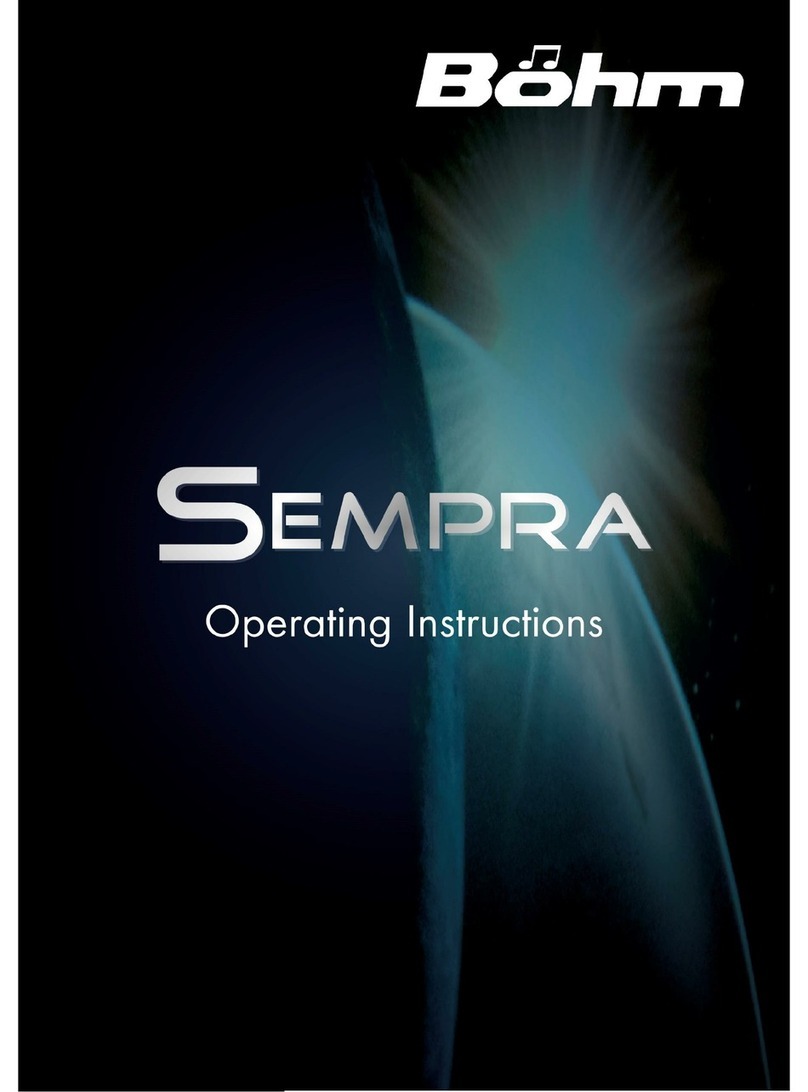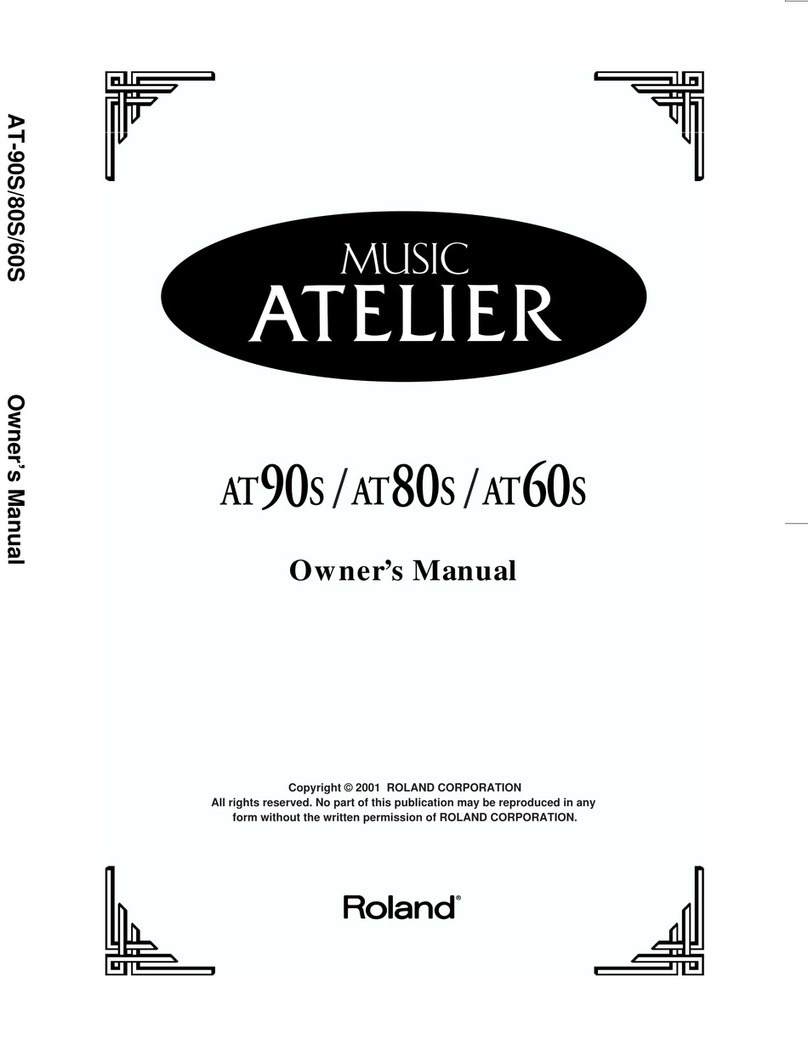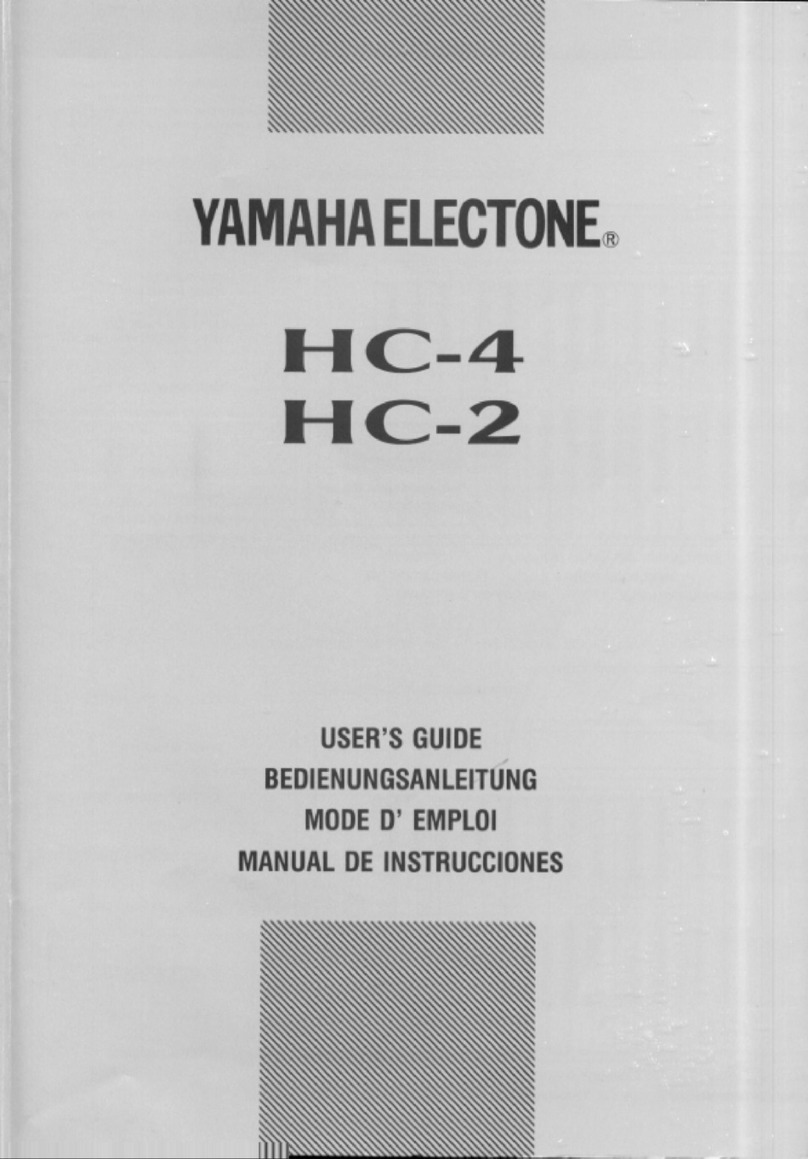smart piano The ONE Keyboard Pro Essential User manual

!"#$%!&"'($
)*+!,-$!.+/01234!531
6 6 6 78923:;<2=17>19
C
M
Y
CM
MY
CY
CMY
K
The one_TON_manual_G01_170606.pdf 1 17/6/6 17:25
USER GUIDE
The ONE Keyboard Pro Essential
www.smartpiano.com

C
M
Y
CM
MY
CY
CMY
K
The one_TON_manual_G01_170606.pdf 2 17/6/6 17:25
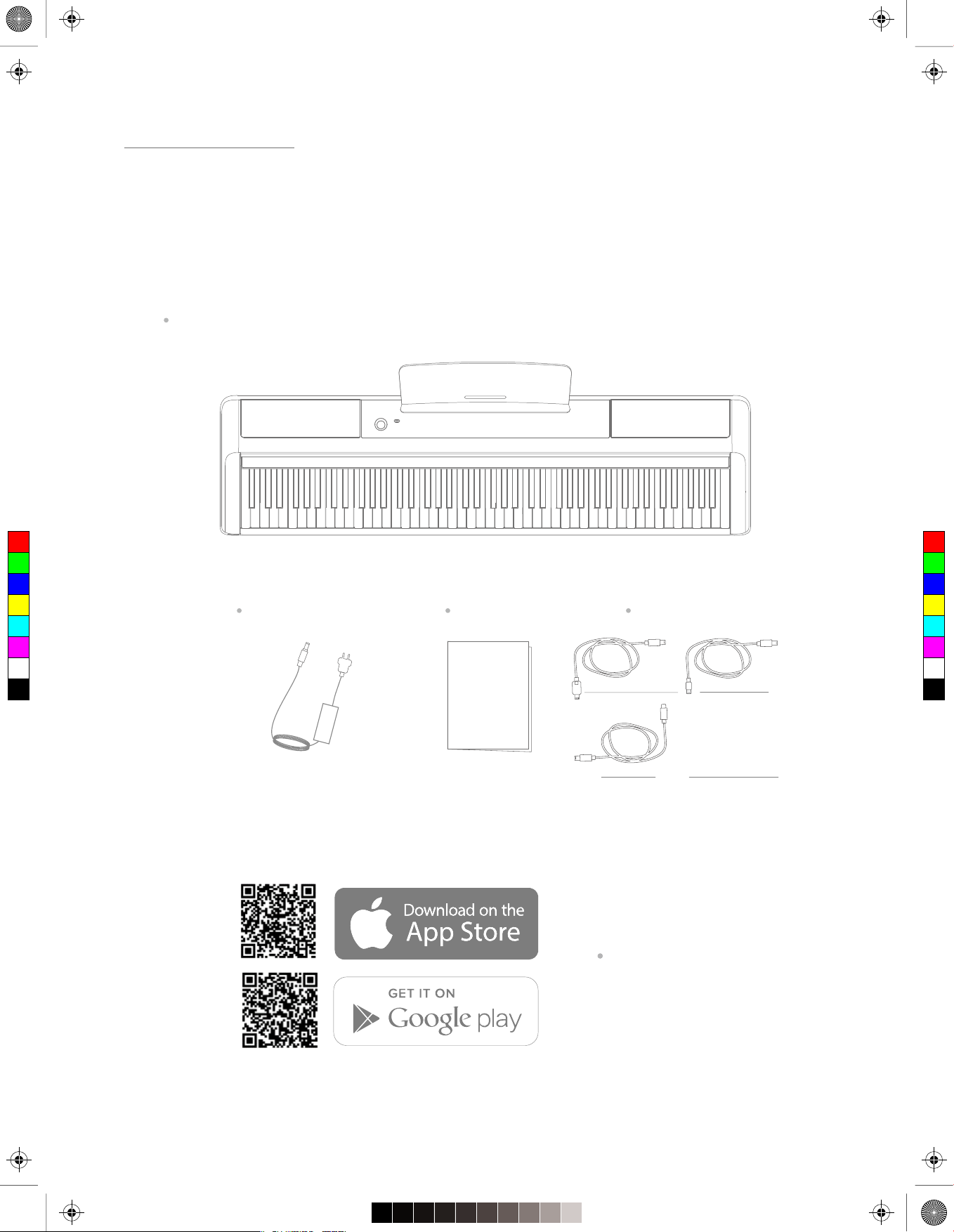
1
C
M
Y
CM
MY
CY
CMY
K
The one_TON_manual_G01_170606.pdf 3 17/6/6 17:25
Power source DC 15V
User guide
User Guide
Cables
Piano body
Parts List
Apple Lightning Cable Micro USB Cable
Search "The ONE Smart Piano"
on App Store or Google Play
For more information, please visit:
https://www.smartpiano.com/pages/
sheet- music
Type C Cable
Thanks for purchasing The ONE Keyboard Pro. First, please unpack the shipping carton and check all items
carefully. If any item contained is damaged or missing, please contact <support@smartpiano.com>.
Also, you may want to keep the packing materials in case you need to ship the unit in the future.
The package should contain the following items:
Buy other cables fro m:
www.smartpiano.c om

Product Introduction
C
M
Y
CM
MY
CY
CMY
K
The one_TON_manual_G01_170606.pdf 4 17/6/6 17:25
e keyboard instrument that can teach you to play.
nced players. By using the dedicated cables, you
can connect the keyboard to Android or Apple
S
A
It is designed for both beginners and experienced players. By using the dedicated cables,
you can connect the keyboard to Android or Apple smart devices using the cables included
in this package (Android 5.0+ with USB Host / OTG or iOS 10+ is required, iPad 1 is not suppo
-rted). With "The ONE Smart Piano" APP, you can extend more functions.

etup
This section contains information about setting up your instrument and preparing to play.
Please read through this carefully before turning the power on.
ote
For your safety, please unplug the instrument when it is
not in use or durin the thunderstorm.g
C
M
Y
CM
MY
CY
CMY
K
The one_TON_manual_G01_170606.pdf 5 17/6/6 17:25
Power Supply
Before turning the power on or off, please set the olume
le el of instrument and connected audio de ice to the
minimum olume.
1. Connect the A DC power adaptor to the DC ack.
. Plug the A DC power adaptor into an appropriate AC
outlet .
the button. The indicator of olume
knob is lighted indicating the instrument is powered on.
the button again. The power will be
turned off.
Using the Music Stand
Simply insert the music stand into the base and put the
base into the slot on the key can use this
stand to place smart de ice or sheet music.
15V jack.
Simply insert the music stand into the slot on the
keyboard. You can use this stand to place smart device
or sheet music. The elliptical hole on the music stand is
used for inserting connected cable
Music Stand Panel
Fixed Slot
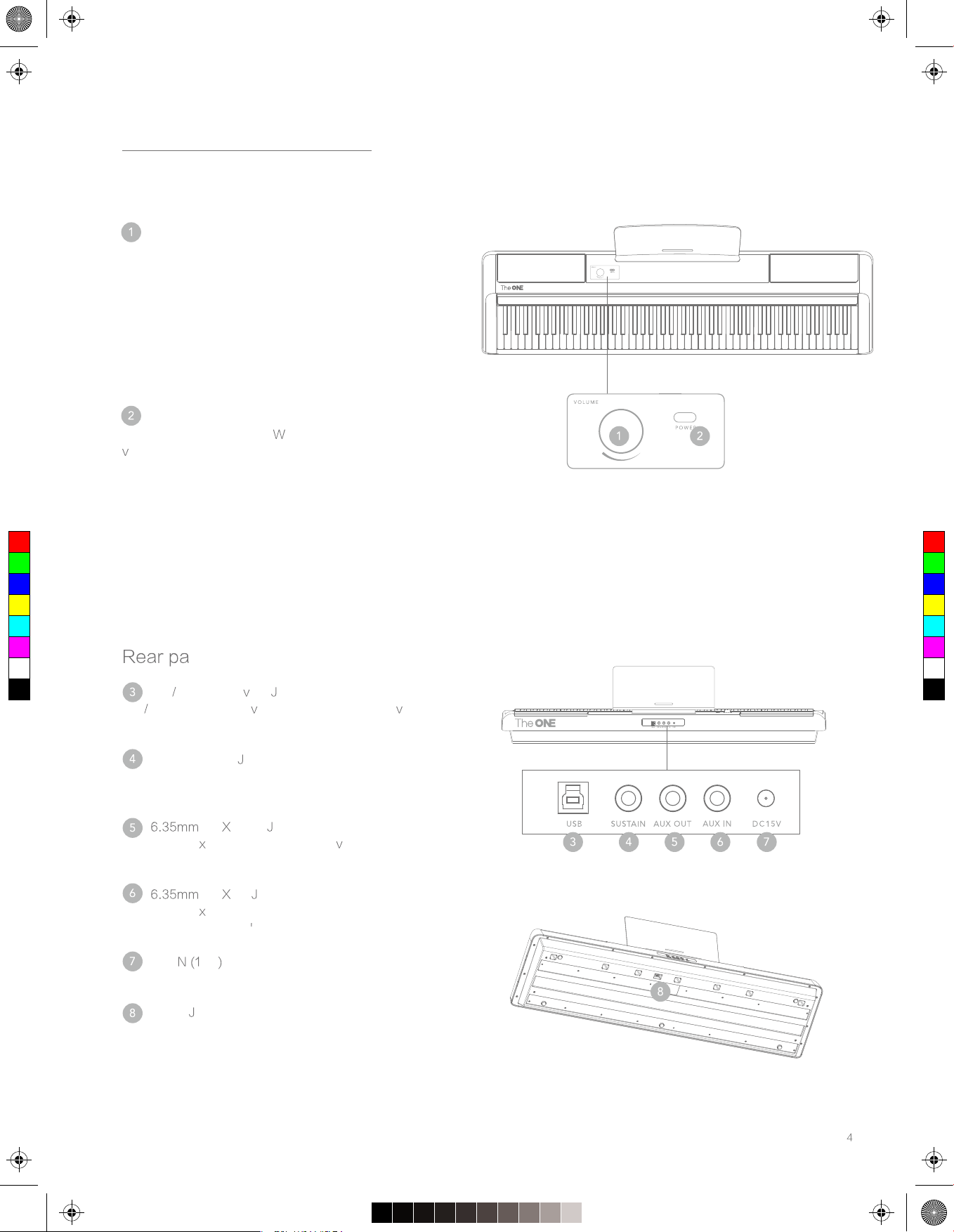
Panel Control
C
M
Y
CM
MY
CY
CMY
K
The one_TON_manual_G01_170606.pdf 6 17/6/6 17:25
Main Panel
Master Volume Sound
Sound
Selection Button
Pressing the button can switch two modes: Master olume
control and selection.
The initial state is Master olume control. Turn the knob to
the right to increase and to the left to decrease the
olume.
In the Sound select timbres can be switched
by rotating the button.The LED light corresponding to each
Power Button
Turn the power on or off. hen the power is on, the
olume indicator will light up.
nel
iOS Android De ice ack
iOS Android smart de ices can be connected ia
dedicated cables.
Sustain Pedal ack
AU OUT ack
Connect to e ternal audio output de ices, to
stream audio from the keyboard.
AU IN ack
Connect to e ternal audio source, to play the audio
through the keyboard s speakers.
DC I 5V
Connect the DC 15V power.
Pedal ack
by connecting pedals.
timbre on the keyboard will light up.
Master Volume/Voice Selection Button
Pressing the button can switch two modes: Master volume
control and Voice selection.
The initial state is Master volume control, turn the knob to
the right to increase and turn the left to decrease the
volume.
In the Voice selection mode, 88 voices can be switched
by rotating the button, the corresponding LED light above
keyboard of every voice will light up.
By connecting to external pedal to add pedal effect to
your play.
By connecting the pedals, soft,sostenuto and
sustain (with half pedal) can be used.
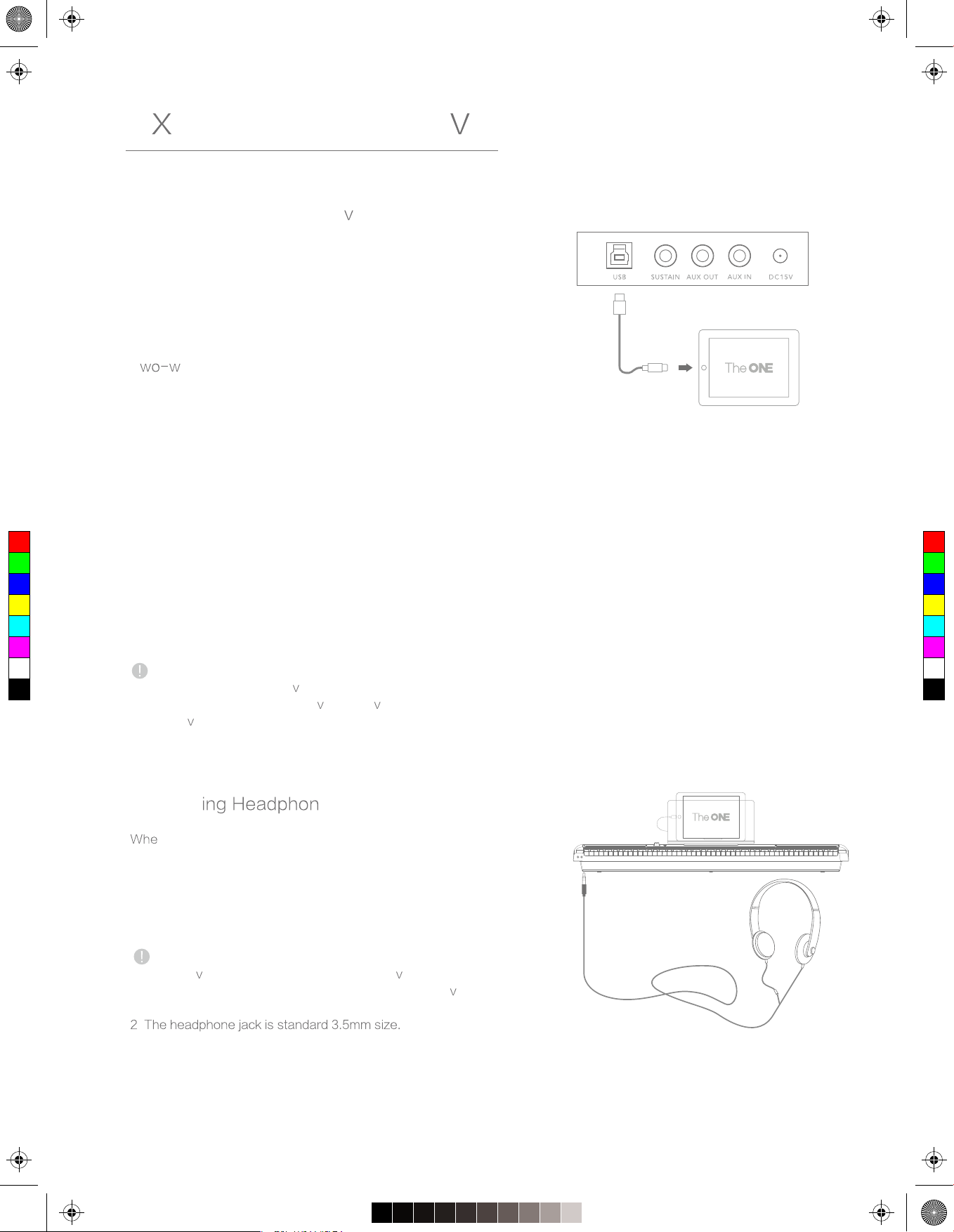
5
C
M
Y
CM
MY
CY
CMY
K
The one_TON_manual_G01_170606.pdf 7 17/6/6 17:25
Connecting the Smart De ices
To bring endless fun to music playing, we are integrating
smart de ices, entertainment, and music learning into This
Key u can plug iOS ter Apple
de ic not support nd later
US ost OT Android de ices to disco er more fun
suprises.
T ay USB MIDI Data Transmission
Once The ONE Keyboard Pro is connected to your smart
de ice, you can record sounds from your smart de ice.
can also use it as a spea ker for your smart de ice
to play stored MIDI files.
USB Audio Playback
Use The ONE Key lity e ternal
speaker to stream music from your smart de ice by
simply connecting it.
Download APP to get more functions
e created The ONE Smart Piano by The ONE to
pro ide arious addtional features.
Note:
Before connecting other de ices, please make sure that all
the power is off. And set all the olume le el to the
minimum olume before turning the power on.
Connect es
n you need to practice in silence, a pair of headphone
can be plugged in as illustrated.
Once plugged in, the instrument sound can only be heard
through the headphone instead of the speaker.
Note:
1. Please a oid using the headphone in high olume for a
long time, since it may cause the auditory fatigue, e en
permanent hearing loss.
.
E ternal Connecti ity
To bring endless fun to music playing, we are integrating
smart devices, entertainment, and music learning into this
Keyboard. You can plug iOS 10+ or later Apple devices
(iPad 1 is not supported) and Android 5.0+ or later, USB
Host/OTG Android device to discover more fun surprises.
Once This Keyboard is connected to your smart device,
you can record sounds from your smart device. You can
also use this as a speaker for your smart device to play
stored MIDI files.
Use This Keyboard as a high-quality external speaker to
stream music from your smart device by simply connect-
ing them.
We created "The ONE Smart Piano " to provide various
additional features.

!"#$
C
M
Y
CM
MY
CY
CMY
K
The one_TON_manual_G01_170606.pdf 8 17/6/6 17:25
Connecting t ent
The keyboard amplifier, stereo sound system, mi ing
console, or other audio de ices can be connected ia
AU OUT ack.
Note:
Before connecting other de ices, please make sure that all
the power is off. And set all the olume le el to the
minimum olume before turning the power on.
Connecting the MP CD Player
MP CD player or other audio source can be connected to
your instrument ia t AU IN ack on the rear
panel.
Connect one end of the audio cable to t mm
AU IN ack, the other end to the MP CD player. Then
you can en oy your fa orite music played from the
keyboard speaker.
Connecting the Sustain Pedal
The sustain pedal can make the notes sustain more
naturally and enrich the ambiance, which is a ailable as an
optional purchase.
Insert the pedal plug into the ack as shown, and use it
to turn on or off the sustain effect.
Connecting the Pedal
The pedal is not included in the pack we er, you
may purchase the keyboard pedal to produce sustain
effects.
Insert the pedal plug into the ack as shown, and use its
sustain effect.
E ternal Connecti ity

Basic Operations
C
M
Y
CM
MY
CY
CMY
K
The one_TON_manual_G01_170606.pdf 9 17/6/6 17:25
Power switch
Use the Power Adapter
1. First, make sure the AC adapter is correctly connected.
. Press button.The indicator around the olume
button will light up, and enter the Master olume
control mode in the initial alue, which means the power
is on.
the button to enter t timbres selection mode
androtate the button to switch. After selecting the timbre.
press the button to switch to Master olume control mode.
Note:
If the indicator is not lighted after you press button,
please check whether the adapter is correctly connected.
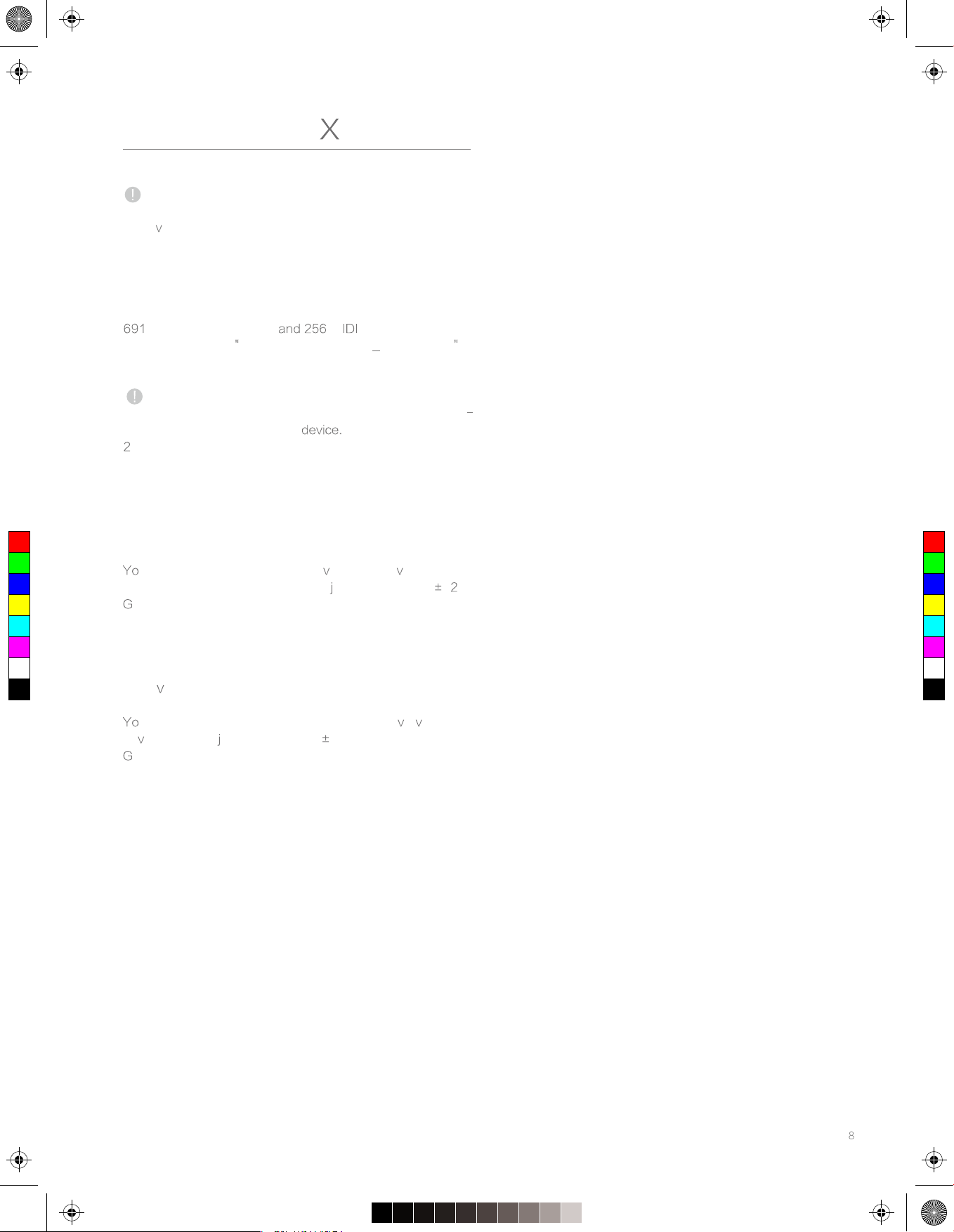
Note:
This page only lists the function your instrument can
achie e. Please refer to the instruction of APP for more
details.
Selecting More Sounds
timbres ,11 drum sets M timbres
can be selected in The ONE Smart Piano by The ONE
APP.
Note:
1. Please refer to the instruction of APP to get the informa
tion of setting up the smart
.The instrument will switch to grand piano sound when it
works independently.
C
M
Y
CM
MY
CY
CMY
K
The one_TON_manual_G01_170606.pdf 10 17/6/6 17:25
Function E tension
Transpose
u can set the tune in semitone ia smart de ices without
changing the way you play. The ad ustable range is 1 .
o to My Account > Sound settings > Sound setting >
Transpose settings
Octa e
u can set the entire keyboard sound in octa e ia smart
de ices. The ad ustable range is 1.
o to My Account > Sound settings > Sound setting
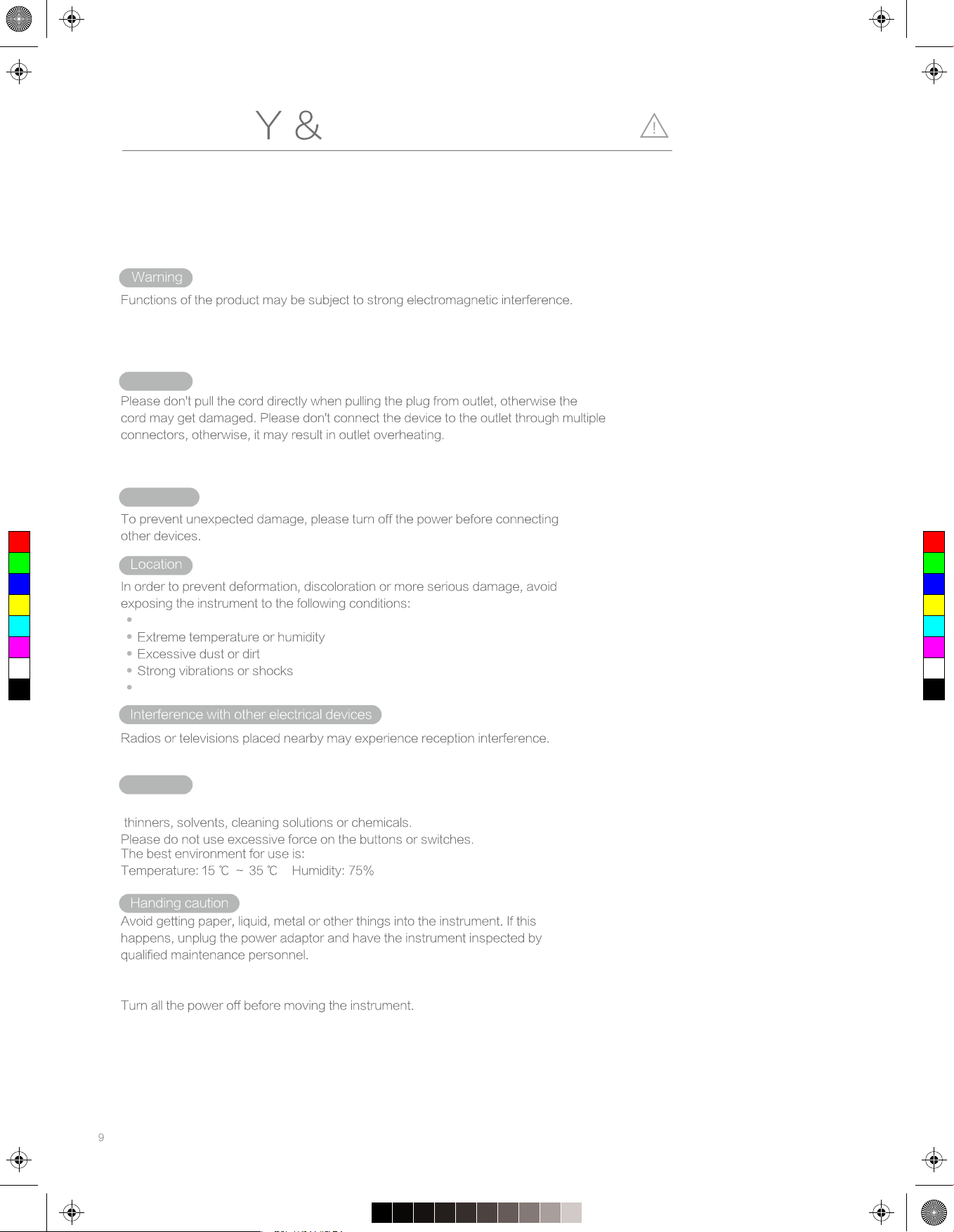
SAFET MAINTENANCE
Power
Connection
Cleaning
Please read carefully before proceeding.
Please keep this manual for future reference.
C
M
Y
CM
MY
CY
CMY
K
The one_TON_manual_G01_170606.pdf 11 17/6/6 17:25
If it happens, simply follow the user manual to restore the initial settings. If the
functions still cannot work after rebooting, try to use the product in another
location.
Using other adaptor may cause the fire or electric shock. Please unplug the
power during the thunderstorm.
Direct sunlight
Strong magnetic fields
Please place the instrument at a suitable distance from radios and televisions.
Clean only with a soft, dry cloth. Please do not use the cloth soaked with paint

pecifications
Please refer to the machine for actual data.
C
M
Y
CM
MY
CY
CMY
K
The one_TON_manual_G01_170606.pdf 12 17/6/6 17:25
Keyboard
Polyphony
Timbres
LED
Pedal
Pedals
Sustain pedal
Android 5.0+, support USB Host / OTG
iOS 10+, excluding iPad 1
88 red and blue two color LED lights

11
Trouble shooting
C
M
Y
CM
MY
CY
CMY
K
The one_TON_manual_G01_170606.pdf 13 17/6/6 17:25
Problem
A noise is heard when tuning on or off the keyboard
Speakers do no work when playing the keyboard
Possible cause and solution
A slight humming noise is normal when start or turn off the
keyboard.
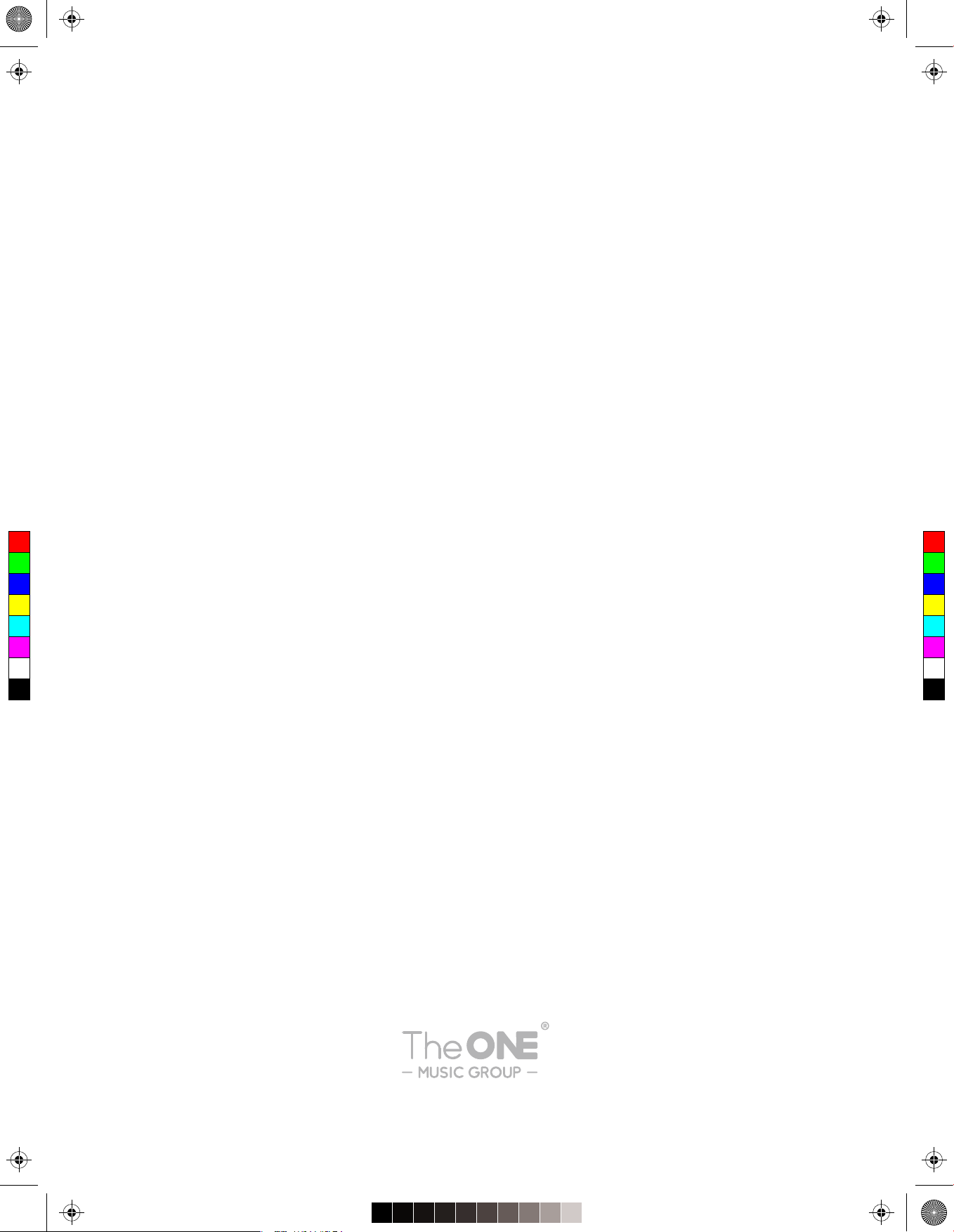
C
M
Y
CM
MY
CY
CMY
K
The one_TON_manual_G01_170606.pdf 16 17/6/6 17:25
T98 NO.2003020
Table of contents
Other smart piano Musical Instrument manuals