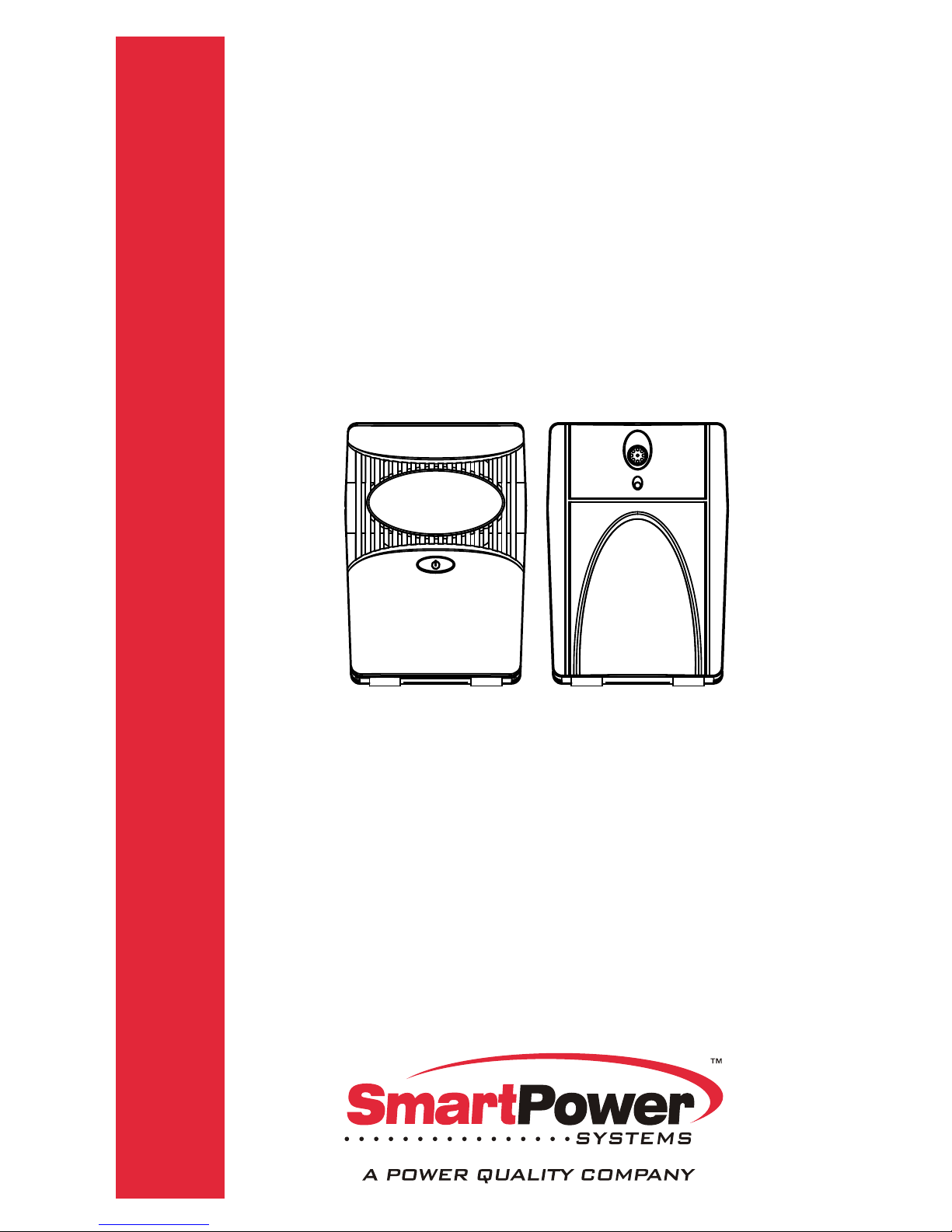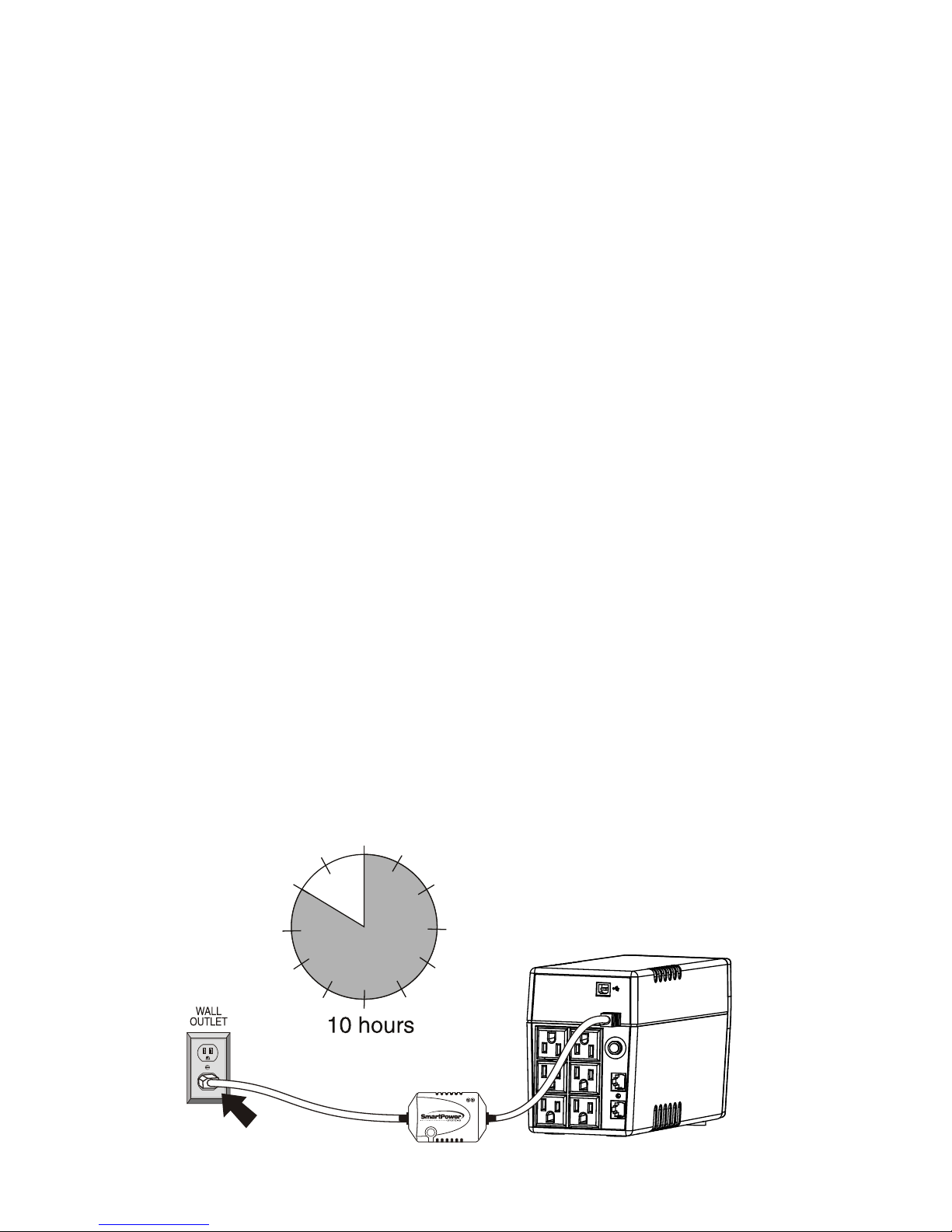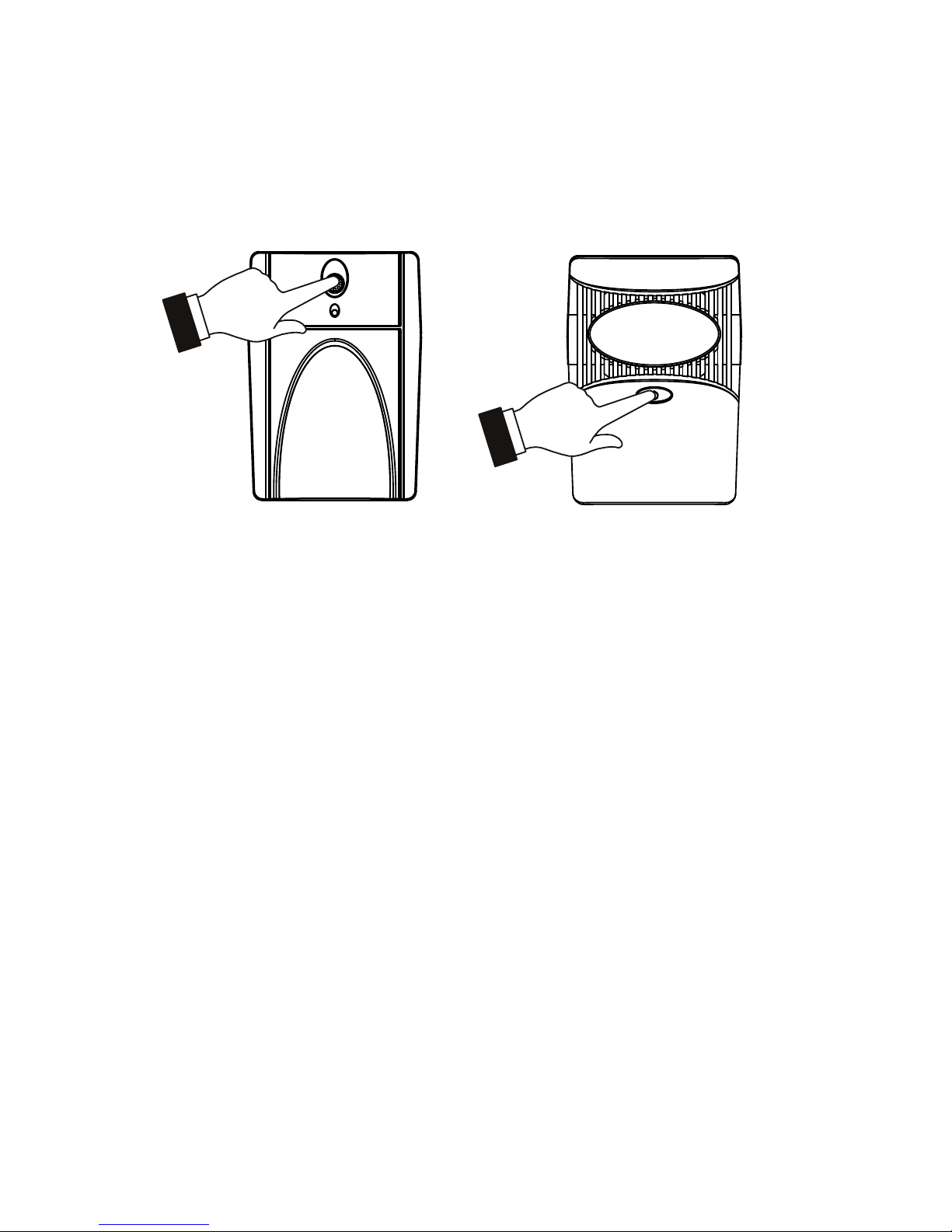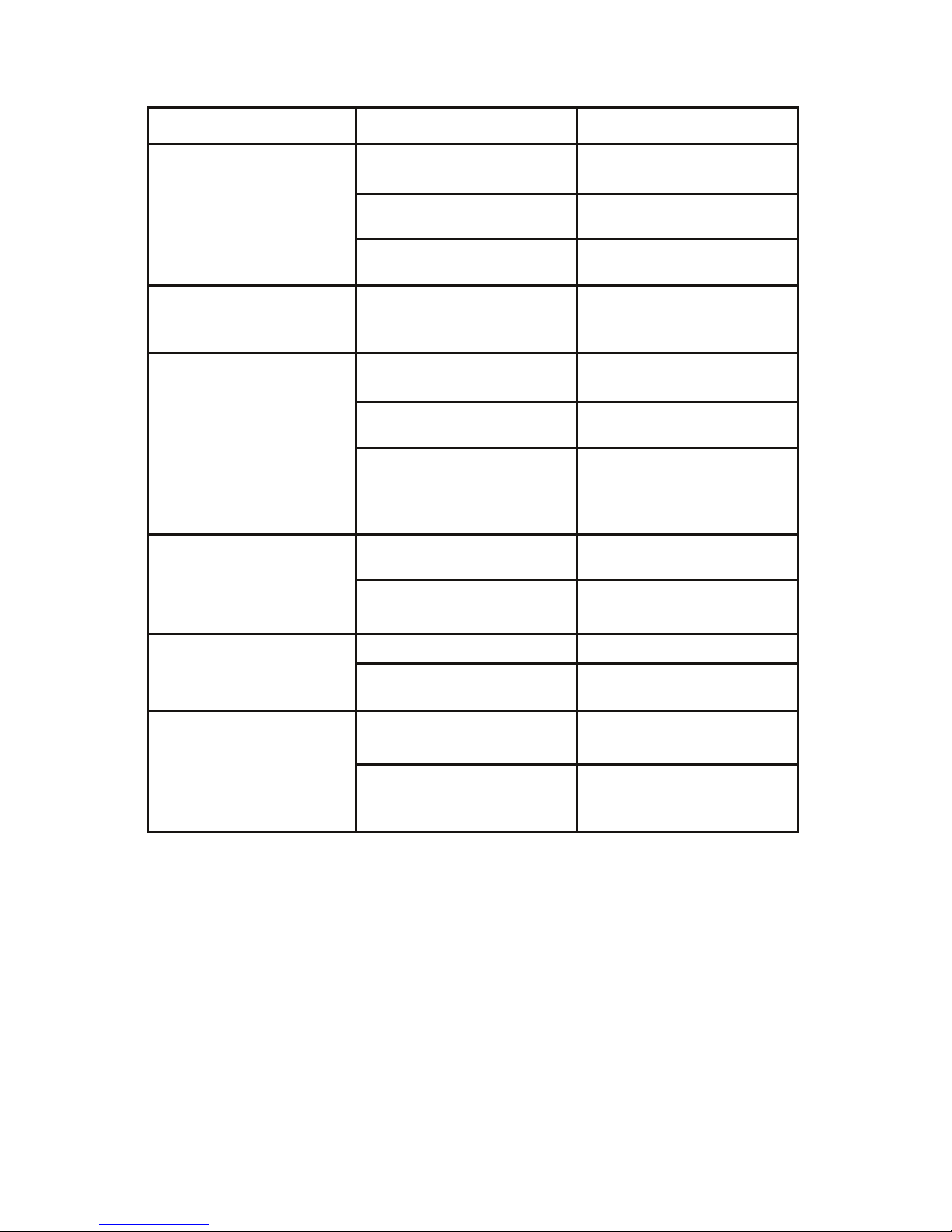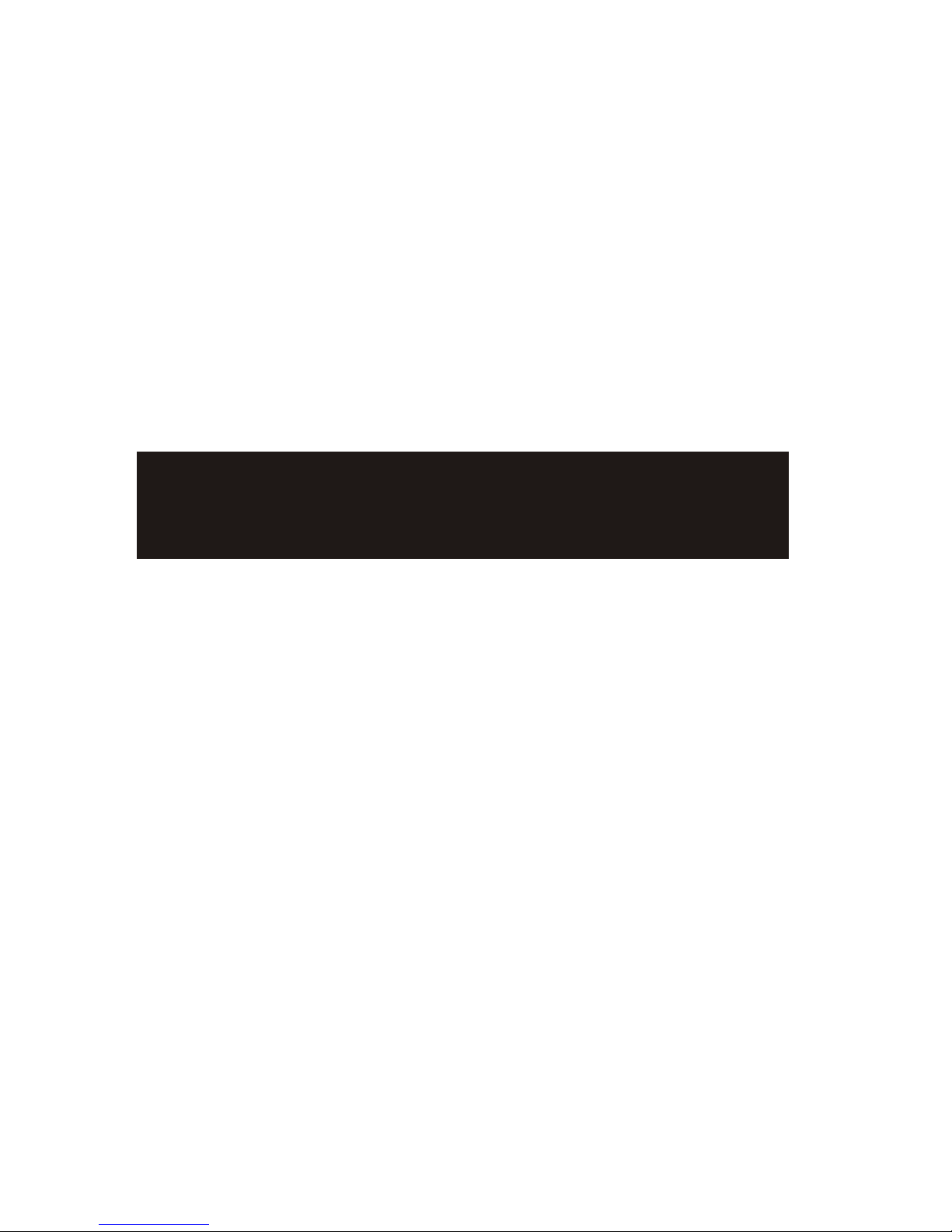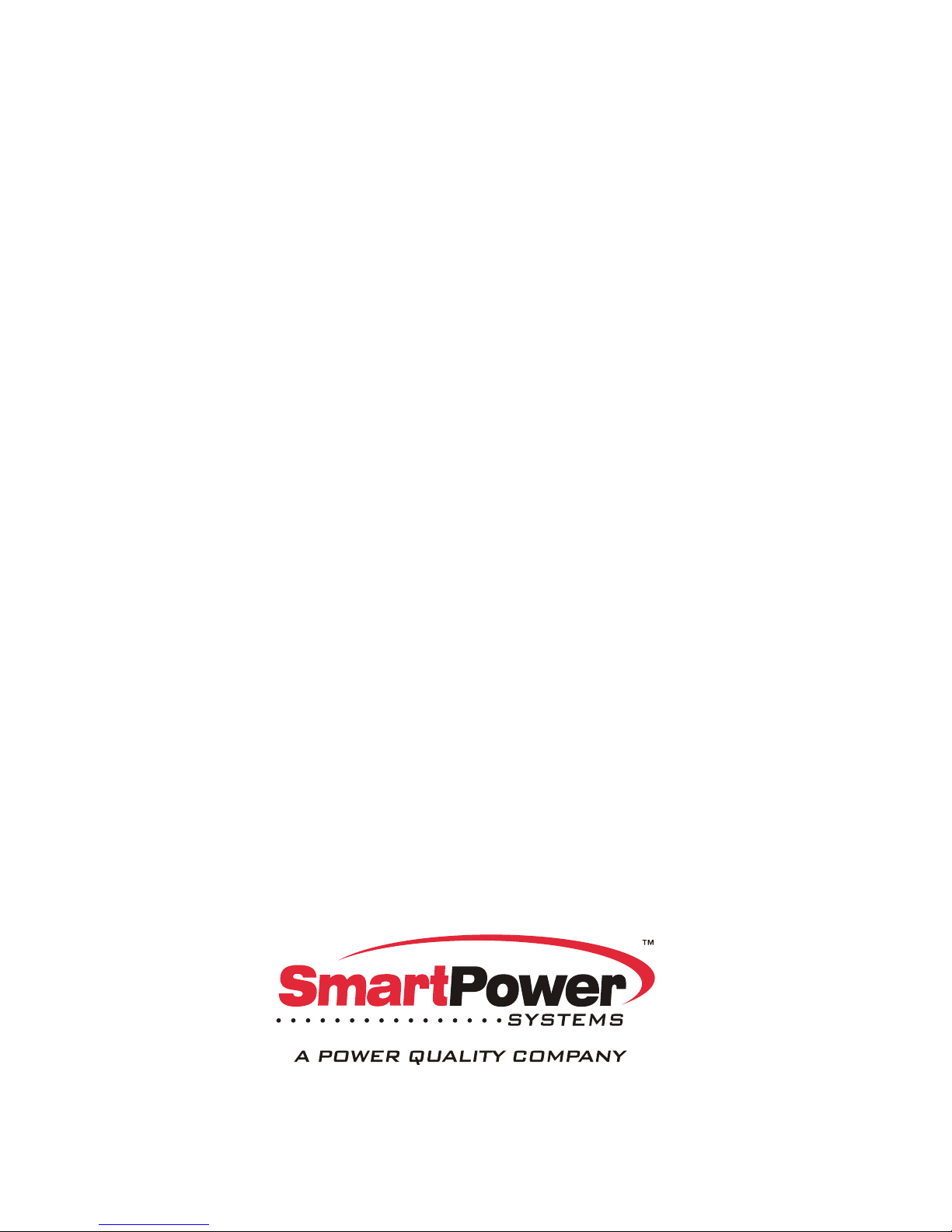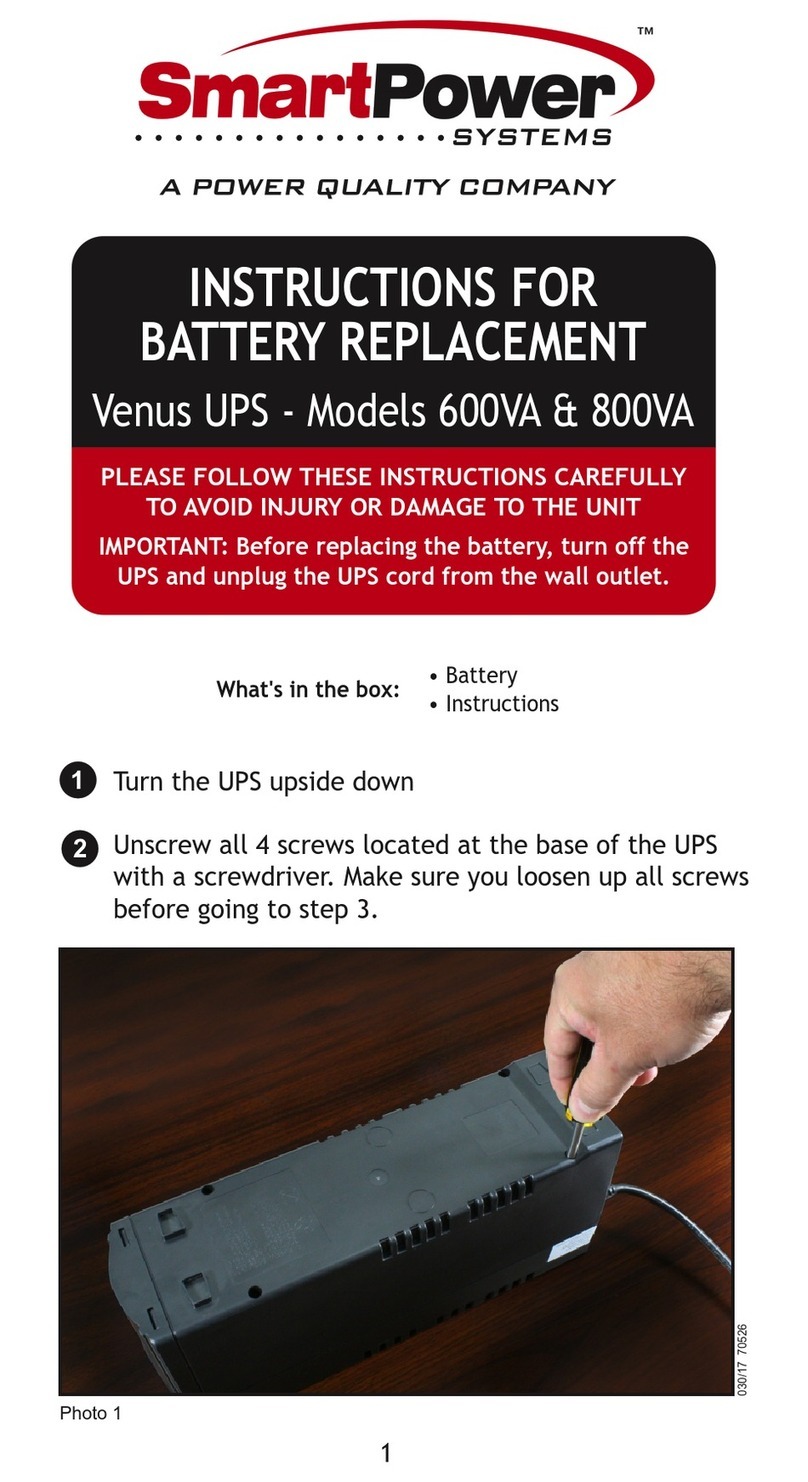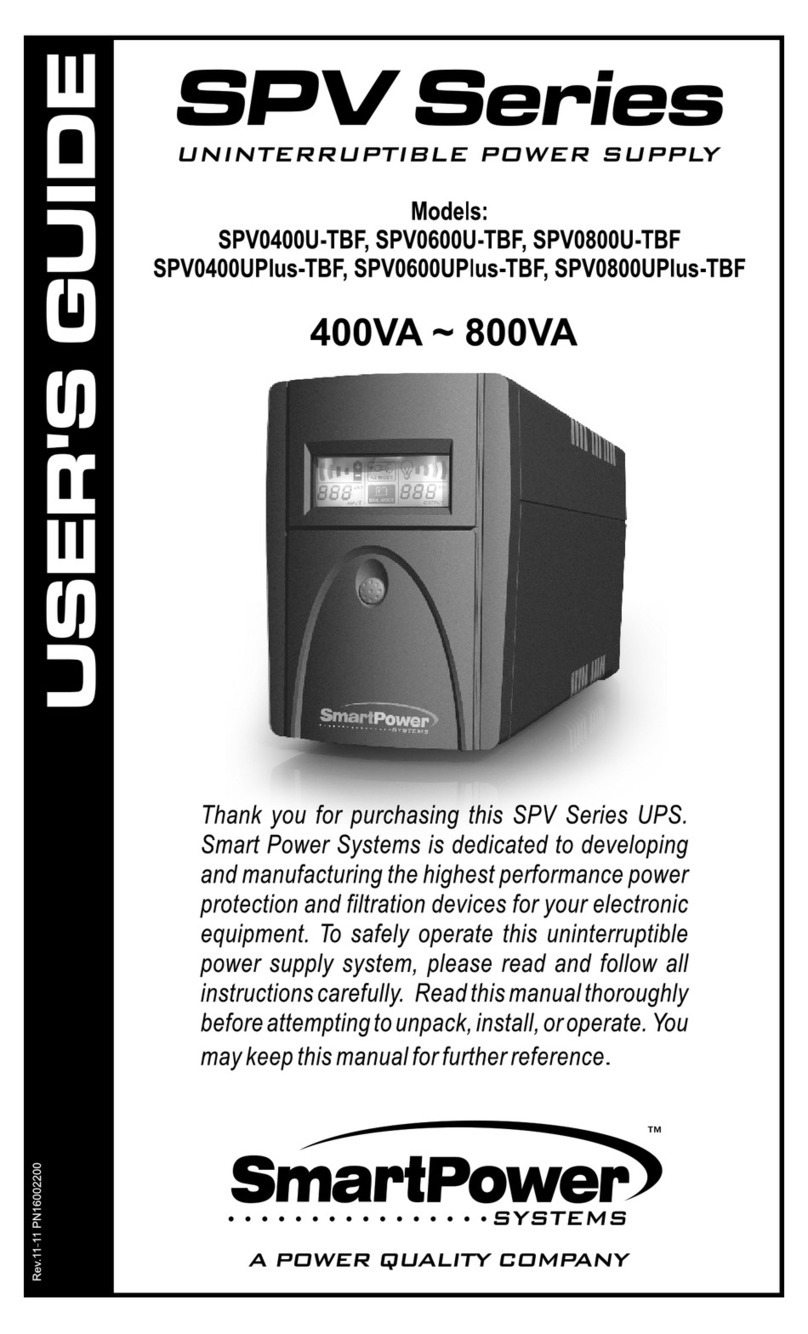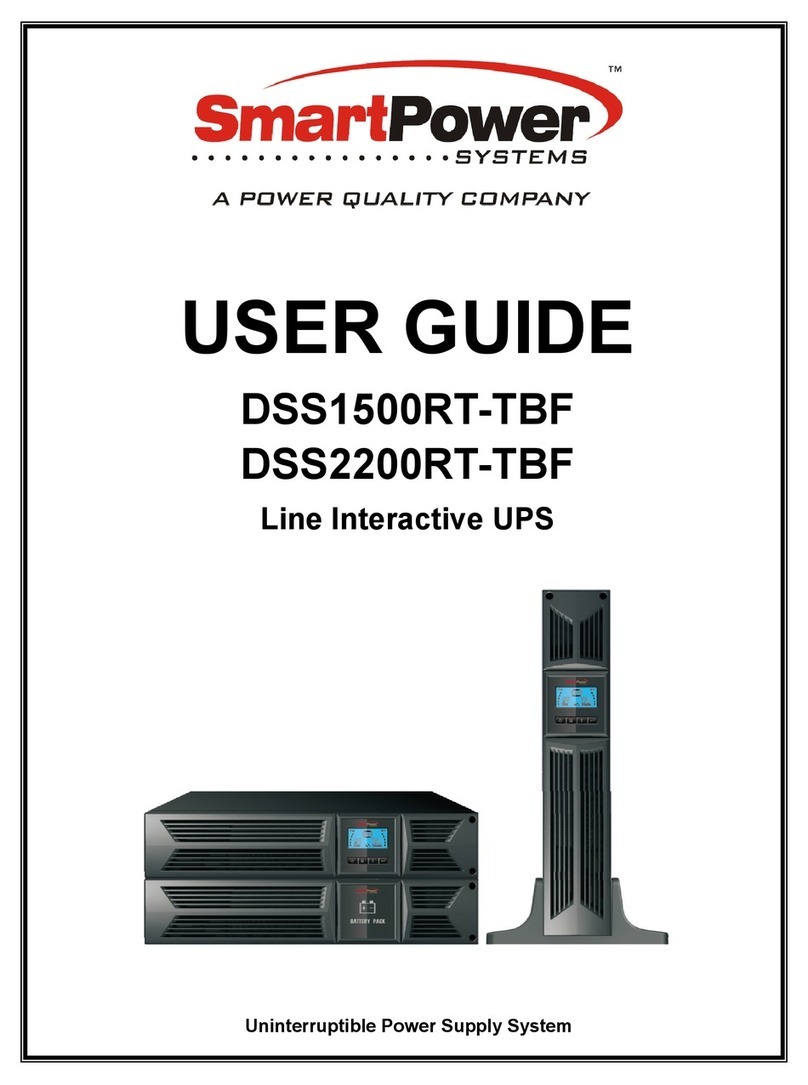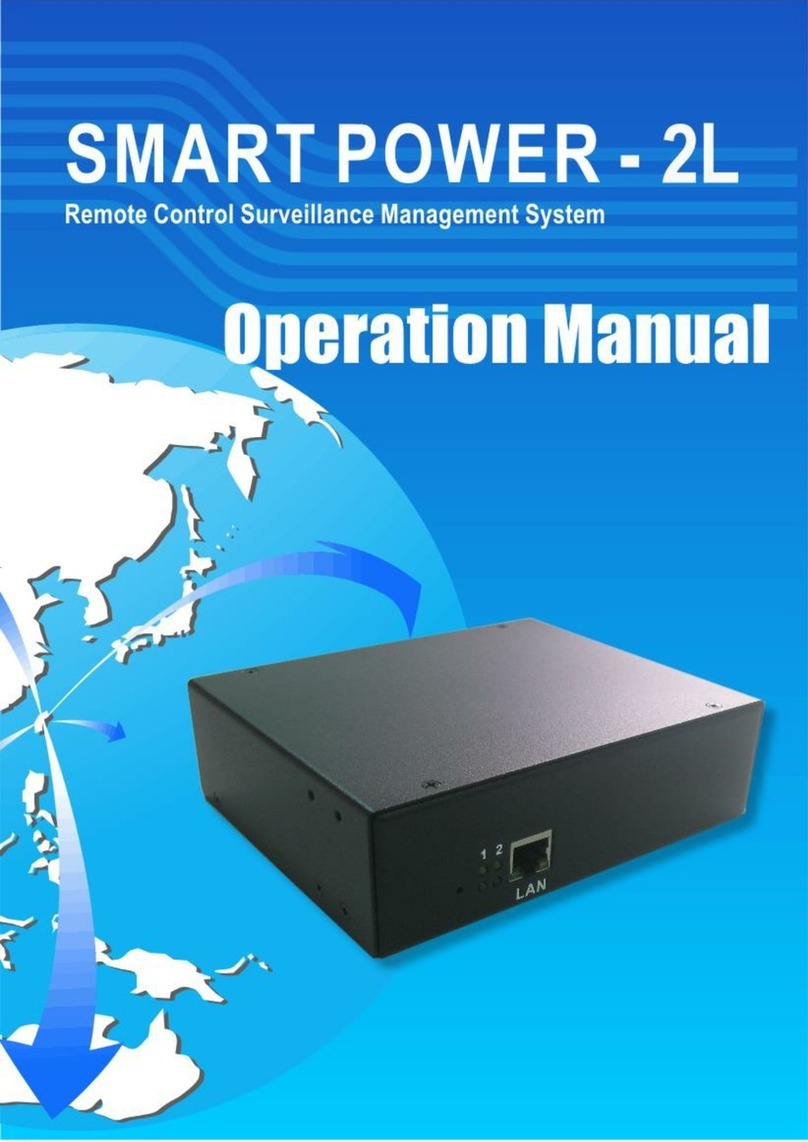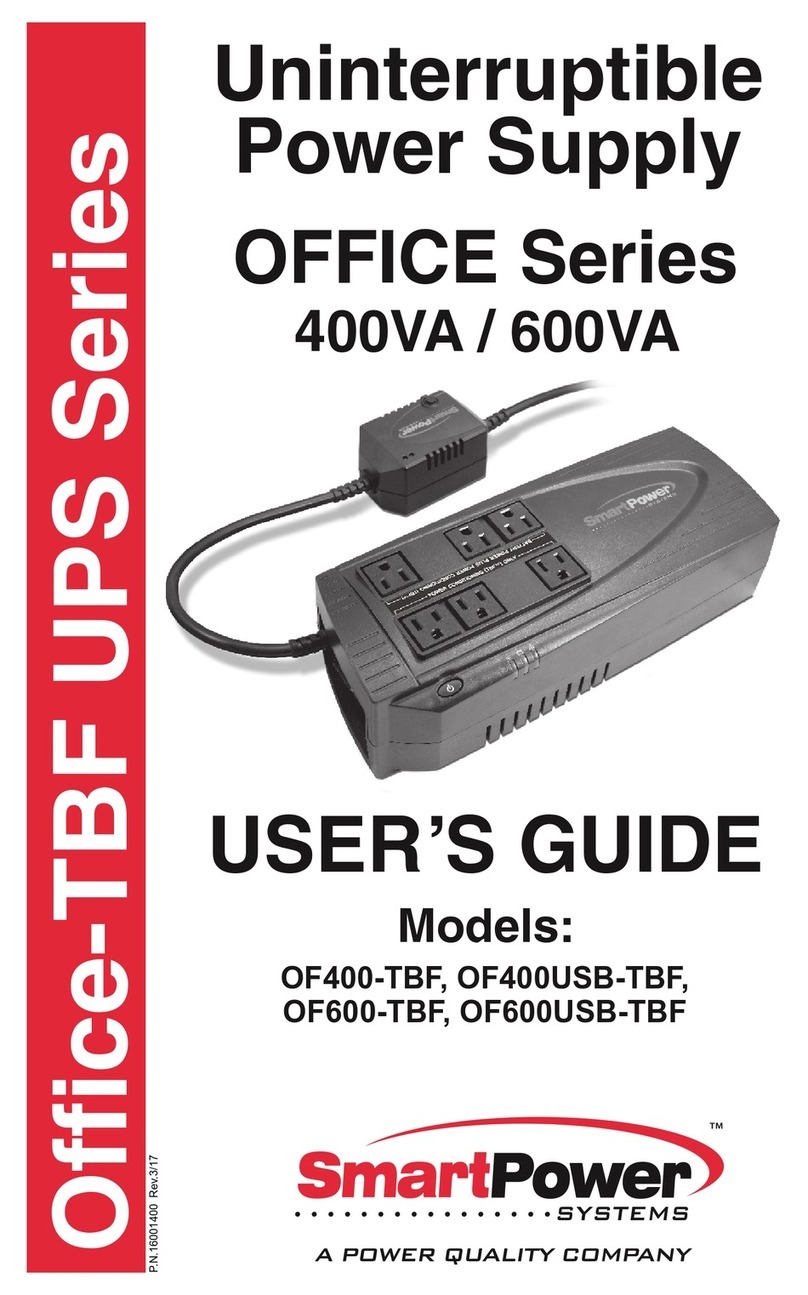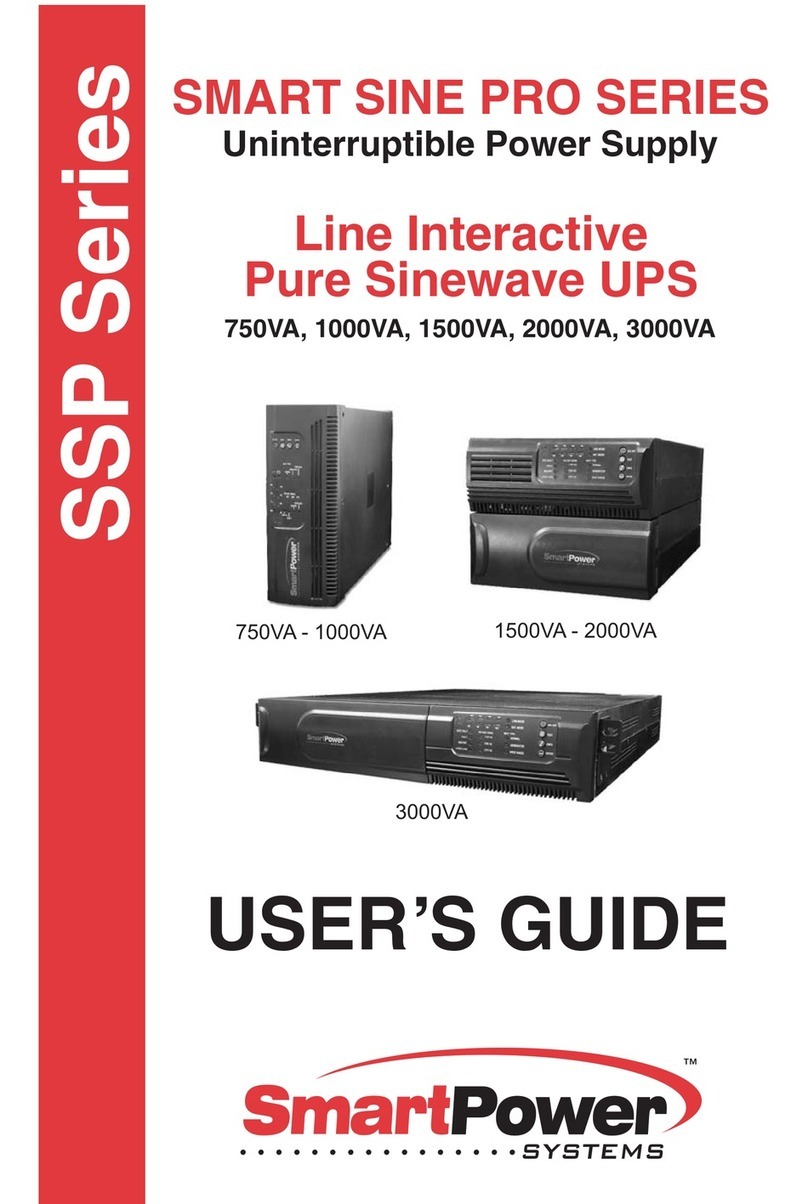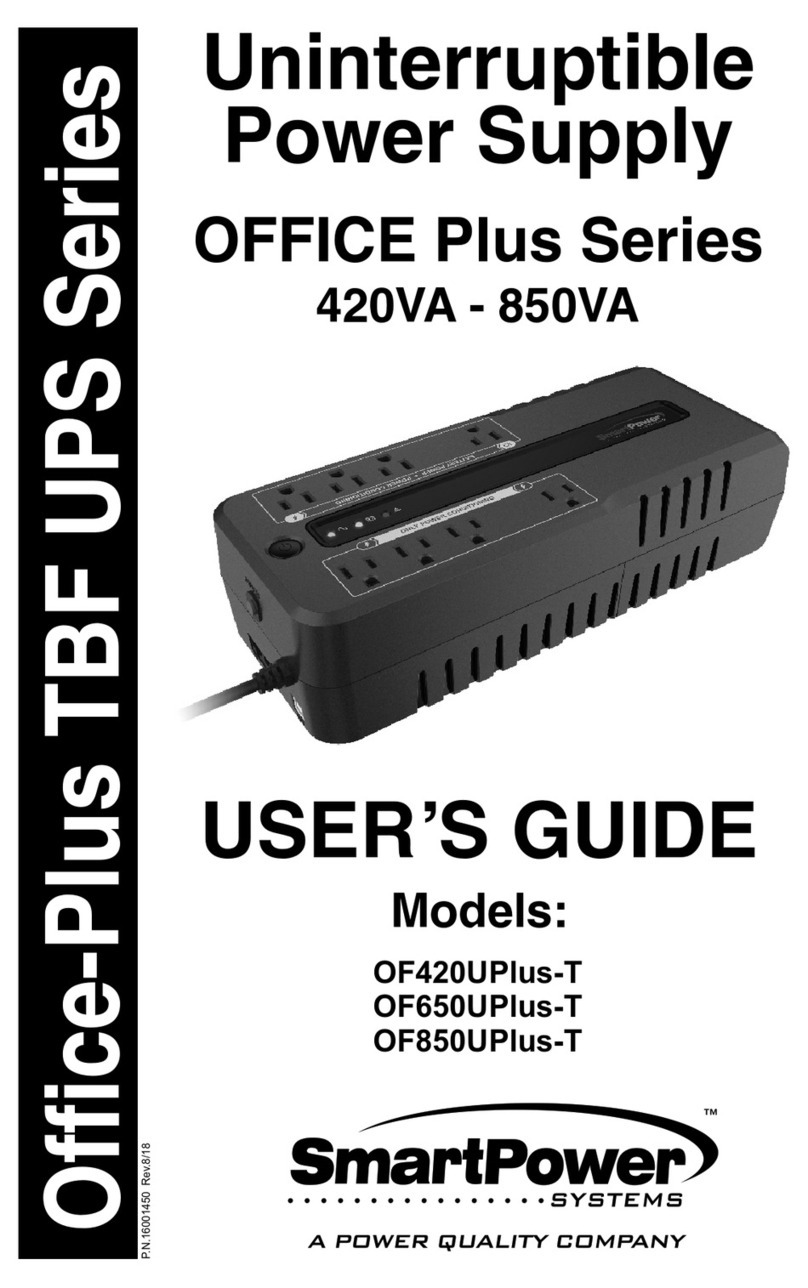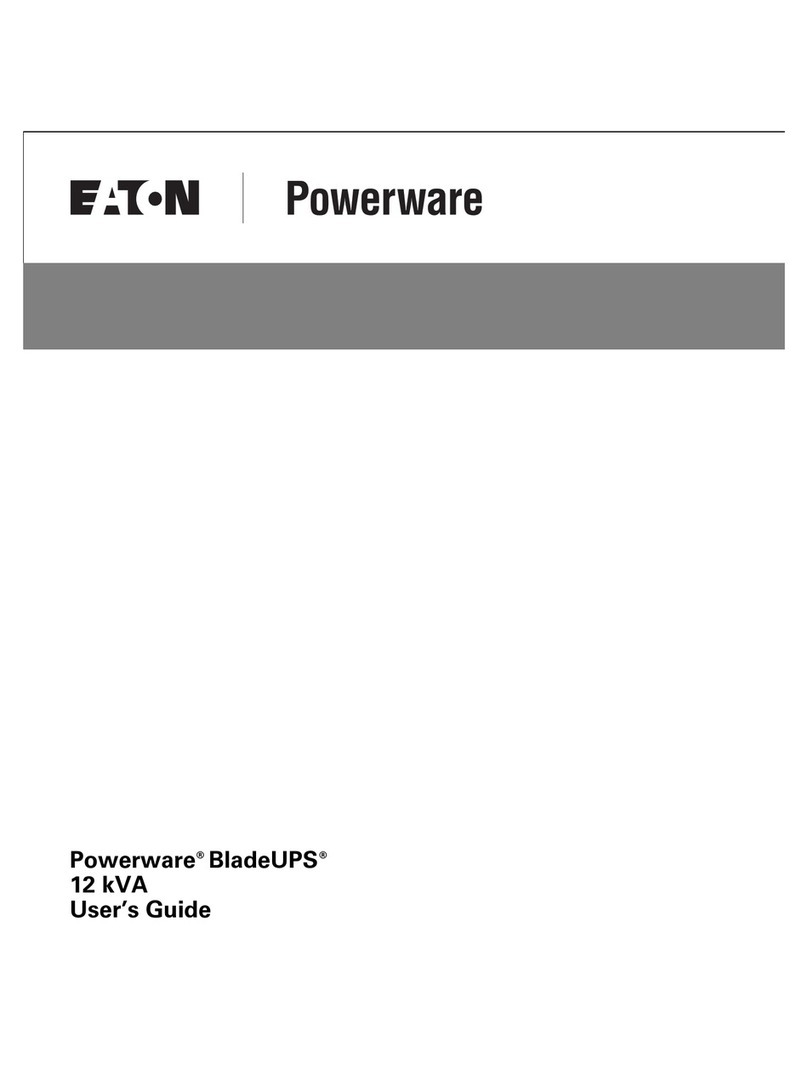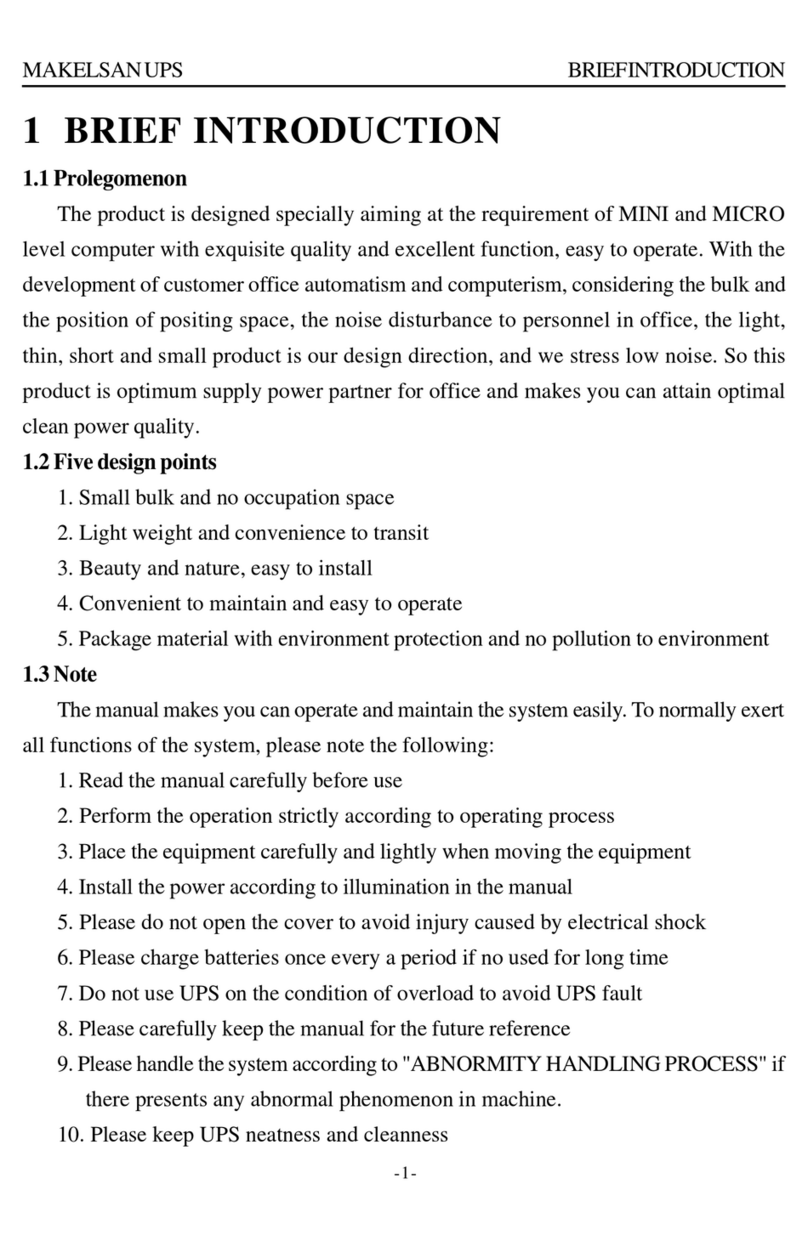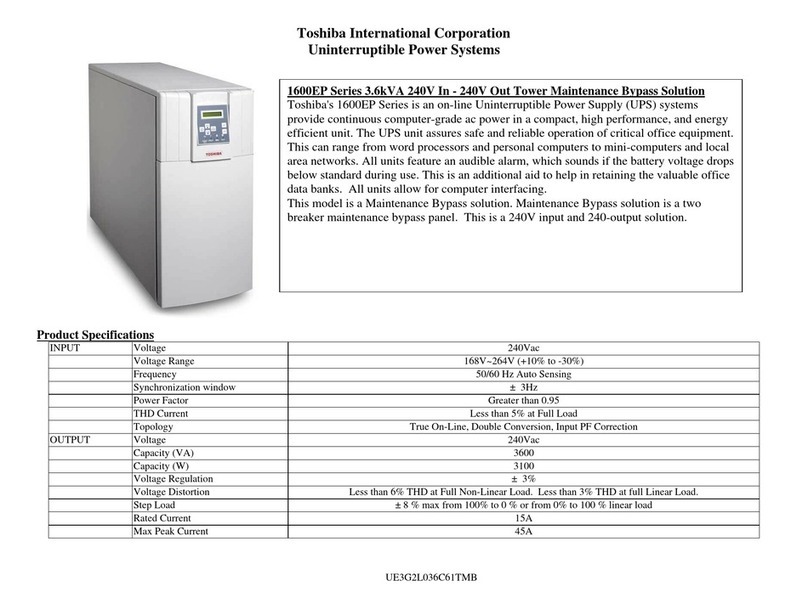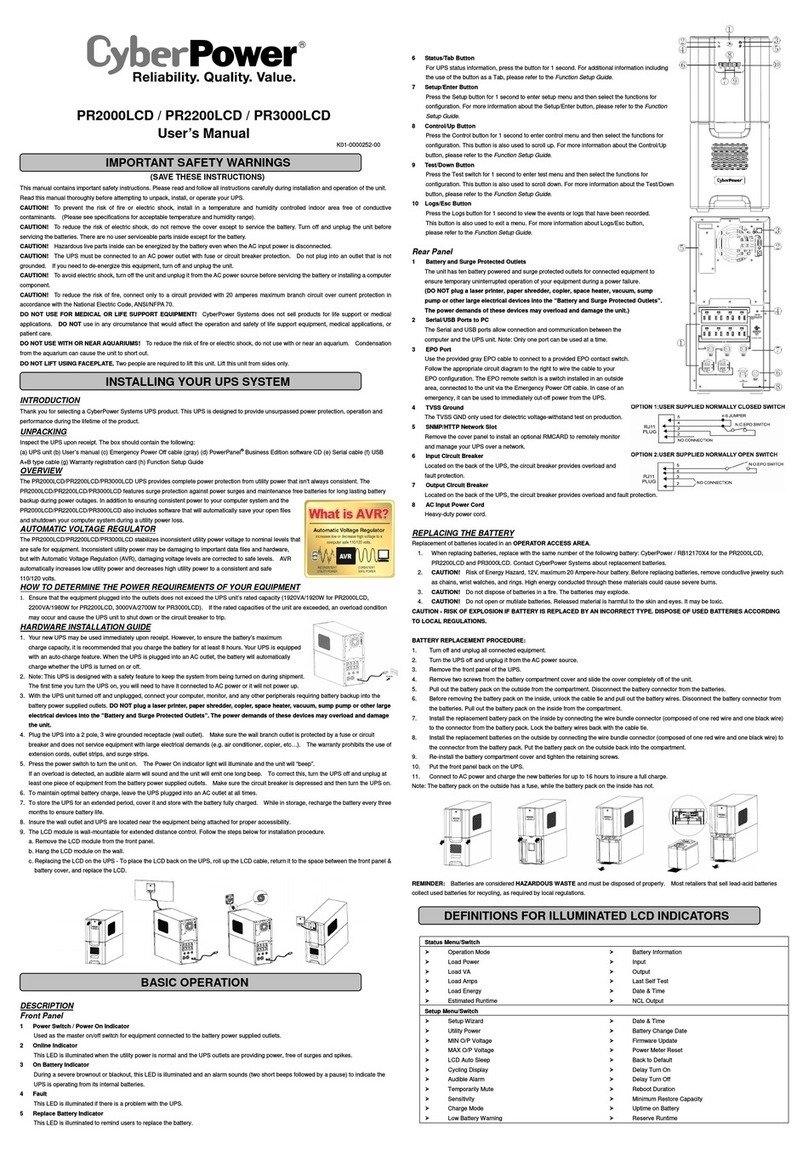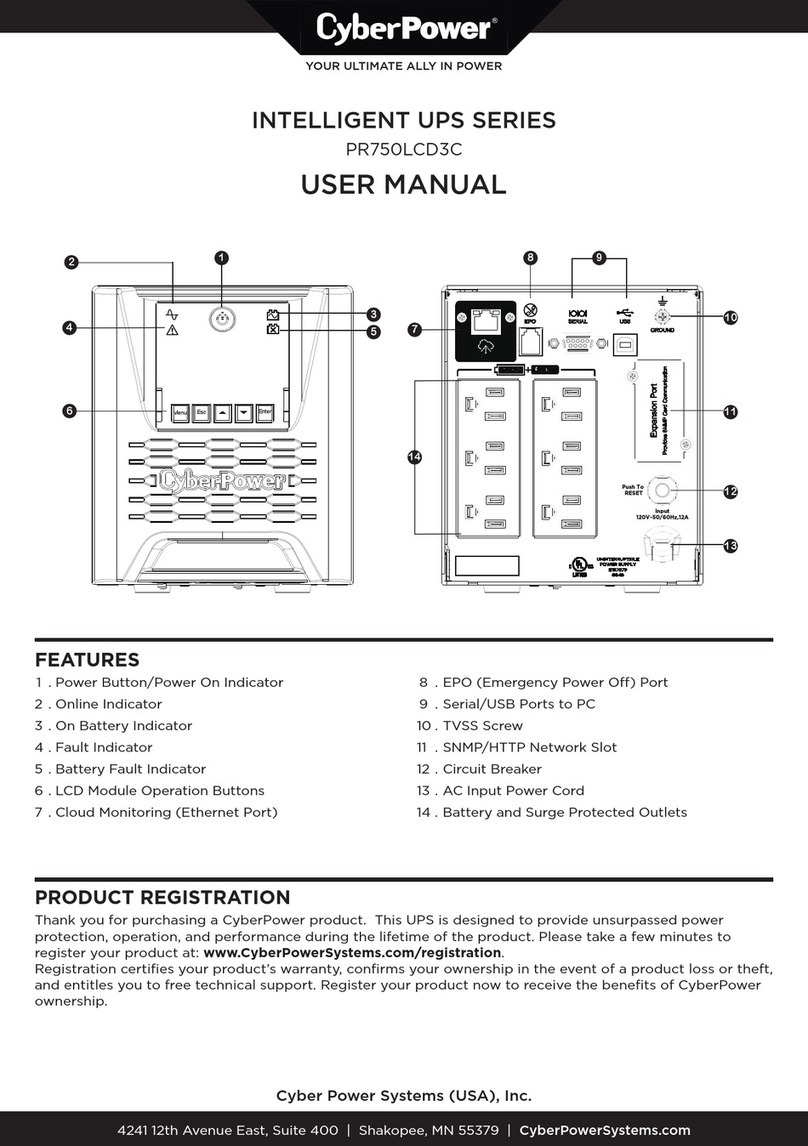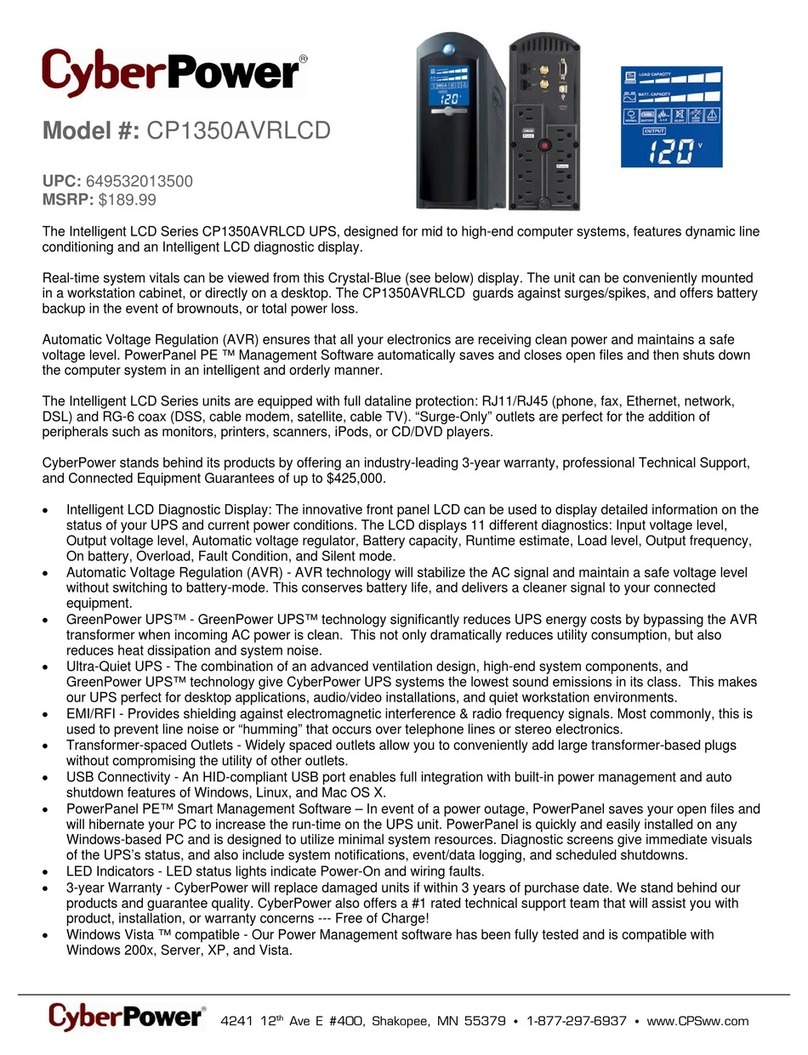2
Ce manuel contient des instructions importantes pour les modèles SBP0400TBF-6U,
SBP0600TBF-6U, SBP0800TBF-6U, SBP0400TBF-6U-LCD, SBP0600TBF-6U-LCD,
SBP0800TBF-6U-LCD qui doivent être suivies lors de l'installation et de la maintenance de
l'onduleur et des batteries.
Sécurité Attention!
Puissance de sortie maximale en mode de réserve ne doit pas dépasser 240W pour le modèle
SBP0800TBF-6U, SBP0800TBF-6U-LCD et 180W pour les modèles SBP0600TBF-6U,
SBP0600TBF-6U-LCD et 120W pour les modèles SBP0400TBF-6U, SBP0400TBF- 6U-LCD
Cet onduleur utilise des tensions qui peuvent être dangereux. Ne pas tenter de démonter
l'appareil. L'unité ne contient aucune pièce réparable par l'utilisateur. Seul le personnel de
service de l'usine peuvent effectuer des réparations.
• La connexion à tout autre type de récipient autre que deux pôles, trois fils mise à la terre prise
peut provoquer de choc électrique ainsi que violer les codes électriques locaux.
• En cas d'urgence, mettre l'interrupteur d'alimentation sur la position "off" et débranchez le
cordon d'alimentation former le bloc d'alimentation AC pour désactiver correctement l'onduleur.
• Ne laissez pas de liquides ou de tout objet étranger de pénétrer l'onduleur. Ne placez pas de
boissons ou d'autres navires contenant des liquides sur ou à proximité de l'appareil.
• Cet appareil destiné à être installé dans un environnement contrôlé (température contrôlée,
zone couverte exempt de contaminants conducteurs). Evitez d'installer l'onduleur dans des
endroits où il est eau stagnante ou courante, ou à une humidité excessive.
• Ne pas brancher l'entrée de l'onduleur dans sa propre production.
• Ne pas fixer une bande de puissance ou parasurtenseur à l'onduleur.
• Ne fixez pas des éléments non liés à l'informatique, tels que les équipements médicaux, le
matériel de soutien de la vie, les fours à micro-ondes, ou des aspirateurs à UPS
• Pour réduire le risque de surchauffe de l'onduleur, ne couvrent pas les orifices de ventilation
de l'onduleur »et éviter d'exposer l'appareil directement au soleil ou d'installer l'appareil à
proximité d'appareils émettant de la chaleur tels que les radiateurs ou les fours espace.
• Débranchez-le avant de le nettoyer et ne pas utiliser de détergent liquide ou aérosol.
• Ne jetez pas les batteries dans un feu. La batterie peut exploser.
• Ne pas ouvrir ni mutiler la batterie ou des piles. L'électrolyte libéré est nocif pour la peau et les
yeux. Il peut être toxique.
• Une batterie peut présenter un risque de choc électrique et de courant de court circuit élevé.
Les précautions suivantes doivent être respectées lors de travaux sur les batteries:
1) Retirez montres, bagues ou autres objets métalliques de la main.
2) Utilisez des outils avec des poignées isolées. des gants et des bottes en caoutchouc oreille.
4) Ne pas poser d'outils ou de pièces métalliques sur le dessus des batteries.
5) Débrancher la source de charge avant de connecter ou de déconnecter les batteries
terminal. Entretien des batteries doit être effectué ou supervisé par un personnel connaissant
bien les batteries et les précautions requises. Garder le personnel non autorisé loin des
batteries
• Lorsque vous remplacez les piles, remplacez-les par le même nombre de batteries plomb-
acide scellées.
CONSIGNES DE SÉCURITÉ IMPORTANTES
CONSERVER CES INSTRUCTIONS