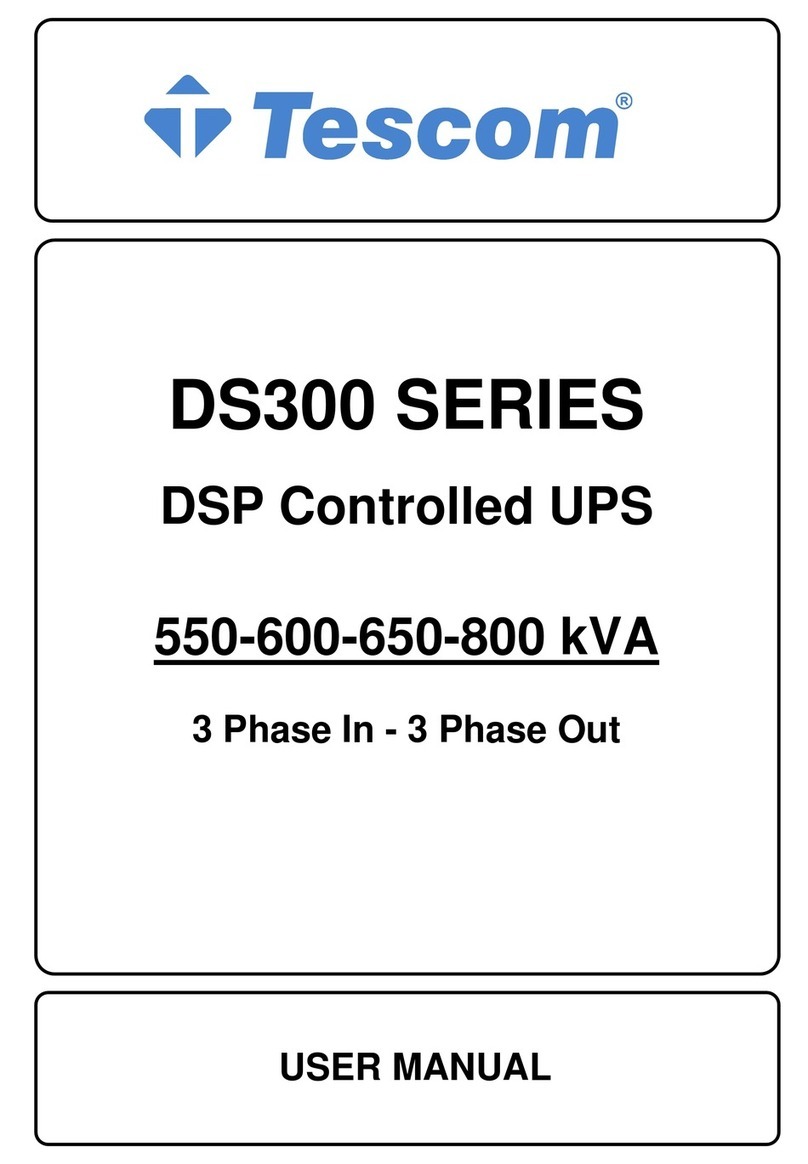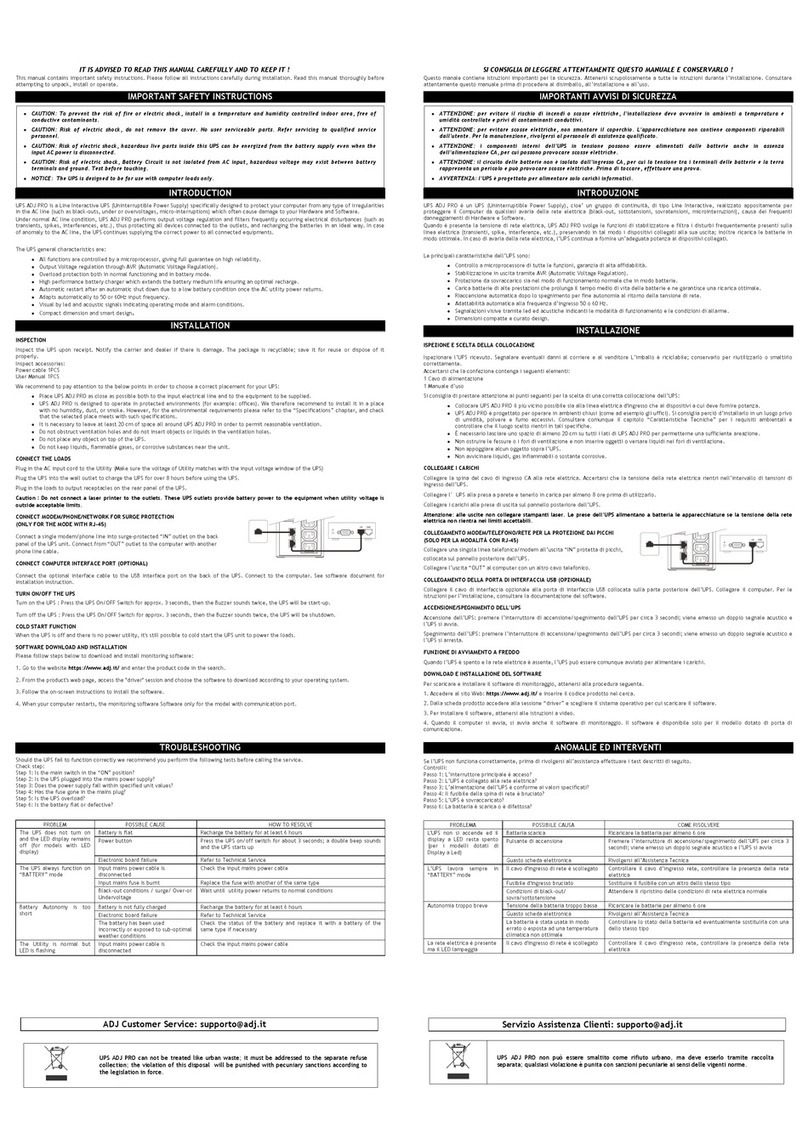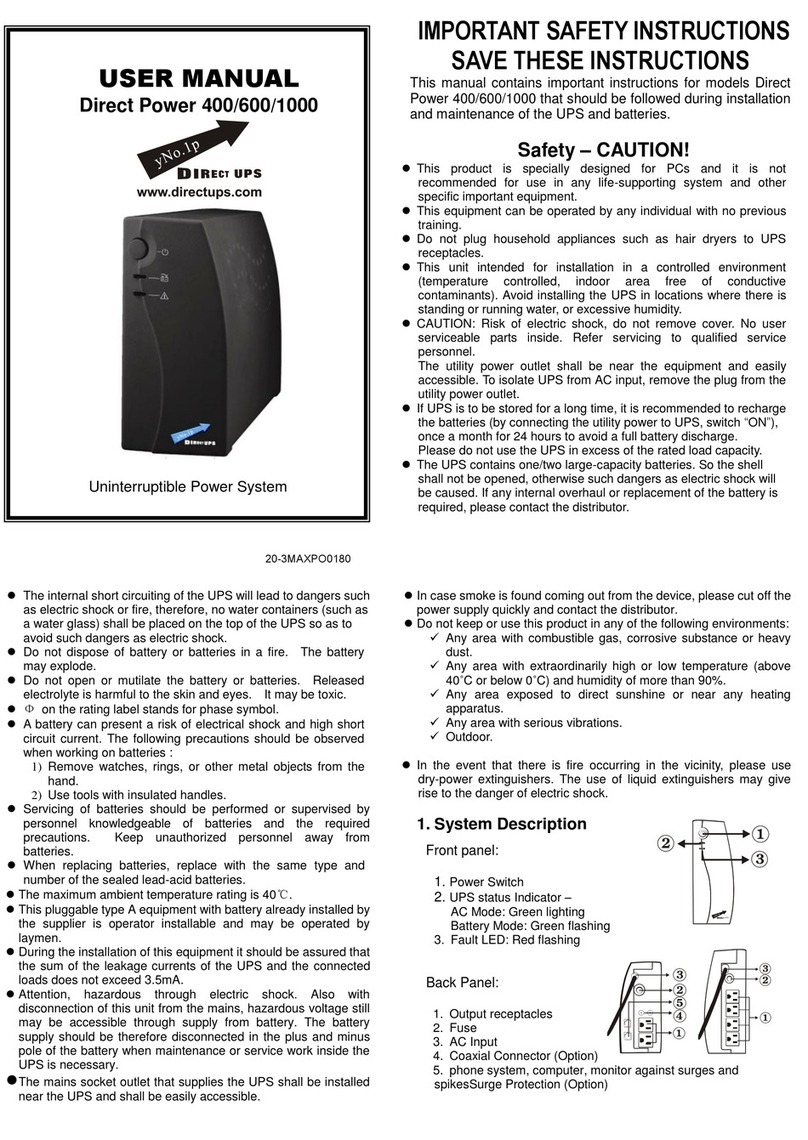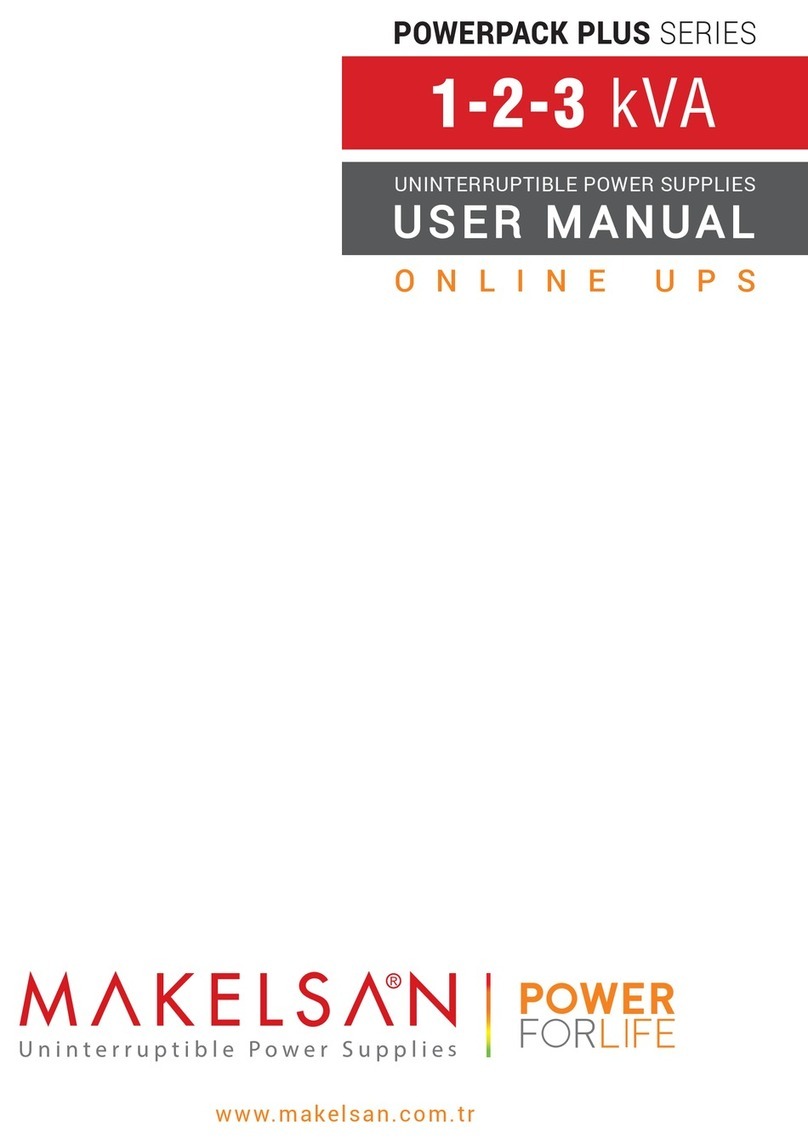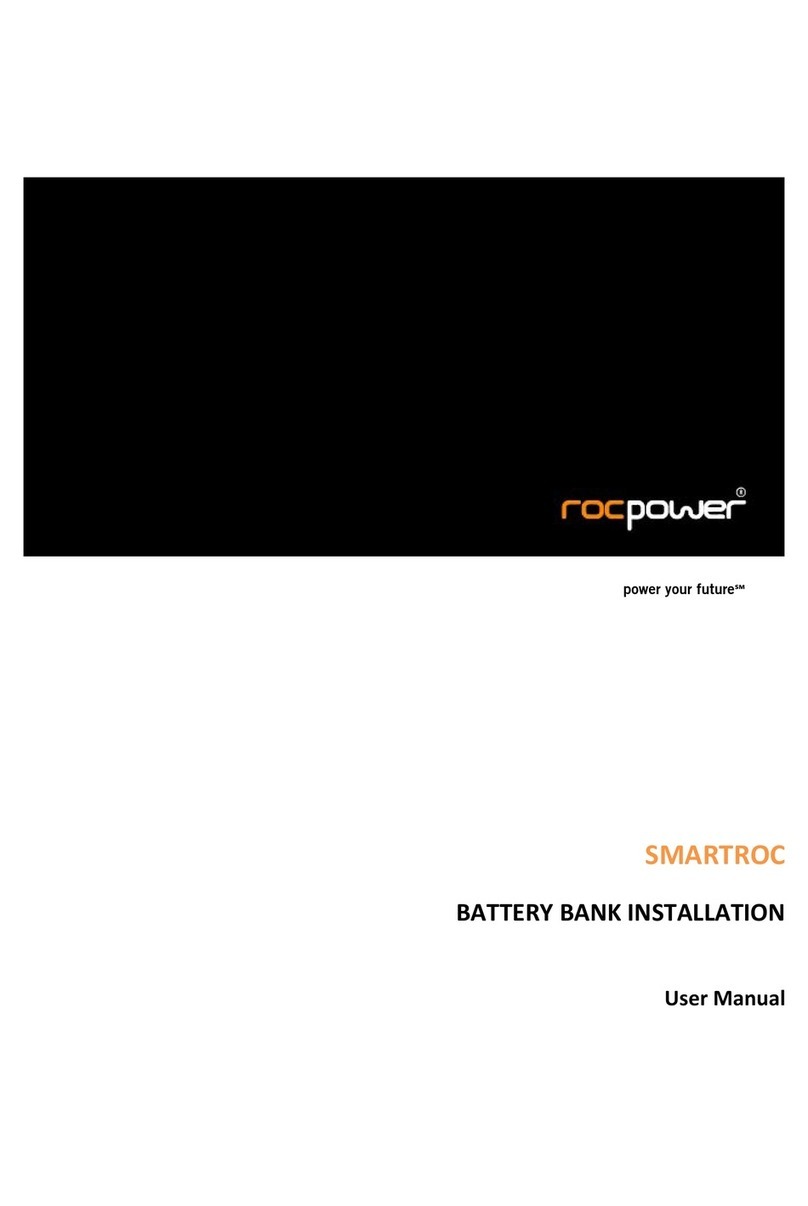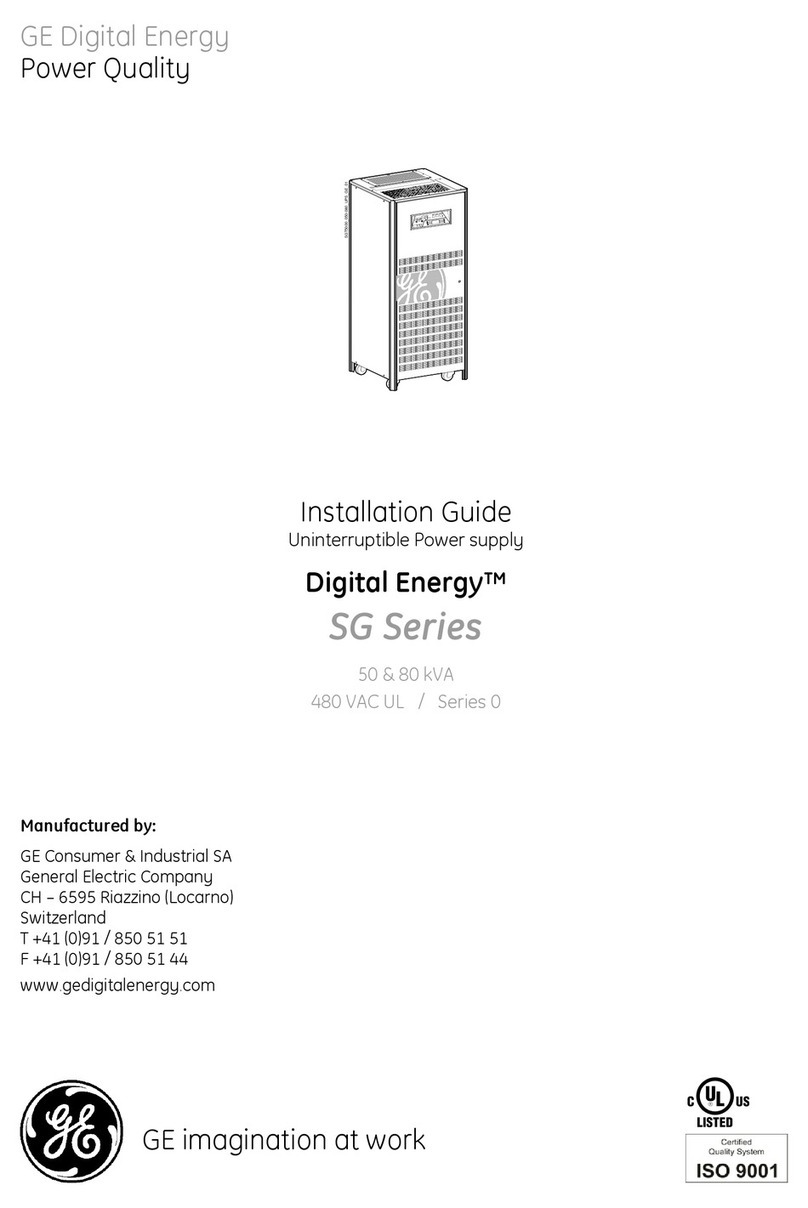Smart power SBP1000TBF User manual

USER'S GUIDE
Uninterruptible
Power Supply
1000VA, 1400VA, 2000VA
Models:
SBP1000TBF, SBP1400TBF,
SBP2000TBF
SBP-TBF UPS Series
P.N.16002100
Rev.03-16-11
SmartPower
SYSTEMS
••••••••••••••••
A POWER QUALITY COMPANY
®
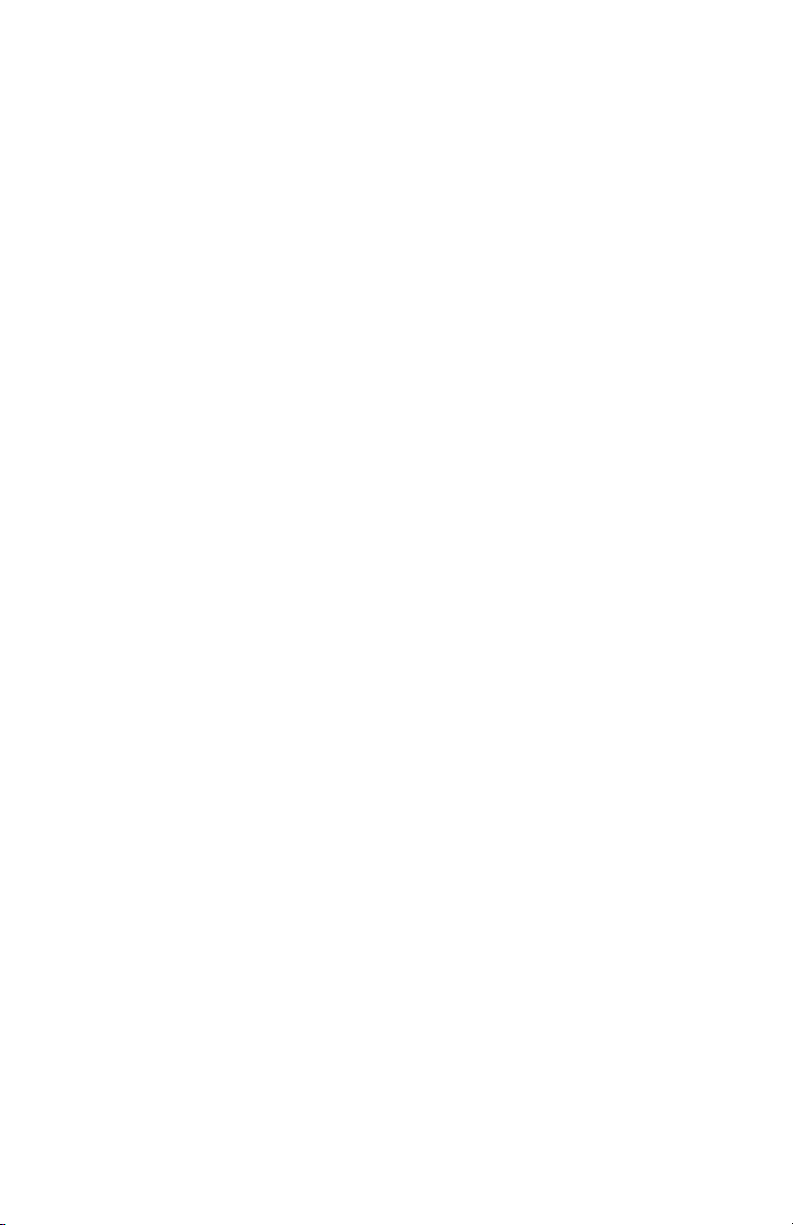
IMPORTANT SAFETY INSTRUCTIONS
SAVE THESE INSTRUCTIONS This manual contains
important instructions for models SBP1000TBF -
SBP1400TBF and SBP2000-TBF that should be
followed during installation and maintenance of the
UPS and batteries.
Safety CAUTION!
• This UPS utilizes voltages that may be hazardous. Do not attempt to
disassemble the unit. The unit contains no user serviceable parts. Only
factory service personnel may perform repairs.
• Connection to any other type of receptacle other than a two-pole, three-wire
grounding receptacle may result in s shock hazard as well as violate local
electrical codes.
• In the event of an emergency, turn the power switch to the “off” position and
disconnect the power cord form the AC power supply to properly disable the
UPS
• Do not allow any liquids or any foreign object to enter the UPS. Do not
place beverages or any other liquid-containing vessels on or near the unit.
• This unit intended for installation in a controlled environment (temperature
controlled, indoor area free of conductive contaminants). Avoid installing the
UPS in locations where there is standing or running water, or excessive
humidity.
• Do not plug the UPS input into its own output.
• Do not attach a power strip or surge suppressor to the UPS.
• Do not attach non-computer-related items, such as medical equipment, life-
support equipment, microwave ovens, or vacuum cleaners to UPS
• To reduce the risk of overheating the UPS, do not cover the UPS' cooling
vents and avoid exposing the unit to direct sunlight or installing the unit near
heat emitting appliances such as space heaters or furnaces.
• CAUTION – To reduce the risk of fire, connect only to a circuit provided with
20 amperes maximum branch circuit overcurrent protection in accordance
with the National Electrical Code, ANSI/NFPA 70.
• The socket-outlet shall be installed near the equipment and shall be easily
accessible.
1
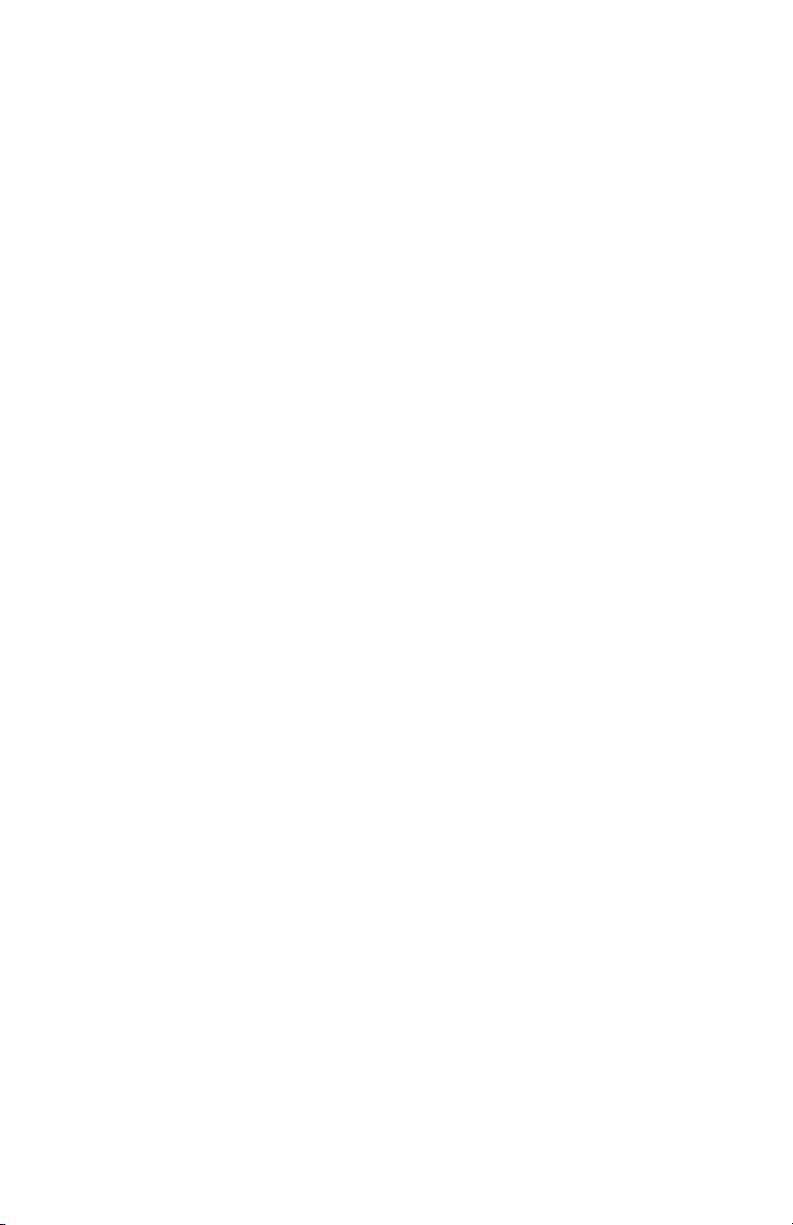
2
• Unplug the UPS prior to cleaning and do not use liquid or spray
detergent.
• Do not dispose of battery or batteries in a fire. The battery may
explode.
• Do not open or mutilate the battery or batteries. Released electrolyte is
harmful to the skin and eyes. It may be toxic.
• A battery can present a risk of electrical shock and high short circuit
current. The following precautions should be observed when working on
batteries:
1). Remove watches, rings, or other metal objects from the
hand.
2). Use tools with insulated handles.
3). Wear rubber gloves and boots.
4). Do not lay tools or metal parts on the top of batteries.
5). Disconnect charging source prior to connecting or
disconnecting batteries terminal. Servicing of batteries
should be performed or supervised by personnel
knowledgeable of batteries and the required precautions.
Keep unauthorized personnel away from batteries
• When replacing batteries, replace with the same number of the sealed
lead-acid batteries.

3
3.System Description
Front Panel—LED
1. Fault LED
2. AC Mode: Load Level LEDs
Backup Mode: Battery Capacity LEDs
3. AC Mode: Green Lighting
Backup Mode: Green Flashing
4. Power “ON/OFF” Switch
+ -
Back Panel
—
1. USB Port (Option)
2. RS232 Por t
3. Cooling Fan
4. Modem/Phone Line Surge Protection
5. Circuit Breaker
6. AC Output
7. AC Input
SBP1400TBF/SBP2000TBF
SBP1000TBF
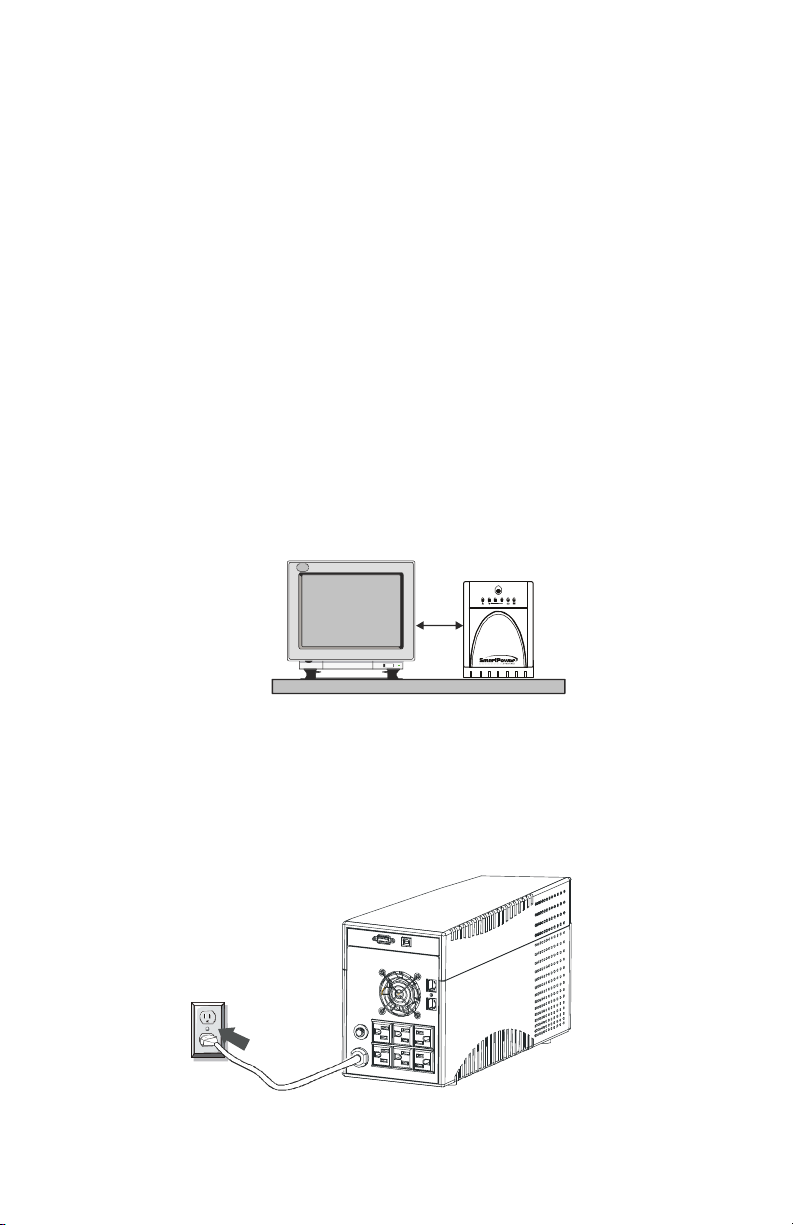
Installation and Operation
Installing the UPS is as easy as following the steps shown. Be aware the
Power Switch must be kept in the “ON” position, otherwise, the UPS will be
disabled and your equipment will not be protected during a power failure.
1. Inspection
Remove the UPS from its packaging and inspect it for damage that may
have occurred during shipping. If any damage is discovered, repack the
unit and return it to the place of purchase -
2. Placement
Install the UPS unit in any protected environment that provides
adequate airflow around the unit, and is free from excessive dust,
corrosive fumes and conductive contaminants. Do not operate your
UPS in an environment where the ambient temperature or humidity is
high. On the other hand, place the UPS unit away from monitor at least
8 inches to avoid interference.
3. Charging
This unit is shipped from the factory with its internal battery fully
charged, however, some charge may be lost during shipping and the
battery should be recharged prior to use. Plug the unit into an
appropriate power supply and allow the UPS to charge fully by leaving it
plugged in for at least 8 hours.
(RMA) Please inform the
transport agency immediately should you find signs of damage.) (Please
keep the packaging in a safe place for future use.
4
+-
8 inches
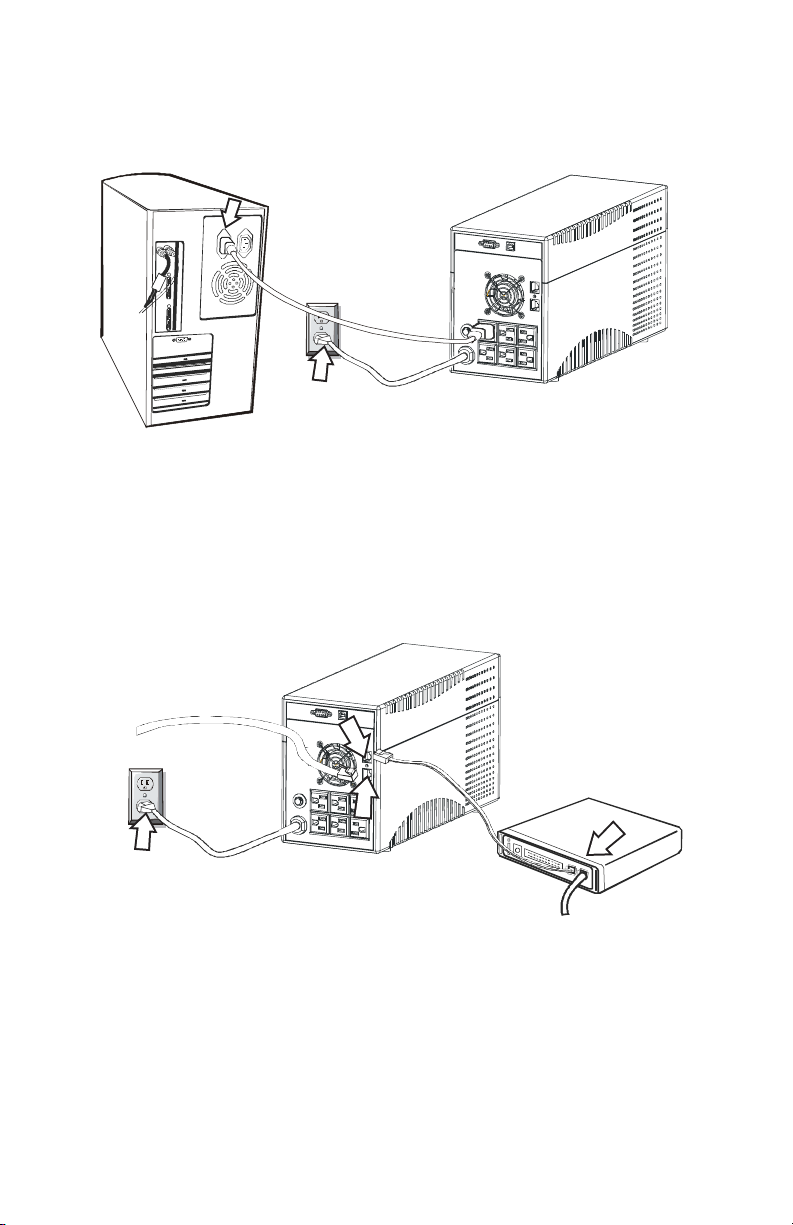
4. Computer Connection
Connect one computer-related device into each of the power receptacles
supplied on the back of the UPS (maximum of three devices).
5. Modem/Phone line Connection
Plug incoming internet line into the “In” socket at the back of the UPS.
Use one more Internet line cable and plug one end of the Internet line
cable to the “Out” socket at the back of the UPS. Plug the other end to
the modem input socket as shown.
5
COMPUTER
UPS
Incoming
Internet line
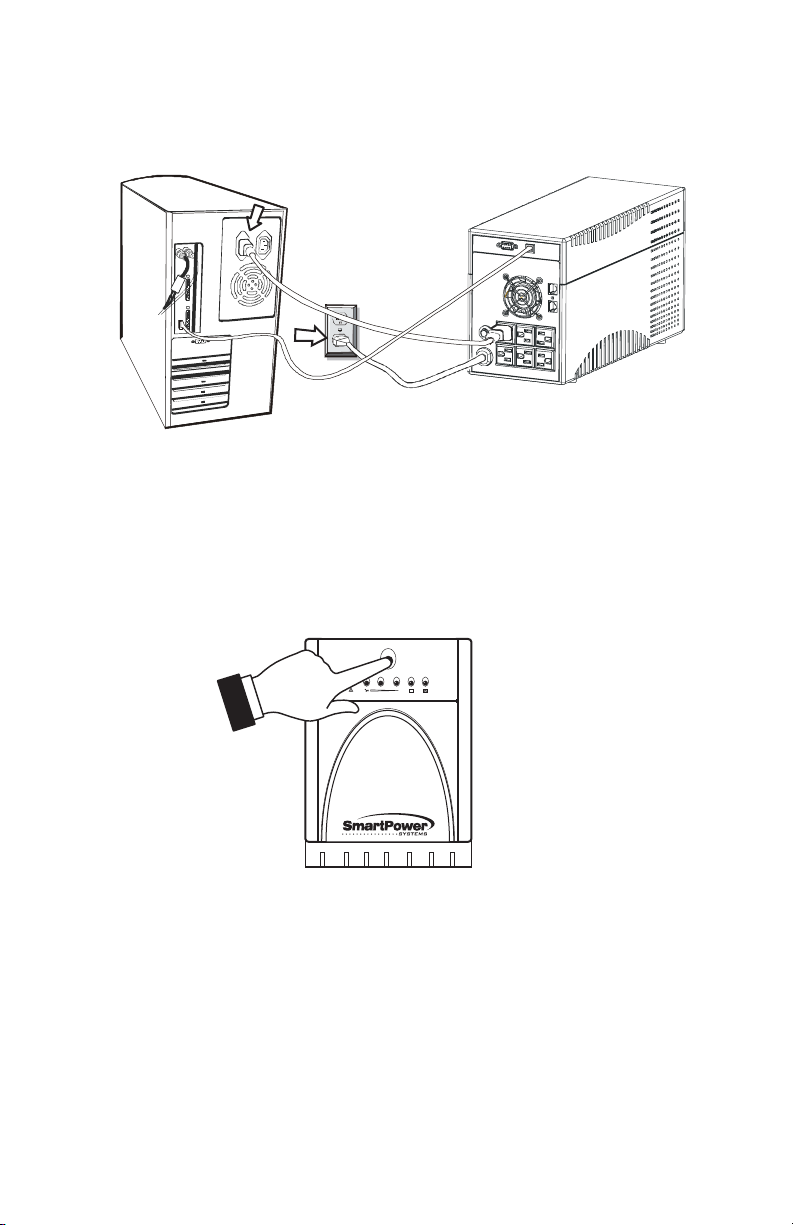
+ -
6. Serial Cable Connection
To allow for unattended system shutdown for your operating system,
connect the serial cable as per diagram below.
7. Turn On/Off
The UPS will be turned on automatically at first plug-in. At this
moment, press the power switch lightly to turn off the UPS. To turn
on the UPS again, just simply press power switch again. Please DO
NOT punch it to extend the life of the power switch.
8. DC Start Function
DC Start Function enables UPS to be started up when AC utility power
is not available and battery is fully charged. Just simply press the
power switch to turn on the UPS.
9. Green Power Function
All UPS are equipped with Green Power function. If no load connects
to the UPS, it will automatically shut down in 5 minutes for energy saving
while power failure. The UPS will restart whileAC recovery.
6
COMPUTER
UPS
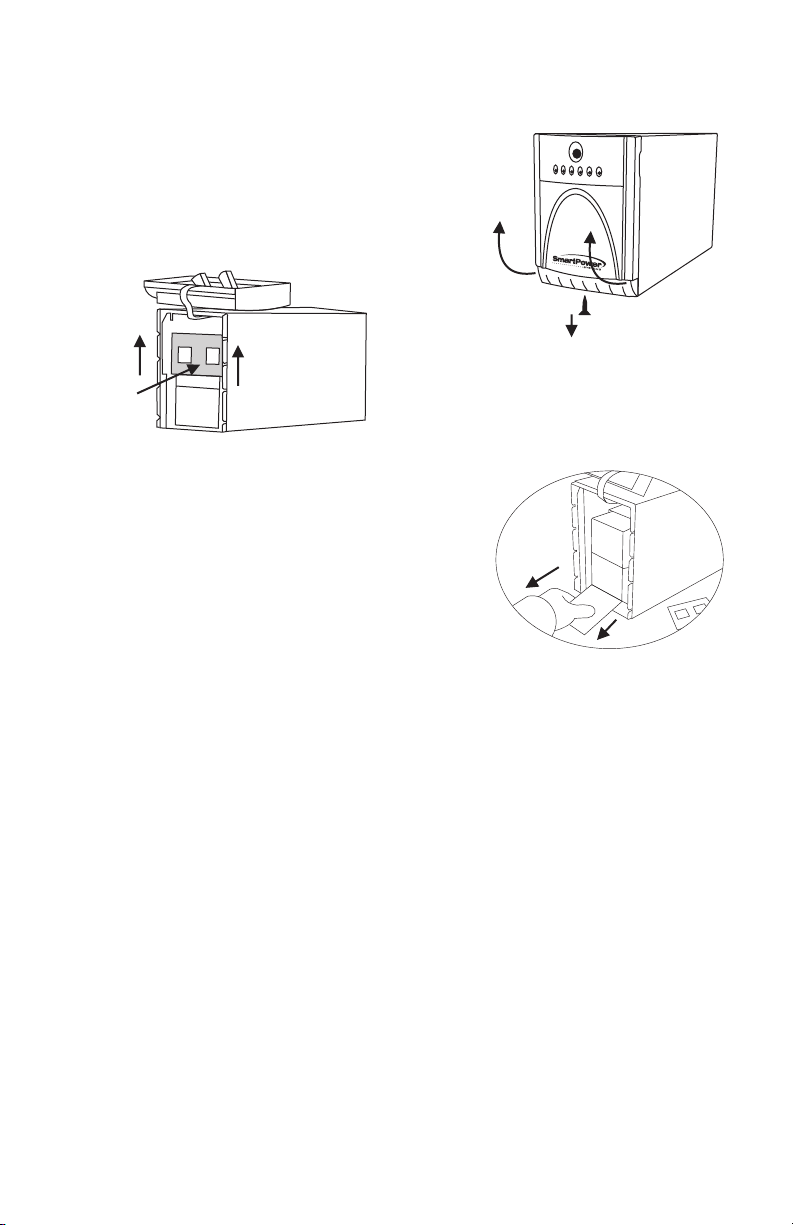
7
10. Battery Removal (SBP1000)
Chart 4
Chart 6
Chart 5
After removing battery cover (Chart 5), gently
extract the battery by pulling attached white vinyl
sheet (Chart 6). Disconnect the wires connected
to the battery. Be sure to replace the same type
of batteries and dispose of old batteries properly
at an appropriate recycling facility.
Before replacing the battery, turn off the UPS
and unplug the UPS cord from the wall outlet.
Follow Chart 4 to remove the screw located
on the bottom of the front panel and then open
the front cover.
Remove the front panel
Remove the battery cover

Downloading UPSWING from the internet is a simple process:
1. Go to www.smartpowersystems.com
2. Click UPSWING Icon to enter software download area.
3. Choose operating system you need for your PC and double click to
download software automatically.
8
SmartPower Systems provides a complete
line of software solutions for standalone
and networked computers, including SNMP
support.
FEATURES
• Automatic Save and Shutdown for unattended PCs
• Reboot/Shutdown scheduling
• Self test scheduling
• Power condition analysis
• Online display of input / output voltage and frequency, battery capacity
and load level
• Dashboard interface
• Send on-line commands to UPS such as Test, Shutdown, Sleep and
restart
• Extensive logging of all UPS operation and power quality data
• Event & date analysis
• Events and data bar charts presentation
• Graphical display of power quality
• Run in background even before user login
Free Software Download
Supports: Win95/98/ME/XP/NT/2000 / 2003
UPSwing Pro™ is also available for DOS,
Novell, UNIX, SCO UNIX, SCO XENIX,
SVR4, Novell Unixware, IBM AIX, NEC UNIX,
DEC OSF/1, HP HP-UX, SGI IRIX, SUNOS,
Sun Solaris, LINUX, and Windows™ with
Networking capability.
POWER MANAGEMENT SOFTWARE
TM
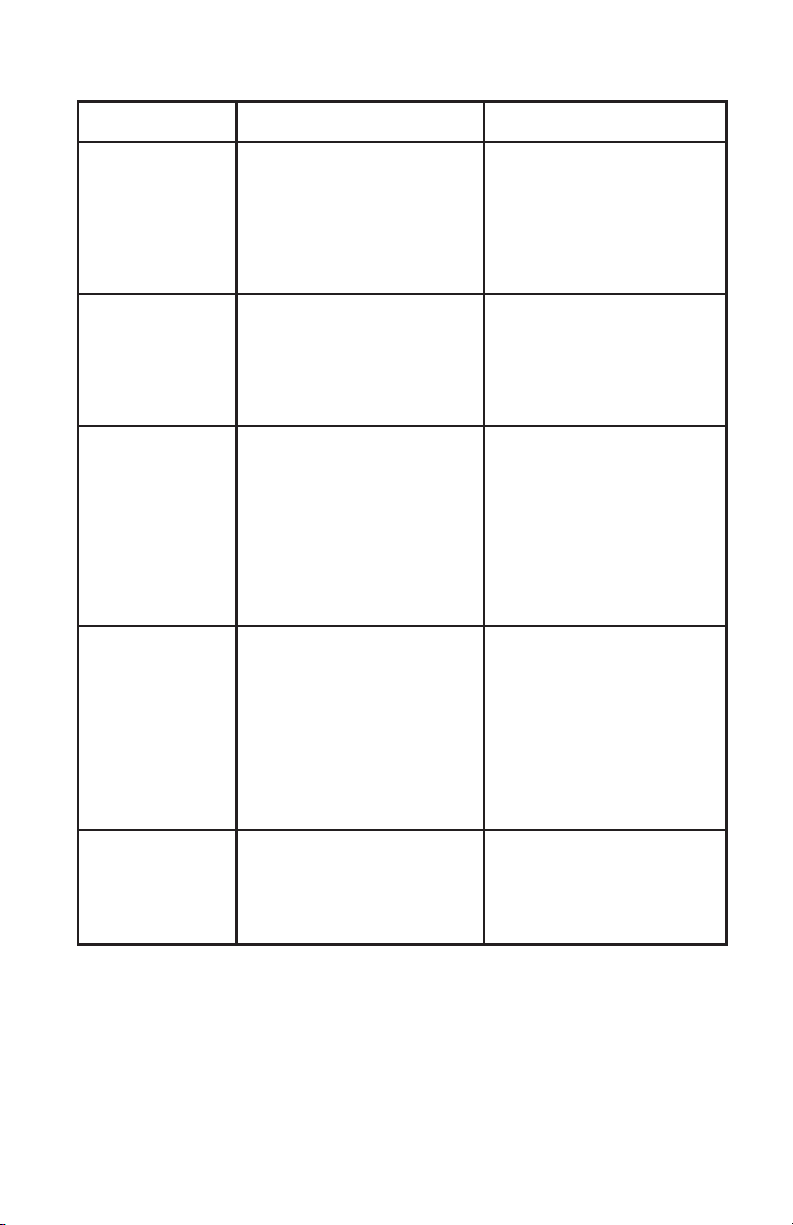
Trouble Shooting
Symptom Possible Cause Remedy
No LED
display on the
front panel
1. Missing battery
2. Battery defect
3. Power switch is
not pressed at least
5 seconds.
1. Charge battery up
to 10 hours
2. Replace with the
same type of battery
3. Press power switch
for at least 5 seconds
Alarm buzzer
beeps
continuously
when AC
supply is normal
Overload of the UPS Verify that the load
matches the UPS
capability specified
in the specs.
1. Overload of the UPS
2. Battery voltage is too
low
3. Battery defect due to
high temperature
operation environment,
or improper operation
to battery
When AC
power fails,
back-up time
is shorten.
1. Remove some
non-critical load
2. Charge battery
10 hours or more
3. Replace with the
same type of battery
Communication
lost between
UPS and
computer.
1. Software is not
installed correctly
2. Cable is not
properly connected
1. Check the setting
of the software
2. Check to see that the
RS-232 cable is firmly
connected to COM1/
COM2 of the computer
and confirm the setting
again
Mains normal
but the UPS is
not working.
1. Circuit breaker
is tripped
2. Power cord is loose
1. Reset the circuit
breaker
2. Reconnect the power
cord properly
9
If abnormal situations occur that are not listed above, please call customer
service immediately.

10
AUDIBLE ALARM
Specifications
ENVIRONMENT
CONFORMANCE
INTERFACE
INDICATORS
PHYSICAL
BATTERY
PROTECTION
OUTPUT
<40 dBA (1 meter from surface) (AC model) <45 dBA (DC model)
1000 / 600 1400 / 840 2000 / 1200
6-NEMA 5-15R UPS
Red LED lighting
INPUT
Audible Noise
Ambient Operation
Warranty
Safety
Low Battery
AC Mode
Receptacles
Input Inlet
Dimensions D x W x H In. (mm)
Shipping Weight (Lbs. / Kg.)
Net Weight (Lbs. / Kg.)
Back-up Time (Minutes)
Half Load
Protection
Typical Recharge Time
Battery Type
Short Circuit
Tel / Fax / Modem / DSL
Unit Input
Transfer Time
Voltage Regulation (AVR)
Frequency (on battery)
Voltage (on battery)
Capacity VA / W
Frequency
Spike Protection
Voltage
0-90% humidity non-condensing 0-40 deg C
AC cord (5-15P)
cUL, UL
DB9-RS232
15.70 x 5.70 x 8.07 (399 x 145 x 205)
25.25 / 11.5 26.85 / 12.18 28.35 / 12.86
UPS output cuts off immediately or input circuit breaker protection
Circuit breaker for overload & short circuit protection
Automatic self-test & discharge protection, replace battery indicator
4-8 milli seconds, including detection time
AVR automatically increases output voltage 17% above input voltage if -9% to -25% of nominal.
AVR decreases output voltage 15% below input voltage if +9% to +25% of nominal
Simulated sine wave at 120V ±10%
<10V Normal Mode <0.5V Common Mode
89 - 145VAC
50 or 60Hz ±1%
RJ11/45
10 hours (to 90% of full capacity) after complete discharge
Sealed, maintenance-free lead acid
220/230/240V models available. Consult factory for specifications and features.
Specifications and features subject to change without notice.
UPSWING for Windows
Software detects power failure, battery low, schedule UPS on/off, AC power status display, bat / load level display
Overload
UPS automatic shutdown if overload exceeds:
1) Line mode: 110% of nominal at 5 minutes, 120% immediately
2) Battery mode: 110% of nominal at 10 seconds, 120% immediately
Optional Software
UPSWING PRO for Novell, SCO UNIX, Linux, Sun, Solaris
Two years for the SBP unit. Four years pro-rated battery warranty. $25,000 Lifetime Connected Equipment Protection Warranty
8 10 5
SBP1000TBF
22.80 / 10.4 24.86 / 11.28 26.36 / 11.96
1040 Joules
Lowest Pass through Voltage
The 1st. green LED lighting, and the 2nd. to 5th. green LED gradually lighting indicating load level 1
Backup Mode
Fault
The 1st. green LED flashing, and the 2nd. to 5th. green LED gradually lighting indicating battery capacity
Beeps every second
Backup Mode Beeps every 10 seconds
Overload Beeps every 0.5 seconds
Fault Continuously Beeps
Battery Replace Beeps every 2 seconds
50 or 60Hz±1% (auto sensing)
SBP1400TBF SBP2000TBF
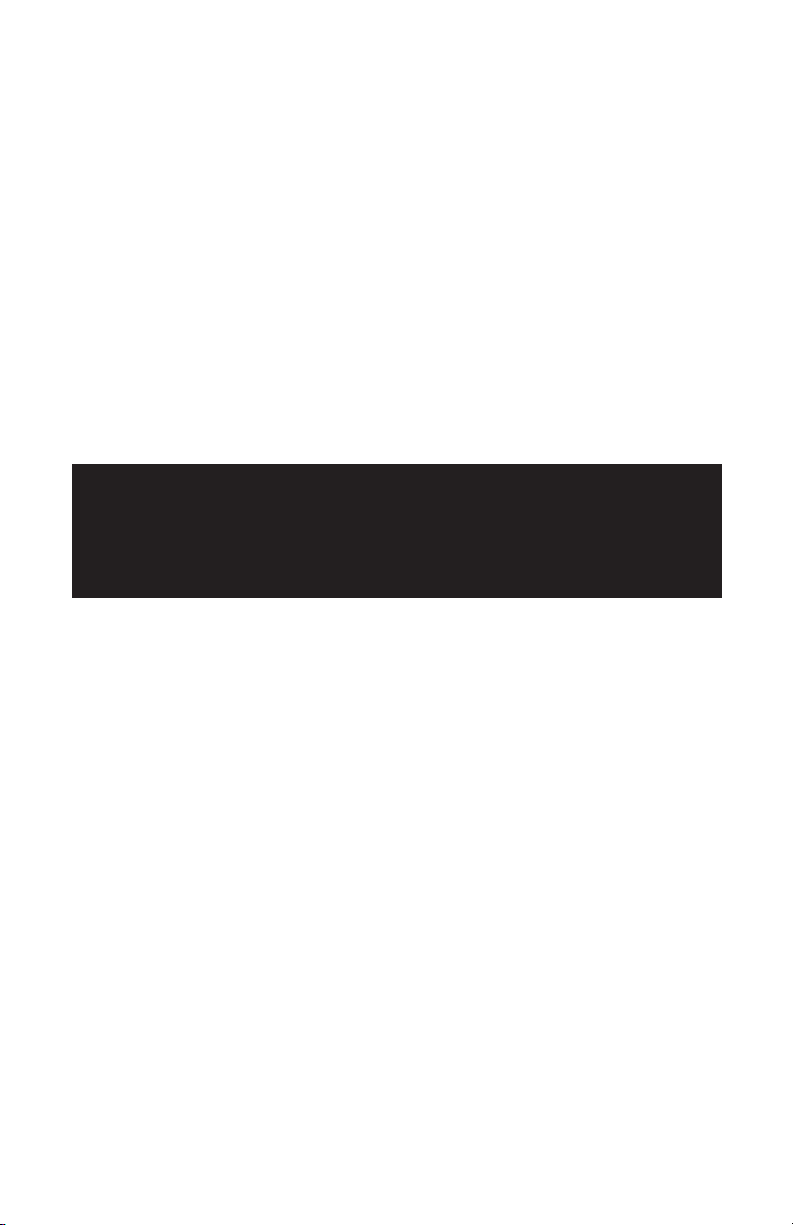
11
LIMITED PRODUCT WARRANTY
We warrant this product to be free from defects in material and workman-
ship for 2 years. The battery has a 4 year pro-rated warranty. If a product
proves to be defective in material or workmanship during the warranty
period, we will at our sole option repair or replace the product with a like
product. Visit our website for details - www.smartpowersystems.com
IMPORTANT
If for any reason you need to return the unit to the manufacturer, you
should obtain an RMA (Return Material Authorization) number before
returning the unit. To request an RMA number please call 1-800-772-7633
or visit the website at www.smartpowersystems.com/rma.htm
In order to validate your Connected Equipment Warranty,
you MUST complete the warranty registration card provided
and mail it within 20 days of purchasing the unit. You can also
register online at www.smartpowersystems.com/warranty.htm
If the Smart Power Systems equipment fails and this failure causes the
surges to pass through and damage the connected equipment, Smart
Power Systems will pay for the repair or replacement of the connected
equipment up to $25,000 in accordance to the Connected Equipment
Protection Policy. Visit our website for details -
www.smartpowersystems.com/claim.htm
CONNECTED EQUIPMENT PROTECTION POLICY

1760 Stebbins Dr. • Houston, TX 77043
1-800-882-8285 • www.smartpowersystems.com
Email:[email protected]
SmartPower
SYSTEMS
• • • • • • • • • • • • • • • •
A POWER QUALITY COMPANY
®
This manual suits for next models
2
Table of contents
Other Smart power UPS manuals
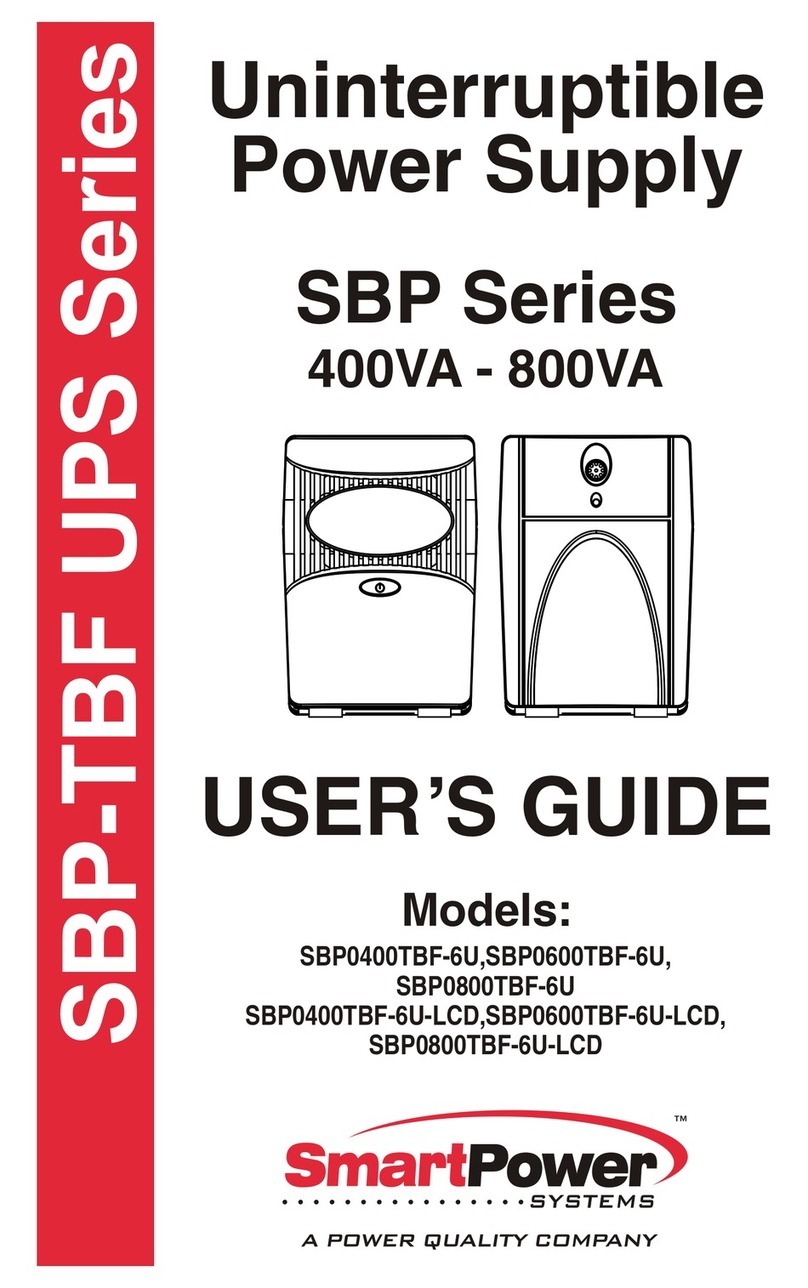
Smart power
Smart power SBP0400TBF-6U User manual
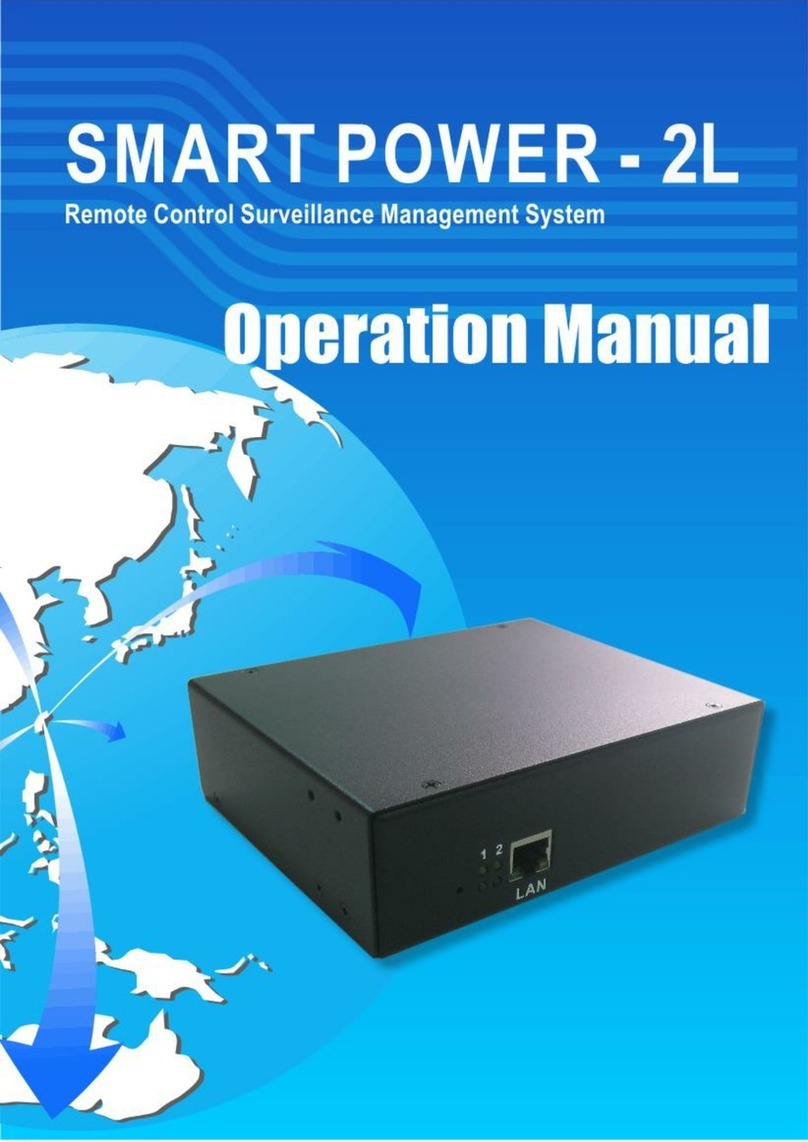
Smart power
Smart power 2L User manual

Smart power
Smart power SBP-TBF Series User manual
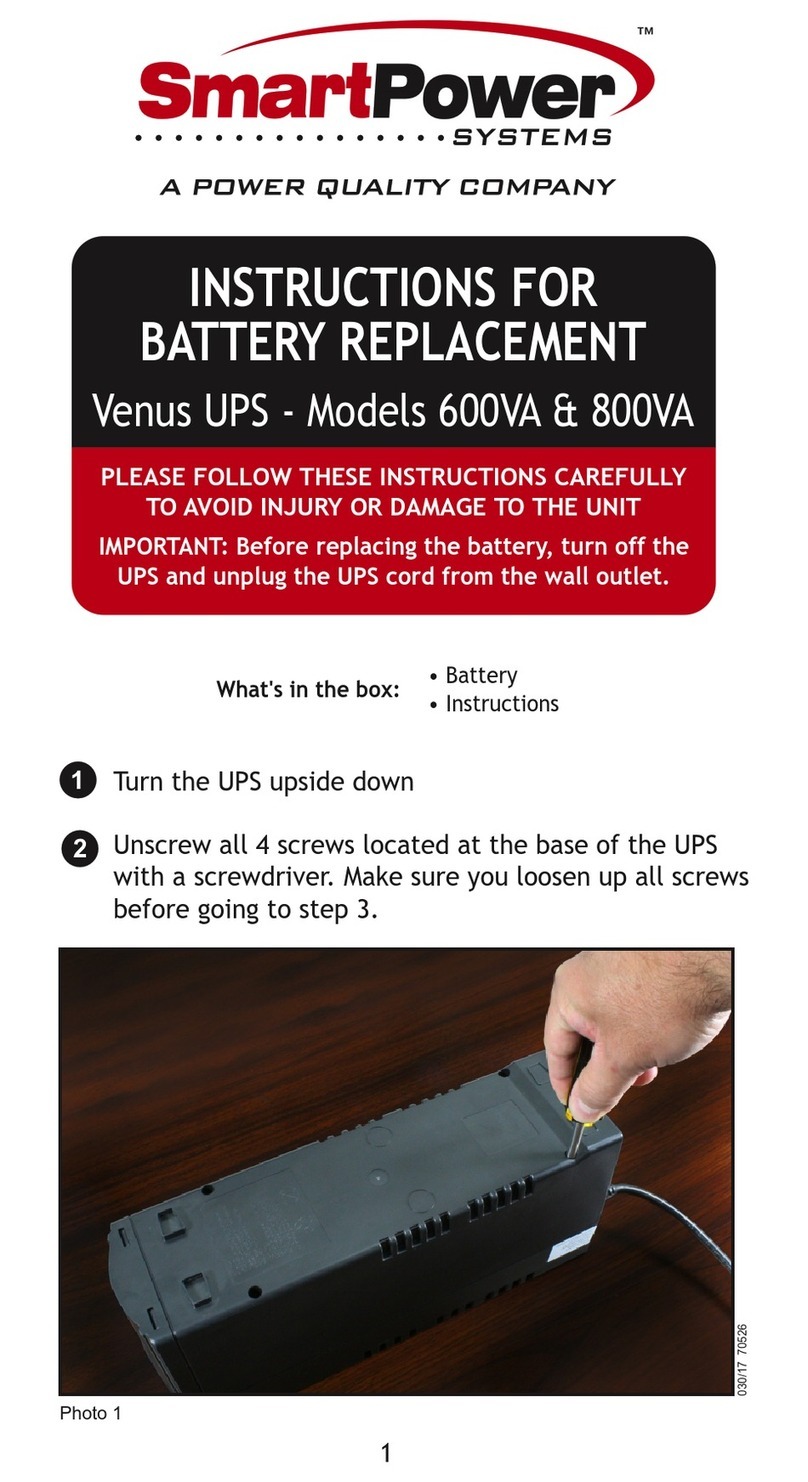
Smart power
Smart power Venus Series User manual
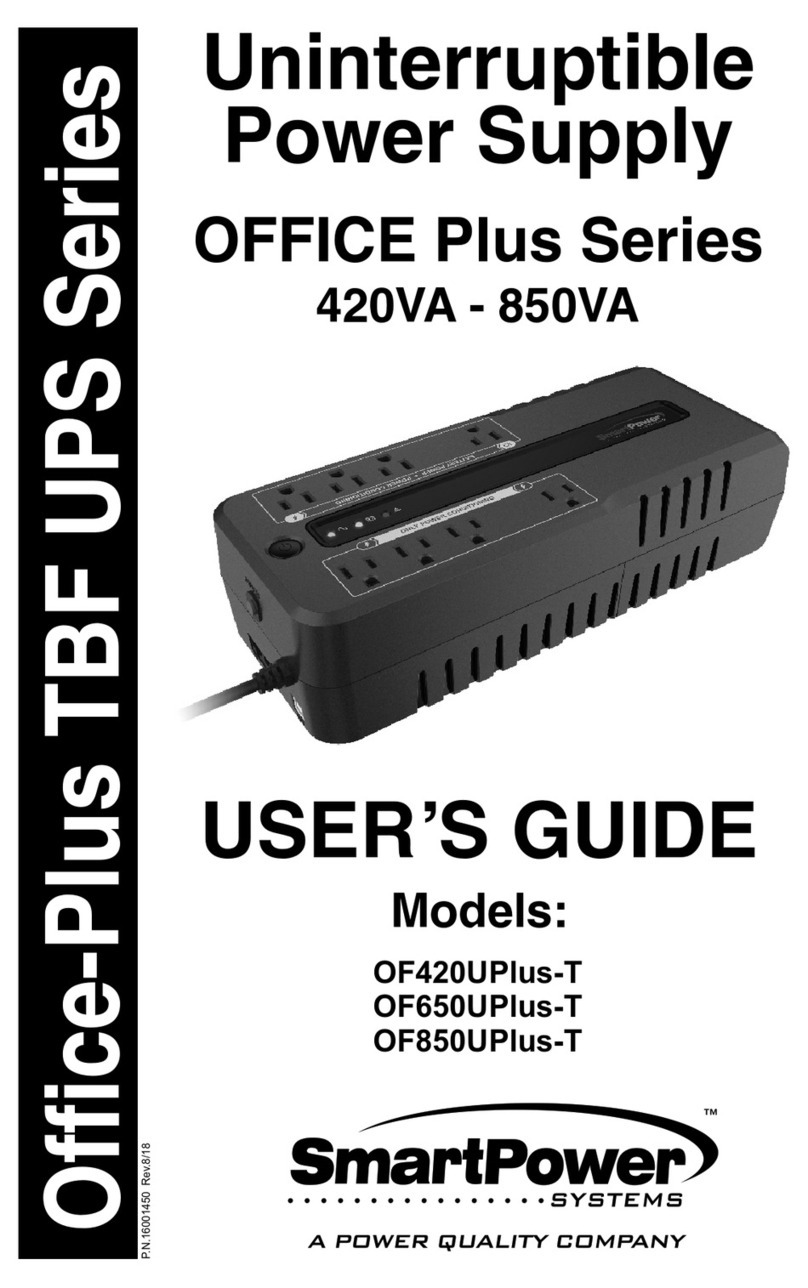
Smart power
Smart power OFFICE Plus Series User manual
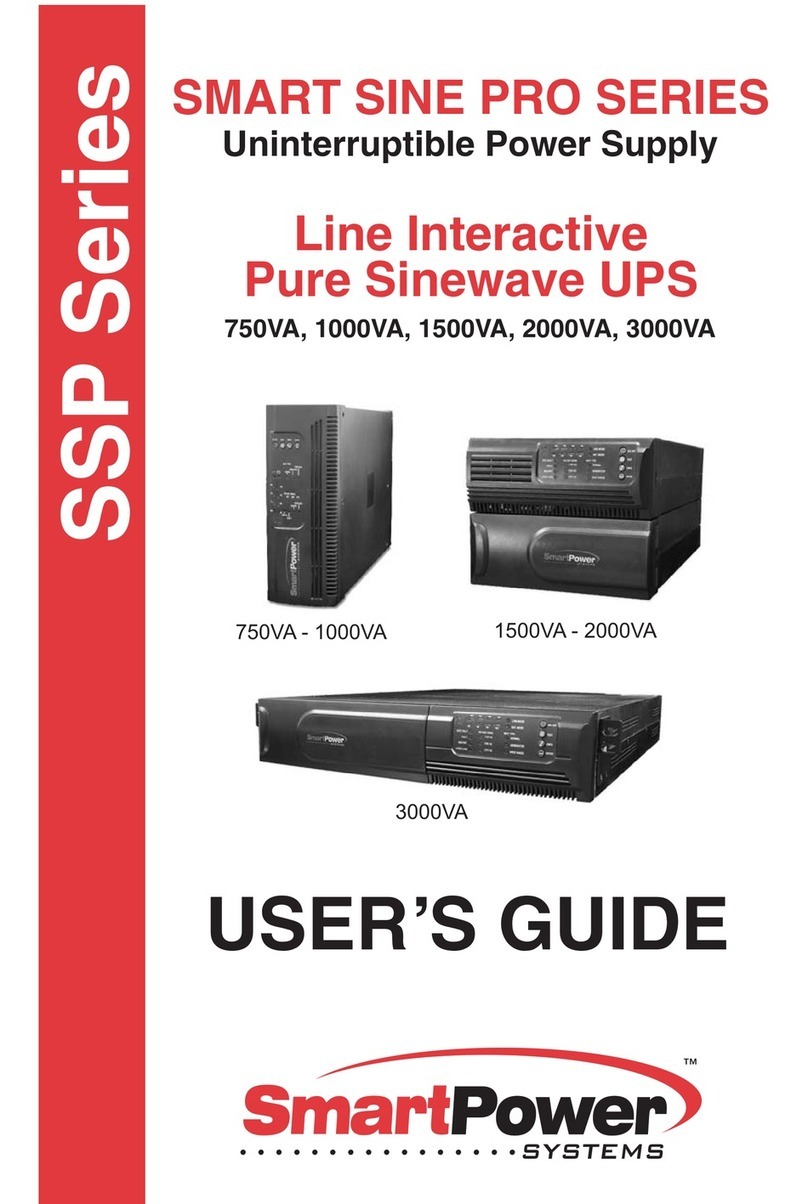
Smart power
Smart power Smart Sine Pro Series User manual
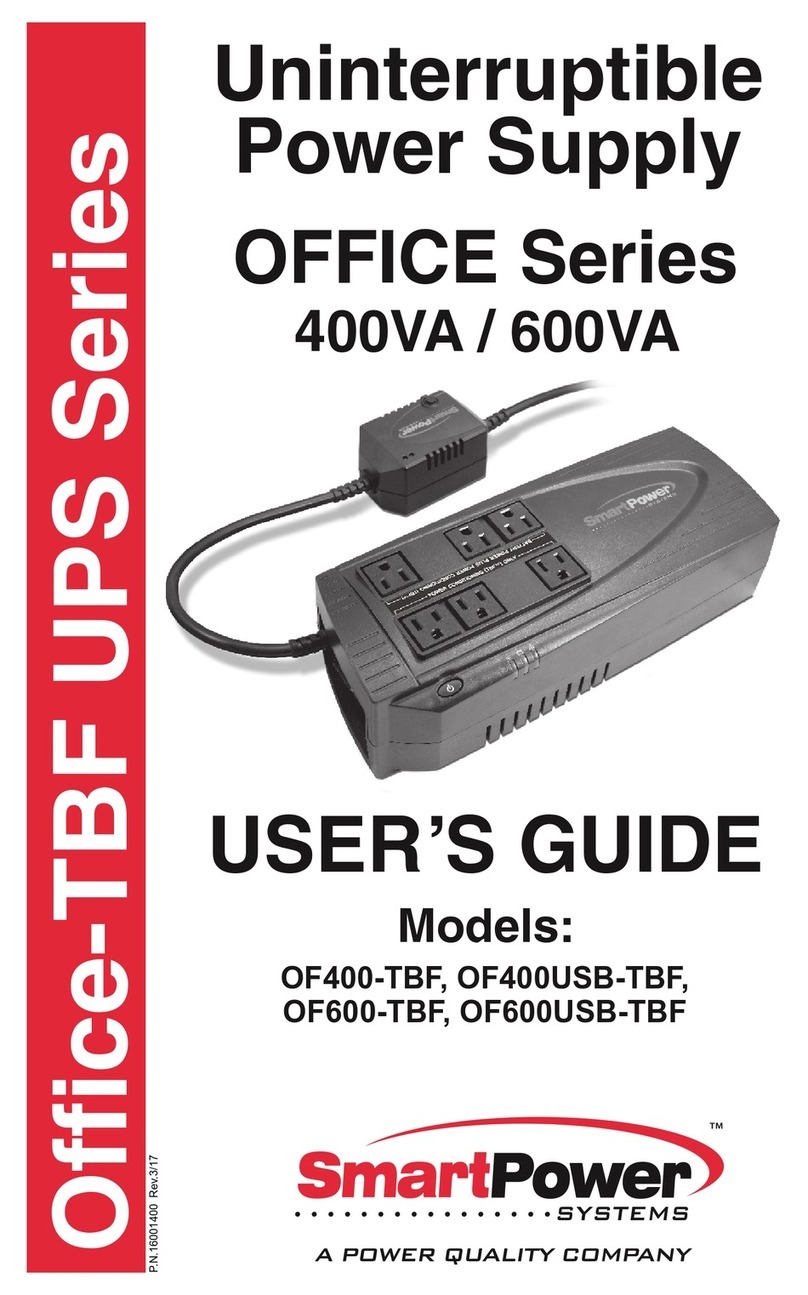
Smart power
Smart power OF400USB-TBF User manual
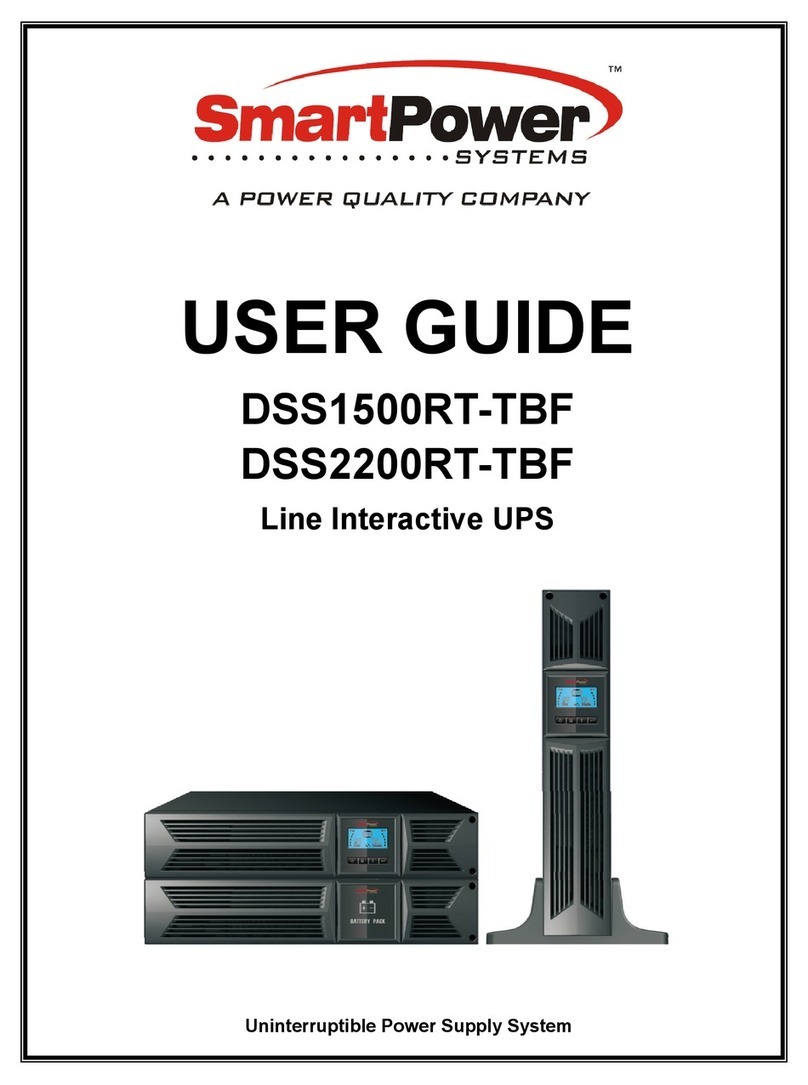
Smart power
Smart power DSS1500RT-TBF User manual
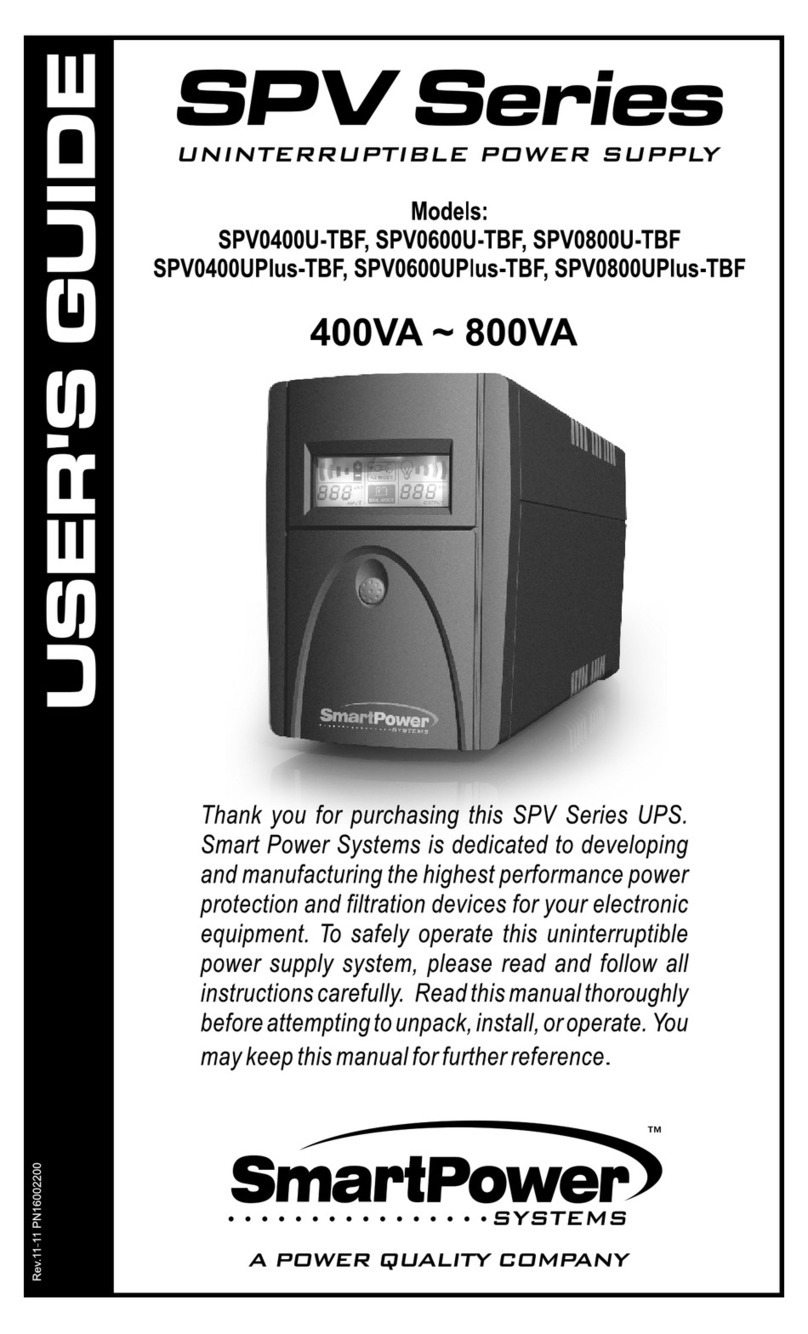
Smart power
Smart power SPV0400U-TBF User manual

Smart power
Smart power SBP Plus Series User manual