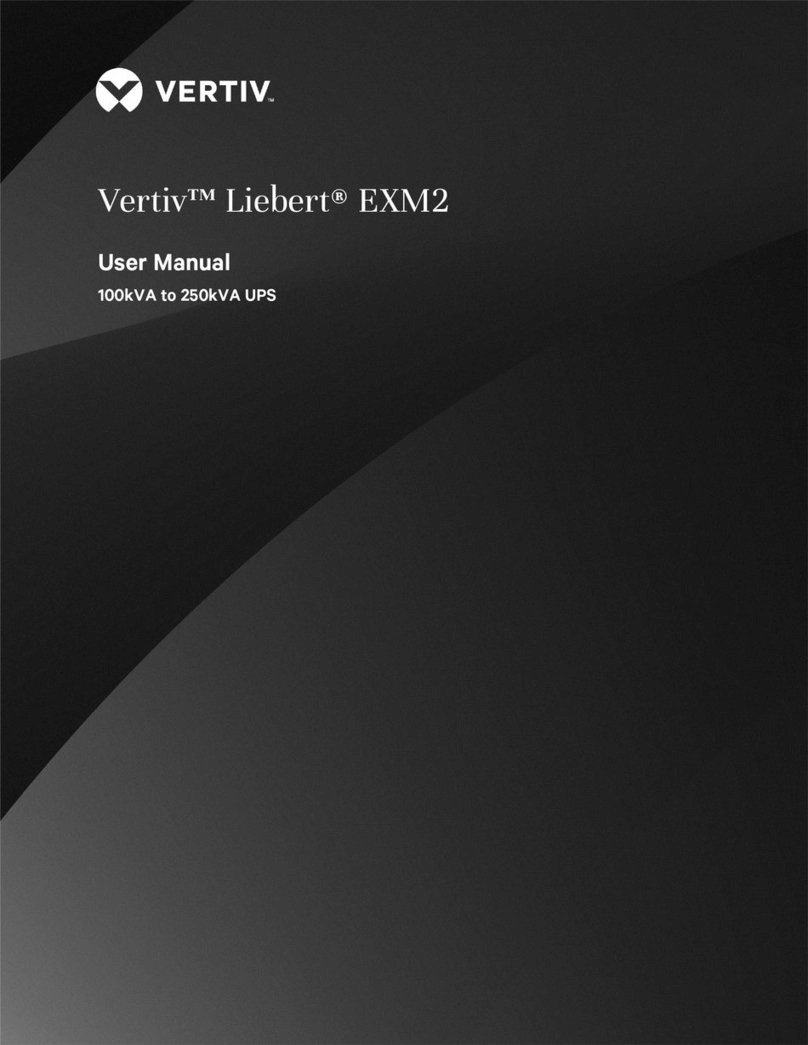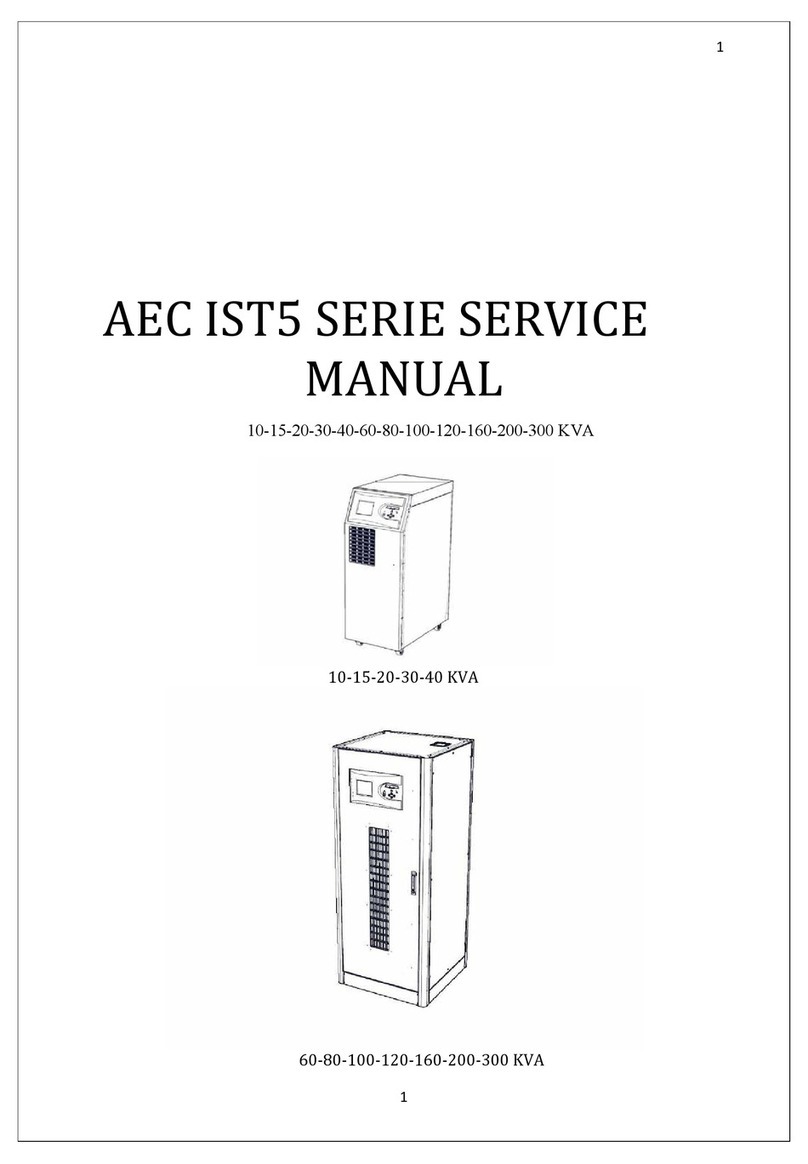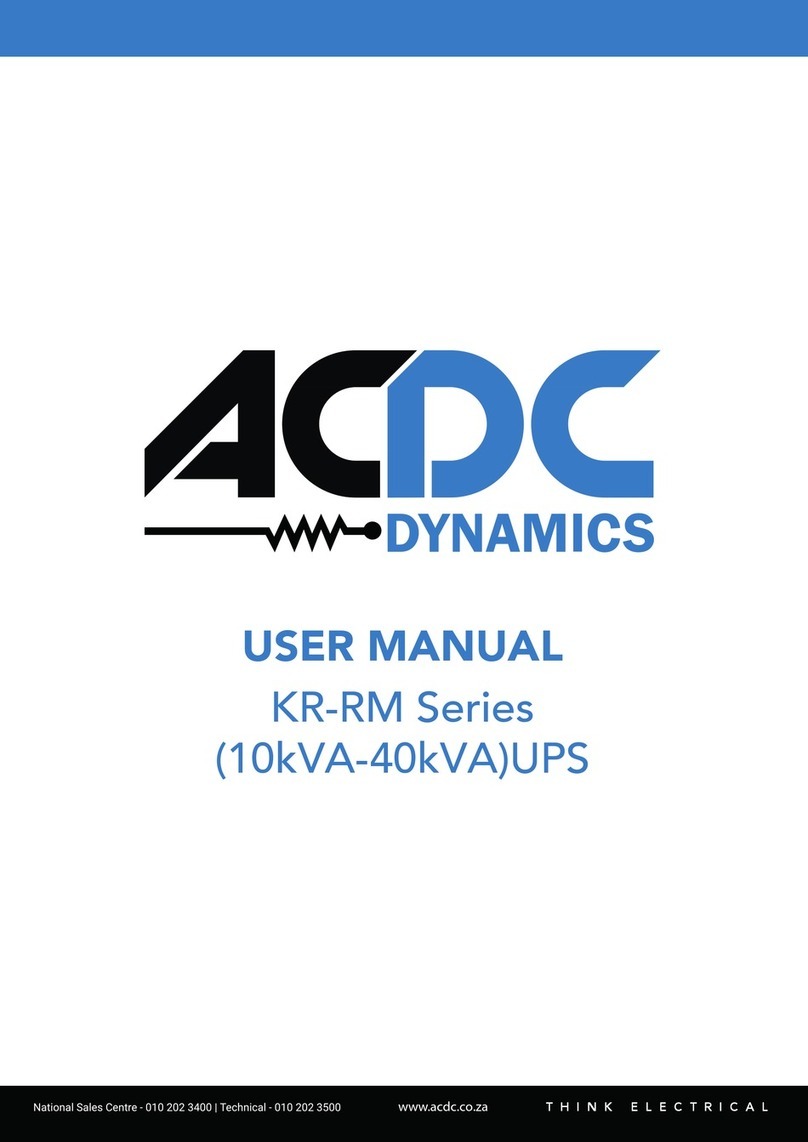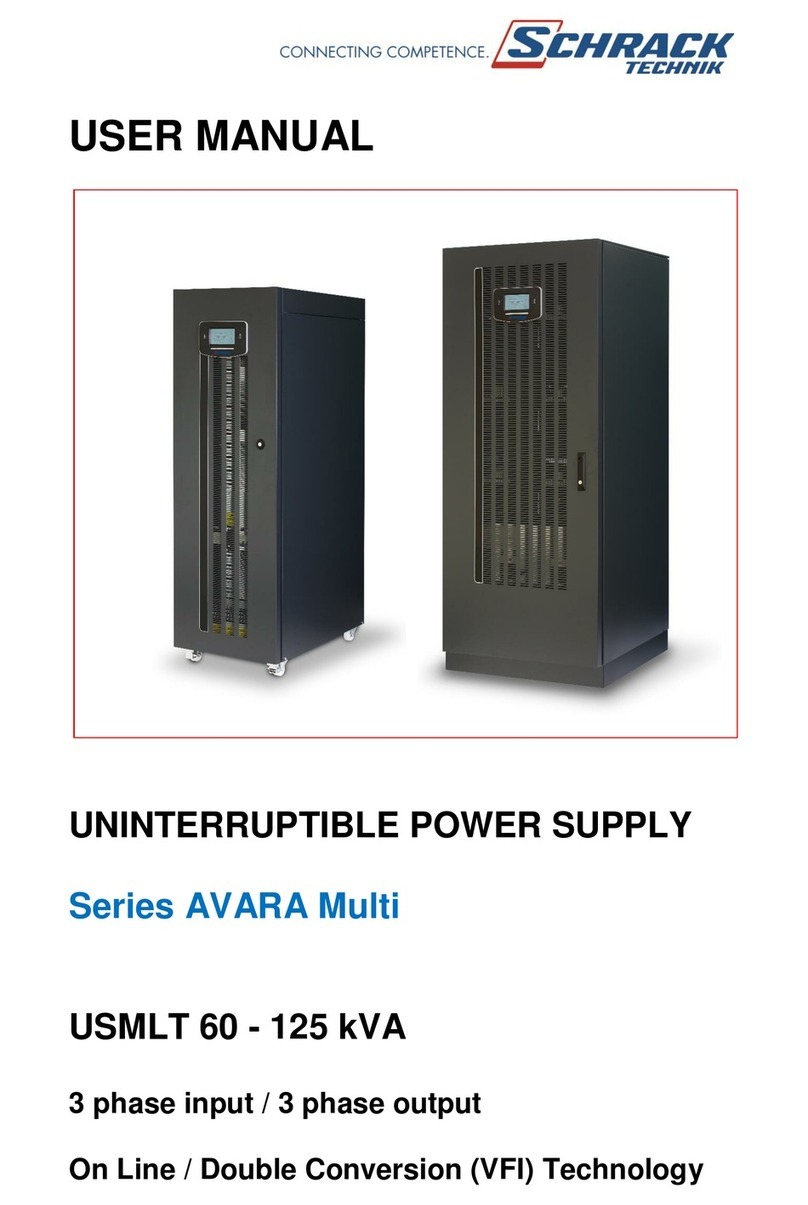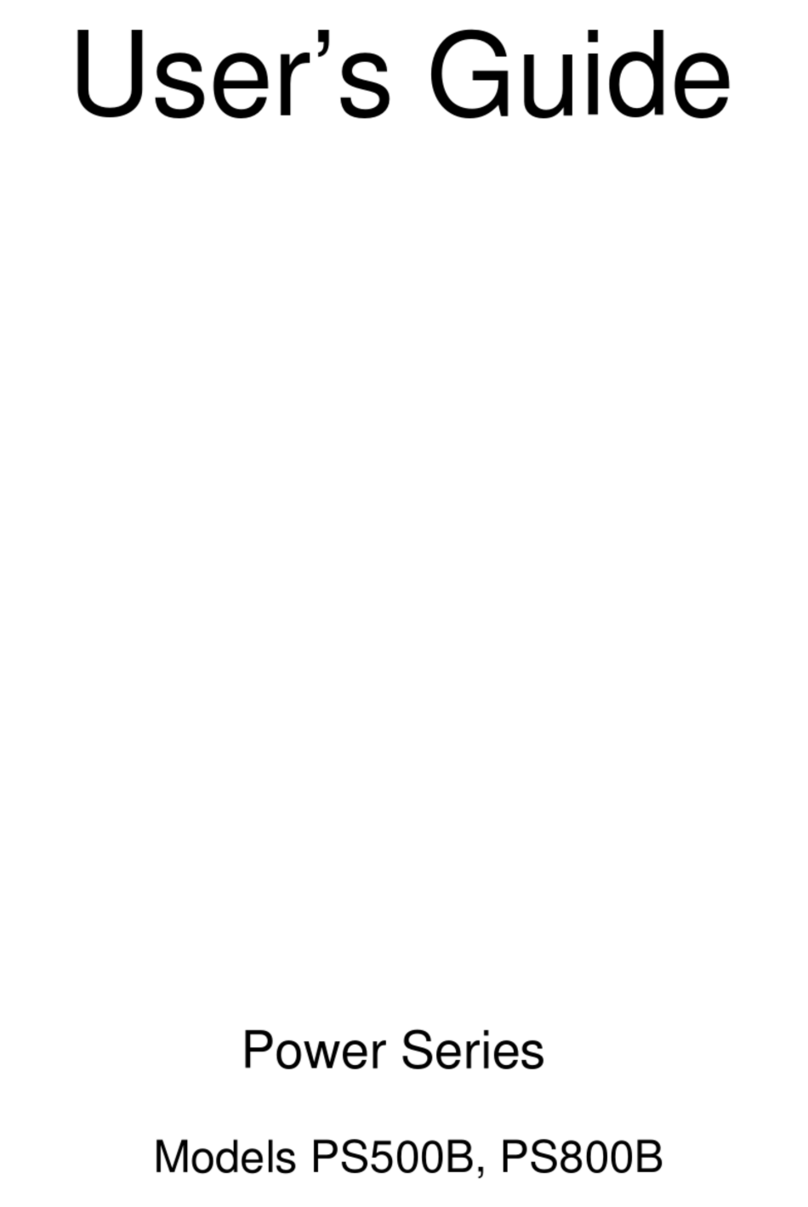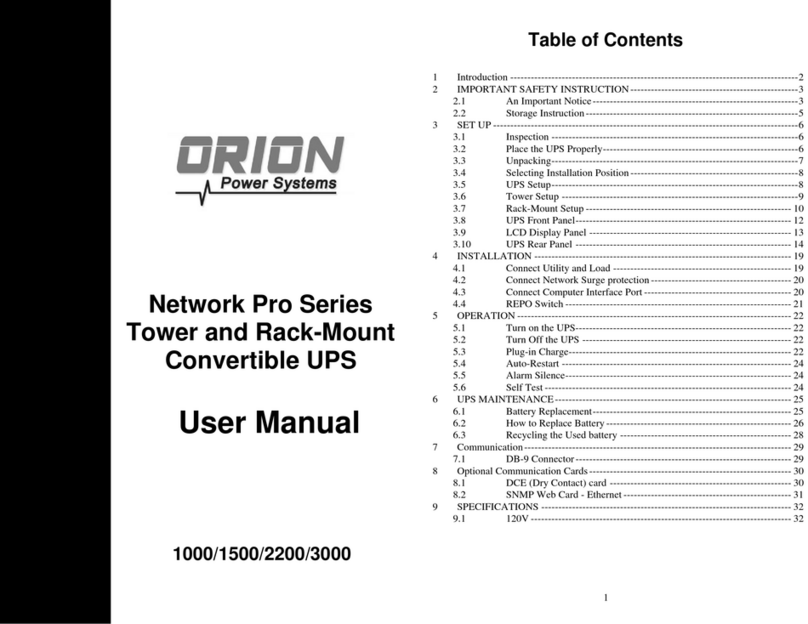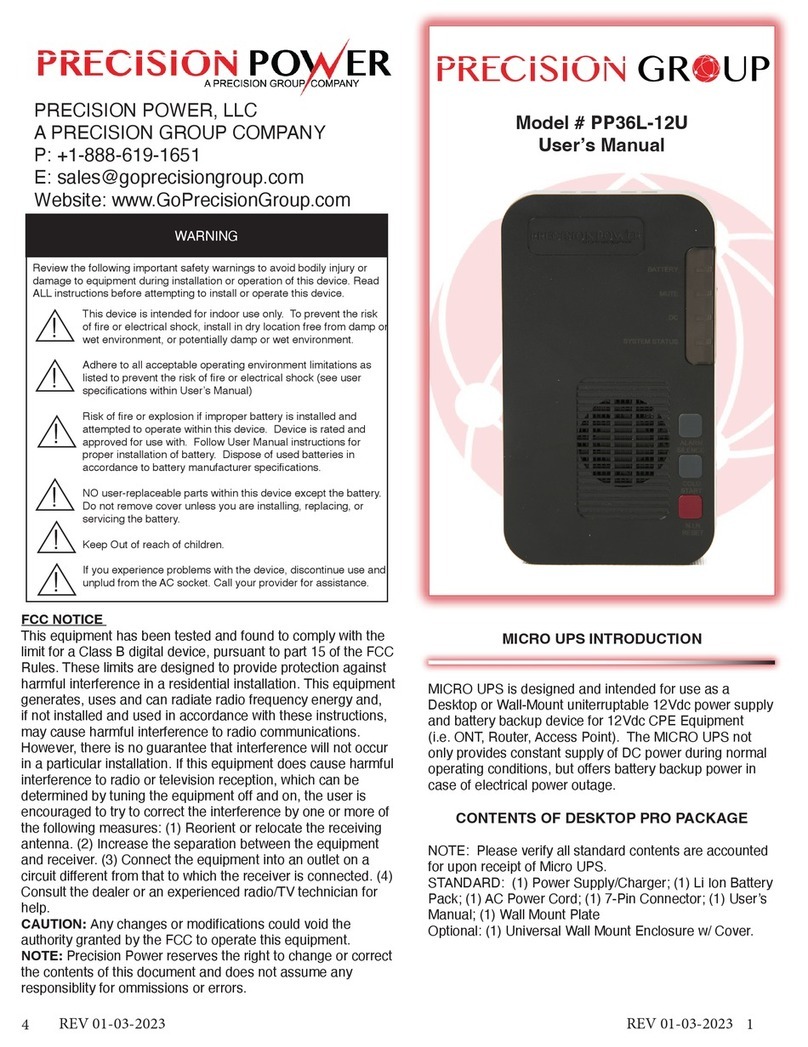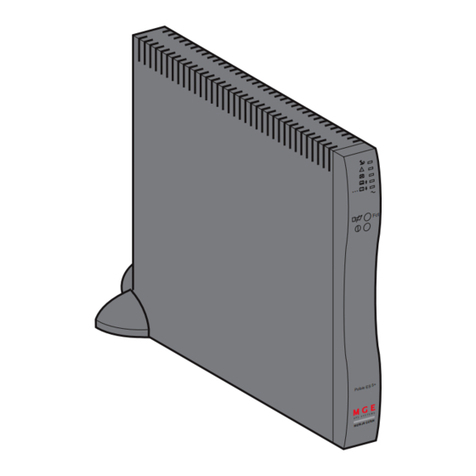Smart power OF400USB-TBF User manual
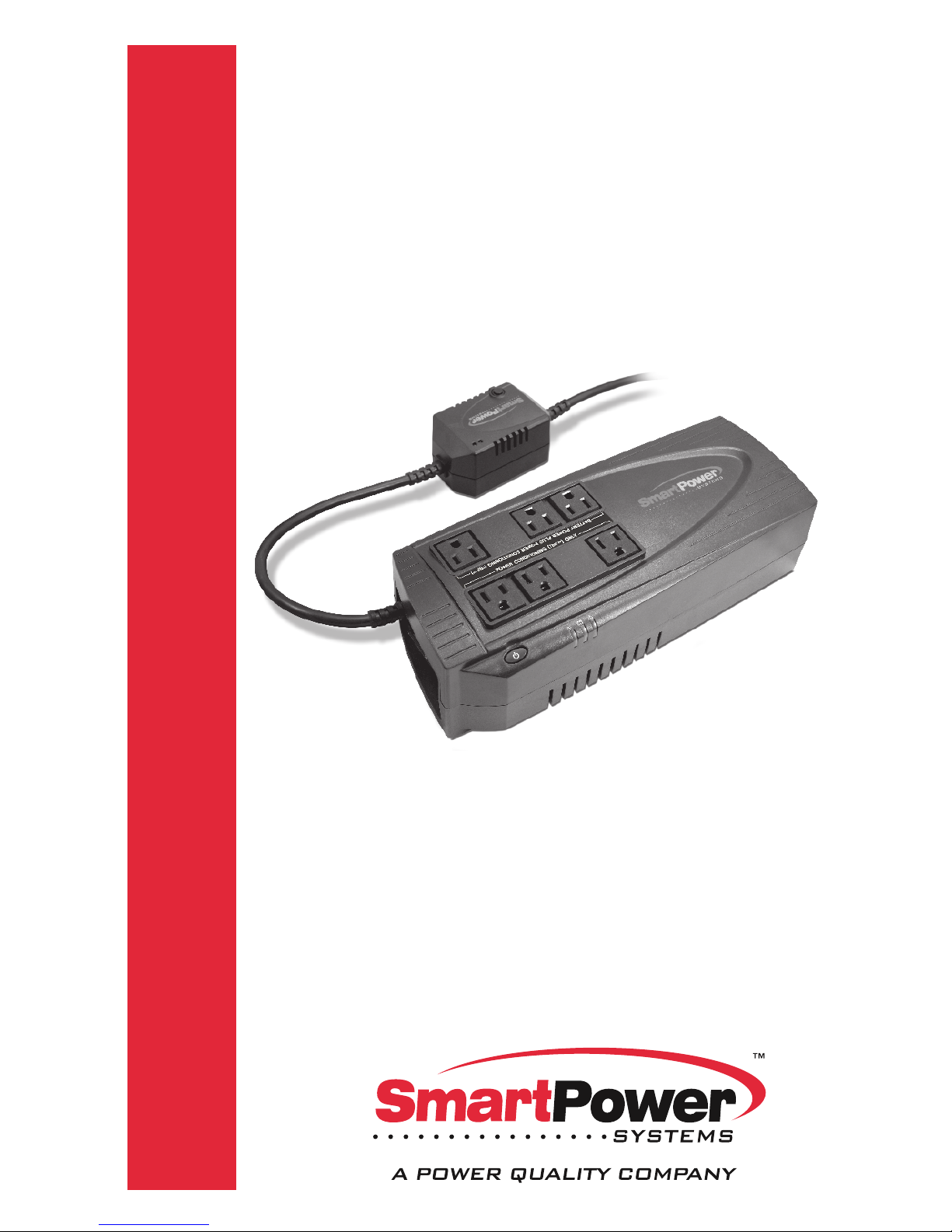
P.N.16001400 Rev.3/17
USER'S GUIDE
Uninterruptible
Power Supply
400VA / 600VA
Models:
Office-TBF UPS Series
OFFICE Series
OF400-TBF, OF400USB-TBF,
OF600-TBF, OF600USB-TBF
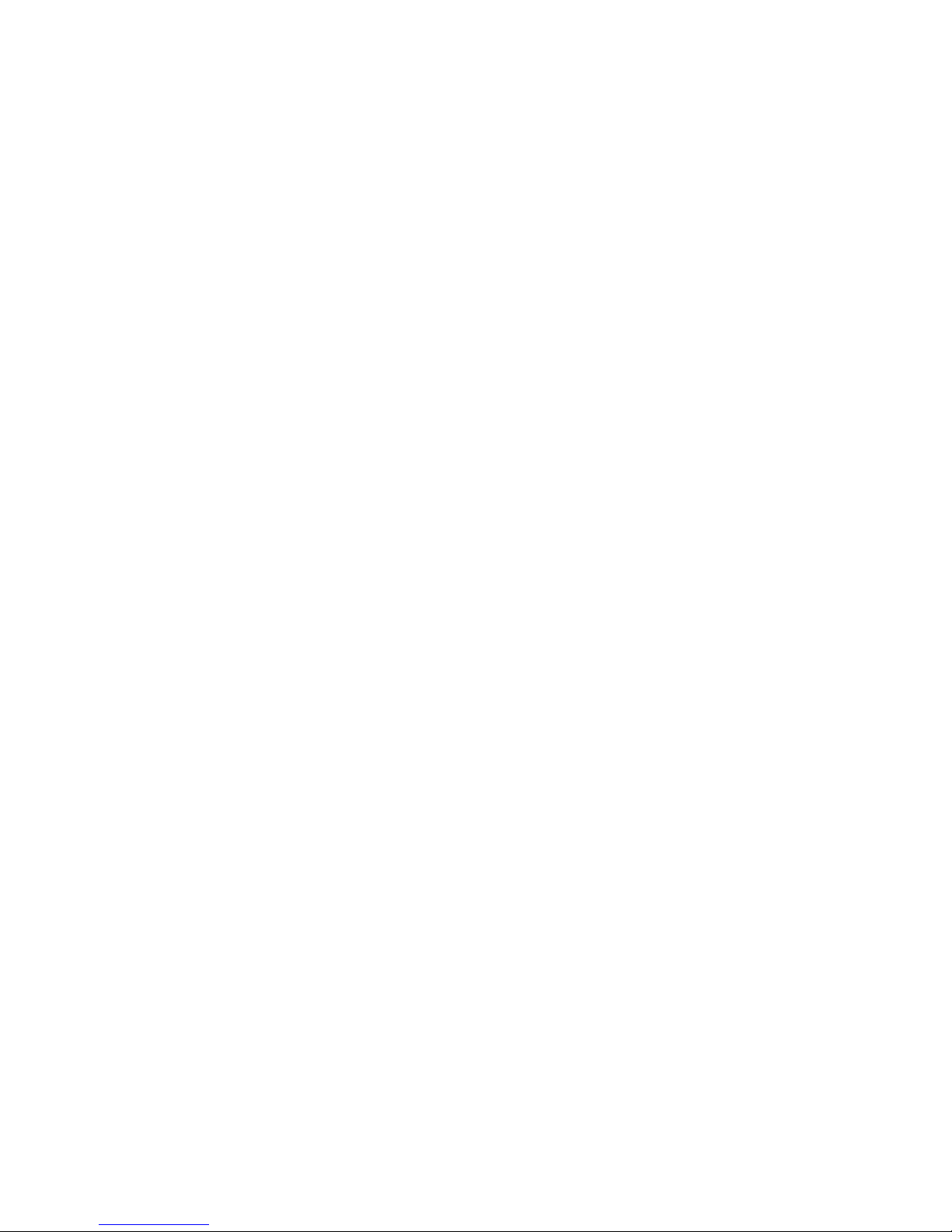
1
Important Safety Instructions
Save These Instructions
CAUTION!!!
WARNING!!!
Please read the following information carefully and save this manual
for future reference. Ignoring these safety warnings may endanger
your life or health, as well as the function of the equipment and safety
of your data.
To reduce the risk of fire, replace only with same type of fuse.
Refer servicing to qualified service personnel only.
To reduce the risk of fire or electric shock, install in a temperature and
humidity controlled indoor area free of conductive contaminants.
Risk of Electric Shock. Battery circuit is not isolated from AC input,
hazardous voltage may exist between battery terminals and ground.
Risk of Electric Shock. Do not remove cover. No user serviceable
parts inside. Refer servicing to qualified service personnel.
Risk of Electric Shock. This unit receives power from more than
one source. Disconnection of AC sources and the DC source is
required to de-energize this unit before servicing.
Risk of Electric Shock. Hazardous live parts inside this unit are
energized from the battery supply even when the input AC power
is disconnected.
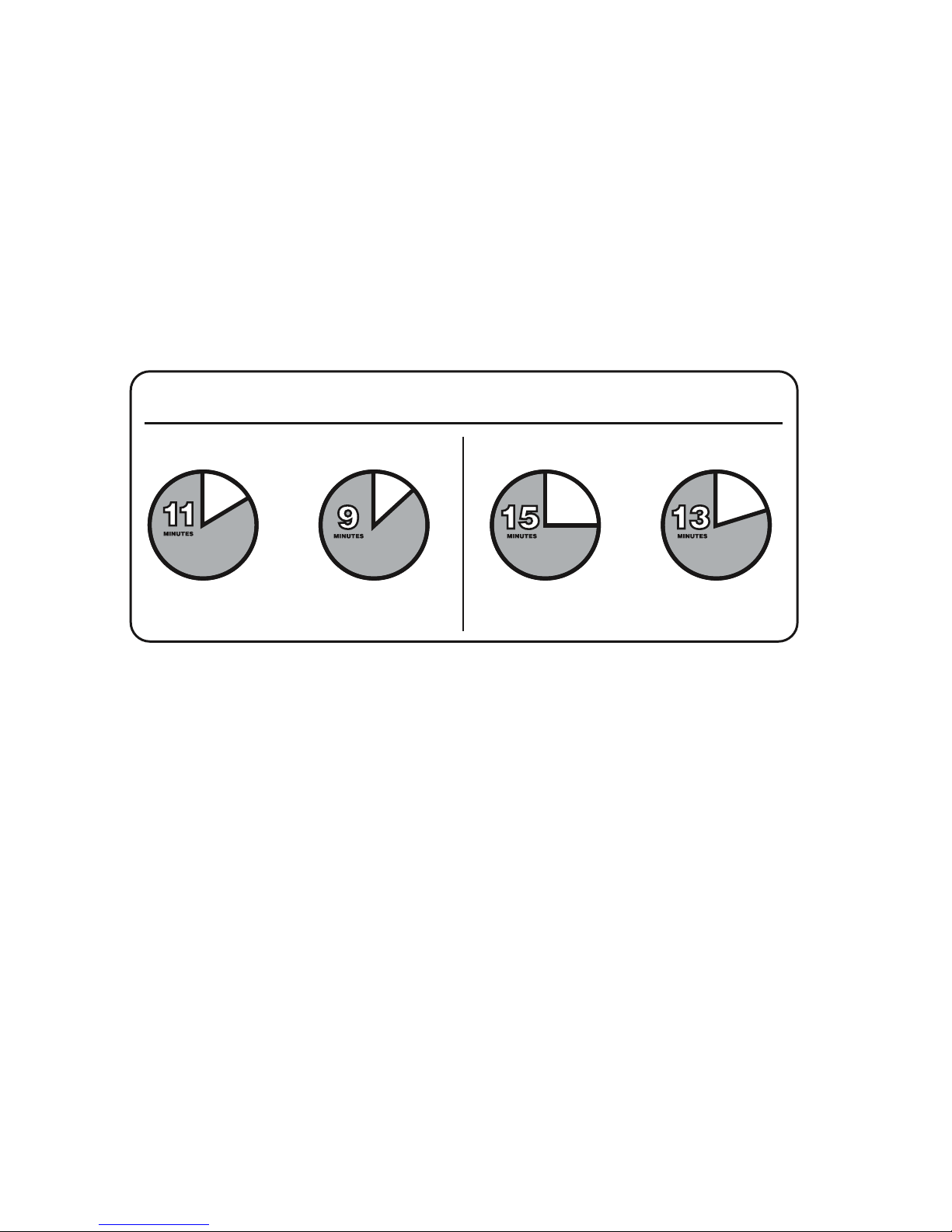
2
Important Safety Instructions
Save These Instructions
NOTICE!!!
The output of the Office 400 is not sinusoidal. It has a total harmonic
distortion of 61% and a maximum single harmonic distortion of 46.6%.
The output of the Office 600 is not sinusoidal. It has a total harmonic
distortion of 46% and a maximum single harmonic distortion of 33%.
TYPICAL BATTERY RUNTIME IN MINUTES
Desktop PC with
15" monitor
Desktop
15" monitor
PC with
Desktop
17" monitor
PC with Desktop
17" monitor
PC with
OF400 OF600
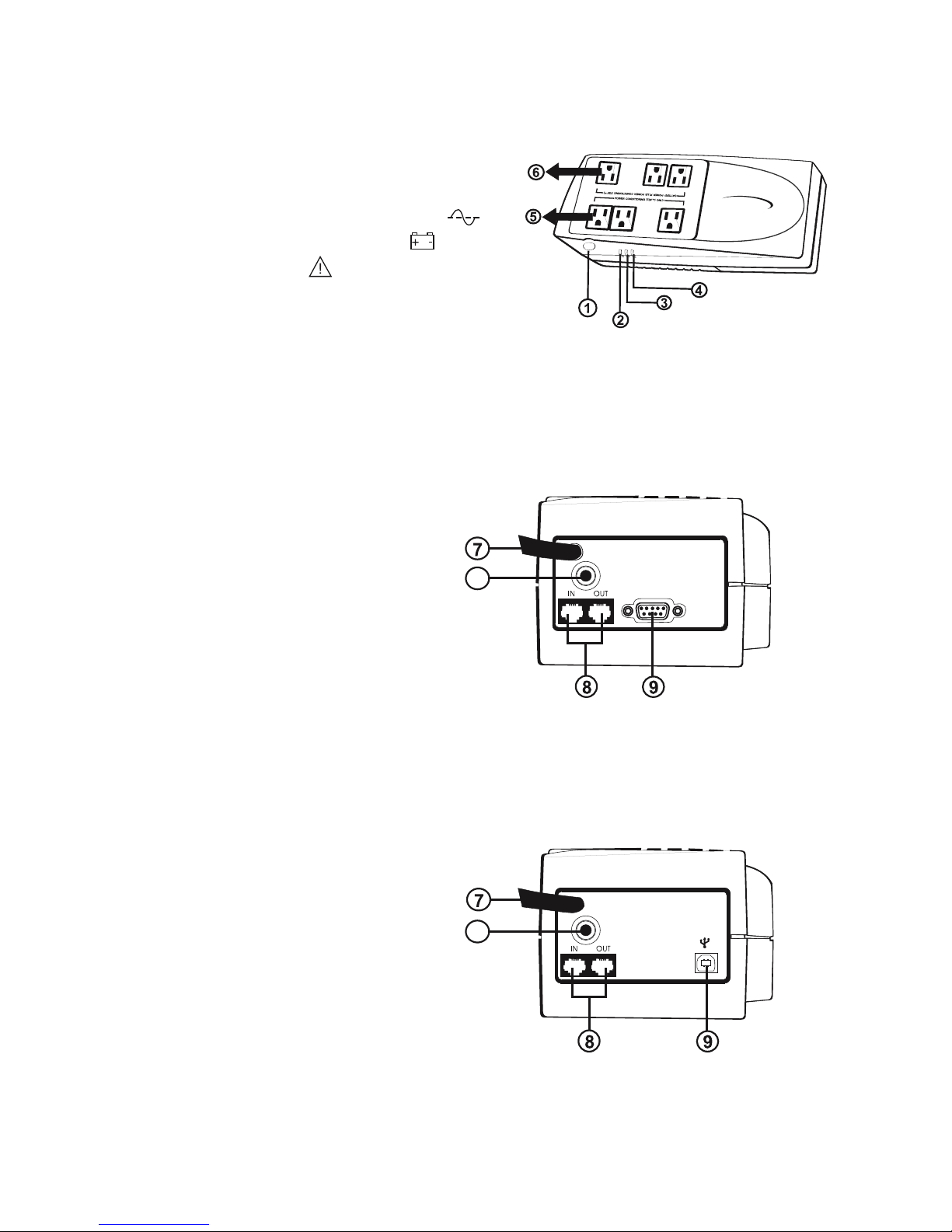
3
System Description
Top View:
1. Power On/Off Switch
2. Green LED: On AC Line Mode
3. Amber LED: Battery Mode
4. Red LED: Fault
5. Power conditioning (TBF™) only receptacle
6. Battery power plus power conditioning
(TBF™) receptacles
Rear
7. AC input
8. Network/Phne Line Protection
9. USB Port
10. Circuit breaker
View (USB Model):
Rear View:
7. AC input
8. Telephone Line Protection
9. DB9 (RS-232) Interface
10. Circuit breaker
SmartPower
SYSTEMS
••••••••••••••••
RS232
REAR VIEW
OF400USB-OF600USB
REAR VIEW
OF400-OF600
T10A 125VAC
T10A 125VAC
10
10

Troubleshooting
If the UPS failed to operate properly, please review the following:
Green LED is "ON",
but audible alarm is
heard intermittently.
UPS is functioning
but audible alarm is
heard continuously
UPS shuts down
after a few seconds
and circuit breaker
protected.
1. UPS is not connected
properly to the main power.
2. Line breaker protected
UPS is overloaded.
UPS output is short-
circuited, possibly due to
defective load.
1. Connect the UPS
according to the installa-
tion guide.
2. Press the breaker.
Verify that the load
matches the UPS
capacity specified in
the spec.
Disconnect your
load from the UPS
and then press the
breaker.
Symptom Possible Cause Solution
4

Installation and Operation
Installing the Office Series UPS is as easy as following the steps
shown. Be aware that the Power Switch must be kept in the "ON"
position and all equipment must be plugged into the "Battery Power
Supplied" receptacles. Otherwise the UPS will be disabled and your
equipment will not be protected during a power failure.
Inspection
Unpack the UPS carefully and note the packing method. Retain the box
and packing material for possible future shipment. Visually inspect the
UPS for freight damage. Report damage to the carrier and your dealer.
Placement
Install the UPS unit in any protected environment that provides adequate
airflow around the unit, and is free from excessive dust, corrosive fumes
and conductive contaminants. DO NOT operate your UPS in an
environment where the ambient temperature or humidity is high.
1
2
5
SmartPower
SYSTEMS
••••••••••••••••

Charging
This unit is shipped from the factory with its internal battery fully charged,
however, some charge may be lost during shipping and the battery
should be recharged prior to use. Plug the unit into an appropriate power
supply and allow the UPS to charge fully by leaving it plugged in for at
least 8-10 hours with no load (no electrical devices such as computers,
monitors, etc.) connected.
Computer Connection
Connect one computer-related device into one of the battery supplied
receptacles on the top of UPS. Office Series UPSs provide six
receptacles, three battery supplied receptacles and three surge
protected only receptacles.
3
4
6
PC
REAR VIEW
OF400USB-OF600USB
T10A 125VAC
UTBF
UTBF
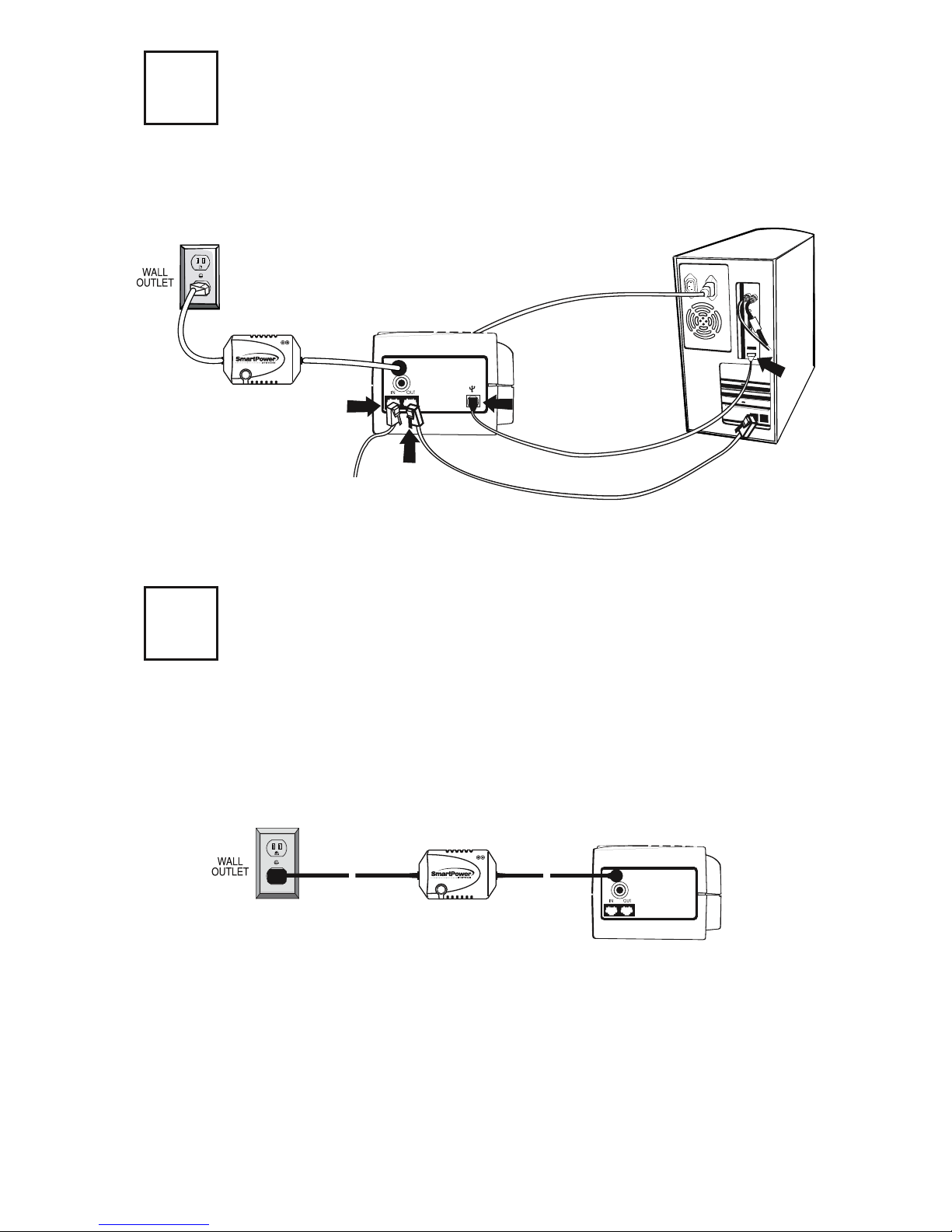
7
Office TBF™ Connection
6
UTBF
UTBF
~
~
REAR VIEW
OF400TBF-OF600TBF
1.Turn off and un-plug all devices.
2.Plug UPS unit into grounded wall outlet.
3.Place the UTBF where monitoring lights can be observed.
UTBF INDICATORS:
Green light only - It confirms properly connected equipment is fully protected.
Green and Red light - Reverse polarity or loss of ground at the wall outlet.
Call your electrician to correct the problem.
Green light off - Power failure or UTBF fault. Contact customer service.
T10A 125VAC
USB Connection with Network Protection (OF-USB models only)
connect the USB cable as shown in the diagram below. To protect the
Network connection, plug incoming Network line into the "in" socket at
the rear panel of the Office-USB Series UPS. Use provided CAT5 Network
cable and plug one end to the "Out" socket at the rear panel of the UPS.
Plug the other end of the Network socket of the PC as shown below.
To allow for unattended system shutdown for your operating system,
5
Incoming
Network Line
IN OUT
PC
REAR VIEW
OF400USB-OF600USB
USB
USB
T10A 125VAC

Turn On/Off
Press power switch to turn on the Office Series UPS. Press power switch
again to turn off the UPS.
Installation instructions for wall-mountable models
without the use of rulers, making the installation a snap.
The "EIP" (Easy Installation Plate) lets you mount your Office UPS
8
7
8
SmartPower
SYSTEMS
••••••••••••••••
RETAIL
APPLICATION
Bracket Installation
To mount your Office UPS to a wall or
other surface, first, install the provided
"EIP" on the wall (see Figure 1) by using
the provided screws that will hold the "EIP"
to the wall. Make sure to place the unit
where monitoring lights can be observed.
Figure 1
(Easy Installation plate)
"EIP"
Vertical
Option
BRACKET
Horizontal Option
Securing unit to wall
Use the two mounting
slots in the back of the
Office UPS by sliding
them into the bracket
pins installed on the
wall and lock into place.

Battery Replacement
Follow the charts below to replace the batteries.
After removing the battery cover, gently extract batteries from the case.
Disconnect the two wires connecting it to the Office Series UPS and
replace it with the same type of batteries. Dispose of the old batteries
properly at an appropriate recycling facility.
10
11
13
12
Chart 1
Chart 2
Chart 3
9
Bottom View
Bottom View
Bottom View
Remove the screws located on the bottom of the UPS to open the
battery cover.
DC Start Function
DC Start Function enables UPS to be started up when AC utility power is
not available and battery is fully charged. Just simply press the power
switch to turn on the UPS.
Green Power Function
All Office Series UPS are equipped with Green Power Function. If no load
connects to the UPS, it will automatically shut down in 5 minutes for
energy saving during power failure. The UPS will restart while AC
recovery.
9
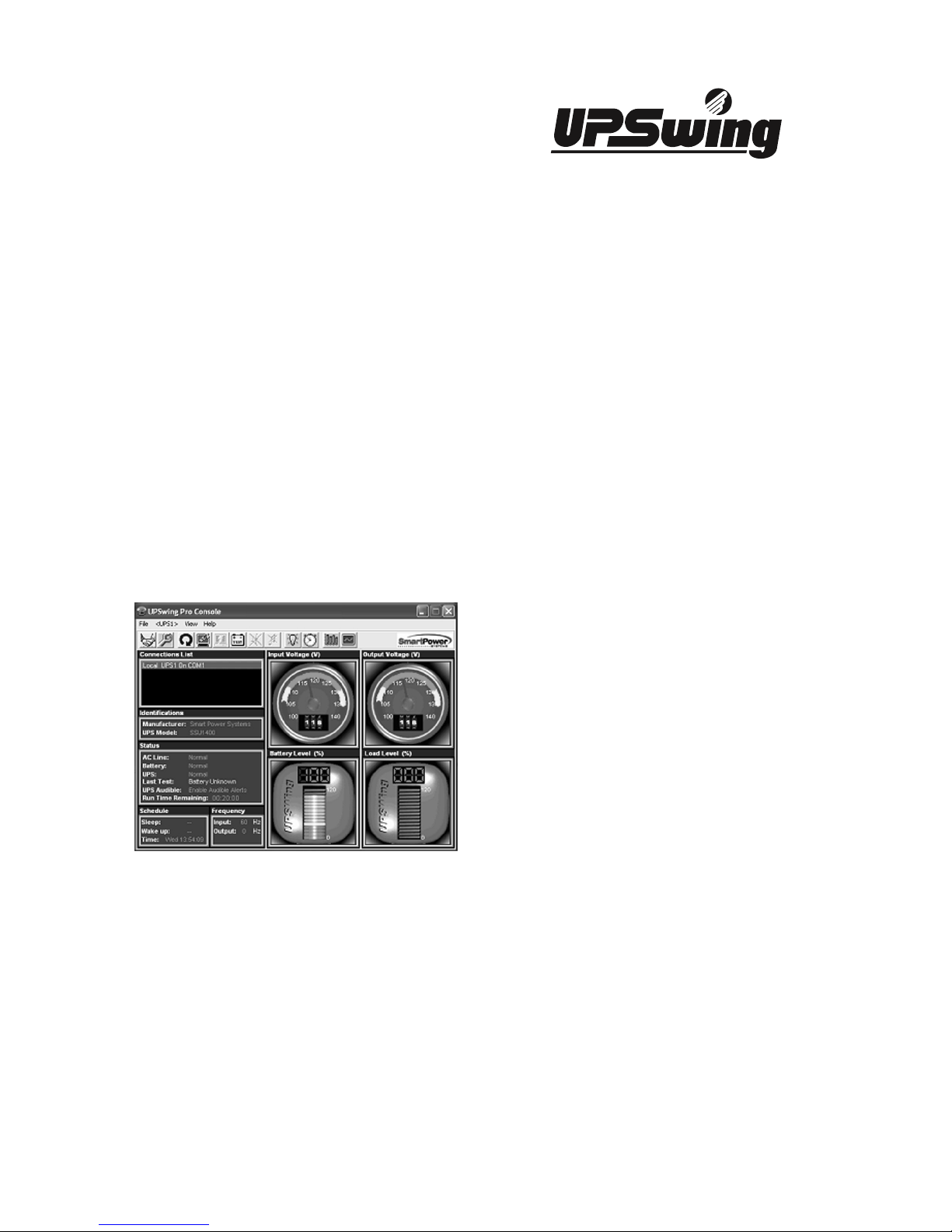
10
Downloading UPSWING from the internet is a simple process:
1. Go to www.smartpowersystems.com
2. Click UPSWING Icon to enter software download area.
3. Choose operating system you need for your PC and double click to
download software automatically.
SmartPower Systems provides a complete
line of software solutions for standalone
and networked computers, including SNMP
support.
FEATURES
• Automatic Save and Shutdown for unattended PCs
• Reboot/Shutdown scheduling
• Self test scheduling
• Power condition analysis
• Online display of input / output voltage and frequency, battery capacity
and load level
• Dashboard interface
• Send on-line commands to UPS such as Test, Shutdown, Sleep and
restart
• Extensive logging of all UPS operation and power quality data
• Event & date analysis
• Events and data bar charts presentation
• Graphical display of power quality
• Run in background even before user login
Free Software Download
Supports: Win95/98/ME/XP/NT/2000 / 2003
UPSwing Pro™ is also available for DOS,
Novell, UNIX, SCO UNIX, SCO XENIX,
SVR4, Novell Unixware, IBM AIX, NEC UNIX,
DEC OSF/1, HP HP-UX, SGI IRIX, SUNOS,
Sun Solaris, LINUX, and Windows™ with
Networking capability.
POWER MANAGEMENT SOFTWARE
TM
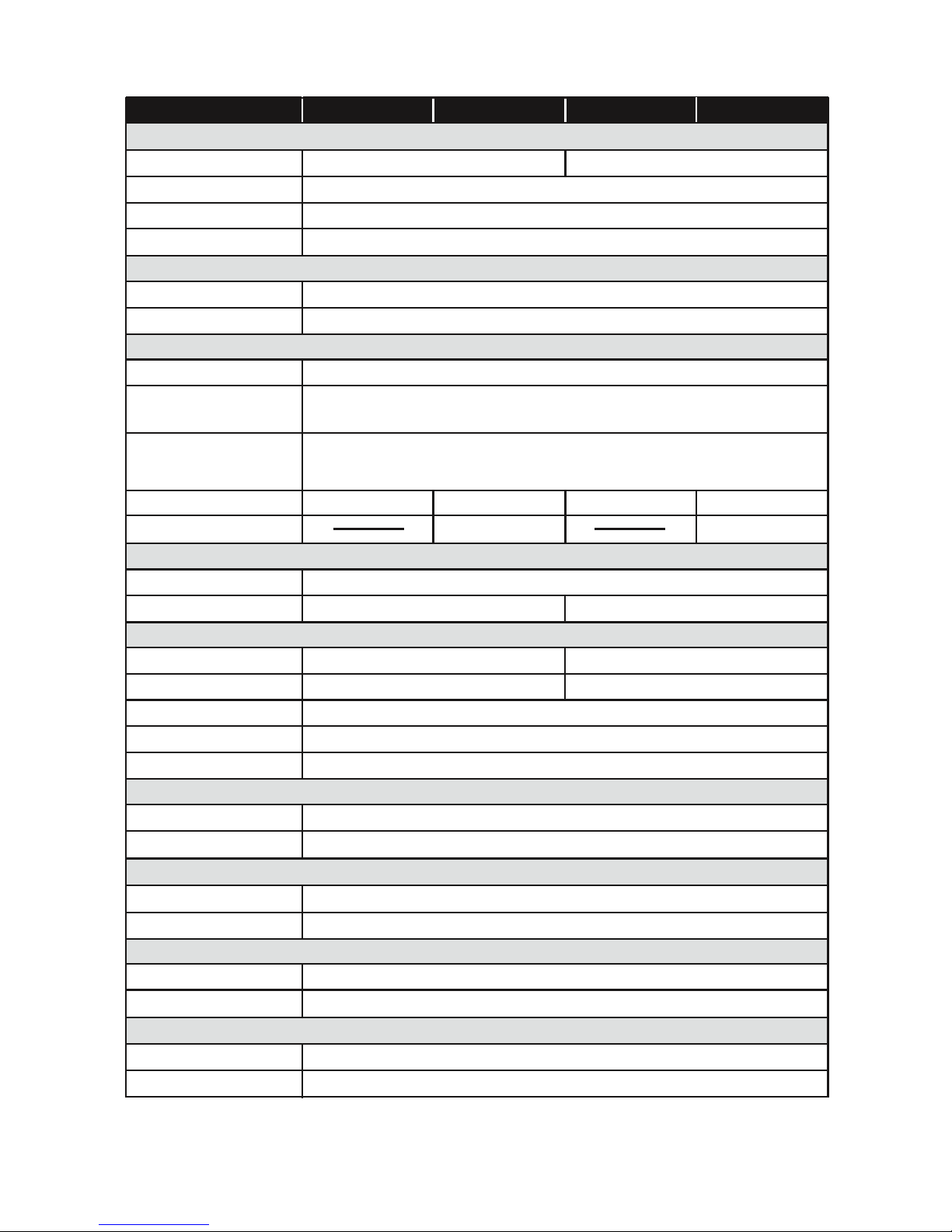
Specifications - 400VA/600VA
ENVIRONMENT
CONFORMANCE
SOFTWARE (UPSWING for Windows)
ALARM
PHYSICAL
BATTERY
PROTECTION & FILTERING
OUTPUT
0-40 deg C
OF400-TBF OF400USB-TBF OF600-TBF
400 / 200
3-NEMA 5-15R UPS + 3 NEMA 5-15R surge only
INPUT
MODEL
Ambient Temperature
Ambient Humidity
Warranty
Safety
Visual Indicators
Audible Warnings
Receptacles
Input Inlet
Dimensions D x W x H (In./mm)
Shipping Weight (Lbs. / Kg.)
Net Weight (Lbs. / Kg.)
Back-up Time (half load) Minutes
Type
Network
Communication Port
Overload and Short
Circuit Protection
Spike Protection (Joules)
Transfer Time
Frequency (on battery)
Voltage (on battery)
Capacity VA / W
Frequency
Voltage
0-90% humidity non-condensing
AC cord 6 ft. (5-15P) plug
cUL, UL, FCC
Site Wiring Fault, UPS On, On Battery, UPS Fault
On Battery, Battery Low, Overload, Fault
11.7 x 5.1 x 3.3 / 297 x 130 x 83.5
Sealed, maintenance-free lead acid
Electronic
4 milli seconds, including detection time
120VAC ±10% Simulated sinewave
50/60Hz ±3Hz (auto sensing)
120 VAC - 20% +15%
50/60Hz ±1Hz
RJ45RJ45
USB
RJ45
10 9
Monitoring by Software
Software (optional)
Power failure, battery low, schedule UPS on/off, AC power status , battery / load level
<0.5V Common Mode (N-G)
None of the competitors publish N-G Pass Through Voltage
<10V Normal Mode (L-N)
Lowest Pass
Through Voltage
7.6 / 3.44
8.92 / 4.04
1710
Two years on the unit and $25,000 Lifetime Connected Equipment Warranty
OF600USB-TBF
600 / 300
RJ45
USB
8.3 / 3.7
9.6 / 4.3
Specifications and features subject to change without notice.
11
UPSWING PRO for Windows XP/ME/7/NT/2000/2003, SCO UNIX, Linux, Sun, Solaris, FreeBSD and others
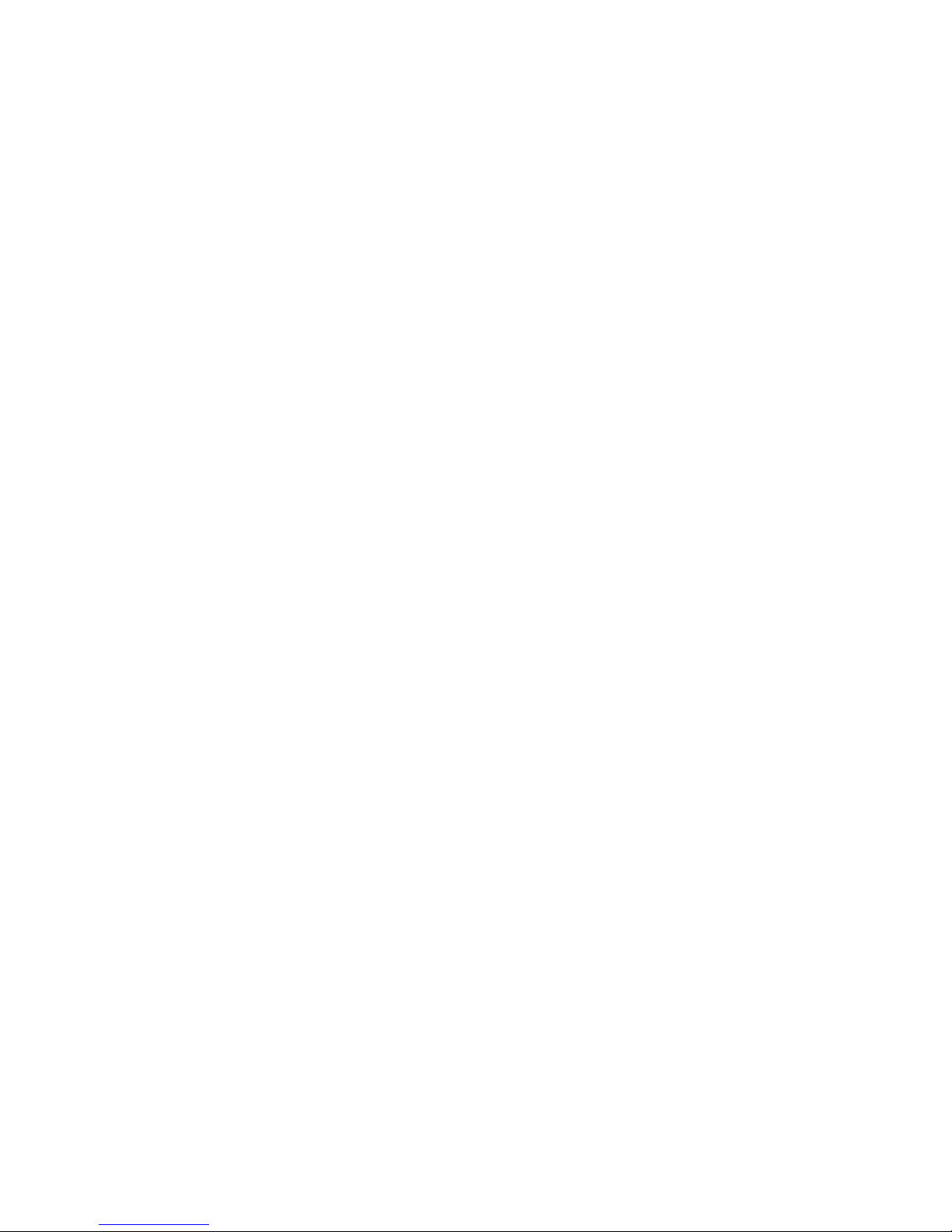
12
LIMITED PRODUCT WARRANTY
We warrant this product to be free from defects in material and workman-
ship for 2 years. The battery has a 2 year warranty. If a product proves
to be defective in material or workmanship during the warranty period,
we will at our sole option repair or replace the product with a like product.
Visit our website for details -
http://smartpowersystems.com/downloads/archives/030714-SPS-CEPP.pdf
IMPORTANT
If for any reason you need to return the unit to the manufacturer, you
should obtain an RMA (Return Material Authorization) number before
returning the unit. To request an RMA number please call 1-800-772-7633
or visit the website at http://smartpowersystems.com/support-2/rma/
If the Smart Power Systems equipment fails and this failure causes the
surges to pass through and damage the connected equipment, Smart
Power Systems will pay for the repair or replacement of the connected
equipment up to $25,000 (hardware only) in accordance to the Connected
Equipment Protection Policy. Visit our website for details -
www.smartpowersystems.com/claim.htm
CONNECTED EQUIPMENT PROTECTION POLICY
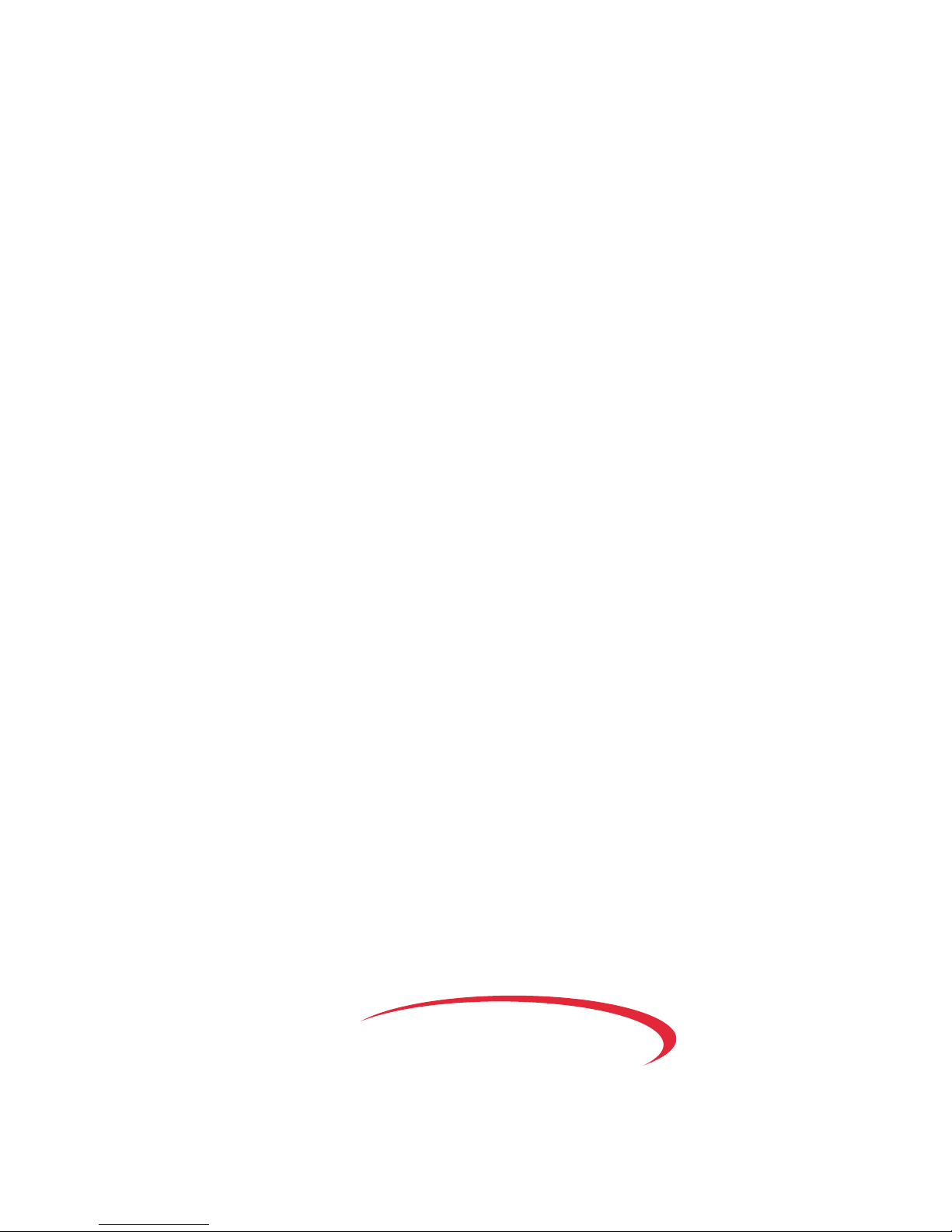
1760 Stebbins Dr. • Houston, TX 77043
1-800-882-8285 • URL:www.smartpowersystems.com
Email:[email protected]
SmartPower
SYSTEMS
• • • • • • • • • • • • • • • •
™
This manual suits for next models
3
Table of contents
Other Smart power UPS manuals
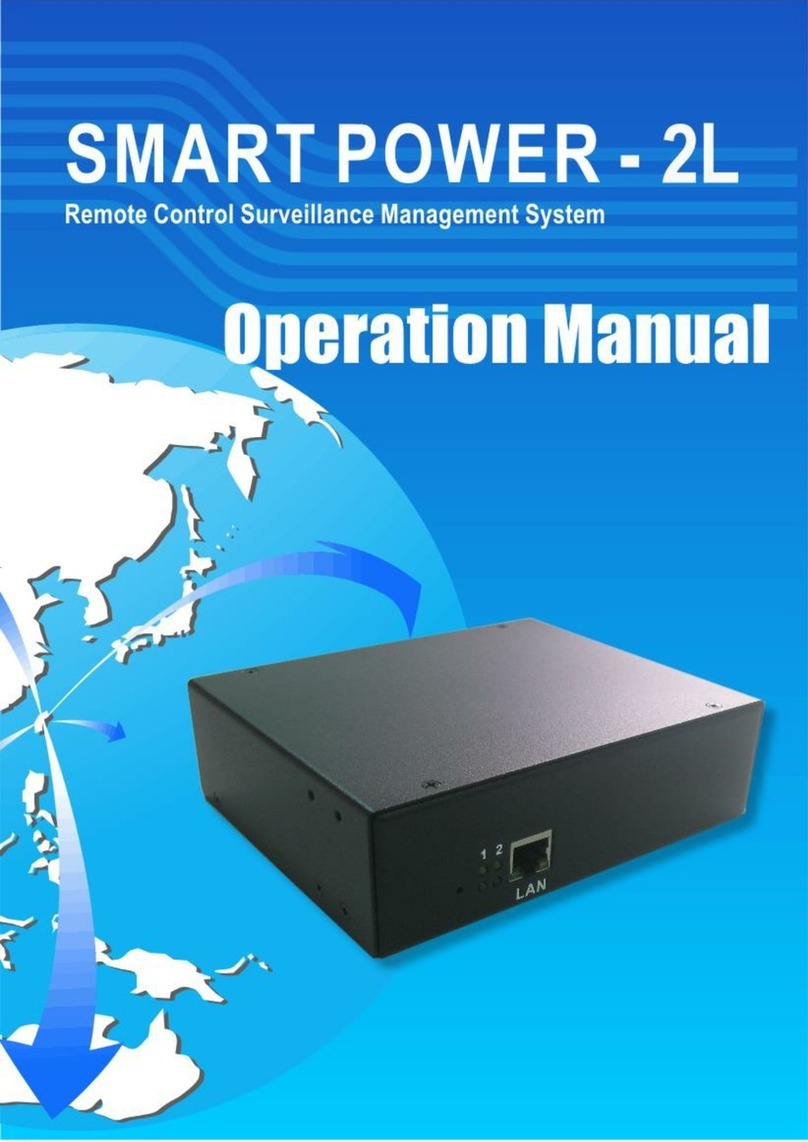
Smart power
Smart power 2L User manual

Smart power
Smart power SBP Plus Series User manual
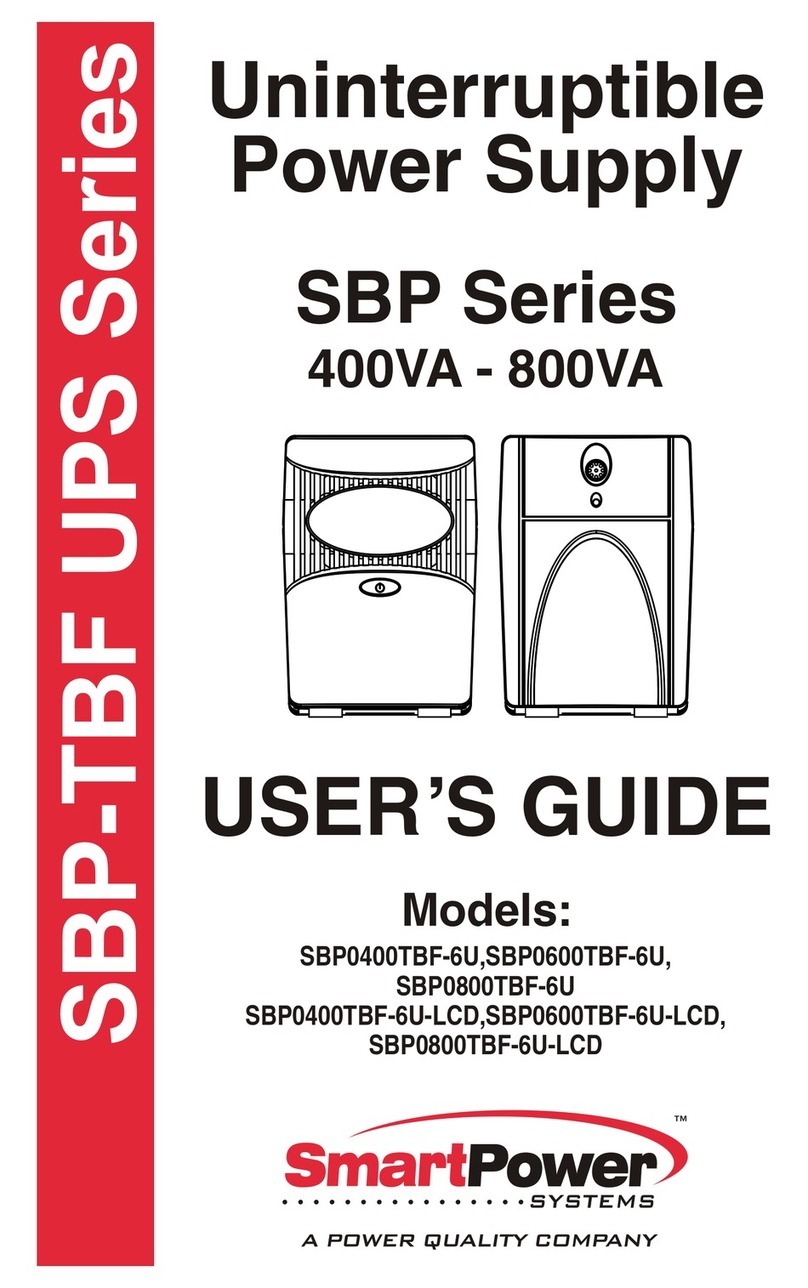
Smart power
Smart power SBP0400TBF-6U User manual
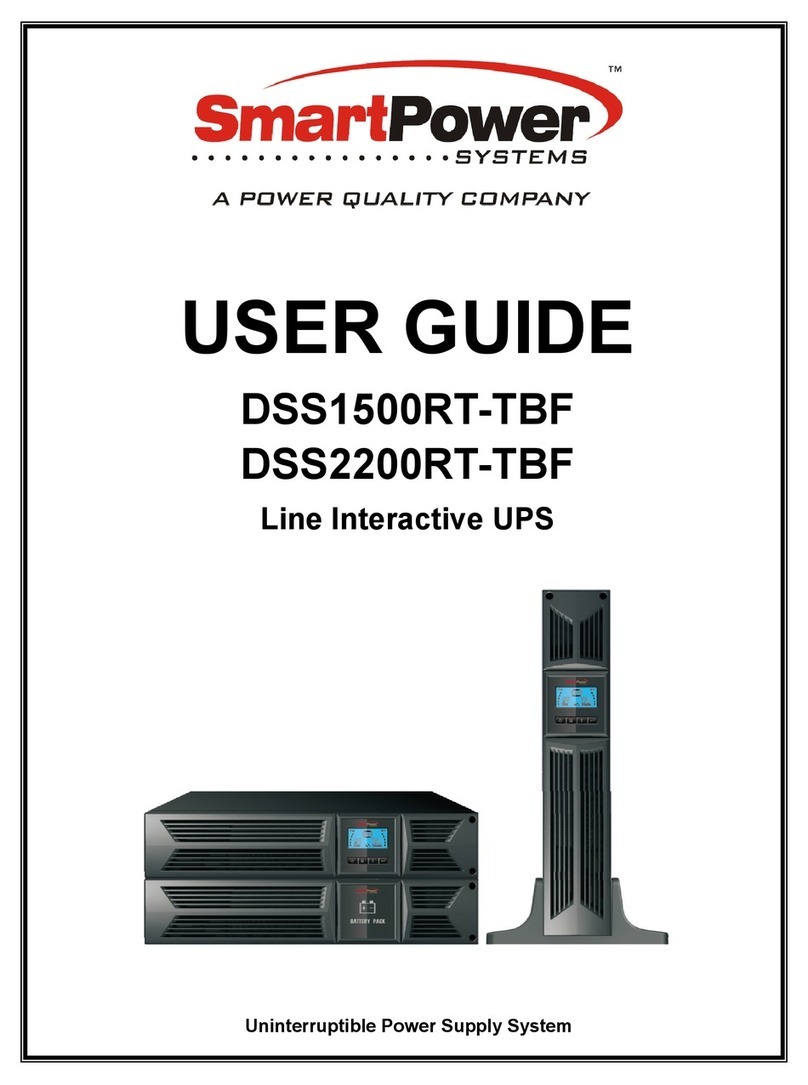
Smart power
Smart power DSS1500RT-TBF User manual
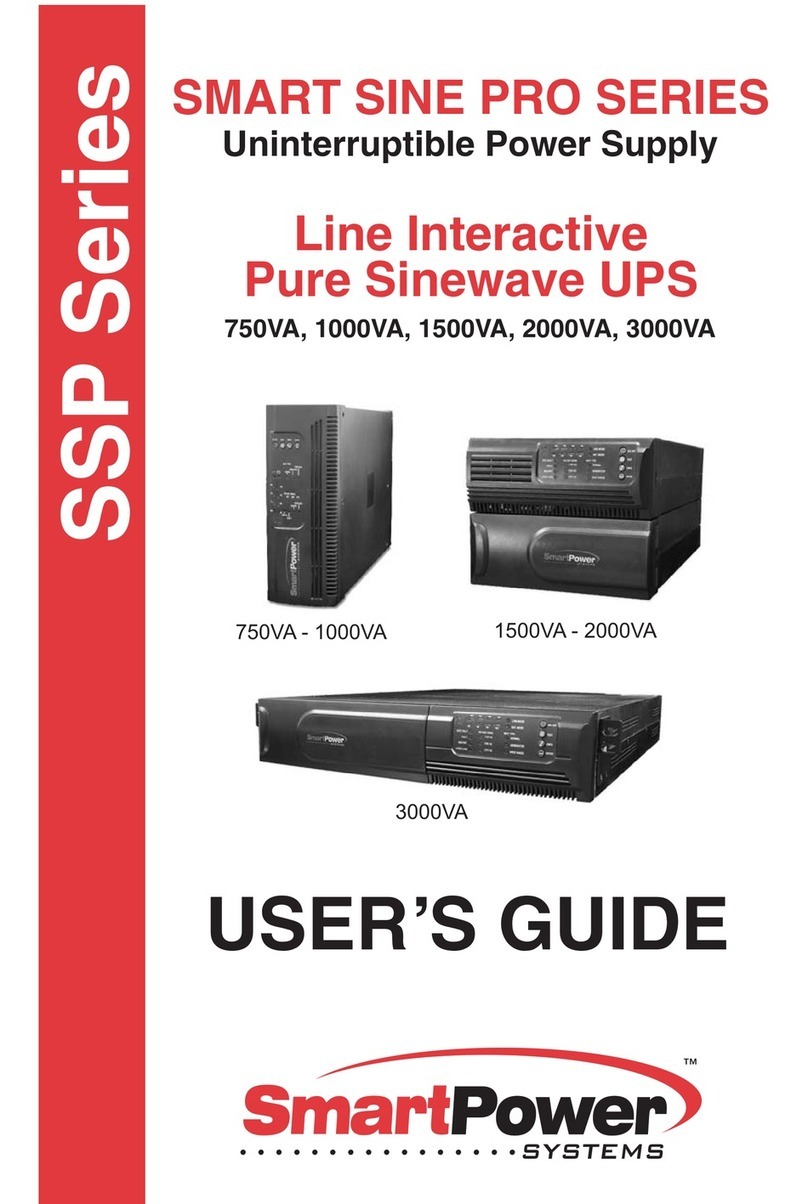
Smart power
Smart power Smart Sine Pro Series User manual

Smart power
Smart power SBP1000TBF User manual
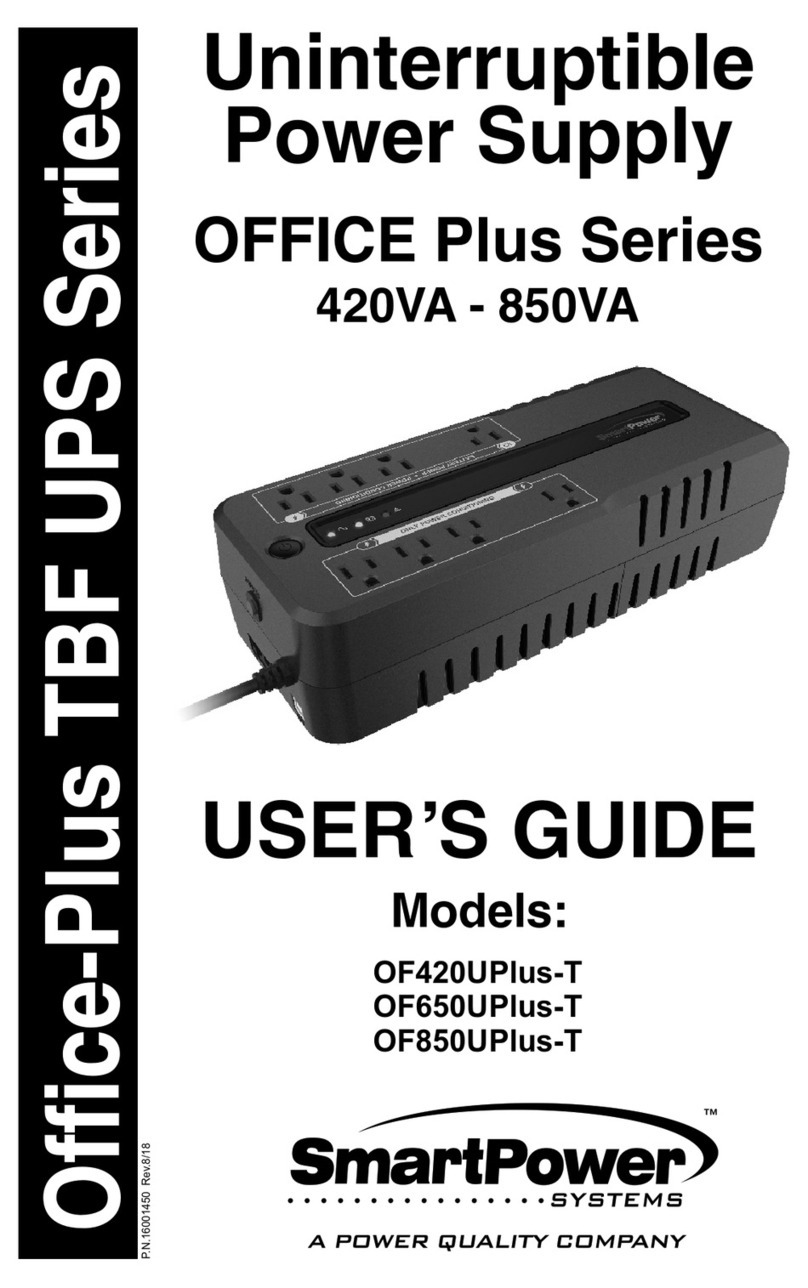
Smart power
Smart power OFFICE Plus Series User manual

Smart power
Smart power SBP-TBF Series User manual
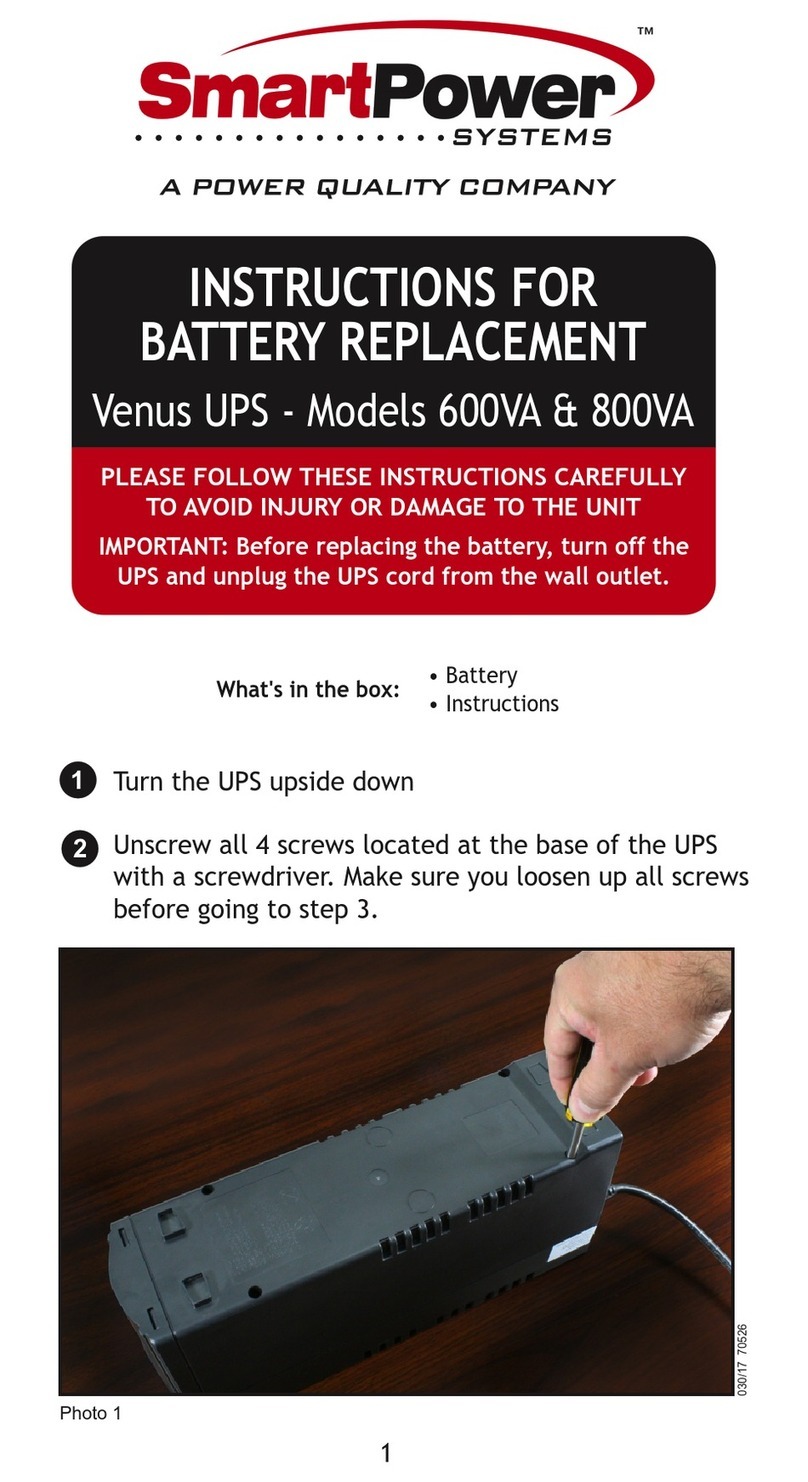
Smart power
Smart power Venus Series User manual
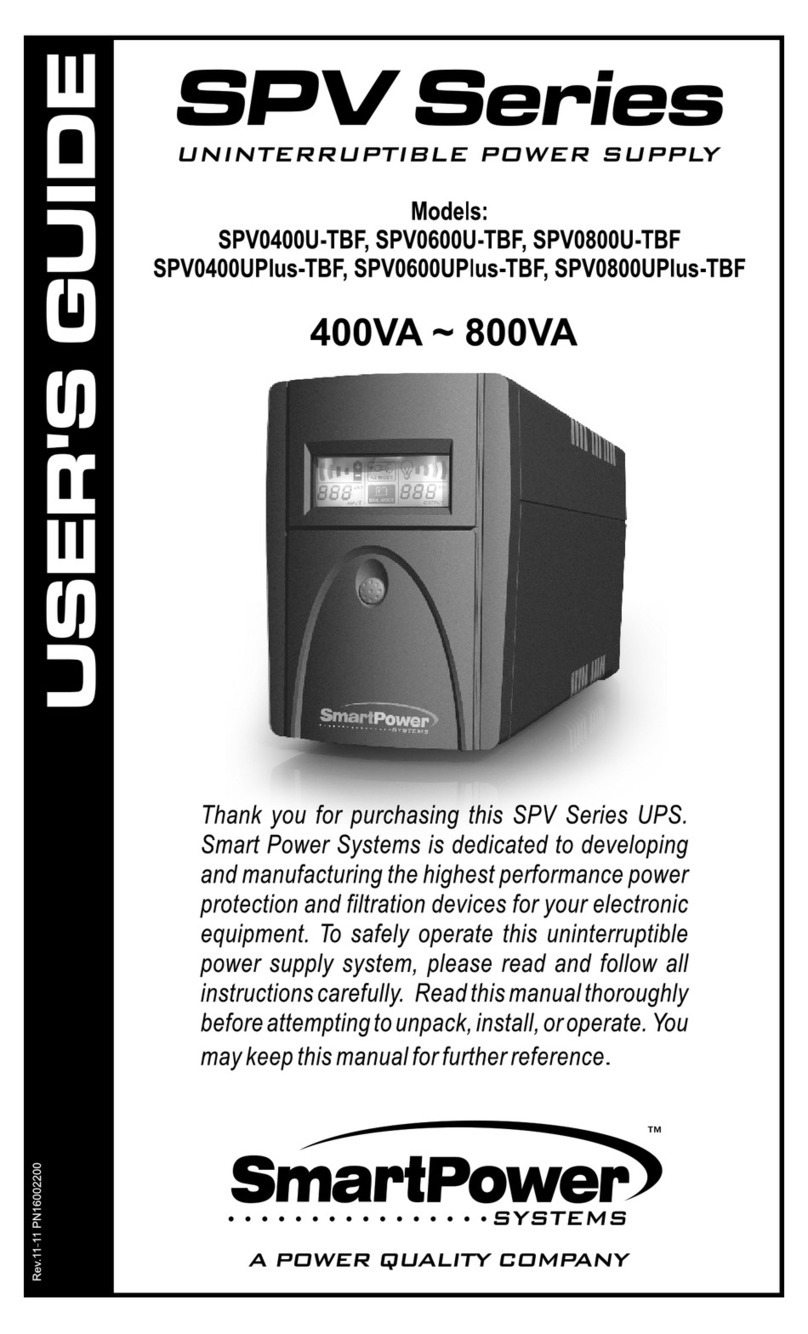
Smart power
Smart power SPV0400U-TBF User manual