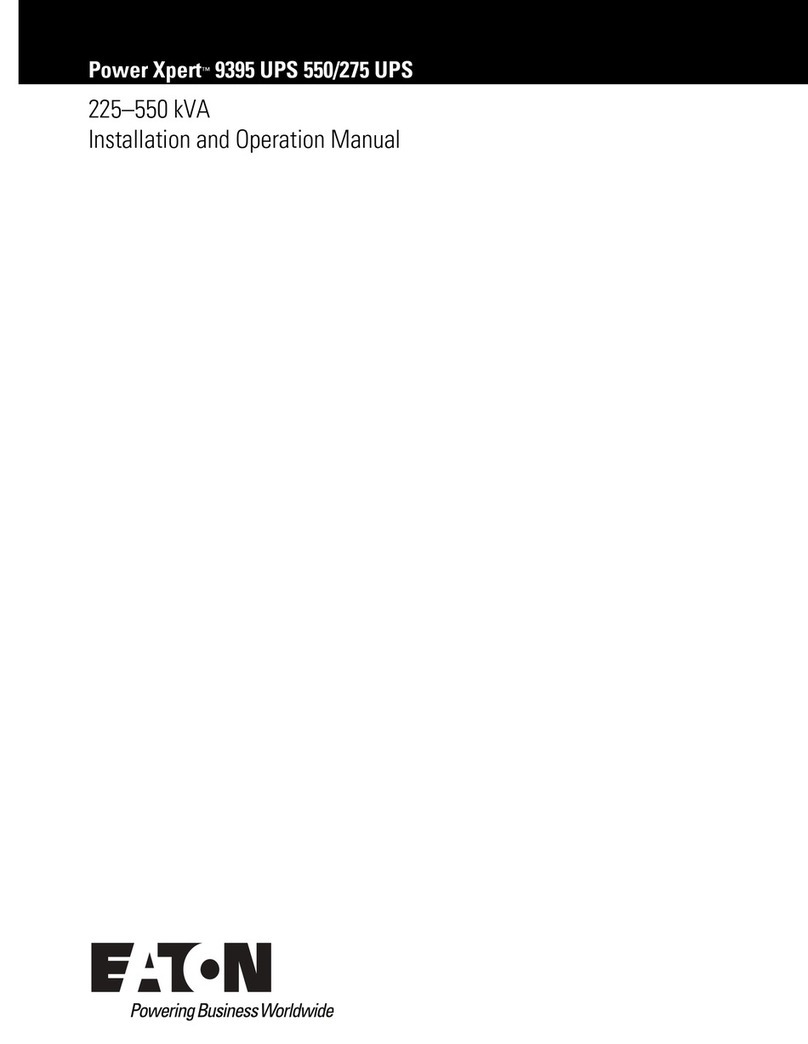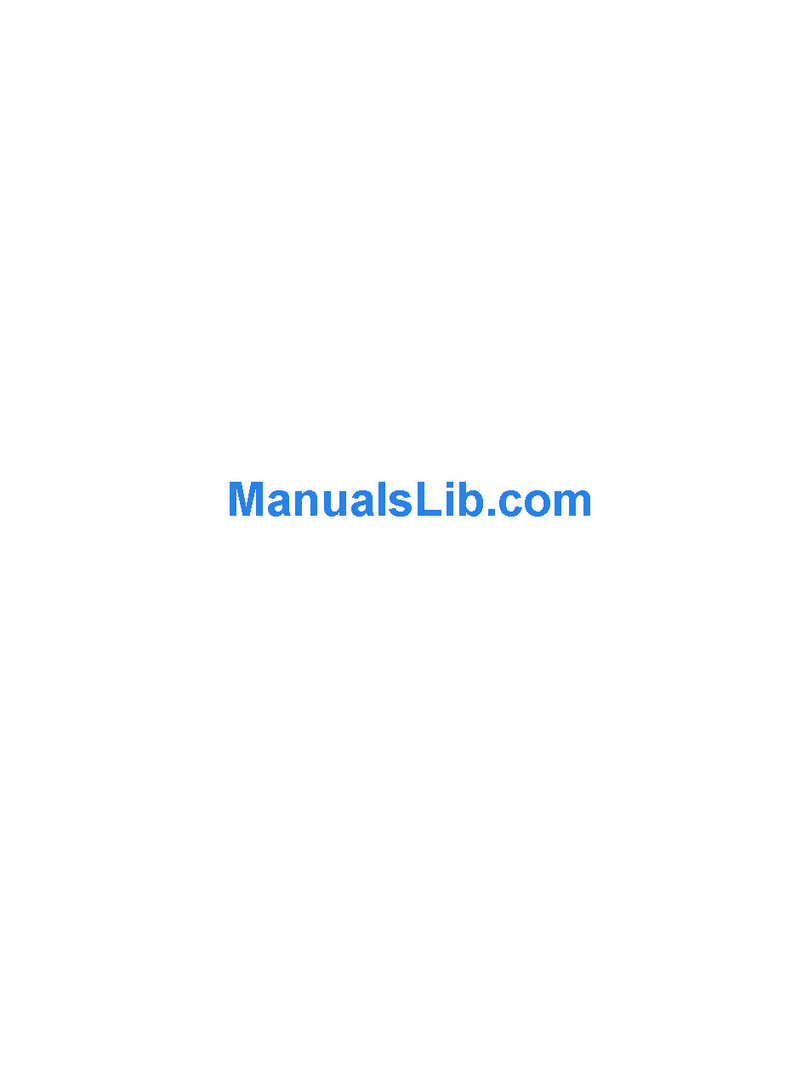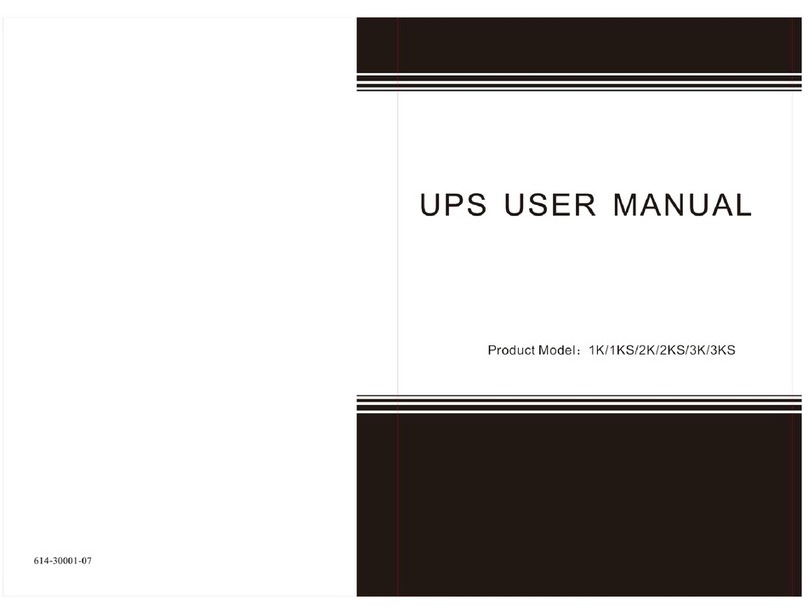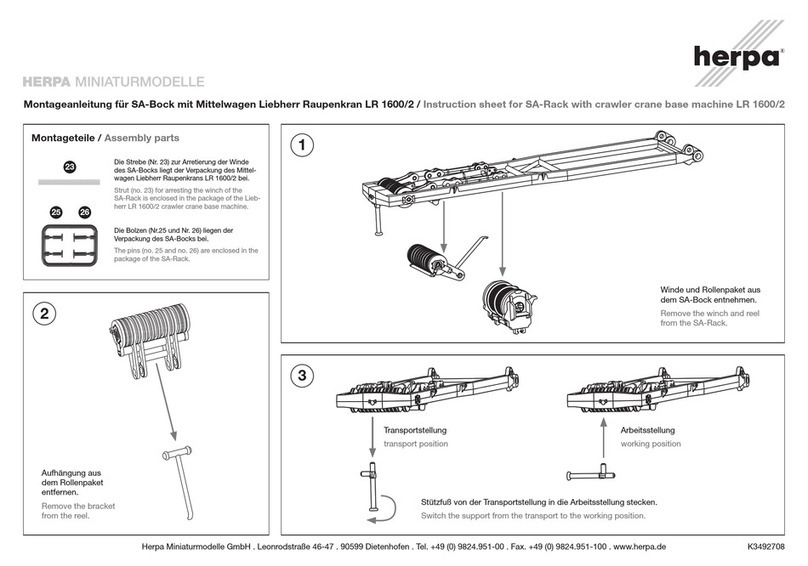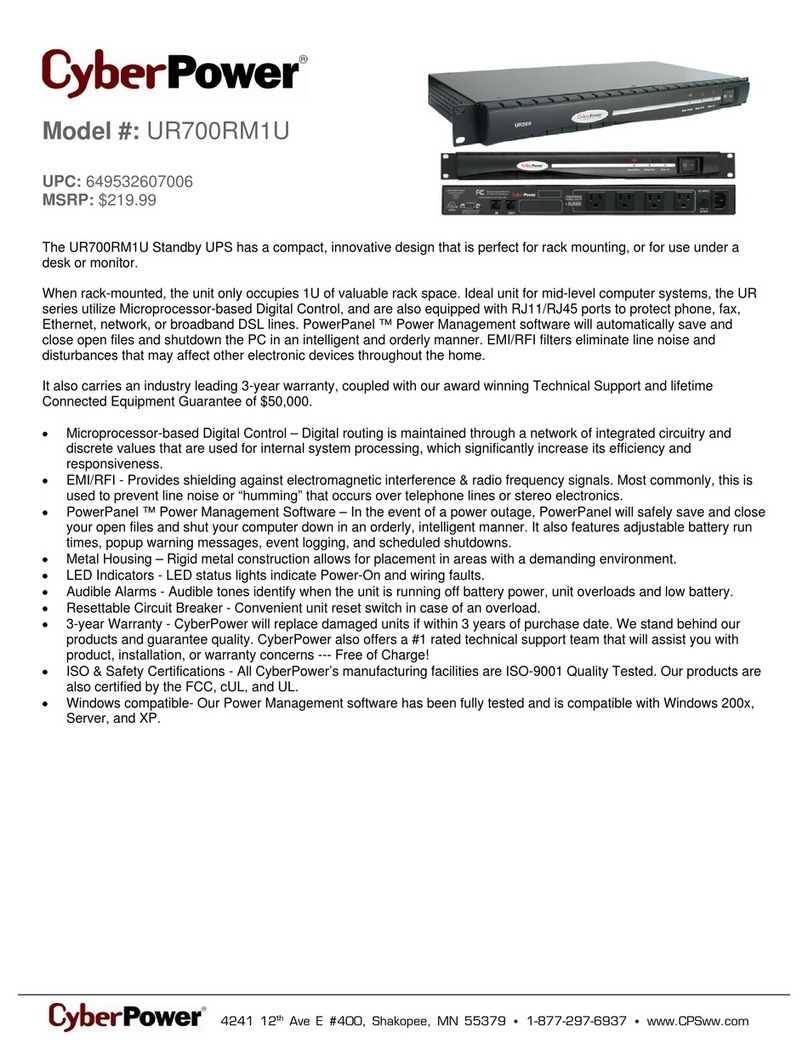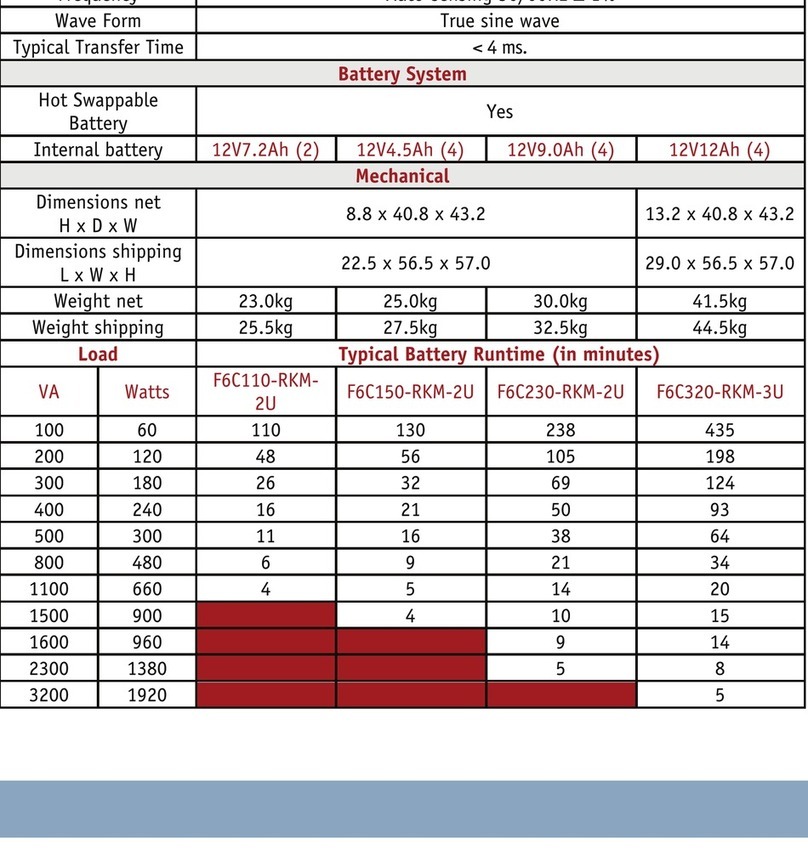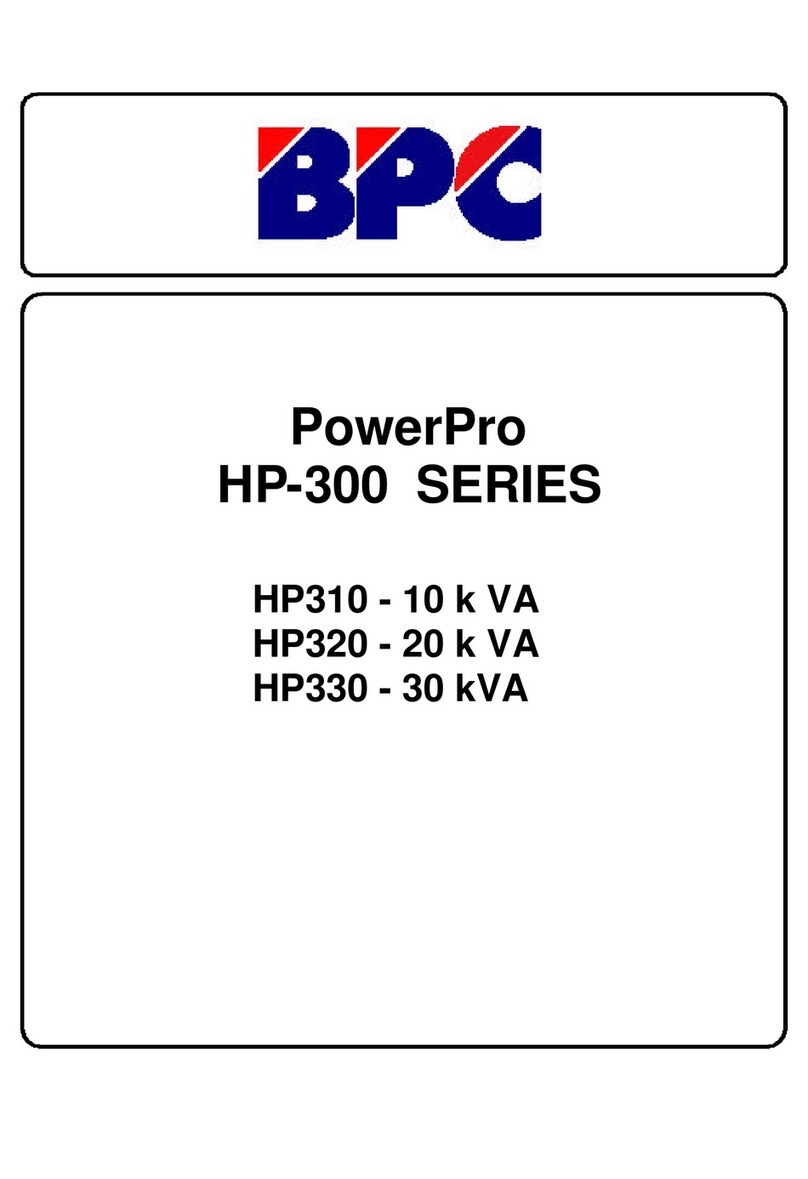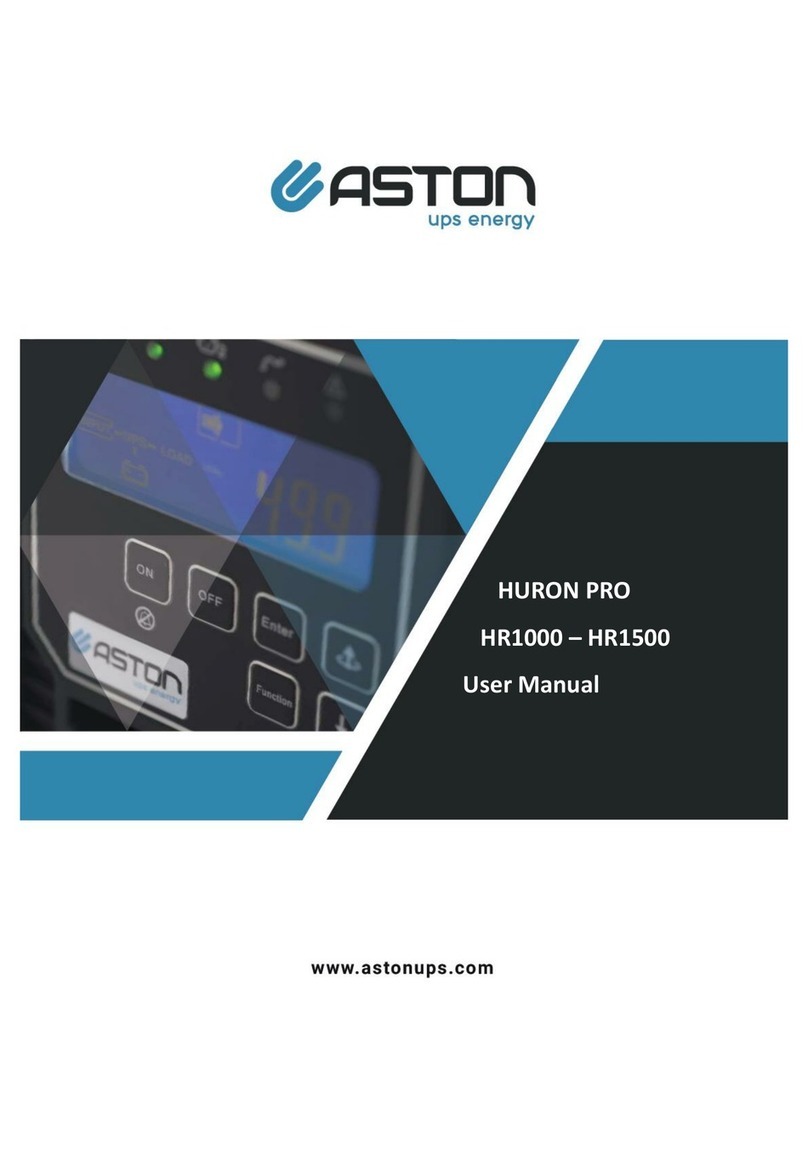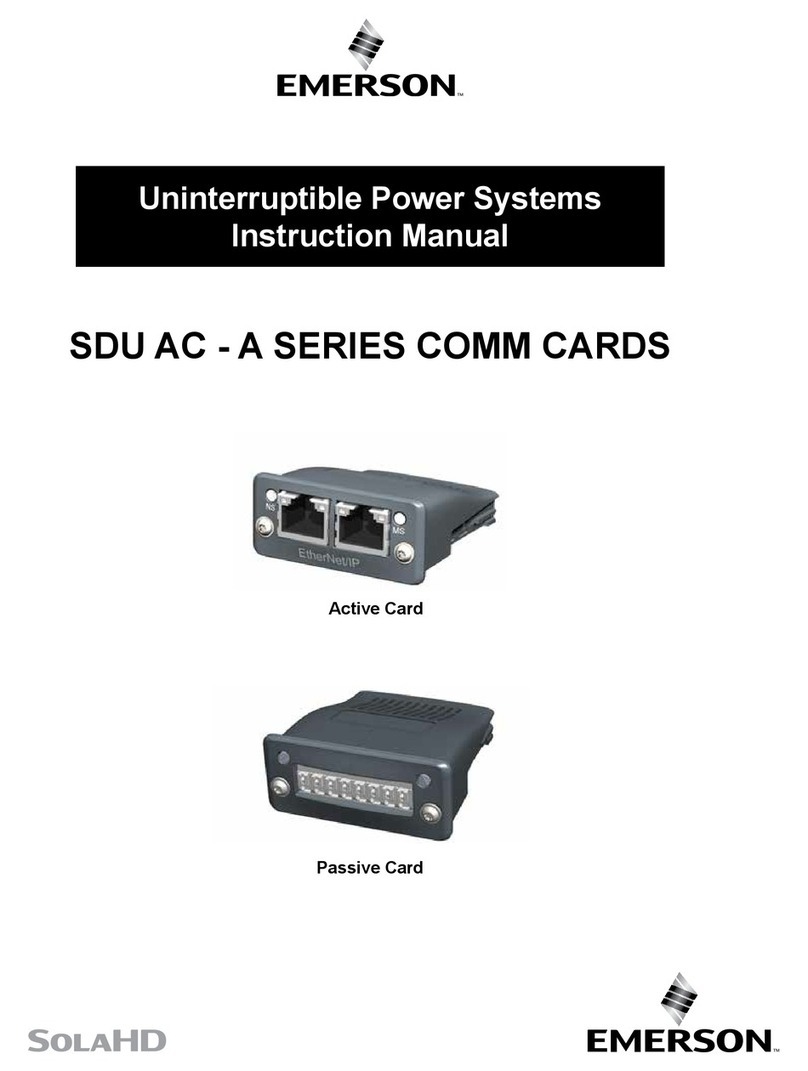Smart power 2L User manual


- 1 -
INDEX
1. PRODUCT INTRODUCTION ................................................................................................ 3
1-1APPLICATIONS.................................................................................................................... 3
1-2 POWER CONTROLAND MONITORING DIAGRAM...................................................................... 4
1-3 PRODUCT FEATURES ......................................................................................................... 5
1-4 CONTROLAND INDICATORS................................................................................................. 6
1-5 SPECIFICATIONS ................................................................................................................ 7
1-6 PACKAGE CONTENTS.......................................................................................................... 7
1-7 INSTALLATIONAND SETUP..............................................................................................................8
1-7-1 HARDWARE INTALLATION………………………………………………………..……….8
1-7-2 SETUP PROCEDURE……………………………………………………………………..…..9
2. WEB OPERATION .............................................................................................................. 11
2-1 ONLINE SETUP .................................................................................................................11
2-2 NETWORK SETUP ............................................................................................................12
2-3 TIME SYNCHRONIZATION ..................................................................................................14
2-4 POWER MONITOR ............................................................................................................16
2-4-1 Power Switch Setup............................................................................................... 15
2-4-2 Power Switch Operation........................................................................................ 17
3. WEB OPERATION .............................................................................................................. 17
3-1 MONITOR TAB..............................................................................................................................18
3-1-1 Power Switch Operation........................................................................................ 18
3-1-2 Configuration ......................................................................................................... 19
3-1-3 Schedule................................................................................................................19
3-1-4 Network.................................................................................................................. 20
3-2 SYSTEM TAB.................................................................................................................... 21
3-2-1 Network.................................................................................................................. 21
3-2-2 Mail Server............................................................................................................. 22
3-2-3 SMS Server ........................................................................................................... 23
3-2-4 SNMP/Syslog......................................................................................................... 23
3-2-5 Other......................................................................................................................23
3-3ACCOUNT MANAGEMENT.................................................................................................. 24
3-3-1 Account Add........................................................................................................... 25
3-3-2 Account Delete.......................................................................................................26
3-4 TIMESYNC TAB ................................................................................................................ 27
3-5 EVENT TAB ......................................................................................................................28

- 2 -
3-6 FIRMWARE UPGRADE.......................................................................................................29
3-6-1 Firmware Upgrade................................................................................................. 29
3-6-2 Download / Reset Configuration............................................................................ 30
ATTACHMENT (A): HOW TO RETURN SMARTPOWER SETUP TO INITIAL VALUE........ 32

- 3 -
1. Product Introduction
The SMARTPOWER 2L is an Internet ready SNMP device designed with integrated versatile
functions including power control, remote web administration, event alerts into one single unit,
which helps system administrators or IT personnel to monitor and control their connected
equipment and take preventive measures when needed.Allows an administrator to remotely
control the AC power for two connected devices, such as: servers, routers, modems, DVRs,
security and telephone equipment.
The SMARTPOWER 2L offers: easy set up, user-friendly communications and control methods.
Easily connects to the LAN using normal Ethernet connection. Once connected and properly set
up, the administrator can manage the AC power of the need for on-site service. Additional benefits
from employing this intelligent power distribution system including:
Improves administrative efficiencies with remote power monitoring and control
Reduces system down time without dispatching service personnel to remote locations
Monitoring and management from anywhere in the world
1-1 Applications
Monitoring and management of the computer equipment room.
Intelligent power management of data center and networking equipments
Power scheduling of machinery equipment for the factory building.
Home appliance power control and monitoring.
Other power equipment management, scheduling and monitoring.

- 4 -
1-2 Power Control and Monitoring Diagram
This is a typical application for the SP-2L

- 5 -
1-3 Product Features
IP-addressable remote power distribution unit with built-in web server with 2
power outlets.
Control power equipment remotely via the Internet without the presence of
service personnel.
Each AC power outlet can be independently switched ON/OFF, power cycled
for immediate reboots or rebooted with timed delays, power cycle sequencing
with assigned priority and power event scheduling.
LEDs for power status and control mode indication.
Supports Power Start sequencing to prevent all of the connected devices from
starting simultaneously to limit the in-rush current to SMARTPOWER 2L.
Easy web setup for scheduling daily, weekly, monthly and yearly power
operations on a specific outlet.
The Auto-Ping feature will monitor and auto detect any failed network
equipment and perform a timed reboot.
IP filter/mask function helps manage user privileges and prevent unauthorized
access to the control menu through the network.
Instant email, SMS text messages and trap notification will be generated when
power events occurred.
Overload and connected equipment protection via the input circuit breaker.
Rack mountable design with holes on the side of the metal enclosure for an
optional rack-mounting kit.

- 6 -
1-4 Control and Indicators
1
Power Switch Indicating Light
5
Main Power Switch & Breaker
Protector
2
Reset Indicating Light
6
Power Input
3
Power Indicating Light
7
Power Switch Socket
4
RJ45 Network Connect Port

- 7 -
1-5 Specifications
Power Socket
NEMA-15R
Max. Main Output Current
12 Amp
Power Input
85~264VAC 47~63Hz
Power Frequency
50 - 60 HZ
Operating Temp.
0 –60 ℃
Shape Size
153 x 123 x 44 mm (W x D x H)
Machine Net Weight
0.75 KG
Consumption Efficiency
4.5 W
1-6 Package Contents
Remote Power Monitor * 1
CD Rom with User’s Manual * 1
Power Cord * 1
If any of the above accessories are missed or can’t be used, please contact with the location
you purchased from for replacement in 7 days.

- 8 -
1-7 Installation and Setup
1-7-1 Hardware Installation
1. Connect the power cord to the power inlet on SMARTPOWER 2L and to the utility
service.
2. Plug the equipment into the output receptacles.
3. Connect the Ethernet cable to the Ethernet port.
4. Turn the power switch to the ON position.

- 9 -
1-7-2 Setup-Procedure
The minimum requirement to operate SMARTPOWER 2L is to setup the IPAddress,
subnet mask, and the gateway. The IP Search Utility program supports most Windows
Operating Systems (Windows NT4.0, 2000, 2003, XP, Vista).
There are two ways to perform the Setup-Procedure:
1. Open a web browser and input the default IP address. Then open the Network page
and input the information.
2. Use the IP Search Utility program (on the CD).
The default settings are:
IP address: 192.168.1.10
Subnet mask: 255.255.255.0
Gateway address: 192.168.1.1
Account name: admin (lower case)
Password: admin (lower case)
1. The workstation and SMARTPOWER 2L must be in the same LAN to perform the
Setup-Procedure.
2. The Windows Firewall must be turned off to operate the IP Search Utility program.
3. From the Start menu select the Control Panel.
4. Select the Windows Firewall.
5. Select Off and then click the OK button.
6. Put SMARTPOWER 2L’s CD (provided) in the CD-ROM drive.
7. Launch the IP Search Utility program.
8. Click on the Refresh button to search for all of SMARTPOWER 2L’s in the LAN. A list
of SMARTPOWER 2L will be displayed.

- 10 -
9. Click on SMARTPOWER 2L. Configure the IP address, the Gateway and the Net
Mask (Subnet) and then click on the Configure button twice. You will see the IP
address, the Gateway and the Net Mask (Subnet) for the selected SMARTPOWER
2L in the list change.
10.Repeat Step number 8 and 9 for all of SAMRTPOWER 2L in the list.
11.Once all of SMARTPOWER 2Ls are setup, close the IP Search Utility program and
turn the Windows Firewall back on.
12.This completes the initial Setup-Procedure of SMARTPOWER 2L.
13.Now you are able to monitor and control SMARTPOWER 2L via a Web Browser.

- 11 -
2. Internet Web Operation
In this Chapter, you can learn how to set up this intelligent power controller and configure
the network setup, system time, power basic data, and how to operate power switch via
network quickly.
2-1 Online Setup
①Open up a web browser on your local computer and then enter
“http://192.168.1.10” to get into the web session of this power manager unit.
②After the login screen appears, please enter “admin”(lower case) in both user
name password columns.
③When you key in the correct user’s name and password as the instruction of Step
②, you will proceed to see the monitor tab.

- 12 -
2-2 Network
Click on【System】tab from the menu bar of the web screen and then click on
【Network】next for configuring the IP address and network info of this device.

- 13 -
Network Setup
Please fill in the preferred IP address, sub network shade and the gateway info
of your local area network. If you don’t have relevant data on hand, please check
back with your network system administrator or ISP provider first.
Domain Name Server Setup
Please fill in the DNS server information here provided by the administrator or
your ISP service provider. If you do not know the DNS server information on your
network, you may find out yourself by inputting C:\>nslookup in DOS prompt.
Web Server Setup
When you log into this remote power control unit through a web
browser (e.g. Internet Explorer), you may change HTTP communication port to
be other value like 8080 if you do not want to use the default port number 443.
And then you may re-login again to the remote power manager by re-entering
the IP address of the remote IP power unit plus the new HTTP port number you
just assigned (e.g. http://192.168.1.10:8080 in this case) .
After finishing all entry of network info, please make sure to store all setup data into the
unit by pressing the「Save」button on the web panel.
2-3 Time Synchronization
The time zone that our SMARTPOWER 2L model adopts is 24-hour basis so you must
set up the timer schedule on this basis to the switch can perform accordingly. When
accessing this unit for the first time, you can have three time sync options to choose from.
By clicking the【Time Sync】button form the web control panel, you can choose which
way to sync with for the system time of your remote power controller.

- 14 -
There are total of three system time synchronizers from the selection list:
Sync with A Local PC Clock:
Select this method if you want to set up the equipment system time to be the
same as your PC’s date and time displayed in the web panel page.
Sync with NTP Server:
Select this time method if you want the system time of this power switch to be the
same as Greenwich Mean Time (GMT).
Manual Setup:
You may also set up the system time of this power switch manually by entering the
date and time you want this unit to be configured in the columns of Date and Time.
* When you finish the date/time setup for the above step, always remember to press
the「Save」button on the web control panel to save all the setting data in the
system.

- 15 -
2-4 Power Control Monitor Configuration
You can set up each individual power outlet on the switch accordinly with advanced
features by clicking on the【Monitor】tab from the Web control panel as illustrated in
the following paragraph.
2-4-1 Power Switch Setup
Click the「Set」button located on the top corner of each power outlet icon to set
up set up the startup/shut down point with or without delay period. When the
「Set」button is in orange color, the outlet is highlighted and ready for
configuration.
The description colum under the「Configuration」section allows user to assign a
nickname for the purpose of the individual outlet or the kind of the power
equipment to be connected to.
When finishing the setup for the above outlet, please make sure to press「Save」button to
save the configuration that were just done.

- 16 -
2-4-2 Power Switch Operation
Move your mouse over to this section and left click on the mouse button twice to
manually open or close any particular outputlet’s power from the web control
panel at your networked computer terminal.
Move your mouse over to each power outlet button icon and left click on the mouse
button twice to manually open or close any particular outputlet’s power from the web
control panel at your networked computer terminal. If you want to reboot the individual
outlet or the equipment connected to the outlet, check the 「Reboot」box and then left
click on the mouse button twice to manually reboot any particular outputlet’s power .

- 17 -
3.Advanced Setup
This chapter is mainly to explain the advanced operation in the web control panel.
You may learn about all the advanced features and functions of Power Monitor, System
Setup, Account Management, Time Synchronization, Event Record and Firmware
Upgrade.
3-1 Power Monitor
The first main category from the top menu bar of the web control panel is “Monitor”. In
the section, users can proceed to set up the basic configuration, avalanched power
operation scheduling, and network device scan and detection. All these tasks are done
through any internet browser.
3-1-1 Power Operation
All 2 power outlets can be managed independently from the web control panel for
power operation setups including power on, power off or rebooting the power
equipment.
Button Illustration:
ON、OFF、Not Authorized、No Power
3-1-2 Power Configuration Setup
Description:The description column allows for users to name each power output
after the connected power equipment or others for the convenience of the system
administrator/manager to distinguish all power equipments connected from one to
another.

- 18 -
Start Delay Time:This column allows users to have each power device connected
start up at different moments instead of all starting up at the same time. Each power
outlet can be programmed to wait for the specified time period in seconds or minutes
before startup.
Shutdown Delay Time:Just like the above the start delay time, this column allows
users to have each power device connected shut down at different moments instead
of all shutting down at the same time.
3-1-3 Power Operation Scheduling
You may program this remote power switch with timer schedule for action of
switching the power equipment ON or OFF or reboot in this section.
Recurrence:You can set the recurrence frequency of the power action for each outlet.
The recurrence can be yearly, monthly, weekly or daily.
Time:Set up the action time for each power outlet. The time entry is on the bottom of
the schedule table
Action:Select which power action to take place, ON, OFF or Reboot.
Delete:If you want to delete this schedule, double-click on the “X”to confirm the
removal of the unwanted schedule entry.
3-1-4 Network Detection PING
When the connected power equipment is a network IP-addressable equipment, you
can set up this power switch to ping IP network devices so to confirm the continued
operation of the equipment.

- 19 -
Equipment Network Address:Enter the IP address of the network equipment.
PING Interval Time:Set the time Interval to execute the PING function on the
network equipment.
Detect Times:If a device fails to respond to a ping continuously and exceeds the
preset trial times, the switch will send the warning message or email to the qualified
personnel.
Reboot:Users can set the power switch to reboot the web device if it fails to respond
to a ping continuously and exceeds the preset trial times.
Re-detect Time:Users can set the power switch to re-detect the connected web
equipment here with preset time period in minutes.
Table of contents
Other Smart power UPS manuals

Smart power
Smart power SBP-TBF Series User manual
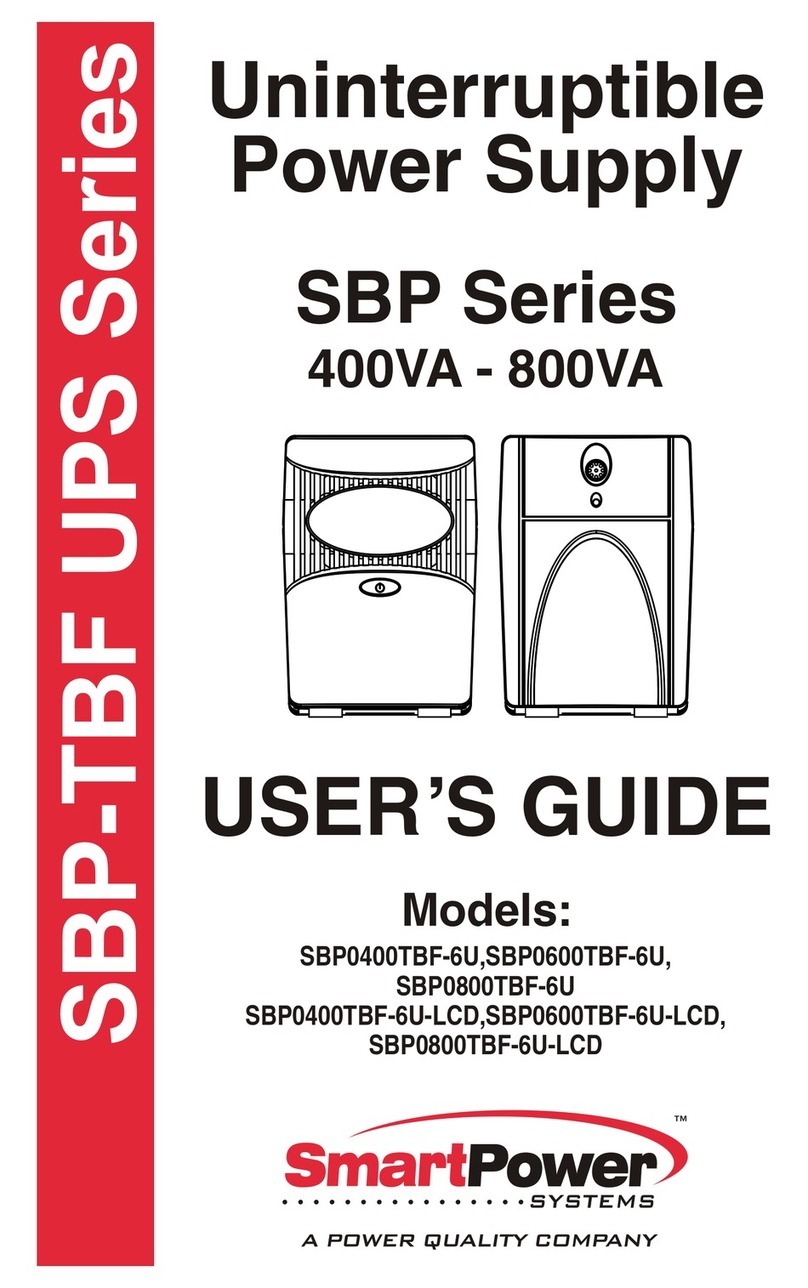
Smart power
Smart power SBP0400TBF-6U User manual
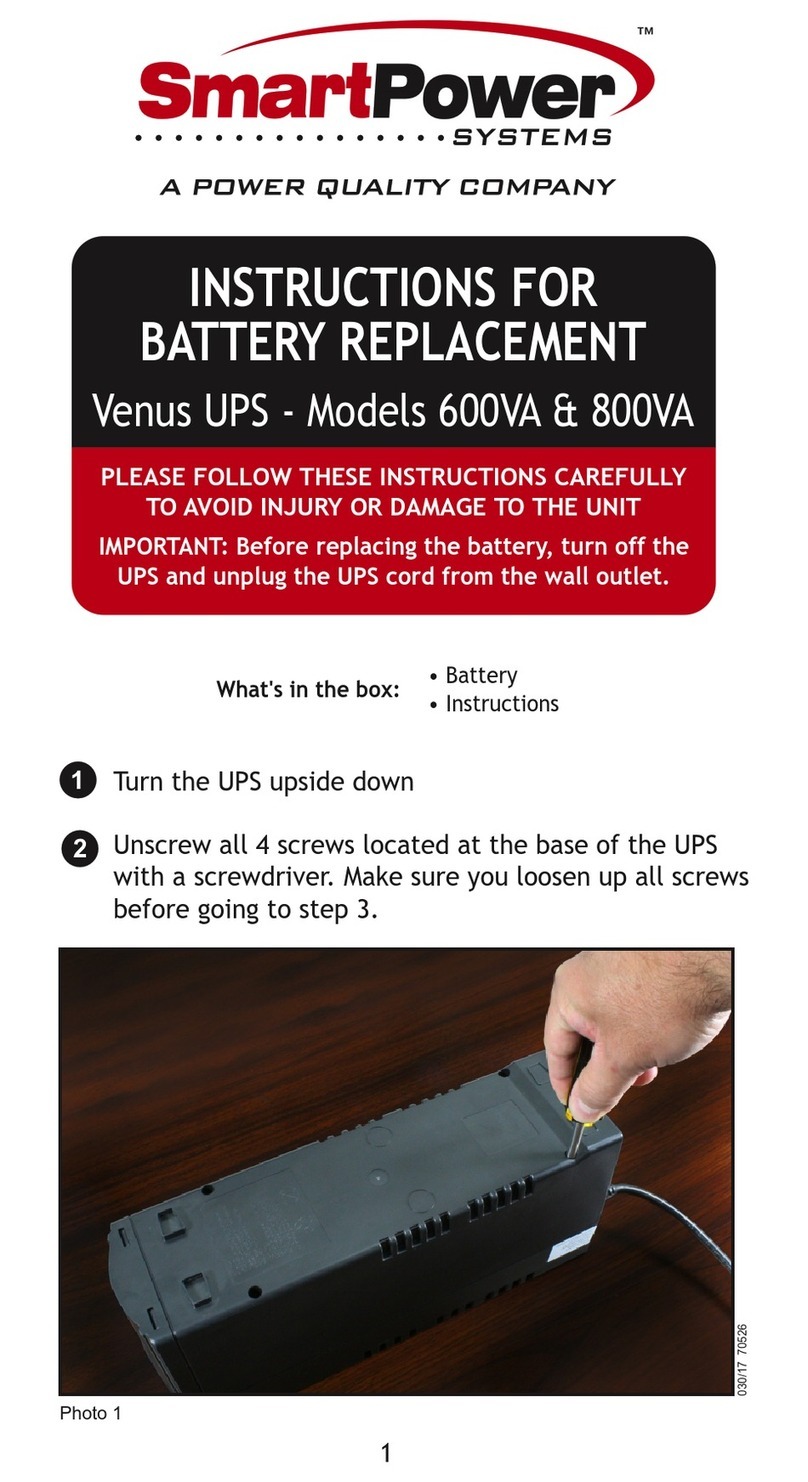
Smart power
Smart power Venus Series User manual
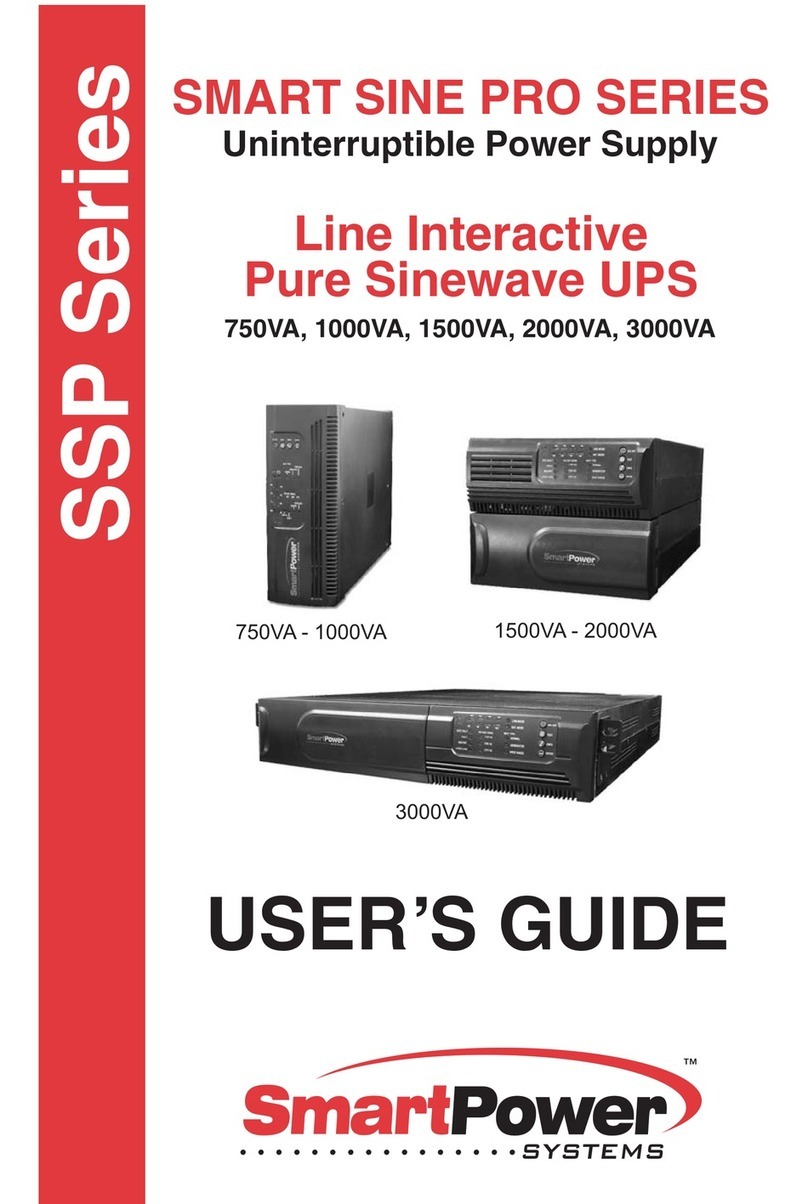
Smart power
Smart power Smart Sine Pro Series User manual

Smart power
Smart power SBP Plus Series User manual
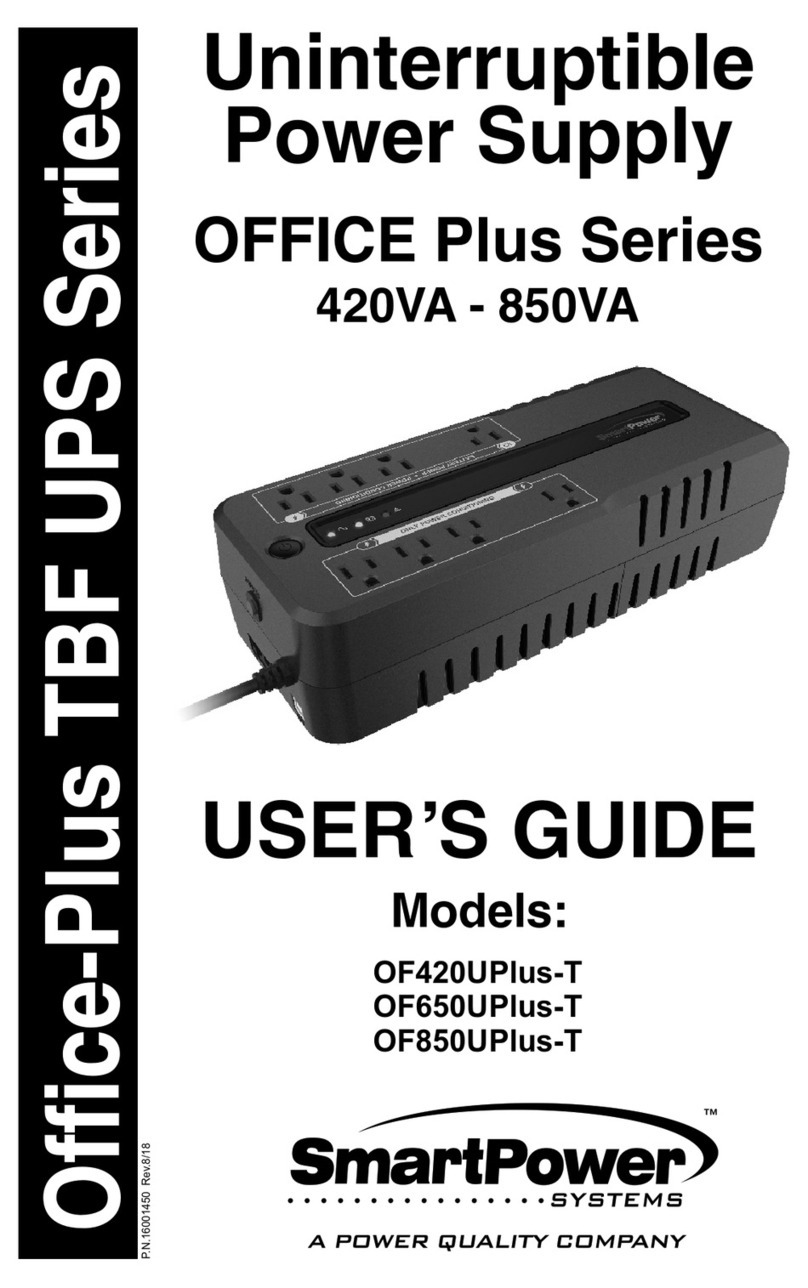
Smart power
Smart power OFFICE Plus Series User manual
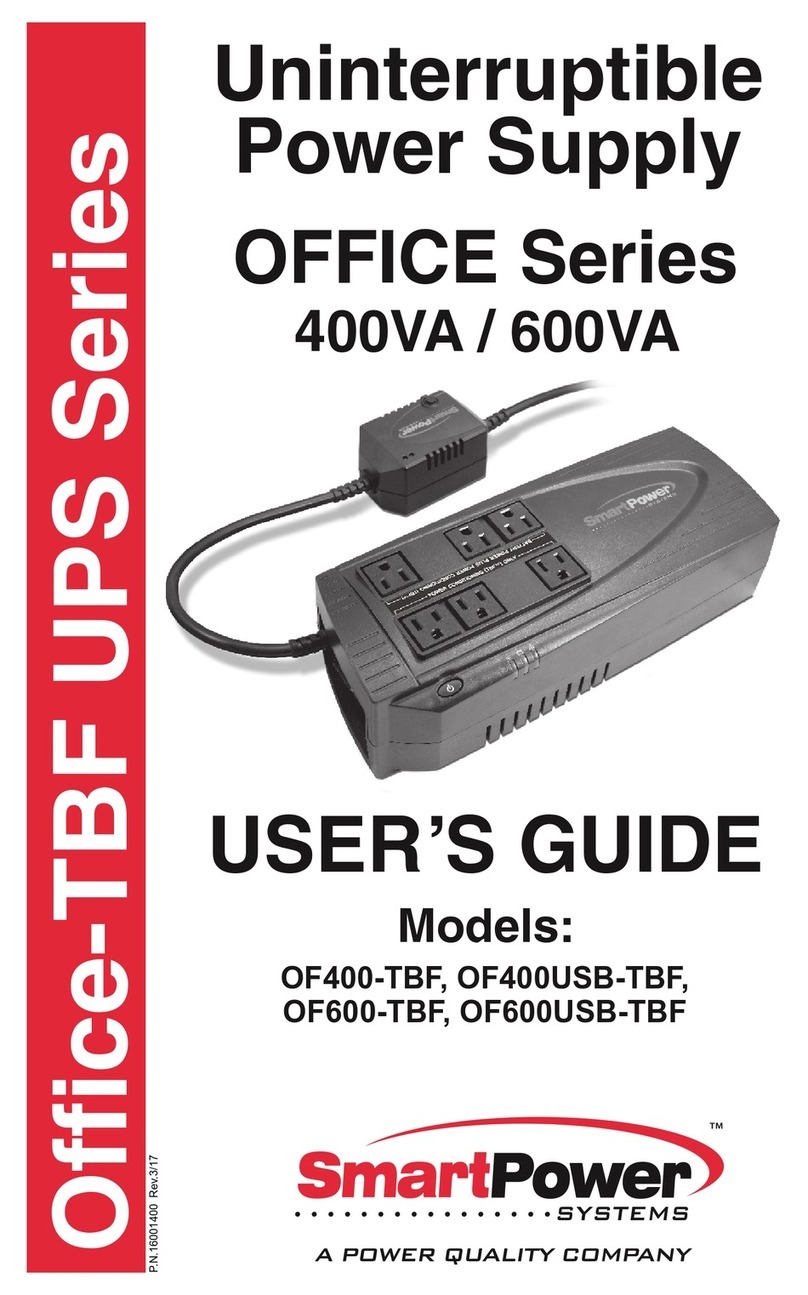
Smart power
Smart power OF400USB-TBF User manual

Smart power
Smart power SBP1000TBF User manual
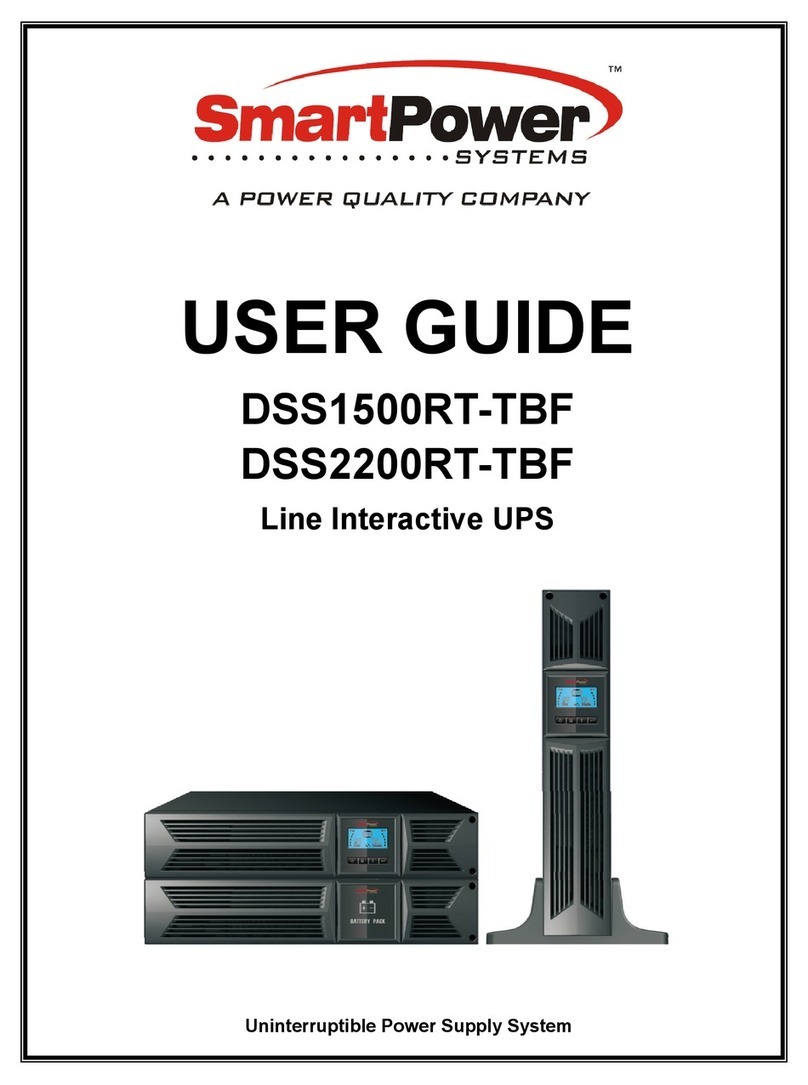
Smart power
Smart power DSS1500RT-TBF User manual
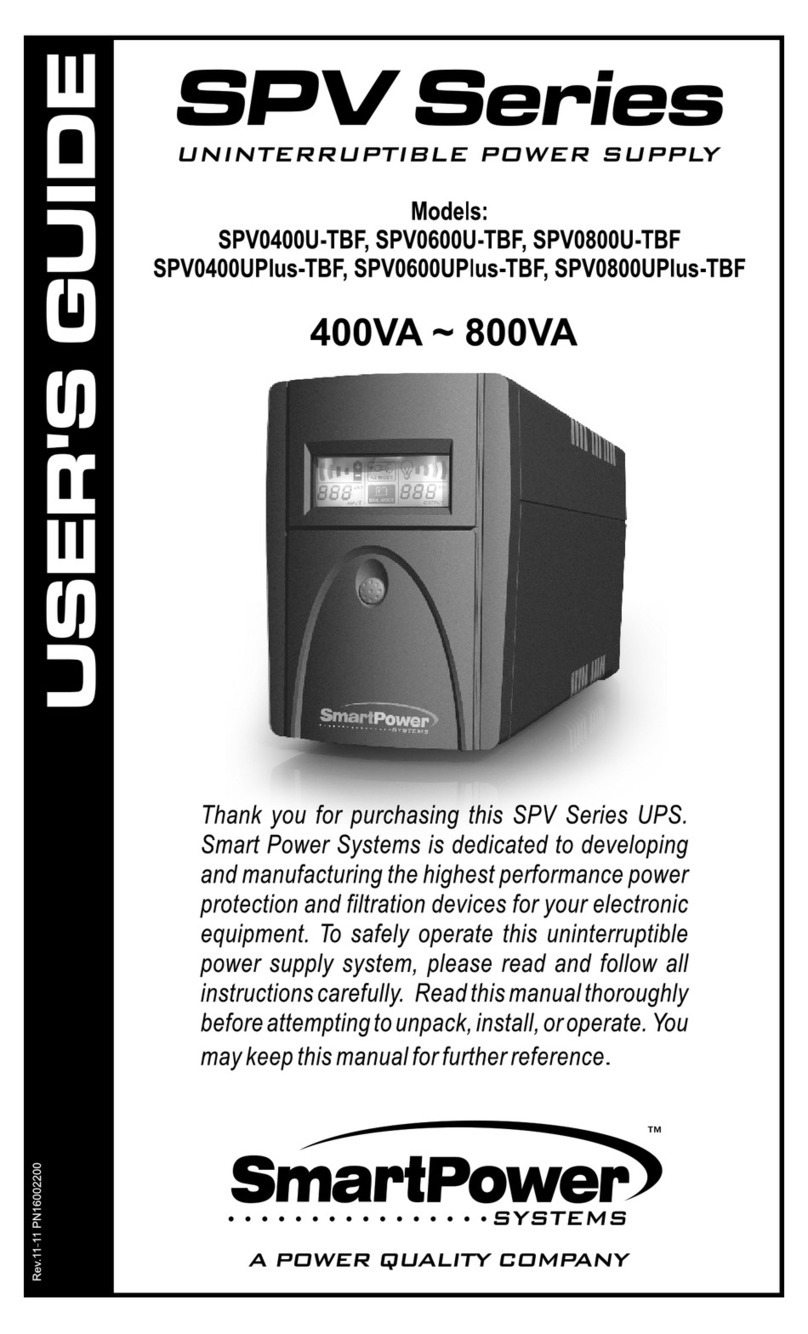
Smart power
Smart power SPV0400U-TBF User manual