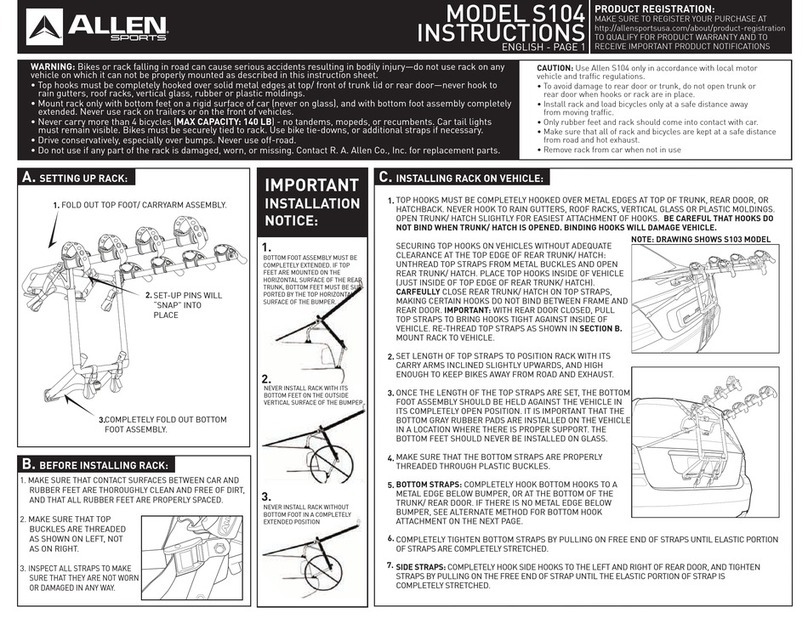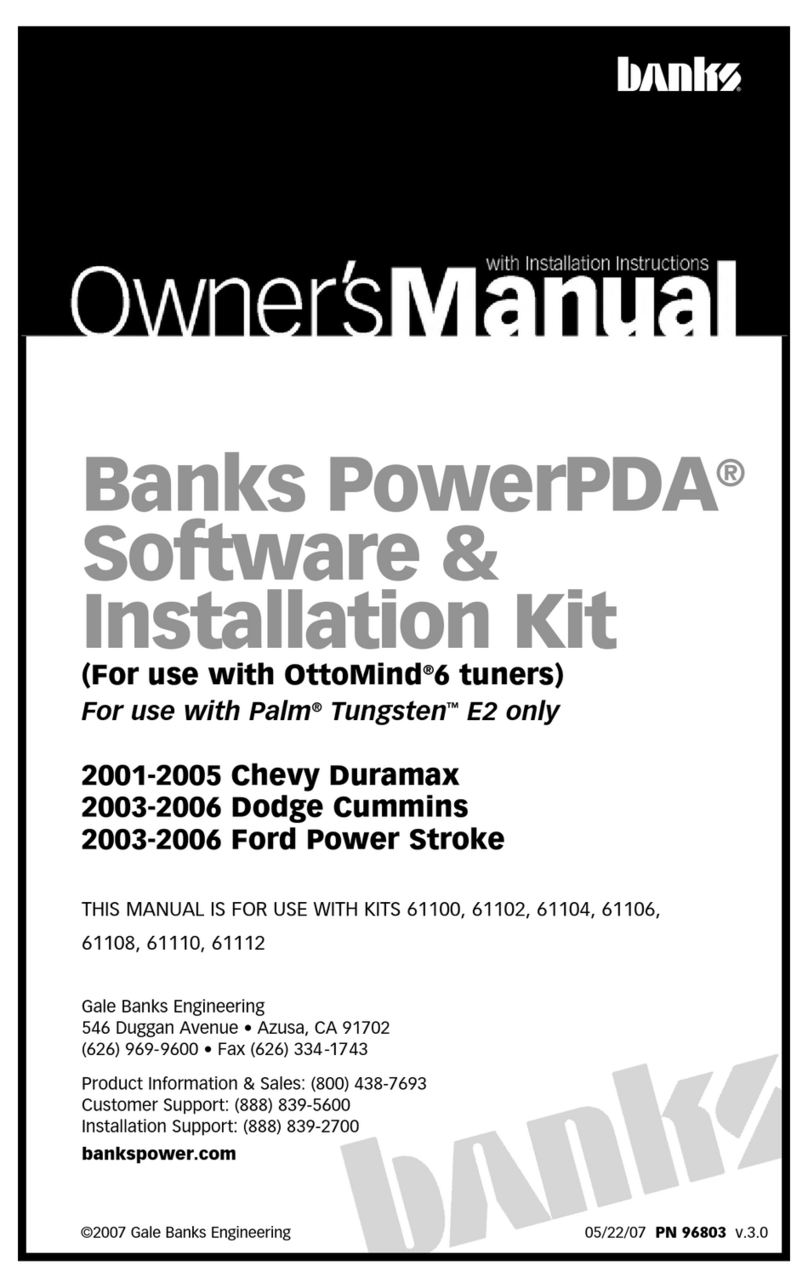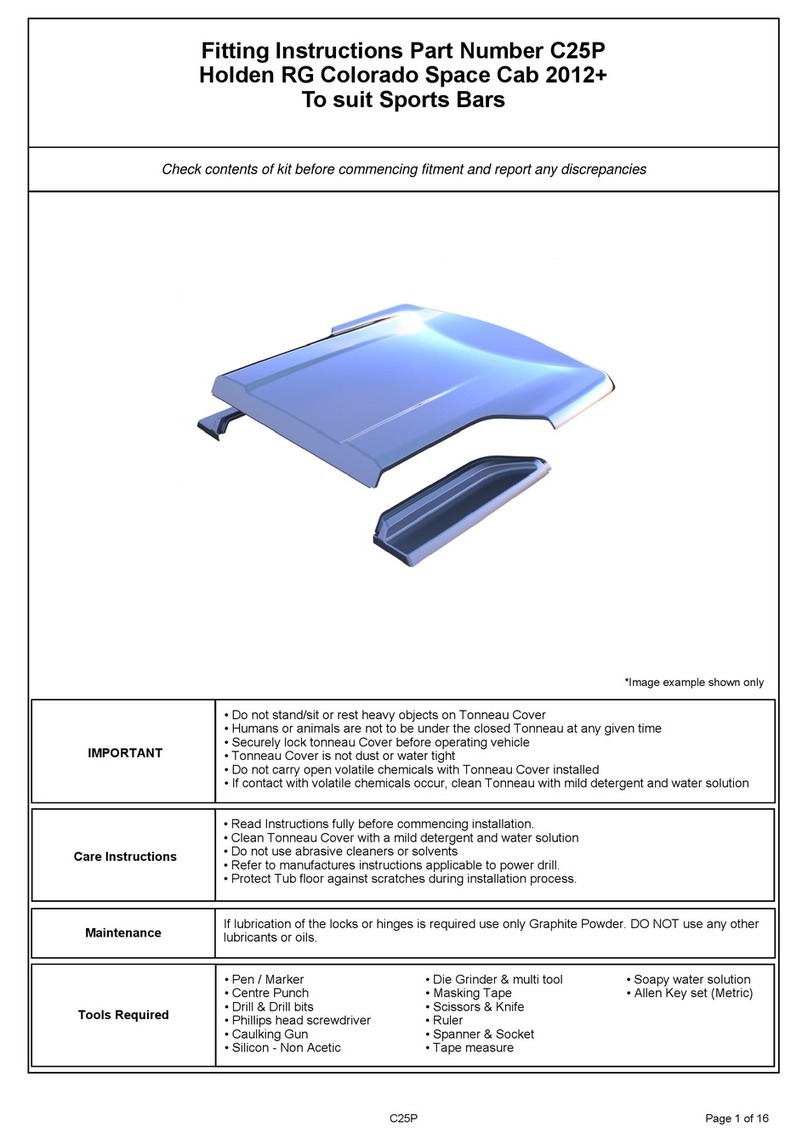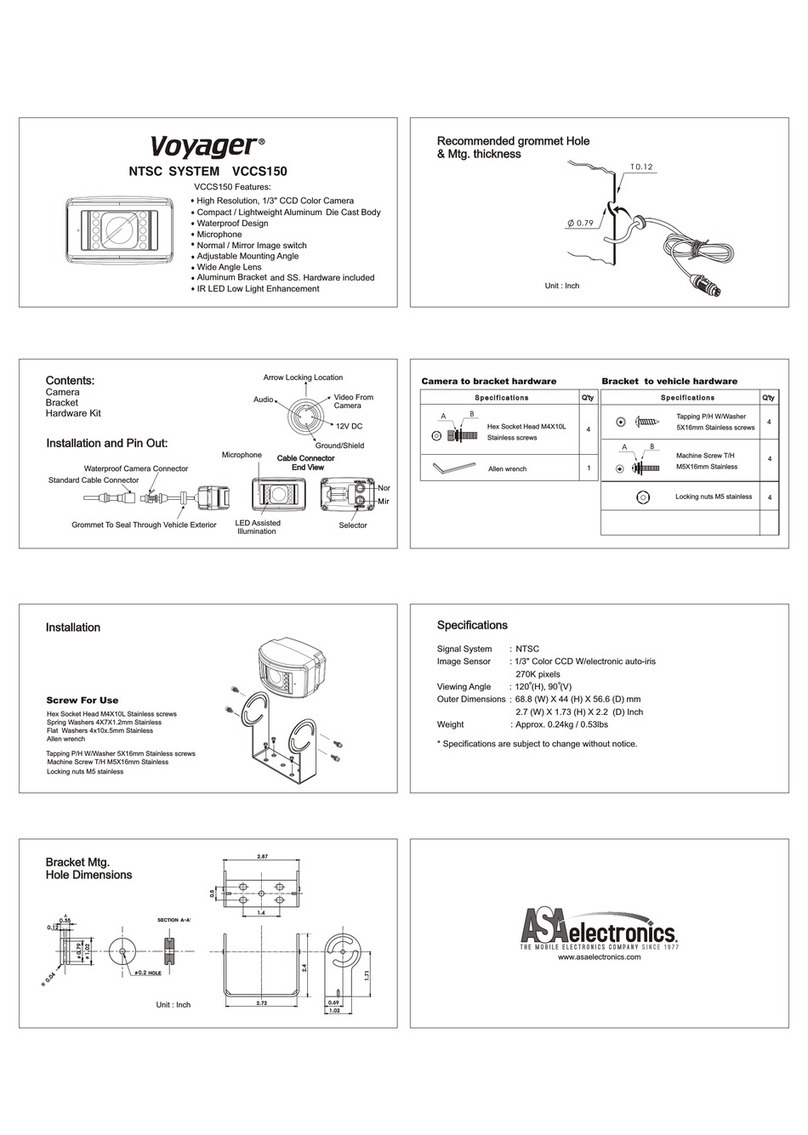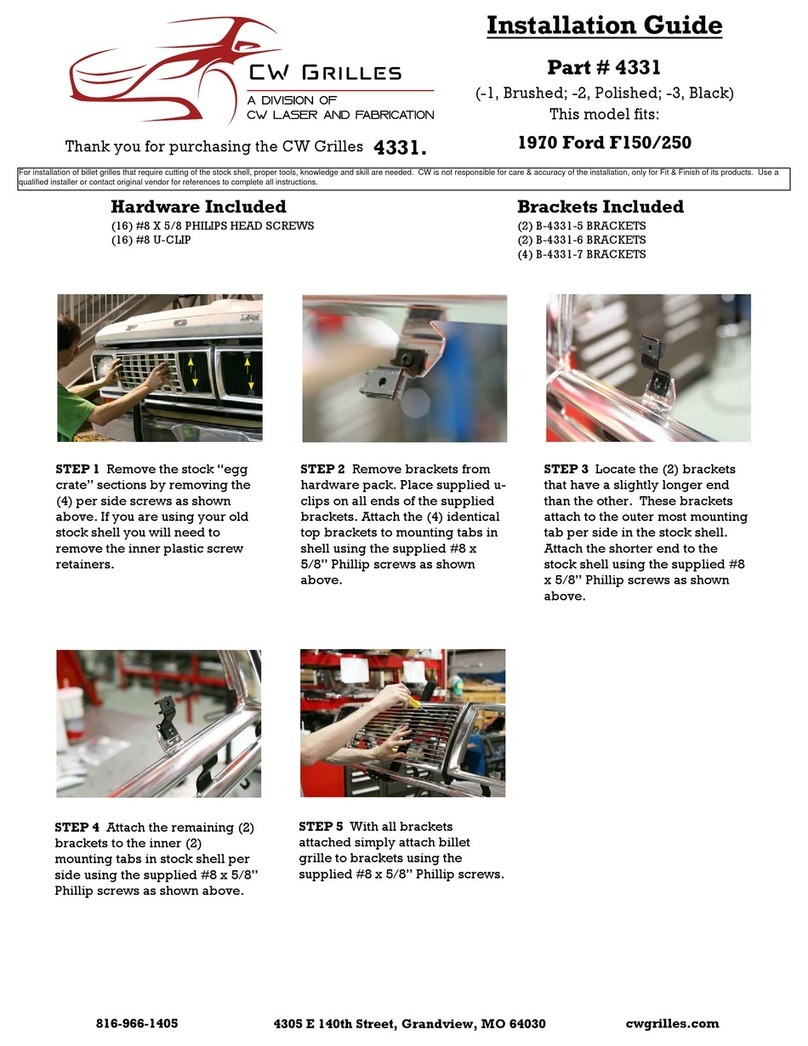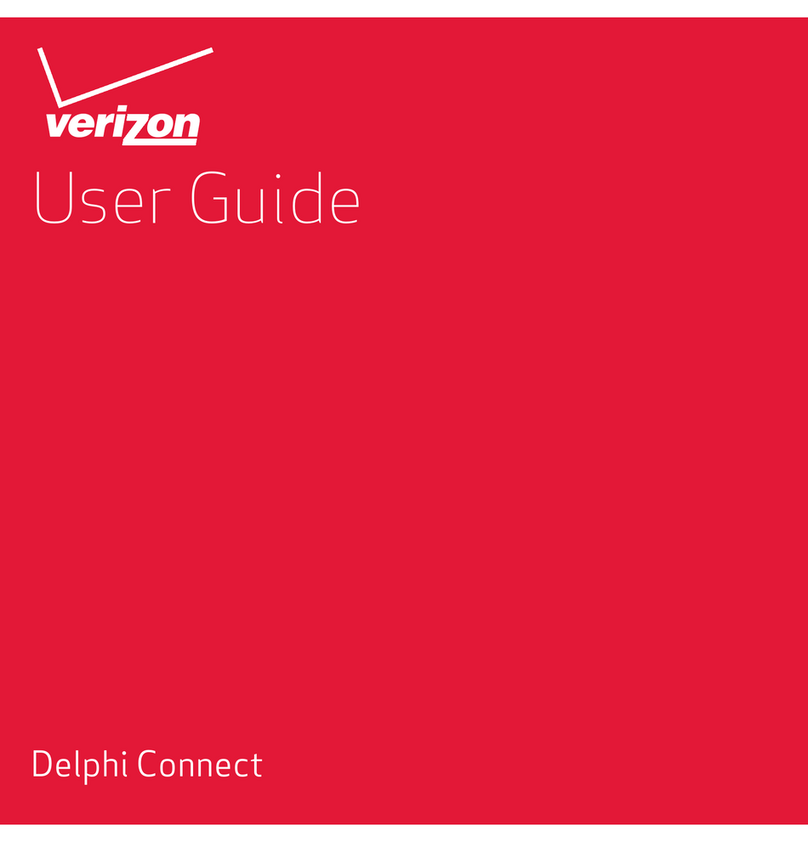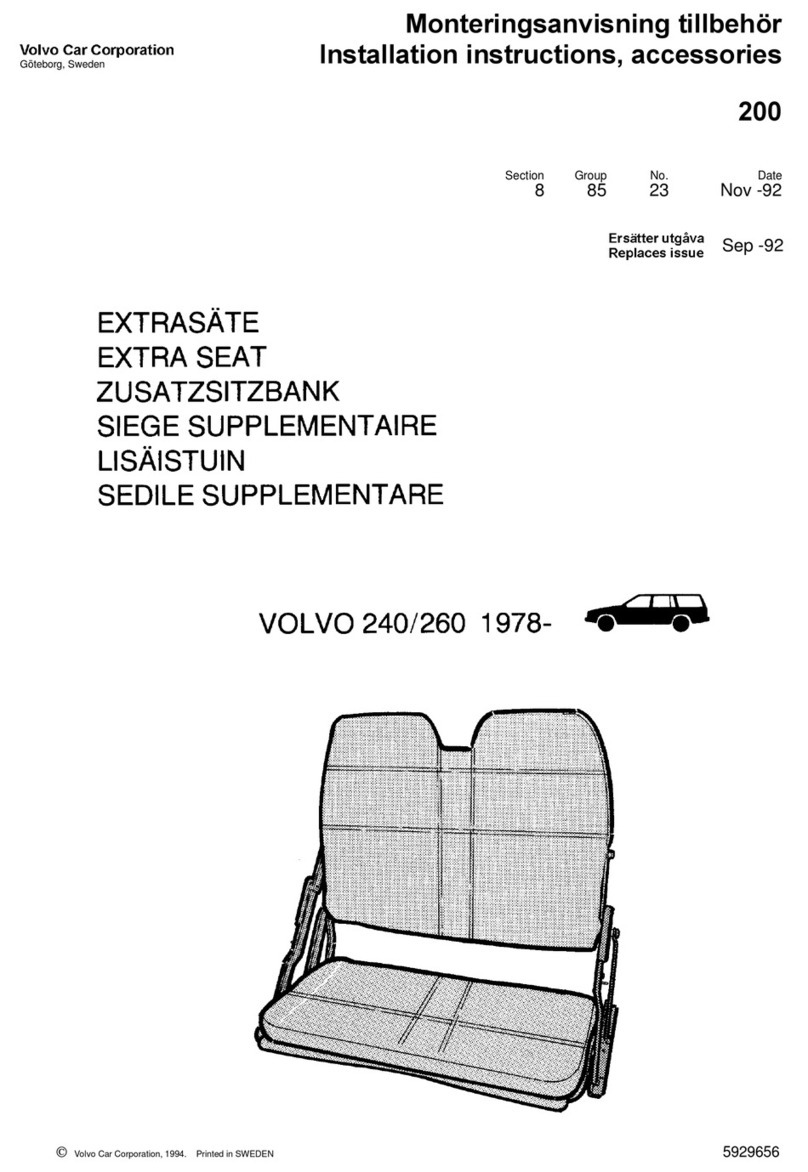CAMERA OPERATION
Video mode:
Power the camera on by pressing and holding the OFF/ON button until a yellow light is switched on.
Press and hold the Video/Camera button until the yellow indicator light flashes three (3) times.
To stop and save the recording, click the Video/Camera button to turn the yellow light on.
Press and hold the OFF/ON button to switch the camera off.
Camera mode:
Power the camera on by pressing and holding the OFF/ON button until a yellow light is switched
on. Click the Video/Camera button until the yellow light flashes once. You can now start taking
photos. Press and hold the OFF/ON button to switch the camera off.
Light indicators in Camera mode:
Yellow Light: Indicates unit is charging. Light turns off when unit is fully charged.
Slow Flashing Yellow Light: USB File reading and writing:
Light indicators in Video mode:
Yellow Light: Indicates unit is in stand-by mode.
Yellow Light: Indicates memory card is full.
Slow Flashing Yellow Light: Indicates unit has low Battery.
Time Setting:
The camera can adjust it’s time display function on its own to match the time of the recording.
Follow the steps below to set the time:
1. Insert the SD card into the camera. Connect the camera to the computer using the USB cable
provided.
2. Create a new le in TXT in the root directory of the SD card. Change the name of the le into
TAG.
3. Open the le to edit the time and date. The format to use is as follows:
[date]
2011/07/16
15:55:11
Ensure that you copy this format exactly as upper case won’t work. Then save the le.
4. When you nish the procedure unplug the camera. You will notice that the new time on the
camera software will be set to the computer system’s time.
A9RAB4F.pdf 2011-7-19 18:18:46