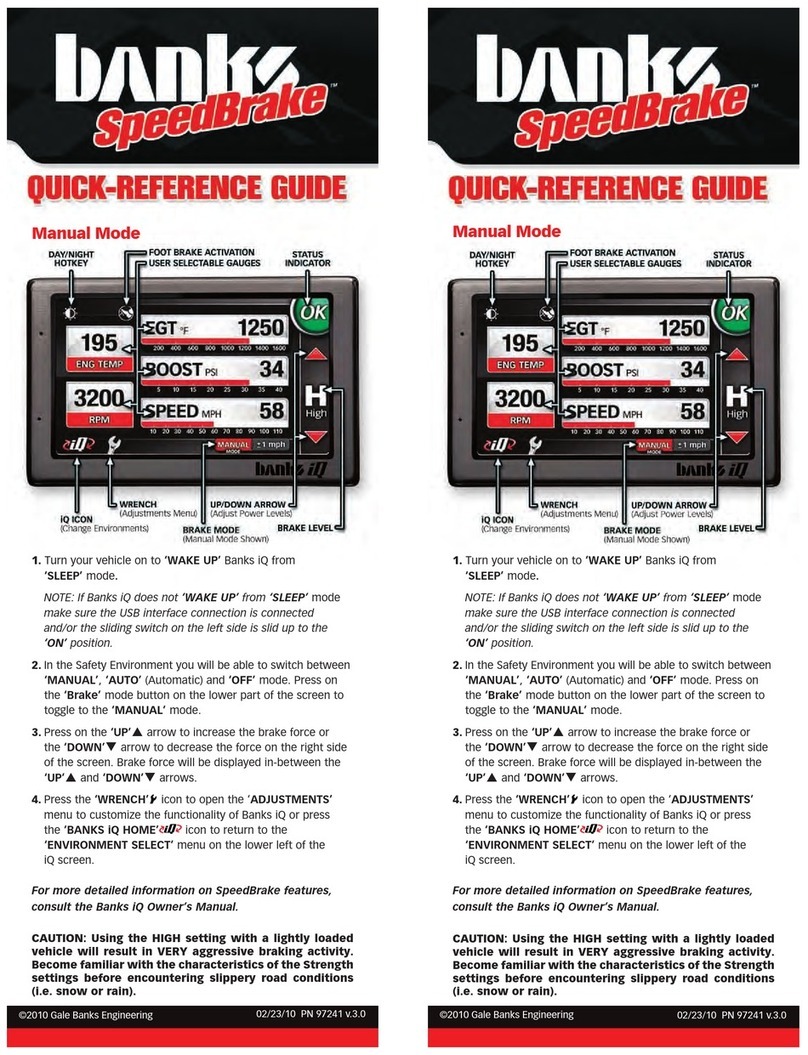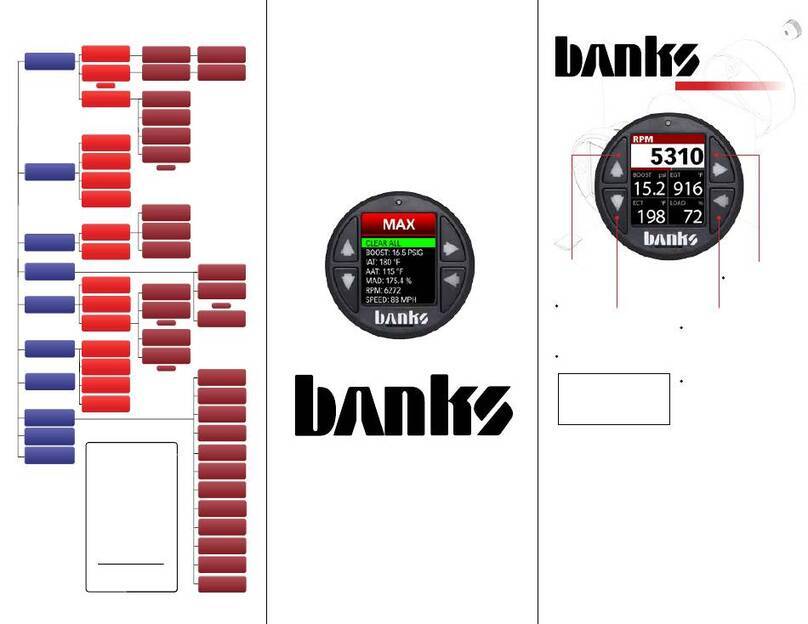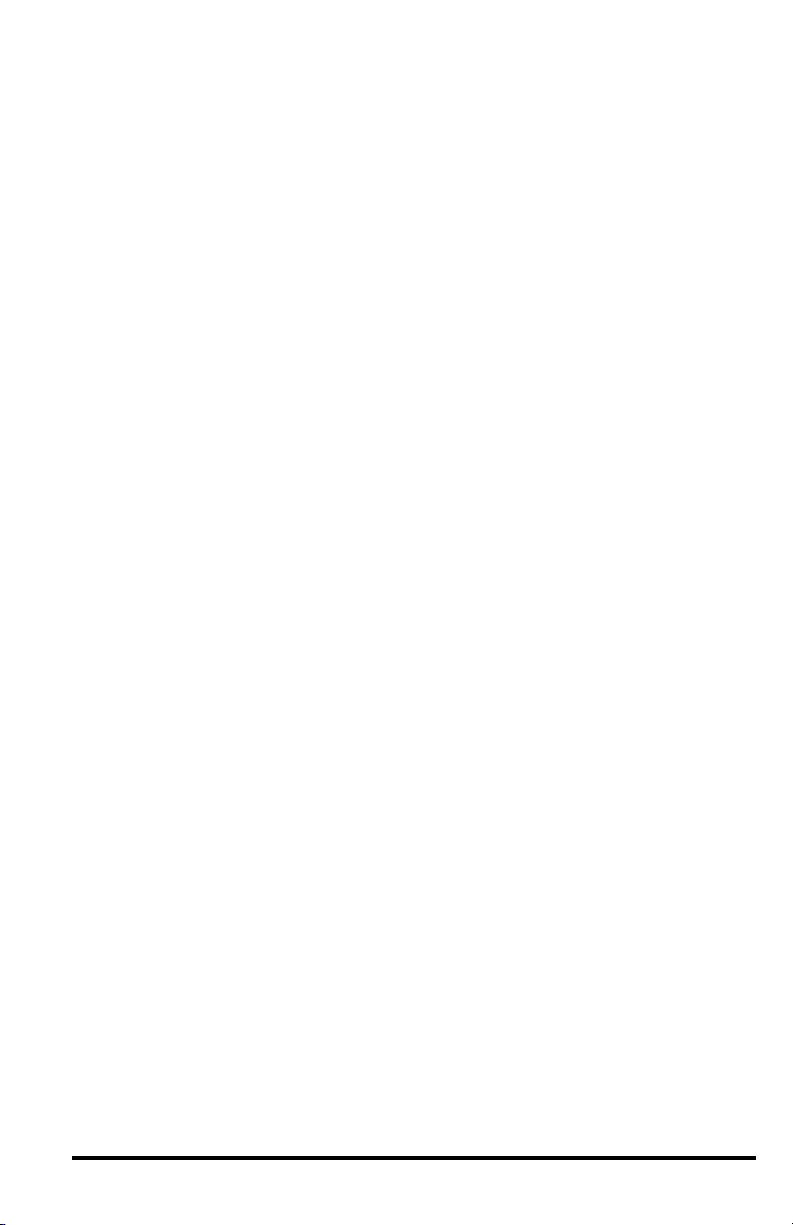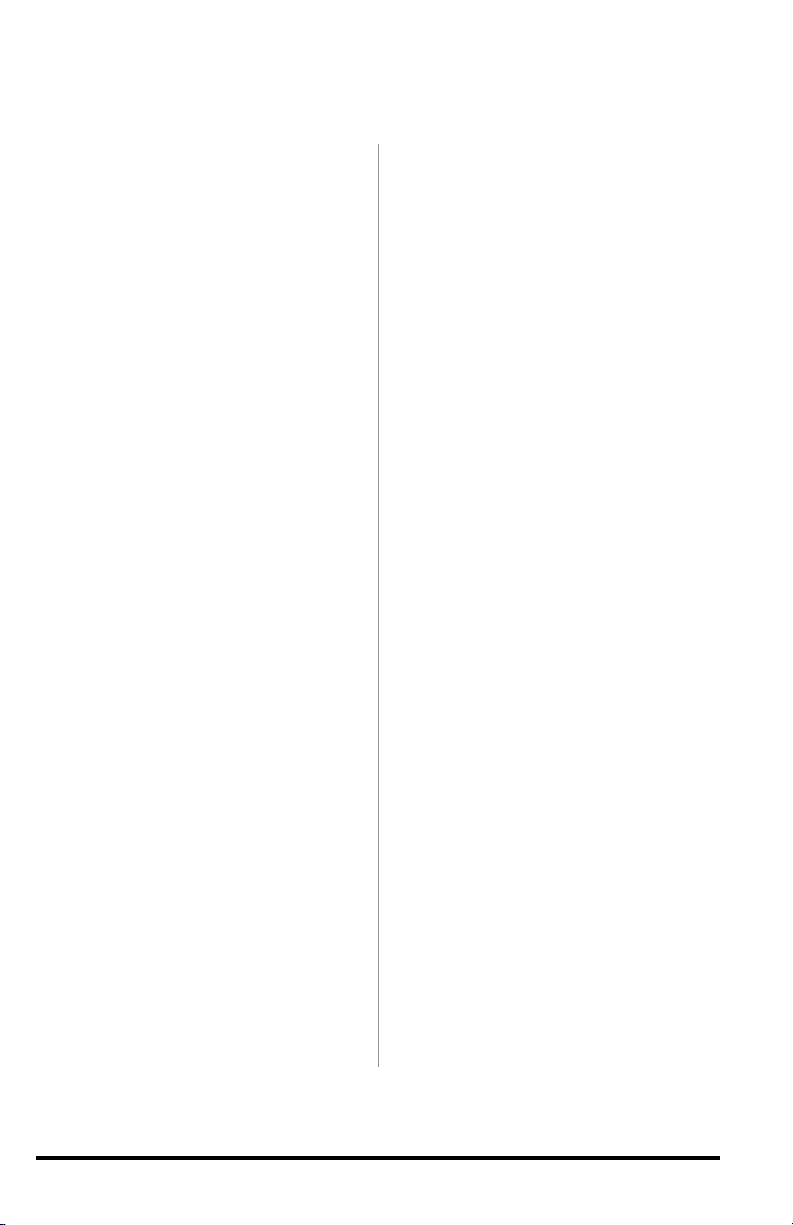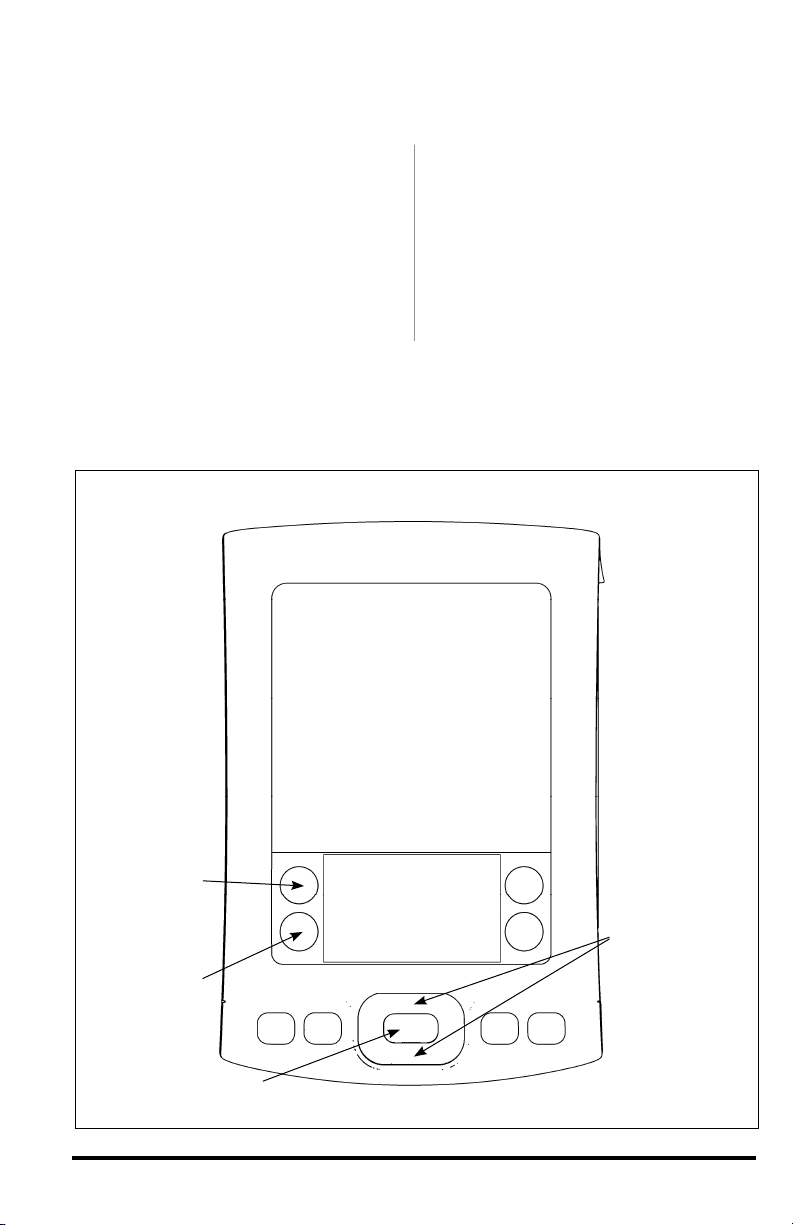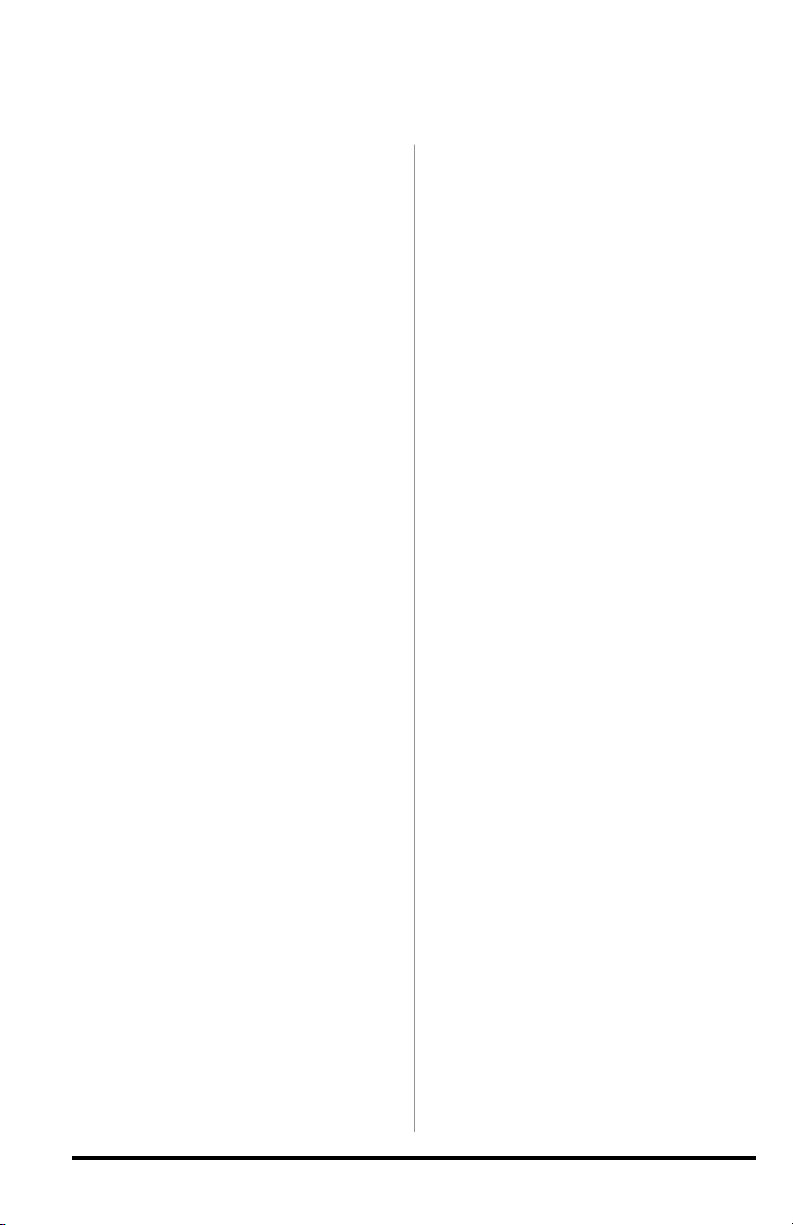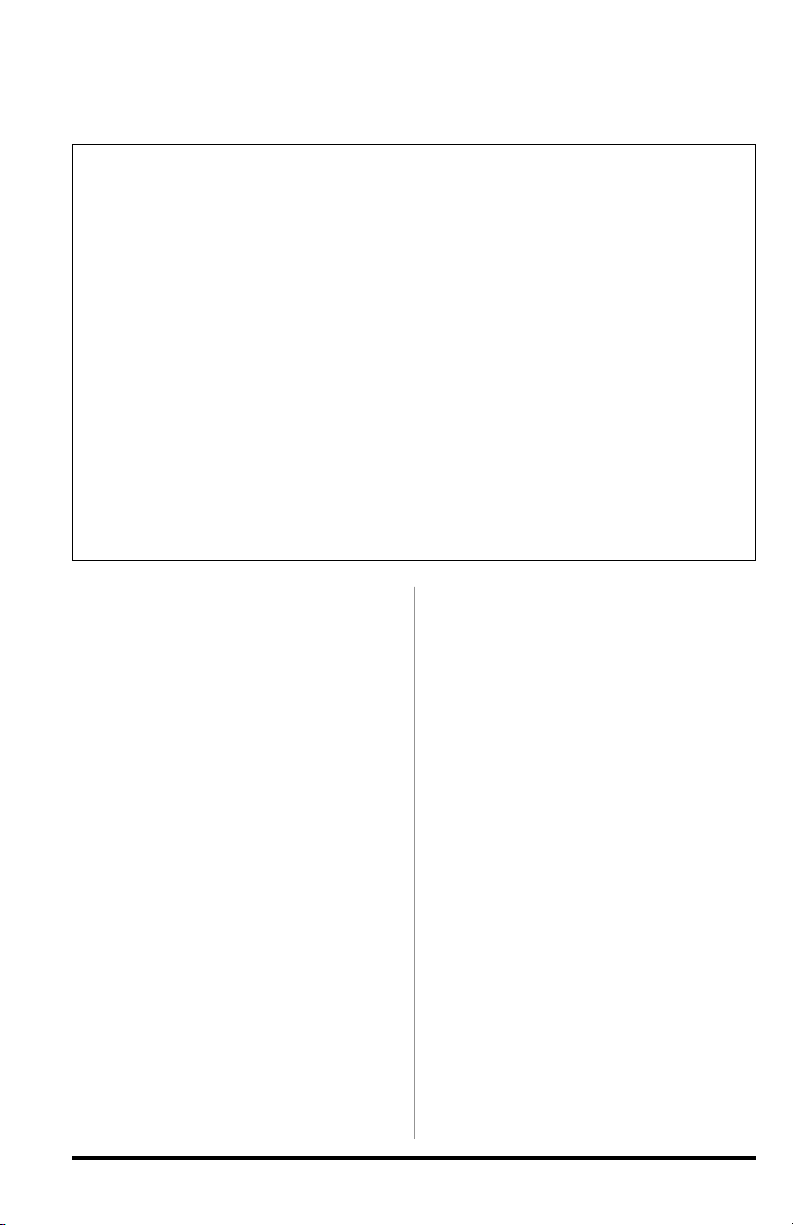8 96803 v.3.0
Note: This system has been
designed for use with the Palm
Tungsten E2 PDA.
Warning: The PDA may be
susceptible to damage as a result
of extended exposure to sunlight,
heat or extreme cold. It is highly
recommended that the PDA
be removed from its mounting
location if the vehicle will be
subjected to high concentrations
of sunlight, heat or cold for
an extended period of time.
Gale Banks Engineering is not
responsible for damage to PDAs
resulting from exposure conditions.
Locate the Docking Station in your kit.
The mounting location of the Docking
Station is vehicle specific. It is not a
universal fit. Make sure to do a dry pre-
fit before permanently mounting. For
mounting locations, refer to the following
figures:
Figure 11 – Chevy/GMC
Figure 15 – Dodge
Figure 22 – Ford (’03-’04)
Figure 25 – Ford (’05-’06)
Note: In cold climates, best results will
be obtained if the vehicle’s heater is
run to bring the inside temperature up
to “room temperature” (at least 68°F).
1. Clean mounting area with isopropyl
alcohol or similar residue-free cleaning
agent to prepare the surface for the
adhesive tape.
2. The Docking Station has adhesive
tape applied to it at the factory. Prior
to removing the protective liner from
the tape, test fit the unit on the dash
as indicated in the appropriate photo.
Refer to the figure list above for
vehicle-specific mounting locations.
The Docking Station will fit the dash
contours only where shown in the
photos.
3. After test fitting, remove the liner
from the adhesive tape on the back of
the Docking Station.
4. Carefully align and secure the
Docking Station to the dash in the
same location as it was test fit. Press
the Docking Station firmly against the
dash for one minute to ensure good
adhesion.
Vehicle specific instructions follow.
For Chevy/GMC, proceed to step 5.
For Dodge, proceed to step 15.
For Ford (’03-’04) proceed to step 15.
For Ford (’05), proceed to step 34.
Chevy/GMC
5. Locate the two self-drilling screws
supplied in your kit.
6. Install the screws through the
two access holes in the right side of
the Docking Station. Doing this will
put two permanent holes in the
dashboard panel. Be certain of the
location of the Docking Station
before installing the screws.
7. Two push-in plastic plugs are
provided to cover the two screw
access holes in the Docking Station.
Install the plugs at this time.
Note: The Docking Station must
be connected to the previously
installed Banks PowerPDA-compatible
OttoMind6 tuner via the OBD II
interface cable. If your OttoMind6
tuner is not installed, refer to the
OttoMind6 tuner owner’s manual to
install the tuner before proceeding.
8. Locate the Banks OBD II Interface
Cable in your kit. This cable has
three connection points. Connect the
red OBD II connector on the Banks
interface cable to the vehicle OBD II
connector. Use a cable tie as shown
in Figure 10 to secure the Banks
interface cable to the vehicle OBD II
connector. Next, connect the
Section 3
MOUNTING THE DOCKING STATION AND CONNECTING THE BANKS
POWERPDA