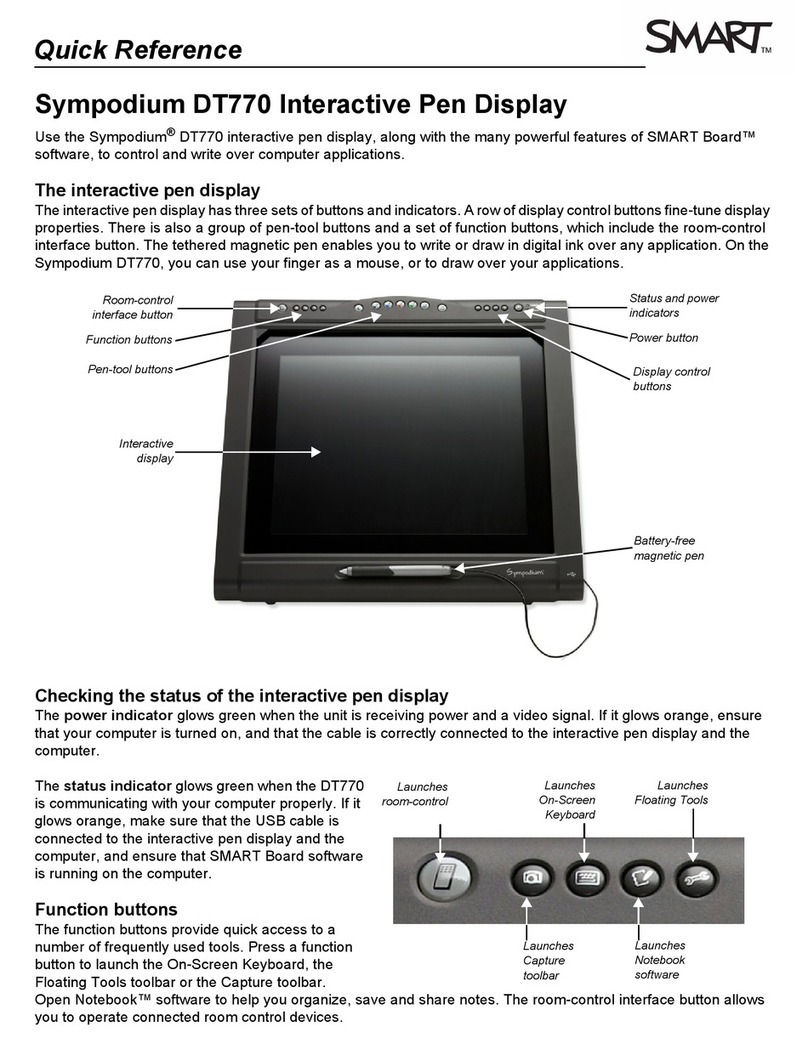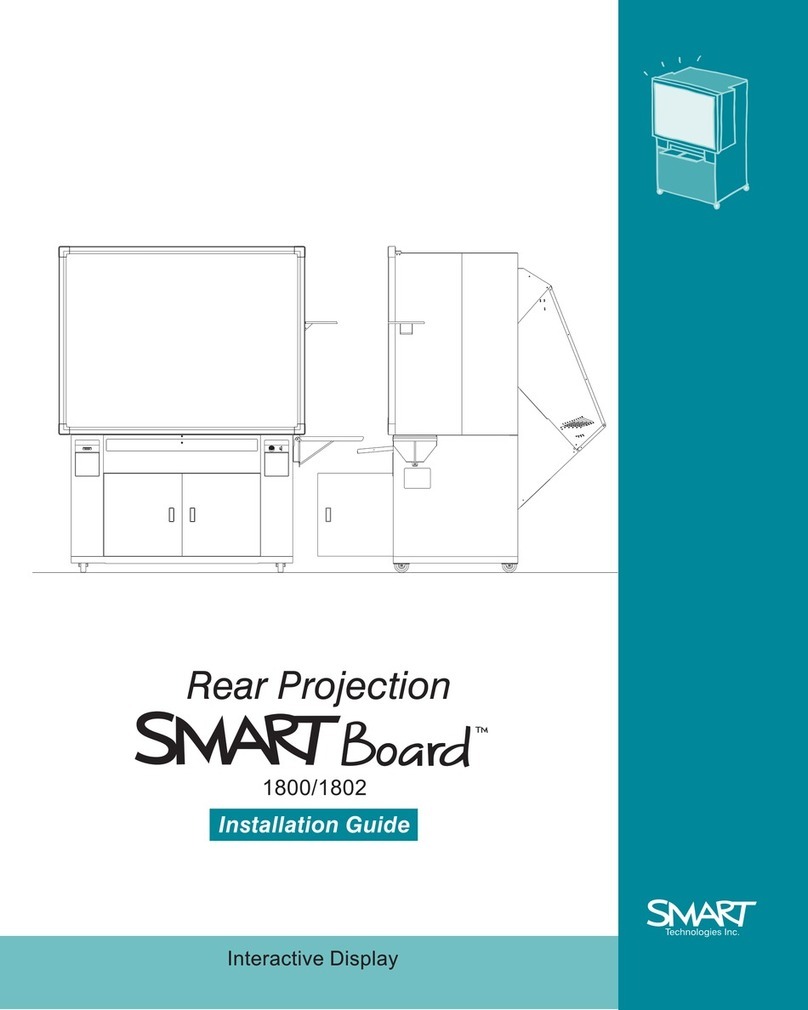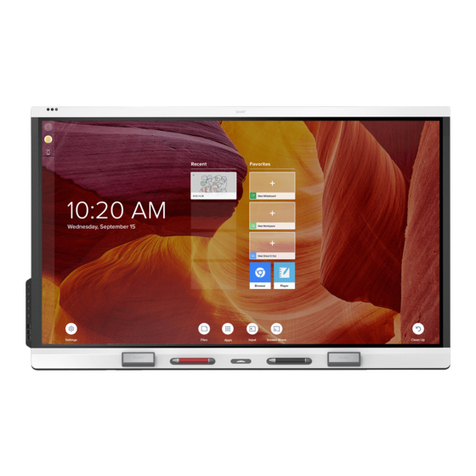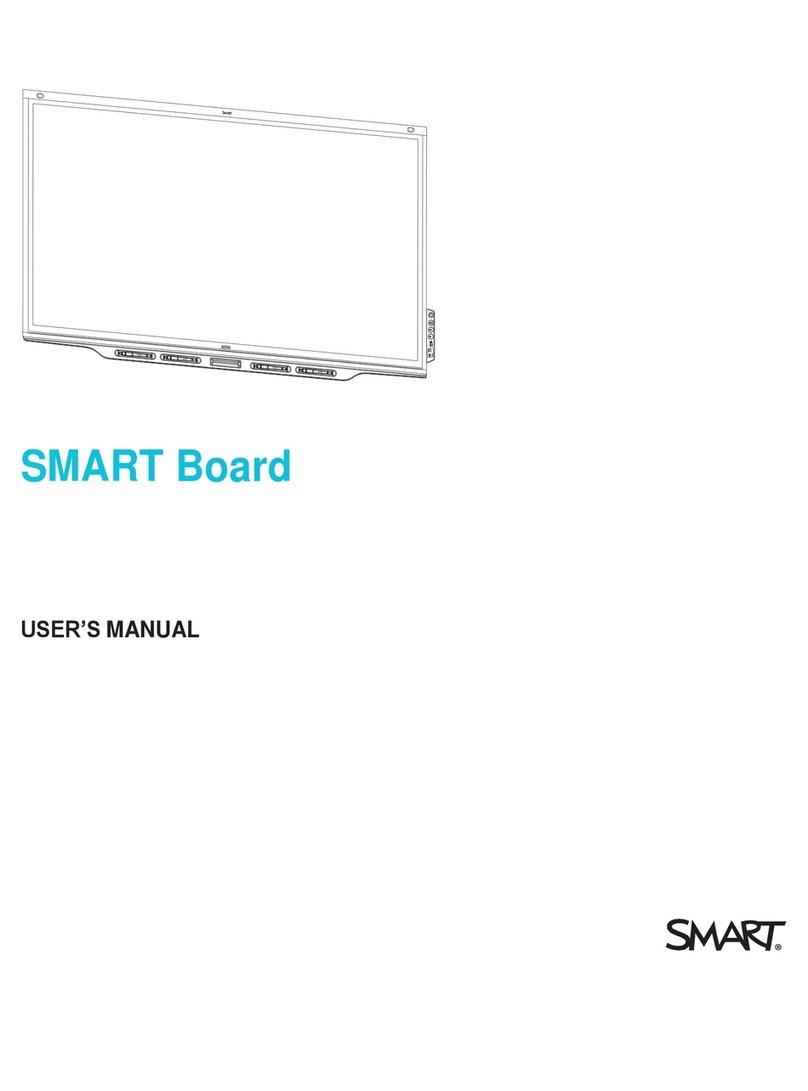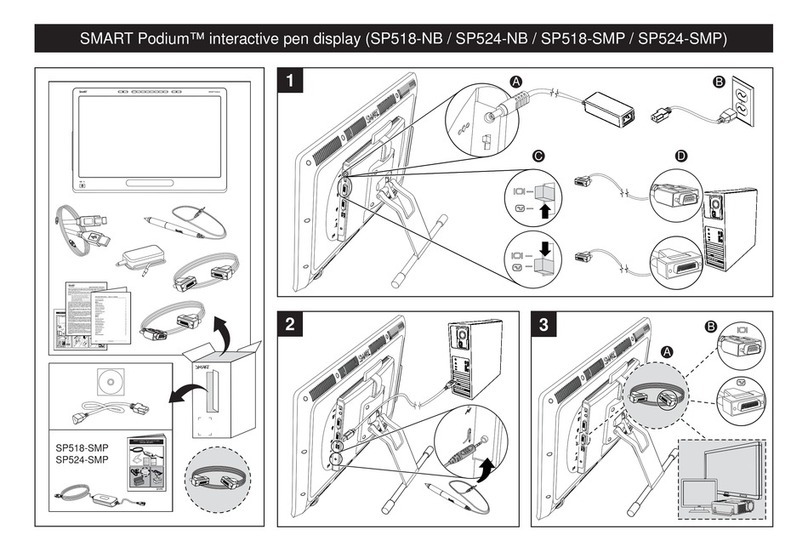SMART Board 6000 series interactive at panel
To erase digital ink
Move the eraser end of a pen over the digital ink you want
to erase.
Move your palm or fist over the digital ink you want to erase.
Navigating workspaces
To pan
1. Press the screen in a blank area of the workspace.
2.Drag in the direction you want to pan.
To zoom in
1. Drag your fingers away from each other.
To zoom out
1. Drag your fingers toward each other.
© 2015 SMART Technologies. All rights reserved. SMART Board, SMART Meeting Pro, smarttech, the SMART logo and all SMART taglines are trademarks or registered trademarks of SMART Technologies in the U.S. and/or other countries. All third-party
product and company names may be trademarks of their respective owners. 08/2015.
Creating Basic Objects
To create a shape
1. Press Shapes . The Shapes tool buttons appear.
2. Select a shape on the toolbar.
3. Create a shape by pressing where you want to place
the shape and dragging until the shape is the size you
want.
To draw a shape
1. Press Pens . The Pens tool buttons appear.
2. Press Pen Types, and then select Shape Recognition
Pen .
3. Draw a shape on the page.
To type new text
1. If a keyboard isn’t accessible, press the SMARTBoard
icon in the notification area, and then select Keyboard.
2. Press Text , and then select a font style.
3. Press where you want the text to start and begin typing.
4. When you’re done, press outside the text object.
Undoing and redoing actions
To reverse the eect of the last action
Press Undo .
To reinstate the last action reversed with the Undo com-
mand
Press Redo .
Saving your work
To save a new file
1. Press Save . The Save As dialog box appears.
2.Browse to where you want to save the new file.
3. Type a name for the file in the File name box.
4. Press Save .