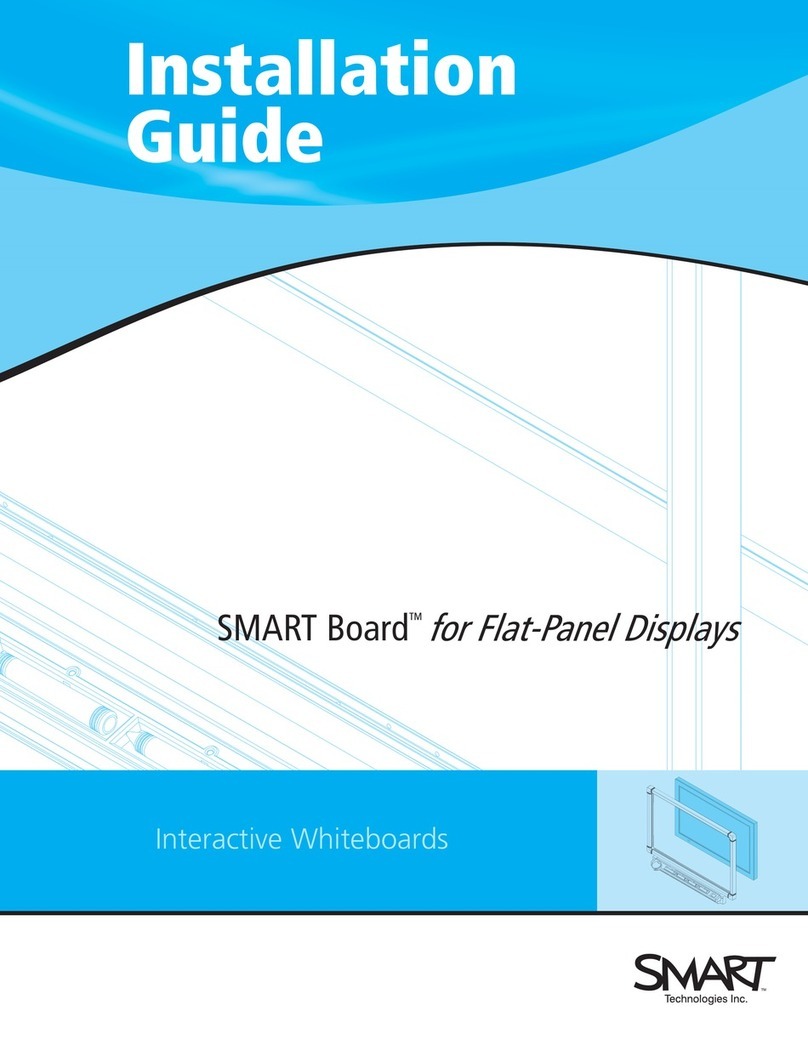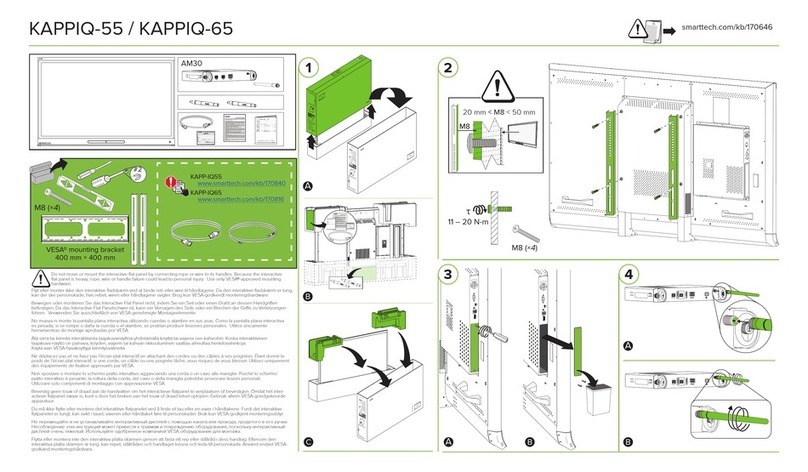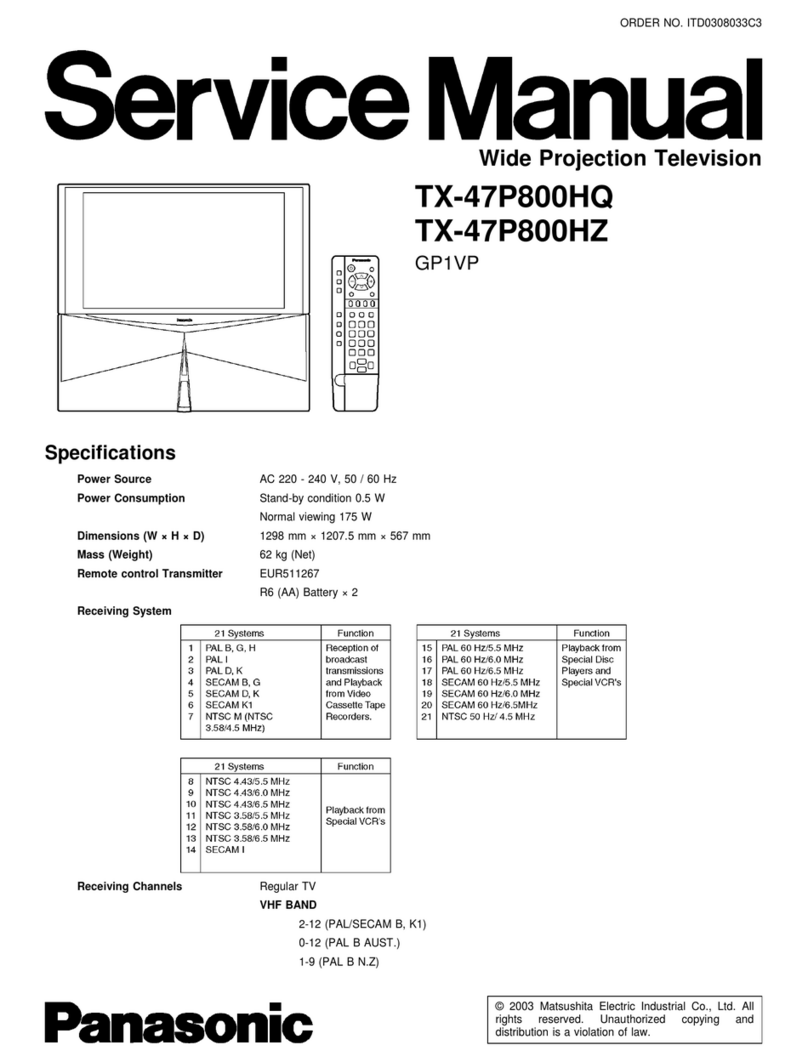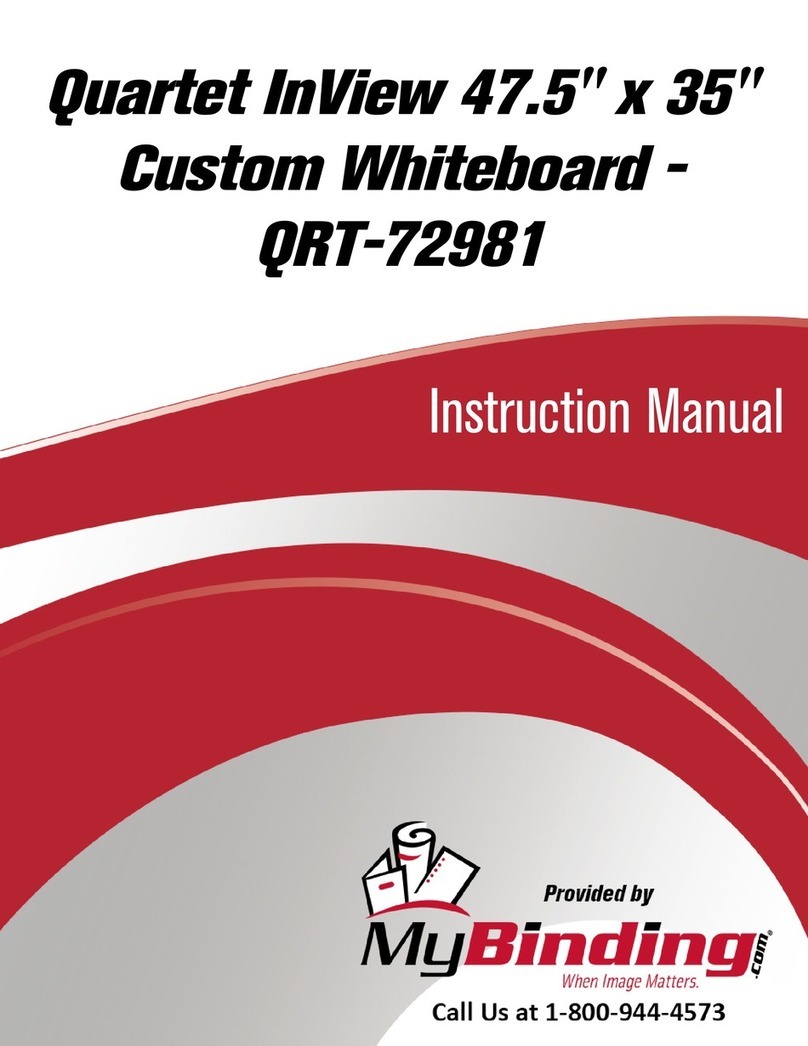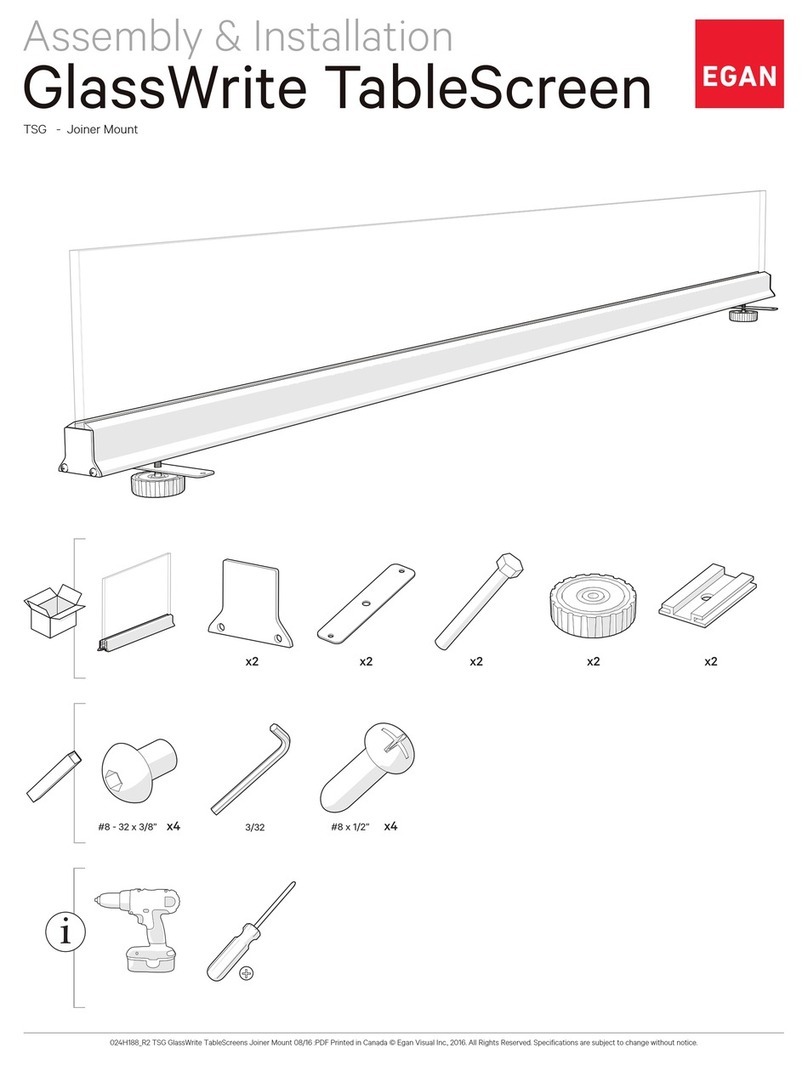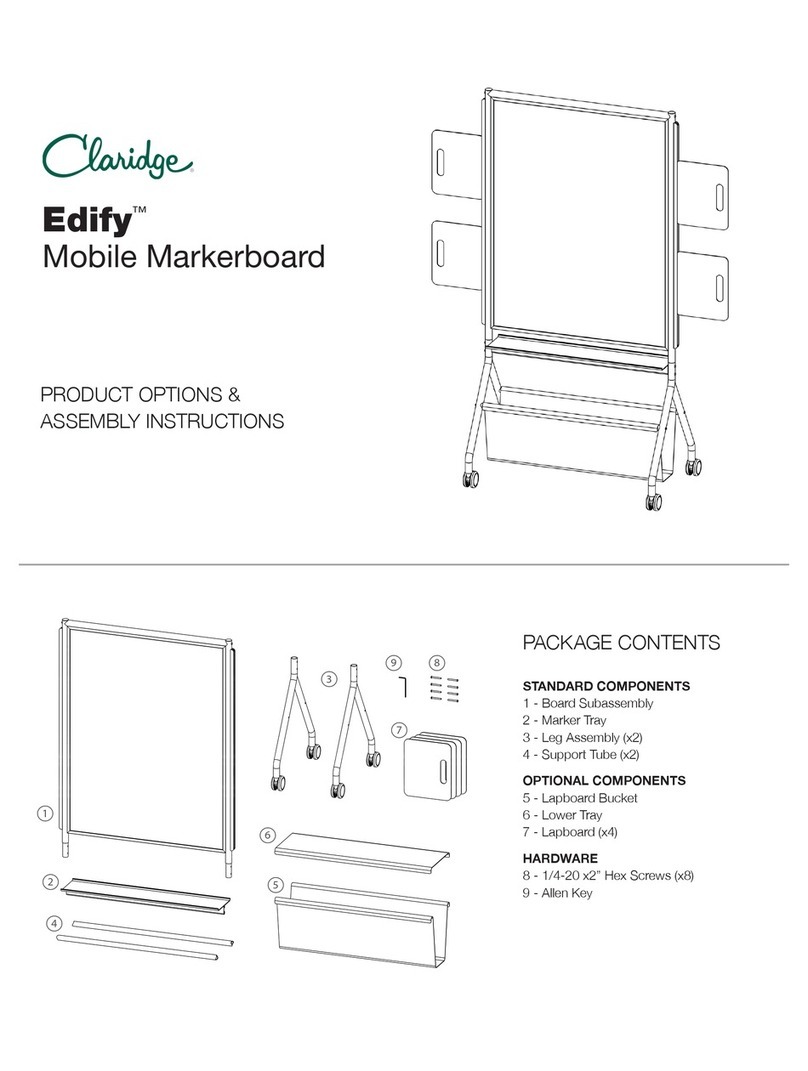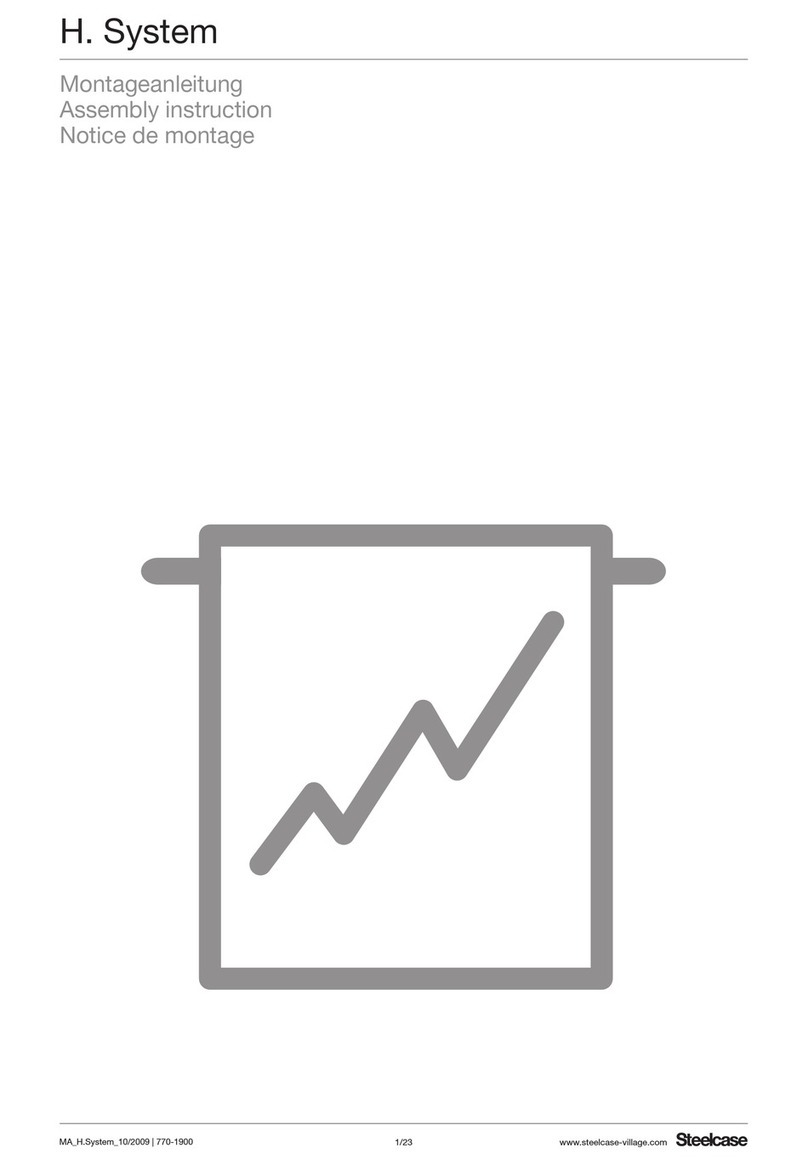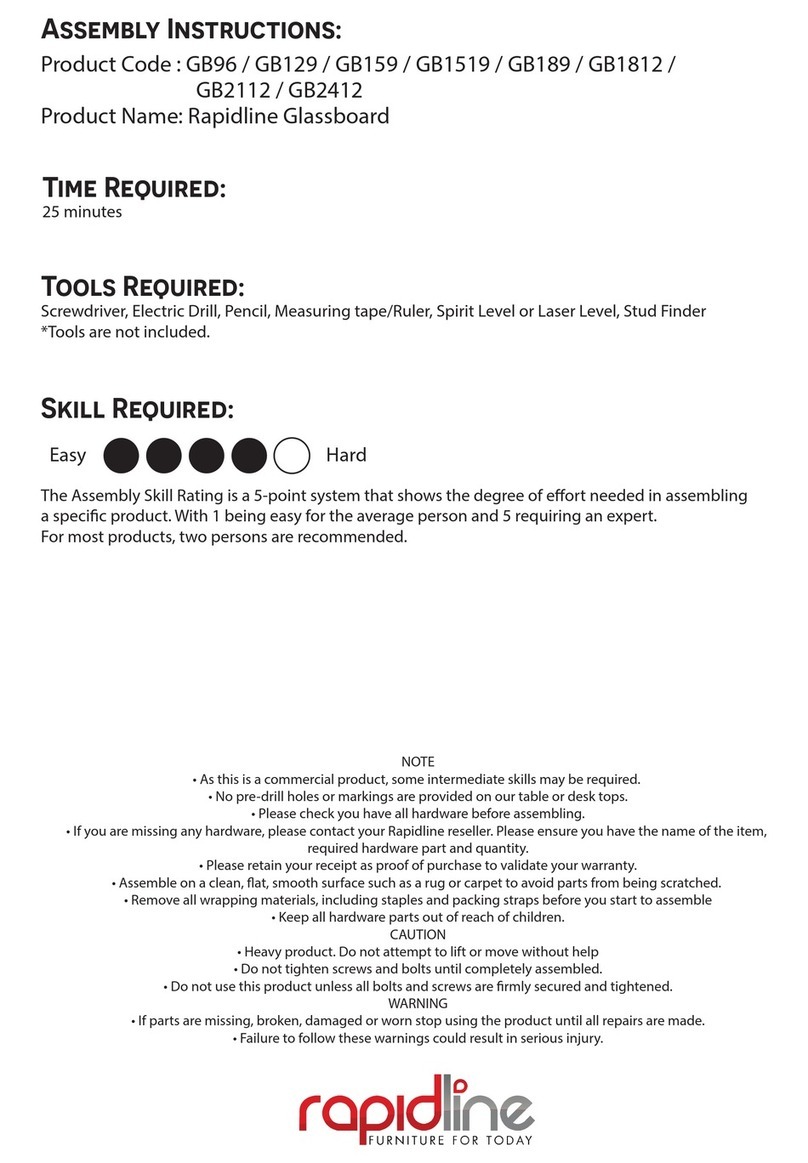SMART Meeting Pro 4 User manual
Other SMART Whiteboard manuals

SMART
SMART Board 600i4 User manual

SMART
SMART KAPP IQ User manual

SMART
SMART Board 4000 Series Instructions for use
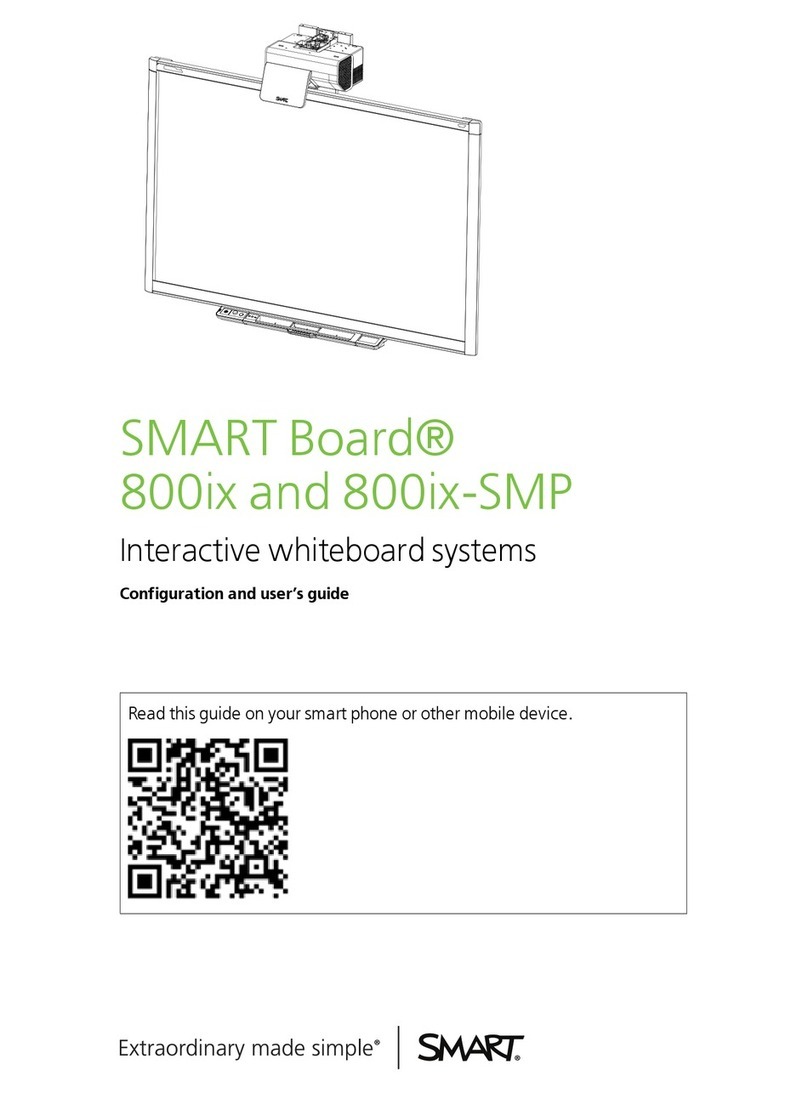
SMART
SMART SMART Board 800ix Configuration and user's... User manual
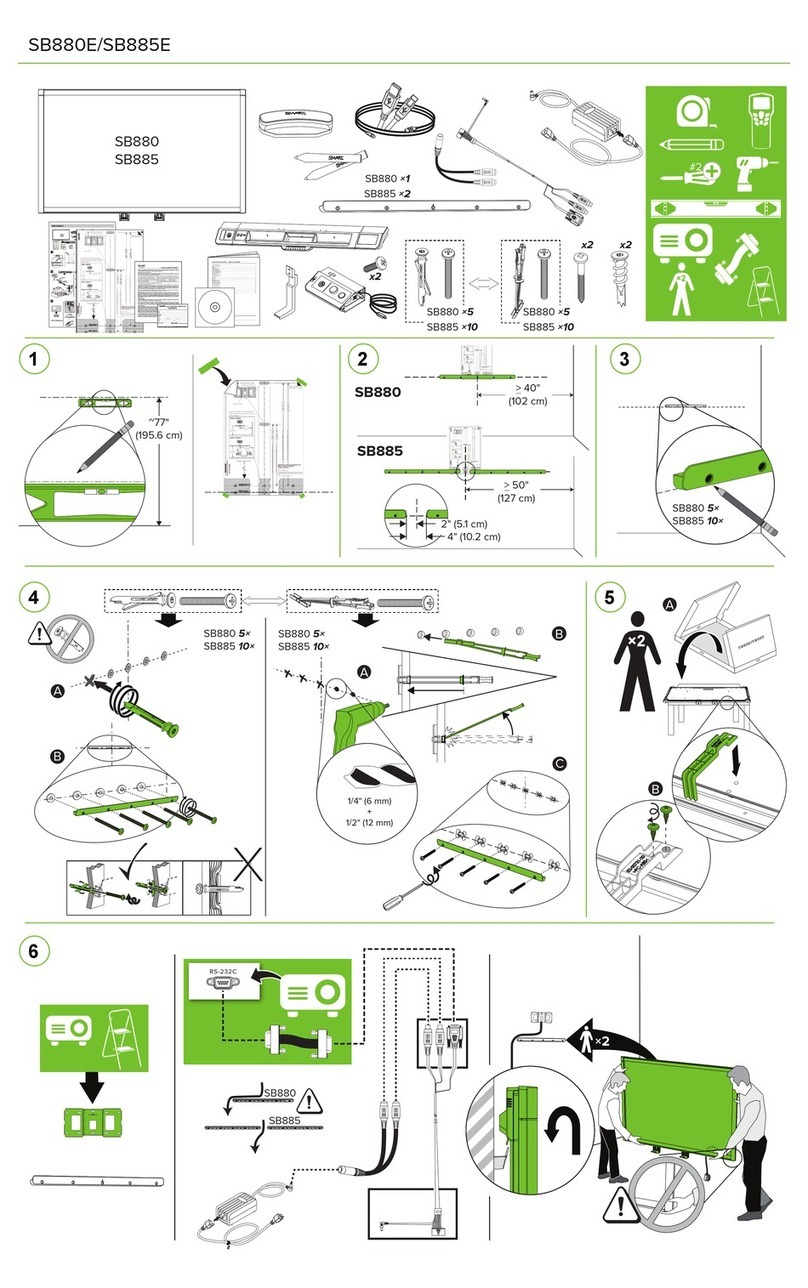
SMART
SMART SB880E User manual

SMART
SMART ST442i User manual

SMART
SMART Board M700 Series User manual

SMART
SMART SB885 User manual
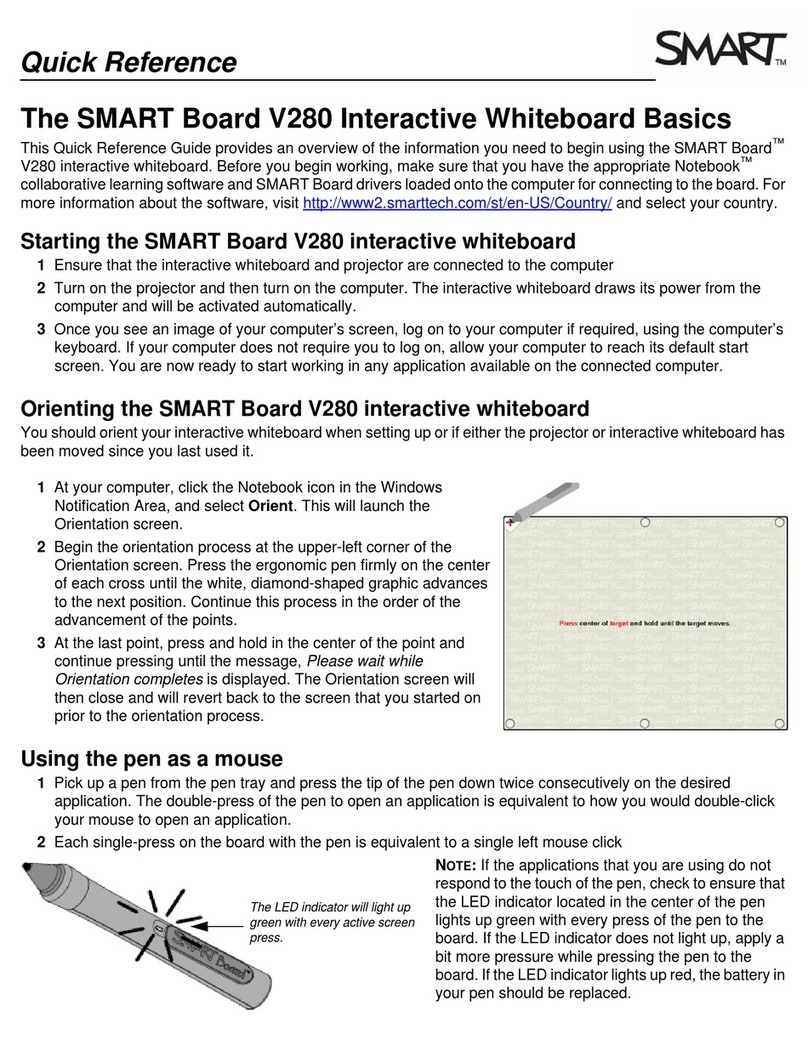
SMART
SMART V280 User manual

SMART
SMART SMART Board D685ix User manual

SMART
SMART Board MX V3 Series User manual
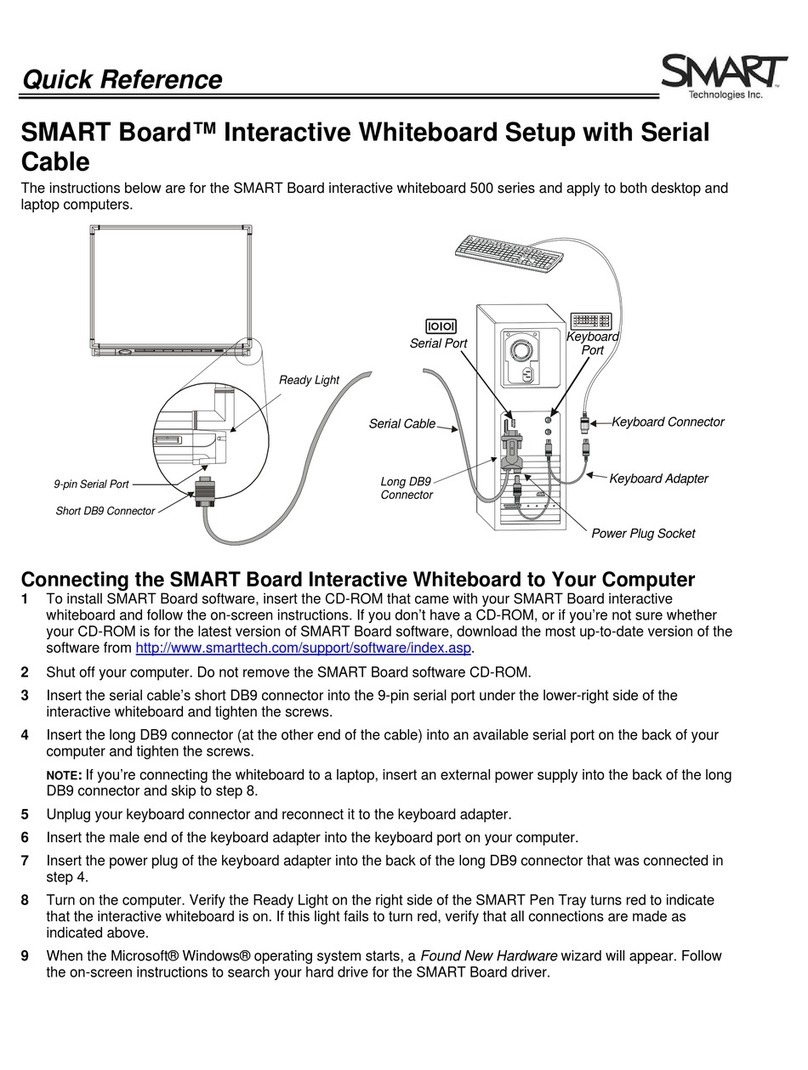
SMART
SMART SMART Board 500 Series User manual

SMART
SMART KAPP42 User manual
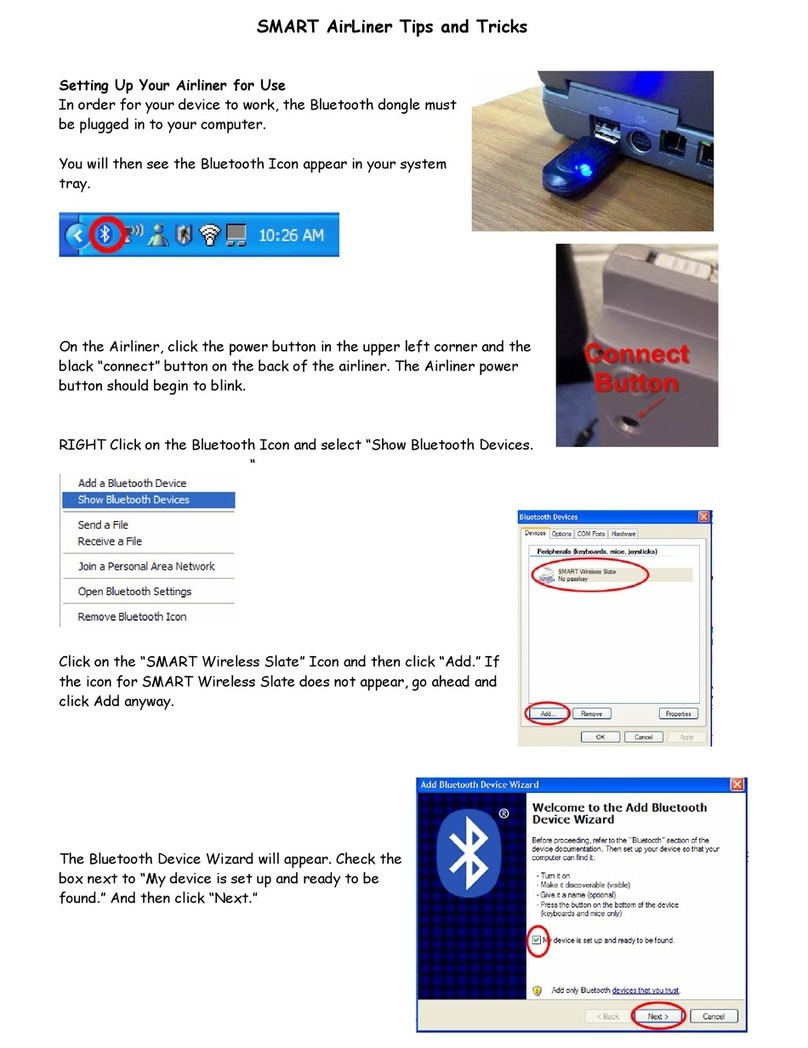
SMART
SMART AirLiner WS100 Assembly instructions
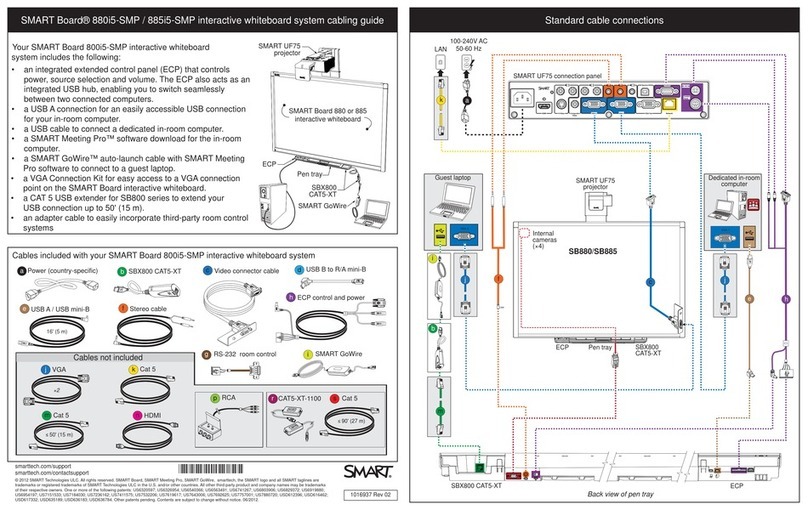
SMART
SMART 880i5-SMP User manual
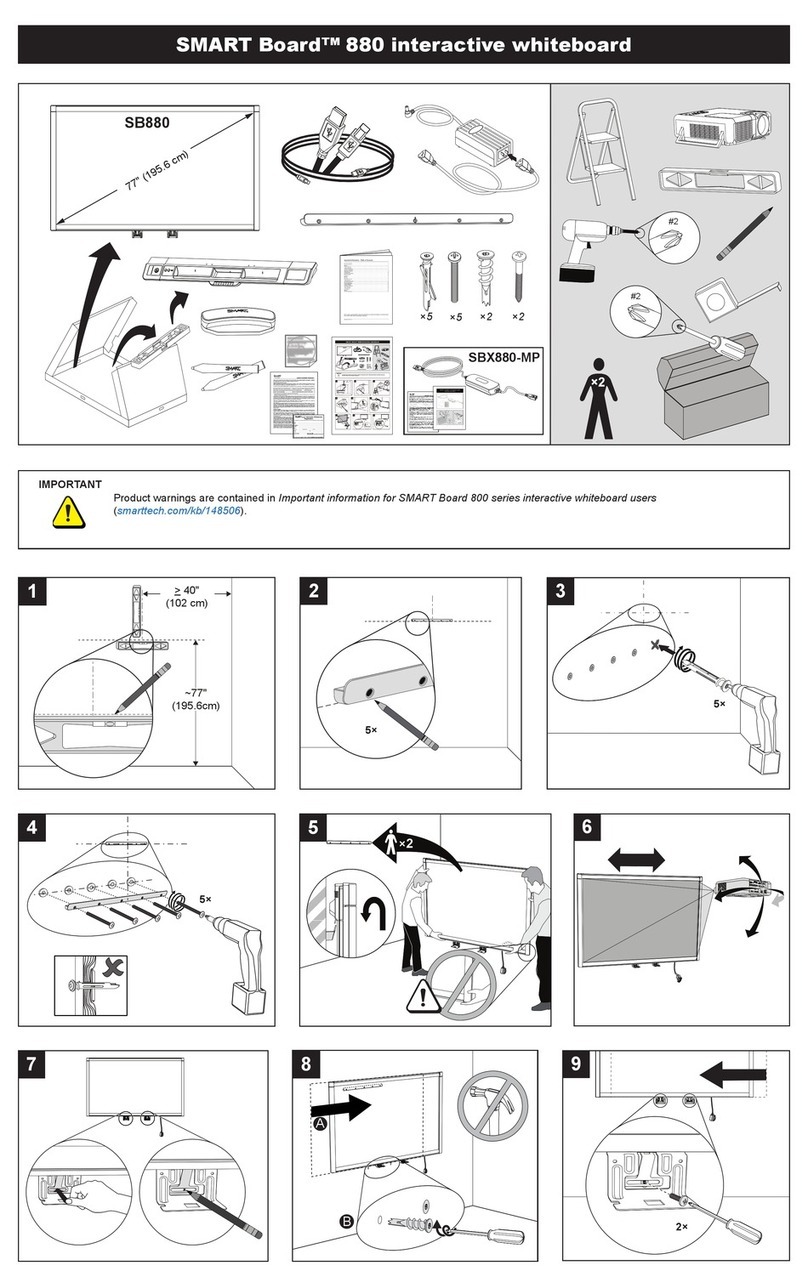
SMART
SMART Board 880 User manual

SMART
SMART 6000 Series User manual

SMART
SMART Board 600 Series User manual

SMART
SMART 6000S Series Installation guide

SMART
SMART SPNL-6275 User manual