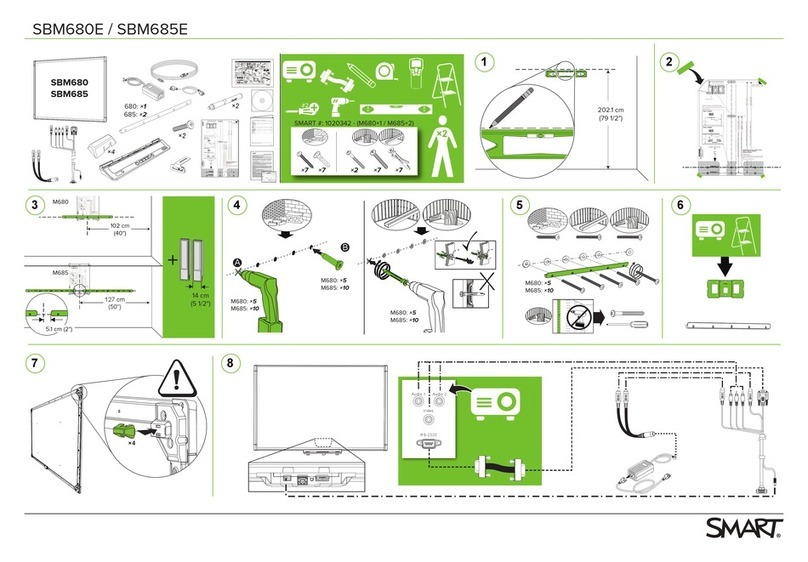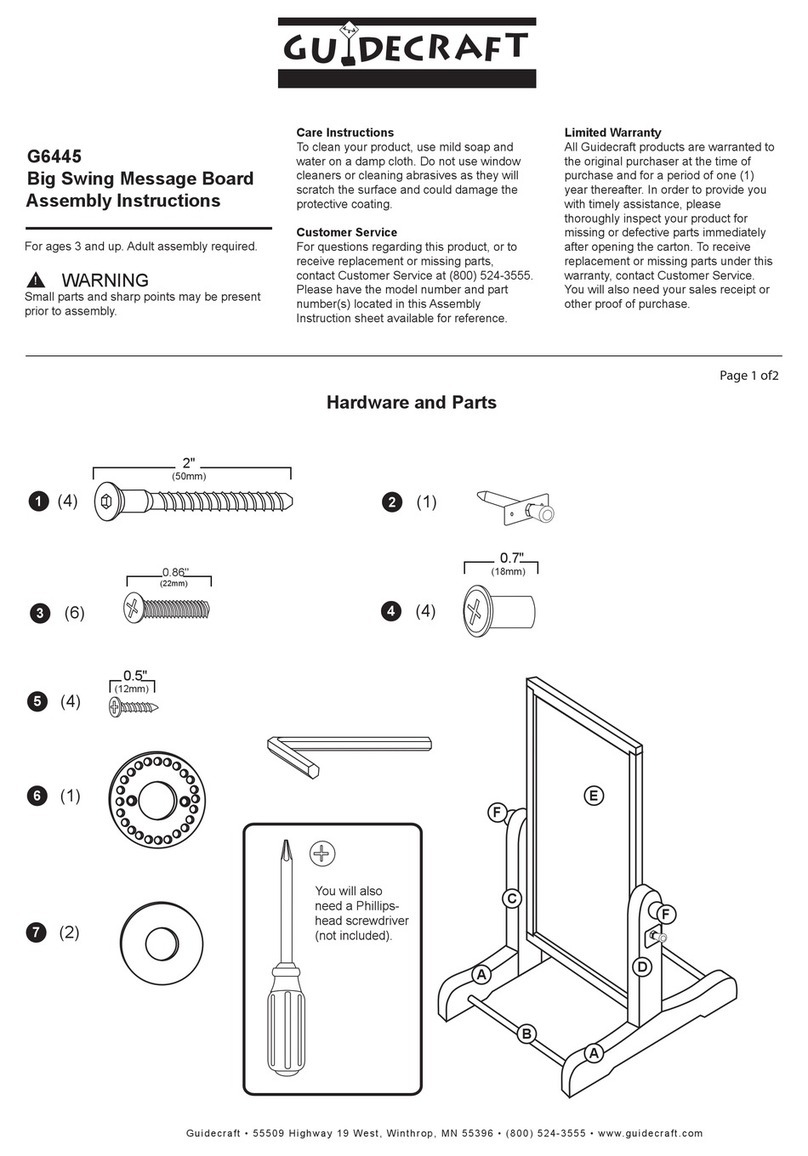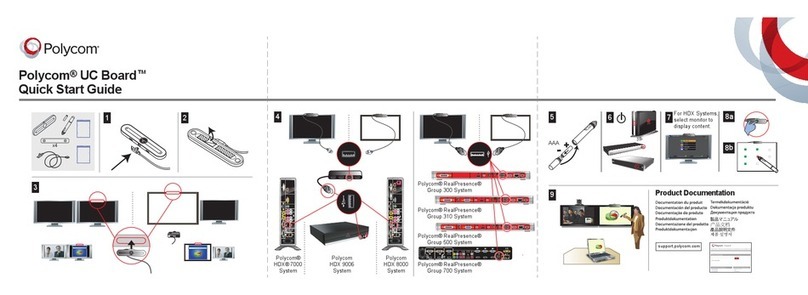SMART kapp Series User manual
Other SMART Whiteboard manuals
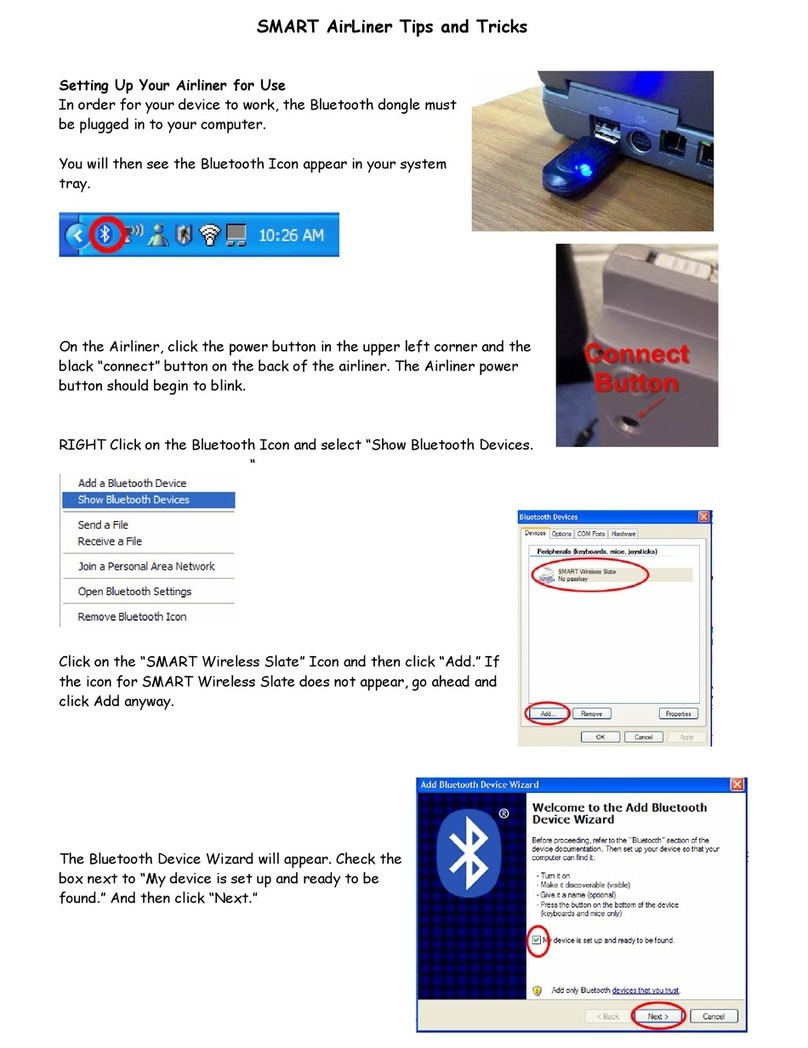
SMART
SMART AirLiner WS100 Assembly instructions
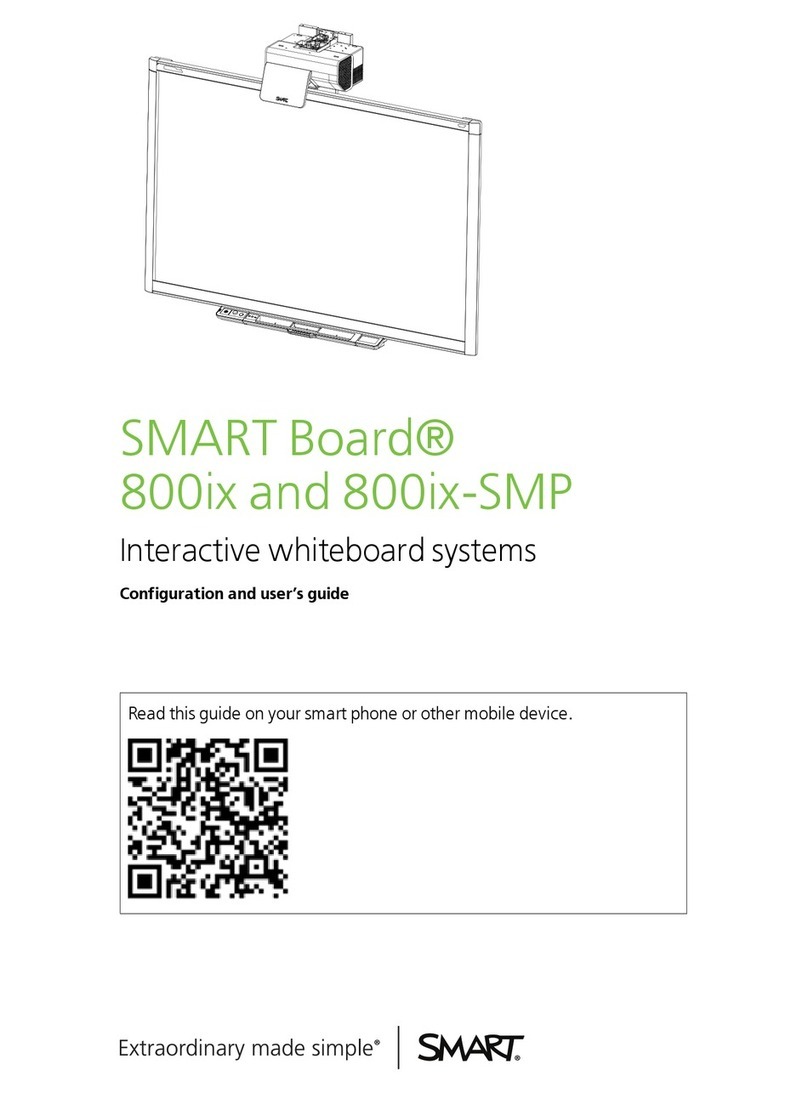
SMART
SMART SMART Board 800ix Configuration and user's... User manual

SMART
SMART Board 600 Series User manual
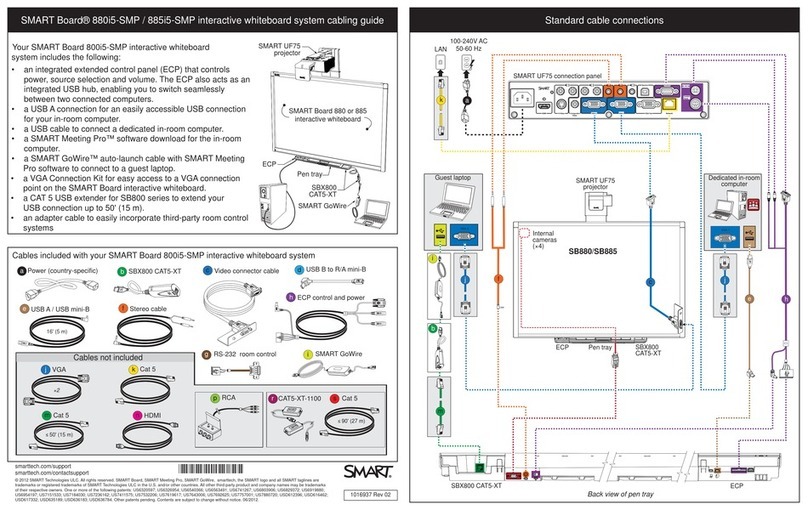
SMART
SMART 880i5-SMP User manual

SMART
SMART Meeting Pro 4 User manual
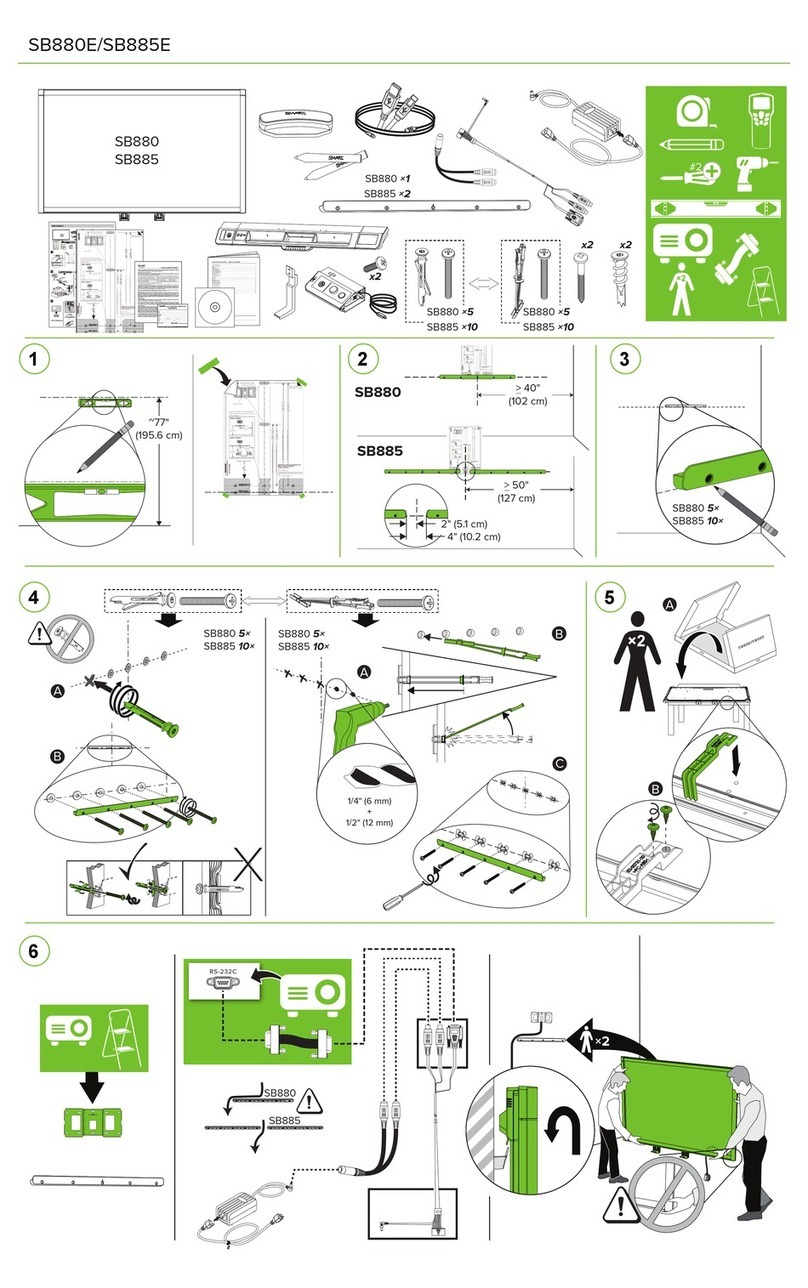
SMART
SMART SB880E User manual
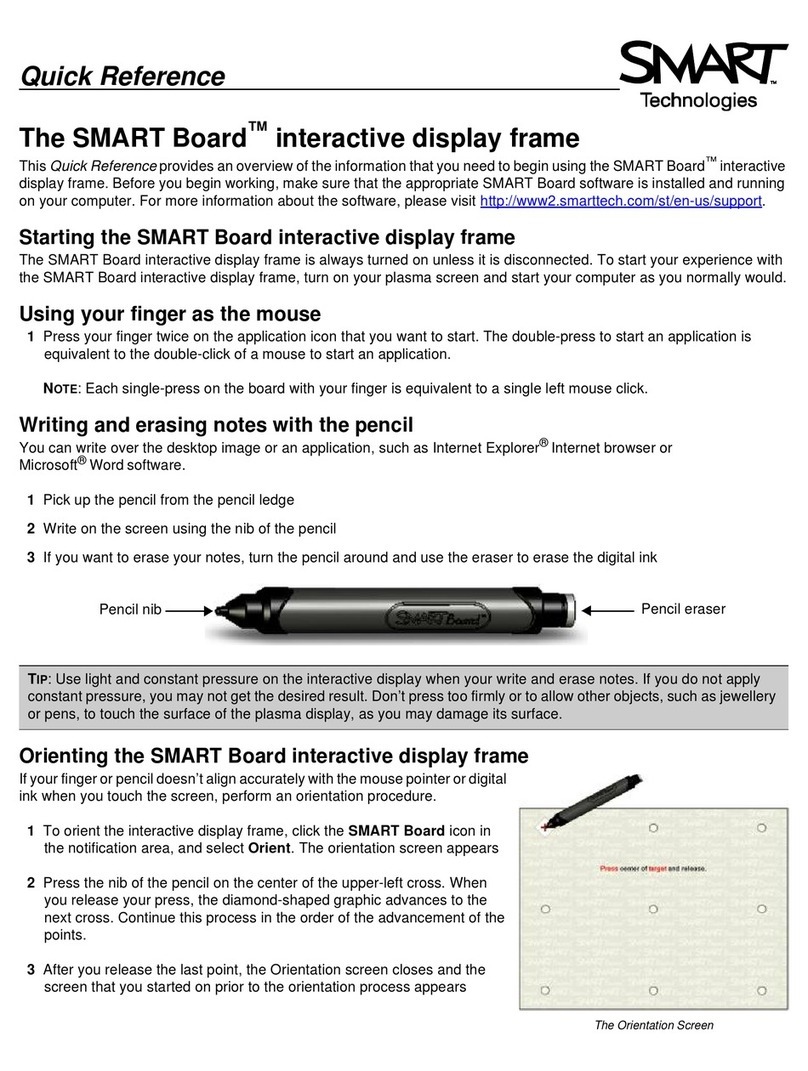
SMART
SMART SMART Board User manual
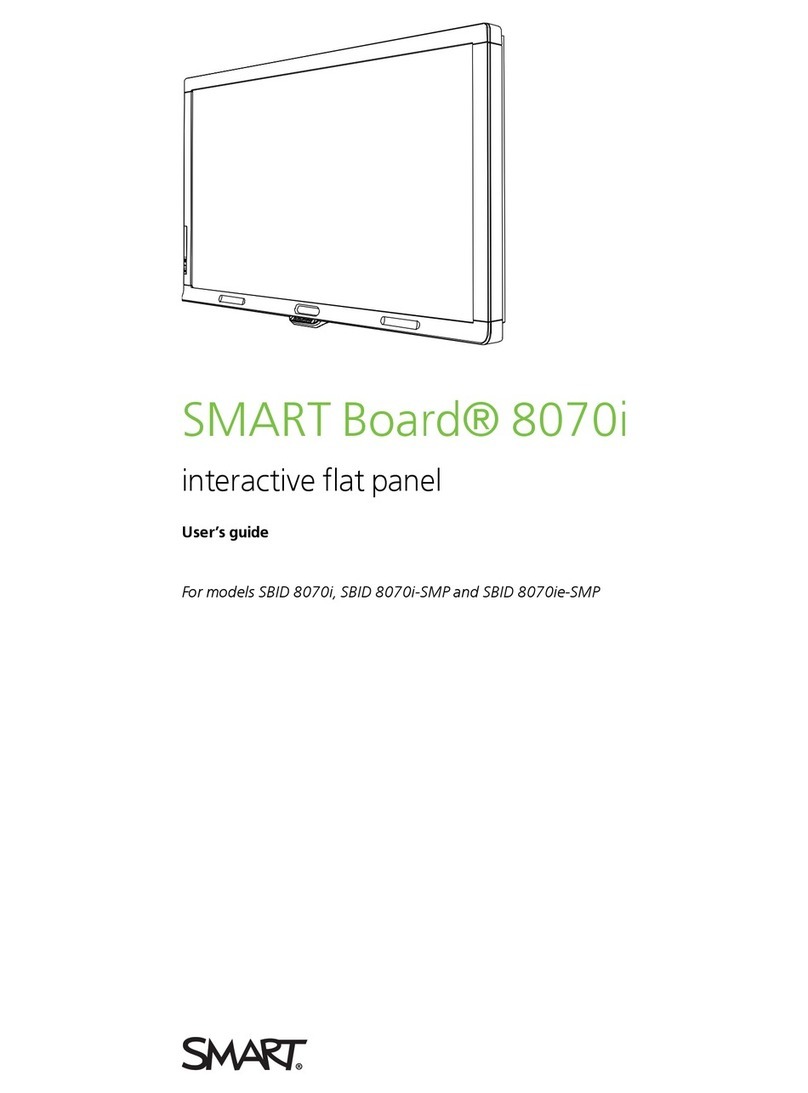
SMART
SMART SBID 8070ie-SMP User manual

SMART
SMART SBM600 User manual

SMART
SMART kapp iQ 55 User manual

SMART
SMART SPNL-6275 User manual
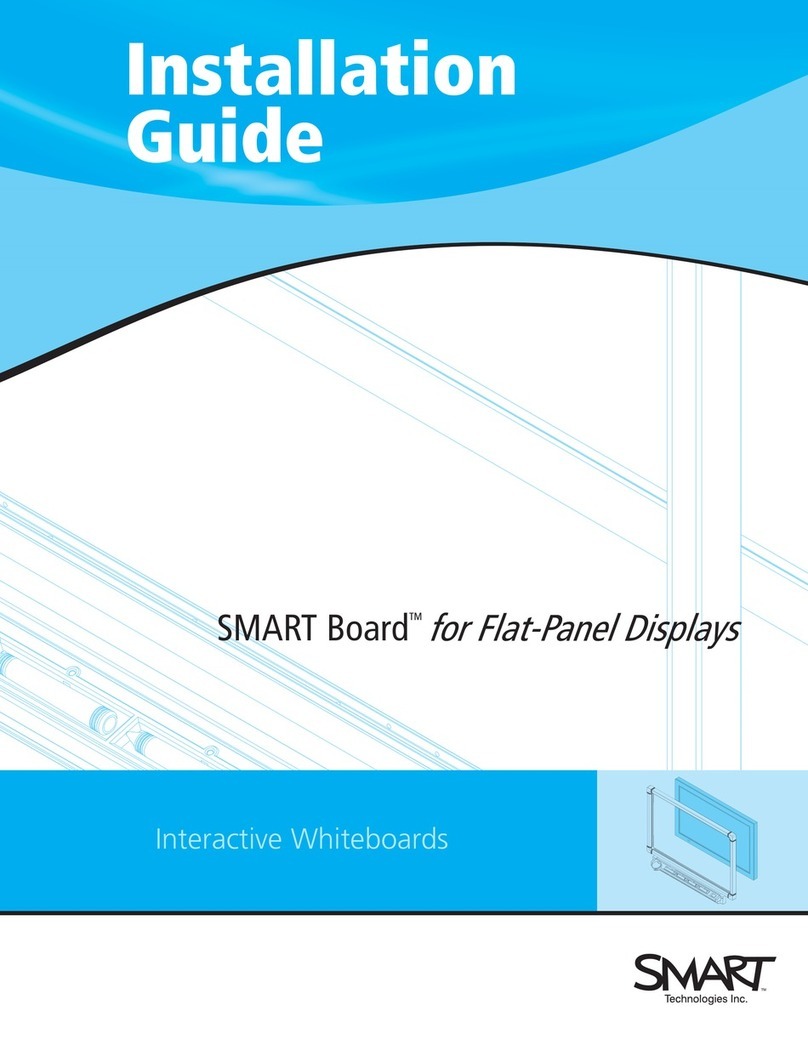
SMART
SMART SMART Board User manual

SMART
SMART M685i6 User manual
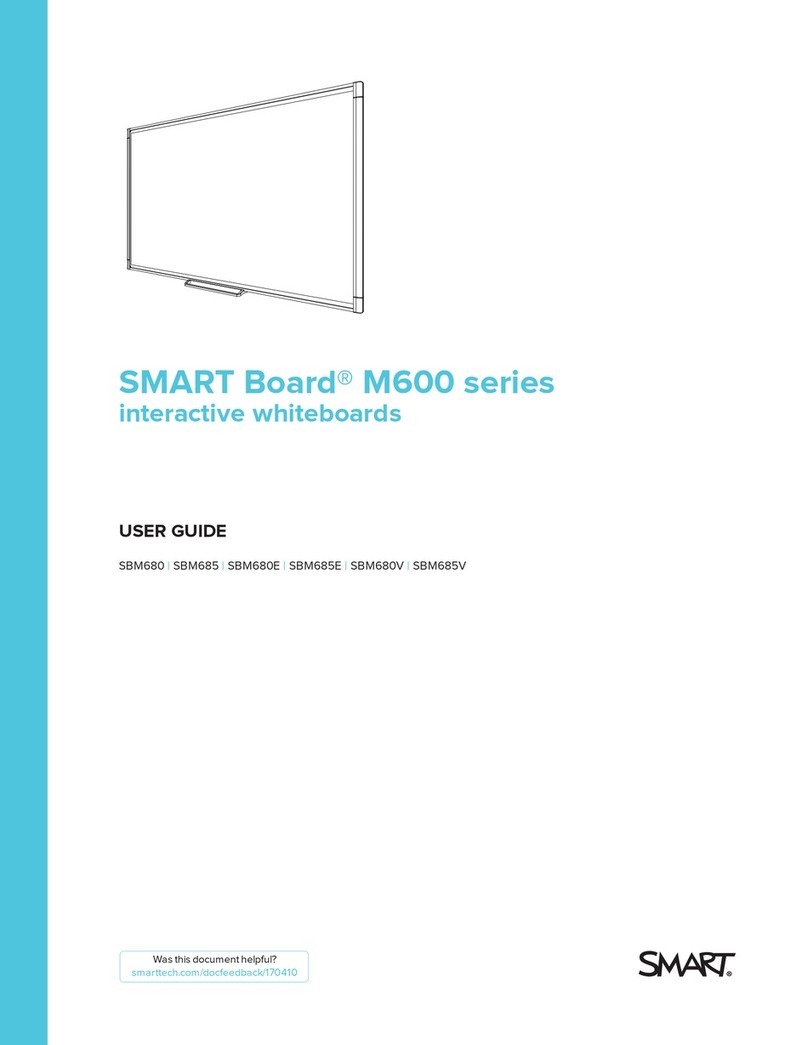
SMART
SMART SBM680 User manual
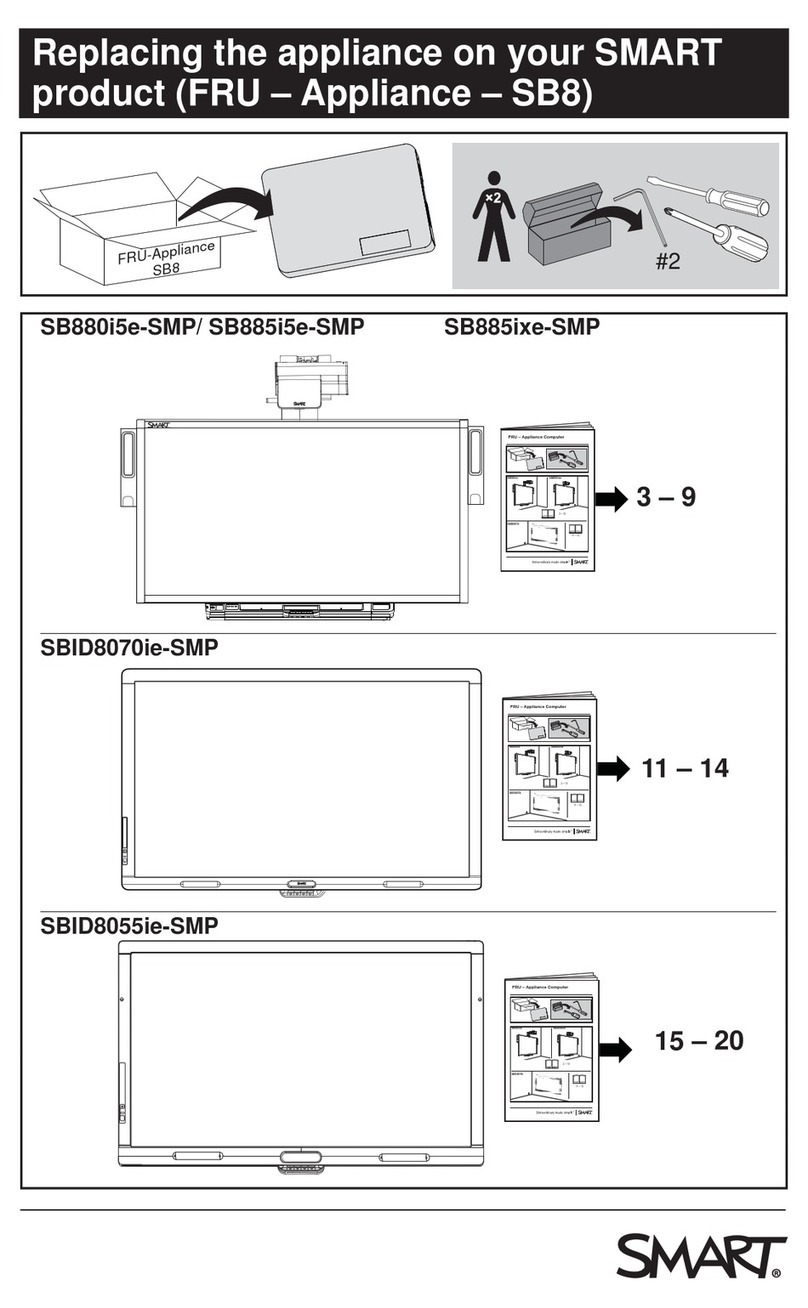
SMART
SMART SB880i5e-SMP User manual

SMART
SMART Board 800 Series User manual

SMART
SMART 6000S Series Installation guide

SMART
SMART Board M700 Series User manual

SMART
SMART SB640 User manual
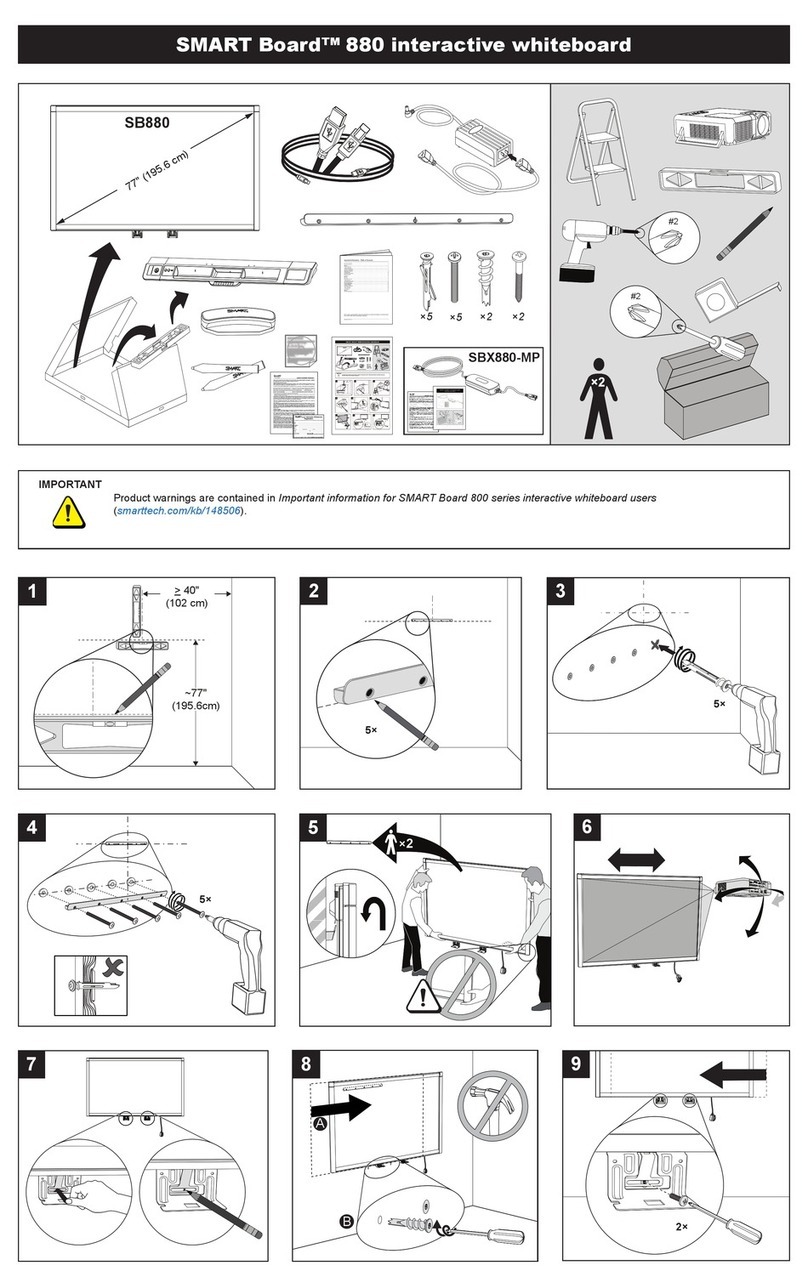
SMART
SMART Board 880 User manual
Popular Whiteboard manuals by other brands

PLAYTIVE
PLAYTIVE 346919 2001 Instructions for use

Plus
Plus N-324 Service manual

neuland
neuland FlipWood Assembly instructions

NEC
NEC Mediaboard-102 Operation and installation manual

Thomas Regout
Thomas Regout BalanceBox 650 installation manual

promethean
promethean activboard 100 series installation guide