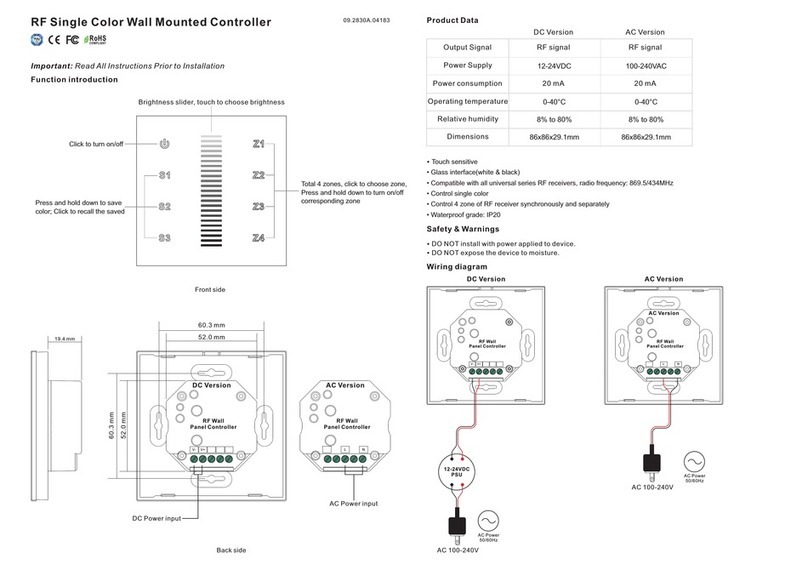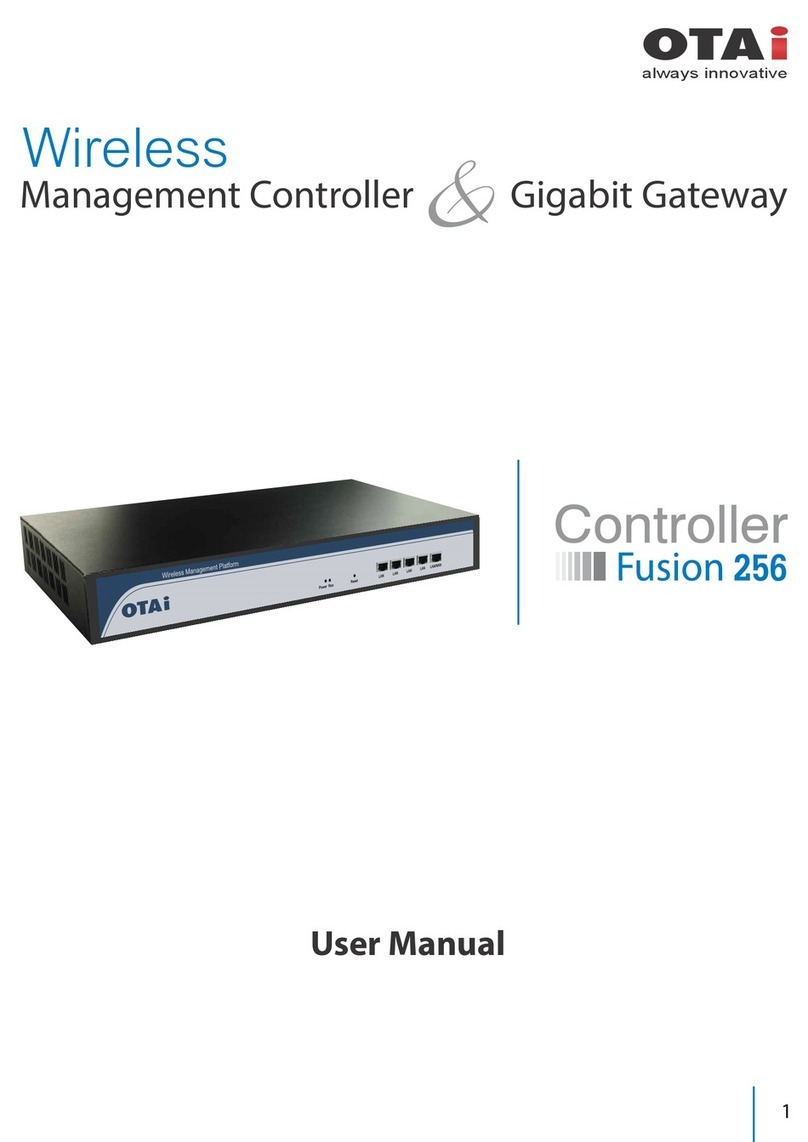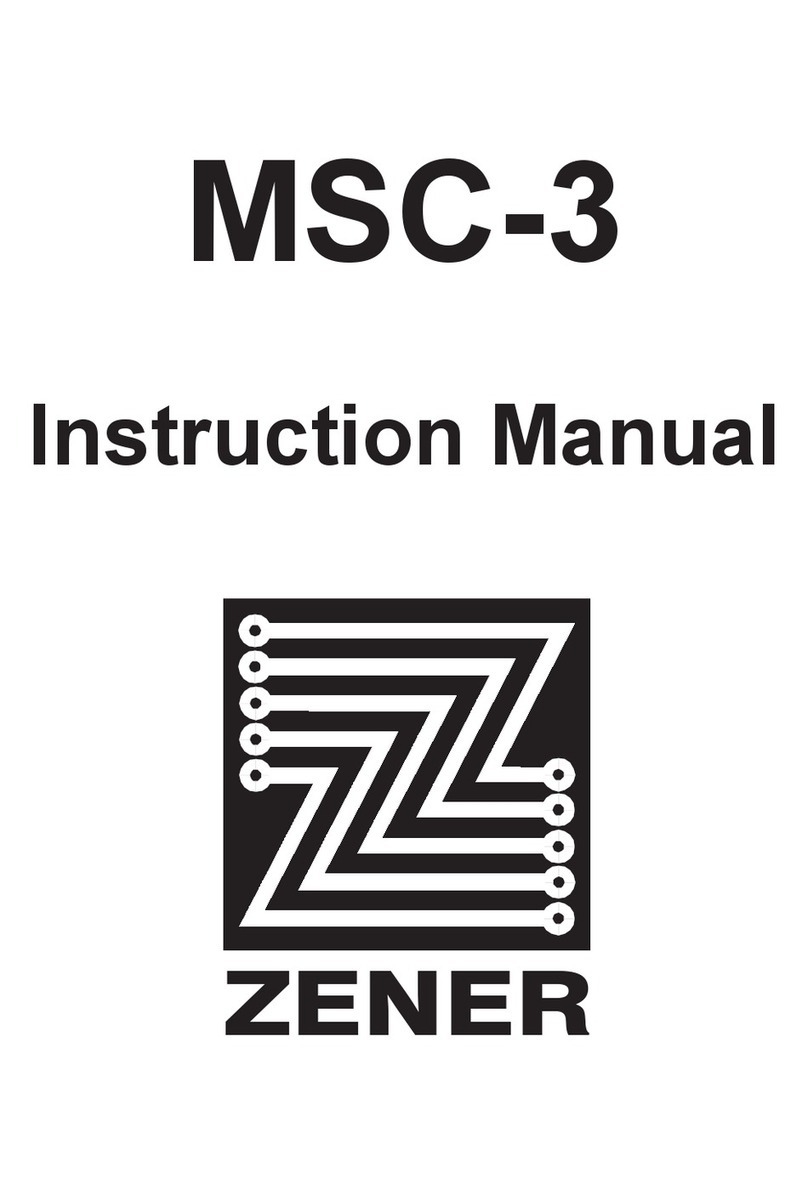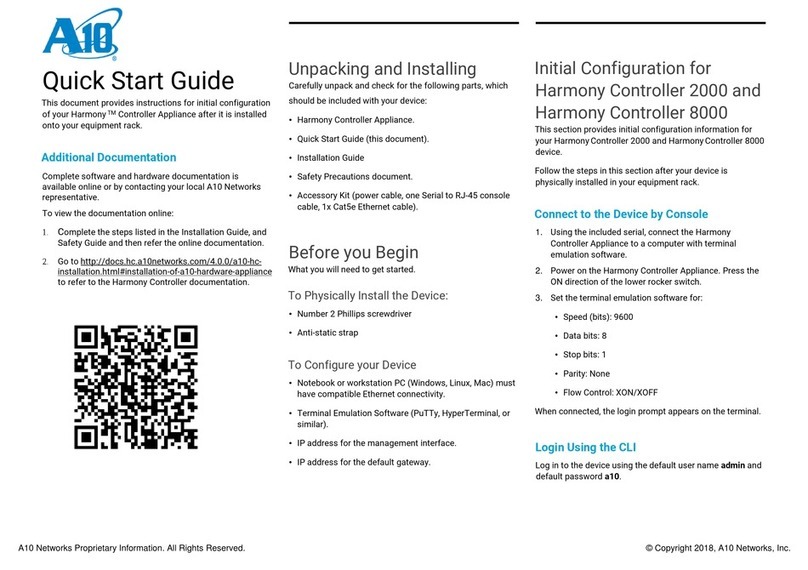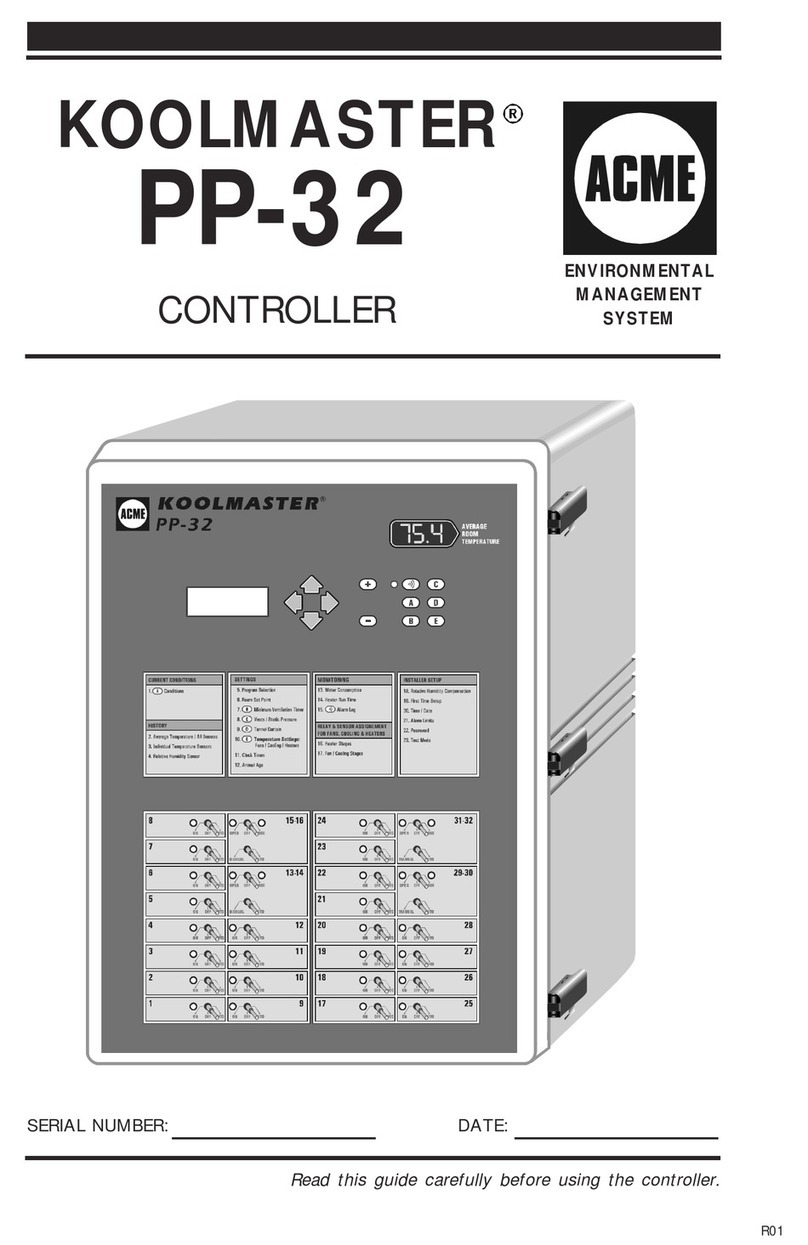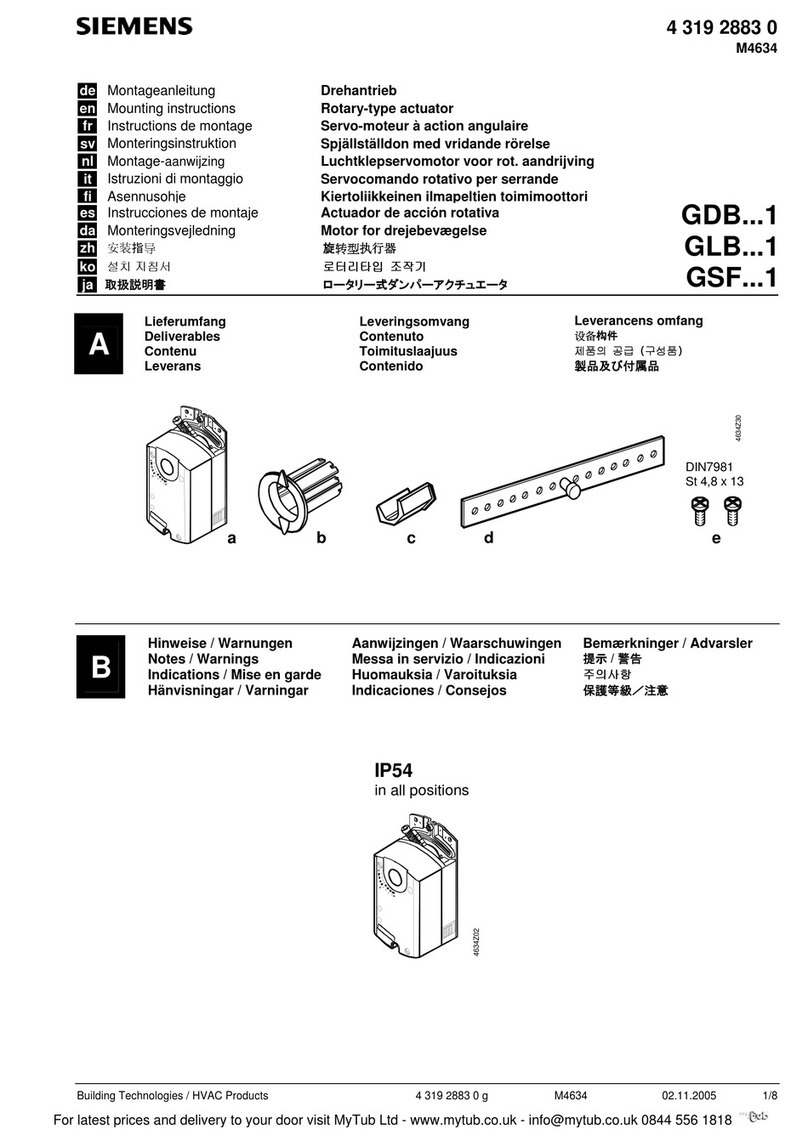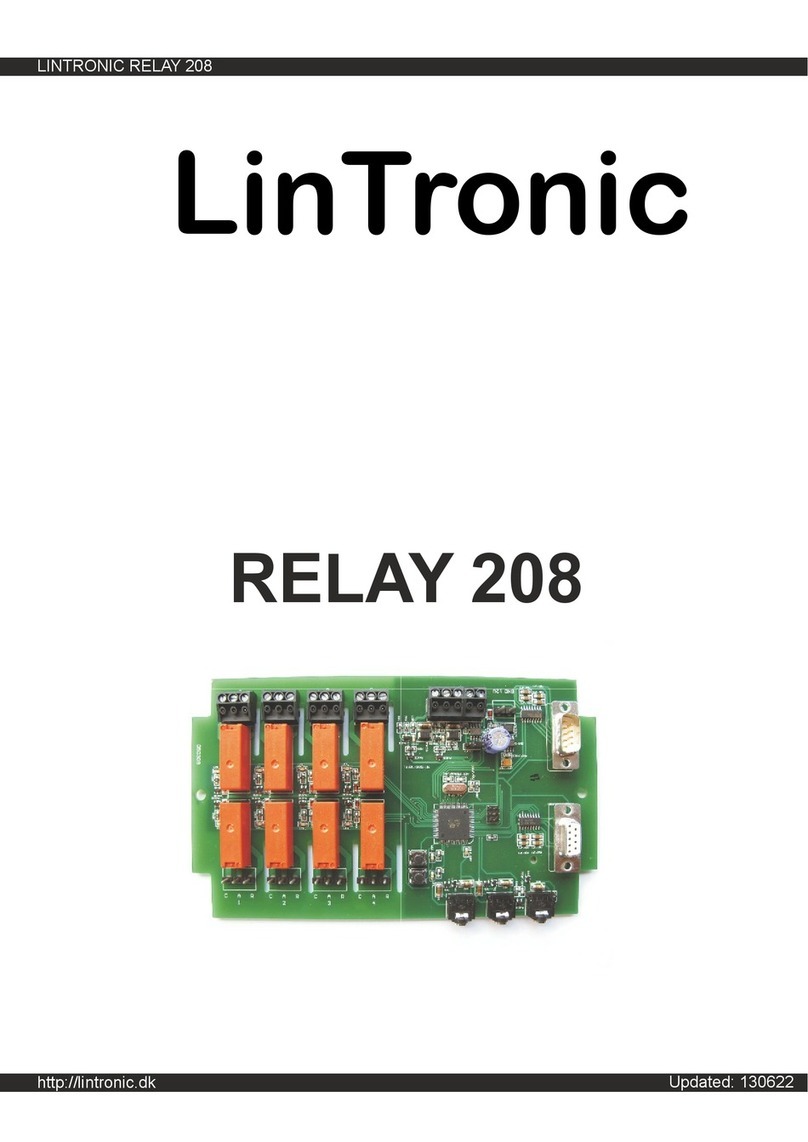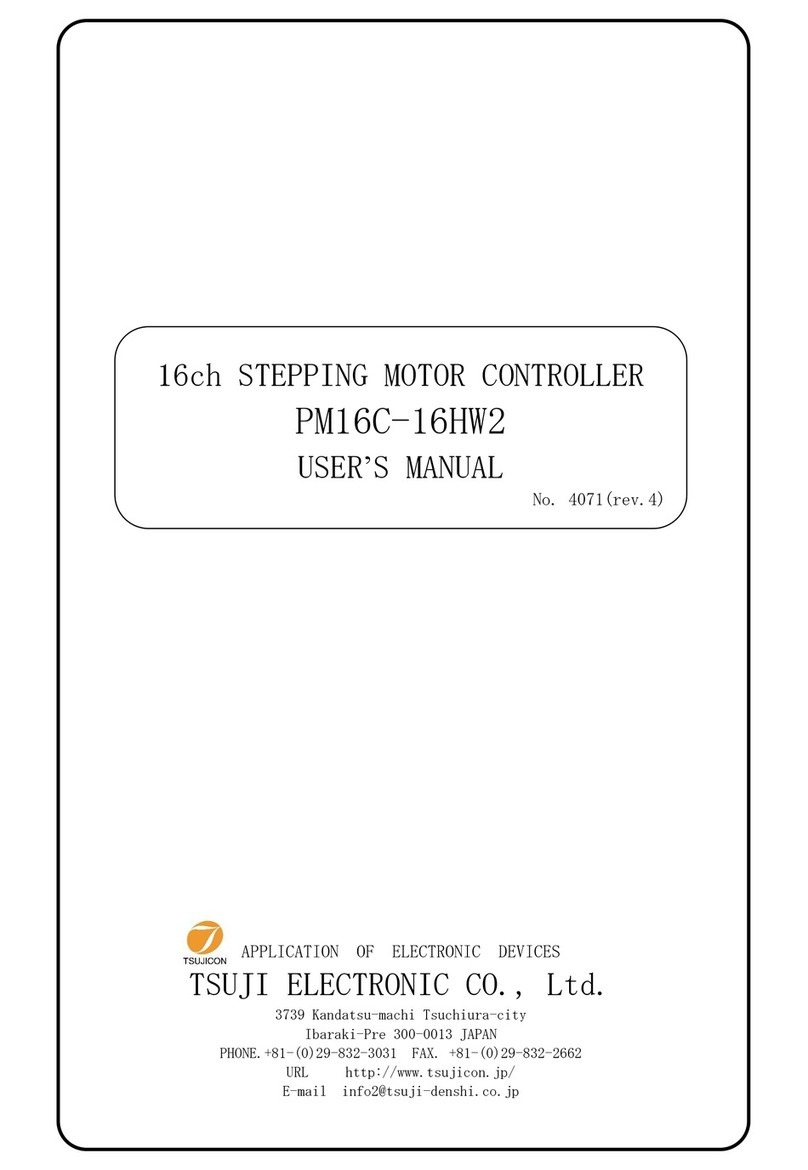Smarte VHX-7000-H User manual


Thank you for purchasing this product
For optimum performance and safety, please read these instructions
carefully before connecting, operating or adjusting this product. Please
keep this manual for future reference.
Surge protection device recommended
This product contains sensitive electrical components that may be
damaged by electrical spikes, surges, electric shock, lighting strikes, etc.
Use of surge protection systems is highly recommended in order to
protect and extend the life of your equipment.
Table of Contents
1.
Introduction...........................................................................................
1
2.
Features.................................................................................................
1
3. Package
Contents................................................................................
1
4.
Specifications............................................................ ...........................
2
5. Operation Controls and
Functions......................................................
2
5.1 Front Panel...................................................................................... 2
5.2 Rear
Panel.......................................................................................
3
5.3 IR Pin
Definition...............................................................................
4
6. Rack Mounting Instruction.................................................................. 4
6.1 6U Rack
Mounting...................................................... ....................
4
6.2 1U Rack
Mounting..........................................................................
6
7. Web GUI User
Guide.............................................................................
7
7.1 Preparation before Entering the System....................................... 7
7.2 Functions and
Operation................................................................
11
8. Application
Example................................................................ ............
23
Copyright Smart-e (UK) Ltd
e&oe

VHX-7000-H Controller User Manual V1.0 Page 1 / 24 © 2023 Smart-e (UK) Ltd
1. Introduction
This Video over IP Controller is used to control and manage H.264/H.265
IP products. It supports dual 100M network ports, which can realize dual-
network isolation of Control network and Multicast video distribution
network. Built-in Web GUI, TCP and RS-232 control are supported. It
supports POE function and wide-band 12V IR signal receiving. Since the
demand of IP products is daily increased in the current market, the IP
Controller will be widely applied in more and more different scenarios.
2. Features
☆Easy to create project, control and manage the system
☆HTTPS, SSH security compatible
☆Built-in Web GUI control interface, supporting Drag & Drop operations
☆Support image preview
☆Support video, audio, RS-232, IR, KVM control and management of the
distributed
system
☆Dual network ports (VIDEO LAN port supports POE function) to isolate
Controls and Multicast networks.
☆Support LAN/RS-232 port control and third-party central control
☆Support IR signal receiving (3.5mm audio jack, 12V level)
☆4 channel GPIO control ports (5V/12V optional level)
☆Multiple circuits protection, lightning protection and ESD design
☆Reliable system design, ensuring 7*24 hours reliable and stable work
3. Package Contents
① 1 ⅹVideo over IP Controller
②1 ⅹ20kHz-60kHz 12V IR Receiver Cable (1.5 meters)
③1 ⅹ3-pin 3.81mm Phoenix Connector (Male)
④1 ⅹ6-pin 3.81mm Phoenix Connector (Male)
⑤2 ⅹMounting Ears
⑥4 ⅹMachine Screws (KM3*6)
⑦1 ⅹ12V/1A Locking Power Adaptor
⑧1 ⅹUser Manual

VHX-7000-H Controller User Manual V1.0 Page 2 / 24 © 2023 Smart-e (UK) Ltd
4. Specifications
Technical
Network Bandwidth
100M
Transmission
Distance
100m CAT 5E/6/6A/7
Control Ports
2 x 100M LAN [RJ45 connector] [VIDEO LAN support POE]
1 x IR IN [3.5mm audio jack, 12V level]
1 x DIGITAL I/O [6-pin 3.81mm phoenix connector]
1 x RS-232 [3-pin 3.81mm phoenix connector]
Dimensions
204mm(W)×98mm(D)×21mm(H)
Housing
Metal Enclosure
Color
Black
Weight
509g
Power Supply
12V/1A
Power Consumption
4.5W
Operating
Temperature
0°C ~ 40°C / 32°F ~ 104°F
Storage
Temperature
-20°C ~ 60°C / -4°F ~ 140°F
Relative Humidity
20~90% RH (non-condensing)
5. Operation Controls and Functions
5.1 Front Panel
POWER STATUS
RESET
1 2 3

VHX-7000-H Controller User Manual V1.0 Page 3 / 24 © 2023 Smart-e (UK) Ltd
VOUT
IO4
IO3
IO2
IO1
No.
Name
Function Description
1
RESET Button
Press and hold this button (about 10 seconds) until Status
LED starts flashing, Controller will be reset automatically.
2
POWER LED
The red LED will light on when the Controller is powered
on.
3
STATUS LED
The status LED will flash in yellowish-green every 1
second until Controller boots up completely and Control
LAN is ready, then it becomes solid.
5.2 Rear Panel
MCU
IO LEVEL IR IN
DC 12V
NORMAL
5V 12V
1 2 3 4 5 6 7 8
No.
Name
Function Description
1
DC 12V
DC 12V/1A power input port.
2
VIDEO LAN
(POE)
100M Video LAN port, supporting POE function.
Note: When POE is enabled, DC 12V/1A power supply is
not required.
3
CONTROL
LAN
The TCP/IP control network port.
4
MCU/Normal
DIP Switch
Normal mode (Default): The RS-232 port is used for
serial port commands control.
MCU mode: The RS-232 port is used for MCU
software upgrade.
5
3-pin Phoenix
Connector
RS-232 serial communication port.
6
6-pin Phoenix
Connector
4 channel I/O level outputs, 1 channel grounding,
1 channel power supply to the outside.
7
IO LEVEL
DIP Switch
Used to control I/O level output and VOUT
voltage. Switch to left: 5V I/O level output, VOUT
is 5V. Switch to right: 12V I/O level output, VOUT is
12V.
8
IR IN
12V IR signal input port.

VHX-7000-H Controller User Manual V1.0 Page 4 / 24 © 2023 Smart-e (UK) Ltd
5.3 IR Pin Definition
IR RECEIVER
IR RECEIVER
Power 12V
6. Rack Mounting Instruction
6.1 6U Rack Mounting
This Controller can be mounted in a standard 6U rack (Please contact
your supplier for 6U rack sale). The mounting steps are as follows:
Step 1: Use included screws to fix two mounting ears on the Controller,
as shown in the figure below:

VHX-7000-H Controller User Manual V1.0 Page 5 / 24 © 2023 Smart-e (UK) Ltd
Step 2: Insert the Controller with mounting ears into a 6U rack (up to
10 units can be installed vertically), as shown in the figure below:
Step 3: Use screws to fix mounting ears on the rack to complete
the mounting, as shown in the figure below:

VHX-7000-H Controller User Manual V1.0 Page 6 / 24 © 2023 Smart-e (UK) Ltd
6.2 1U Rack Mounting
This Controller also can be mounted in a standard 1U rack (up to 4 units
can be installed horizontally). The mounting steps are as follows:
Step 1: Stack two Controllers on top of each other, then use included
screws to fix two 1U rack panels on the Controllers, as shown in the figure
below:
Step 2: Fix two 1U rack panels on another two stacked Controllers in
the same way, then use screws to fix two 1U rack panels together, as
shown in the figure below:
Step 3: Fasten screws between two 1U rack panels, so that four
Controllers are mounted in a 1U rack, as shown in the figure below:

VHX-7000-H Controller User Manual V1.0 Page 7 / 24 © 2023 Smart-e (UK) Ltd
7. Web GUI User Guide
7.1 Preparation before Entering the System
You can use Controller’s Web GUI to control all IP products at the
Switch. The operation method is shown as below:
Step 1: Input the Controller’s default IP address (192.168.0.225) or the URL
(http://controller.local) into the Web browser address bar on the PC to enter
the Web GUI login interface.
Select the initial username (admin) and input the initial password (1234) on
the above login interface. Then, click “Log In” to enter the Web GUI
interface. For the first time, you need to setup the project, as shown in the
following figure:

VHX-7000-H Controller User Manual V1.0 Page 8 / 24 © 2023 Smart-e (UK) Ltd
VOUT
IO4
IO3
IO2
IO1
Step 2: Click the “Close” button to load an existing project in web
page directly, or click “Next” button to go to the next step.
Step 3: Select “Automatically managed by Controller Box” as the IP mode
of Video LAN. (The other two modes are reserved items and are not
currently available.) Then, please connect all the devices according to the
following diagram.
ENC Controller Box DEC
L R L R T X RX MCU
IOL EVEL IRIN L R TX RX
DC 1 2 V HDMI I N H DMI OUT I N AUDI O OUT RS-232 IR I N IR OUT DC12V N ORMAL 5V 12V DC1 2V HDMI OUT AUDI O OUT RS-2 32 I R IN IR OU T
DVD
TV
ENC
TP-LINK
Router (optional) PC
DEC
L R L R T X RX
DC 1 2 V HDMI I N H DMI OUT I N AUDI O OUT RS-232 IR I N IR OUT 1G Ethernet Switch
DC1 2V HDMI OUT
L R TX RX
AUDI O OUT RS-2 32 I R IN IR OU T
DVD
TV
ENC
L R TX RX
DEC
L R TX RX
L R L R T X RX DC1 2 V HDMI OUT AU DI O O UT RS-232 IR IN IR OUT
DC 1 2V HDMI OUT AUDI O OUT RS-2 32 I R IN IR OU T
DC 1 2 V HDMI I N H DMI OUT I N AUDI O OUT RS-232 IR I N IR OUT
DVD
DC1 2V HDMI OUT
L R TX RX
AUDI O OUT RS-2 32 I R IN IR OU T TV
ENC
4 × DEC
DEC
L R L R T X RX L R TX RX
DC 1 2 V HDMI I N H DMI OUT I N AUDI O OUT RS-232 IR I N IR OUT DC1 2V HDMI OUT AU DI O O UT RS -23 2 I R IN IR OU T
DVD
TV
Video
W
all

VHX-7000-H Controller User Manual V1.0 Page 9 / 24 © 2023 Smart-e (UK) Ltd
Step 4: Click the “Next” button and wait for the completion to enter
the interface as shown in the figure below.
▪If you select “Automatically add Encoders and Decoders to project”,
and click the “Scan” button to enter the Project page. All the connected
devices will be listed in the Current Devices list.
Then click “Start Scan & Auto Assign” to stop search.
▪If you select “List all discovered Encoders and Decoders”, and click
the “Scan” button to enter the Project page. All the connected devices
will be listed in the Unassigned Devices list.

VHX-7000-H Controller User Manual V1.0 Page 10 / 24 © 2023 Smart-e (UK) Ltd
After scanning is complete, the “Assign” buttons become Unassigned
Encoders and Unassigned Decoders in the figure below:
At this time, you can click the “Assign” button behind each unregistered
Encoder or Decoder to add the device to the project one by one.
Encoders and Decoders that have been added to the project will
appear in the Current Devices list, as shown in the figure below.

VHX-7000-H Controller User Manual V1.0 Page 11 / 24 © 2023 Smart-e (UK) Ltd
7.2 Functions and Operation
■Preview Page
On this page, you can preview the Encoder/Decoder by clicking the
drop- down list on the right side.
■Matrix Control Page
①Encoders: Display all the current Encoders. The text in the figure is
the name of the device.
②Decoders: Display all the current Decoders. The text on the first line is
the name of the Decoder, and the text on the second line refers to the
Encoder where the signal resource is from.

VHX-7000-H Controller User Manual V1.0 Page 12 / 24 © 2023 Smart-e (UK) Ltd
Operating Instructions:
(1) If an Encoder shows “No Signal”, it means that the Encoder cannot
be dragged.
(2) If there is an image on an Encoder, it means that the Encoder can be
dragged. As shown in the figure above, if an Encoder is dragged to
the place where the red arrow points to, all Decoders will share the
same signal resource from this Encoder; if an Encoder is dragged to
the place where the blue arrow points to, only the indicated Decoder
can receive signals from this Encoder.
■Project Page
①Current Devices: Devices that have been added to the current project.
②Unassigned Devices: Devices not added to the current project.
Operating Instructions:
(1) Click “Display ID” to display the ID number of the Decoders.
(2) Click “Save Project” to save the project file (config_file.json), so that
you can use the saved project next time without scanning devices
(3) Click “Load Project” to load the existing project in web page
directly.
(4) Click “Clear Project” to clear the current project, then you will need
to setup devices again.
(5) Click “Start Scan & Auto Assign” to search devices that do not appear
in the current project; Click again to stop searching.

VHX-7000-H Controller User Manual V1.0 Page 13 / 24 © 2023 Smart-e (UK) Ltd
(6) Click “Assign New Devices” to search new devices automatically
and add to the current project.
■Encoders Page
①ID: The ID of the current device. (Note: ID is not duplicated.)
②Name: The name of the current device. (Note: Name is not
duplicated.)
③MAC Address: The MAC Address of the current device.
④IP Address: The IP Address of the current device.
⑤Firmware: The Firmware version No. of the current device.
⑥Status: The status (online or offline) of the current device.
⑦EDID: The EDID of the current device.
⑧Audio Selection: The Audio Selection of the current device.
Operating Instructions:
(1) Click “Refresh” to refresh the data of the current Encoders.
(2) Click the drop-down list of EDID to set the current Encoder’s EDID.
(3) Click the drop-down list of Audio Selection to set the current
Encoder’s audio output.
(4) Click the icon on the left of ID to check the detail information about
the current Encoder, as shown on next page:

VHX-7000-H Controller User Manual V1.0 Page 14 / 24 © 2023 Smart-e (UK) Ltd
Name
TX1
Update ID lee
Front Panel Power LED Flash(ON =Permanent
,
OFF
"'90
Second time-out)
Off
Power LED
Flashing
Off
Encoding Bandwidth 20MB
Copy EDID Select a decoder
Serial Settings
>
Preview
Reboot
-
Replace (Must be offline)
Replace
(Must be off11ne)
Remove from Project Remove from ProJeCt
Factory Default
Reset
Factory Default Reset
On this page, you can setup the current Encoder as r
equired.

VHX-7000-H Controller User Manual V1.0 Page 15 / 24 © 2023 Smart-e (UK) Ltd
■ Decoders Page
①ID: The ID of the current device. (Note: ID is not duplicated.)
②Name: The name of the current device. (Note: Name is not duplicated.)
③MAC Address: The MAC Address of the current device.
④IP Address: The IP Address of the current device.
⑤Firmware: The Firmware version No. of the current device.
⑥Status: The status (online or offline) of the current device.
⑦Source: The signal source (Encoder) of the current device.
⑧Scaler Resolution: The resolution of the current device.
⑨Function: The mode of the current device.
Operating Instructions:
(1) Click “Refresh” to refresh the data of the current Decoders.
(2) Click the drop-down list of Source to select the current Decoder‘s
signal source.
(3) Click the drop-down list of Scaler Resolution to select the current
Decoder‘s resolution.
(4) Click the drop-down list of Function to select the current Decoder‘s
mode. (5) Click the icon on the left of ID to check the detail information
about the current Decoder, as shown on next page:

VHX-7000-H Controller User Manual V1.0 Page 16 / 24 © 2023 Smart-e (UK) Ltd
UpdateiD
Video
Output
Video Pause
Front Panel Power LED Flash(ON
..
Permanent
,
OFF
..
90 Second time-out)
Power LED
Flashing
Display Product ID
Network Routing
Serial Settings
>
Rep
l
ace(Must be
offiine)
h@
iij
§I If',
I
:
j
JF
Remove from
Project
Remove from ProJect
Focto<YOof'"ltRmt
*fl'
iiii•iii
On this page, you can setup the current Decoder as required.

VHX-7000-H Controller User Manual V1.0 Page 17 / 24 © 2023 Smart-e (UK) Ltd
■ Locked Signal Routing Page
On this page, you can independently route the different signals between
Encoder & Decoder devices. Please click “Locked Routing Help” for details.
■Video Wall Management Page
On this page, you can create and configure video wall as required.
Please follow below steps to create a video wall.
Step 1: Click “Create”, a pop-up window will be shown as below:

VHX-7000-H Controller User Manual V1.0 Page 18 / 24 © 2023 Smart-e (UK) Ltd
You can set the Video Wall ID, Name, Horizontal and Vertical panel
numbers. Then click “Create” to create the Video Wall.
Note: Up to 9 video walls can be created.
Step 2: Select the video wall that you want to configure on the “Video
Wall List”, then click “Assign Decoder” to enter the Decoder assignment
page. Click each screen to select the corresponding Decoder device,
then click “Apply”.
Note: A Decoder can only be assigned to one video wall.
Table of contents