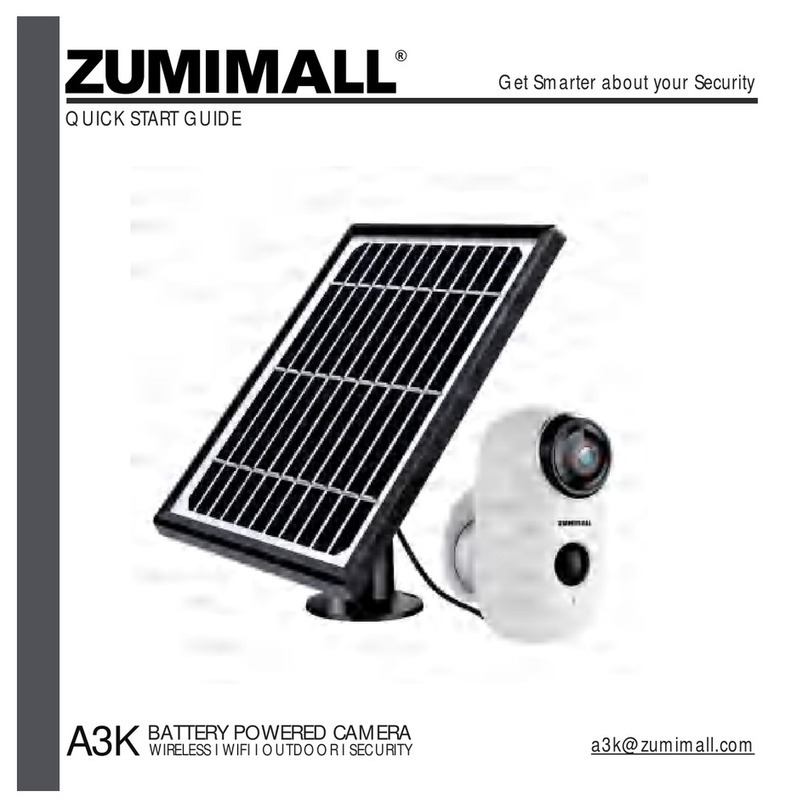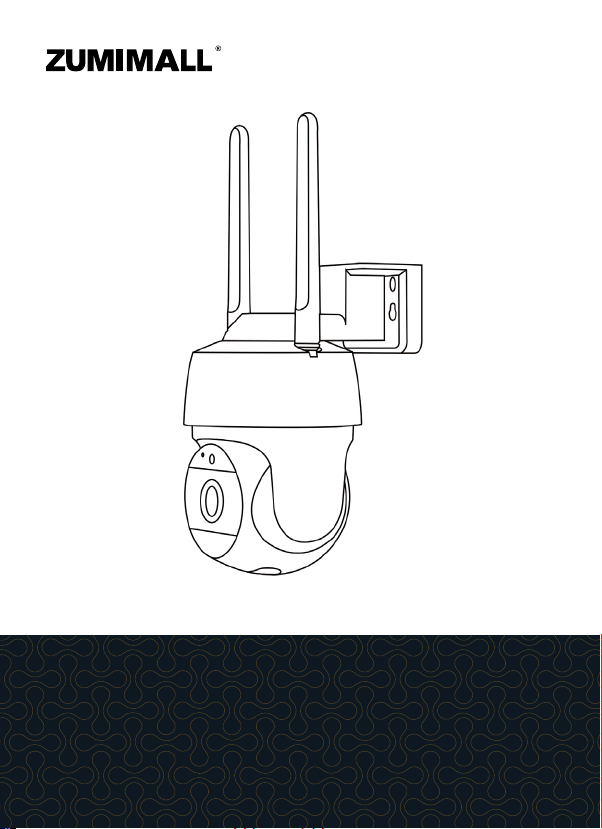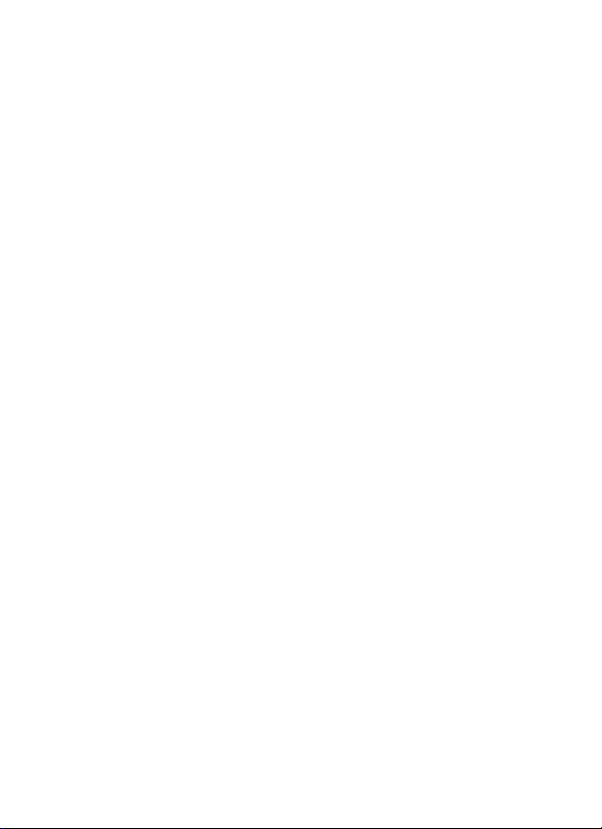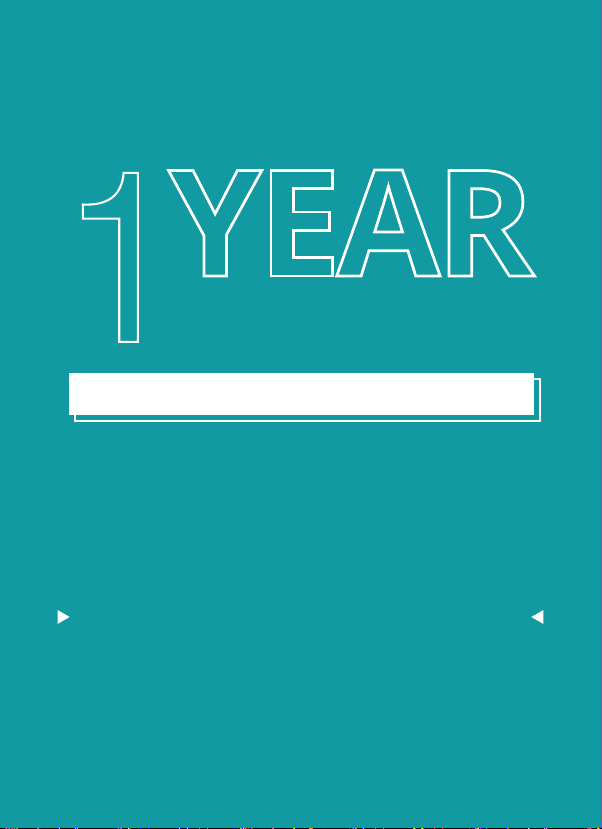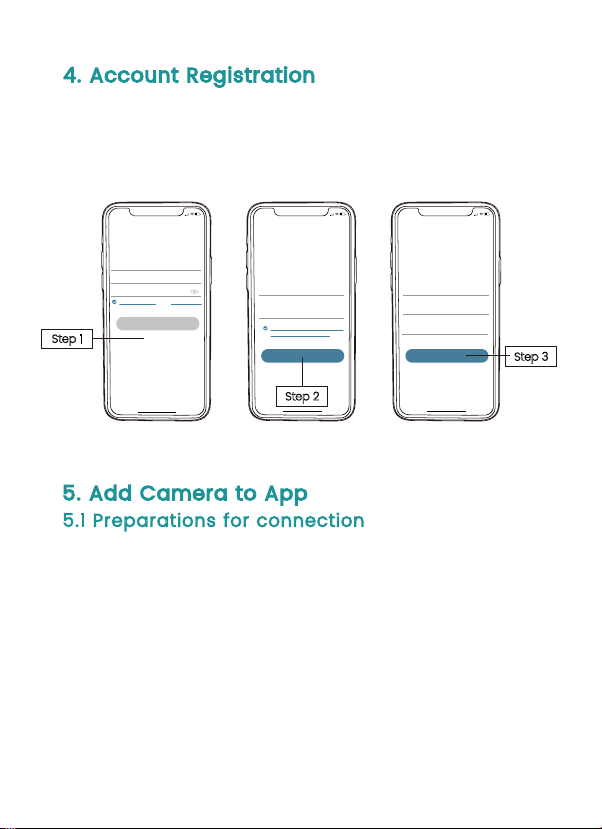5.2Connect Camera to App
Tap 'Add Device'
Reset the Camera Input Wi-Fi PasswordPrepare the Scanning
Select 'PowerPlug Camera' Turn on the Camera
Home
Homepage Messages Search
5:48
All Devices
Me
Living room Bedroom
Add Device
5:49
Add Camera
Please place the camera & phone clos e to
your router for the best signal.
Please power on the device.
<
Next
Hold the RESET button on your device for
4-5 seconds(please refer to the user
manual for more on this).
Wait for a flashing RED indicator light.
Tap Next
5:49
Add Camera
Please reset the device.
<
Next
5:50
Wi-Fi Setup
SELECT A 2.4GHZ WIFI NETWORK AND
ENTER Your Password
The Device Does Not Work with 5G Wifi NetWorks
Common Router Setup Methods
Junan
cam2019@
<
Next
Please remove all film from the lens.Tap
Next to show a QR code, and let your
device scan the code. Keep your phone
5-8 inches from the lens.
5:50
Operation Instructions
<
Next
5:48
Battery
Camera
Smart
Doorbell
Battery Camera
(WIFI)
Power Plug
Camera
Select Device