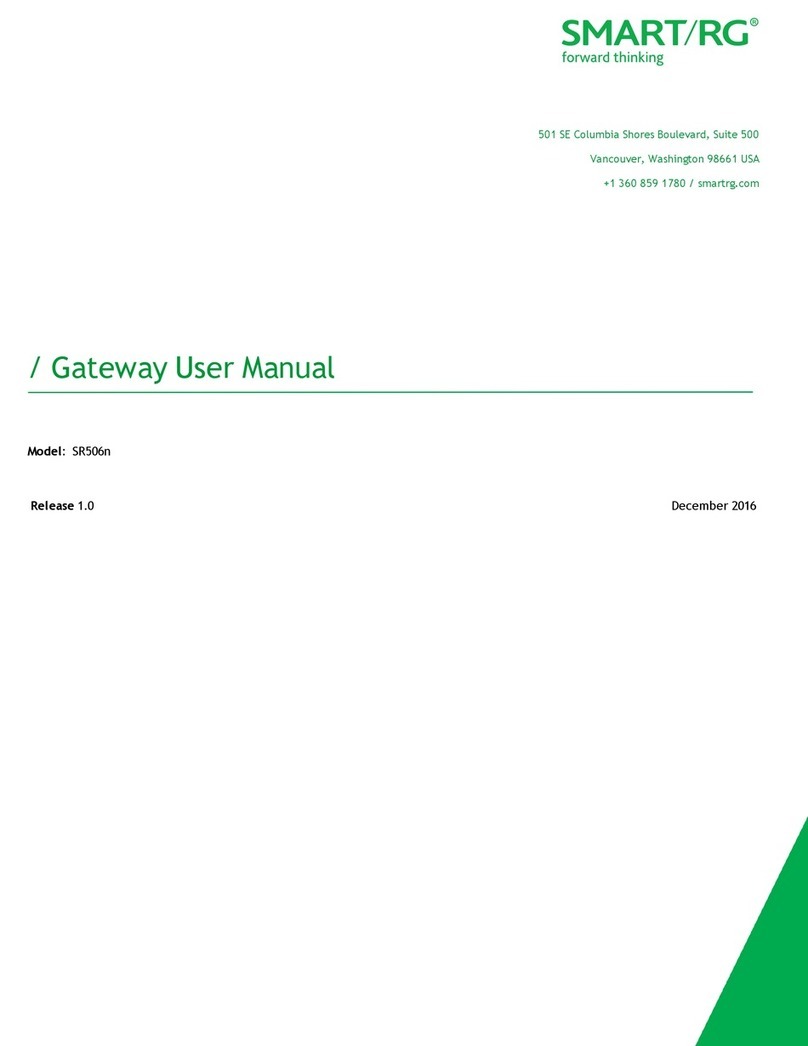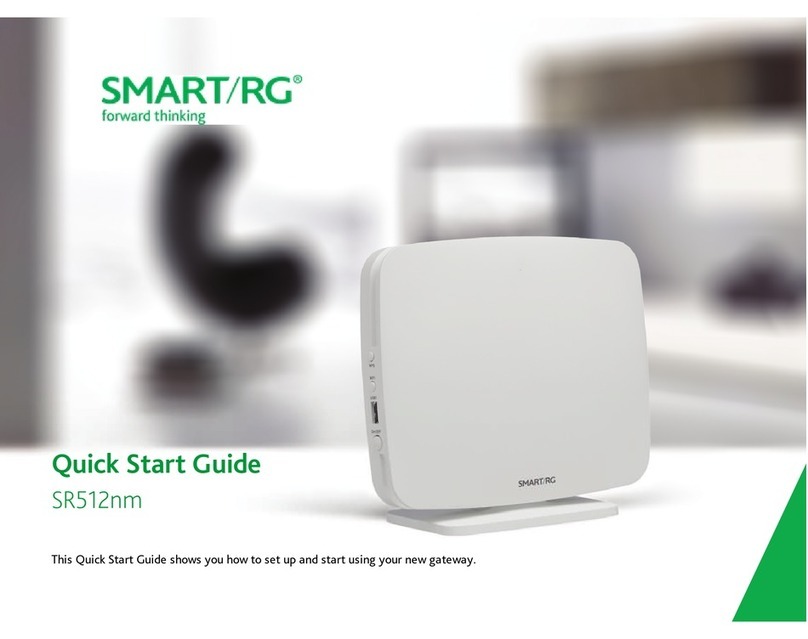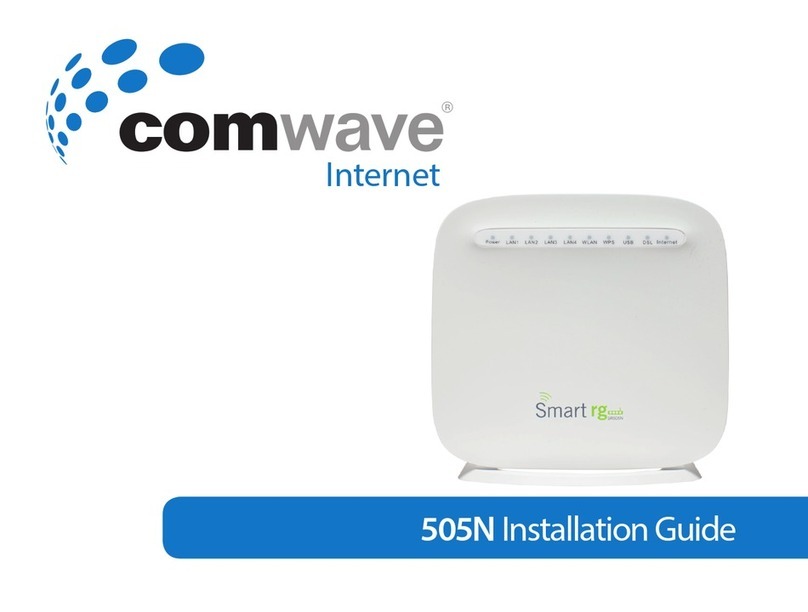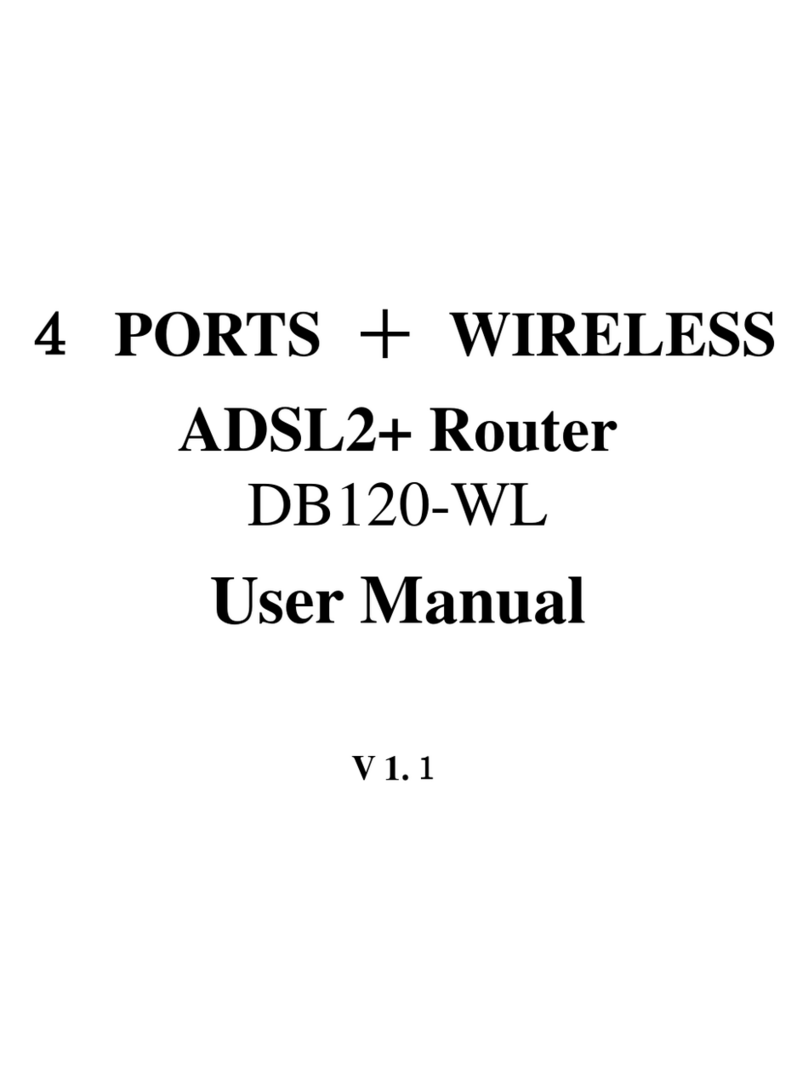User Manual
ii
5.2.5 NAT...........................................................................................61
5.2.6 Security.....................................................................................65
5.2.7 Parental Control........................................................................68
5.2.8 Quality of Service......................................................................70
5.2.9 Routing .....................................................................................74
5.2.10 DNS.....................................................................................78
5.2.11 DSL .....................................................................................79
5.2.12 UPnP...................................................................................80
5.2.13 DNS Proxy...........................................................................81
5.2.14 Print Server .........................................................................81
5.2.15 DLNA...................................................................................82
5.2.16 Packet Acceleration.............................................................83
5.2.17 Storage Service...................................................................83
5.2.18 Interface Grouping...............................................................84
5.2.19 IP Tunnel.............................................................................85
5.2.20 IPSec...................................................................................87
5.2.21 Certificate............................................................................90
5.2.22 Power Management............................................................94
5.2.23 Multicast..............................................................................95
5.3 Wireless...............................................................................................96
5.3.1 Basic Settings...........................................................................97
5.3.2 Security.....................................................................................98
5.3.3 MAC Filter...............................................................................106
5.3.4 Wireless Bridge.......................................................................107
5.3.5 Advanced Settings..................................................................108
5.3.6 Station Info...............................................................................111
5.4 Voice...................................................................................................111
5.4.1 VoIP Status..............................................................................111
5.4.2 SIP Basic Setting....................................................................112
5.4.3 SIP Advanced Setting............................................................. 116
5.4.4 SIP Extra Setting ....................................................................121
5.4.5 SIP Debug Setting..................................................................121
5.4.6 VoIP Functionality...................................................................122
5.5 Diagnostics........................................................................................126