SmartRG SR616ac User manual
Other SmartRG Network Router manuals
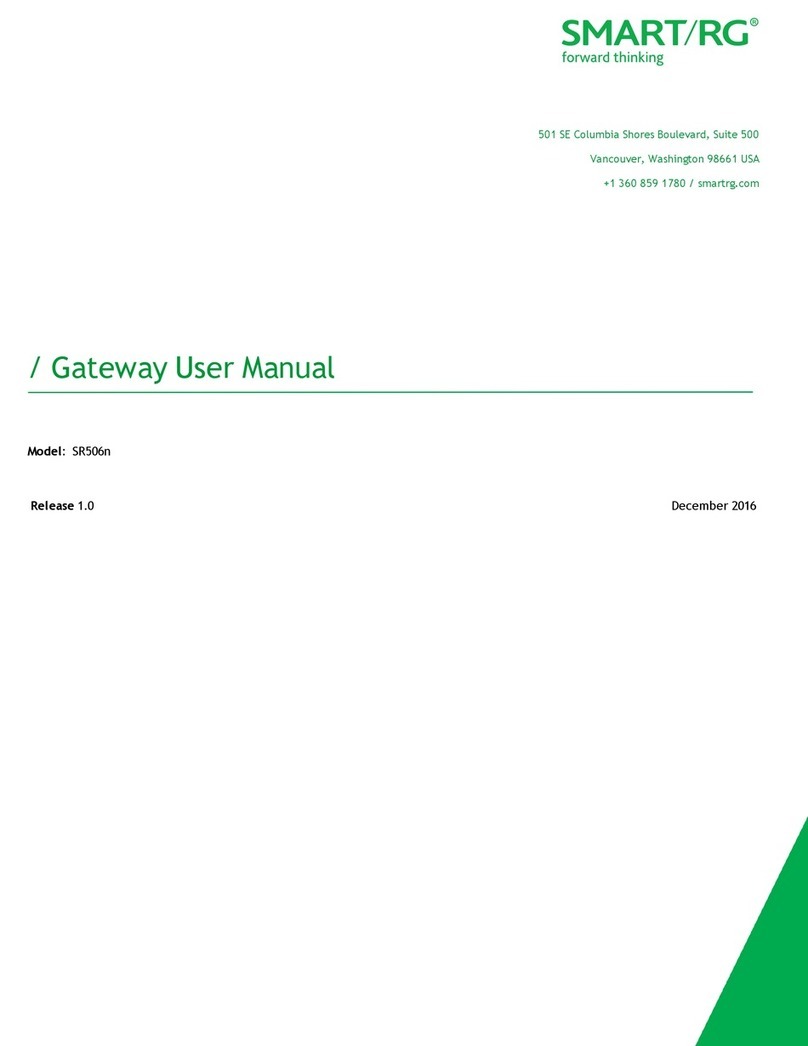
SmartRG
SmartRG SR506n User manual

SmartRG
SmartRG SR510n User manual
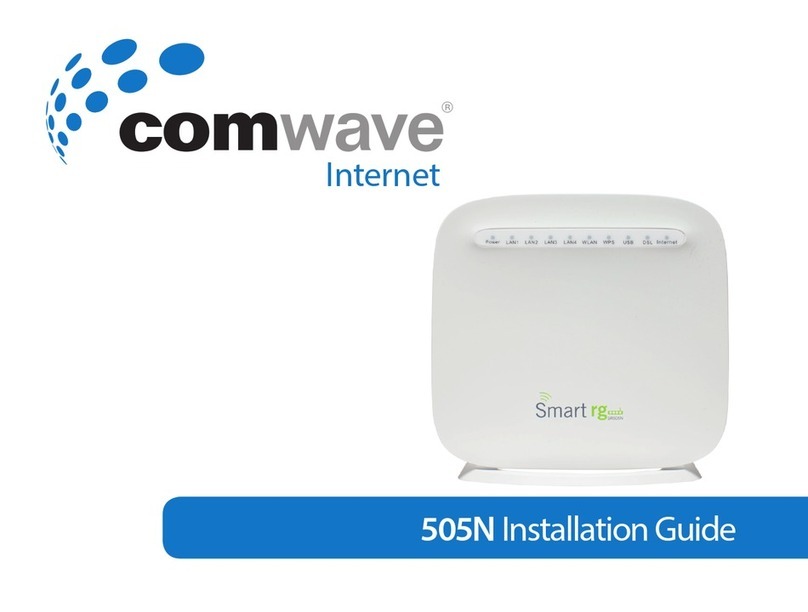
SmartRG
SmartRG SR505n User manual

SmartRG
SmartRG SR320n User manual

SmartRG
SmartRG SR630N User manual
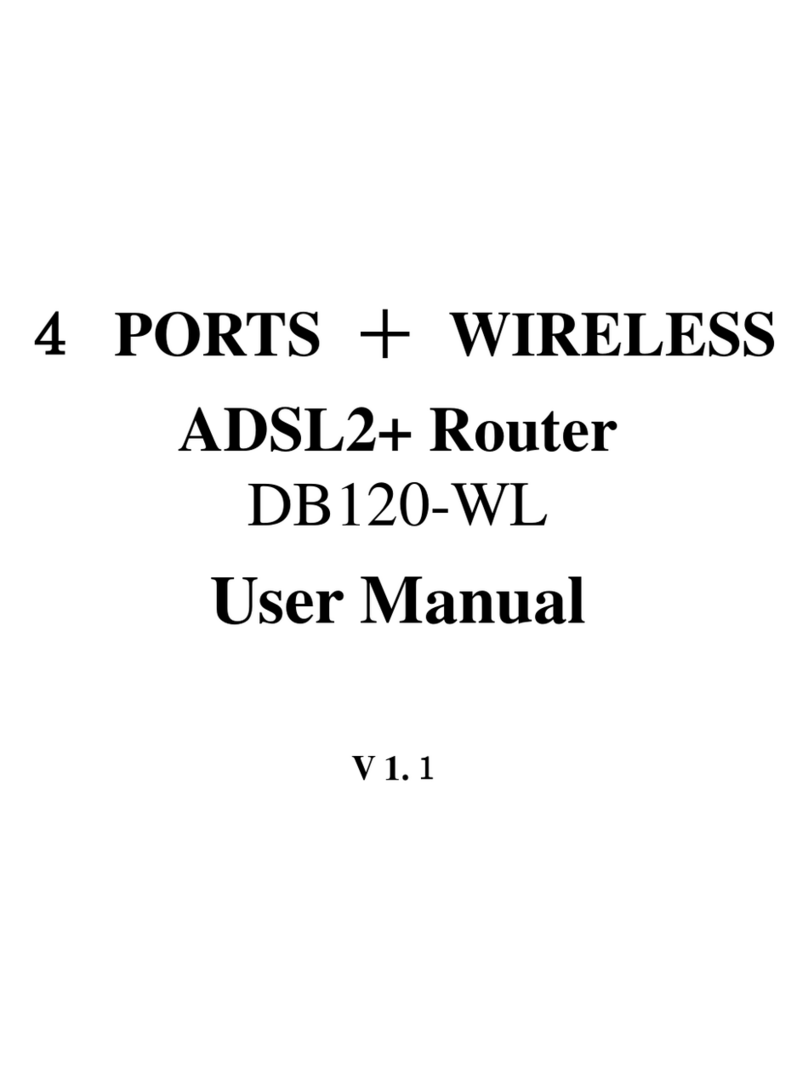
SmartRG
SmartRG DB120-WL User manual

SmartRG
SmartRG SR505n User manual

SmartRG
SmartRG SR310N User manual

SmartRG
SmartRG SR515ac User manual
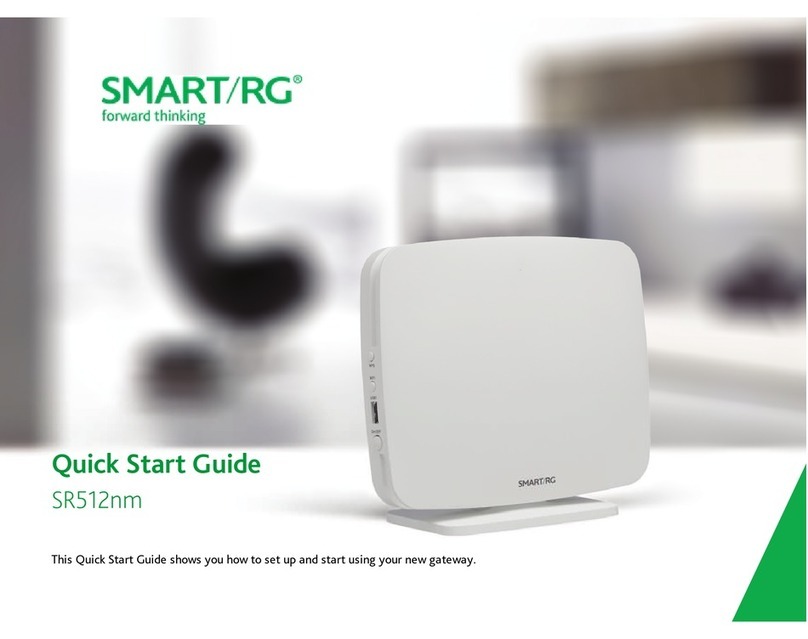
SmartRG
SmartRG SR512nm User manual
Popular Network Router manuals by other brands

TRENDnet
TRENDnet TEW-435BRM - 54MBPS 802.11G Adsl Firewall M Quick installation guide

Siemens
Siemens SIMOTICS CONNECT 400 manual

Alfa Network
Alfa Network ADS-R02 Specifications

Barracuda Networks
Barracuda Networks Link Balancer quick start guide

ZyXEL Communications
ZyXEL Communications ES-2024PWR Support notes

HPE
HPE FlexNetwork 5510 HI Series Openflow configuration guide






















