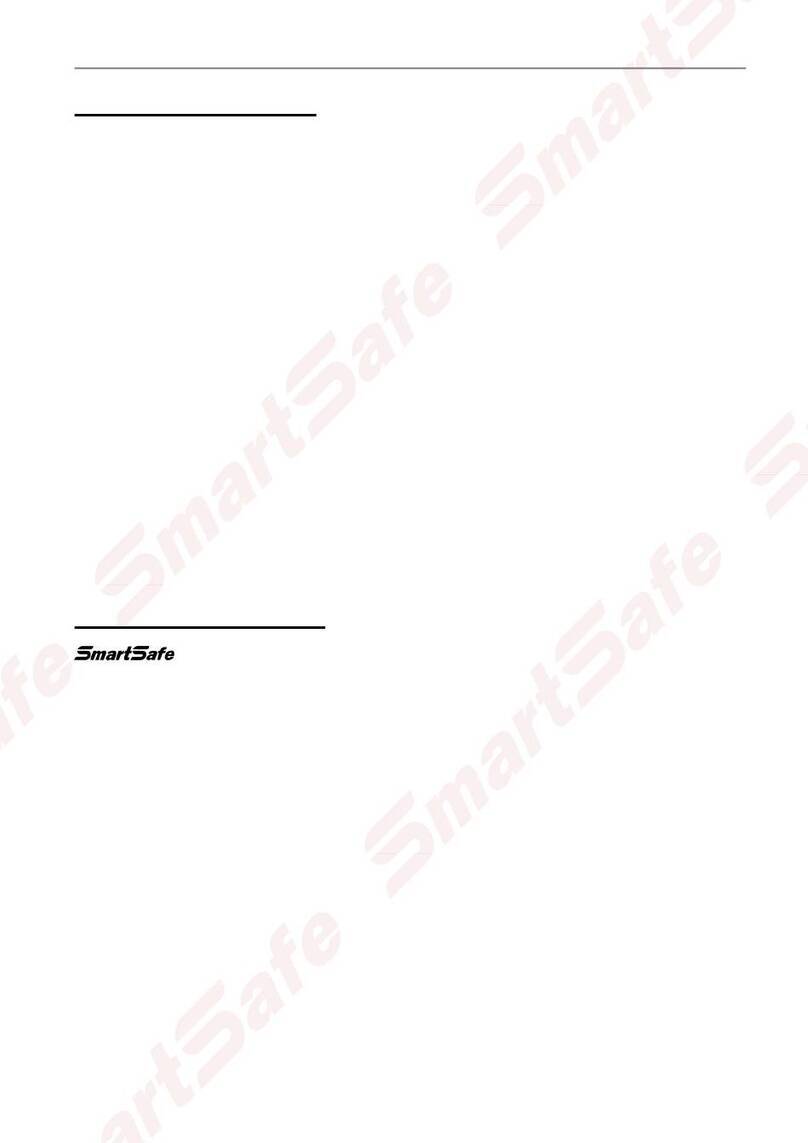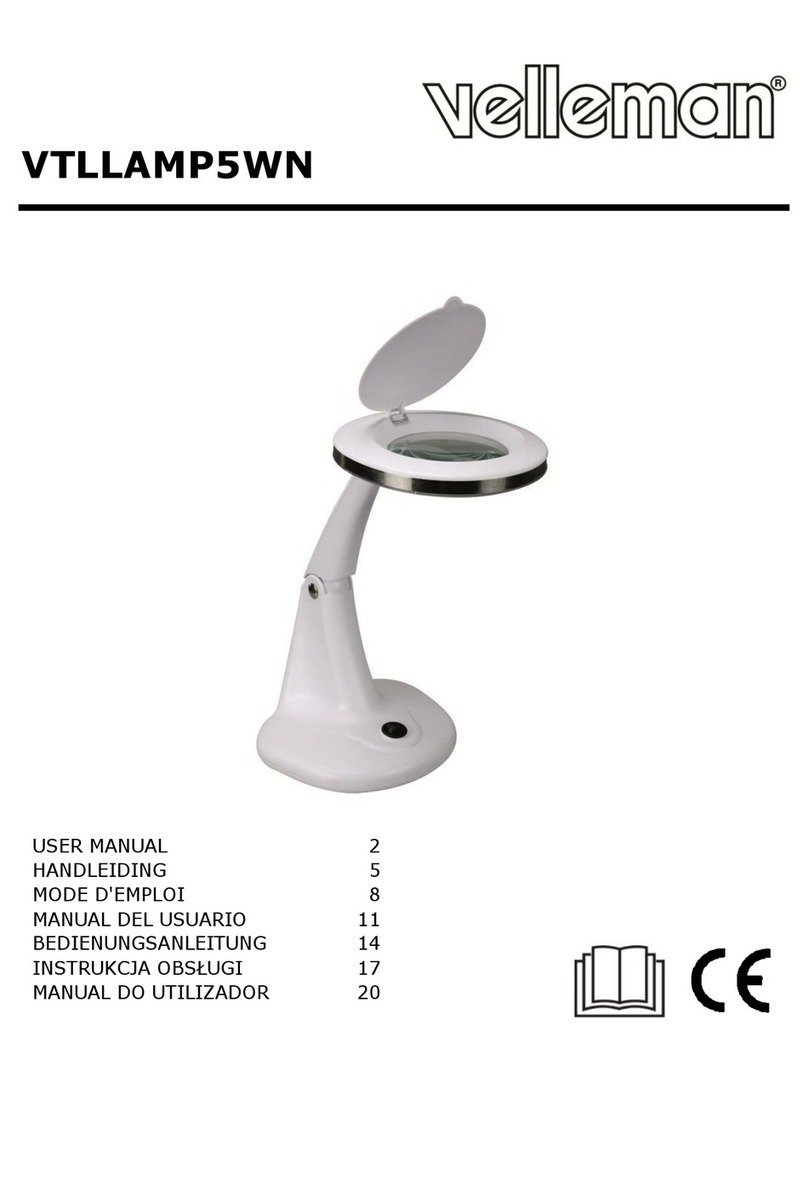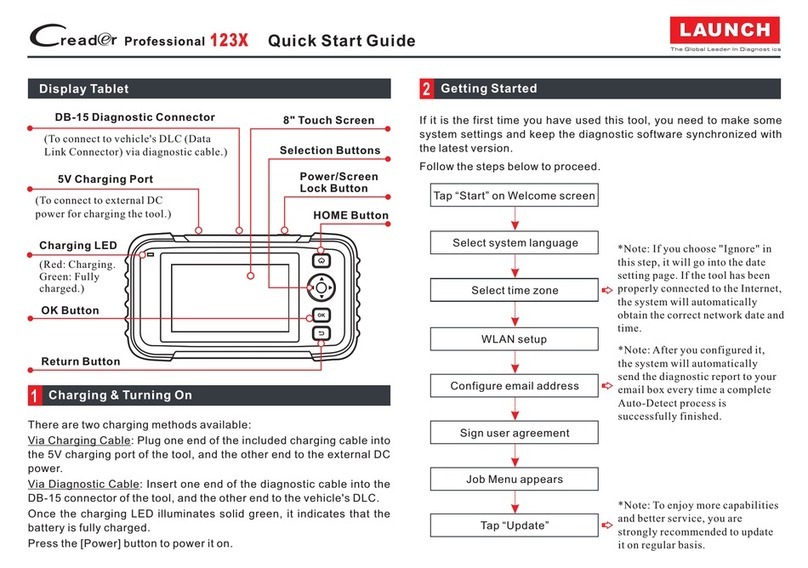Smartsafe Tech iSmartTool Series User manual

Version: V1.00.000
Revised date: 08-26-2021

iSmartTool Series User Manual
i
Copyright Information
Copyright © 2021 by SHENZHEN SMARTSAFE TECH CO.,LTD. (also called
SMARTSAFE for short). All rights reserved. No part of this publication may be
reproduced, stored in a retrieval system, or transmitted in any form or by any
means, electronic, mechanical, photocopying and recording or otherwise,
without the prior written permission.
Statement: SMARTSAFE owns the complete intellectual property rights for the
software used by this product. For any reverse engineering or cracking actions
against the software, SMARTSAFE will block the use of this product and reserve
the right to pursue their legal liabilities.
Disclaimer of Warranties and Limitation of Liabilities
All information, illustrations, and specifications in this manual are based on the
latest information available at the time of publication.
The right is reserved to make changes at any time without notice. We shall not
be liable for any direct, special, incidental, indirect damages or any economic
consequential damages (including the loss of profits) due to the use of the
document.

iSmartTool Series User Manual
ii
Important Safety Precautions
To avoid personal injury, property damage, or accidental damage to the product,
read all of the information in this section before using the tool.
DANGER
• When an engine is operating, keep the service area well-ventilated or attach
a building exhaust removal system to the engine exhaust system. Engines
produce various poisonous compounds (hydrocarbon, carbon monoxide,
nitrogen oxides, etc.) that cause slower reaction time and result in death or
serious personal injury.
• Please use the included battery and power adaptor. Risk of explosion if the
battery is replaced with an incorrect type.
• DO NOT attempt to operate the tool while driving the vehicle. Have second
personal operate the tool. Any distraction may cause an accident.
WARNING
Always perform automotive testing in a safe environment.
Do not connect or disconnect any test equipment while the ignition is on or
the engine is running.
Before starting the engine, put the gear lever in the Neutral position (for
manual transmission) or in the Park (for automatic transmission) position to
avoid injury.
NEVER smoke or allow a spark or flame in vicinity of battery or engine. Do
not operate the tool in explosive atmospheres, such as in the presence of
flammable liquids, gases, or heavy dust.
Keep a fire extinguisher suitable for gasoline/chemical/electrical fires nearby.
Wear an ANSI-approved eye shield when testing or repairing vehicles.
Put blocks in front of the drive wheels and never leave the vehicle unattended
while testing.
Use extreme caution when working around the ignition coil, distributor cap,
ignition wires and spark plugs. These components create hazardous voltage
when the engine is running.
To avoid damaging the tool or generating false data, please make sure the
vehicle battery is fully charged and the connection to the vehicle DLC (Data
Link Connector) is clear and secure.

iSmartTool Series User Manual
iii
Automotive batteries contain sulfuric acid that is harmful to skin. In operation,
direct contact with the automotive batteries should be avoided. Keep the
ignition sources away from the battery at all times.
Keep the tool dry, clean, free from oil, water or grease. Use a mild detergent
on a clean cloth to clear the outside of the equipment when necessary.
Keep clothing, hair, hands, tools, test equipment, etc. away from all moving or
hot engine parts.
Store the tool and accessories in a locked area out of the reach of children.
Do not use the tool while standing in water.
Do not expose the tool or power adapter to rain or wet conditions. Water
entering the tool or power adaptor increases the risk of electric shock.
This tool is a sealed unit. There are no end-user serviceable parts inside. All
internal repairs must be done by an authorized repair facility or qualified
technician. If there is any inquiry, please contact the dealer.
Keep the tool far away from magnetic devices because its radiations can
damage the screen and erase the data stored on the tool.
Do not attempt to replace the internal rechargeable lithium battery. Contact
the dealer for factory replacement.
Do not disconnect battery or any wiring cables in the vehicle when the ignition
switch is on, as this could avoid damage to the sensors or the ECU.
Do not place any magnetic objects near the ECU. Disconnect the power
supply to the ECU before performing any welding operations on the vehicle.
Use extreme caution when performing any operations near the ECU or
sensors. Ground yourself when you disassemble PROM, otherwise ECU and
sensors can be damaged by static electricity.
When reconnecting the ECU harness connector, be sure it is attached firmly,
otherwise electronic elements, such as ICs inside the ECU, can be damaged.

iSmartTool Series User Manual
iv
Table of Contents
1 Introduction........................................................................................................ 1
1.1 PACKAGE LIST.................................................................................................. 1
1.2 COMPONENTS & CONTROLS...................................................................................4
1.3 TECHNICAL PARAMETERS..................................................................................... 5
2 Initial Use.............................................................................................................6
2.1 CHARGING & TURNING ON.................................................................................. 6
2.2 PRINTER SETTING............................................................................................. 6
2.3 BASIC OPERATIONS............................................................................................7
2.4 CHANGE SYSTEM LANGUAGE................................................................................. 7
2.5 NETWORK SETUP................................................................................................ 8
2.6 REGISTER & DOWNLOAD DIAGNOSTIC SOFTWARE.................................................... 8
2.7 JOB MENU........................................................................................................ 9
3 Vehicle Diagnosis........................................................................................... 10
3.1 PREPARATION.................................................................................................. 10
3.2 VEHICLE CONNECTION...................................................................................... 11
3.3 START DIAGNOSTICS........................................................................................ 12
3.4 FEEDBACK....................................................................................................... 17
4 Battery (only applies to iSmartTool 601BT & iSmartTool 601Max)....18
4.1 BATTERY TEST................................................................................................ 18
4.1.1 Out-of-car Inspection.............................................................................. 18
4.1.2 In-car Inspection...................................................................................... 20
4.2 BATTERY MATCHING..........................................................................................22
5 TPMS (only applies to iSmartTool 601TT & iSmartTool 601Max).......23
5.1 ACTIVATE TPMS SENSOR................................................................................. 23
5.2 PROGRAM TPMS SENSOR...................................................................................24
5.3 TPMS LEARNING............................................................................................. 26
5.4 TPMS DIAGNOSIS............................................................................................26
6 Maintenance..................................................................................................... 27
6.1 OIL RESET SERVICE....................................................................................... 27
6.2 ELECTRONIC PARKING BRAKE RESET..................................................................27
6.3 STEERING ANGLE CALIBRATION.........................................................................28

iSmartTool Series User Manual
v
6.4 ABS BLEEDING............................................................................................... 28
6.5 TIRE PRESSURE MONITOR SYSTEM RESET.......................................................... 28
6.6 GEAR LEARNING.............................................................................................. 28
6.7 IMMO SERVICE...............................................................................................28
6.8 INJECTOR CODING........................................................................................... 29
6.9 BATTERY MAINTENANCE SYSTEM RESET.............................................................. 29
6.10 DIESEL PARTICULATE FILTER (DPF) REGENERATION.......................................29
6.11 ELECTRONIC THROTTLE POSITION RESET......................................................... 29
6.12 GEARBOX MATCHING........................................................................................30
6.13 AFS (ADAPTIVE FRONT-LIGHTING SYSTEM) RESET..........................................30
6.14 SUNROOF INITIALIZATION.............................................................................. 30
6.15 SUSPENSION CALIBRATION.............................................................................. 30
6.16 EGR ADAPTION............................................................................................. 30
6.17 WINDOWS CALIBRATION...................................................................................30
6.18 SEATS CALIBRATION...................................................................................... 30
6.19 TYRE RESET................................................................................................. 30
6.20 LANGUAGE CHANGE......................................................................................... 30
6.21 A/F RESET.................................................................................................. 31
6.22 COOLANT BLEED............................................................................................ 31
6.23 TRANSPORT MODE...........................................................................................31
6.24 ADBLUE RESET (DIESEL ENGINE EXHAUST GAS FILTER).................................31
6.25 NOXSENSOR RESET...................................................................................... 31
6.26 STOP/START RESET.......................................................................................31
7 Update................................................................................................................32
7.1 UPDATE DIAGNOSTIC SOFTWARE & APP.............................................................32
7.2 RENEW SUBSCRIPTION...................................................................................... 32
8 Videoscope....................................................................................................... 33
9 Personal Center...............................................................................................33
9.1 VCI.............................................................................................................. 33
9.2 ACTIVATE VCI............................................................................................... 33
9.3 FIX CONNECTOR FIRMWARE............................................................................... 33
9.4 MYORDER...................................................................................................... 33
9.5 SUBSCRIPTION RENEWAL CARD.......................................................................... 33
9.6 PROFILE.........................................................................................................33
9.7 CHANGE PASSWORD........................................................................................... 33

iSmartTool Series User Manual
vi
9.8 DIAGNOSTIC SOFTWARE CLEAR.......................................................................... 33
9.9 SETTINGS....................................................................................................... 34
10 FAQ................................................................................................................... 35

iSmartTool Series User Manual
1
1 Introduction
1.1 Package List
Common accessories are same, but for different destinations, the accessories
may vary. The following accessories are for reference only. Please consult from
the local agency or check the package list supplied with this tool together.
For iSmartTool 601Max
No. Item Descriptions Qt.
1 iSmartTool 601Max tool Indicate the test result. 1
2Diagnostic cable Collect the tool to the vehicle’s DLC
(Data Link Connector) port. 1
3 Battery cable clamps Connect the vehicle battery to
perform the battery detection. 1
4External power adaptor Charge the tool via AC outlet. 2
5USB (Type A to Type C)
cable
Connect the tool to the PC or DC
external power adaptor 1
6Password envelope
A piece of paper bearing the product
Serial Number and Activation Code
for product registration.
1
7User manual Instructions on the tool operations. 1
8Cigarette lighter cable
Supply power to the non-16pin
connector from the vehicle’s
cigarette lighter receptacle.
1
9OBD I adaptor box Connect the diagnostic cable and
non-16pin adaptor cable. 1
10 Non-16pin adaptor
cable kit
Connect to the vehicle equipped with
non-OBD II management system. 1

iSmartTool Series User Manual
2
For iSmartTool 601BT
No. Item Descriptions Qt.
1iSmartTool 601BT
tool Indicate the test result. 1
2Diagnostic cable Collect the tool to the vehicle’s DLC
(Data Link Connector) port. 1
3Battery cable
clamps
Connect the vehicle battery to perform
the battery detection. 1
4External power
adaptor Charge the tool via AC outlet. 2
5USB (Type A to
Type C) cable
Connect the tool to the PC or DC
external power adaptor 1
6Password envelope
A piece of paper bearing the product
Serial Number and Activation Code for
product registration.
1
7User manual Instructions on the tool operations. 1
For iSmartTool 601TT
No. Item Descriptions Qt.
1iSmartTool 601TT
tool Indicate the test result. 1
2Diagnostic cable Collect the tool to the vehicle’s DLC
(Data Link Connector) port. 1
3External power
adaptor Charge the tool via AC outlet. 2
4USB (Type A to
Type C) cable
Connect the tool to the PC or DC
external power adaptor 1

iSmartTool Series User Manual
3
5Password envelope
A piece of paper bearing the product
Serial Number and Activation Code for
product registration.
1
6User manual Instructions on the tool operations. 1
For iSmartTool 601
No. Item Descriptions Qt.
1 iSmartTool 601Max tool Indicate the test result. 1
2Diagnostic cable Collect the tool to the vehicle’s DLC
(Data Link Connector) port. 1
3External power adaptor Charge the tool via AC outlet. 2
4USB (Type A to Type C)
cable
Connect the tool to the PC or DC
external power adaptor 1
5Password envelope
A piece of paper bearing the product
Serial Number and Activation Code
for product registration.
1
6User manual Instructions on the tool operations. 1
7Cigarette lighter cable
Supply power to the non-16pin
connector from the vehicle’s
cigarette lighter receptacle.
1
8OBD I adaptor box Connect the diagnostic cable and
non-16pin adaptor cable. 1
9Non-16pin adaptor
cable kit
Connect to the vehicle equipped with
non-OBD II management system. 1

iSmartTool Series User Manual
4
1.2 Components & Controls
1. POWER key - Press it to turn the
tool on/off.
2. LCD screen – Indicates the test
results.
3. Printer – Prints the diagnostic
reports or screenshots.
4. USB Type A port – Connects the
Videoscope or USB storage device.
5. USB Type C port – Connects the
power adaptor/PC for charging/data
exchange.
6. DB15 diagnostic connector –
Connects the diagnostic cable to the
vehicle’s DLC (Data Link Connector)
port.
7. Circular connector – Connects the
battery tester clamps to perform
battery detection.
8. Rear camera
9. Handgrip belt
10. TMPS antenna
11 Camera flash

iSmartTool Series User Manual
5
1.3 Technical Parameters
Operating system: Android
Memory: 4GB
Storage: 32GB
Screen:5.99 inch capacitive touch screen with a resolution of 1440 x 720 pixels
Camera: Rear-facing 8.0MP camera
Wi-Fi: 2.4GHz/5GHz dual band
Connectivity:
DB15 Diagnostic connector
USB Type A port x 1 + USB Type C port
Circular Connector for battery tester clamps
Working temperature: 0℃~ 50℃
Storage temperature: -10℃~ 60℃

iSmartTool Series User Manual
6
2 Initial Use
2.1 Charging & Turning On
1. Plug one end of the included USB cable into the USB Type C port of the tool,
and the other end to the DC external power adaptor.
2. Plug the other end of the power adaptor to the AC outlet to start charging.
3. Press the POWER button to turn the tool on.
Caution: Please use the included power adaptor to charge your tool. No
responsibility can be assumed for any damage or loss caused as a result of using power
adaptors other than the one supplied.
Note: If the battery remains unused for a long period of time or the battery is
completely discharged, it is normal that the tool will not power on while being charged.
Please charge it for a period of 5 minutes and then turn it on.
2.2 Printer Setting
The tool has a built-in printer available for printing reports or screenshots. The
printer applies thermal paper roll with size of Φ30×57mm. Follow the steps
described as below to load it.
1. Dig your finger from the gap and lift it up gently until the printer cover is
opened.
2. Place the unpacked thermal paper into the compartment with its starting end
approaching to the paper outlet. Reversing paper direction will result in that
no results will be printed out.
3. Pull out some printing paper and introduce it along the slot until it comes out
of the paper outlet shown as below. Otherwise, paper can not be fed.

iSmartTool Series User Manual
7
4. Close the paper cover and press it down until you hear a click.
Note: The printer applies the thermal paper, which should be prevented from being
heated before printing, otherwise, the paper would be no longer effective or printing
results disappear.
2.3 Basic Operations
Single-tap: To select an item or SMARTSAFE a program.
Double-tap: To zoom in so that the text on a webpage appears in a
column that fits your device’s screen.
Long press: Tap and hold on the desired vehicle software to delete
it.
Slide: To jump to different pages.
Swipe from the right edge of the screen: Back to the previous
screen or exits.
2.4 Change System Language
The tool supports multiple system languages. To change the language of the
tool, please do the following:
1. On the home screen, tap Tablet Settings -> System -> Language & input
-> Languages.
2. Tap Add a language, and then choose the desired language from the list.
3. Tap and hold the desired language and drag it to the top of the screen and

iSmartTool Series User Manual
8
then release it, the system will change into the target language.
2.5 Network Setup
The tool has built-in Wi-Fi that can be used to get online. Once you’re online,
you can register your tool, surf the Internet, send email, SMARTSAFE the
remote diagnosis, and check for software updates etc.
5. On the home screen, tap Tablet Settings -> Network & Internet -> Wi-Fi.
6. Slide the Wi-Fi switch to ON, the tool starts searching for available wireless
networks.
7. Select a wireless network to connect. When Connected appears, it indicates
the Wi-Fi connection is complete.
Note: When Wi-Fi is not required, this should be disabled to conserve battery
power.
2.6 Register & Download Diagnostic Software
Tap Login on the upper right corner of the Job menu, the following login popup
will appear on the screen.
(If you are a new user, follow Ato proceed.)
(If you have registered to be a member, go to Bto login the system directly.)
(In case you forgot password, refer to Cto reset a new password.)
A. If you are a new user, tap New Registration and follow the on-screen
instructions to finish the registration.
1. Create App account: Fill in the information in each field (Items with * must be
filled). After inputting, tap Register.
2. Activate VCI: Input the 12-digit Product Serial Number and 8-digit Activation

iSmartTool Series User Manual
9
Code (can be obtained from the password envelope), and then tap Activate.
3. Download diagnostic software: Tap OK to enter the update center to
download all available software.
B. If you have registered to be a member, input your name and password, and
then tap Login to enter the main menu screen directly.
Note: The tool has an auto-save function. Once the username and password are
correctly entered, the system will automatically store it. Next time you login the
system, you will not be asked to input the account manually.
C. If you forgot the password, tap Retrieve password and then follow
on-screen instructions to set a new password.
2.7 Job Menu
The following modules are included (varies with different models).
Battery (Only applies to iSmartTool 601BT & iSmartTool 601Max):
Perform the battery detection and battery matching. See Chapter 4.
TPMS (Only applies to iSmartTool 601TT & iSmartTool 601Max):
Configure the tool as a professional Tire Pressure Monitoring System (TPMS)
service tool. It provides ability to perform all kinds of various TPMS functions.
See Chapter 5.
Diagnose:
Diagnose the electronic control units of the vehicle manually. See Chapter 3.
Maintenance:
Perform all kinds of common maintenance and reset items.

iSmartTool Series User Manual
10
Reports:
Manage the diagnostic report and recorded data.
Update:
Update vehicle diagnostic software and APK.
Tablet setting:
Configure the system settings of the tool.
Videoscope:
Check the unseen or unreachable parts or components.
Personal center:
Manage personal information; configure system settings of the application and
logout etc.
Feedback:
Feedback the diagnostic issues or bugs to us for analysis and troubleshooting.
Others:
Include product manual, remote diagnosis and some frequently used system
apps.
3 Vehicle Diagnosis
3.1 Preparation
The vehicle ignition is turned on.
The vehicle battery voltage range is 11-14 volts.
The throttle is in the closed position.
Find DLC location.
The DLC(Data Link Connector) is usually located 12 inches from the center of the
instrument panel, under or around the driver’s side for most vehicles. For some
vehicles with special designs, the DLC location may vary. Refer to the following
figure for location.

iSmartTool Series User Manual
11
A. Opel, Volkswagen, Audi
B. Honda
C. Volkswagen
D. Opel, Volkswagen, Citroen
E. Changan
F. Hyundai, Daewoo, Kia, Honda, Toyota, Nissan, Mitsubishi, Renault, Opel, BMW,
Mercedes-Benz, Mazda, Volkswagen, Audi, GM, Chrysler, Peugeot, Regal, Beijing
Jeep, Citroen and other most popular models
If the DLC cannot be found, refer to the vehicle’s service manual for the location.
3.2 Vehicle Connection
Follow the steps mentioned below to connect OBD II vehicle:
Connect one end of the included diagnostic cable to the DB15 diagnostic
connector, and the other end to the vehicle’s DLC port.
For non-OBDII vehicle, proceed as follows:
1. Select the corresponding adaptor cable according to the vehicle’s DLC type.
2. Plug the non-16pin end of the adaptor cable into the vehicle’s DLC port, then
connect the other end to the OBD I adaptor, and then tighten the captive
screws.
3. Connect the other end of the OBD I adaptor to the diagnostic cable.
Note: If the pin of the DLC is damaged or the DLC has insufficient power, you can
get power via the Cigarette Lighter Cable: Plug one end of the cigarette lighter cable to
the vehicle’s cigarette lighter receptacle, and other end to the DC port of the OBD I

iSmartTool Series User Manual
12
adaptor.
3.3 Start Diagnostics
Tap a corresponding diagnostic software logo, and then follow the on-screen
instruction to access the diagnostic software.
Take Demo (Version 15.32) as an example to demonstrate how to diagnose a
vehicle.
1).Select diagnostic software version: Tap the DEMO to go to Step 2.
2). Select vehicle model (varies with different versions): Select the desired
vehicle model. Here we take TOYOTA for example to demonstrate how to
diagnose a vehicle.
3). Turn the ignition key to ON: Set the ignition switch to on.
4). Read vehicle information: After reading the vehicle information, double check
if the vehicle information is correct or not. If yes, tap Yes to continue.
5). Select test item: Select the desired test item to proceed.
1. Health Report (Quick Test)
It enables you to quickly access all the electronic control units of the vehicle and
generate a detailed report about vehicle health.
Tap Health Report, the system will start scanning the ECUs. Once the scanning
process is complete, the following screen will appear:

iSmartTool Series User Manual
13
Explanation of terms:
: Back to the Job menu.
: Print the content of the current screen.
: Exit the current program.
Report: Save the current data in text format.
Help: View the DTC help information.
Compare Results: Tap to select the pre-repair report to compare. By
comparison of the pre- and post- repair reports, you can easily identify which
DTCs are cleared and which remain unfixed.
Clear DTCs: Tap to clear the existing diagnostic trouble codes.
2. System Scan
This option allows you to quickly scan which systems are installed on the
vehicle.
3. System Selection
This option allows you to manually select the test system and function step by
step.
Tap System Selection and select the target system (take Engine for example)
to enter the test function screen.
Table of contents
Other Smartsafe Tech Diagnostic Equipment manuals