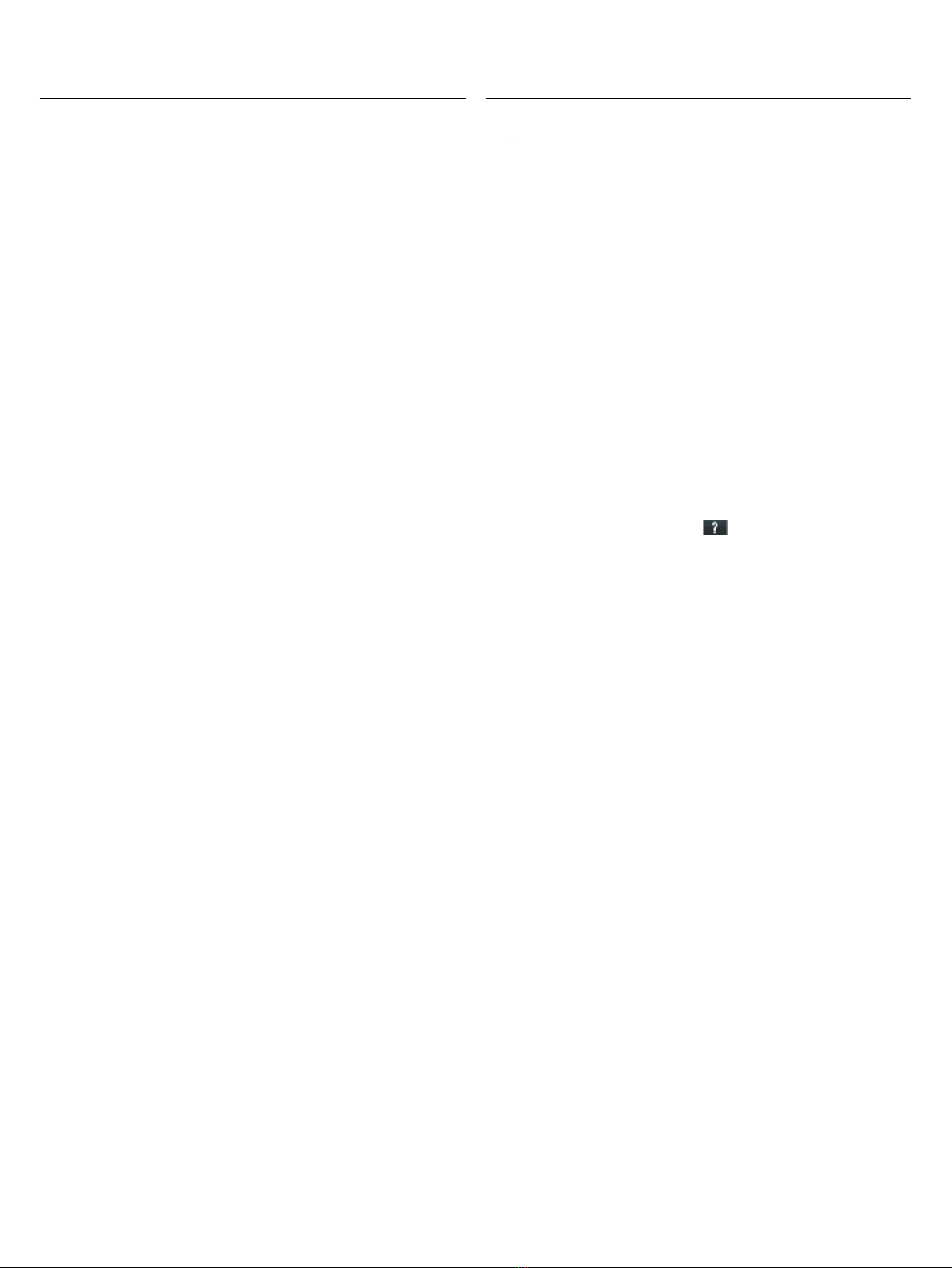
1 689 989 244 | 2020-09-08
Robert Bosch GmbH
Automotive Service Solutions
Franz-Oechsle-Straße 4
73207 Plochingen
DEUTSCHLAND
www.bosch.com
bosch.prueftechnik@bosch.com
2.3 Configuration of the operating system
iIf the storage battery in the ET750 has not been charged,
supply the ET750 with voltage using the power supply unit.
1. Switch on the ET750.
iThe first time that you start Windows, the ET750 screen
can remain black for up to four minutes. During this time
it is evident that the ET750 is switched on and Windows is
starting up by the flashing LED of the on/off button.
!Never turn off the ET750 during this time! Wait until the
Windows start screen appears.
2. After switching on for the first time, use the language
selection menu to select the Windows operating system
language and follow the message.
2.4 Starting the HUB/ESI[tronic]2.0
1. Start the HUB/ESI[tronic]2.0.
?The dialog box „Language and Country“ opens.
2. Choose language and country and continue the installation
with <Next>.
3. Read and accept the user agreement and warranty.
4. Heed and follow the instructions on the screen.
"HUB/ESI[tronic]2.0 is started.
HUB/ESI[tronic]2.0 has to communicate with ET650 for
control unit diagnosis. To do so, the ET650 must be sup-
plied with voltage via the power supply unit included in the
scope of delivery or via the OBD interface in the vehicle. A
Bluetooth connection has been configured ex-works be-
tween the ET750 and the ET650.
iTo access all HUB/ESI[tronic]2.0 functions and to
receive software updates, HUB/ESI[tronic]2.0 must be
licensed. Licensing can be performed either online or
with a license file. The further licensing procedure for
initial commissioning is described in detail in the HUB/
ESI[tronic]2.0 online help ( ).