Launch Creader Professional 123 Series User manual
Other Launch Diagnostic Equipment manuals

Launch
Launch Creader Professional 123X User manual

Launch
Launch CReader 6011 User manual

Launch
Launch CR5001 User manual

Launch
Launch Creader Elite User manual

Launch
Launch Creader Professional 129i User manual
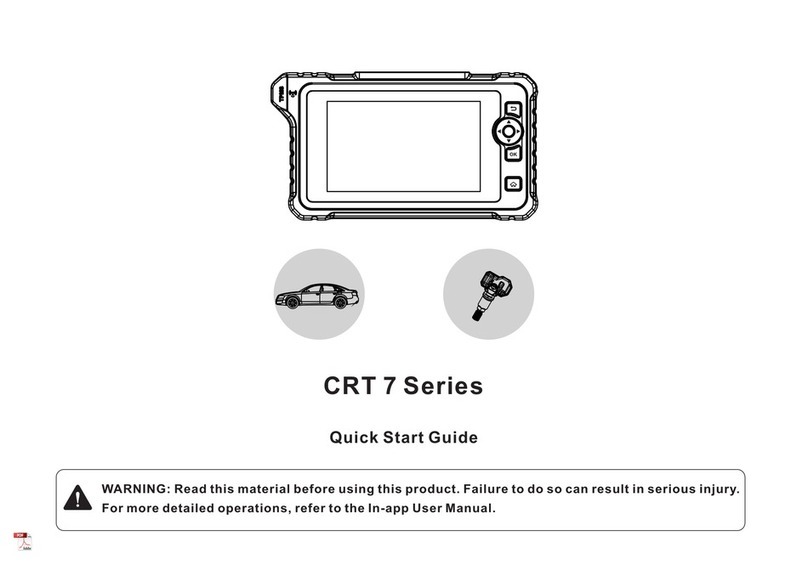
Launch
Launch CRT 7 Series User manual
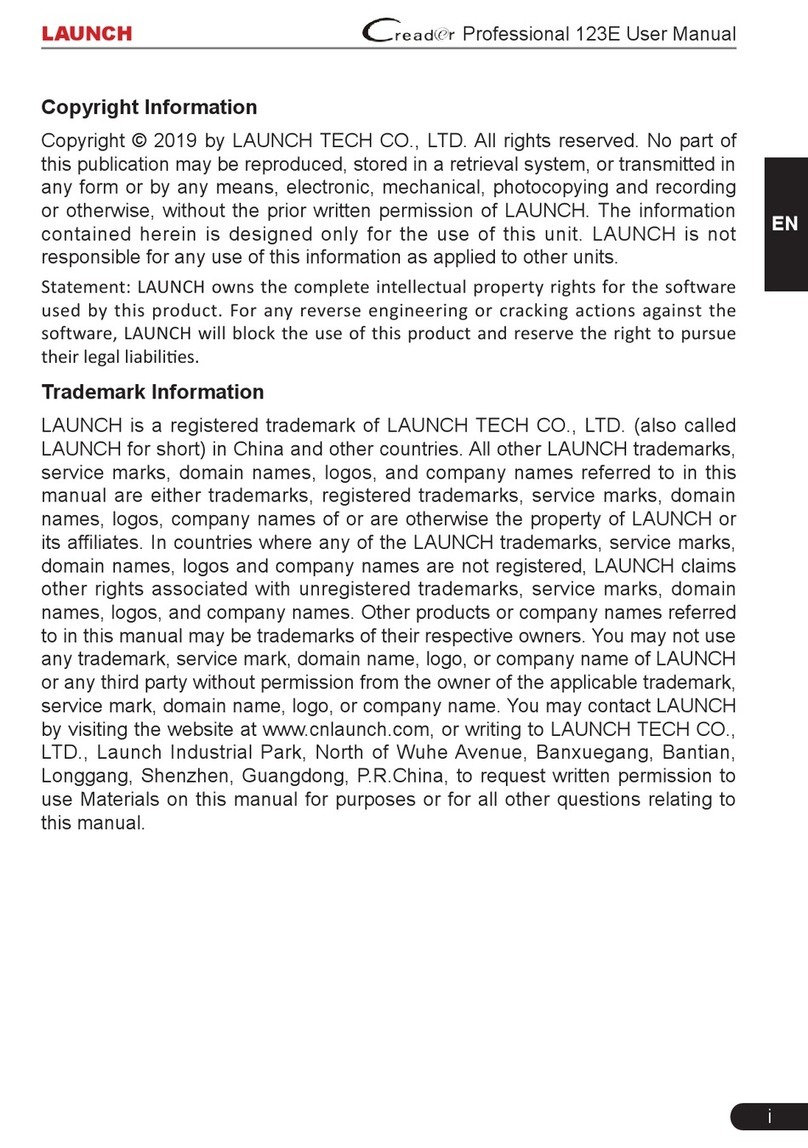
Launch
Launch Creader Professional 123E User manual

Launch
Launch X-431 PADII User manual
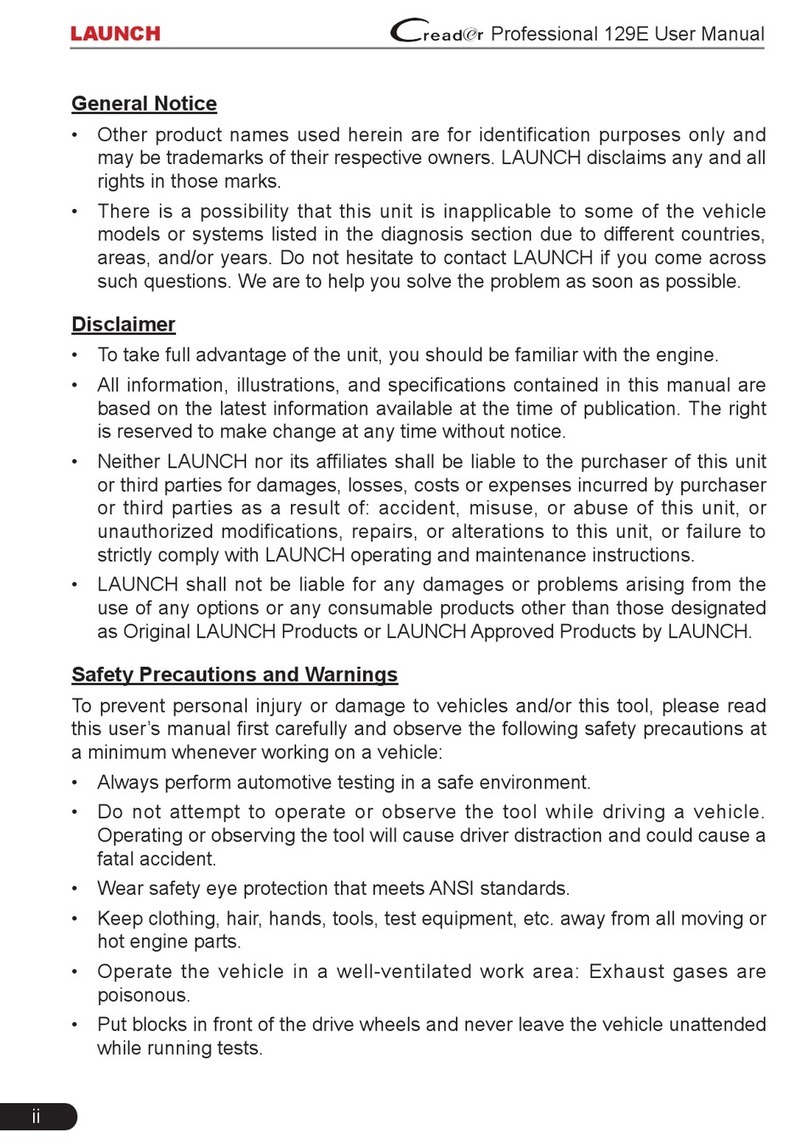
Launch
Launch Creader Professional CRP129E User manual
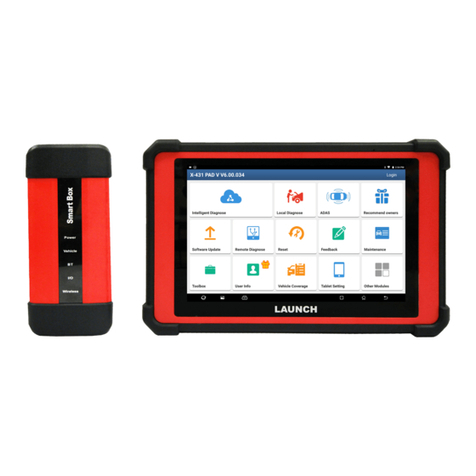
Launch
Launch X-431 PAD V User manual
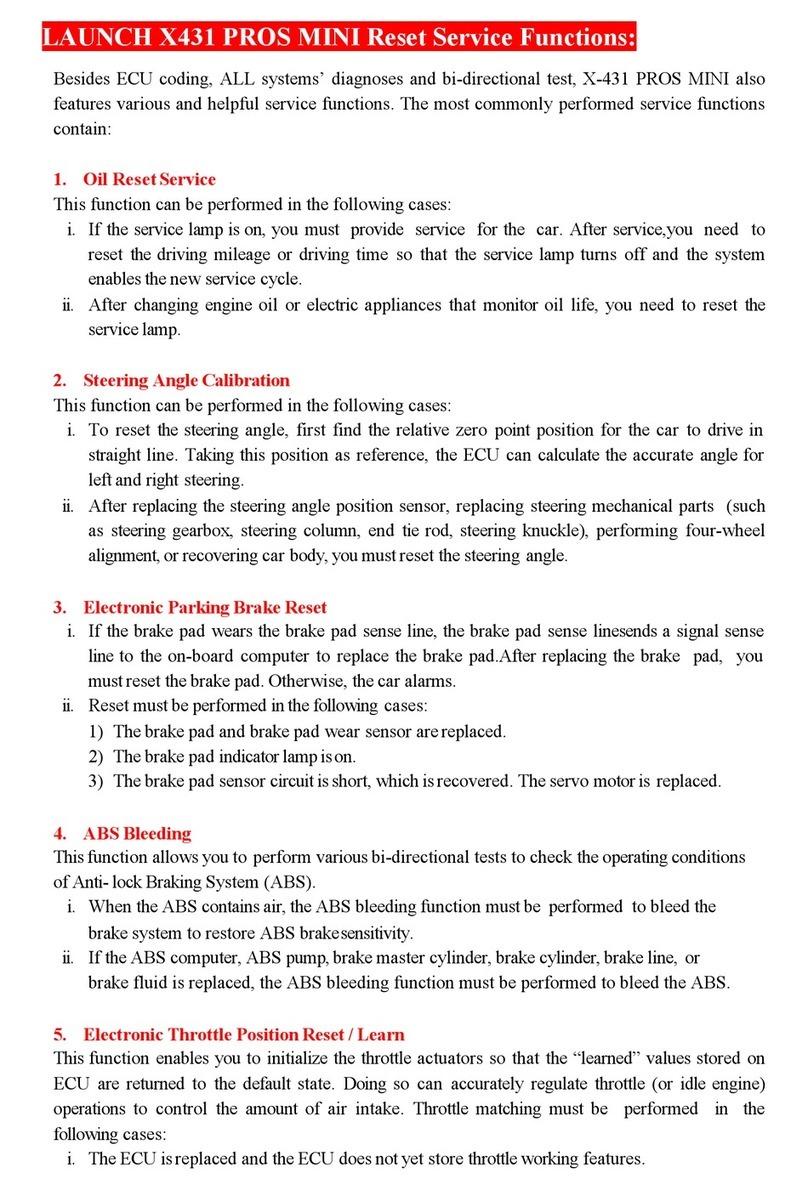
Launch
Launch X-431 PROS MINI User manual

Launch
Launch X-431 PADII User manual

Launch
Launch X-431 V+ User manual

Launch
Launch Creader Professional 909 User manual

Launch
Launch X-431 PRO3S+ User manual

Launch
Launch X-431 IMMO ELITE User manual

Launch
Launch VALUE-601A User manual
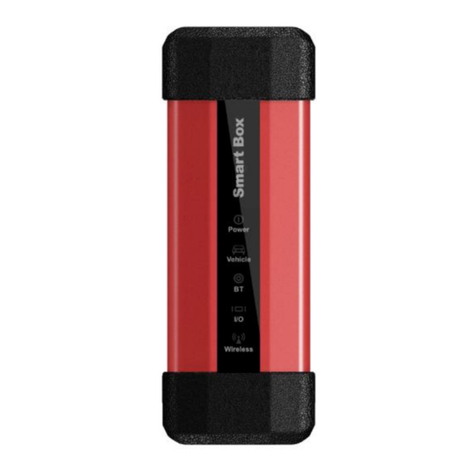
Launch
Launch J2534 User manual

Launch
Launch X-431 PROS MINI User manual

Launch
Launch X-431 PRO GT User manual
























