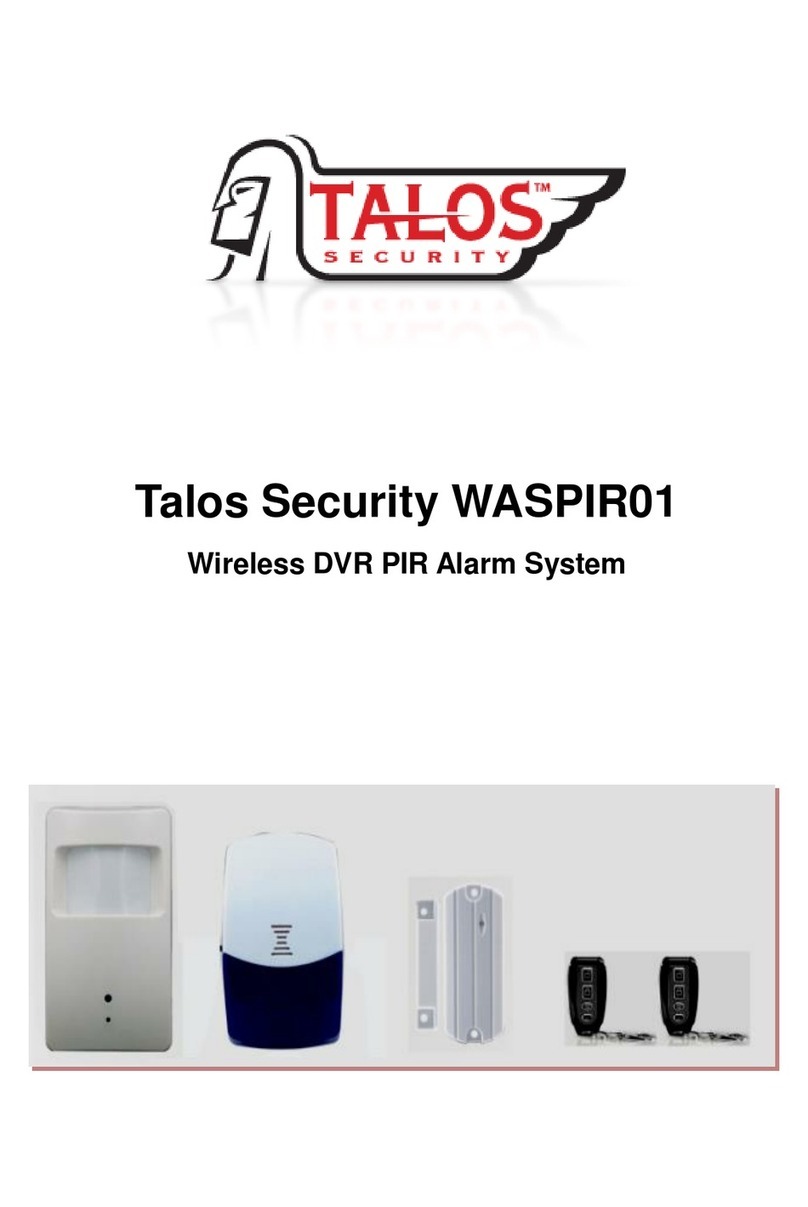3
INDEX
1 INTRODUCTION........................................................................................................................................ 4
Specifications.....................................................................................................................................................................4
Package Contents ..............................................................................................................................................................5
2 INSTALLATION......................................................................................................................................... 6
Product Overview..............................................................................................................................................................6
Hard Drive Installation ....................................................................................................................................................7
3 OPERATION ............................................................................................................................................... 9
Mouse Operation...............................................................................................................................................................9
IR Remote Control Operation........................................................................................................................................10
Menu Tree.........................................................................................................................................................................11
Starting the system...........................................................................................................................................................12
GUI Operation..................................................................................................................................................................13
Display.............................................................................................................................................................13
Color................................................................................................................................................................14
Record Setup ..................................................................................................................................................14
Network Setup................................................................................................................................................15
Search..............................................................................................................................................................17
Backup.............................................................................................................................................................18
Device Setup......................................................................................................................................................................19
Hard Drive Management ..............................................................................................................................20
Alarm Setup....................................................................................................................................................20
E-mail Setup ...................................................................................................................................................21
Mobile Device Setup ......................................................................................................................................22
Motion Detect .................................................................................................................................................22
System Setup.....................................................................................................................................................................23
Date/Time setup .............................................................................................................................................24
Password setup...............................................................................................................................................24
Video Setup.....................................................................................................................................................25
Language Setup..............................................................................................................................................25
System Information..........................................................................................................................................................26
System Maintenance ........................................................................................................................................................26
4 NETWORK OPERATION........................................................................................................................27
Installing Client Viewer Software ..................................................................................................................................27
Log into Client Viewer Software....................................................................................................................................28
Client Viewer Local Setup...............................................................................................................................................28
Add DVR/Server to Client Viewer...............................................................................................................28
Client Viewer Remote Setup...........................................................................................................................................30
Dynamic Domain Name Service (DDNS) ....................................................................................................30
DVR Network Settings (DDNS)....................................................................................................................31
Router setup....................................................................................................................................................32
Port Forwarding.............................................................................................................................................32
Client Viewer Settings (DDNS).....................................................................................................................34
Internet Explorer Access.................................................................................................................................................36
IE Settings.......................................................................................................................................................36
Security............................................................................................................................................................37
ActiveX............................................................................................................................................................37
Login using Internet Explorer......................................................................................................................38
Web Server Interface.......................................................................................................................................................38
Live View ........................................................................................................................................................38
Replay / Playback...........................................................................................................................................39
Remote Settings..............................................................................................................................................40
Record Settings...............................................................................................................................................41
Alarm Settings................................................................................................................................................41
Network Settings............................................................................................................................................42
Mobile Settings...............................................................................................................................................43
Advanced Settings............................................................................................................................................................44
Language.........................................................................................................................................................44
Video Format Mode.......................................................................................................................................44
Time and Date ................................................................................................................................................44
Maintenance ...................................................................................................................................................45
System Information .......................................................................................................................................45
Hard Drive Information................................................................................................................................46
User Accounts 46
Local PC Storage Settings..........................................................................................................................47