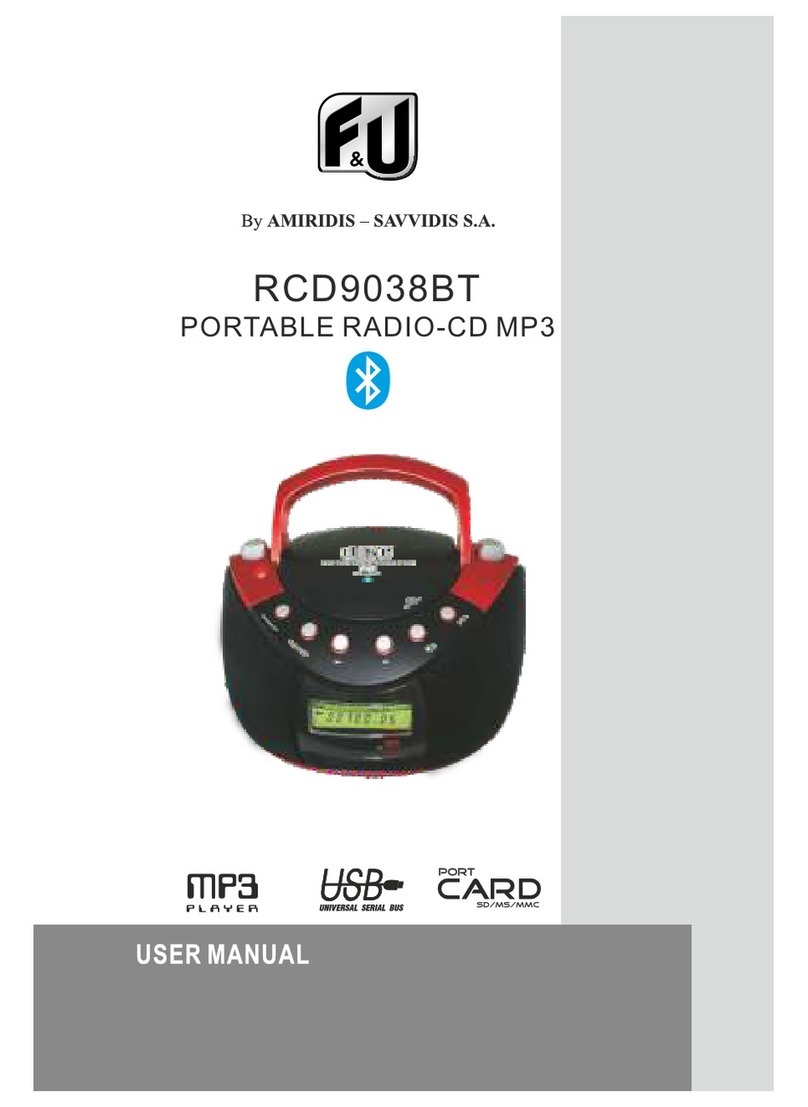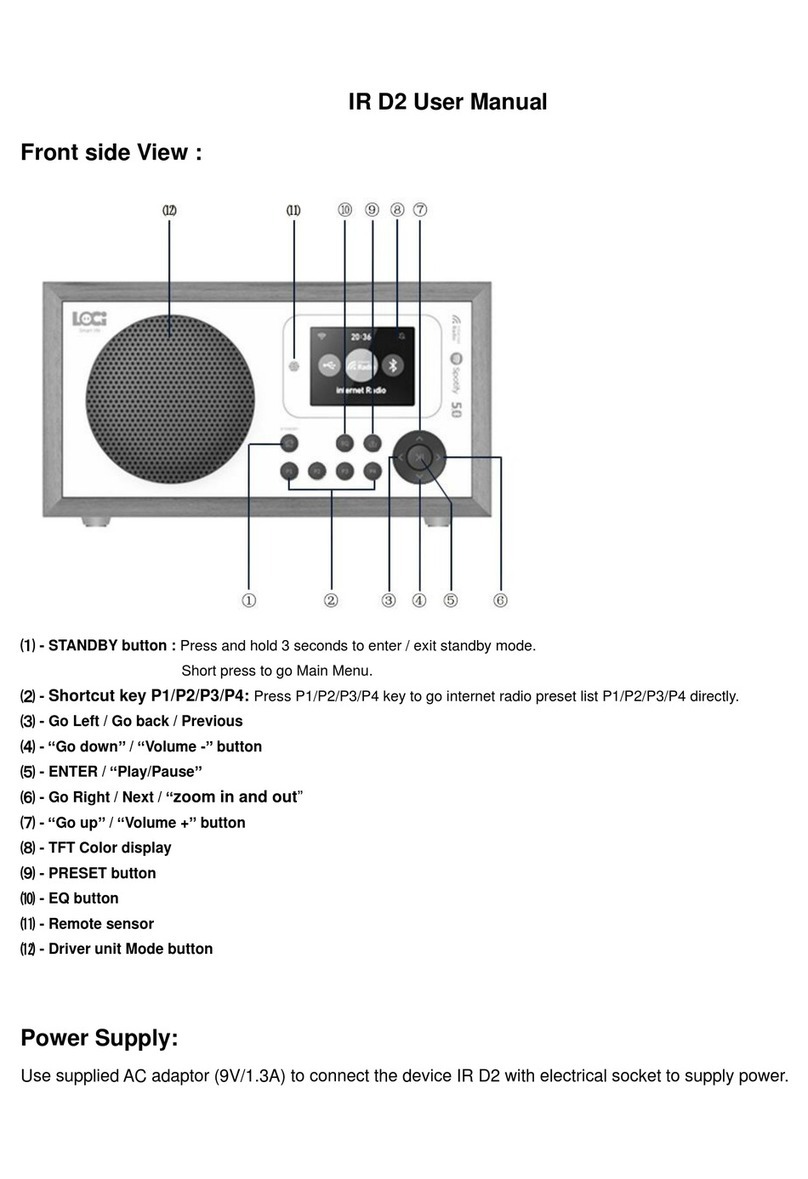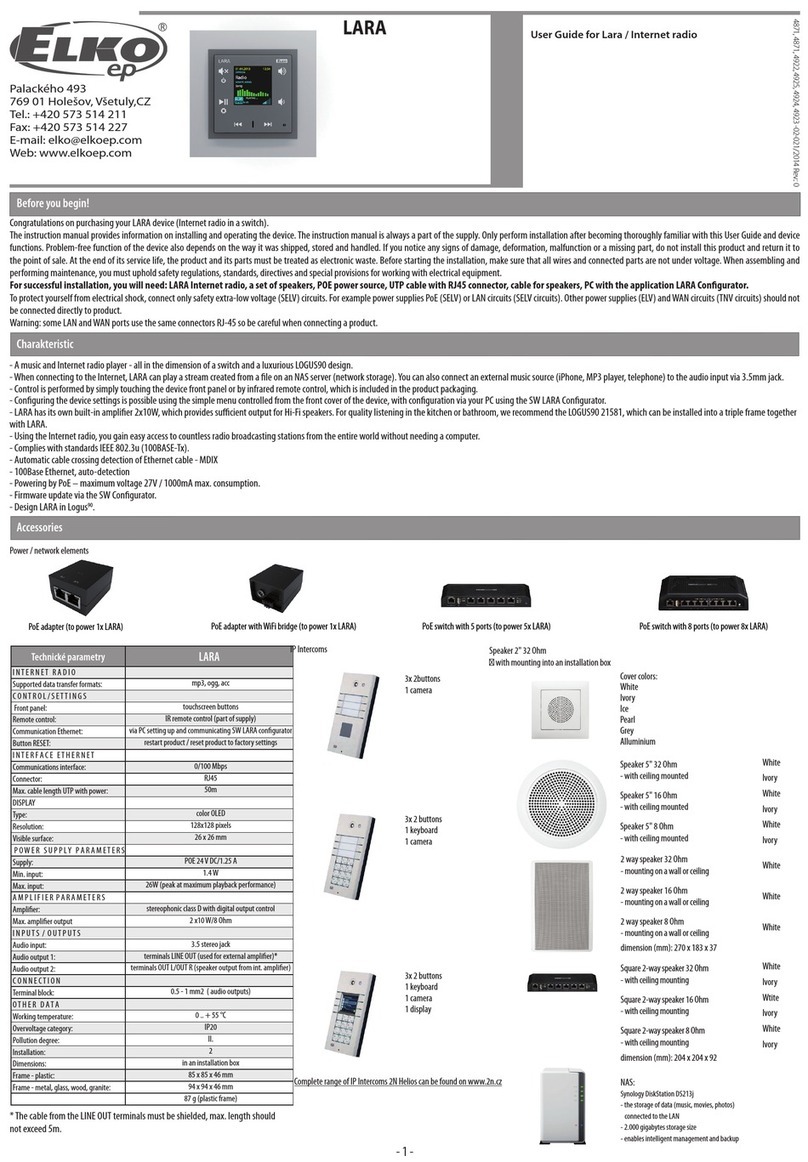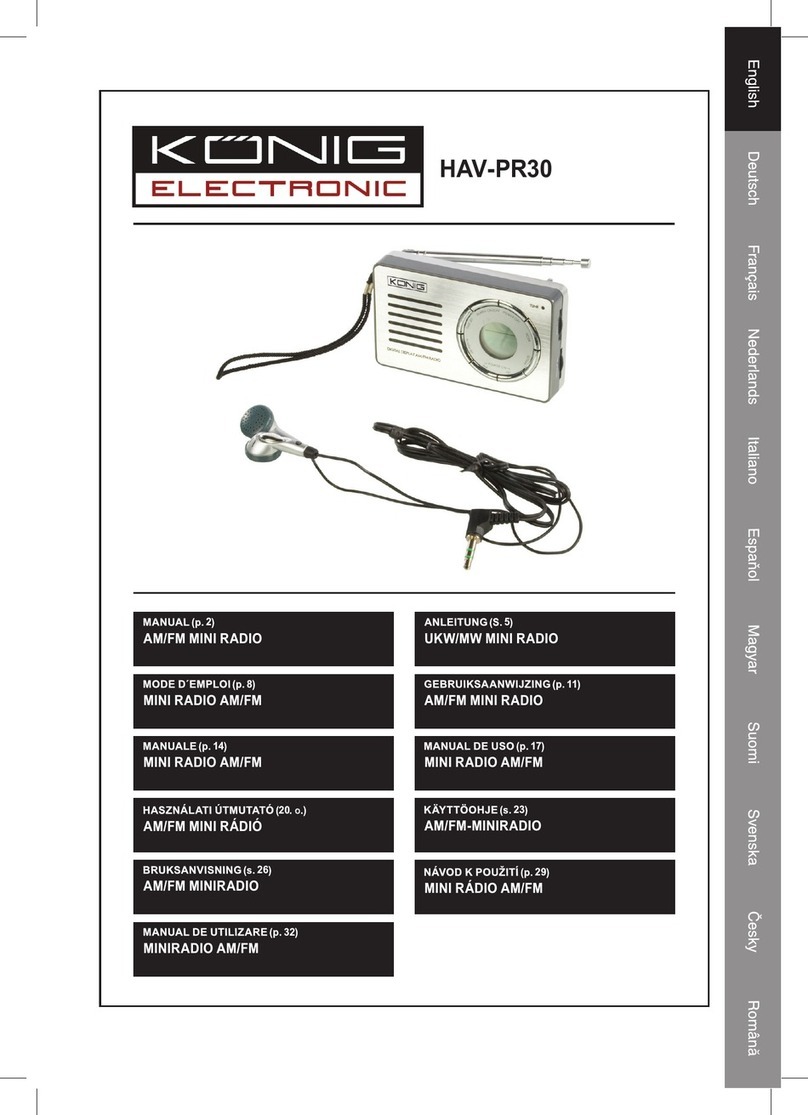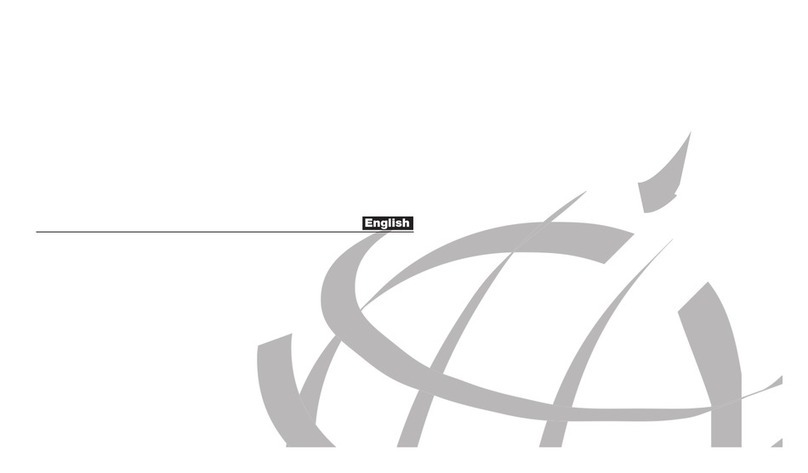Smith-Style Retro H1 User manual

Retro H1
Portable DAB/FM Radio with Bluetooth Speaker
Instruction Menu

2
Content Page
Important Safety Instructions..................................................................................................................... 3
Your Portable DAB / FM Radio with Bluetooth Speaker............................................................................. 4
Getting Started ...........................................................................................................................................5
What can you find inside the box.......................................................................................................5
Positioning your Radio........................................................................................................................5
Avoid the following locations .............................................................................................................5
Adjusting the Antenna........................................................................................................................ 5
Turning the Unit On/Off ..................................................................................................................... 5
DAB mode...................................................................................................................................................5
Changing DAB stations........................................................................................................................5
Scanning for DAB stations................................................................................................................... 5
Manual tune ....................................................................................................................................... 6
Prune DAB stations............................................................................................................................. 6
DAB display information..................................................................................................................... 6
Dynamic range control (DRC) .............................................................................................................7
FM mode .................................................................................................................................................... 7
Tuning to an FM station...................................................................................................................... 7
Changing the scan setting...................................................................................................................7
FM display information ...................................................................................................................... 7
Store station ...............................................................................................................................................8
Recall station ..............................................................................................................................................8
Bluetooth mode..........................................................................................................................................8
Using the Alarm.......................................................................................................................................... 9
Setting the alarm................................................................................................................................9
Stop the alarm..................................................................................................................................10
System Settings......................................................................................................................................... 10
Manual set the date and time..........................................................................................................10
Backlight ...........................................................................................................................................11
Language........................................................................................................................................... 11
Software version...............................................................................................................................11
Factory reset.....................................................................................................................................11
Specification .............................................................................................................................................12
Trouble Shooting and Error Messages...................................................................................................... 12
General Information.................................................................................................................................13
Care and Maintenance .....................................................................................................................13
Guarantee.........................................................................................................................................13

3
Important Safety Instructions
WARNING:TO REDUCE THE RISK OF FIRE OR ELECTRIC SHOCK, DO NOT EXPOSETHIS SPEAKERTO RAIN
OR MOISTURE.
To reduce the risk of electrical shock, fire, etc.:
1. Do not place unit near any heat source such as radiators, heat registers, stoves, or other apparatus
(including amplifiers) that produce heat.
2. Do not block any ventilation openings of unit.
3. The unit shall not be exposed to dripping or splashing and no objects filled with liquids, such as vases,
shall be placed on the unit.
4. Do not place any heavy loads onto the unit, and do not step on it, the load may fall and cause serious
injury to the unit.
5. Please read Rating Labels at the back of unit for power input and other safety information.
6. This unit is intended to be used only with the power supply provided.
7. Protect the power cord from being walked on or pinched particularly at the plugs, convenience
receptacles, and at any point where they exit from the unit.
8. Never unplug your unit by pulling on the power cord.Always grasp the plug firmly and pull straight out
from the outlet.
9. Repair or replace all electric service cords that have become frayed or otherwise damaged immediately.
Do not use a cord that shows cracks or abrasion damage along its length, the plug or the connector end.
10. To prevent fire or shock hazard, do not use this plug with an extension cord or other outlet unless the
blades can be fully inserted to prevent blade exposure.
11. During lightning or raining days, unplug the unit for additional protection during thunderstorms or when
the unit is not used for prolonged periods.This will prevent damage to the unit from lightning and power
surges.
12. Do not attempt to carry out any service work yourself. By opening or removing the cabinet, you may be
exposed to dangerous voltage or other hazards. Any service work should be carried out by qualified
technicians.
13. The normal function of the product may be disturbed by strong Electro-Magnetic Interference. If so,
simply reset the product to resume normal operation by following the instruction manual. In case the
function could not resume, please use the product in other location.
14. The means of disconnecting this apparatus from the mains supply is plug of adapter. The disconnect
device shall remain readily operable.
15. The battery of remote control shall not be exposed to excessive heat such as sunshine, fire or the like.
16. Danger of explosion if battery is incorrectly replaced. Replace only with the same or equivalent type.
17. In the interests of safety and to avoid unnecessary energy consumption, never leave the unit switched on
while unattended for long periods of time, e.g. overnight, while on holiday or while out of the house.
Switch it off and disconnect the mains plug from the mains socket.

4
Your Portable DAB / FM Radio with Bluetooth Speaker
1
Handle
7
Info/Menu
13
Tune +
2
Speaker
8
DAB/FM
14
Select
3
Antenna(Back)
9
Preset
15
Tune -
4
NFC
10
Scan
16
Alarm/Snooze
5
LCD Display
11
Battery compartment(Back)
17
Bluetooth
6
ON/OFF
12
Power socket(Back)
18
Volume

5
Getting Started
Carefully remove your radio from the box.You may wish to store the packaging for future use.
What can you find inside the box
Main unit
Instruction manual
Power adapter
Positioning your Radio
Place your radio on a flat / stable surface that is not subject to vibrations.
Avoid the following locations
Where the radio will be exposed to direct sunlight.
Where the radio will be close to heat radiating sources.
Where the humidity is high and ventilation is poor.
Where it is dusty.
Where it is damp or there is a possibility of water dripping or splashing onto unit.
Adjusting the Antenna
Unwind the DAB/FM antenna and screw it to Antenna socket on the back of the unit to ensure you receive the
best reception possible in both DAB and FM radio modes. It may be necessary to adjust the position of the
radio and /or antenna to achieve the best signal.
Turning the Unit On/Off
Connect the plug at the end of power adapter cable to the DC IN socket on the back of the unit.Then insert the
power adapter into the mains socket. Press button on the unit or on the remote control to turn unit on or
standby. To switch the unit off completely, unplug the power adapter from the mains socket.
DAB mode
Press and release the ‘DAB/FM’ button on the front of your radio until ‘DAB Mode’ is displayed.
If you were listening to a DAB station when you switched the radio off then this station will be automatically
selected when you switch the radio back on.
Changing DAB stations
1. Press the ‘DAB/FM’ button repeatedly until ‘DAB Mode’ is displayed.
2. Press the ‘Tune -’ and ‘Tune +’ buttons to move through the station list.
3. Press the ‘Select’ button when the station you would like to listen to is displayed. Alternatively, wait a few
seconds and your radio will automatically tune to the displayed station.
Scanning for DAB stations
With DAB radio, additional stations and services regularly become available so it’s a good idea to carry out a
manual scan every now and then to make sure that you have the most up to date station listing stored within

6
the memory of your radio. If you have moved your radio to another location, e.g.: if you go on holiday, then it’s
also a good idea to carry out a manual scan.
In DAB mode, press and hold the ‘Scan’ button to begin a search for stations. The display will change to
‘Scanning...’. A progress bar will show the progress of the scan and the number of stations found during the
scan will also be displayed.
Manual tune
Using the manual tune feature you can select a specific digital radio channel frequency and then manually
adjust the aerial, or the location of the radio, to get the strongest possible signal for that channel in your
location.
1. Press and hold the ‘Info/Menu’ button until ‘<Full scan>’ is displayed.
2. Use the ‘Tune -’ and ‘Tune +’ buttons to scroll to <Manual tune>. Press the ‘Select’ button.
3. Use the ‘Tune -’ and ‘Tune +’ buttons to scroll through the digital radio frequencies. Stop when the frequency
you would like to listen to is displayed. Press the ‘Select’ button.
Note:You may need to adjust the aerial or move your radio to get the strongest possible signal.
Prune DAB stations
You can remove the DAB stations in the station list that cannot be received in your area. These are listed with a
‘?’ prefix.
1. Press and hold the ‘Info/Menu’ button until ‘<Full scan>’ is displayed.
2. Use the ‘Tune -’ and ‘Tune +’ buttons to scroll to <Prune>. Press the ‘Select’ button.
3. ‘Prune <No> Yes’ is displayed. Use the ‘Tune -’ and ‘Tune +’ buttons to scroll to ‘Yes’. Press the ‘Select’ button
to confirm and prune the station list. Stations with a ‘?’ prefix will now no longer be displayed.
DAB display information
When listening to a DAB station you can change the information that will appear on the second line of the
display. There are several different types of information that are sent by the broadcaster. Press the ‘Info/Menu’
button repeatedly to cycle through the different information options
Dynamic Label Segment (DLS)
This is scrolling text information supplied by the broadcaster. Information could be the name of an artist or
music title, DJ’s name, contact details for the radio station etc.
Signal strength
The information provided gives details of the signal strength you are receiving.
Program Type (PTY)
This shows the program type such as ‘Rock’, ‘Pop‘, Talk’ or ‘News’
Channel and Frequency
This shows the channel and frequency of the station
Signal error
This shows the quality of signal.
Signal information
The data rate at which the signal is being transmitted.
Time and date

7
Dynamic range control (DRC)
There are 3 levels of compression:
DRC Off - no compression.This is the default setting.
DRC Low - medium compression.
DRC High - maximum compression.
1. Press and hold the ‘Info/Menu’ button until <Full scan> is displayed.
2. Use the ‘Tune -’ and ‘Tune +’ buttons to scroll to <DRC>. Press the ‘Select’ button. The current DRC setting
will have an ‘*’ next to it.
3. Use the ‘Tune -’ and ‘Tune +’ buttons to scroll through the options and press the ‘Select’ button to confirm.
FM mode
Press the ‘DAB/FM’ button repeatedly until ‘FM Mode’ is displayed.
When your radio is in FM mode it can receive Radio Data System or ‘RDS’ information if this is being
transmitted by the broadcaster. RDS information will often include the station name, detail about the
programme and the current time.
If you were listening to an FM station, when you switched the radio off then this station will be automatically
selected when you switch the radio back on.
Tuning to an FM station
1. Press the ‘Scan’ button to scan up the frequency band. Press and hold the ‘Scan’ button to scan down the
frequency band.Your radio will search for the next available station and then stop on that station.
2. Use the ‘Tune -’ and ‘Tune +’ buttons to fine tune each frequency.
The RDS information for each station will be displayed, if available.
Note: If reception is still poor adjust the position of the aerial or try moving the radio to another location.
Changing the scan setting
1. In FM mode, press and hold the ‘Info/Menu’ button until ‘<Scan setting>’ is displayed. Press the ‘Select’
button
There are now two different options to choose from:
Strong stations - the scan will only stop when a strong signal strength is received which should also result in a
better audio quality. It is possible that the station you are scanning for may be missed using this option.
All stations - the scan will stop for every station it receives, even if the signal strength is poor.
2. Use the ‘Tune -’ and ‘Tune +’ buttons to choose from the two options available. Press and release the ‘Select’
button.
FM display information
There are several different types of information that are sent by the broadcaster when you listen to FM station.
Repeatedly press and release the ‘Info/Menu’ button to cycle through the different information options.
Radiotext (RT)
This is scrolling text information supplied by the broadcaster. Information could be the name of an artist or
music title, DJ’s name, contact details for the radio station etc.
Program Type (PTY)
This shows the program type such as ‘Rock’, ‘Pop‘, Talk’ or ‘News’

8
Station name or frequency
This shows the station name and frequency.
Audio mode
There are two type of audio mode, they are ‘Stereo’ and ‘Mono’
Note: You may wish to select ‘Stereo’ if you are listening to your radio using headphones.
When ‘Stereo’ or ‘Mono’ is displayed, press and release the ‘Select’ button and toggle between each mode.
Time and date
Store station
Your radio can store up to 10 DAB stations and 10 FM stations in its preset menu.
1. Tune your radio to the station that you wish to preset.
2. Press and hold the ‘Presets’ button. ‘Preset Store <1: (Empty)>’ is displayed if no previous station has been
stored.
3. Use the ‘Tune -’ and ‘Tune +’ buttons to move to the preset location that you would like to store the radio
station to (1 - 10).
4. Press the ‘Select’ button. The display will confirm ‘Preset X stored’, where ‘X’ is the number of the preset (1-
10).
Note: If there is already an existing station stored under a preset, it will be over written when you store the new
station.
Recall station
1. Press the ‘Presets’ button. ‘Preset Recall <1:>’ is displayed and the name or frequency of the station stored
there, or Preset Recall <X: (Empty)>’ if no previous station has been stored.
2. Use the ‘Tune -’ and ‘Tune +’ buttons to move to the preset location that you would like.
3. Press the ‘Select’ button. The radio will tune to that station and begin to play.
Bluetooth mode
Press the button on the front of your radio to go to Bluetooth mode. ‘Bluetooth’ will be displayed.
NFC touch point
Your radio has an NFC touch point to enable quick and easy Bluetooth pairing with other NFC enabled devices.
1. In Bluetooth mode, just touch your other NFC enabled device to the NFC touch point logo on top right of
your radio to pair.
Note: The Bluetooth name of your radio is ‘SmithRetro H1 ’.
2. To disconnect an NFC bluetooth connection, just touch your other NFC enable device to the NFC touch point
logo again.
Connecting or ‘Pairing’ with your radio if you do not have an NFC enabled device.
1.Change the radio to Bluetooth mode.

9
2. The product will be in pairing mode and a pairing symbol on the first line of the display will flash for up to 3
minutes.
3. On your smart device that you would like to connect to your radio via Bluetooth, turn on Bluetooth
connectivity and ensure that it is ‘discoverable’.
Note: If necessary, refer to the instructions for your device to add or set up Bluetooth.
4. Select to ‘Add new device’, if necessary.
Note: Some products will automatically search for a new device and so the ‘Add new device’ option is not
available.
5. When found, the bluetooth connection to your radio will be displayed as ‘SmithRetro H1’. Select the device
name to begin pairing.
Note: If you are prompted for a password, enter ‘0000’.
6. When pairing is complete, the radio will beep once and the flashing pairing symbol will turn off .
7. Now that you have paired your device with the radio, it will connect to it when it is within range, which is
about 10 metres or less (33 feet or less), line of sight.You can now enjoy your music via Bluetooth.
Note: Please disconnect any bluetooth connections to the radio, before setting up a new connection or
‘pairing’.
Listening to Music/Audio using Bluetooth, via your radio
You can use the controls on your Bluetooth device as normal when it is paired with the radio but you can also
use the following controls on the front of your radio:
Play/Pause
Press the ‘Select’ button on the front of the radio.
Next track
Press the ‘Tune +’ button on the front of the radio
Previous track
Press the ‘Tune -’ button on the front of the radio.
Disconnect a Bluetooth connection
Press and hold the Bluetooth logo button on the
radio to disconnect the current Bluetooth
connection.The pairing symbol on the first line of
display will begin to flash and the radio will be in
pairing mode.
Using the Alarm
Setting the alarm
There are 2 alarm settings available. Please check that the radio has the correct time and date before you set
an alarm.
Note: To conserve power when using batteries only (no mains power), the product will switch off completely
and will not go to standby mode. The clock display, alarm and snooze functions will not be available when using
battery power.
1. Press the ‘Alarm’ button, ‘Alarm 1 Setup’ is displayed. Press the ‘Select’ button.
Note: Press the ‘Alarm’ button twice to set Alarm 2 .
2. ‘Alarm 1 Wizard’ is displayed and the hour digits for the alarm will flash.
3. Use the ‘Tune -’ and ‘Tune +’ buttons to scroll to the hour for the alarm. Press the ‘Select’ button.
4. Use the ‘Tune -’ and ‘Tune +’ buttons to scroll to the minutes for the alarm. Press the ‘Select’ button.
5. Use the ‘Tune -’ and ‘Tune +’ buttons to scroll to the duration for the alarm. You can choose from 15, 30, 45,
60 and 90 minutes. Press the ‘Select’ button.
6. Use the ‘Tune -’ and ‘Tune +’ buttons to scroll to the sound source for the alarm.You can choose from Buzzer,
DAB or FM. Press the ‘Select’ button.

10
Note: If you choose DAB or FM as the sound source, you are prompted to select the station you Last Listened
to or one of your preset radio stations. Use the ‘Tune -’ and ‘Tune +’ buttons to scroll through the available
options. Press the ‘Select’ button.
7. Use the ‘Tune -’ and ‘Tune +’ buttons to scroll to the frequency for the alarm. You can choose from Daily,
Once, Weekends or Weekdays. Press the ‘Select’ button.
Note: If you choose Once, you will be prompted to set the date for the alarm.
8. Use the ‘Tune -’ and ‘Tune +’ buttons to set the volume for the alarm. Press the ‘Select’ button.
Note: Remember to set the alarm radio volume to one that will wake you. The alarm volume will increase
progressively until it reaches the alarm volume you have set.
9. Alarm 1 Wizard’ is displayed again, together with ‘Alarm Off (or On)’. Use the ‘Tune -’ or ‘Tune +’ button to
display ‘Alarm On’ or ‘Off’. Press the ‘Select’ button. ‘Alarm Saved’ is displayed.
10. In Standby mode a bell symbol in the top right of the display will confirm when an alarm has been set.
Note: If the time is not set or has failed to update from the radio signal, ‘Time is not set’ will be displayed when
you try to set the alarm.The radio will then prompt you to set the time. An alarm can only be set after the time
has been set.
Stop the alarm
When the alarm sounds press the button. Alternatively, you can press the ‘Alarm Snooze’ button to ‘Snooze’
(see Snooze function below).
Snooze
When the alarm sounds press the ‘Alarm Snooze’ button to Snooze. The Snooze time countdown will be
displayed and the alarm will sound again in approximately 5 minutes.
Turn off the alarm
In Standby mode:
Press the ‘Alarm’ button repeatedly to turn Alarm 1 and Alarm 2 ‘On’ or ‘Off’. Press the ‘Select’ button. ‘Alarm
Saved’ is displayed.
Alternatively, follow the steps for ‘Setting an Alarm’ and select ‘Off’ in step 9.
System Settings
Your radio must be switched on (not in Standby mode) when you change the system settings.
Manual set the date and time
1. Press and hold the ‘Info/Menu’ button.
2. Use the ‘Tune -’ and ‘Tune +’ buttons to scroll to <System>. Press the ‘Select’ button.
3. <Time> is displayed. Press the ‘Select’ button.
4. <Set Time/Date> is displayed. Press the ‘Select’ button again.
5. ‘Set Time’ is displayed and the hour digits will flash. Use the ‘Tune -’ and ‘Tune +’ buttons to display the
correct hour in 24 hour clock. Press the ‘Select’ button.
6. The minutes will flash. Use the ‘Tune -’ and ‘Tune +’ buttons to display the correct minutes. Press the ‘Select’
button.
7. ‘Set date’ is displayed and the ‘Day’ will flash. Use the ‘Tune -’ and ‘Tune +’ buttons to display the day. Press
the ‘Select’ button.
8. The ‘Month’ will flash. Use the ‘Tune -’ and ‘Tune +’ buttons to display the month. Press the ‘Select’ button.

11
9. The ‘Year’ will flash. Use the ‘Tune -’ and ‘Tune +’ buttons to display the year. Press the ‘Select’ button. ‘Time
Saved’ is displayed and then returns to <Set Time/Date>.
10. You can now use the ‘Tune -’ and ‘Tune +’ buttons to scroll through the other options available. Press the
‘Select’ button to select and confirm as required.
You can change the settings for:
- 12/24 hour clock display
- date format, DD-MM-YYYY or MM-DD-YYYY
- to auto update the time from the DAB signal, FM signal, DAB or FM signal or no update.
Note: An ‘*’ will be displayed next to the current setting.
Backlight
You can adjust the brightness of the display backlight for both the ‘Standby’ and ‘Normal’ modes of your radio.
1. Press and hold the ‘Info/Menu’ button.
2. Use the ‘Tune -’ and ‘Tune +’ buttons to scroll to <System>. Press the ‘Select’ button.
3. Use the ‘Tune -’ and ‘Tune +’ buttons to scroll to <Backlight>. Press the ‘Select’ button.
4.You can now use the ‘Tune -’ and ‘Tune +’ buttons, together with the ‘Select’ button to choose to change the
backlight brightness setting for the ‘Standby’ or ‘Normal’ modes of your radio.
Note: An ‘*’ will be displayed next to the current setting.
5. When you have scrolled through the available options, please press ‘Select’ to confirm.
Language
You can change the display language of your radio, there are 5 options available; English, French, German,
Norwegian and Dutch.
1. Press and hold the ‘Info/Menu’ button.
2. Use the ‘Tune -’ and ‘Tune +’ buttons to scroll to <System>. Press the ‘Select’ button.
3. Use the ‘Tune -’ and ‘Tune +’ buttons to scroll to ‘<Language>’. Press the ‘Select’ button.
4. Use the ‘Tune -’ and ‘Tune +’ buttons to scroll to the display language you would like. Press the ‘Select’
button.
Software version
1. Press and hold the ‘Info/Menu’ button.
2. Use the ‘Tune -’ and ‘Tune +’ buttons to scroll to <System>. Press and the ‘Select’ button.
3. Use the ‘Tune -’ and ‘Tune +’ buttons to scroll to <SW version>. Press the ‘Select’ button.
4. The software version will be displayed.
Factory reset
You can reset your radio and restore all of the original factory settings.
Note: If you reset your radio all of your DAB and FM station presets will be deleted.
1. Press and hold the ‘Info/Menu’ button.
2. Use the ‘Tune -’ and ‘Tune +’ buttons to scroll to <System>. Press the ‘Select’ button.
3. Use the ‘Tune -’ and ‘Tune +’ buttons to scroll to <Factory Reset>. Press the ‘Select’ button.
4. ‘Factory Reset? <No> Yes’ will be displayed. Use the ‘Tune -’ and ‘Tune +’ buttons to scroll to ‘<Yes>’. Press the
‘Select’ button to confirm.
5. ‘Restarting...’ is displayed. After a few seconds the display will change to ‘Welcome to Digital Radio’ and will
then go to Standby.

12
Specification
Description:
DAB/FM Radio with Bluetooth Speaker
Frequency range:
Bluetooth: 2.4GHz
DAB: Band III, 174 MHz to 240 MHz
FM: 87.5 MHz to 108 MHz
Power adaptor:
Output DC 6V 1A.
Input 100-240V 50/60Hz.
Batteries:
4 x AA non-rechargeable batteries
(Not included)
Display:
2 x 16 characters LCD display with backlight
Speaker output:
1 x 2Wrms
Working Temperature:
0o–45oC
Dimension
220 x 170 x 90 mm
Trouble Shooting and Error Messages
FM Hiss/DAB Burbling/intermittent cut-out/DAB no
stations available message
Check/move antenna. Do the scanning again to
update the station list. (For DAB, check local
coverage at www.ukdigitalradio.com/coverage)
Service not available
No DAB reception
Signal Error
The DAB signal has been interrupted
No DAB Station
The listed station cannot be found. (No Name): The
current station does not broadcast an identity name.
No stations found
No DAB stations are available, check aerial
No Radio text
No RDS text information is available on this station
No PTY
No RDS program type information is available
No Name
No RDS station name is being broadcast
Unable to pair with a Bluetooth device
Check that you are in Bluetooth mode. Ensure that
you are within range of the radio for Bluetooth
functionality (less than 10 metres, line of sight).

13
General Information
Care and Maintenance
Your radio is of superior design and manufacture and should be treated with care.The suggestions below will
help you to enjoy this product and the benefits it brings for many years.
- Keep the product and all its parts out of reach of small children.
- Keep it dry. Avoid exposure to precipitation, humidity and liquids which could all affect the product circuitry.
- Do not leave it in high temperatures as electronic devices and plastic parts may warp in heat.
- Do not leave it in low temperatures as moisture can form inside the product, which may damage the circuit
board.
- Do not store in dusty or dirty areas.
- Do not use harsh chemicals, cleaning solvents or detergents to clean the product. Wipe with a damp (not wet)
soft cloth to clean.
- Do not attempt to open the product. Unauthorised handling of the device may damage it and will void your
warranty.
- Only use the power supply that came with the product. Using an unauthorised power supply will invalidate
your guarantee and may irrecoverably damage the radio.
Guarantee
This product is guaranteed for 1 year from the date of original purchase against mechanical and electrical
defects.You will get extra 2 years warranty period by registered your product within 30 days after purchase.
Please fill in required information on the warranty card and email back to [email protected] within 30 days
of purchase.
Any defect that arises due to faulty materials or workmanship will either be replaced, refunded or repaired free
of charge where possible during this period by the dealer from whom you purchased the unit.
The guarantee is subject to the following provisions:
- The guarantee does not cover accidental damage, misuse, cabinet parts, knobs or consumable items.
- The product must be correctly installed and operated in accordance with the instructions contained in this
manual.
- It must be solely for domestic purpose.
- The guarantee will be rendered invalid if the product is re-sold or has been damaged by inexpert repair.
- Specifications are subject to change without notice.
The manufacturer disclaims any liability for the incidental or consequential damages.
- The guarantee is in addition to and does not diminish your statutory or legal rights.
Guarantor:
Smith-Style Consumer Products Company Ltd.
Unit 5, KBF House,
55 Vitoria Road, RH15 9LH
Burgess Hill, UK
This symbol indicates that this product should not be treated as normal household waste and it
should be recycled. Please take it to your nearest collection facility or for further details contact
your local council or visit
www.recycle-more.co.uk
Batteries contain substances that may be harmful to the environment and human health. Keep out
of the reach of children and seek immediate medical help if swallowed.
This symbol indicates that batteries should not be disposed of in the normal household waste but taken to
appropriate local recycling facilities, where and when these are available.
Never throw batteries in a fire or attempt to open the outer casing.
Table of contents
Other Smith-Style Radio manuals