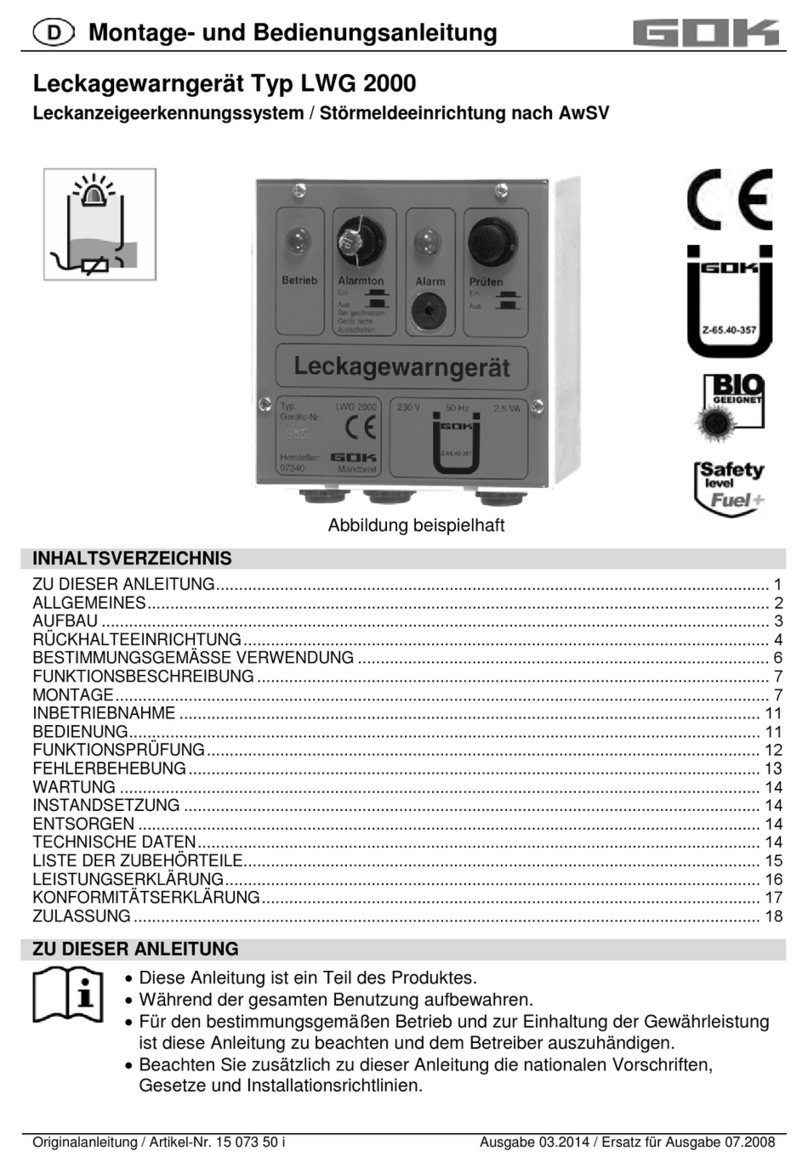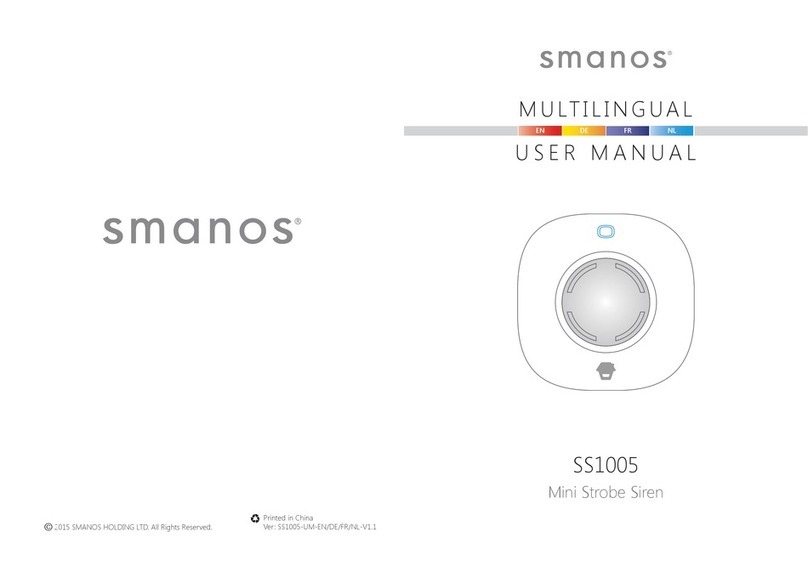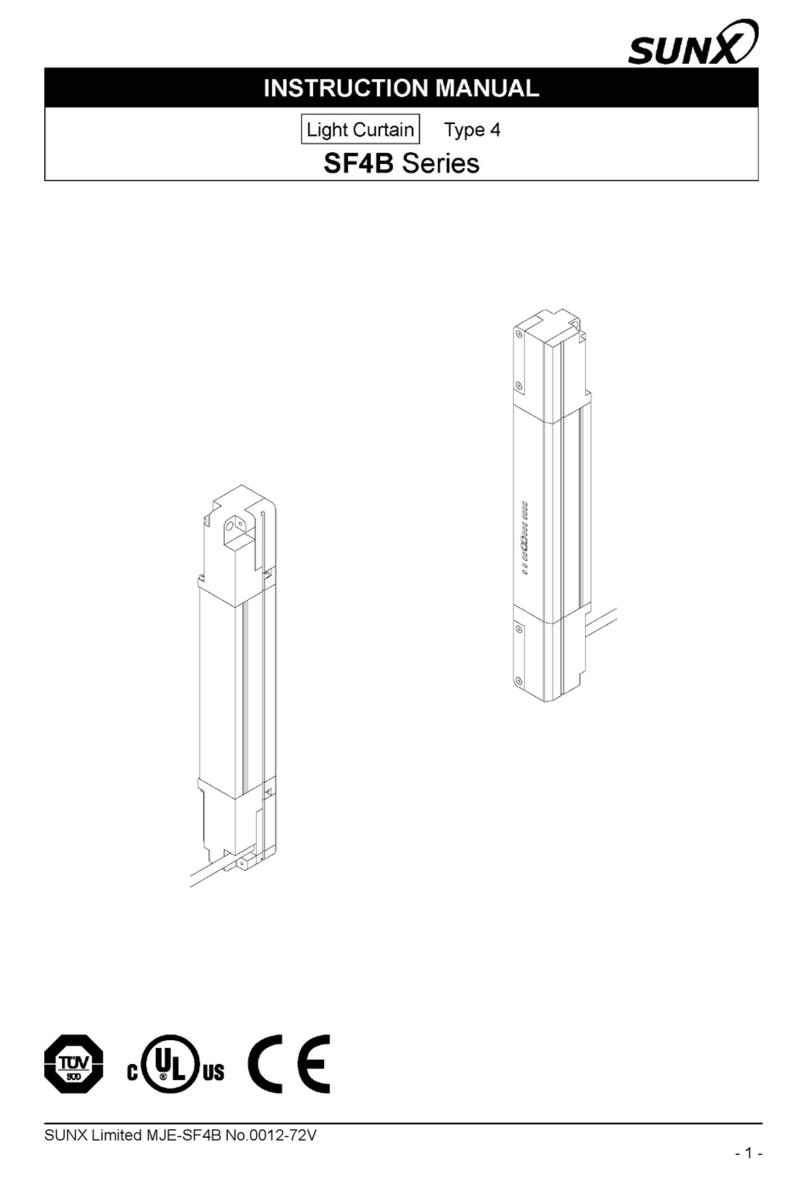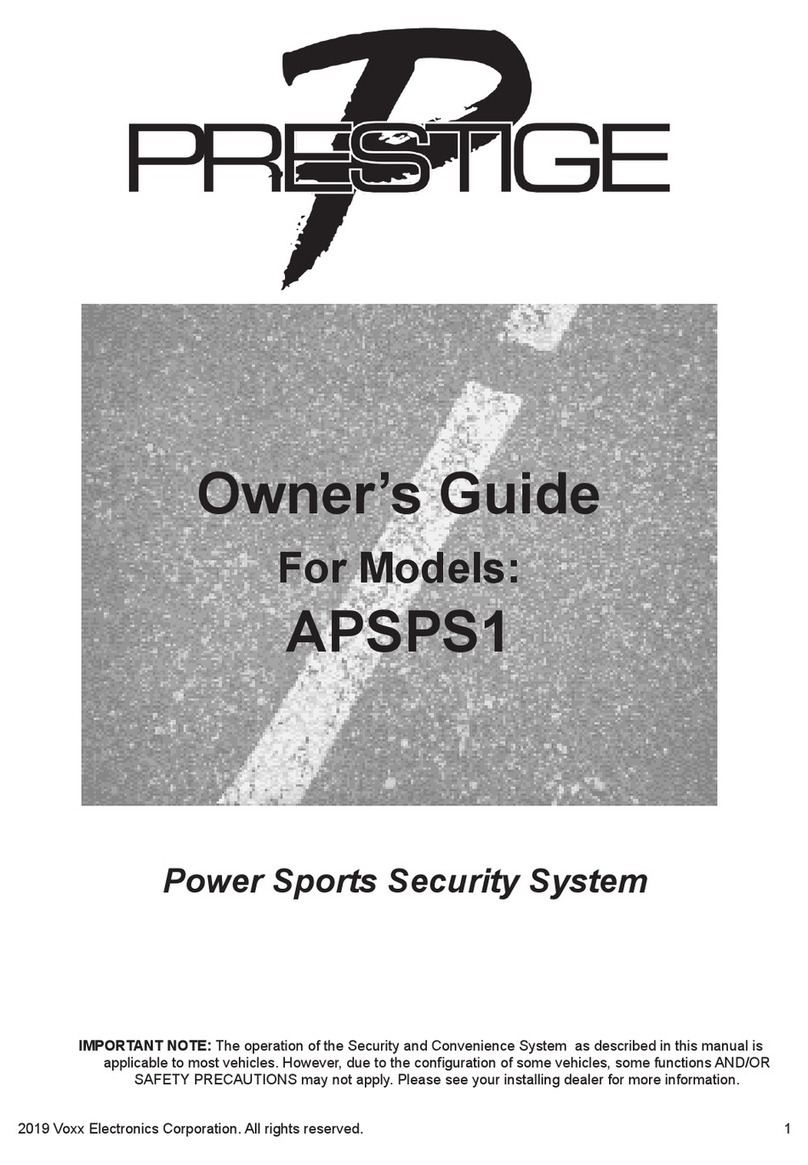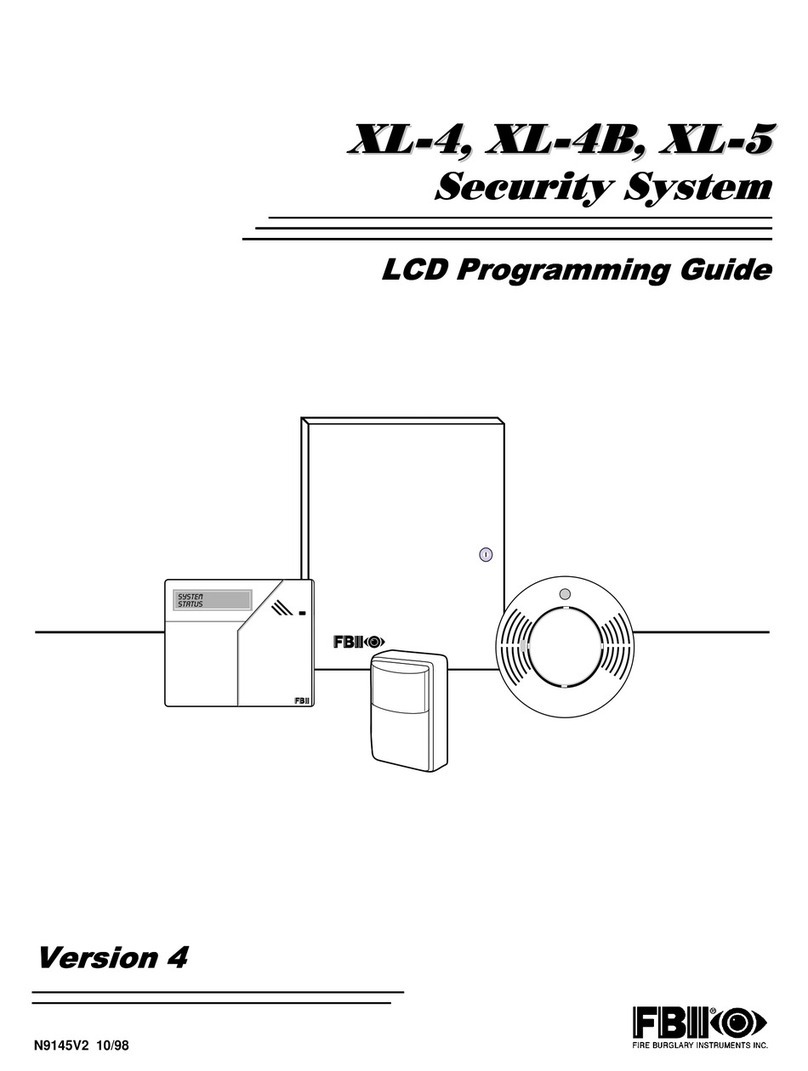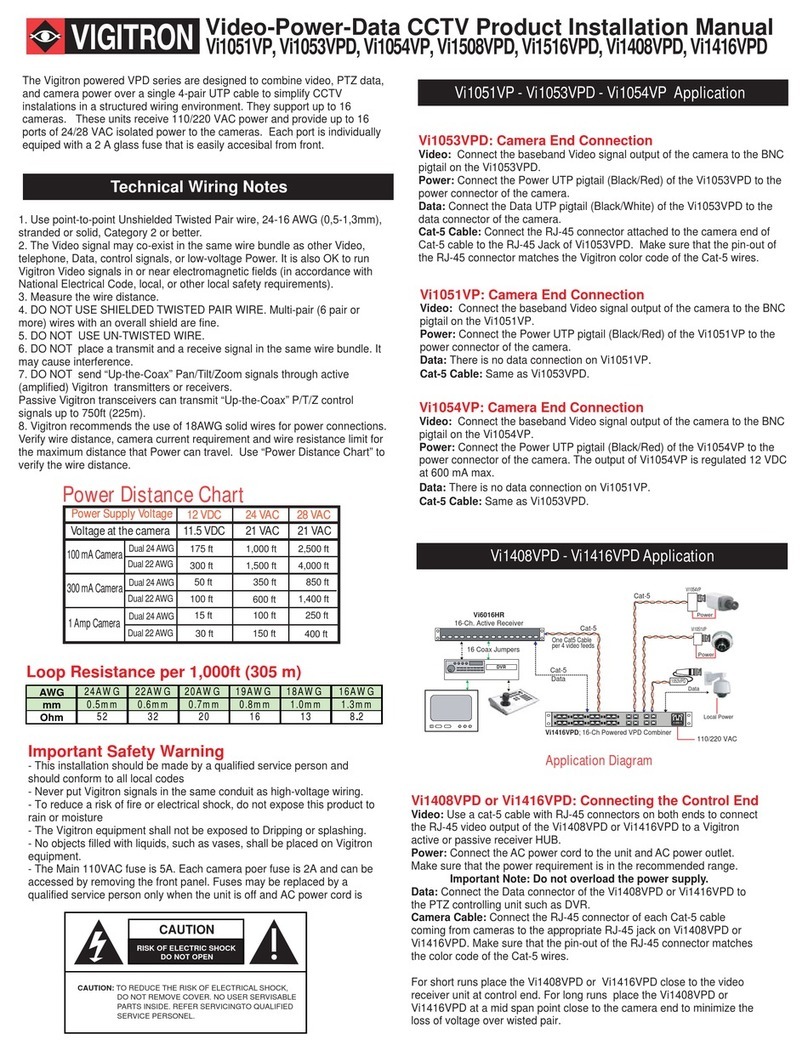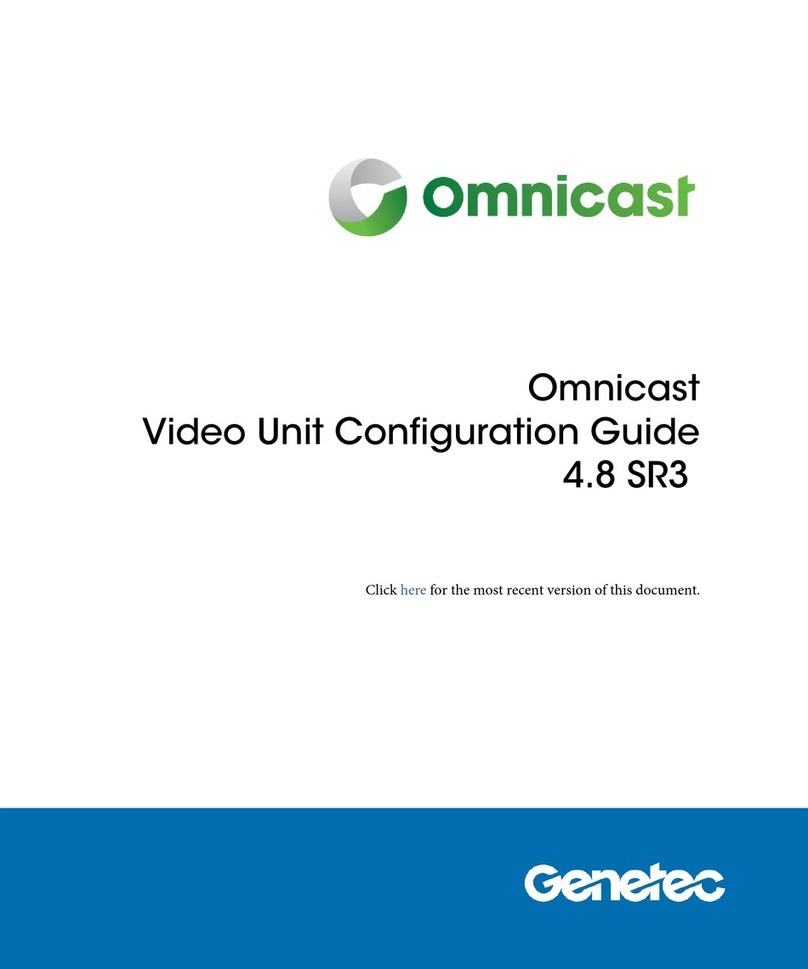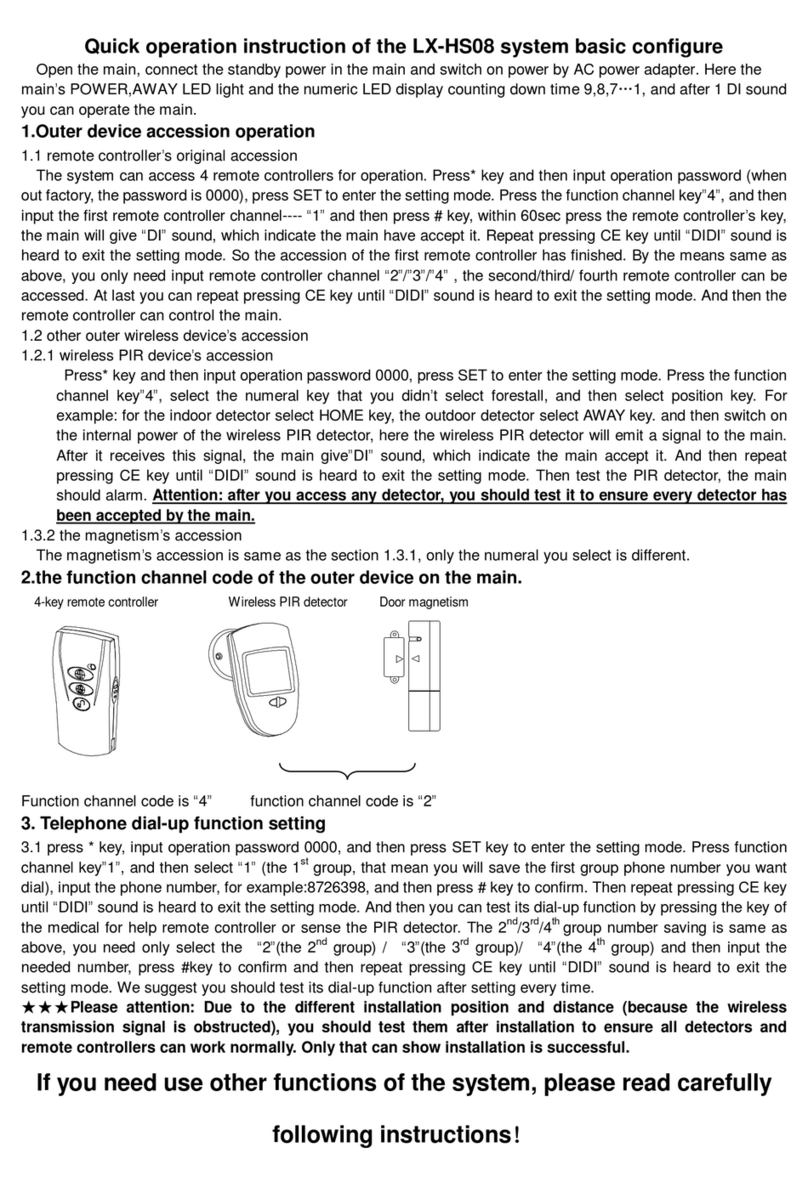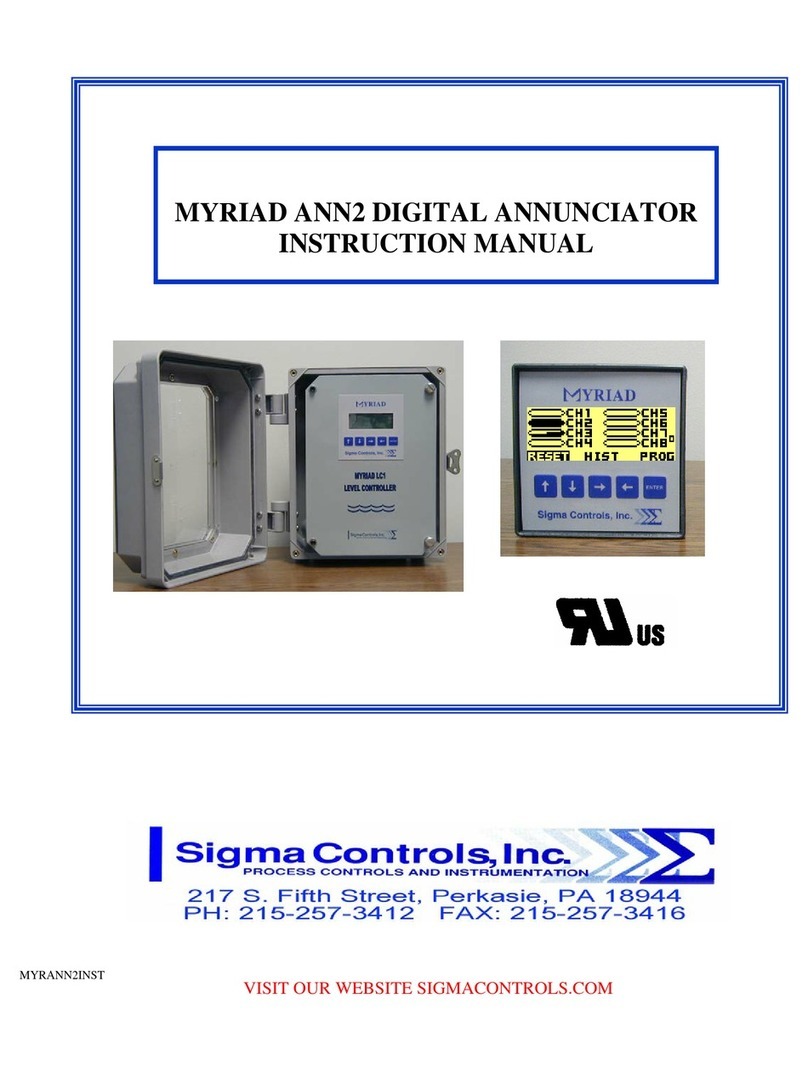Smiths detection eqo User manual

eqo
Millimetre-Wave People Screening System
Operating Instructions
All rights reserved!
The reproduction, transmission or use of this document or its contents
is not permitted without express written authority. Offenders will be
liable for damages.
All rights, including rights created by patent grant or registration of a
utility model or design, are reserved. Technical modifications re-
served.
95591706 11/02/2010 © smiths detection proprietary information
SMITHS DETECTION
www.smithsdetection.com

This document contains the following modules:
95592593 Declaration of Conformity – CE 1595
95591608 Eizo FlexScan MX190 - User's Manual
95592663 User's Manual – FlexScan S1932 Color LCD Monitor - Eizo
95591849 Plantronics Savi Office W0100 – Professional Wireless Headset System (W01 Base + WH100 Headset) with Optional HL10 Lifter – User Guide
95591706 11/02/2010 © smiths detection proprietary information0

Table of contents
Table of contents
General information..............................................................................................................................................1
FCC / IC Statement............................................................................................................................................1
Declaration of Conformity ................................................................................................................................1
Preface..............................................................................................................................................................2
About these operating instructions..................................................................................................................3
Place to keep the documentation................................................................................................................3
Classification of the safety instructions......................................................................................................3
Classification of the indications...................................................................................................................4
Warning signs used......................................................................................................................................4
How to read this documentation – Guide for different system configurations...........................................5
System configurations for the eqo system.............................................................................................5
Product description...............................................................................................................................................7
Referenced product documents........................................................................................................................9
Legal requirements...........................................................................................................................................9
Proper use of the system..................................................................................................................................9
Use as agreed..............................................................................................................................................9
Obvious misuse............................................................................................................................................9
Operating conditions.......................................................................................................................................10
User group.................................................................................................................................................10
Climatic conditions ...................................................................................................................................10
Controls and indicators of the eqo system.....................................................................................................11
Description of the keyboards.....................................................................................................................12
Navigator ..........................................................................................................................................13
Control key panel .............................................................................................................................13
Priority key panel .............................................................................................................................14
Key switch ........................................................................................................................................15
Image enhancement key panel ........................................................................................................15
Indicator panel .................................................................................................................................16
Function key panel ...........................................................................................................................16
Emergency stop switch ....................................................................................................................17
Monitors.....................................................................................................................................................17
Local station monitor A........................................................................................................................17
Local station monitor B........................................................................................................................17
Remote station monitor........................................................................................................................18
Audio Hardware.........................................................................................................................................19
Wireless audio base at the local station...............................................................................................19
Rack Charger .......................................................................................................................................19
Docking and charging a headset..........................................................................................................19
Wireless audio base at the remote station...........................................................................................20
Description of eqo system software...............................................................................................................21
Main screen................................................................................................................................................21
Viewing window ................................................................................................................................21
Progress bar .....................................................................................................................................21
Title bar ............................................................................................................................................22
Priority key symbols .........................................................................................................................23
Main menu.................................................................................................................................................24
Logout / login a user.............................................................................................................................24
95591706 11/02/2010 © smiths detection proprietary information I

Table of contents
Logout..............................................................................................................................................24
Login................................................................................................................................................25
Edit user password..........................................................................................................................26
System control...........................................................................................................................................27
Settings.................................................................................................................................................27
Date and time settings....................................................................................................................27
General settings..............................................................................................................................28
Communications.............................................................................................................................29
Software ..........................................................................................................................................30
Diagnostics...........................................................................................................................................32
Incident Report................................................................................................................................32
Export the set up diagnostics...............................................................................................................33
Volume control......................................................................................................................................33
Image enhancement features....................................................................................................................35
Brightness............................................................................................................................................35
Contrast................................................................................................................................................35
Invert.....................................................................................................................................................35
Zoom.....................................................................................................................................................36
Safety instructions...............................................................................................................................................37
Safety instructions for start up.......................................................................................................................37
Safety instructions for operation....................................................................................................................37
Start up.................................................................................................................................................................39
Switching on the local station.........................................................................................................................39
Logon to the local station..........................................................................................................................40
Switching on the remote station.....................................................................................................................41
Logon to the remote station......................................................................................................................42
Audio communication.....................................................................................................................................44
Audio base at the local station only......................................................................................................44
Audio base at local and remote station................................................................................................44
Subscribing a master headset to the local station audio base station................................................45
Conference in additional headsets.......................................................................................................45
Adjusting the headset hearing volume................................................................................................46
Terminate a conference link.................................................................................................................47
Subscribing headset a master to the remote station's audio base.....................................................47
Operation..............................................................................................................................................................49
Conducting the person into the scanning area.........................................................................................49
Screening process......................................................................................................................................49
Reviewing the image sequence............................................................................................................50
Tag areas of interest........................................................................................................................51
Reviewing tags.................................................................................................................................51
Evaluation of the image sequence..................................................................................................52
Initiate a Re-Scan............................................................................................................................52
Shut-down............................................................................................................................................................55
Shut-down the local station............................................................................................................................55
Shut-down the remote station........................................................................................................................56
Technical data......................................................................................................................................................57
95591706 11/02/2010 © smiths detection proprietary information
II

Table of contents
Local Station....................................................................................................................................................57
Remote Station ...............................................................................................................................................58
Annex A................................................................................................................................................................59
Daily Test Procedure.......................................................................................................................................59
Test card example images.........................................................................................................................60
Annex B................................................................................................................................................................63
95591706 11/02/2010 © smiths detection proprietary information III

Table of contents
95591706 11/02/2010 © smiths detection proprietary information
IV

General information
General information
The products of Smiths Detection are developed and manufactured
in compliance with the essential health and safety requirements of
the European Community (EC).
Depending on the product the EC Directives are observed for
machines
low voltage
electromagnetic compatibility (EMC)
electromagnetic fields (EMF)
radio equipment (R&TTE)
and other relevant directives.
Important!
This is a Class A product. In a domestic environment this
product may cause radio interference in which case the
user may be required to take adequate measures.
FCC / IC Statement
This device complies with Part 15 of the FCC Rules.
Operation is subject to the following two conditions:
(1) this device may not cause harmful interference, and
(2) this device must accept any interference received, including
interference that may cause undesired operation.
This Category II radio communication device complies with Industry
Canada Standard RSS-310.*
Declaration of Conformity
Hereby, Smiths Detection declares that eqo is in compliance with
the essential requirements and other relevant provisions of Direct-
ive 1999/5/EC. A copy of the Declaration of Conformity can be found
in annex b of this document.
* Carrier frequencies: (24.04, 24.08, 24.12 (default), 24.16, 24.20, 24.24) GHz , RF Output Power: 0 dBm
95591706 11/02/2010 © smiths detection proprietary information 1

General information
Preface
These operating instructions will enable you, as the operator, to op-
erate the eqo system as intended.
These operating instructions do not, however, deal with the detec-
tion of objects in millimetre-wave images.
Using the functions of your eqo effectively and being able to detect
threats requires a certain degree of expertise. It is possible to ac-
quire these skills by attending an eqo operator training course.
It is recommended that you read these instructions carefully prior
to using your eqo In particular, please be sure to read the section
entitled "Safety instructions", which contains important informa-
tion concerning your safety.
95591706 11/02/2010 © smiths detection proprietary information
2

General information
About these operating instructions
Place to keep the documentation
These operating instructions along with the referenced product
documents (min. 1 copy of each) should be stored next to the oper-
ator’s workplace. This is to ensure that the operator can access at
any time the information he requires to perform his work.
Classification of the safety instructions
Danger categories
The safety instructions in this manual are subdivided into three
danger categories. These categories differ with regard to the
severity of injuries that can result from the non-compliance with
the instructions:
DANGER
Indicates a directly threatening danger. Non-compliance
leads to the most severe injuries or death!
WARNING
Indicates a possibly dangerous situation. Non-compli-
ance can lead to the most severe injuries or death!
CAUTION
Indicates a possibly dangerous situation. Non-compli-
ance can lead to slight or minor injuries!
95591706 11/02/2010 © smiths detection proprietary information 3

General information
Classification of the indications
In addition to the safety instructions, you will find the following
general notes and application tips:
Caution!
Indicates a possibly detrimental situation.
Non-compliance can lead to the damage of eqo!
Important!
Application tip or useful information for the user.
Text references
Example: (3) indicates a reference to page 3
Warning signs used
Explanation of the warning signs displayed on the eqo system and
within this document.
Sign Meaning
Hazard!
Observe the instructions in the documentation!
Electric!
Panels and connectors marked by this symbol may
only be opened or used by qualified personnel with
the appropriate training!
Trip Hazard!
Danger obstacles - Watch your step!
Hearing Damage!
Indicates a potential hearing damage!
95591706 11/02/2010 © smiths detection proprietary information
4

General information
How to read this documentation – Guide for different
system configurations
The eqo system is available in different system configurations. This
documentation contains information for different system configura-
tions of the eqo system.
Each sub-chapter is clearly marked to which system configuration
it concerns. When the feature does not apply, it will simply have a
wire-frame box (grey) and no coloured (blue) fill.
Example:
If sub-chapter is marked with the following symbols,
the information containing in the sub-chapter is only concerning to
the following two configurations:
Local station only
Local station with wireless audio base and remote station
System configurations for the eqo system
In the following the possible system configurations for the eqo sys-
tem are listed:
Abbreviation Description
Local station only
Local station with wireless audio base
Local and remote station
Local station with wireless audio base and re-
mote station
Local and remote station; both with wireless au-
dio base
Important!
If a section isn’t marked, the information contained in it
is relevant for all configurations.
95591706 11/02/2010 © smiths detection proprietary information 5

General information
95591706 11/02/2010 © smiths detection proprietary information
6

Product description
Product description
eqo has been developed to enhance the capability of security
screening personnel by enabling the detection of weapons, explos-
ives, or contraband hidden under clothing using millimetre-wave
technology.
Important!
In order to protect the subject's privacy, by default, the
system is configured with local and remote station(s).
The system can be setup and operated with a local sta-
tion only (Other configurations are possible (5, System
configurations for the eqo system).
The operator at the local station manages the progression of the
subject through the screening process and does not have access to
the mm-wave image.
The remote operator (see Fig. 3) reviews the mm-wave image and
determines whether the subject is clear or is suspect. This de-
termination completes the review of the subject using eqo.
The eqo system consists of three main modules (see Fig. 4), the
local operator station , the flat scanning panel , and an en-
trance arch . The arch is attached at right-angles to the end of
the flat scanning panel.
95591706 11/02/2010 © smiths detection proprietary information
Fig. 4: Main components of the eqo system
Fig. 1: Local and remote station
7
Fig. 2: Person standing in screening position
Fig. 3: Remote operator reviewing the image

Product description
Two different variants of eqo's local station exist, a left-hand and a
right-hand version. The variants differ in the position of the flat
scanning panel which can be attached on either side of to the
power supply pillar . Fig. 4 shows the right-hand version of the
eqo, Fig. 5 the left-hand version. The right-hand version is defined
as the configuration where the flat scanning panel is on the right-
hand side of the person who will be scanned as they enter the sys-
tem through the arch, and vice-versa for the left hand version.
Furthermore, the local operator station can be placed at two differ-
ent positions, either next to the flat scanning panel (see Fig. 6) or
next to the arch.
In all variants, it is possible to turn the monitor at the eqo station
around so that it faces away from the person being scanned.
95591706 11/02/2010 © smiths detection proprietary information
Fig. 6: Local operator station in position A
Fig. 5: Left-hand version of the eqo system
8

Product description
Referenced product documents
The following documents are included in the scope of delivery of
the millimetre-wave people screening system eqo and are part of
the documentation.
Designation Order number
Eizo FlexScan MX190 - User's Manual 95591608
User's Manual – FlexScan S1932 Color LCD
Monitor - Eizo
95592663
Plantronics Savi Office W0100 – Profession-
al Wireless Headset System (W01 Base +
WH100 Headset) with Optional HL10 Lifter –
User Guide
95591849
Legal requirements
Before operating eqo, you must acquaint yourself with any local ac-
cident prevention regulations and the local licence requirements
regarding frequency assignment and terms of use!
Proper use of the system
Use as agreed
The only and exclusive purpose of eqo is the screening of persons
using millimetre-waves by appropriately trained personnel.
Important!
The functionality of the eqo system and its protection
can only be guaranteed as long as the unit is operated in
a manner described in the operating instructions. An
impairment or, at worst, a loss of protection can result if
eqo is used in a manner other than that described in the
operating instructions. Smiths Detection assumes no li-
ability for obvious or unintended misuse.
Obvious misuse
The components of the system may not be used for purposes other
than those described in this operating manual and in the refer-
enced product documents.
95591706 11/02/2010 © smiths detection proprietary information 9

Product description
Operating conditions
User group
Caution!
The eqo system may only be activated and operated by
appropriately trained personnel!
Caution!
The national accident prevention regulations are to be
observed for all activities.
The necessary knowledge for operating eqo can be acquired by at-
tending an operator training course offered by Smiths Detection, or
its designated/authorised agents.
Climatic conditions
Operation Transport & Storage
Temperature 0°C to +40°C -20°C to +70°C
Relative Humidity 10% to 90%
(not condensing)
10% to 98%
(not condensing)
Protection class IEC
60529
IP 20 IP 20
Important!
The functionality of the eqo system can only be guaran-
teed as long as the unit is operated or stored within the
climatic limits specified above and the protection class
according to IEC 60529 is observed.
95591706 11/02/2010 © smiths detection proprietary information
10

Product description
Controls and indicators of the eqo system
Local Station
No. Designation Description
Mains switch Mains ON/Off switch of the eqo sys-
tem; acts as a disconnecting device.
Network sockets Network connection points to cus-
tomers network if required.
Mains power supply Connector for the power supply
Entrance arch Houses the digital receiver, antenna
horns and mains distribution
Floor mat Shows the centre of the scan
volume.
Keyboard Local station's keyboard with emer-
gency stop and key switch
Flat screen monitor Depending on the user login the
screen either shows a live image of
the current data or displays an in-
formation screen with two coloured
button signs
Flat scanning panel Houses and protects the scanning
antenna
Audio base with
charge cradle and
headset
Allows the operators to communic-
ate with each other over an audio
channel.
95591706 11/02/2010 © smiths detection proprietary information 11
Fig. 7: Components of the eqo system

Product description
Remote Station
No. Designation Description
Keyboard Remote station keyboard with key
switch
Remote station com-
puter
Data exchange with local station via
network connection
Flat screen monitor Displays live image of the current
data
Description of the keyboards
The local and remote station keyboard are identical in construction,
except that the remote station keyboard hasn't got an emergency
stop.
The keyboard keys are divided in four main key panels: The control
key panel, the priority key panel, the image enhancement key panel
and the function key panel.
In the following the function of each key will be explained. Depend-
ing on your eqo system configuration the layout of the keyboards
are different.
Local station keyboard
Important!
If the system is operated without a remote station, the
layout of the eqo local station keyboard is identical to
the remote station keyboard, with an added emergency
stop switch (13, Remote station keyboard).
95591706 11/02/2010 © smiths detection proprietary information
12
Fig. 8: Keyboard of the local operator station

Product description
Remote station keyboard
Navigator
Symbol Name Description
Navigator Navigates inside the menu structure
of a displayed menu.
When using the zoom function, the
navigator is used to move the zoom
area around the main viewing window
(36).
Important!
Move between adjacent items in screen menus or win-
dows by directing the navigator up or down.
If you direct the navigator to the right or to the left, you
change the entries or call up a selected menu item or
function.
You can delete wrong text entries by moving the cursor
to the left using the navigator.
Control key panel
Symbol Name Description
Direction/Step
Key
Changes the direction of live image. If
the image is paused then this key will
step the image, frame by frame in the
direction of the key.
Direction/Step
Key
Changes the direction of live image. If
the image is paused then this key will
step the image, frame by frame in the
direction of the key.
95591706 11/02/2010 © smiths detection proprietary information 13
Fig. 9: Keyboard of the remote station

Product description
Symbol Name Description
Increase Speed Incrementally increases the playback
speed of the displayed image. The
available speeds are normal speed,
x2, x4, x8, x0.5, x0.25. If the image is
paused, pressing this key will play
back the image at normal speed in
the same direction as before pause.
Decrease Speed Incrementally decreases the play-
back speed of the displayed image.
The available speeds are normal
speed, x2, x4, x8, x0.5, x0.25.. If the
image is paused, pressing this key
will play back the image at normal
speed in the same direction as before
pause.
Pause Plays and pauses the current scan
Image.
Important!
The keys of the control key panel are disabled at the loc-
al operator station for operator's use except only a local
station is existent.
Priority key panel
Symbol Name Description
TPriority key 1
Within screen messages and menus,
the key can have different functions:
Acknowledge a message with “OK”
Select a highlighted menu option
with “SELECT”
Accept a suggested function with
“YES”
Within the title bar:
Genderless Setup:
Initiates a scan of passengers
Gender Setup:
Initiates a scan of a male passenger.
Add tags / Clear tags
95591706 11/02/2010 © smiths detection proprietary information
14
Table of contents