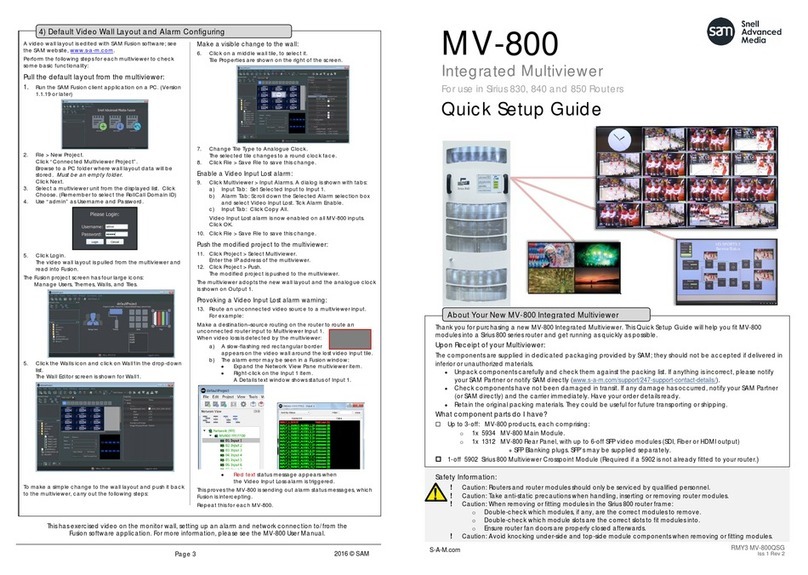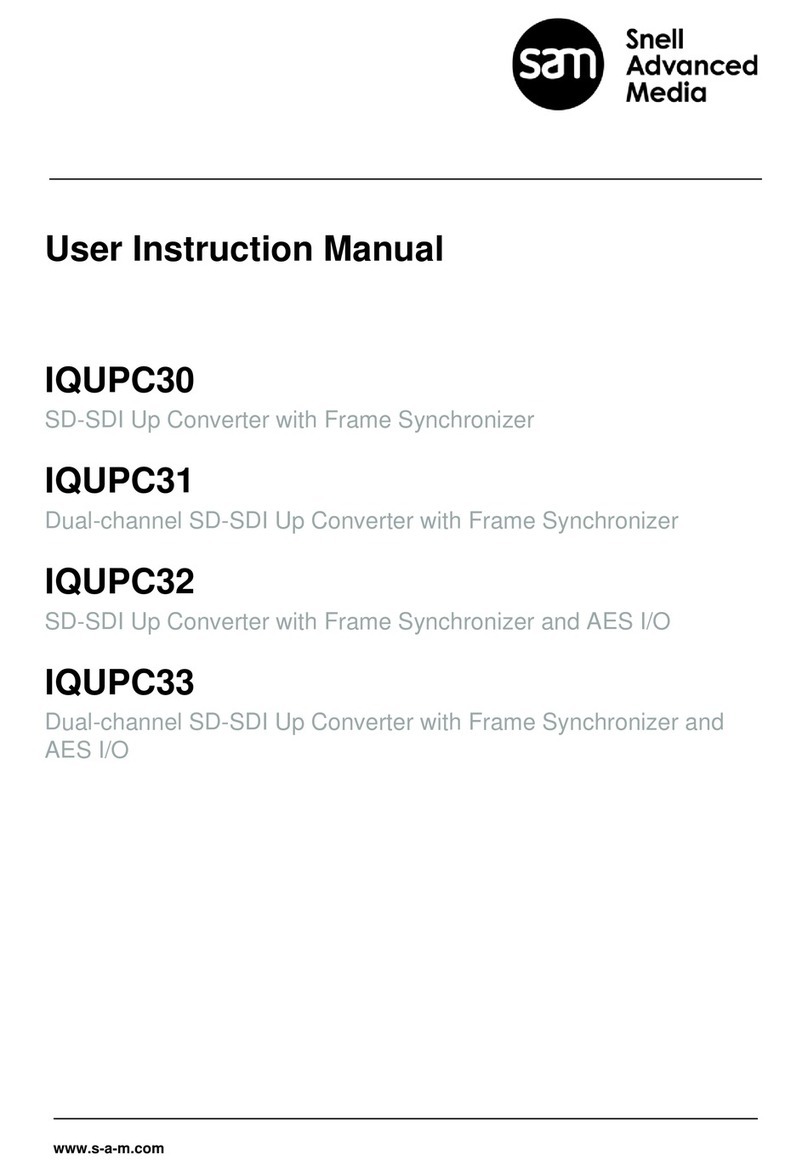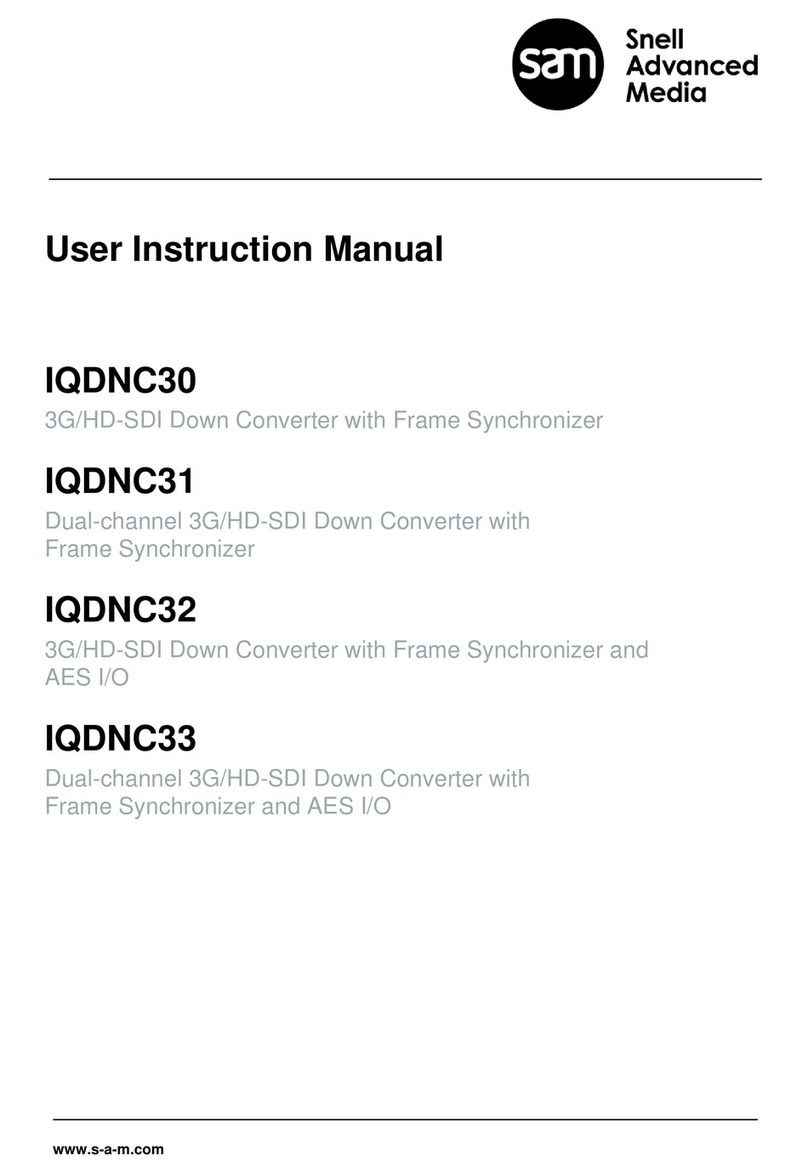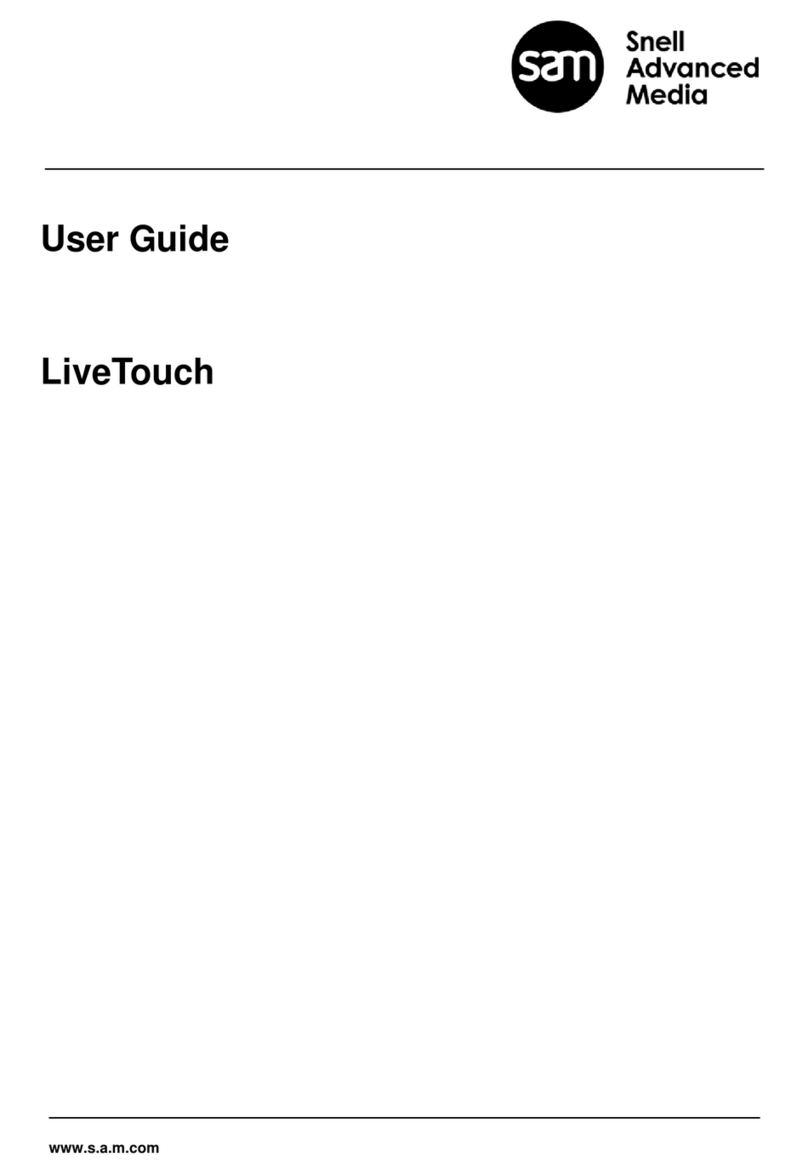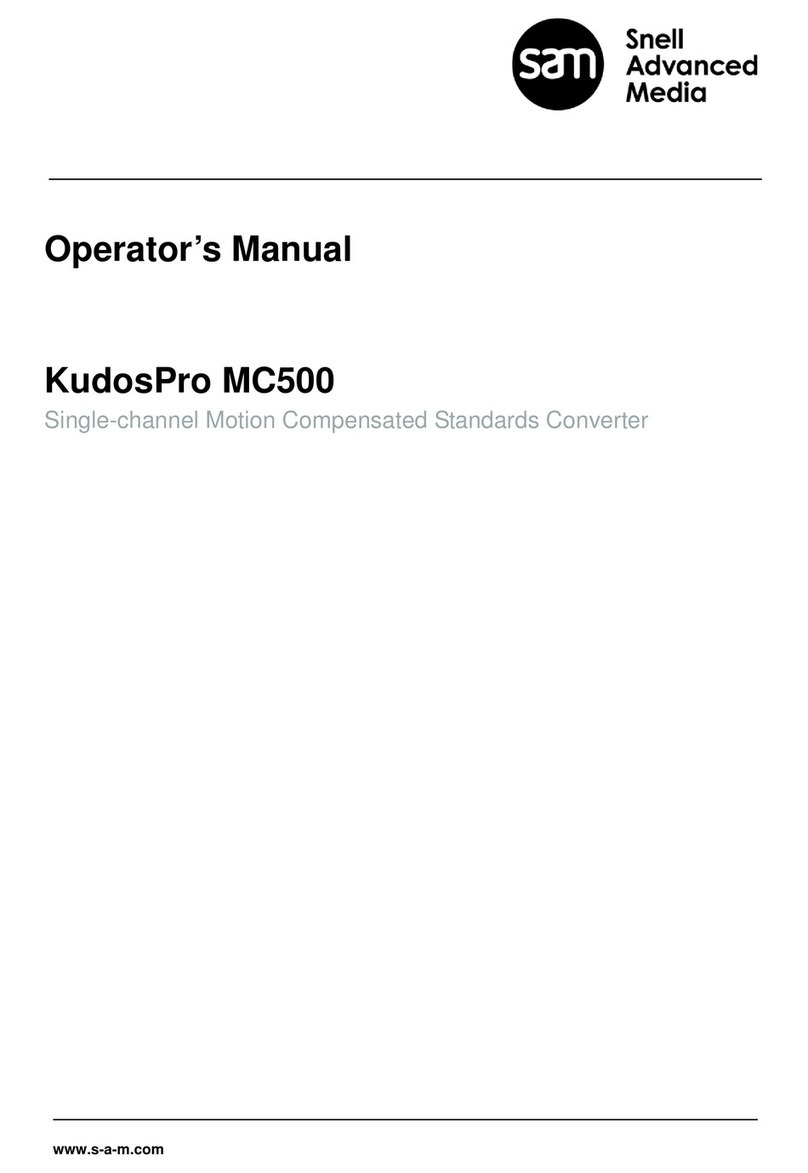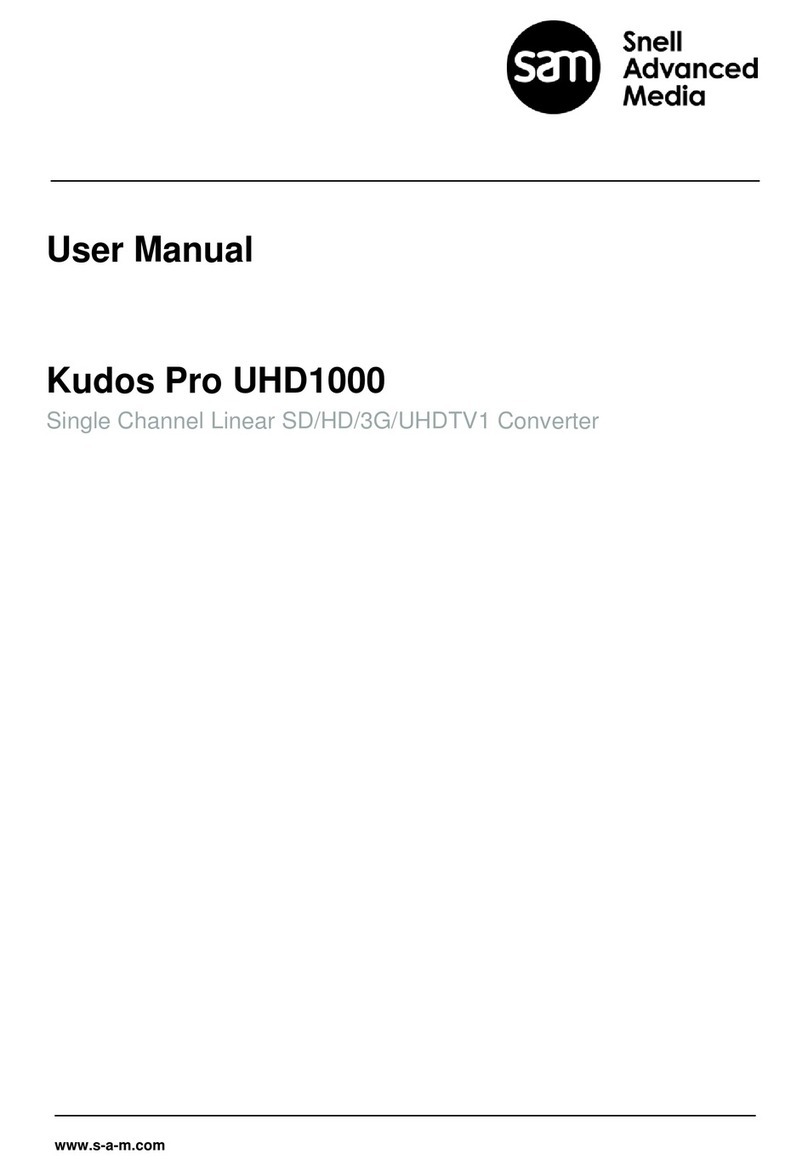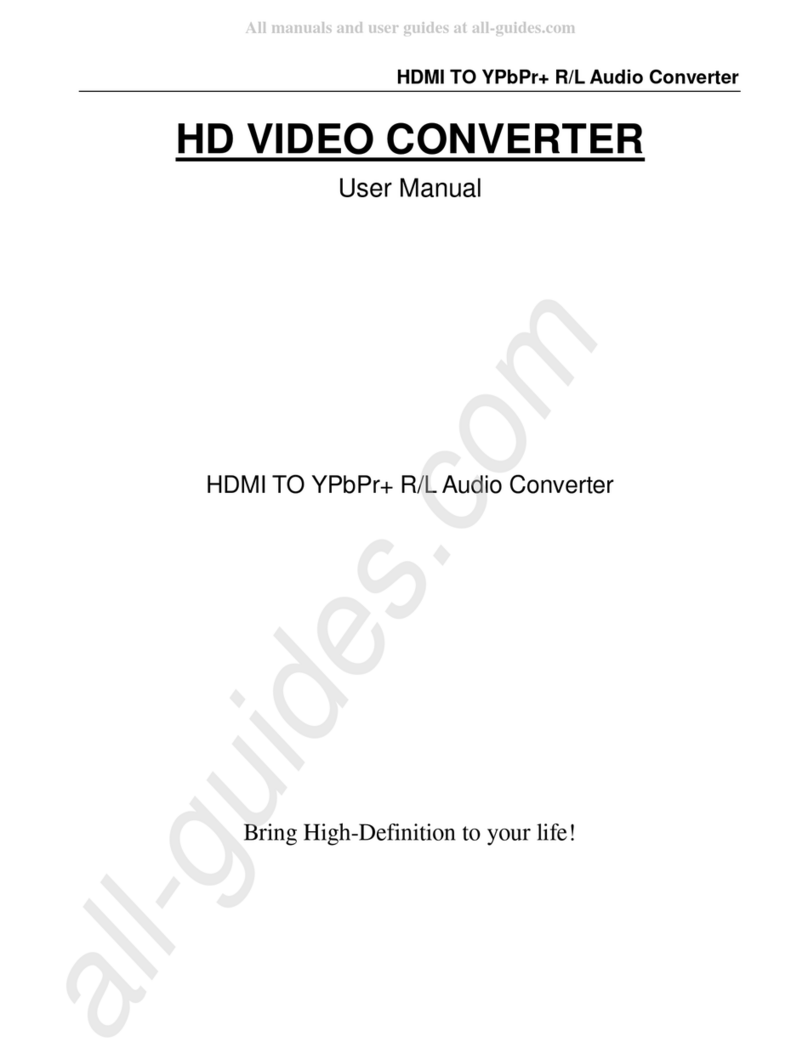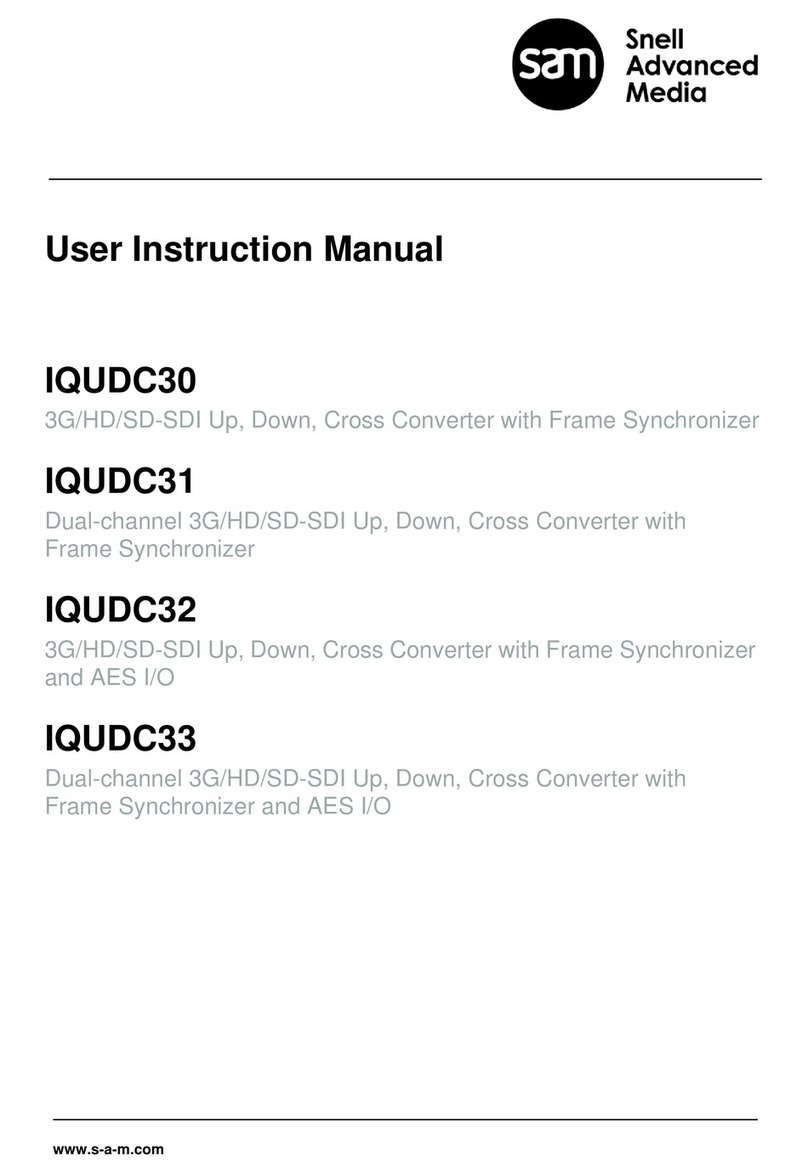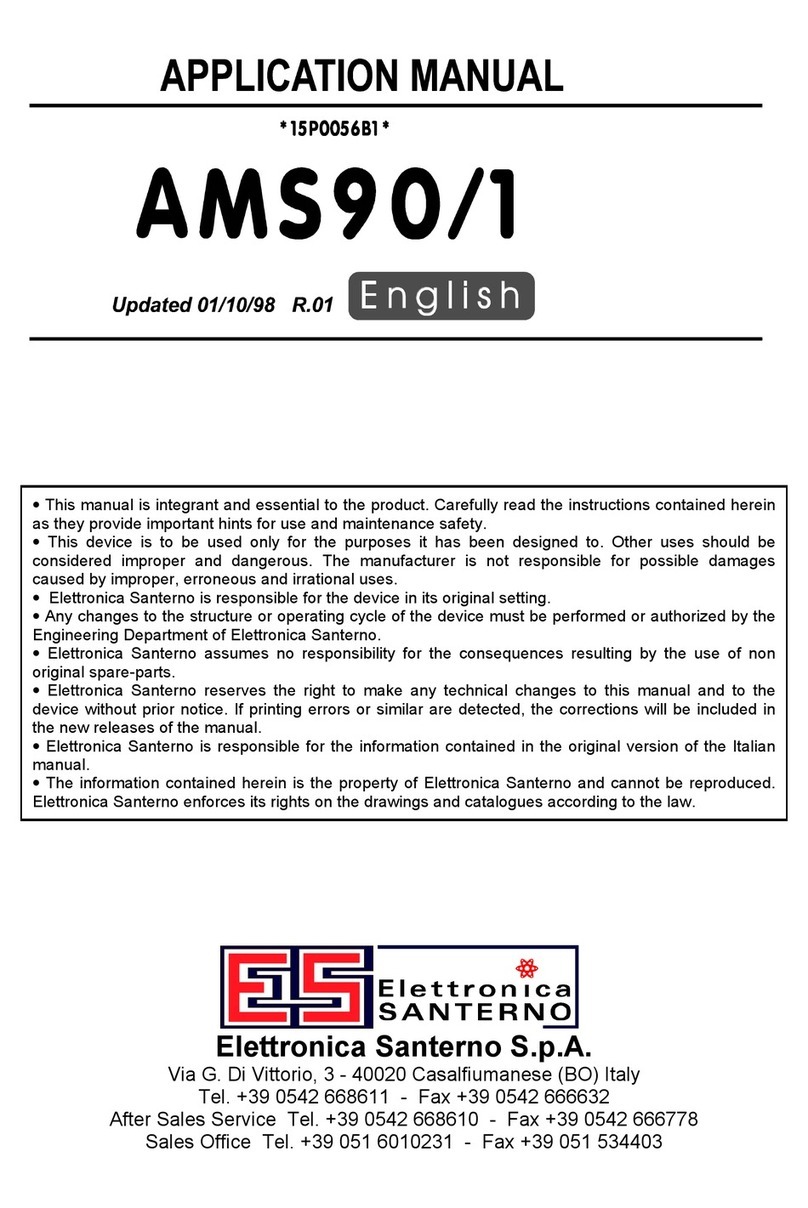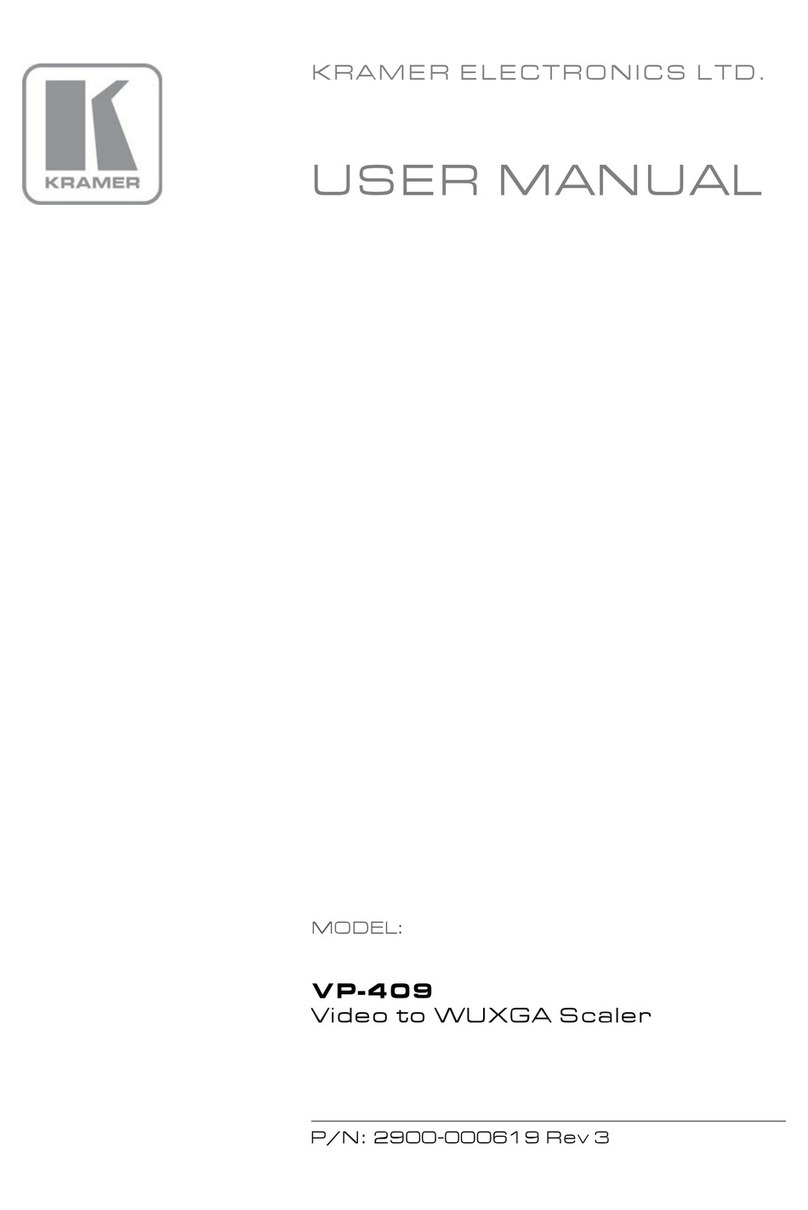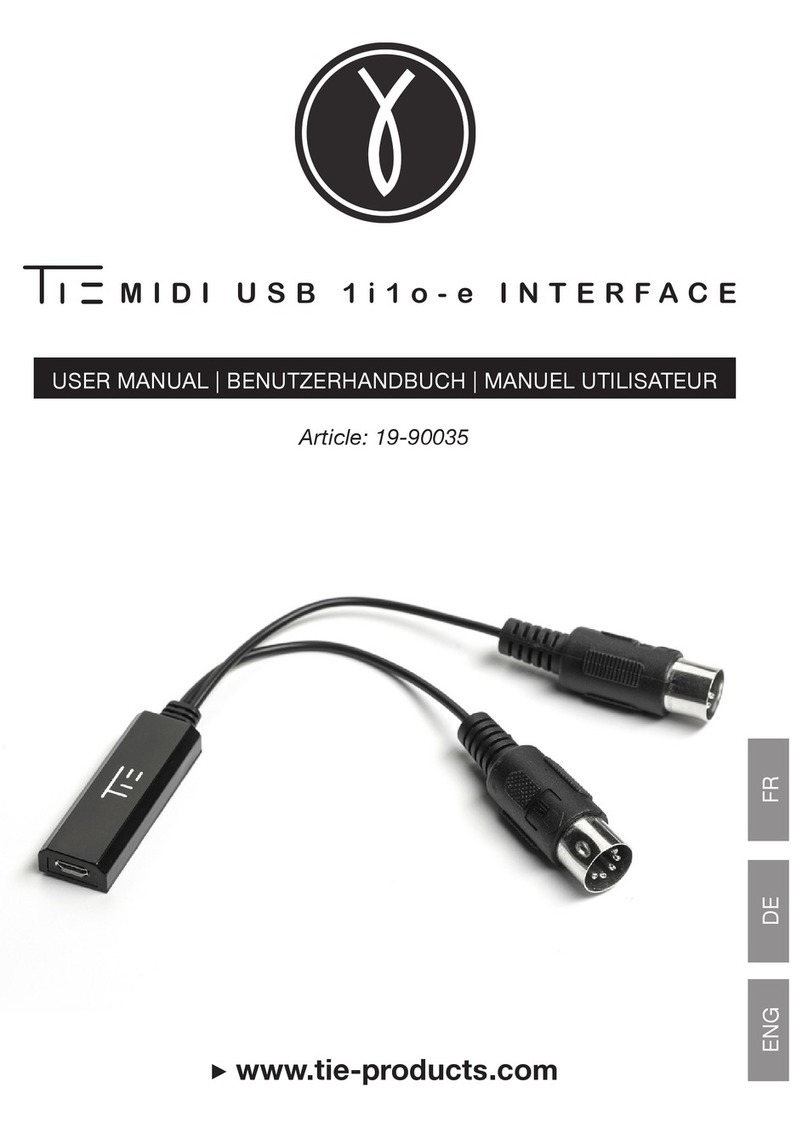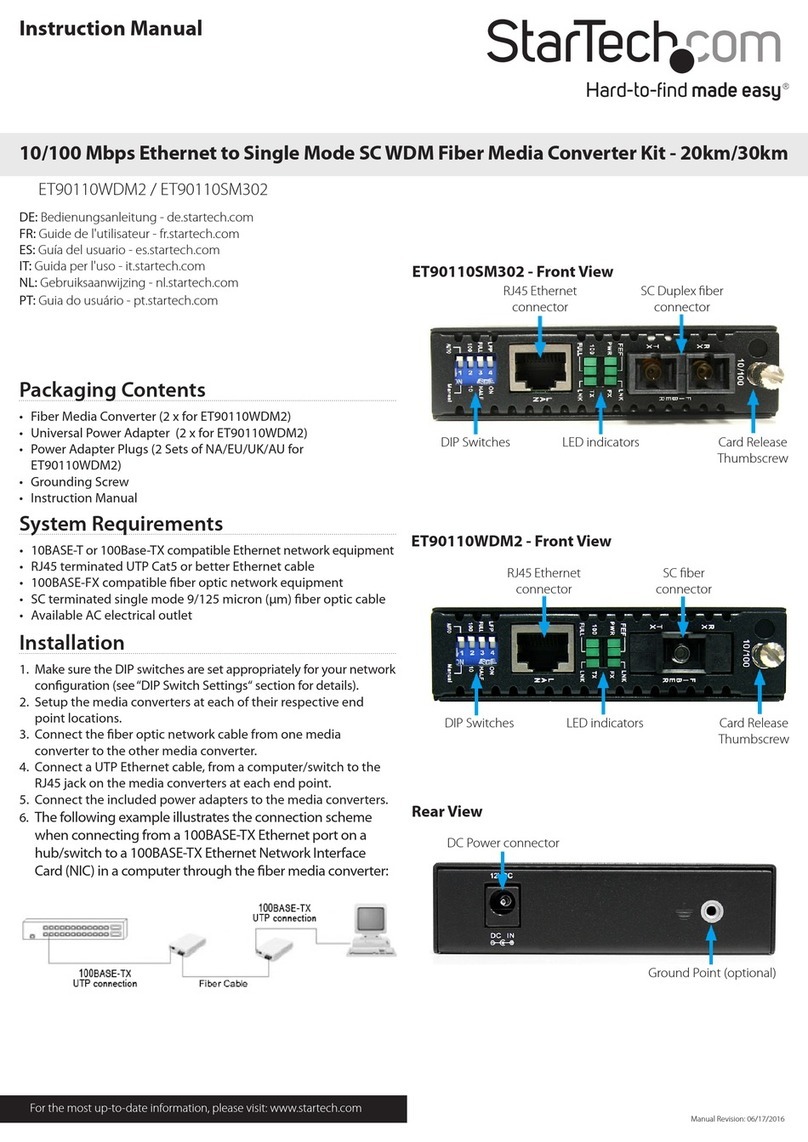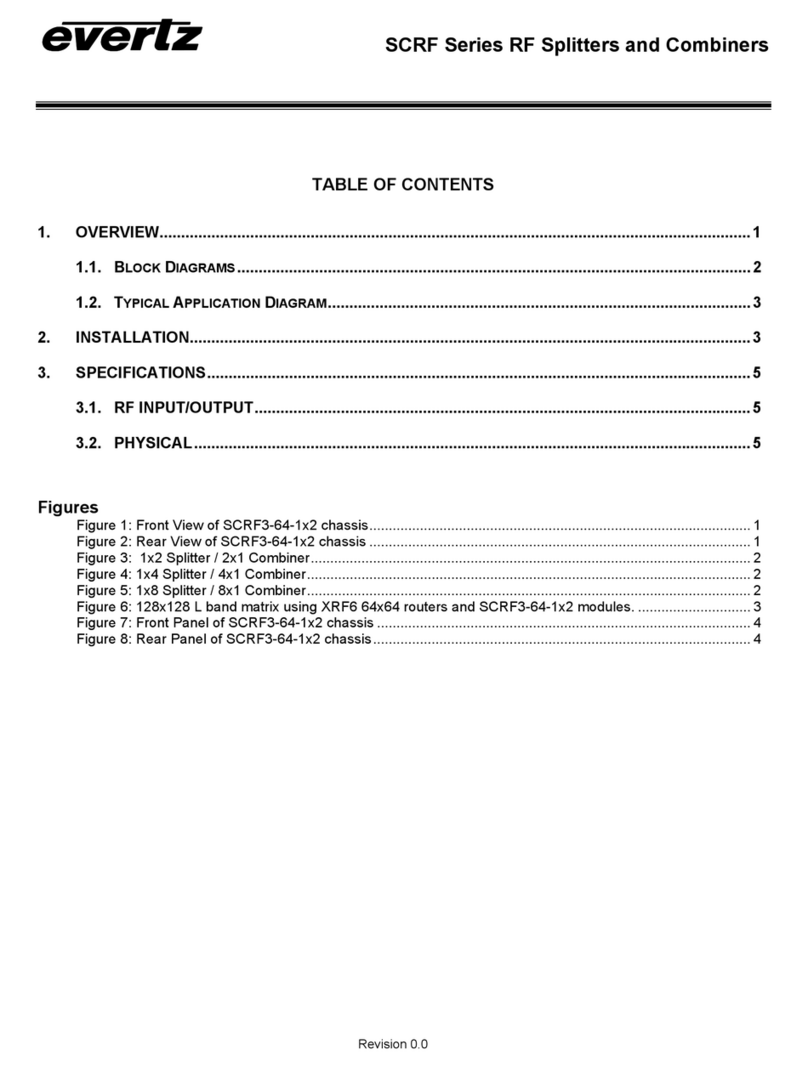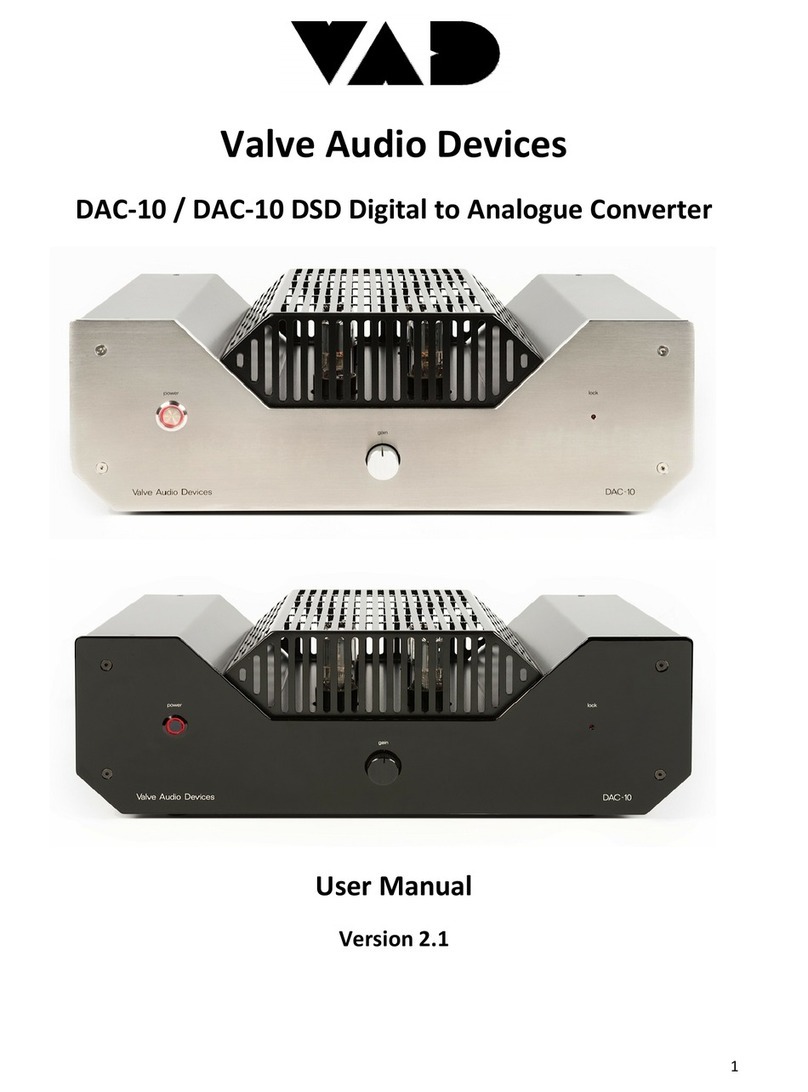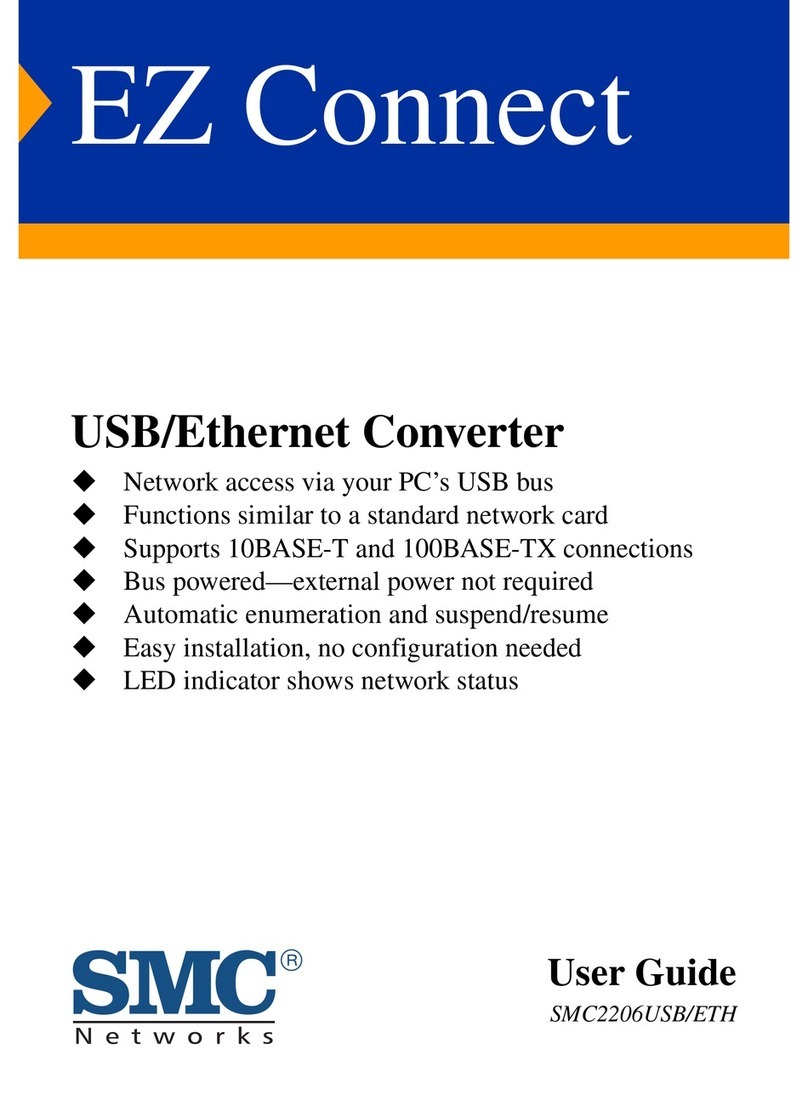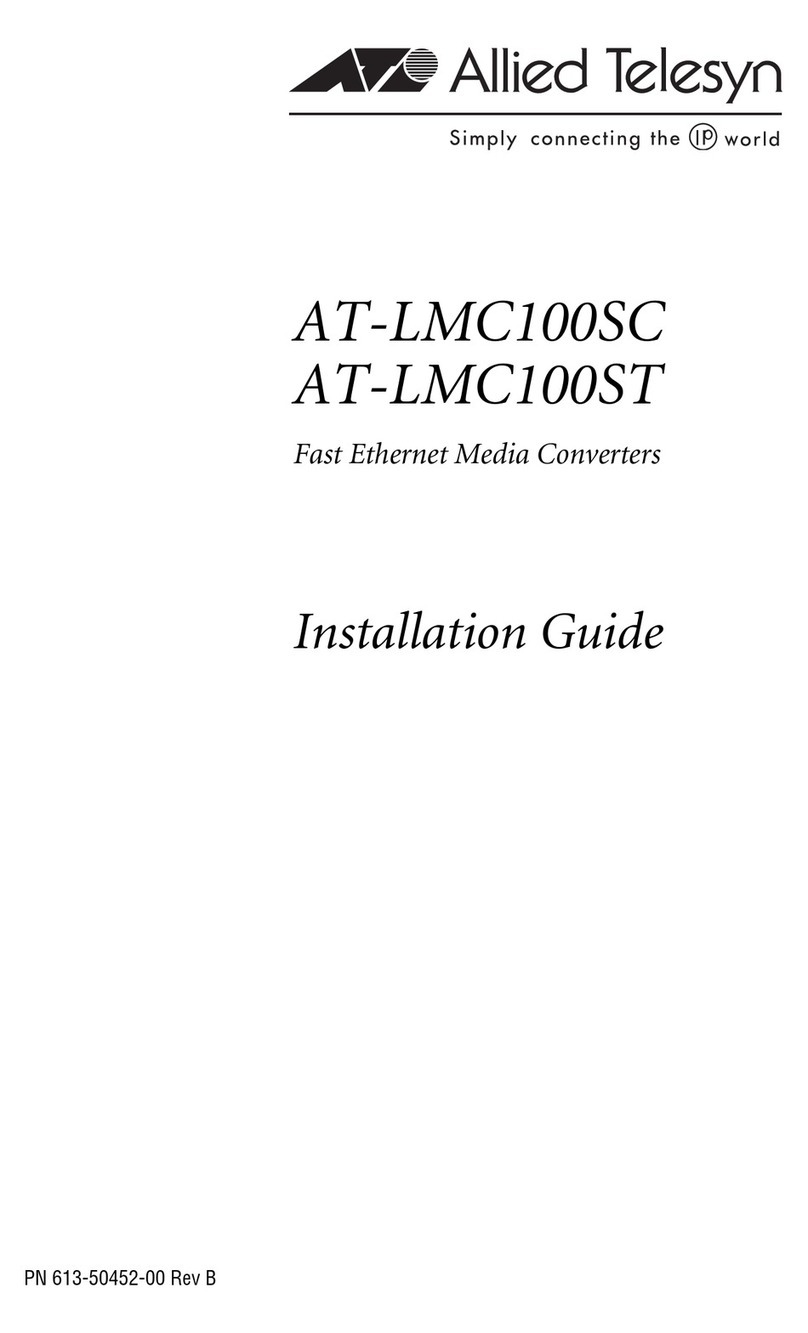MV-820 Quick Setup Guide
MV-820 Multiviewer Quick Setup Guide Issue 1 Rev 2 www.s-a-m.com www.s-a-m.com
Page 3
Edit Video Wall Layout and Configure an Alarm
A video wall layout is edited with SAM Orbit software;
see SAM website and MV-820 User Manual.
Perform the following steps to check some basic
functionality: editing the default video wall, setting an
alarm, and connecting SAM Orbit to a multiviewer unit.
Pull the default layout from the Multiviewer:
1. Run the SAM Orbit
application on a PC
(Orbit v2.1.10 or later).
The Orbit Initial Screen
is shown.
2. Click menu bar File > New Project.
Click “Connected Multiviewer Project”.
Browse into an empty PC folder, i.e. where the
project data is to be stored.
Note: Must be an empty folder.
Click Choose.
Click Next.
3. Set the RollCall Domain ID.
Click Search.
4. Select a multiviewer unit from
the displayed list.
Click OK.
5. Enter “admin” as Username
and as Password.
6. Click Login.
Multiviewer layout data is
pulled from the multiviewer unit,
read into SAM Orbit, and stored on the PC.
7. The SAM Orbit Project Screen is shown.
This has four large icons:
Manage Users, Themes, Walls, and Tiles.
8. Click the Walls icon. Click on Wall 1 in the
drop-down list.
The Wall Editor screen is shown for Wall 1.
To make a simple change to the multiviewer layout
and push it back to the multiviewer unit,
carry out the following steps:
Make a visible change to the wall:
9. Click on a middle wall tile to select the tile.
10. Change tile property Tile>Preferences>Type to
Analogue Clock. The tile shows a round clock face.
11. Click menu bar File > Save File to save change.
Enable a ‘Video Input Lost’ alarm:
12. Click menu bar Multiviewer > Input Alarms.
A dialog is shown with tabs:
a) Input Tab: Set Selected Input to Input 1.
b) Alarm Tab: Scroll down Selected Alarm box.
Select ‘Video Input Lost’. Tick Alarm Enable.
c) Input Tab: Click Copy All.
Alarm ‘Video Input Lost’ is enabled on all inputs.
Click OK.
13. Click menu bar File > Save File to save change.
Push the modified project to the multiviewer unit:
14. Click menu bar Project > Select Multiviewer.
Enter the IP address of the multiviewer unit.
15. Click menu bar Project > Push. The modified
project is pushed to the multiviewer unit.
The MV-820 unit adopts the new wall layout and the
analogue clock is shown on multiviewer Output 1.
Provoking a ‘Video Input Lost’ alarm warning:
16. Disconnect the video signal to
MV-820 video input 1.
‘Video input loss’ is detected;
a flashing red border appears
around corresponding wall tile.
17. An alarm error message can be seen in the SAM
Orbit window: Expand the Network View Pane
multiviewer item and right-click on the Input 1 item.
A Details text window shows Input 1 status.
Red text status message appears when a
‘Video Input Loss’ alarm is triggered.
This has exercised the MV-820 with SAM Orbit, sending
out alarm status messages which Orbit is intercepting.
Thank you for purchasing a new MV-820 Multiviewer.
This Quick Setup Guide will help you get running as quickly as possible.
Upon Receipt of your MV-820 Multiviewer:
• The product is supplied in dedicated packaging provided by SAM;
it should not be accepted if delivered in inferior or unauthorized materials.
• Unpack the MV-820 product carefully and check components against the packing list.
If anything is incorrect, please notify your SAM Partner or notify SAM directly
(www.s-a-m.com/support/247-support-contact-details/).
• Check all components have not been damaged in transit.
If any damage has occurred, notify your SAM Partner (or SAM directly) and the carrier immediately.
Have your order details ready.
• Retain the original packing materials. They could be useful for future transporting or shipping.
MV-820
Multiviewer
Flexible Multi-head Displays
Quick Setup Guide
Safety Information:
Caution: MV-820 Multiviewer products should only be
serviced by qualified personnel.
Caution: Take anti-static precautions when handling the
product, or when inserting or removing any modules.
Caution: Ensure the MV-820 Multiviewer front door is
properly closed at all times.
Caution: The MV-820 can be equipped with optical
outputs, which contain low-power laser beams.
Warning: Do not look into an optical output. Laser
radiation can cause irreversible and permanent
damage of eyesight.
Warning: Do not look at the end of a fiber to see if light is
coming out. Use optical instrumentation.
Warning: Unused optical outputs should be covered, to
prevent direct exposure to the laser beam.
Warning: To reduce the risk of electric shock, do not
expose this equipment to water or moisture.
RMY3 MV-820QSG