SMC Networks EZ Connect User manual
Other SMC Networks Media Converter manuals
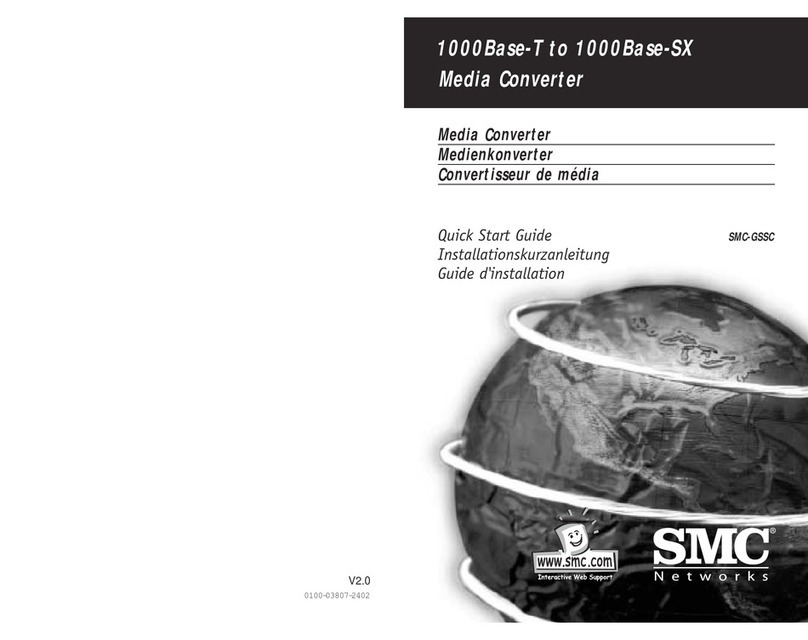
SMC Networks
SMC Networks GSSC User manual
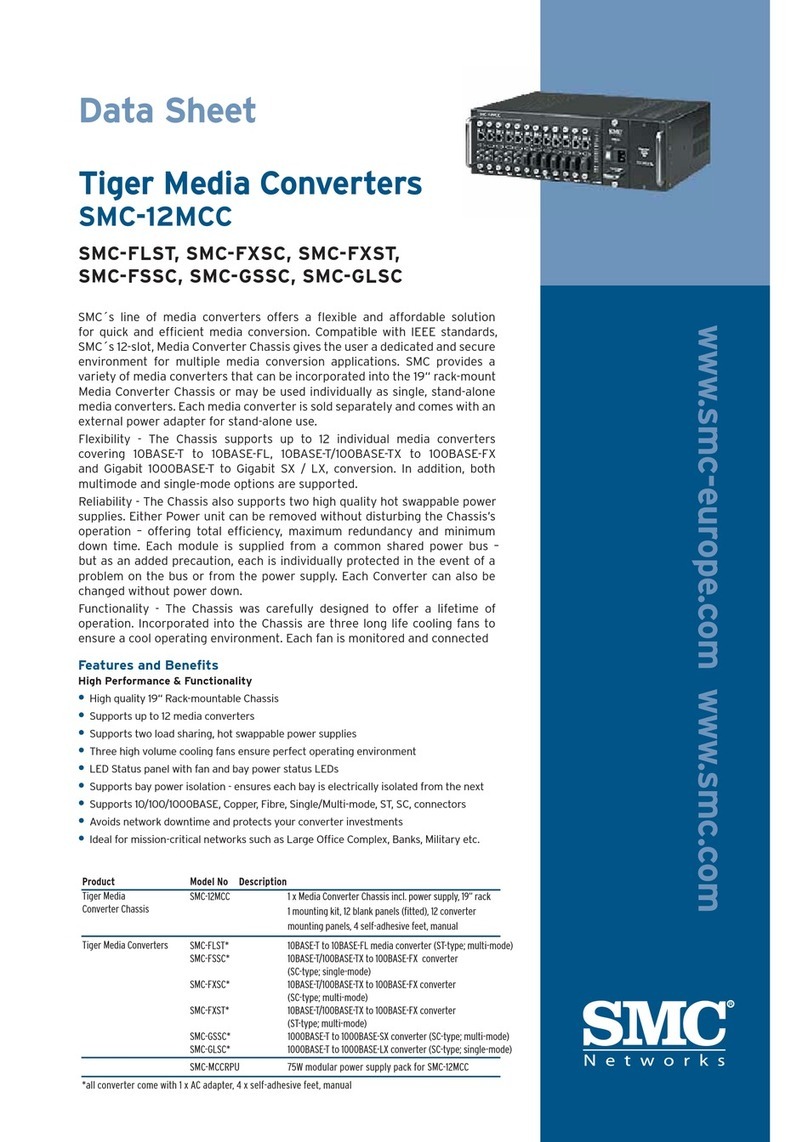
SMC Networks
SMC Networks -12MCC FICHE User manual

SMC Networks
SMC Networks LEHF E Series User manual
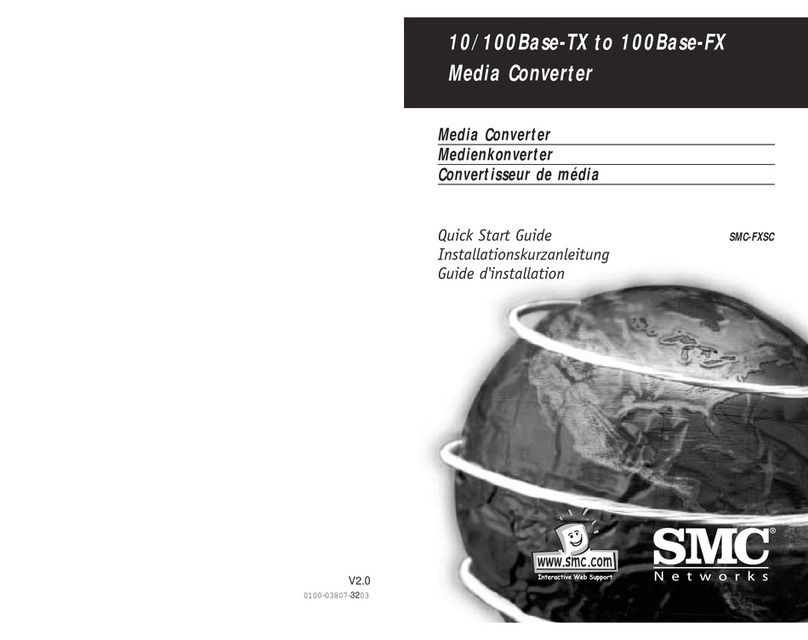
SMC Networks
SMC Networks SMCFXSC User manual
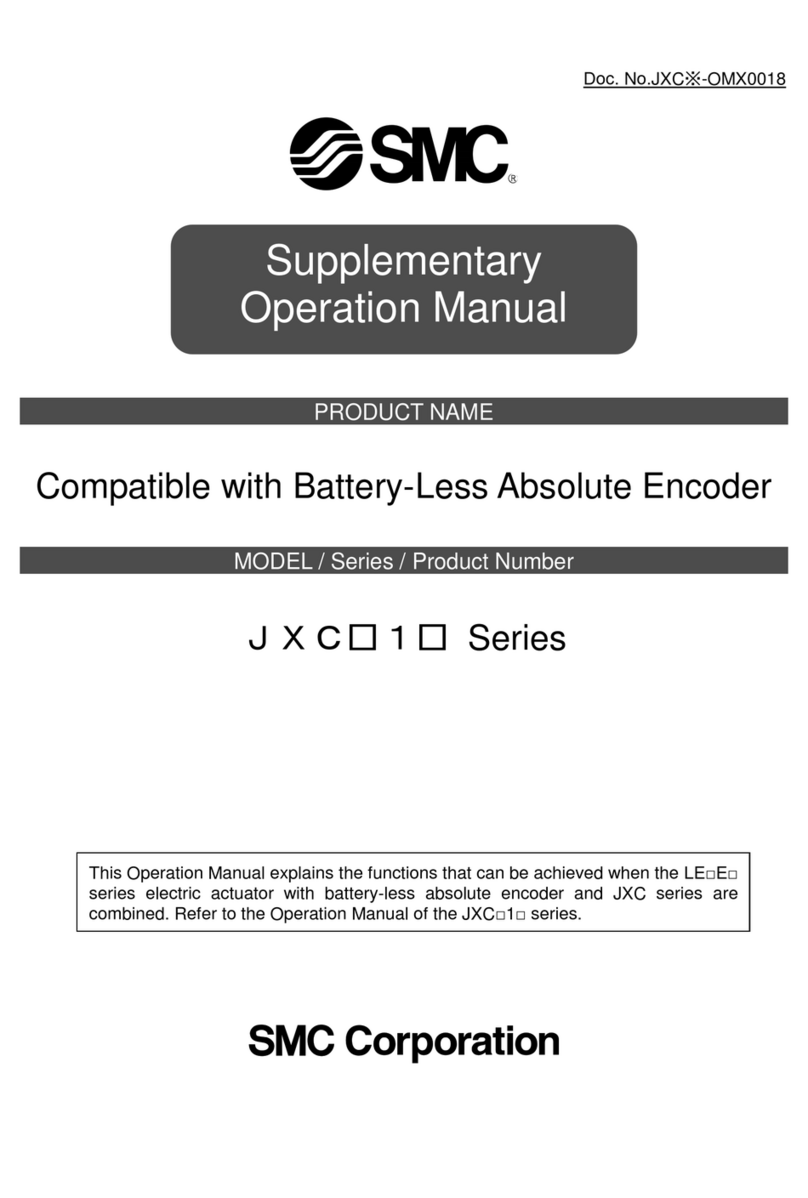
SMC Networks
SMC Networks JXC 1 Series User manual

SMC Networks
SMC Networks LER50E Series User manual
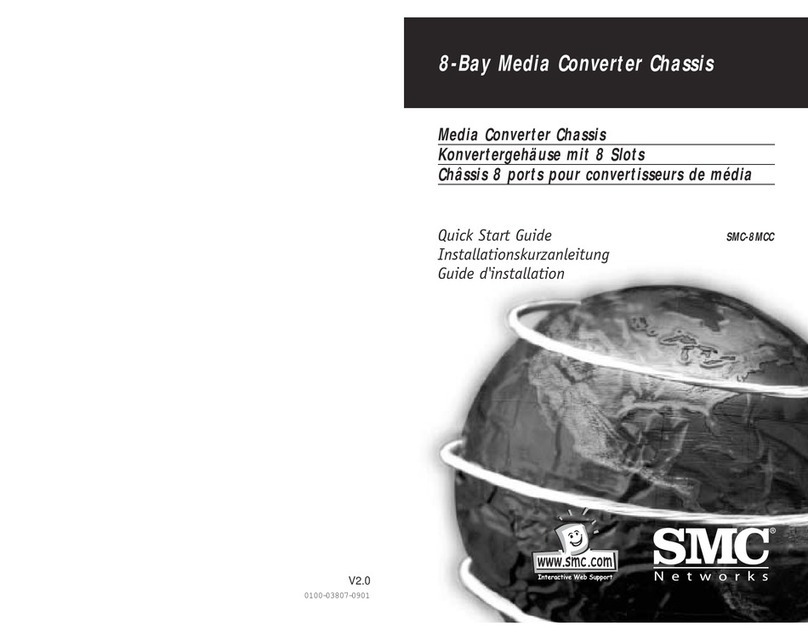
SMC Networks
SMC Networks -8MCC User manual
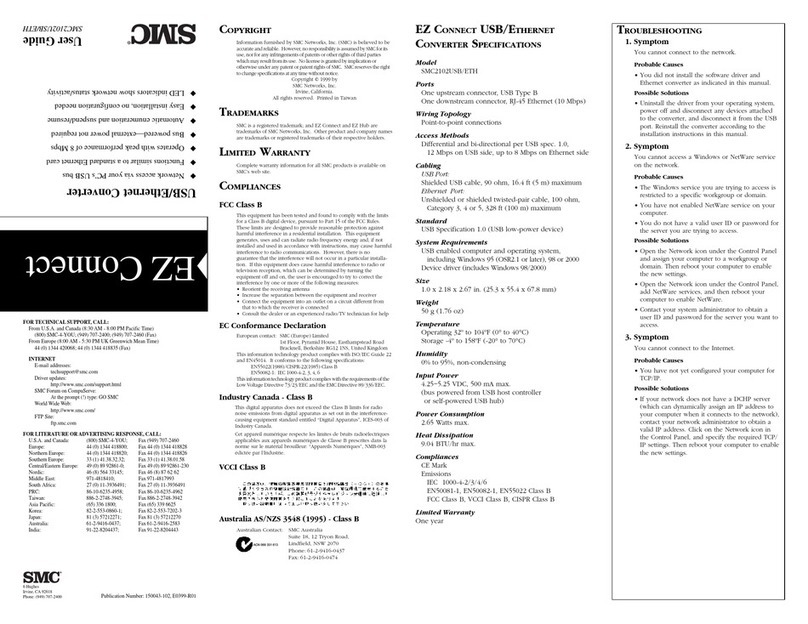
SMC Networks
SMC Networks 2102USB/ETH User manual
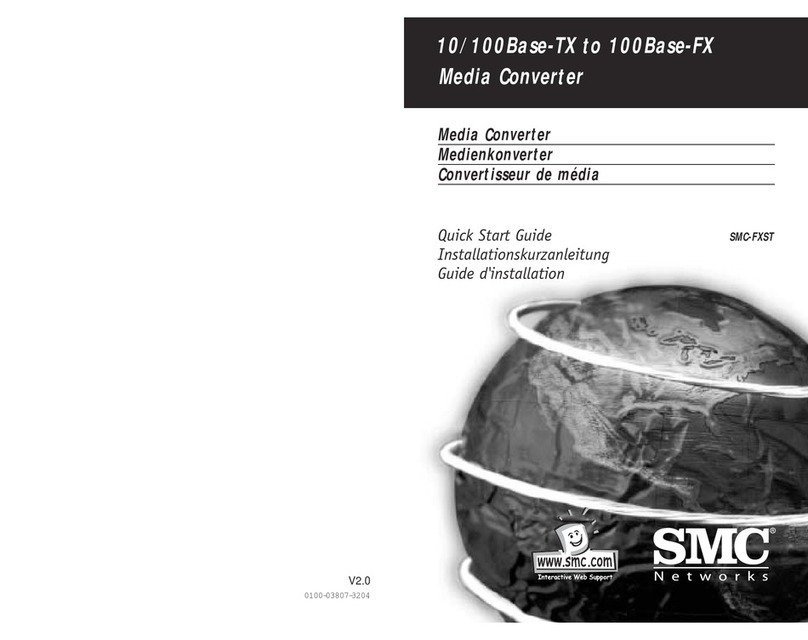
SMC Networks
SMC Networks SMCFXST User manual
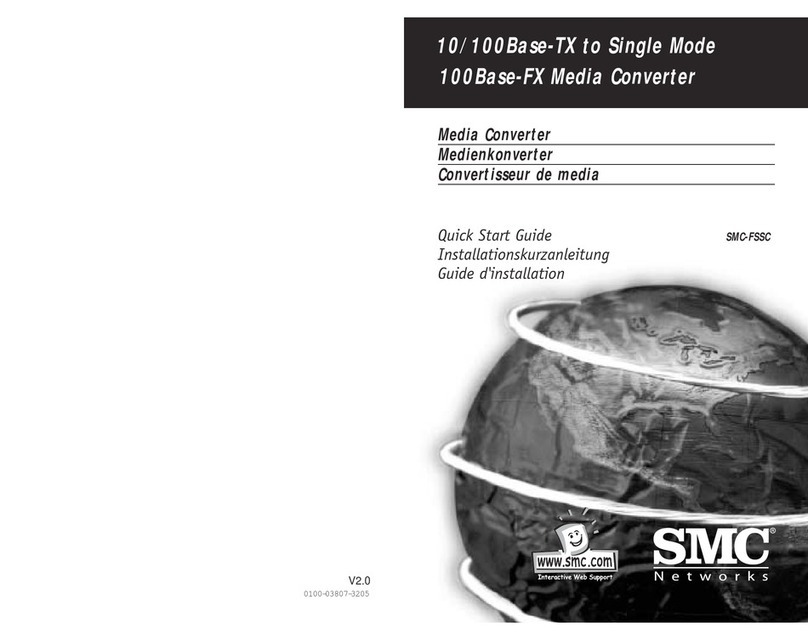
SMC Networks
SMC Networks SMCFSSC User manual
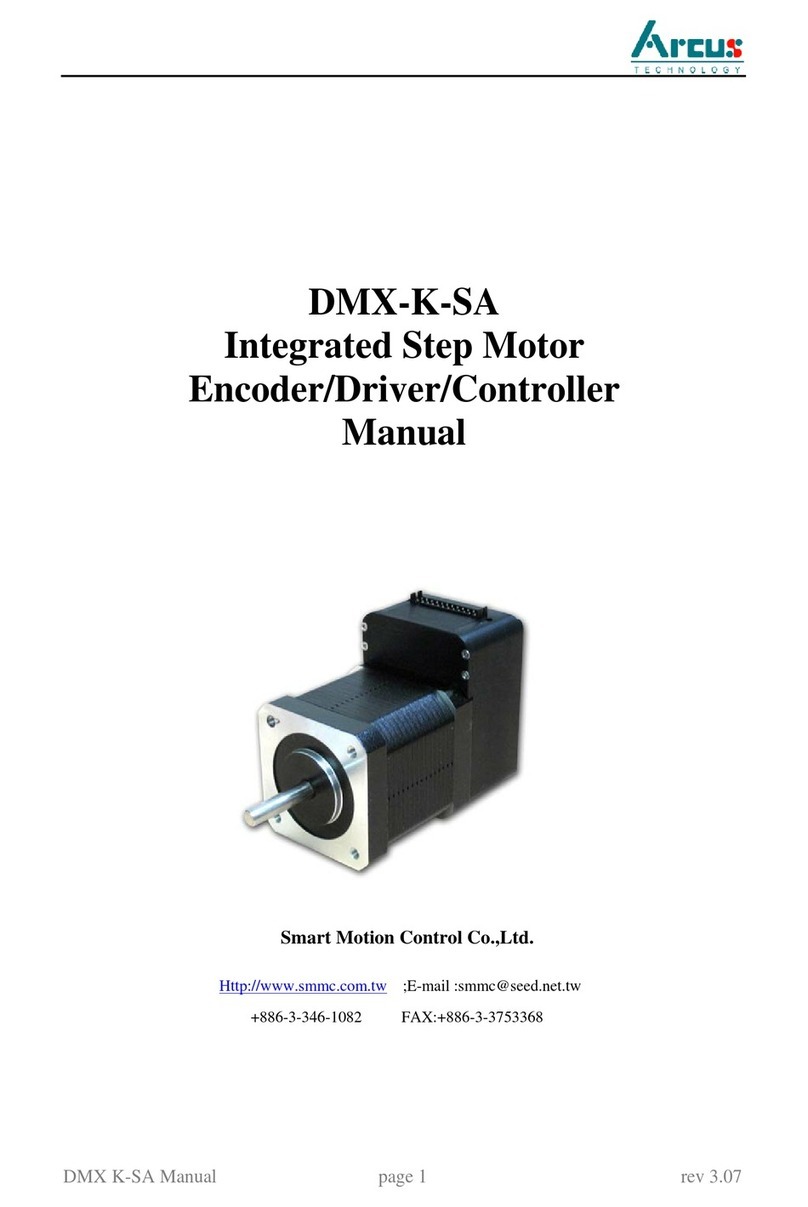
SMC Networks
SMC Networks DMX-K-SA User manual
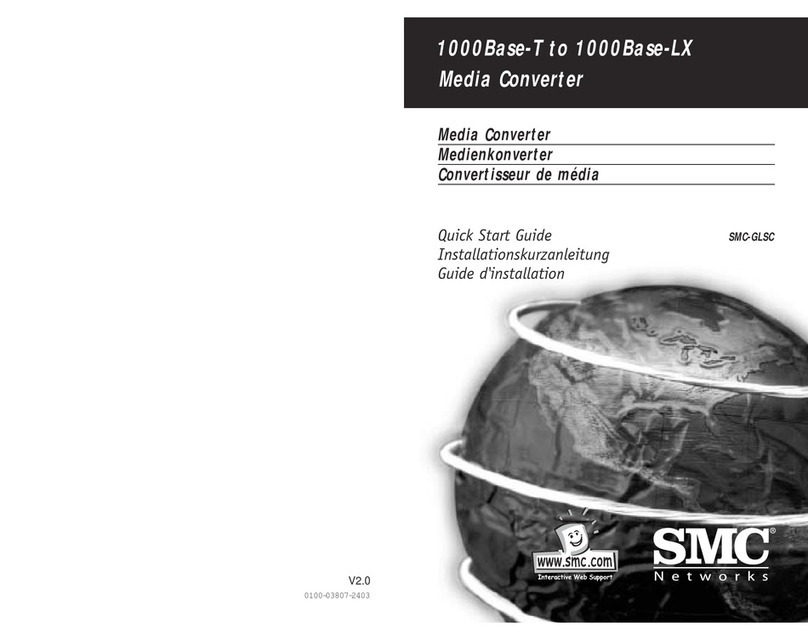
SMC Networks
SMC Networks GLSC User manual
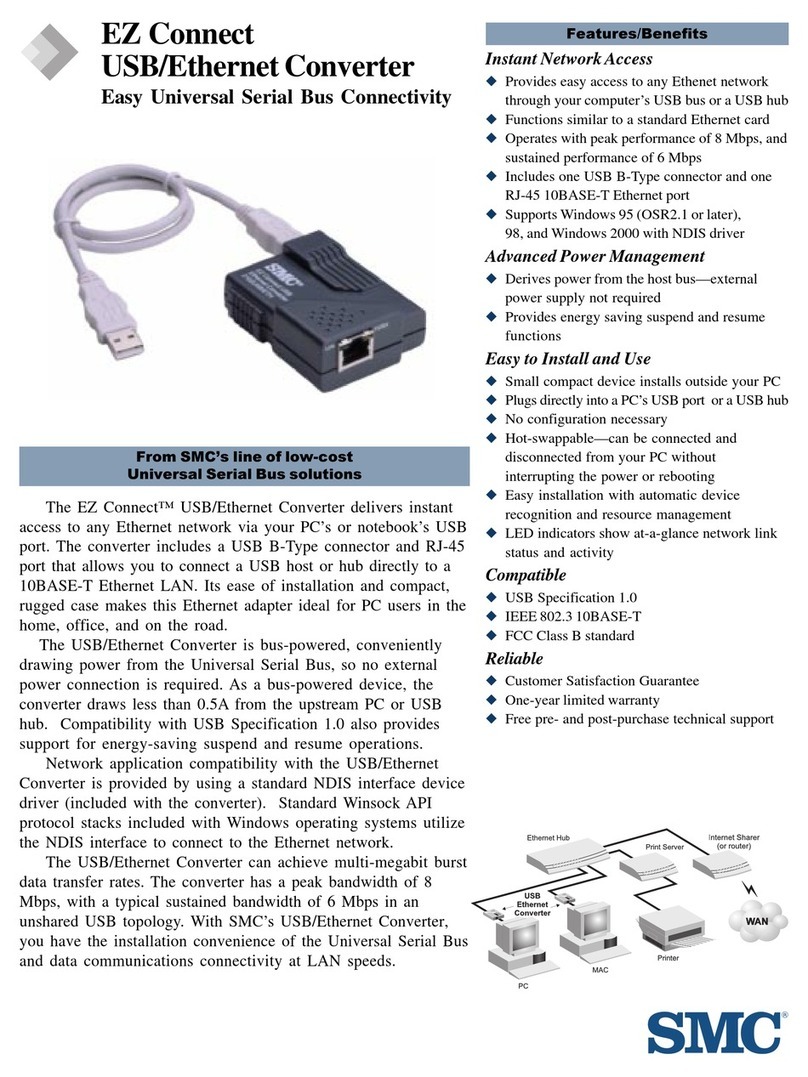
SMC Networks
SMC Networks 2102USB/ETH - FICHE TECHNIQUE User manual
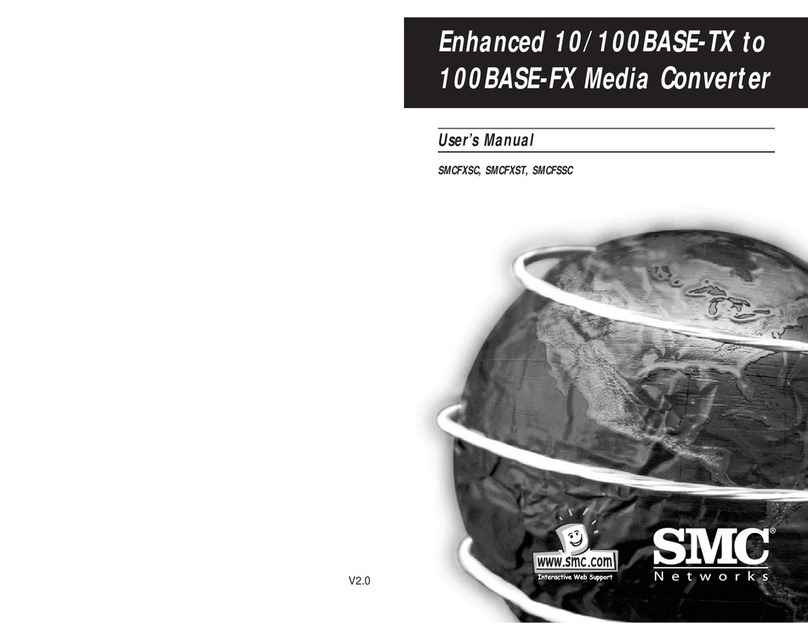
SMC Networks
SMC Networks FXST V.2 User manual

SMC Networks
SMC Networks EZ Networking SMC2208USB/ETH User manual
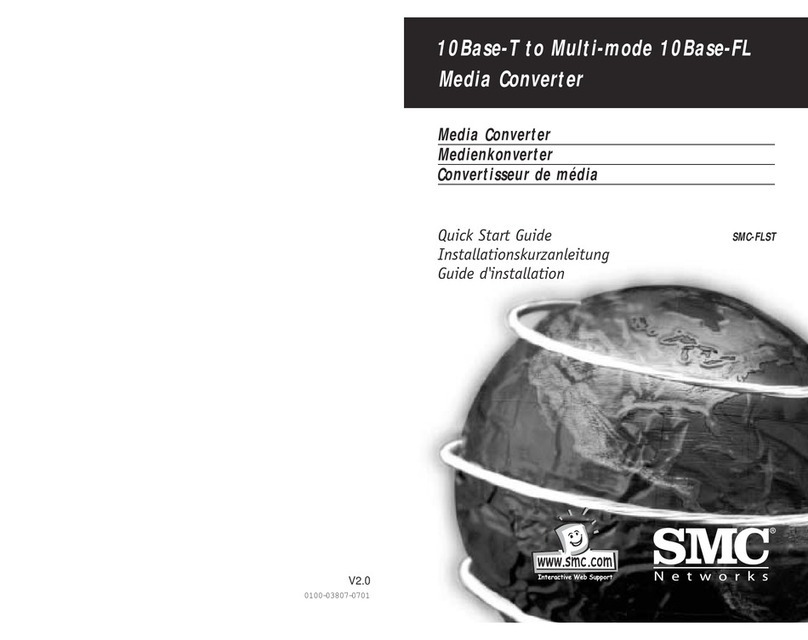
SMC Networks
SMC Networks FLST User manual
Popular Media Converter manuals by other brands

H&B
H&B TX-100 Installation and instruction manual

Bolin Technology
Bolin Technology D Series user manual

IFM Electronic
IFM Electronic Efector 400 RN30 Series Device manual

GRASS VALLEY
GRASS VALLEY KUDOSPRO ULC2000 user manual

Linear Technology
Linear Technology DC1523A Demo Manual

Lika
Lika ROTAPULS I28 Series quick start guide

Weidmuller
Weidmuller IE-MC-VL Series Hardware installation guide

Optical Systems Design
Optical Systems Design OSD2139 Series Operator's manual

Tema Telecomunicazioni
Tema Telecomunicazioni AD615/S product manual

KTI Networks
KTI Networks KGC-352 Series installation guide

Gira
Gira 0588 Series operating instructions

Lika
Lika SFA-5000-FD user guide















