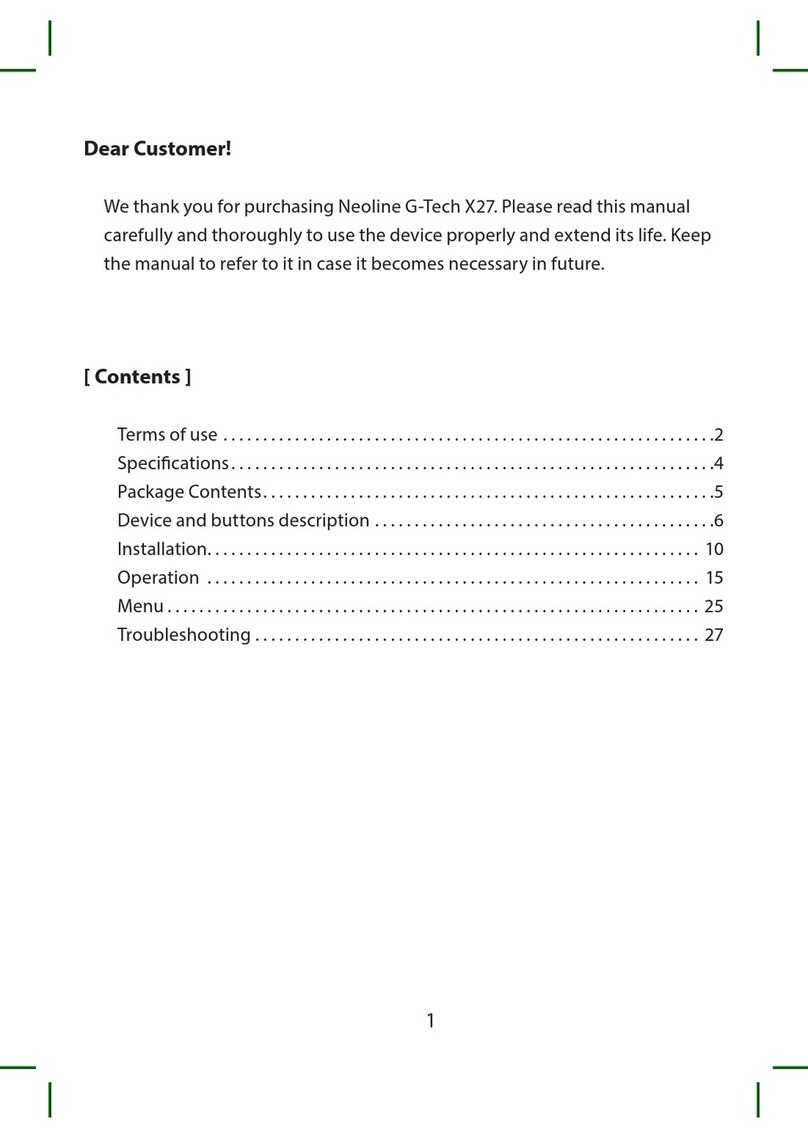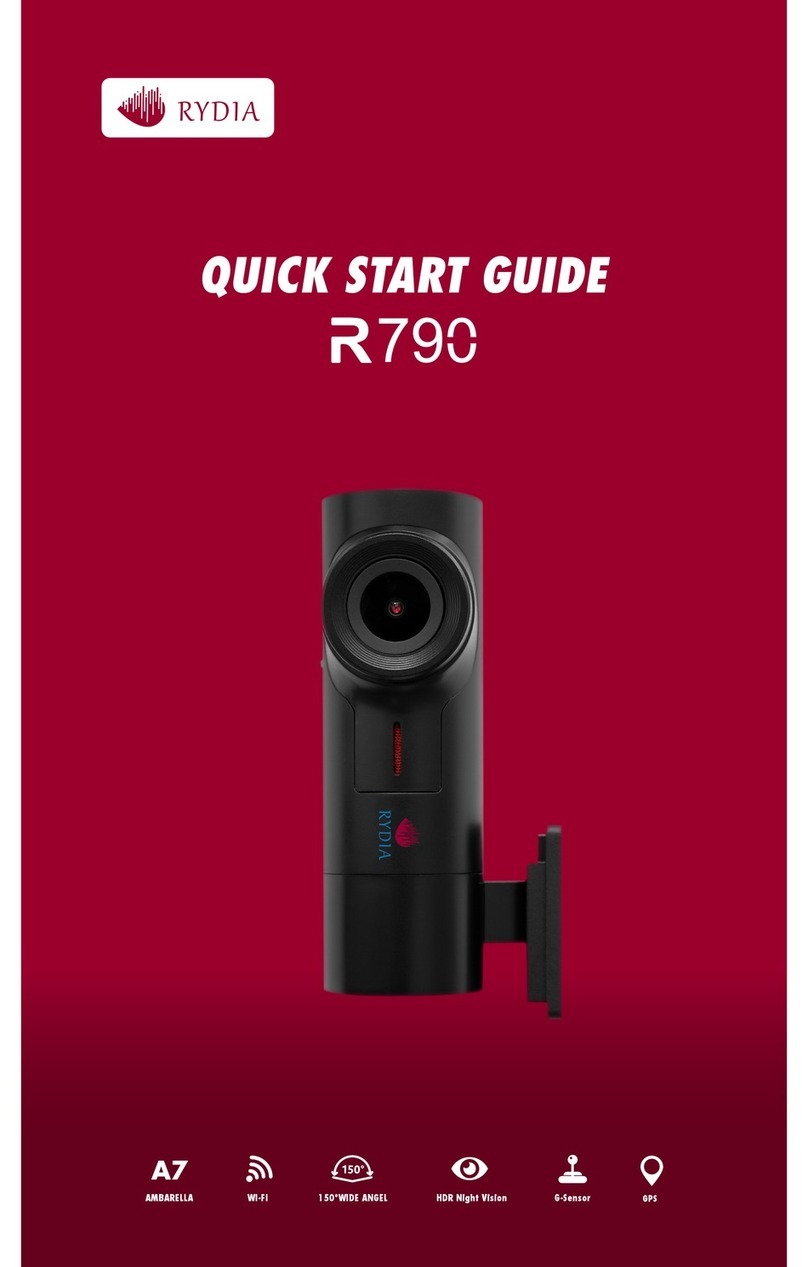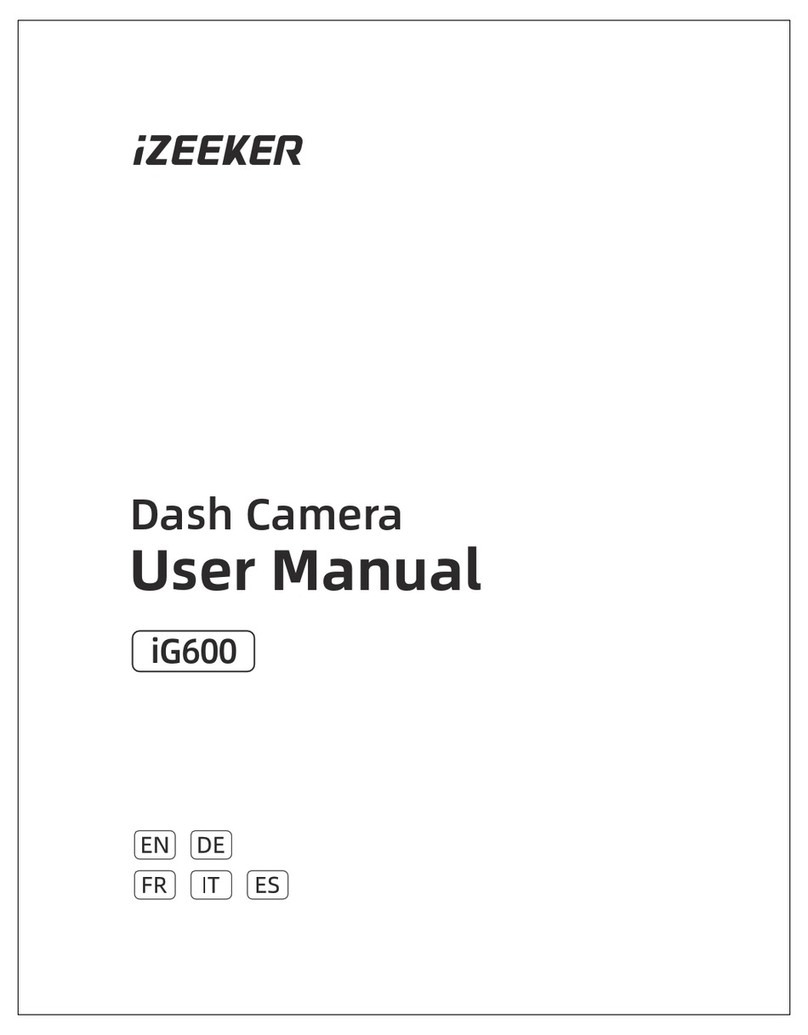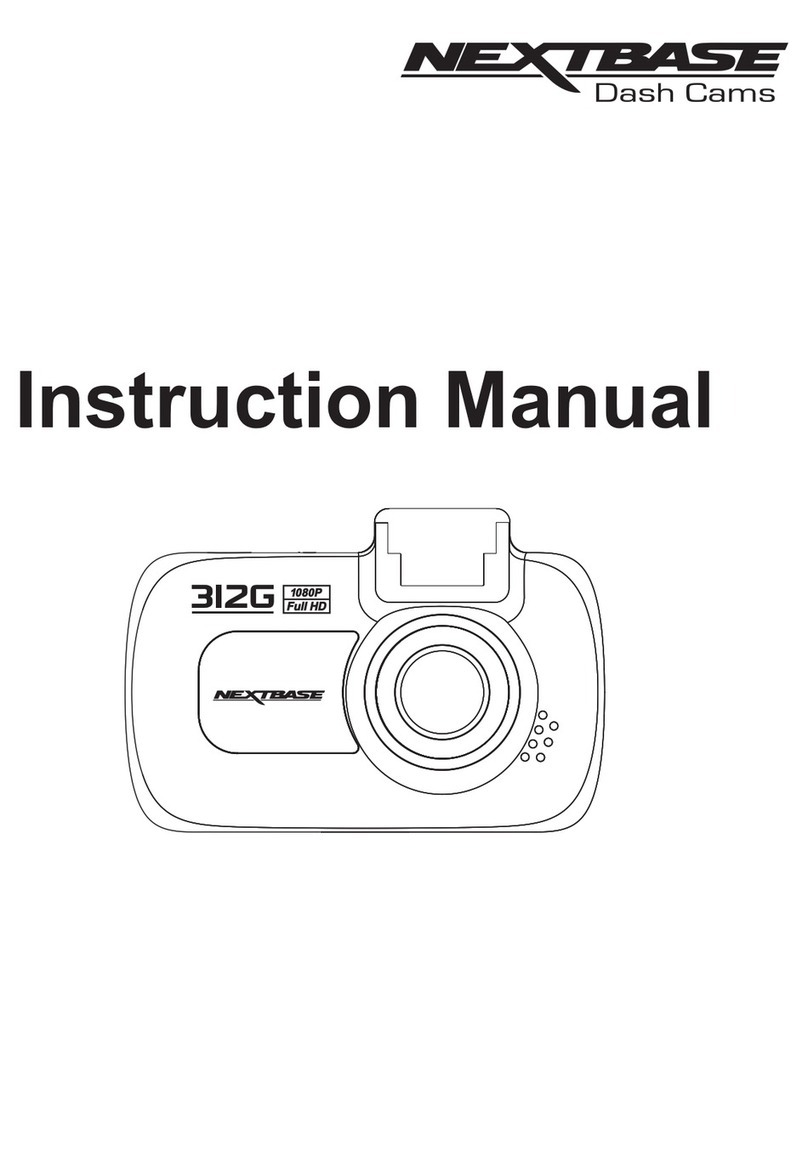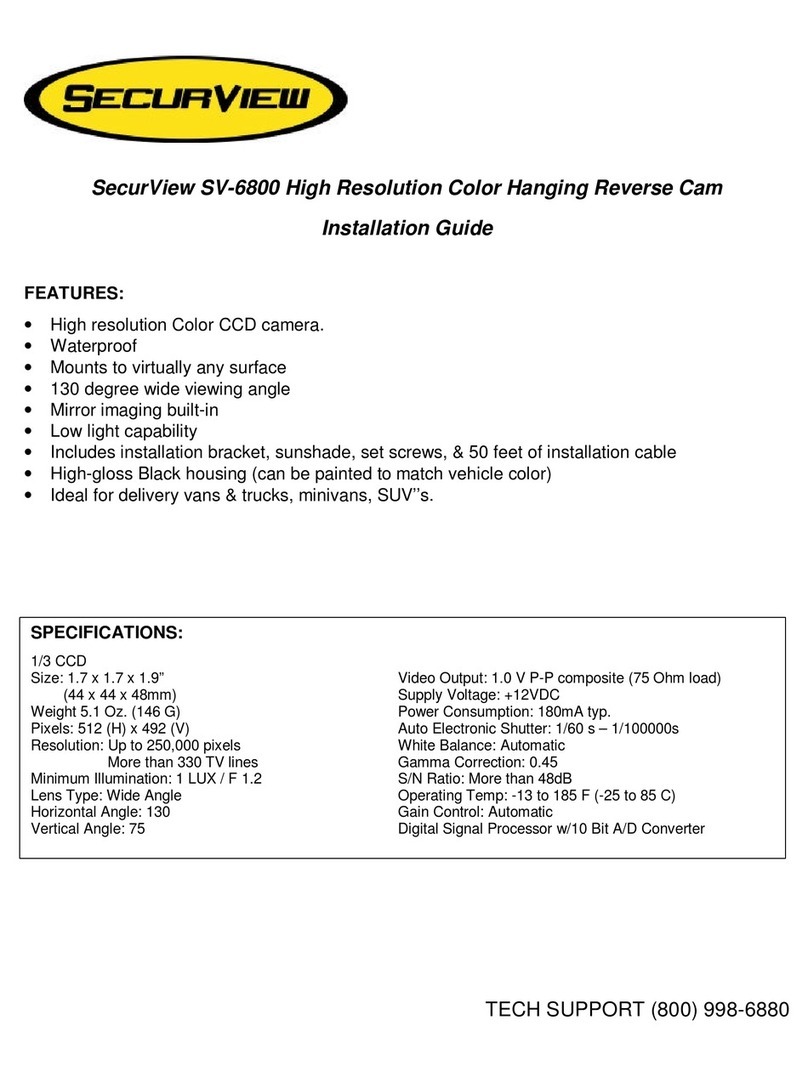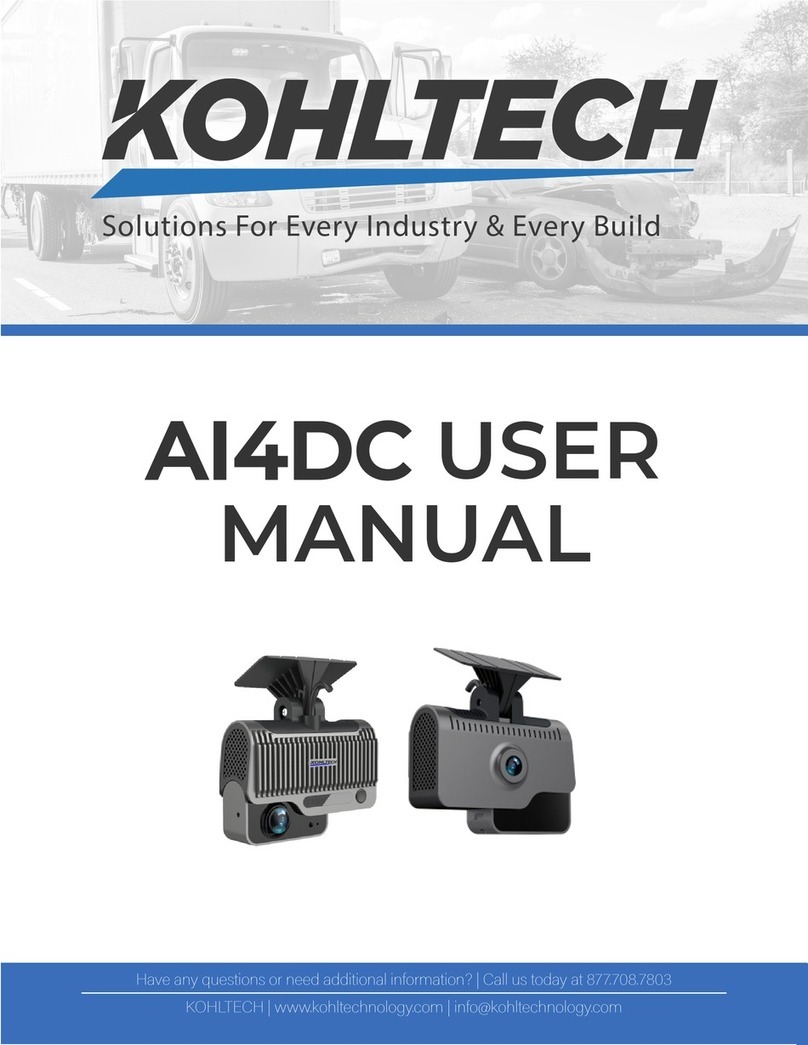Neoline G-Tech X27 User manual

1
Dear Customer!
We thank you for purchasing Neoline G-Tech X27. Please read this manual
carefully and thoroughly to use the device properly and extend its life. Keep
the manual to refer to it in case it becomes necessary in future.
[ Contents ]
Terms of use ..............................................................2
Specications .............................................................4
Package Contents.........................................................5
Device and buttons description ...........................................6
Installation.............................................................. 10
Operation .............................................................. 15
Menu ................................................................... 25
Troubleshooting ........................................................ 27
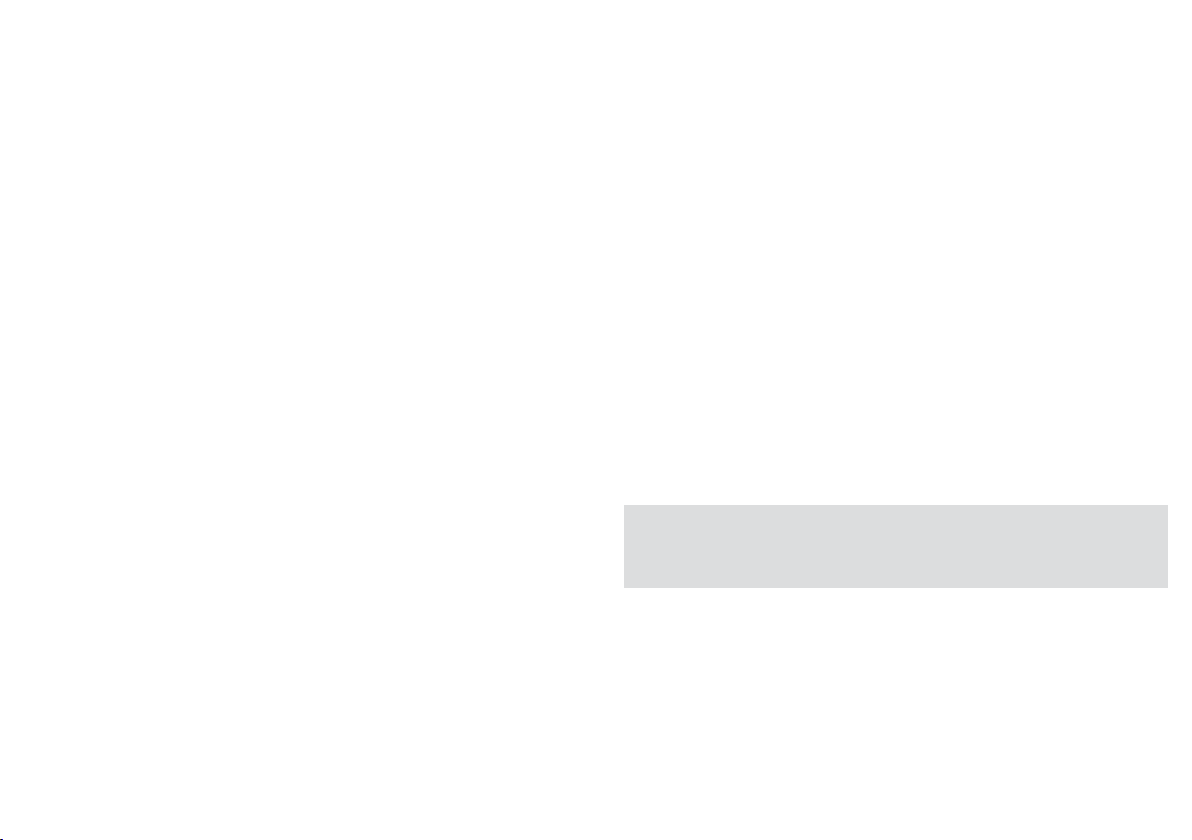
2 3
[ Terms of use ]
• Read the terms of the warranty service.
• Do not insert or remove a memory card while the DVR is on. This may cause
damaging the device and recorded video les.
• Use only high-quality micro SD cards that are not lower than Class 10 with
UHS-I protocol support to avoid recording and image delays.
• It is recommended to use memory cards from 8GB to 32GB.
• The device should only be used only the accessories included in the
delivery. In case third-party accessories are used, Neoline is not responsible
for any possible damage to the device.
• Do not expose the device to re, moisture or chemicals (petrol, solvents,
reagents, etc.).
• Do not disassemble or modify the device.
• Neoline is not responsible for any data loss and / or damage (direct or
indirect) incurred to the user or third party by misusing the device or
software, incorrect installation, use of accessories not included in the
package.
• Attention! In some cars, power is supplied to the 12 / 24V socket even when
the ignition is switched o. To avoid discharging the battery, we recommend
you to disconnect the device from the vehicle’s electric net.
• Format the micro SD card at least once in two months to avoid damaging its
le system.
• Observe the temperature conditions for storage and operation (see
specications). Do not expose the device to sunlight for long time.
• This device is designed for use with a clear windshield or a light heat-
shielding lm for glass. The quality of video recording will decrease if the
device is installed on tinted windshield or glass with a dark heat-shielding
lm.
• DO NOT install the DVR on spot where the device can interfere the view and
reduce the safety of driving. Neoline, or authorized partners of the company,
are NOT responsible for any damage or data loss due to inappropriate
installation.
• Do not manipulate the device while driving for safety reasons and in
accordance with local regulations.
• Before using the device, set the time zone, time and date.
• Heating of the mirror frame and the rear camera while operating is normal.
• Be careful when operating – do not drop or press the DVR.
• For correct operation of the GPS module in a car with a thermal windshield
or heated glass, the correct installation of the device is necessary. Due to
the fact that these windshields contain metal sputtering in their design,
the correct operation of the GPS module may be impaired. Determine the
radio transparency spot on the windshield of your car, using, for example,
polarized glasses.
ATTENTION! Updating of GPS database of police radars is made through the GPS-
module. Install the module to a spot where it will be easily accessible.
• Satellite search time may increase depending on weather conditions, time of
day, terrain and design features of the car.
The manufacturer reserves the right to change the conguration, hardware
and software of the device without prior notice.
It is assumed that you agree with the provisions given above before starting
to use the system.

4 5
This user manual is valid at the time of printing. The latest information can be
found on the www.neoline.ru website in the corresponding product tab in
the Download section.
[ Specications ]
• Resolution:
- front camera Full HD 1920 * 1080 (30 fps)
- rear camera HD 1280 * 720 (30 fps)
• Viewing angle:
- front camera 150 °
- rear camera 100 °
• Screen size: 4.3 inches
• External GPS module
• Built-in battery: 600 mA
• Video recording format: MOV (H.264)
• Built-in microphone / speaker
• G-sensor
• Parking mode
• Cyclic recording: 1/3 min
• Continuous recording
• Auto power o
• Date / time xed on the screen
• Car state registration number xed on the screen
• Geo location xed on the screen
• Micro SD 8GB - 32GB (Class 10)
• Storage temperature: from -20˚ to + 70
• Operating temperature: from -10˚ to + 40
• Input voltage: DC 5V, 1.5 A
• Input voltage of recorder: DC 12-24 V
• Dimensions: 284 x 99 x 16 mm
• Weight: 328 g
[ Package Contents ]
• Neoline G-Tech X27 DVR
• Rear camera
• GPS-module
• USB cable
• Car charging device
• User’s Manual
• Warranty certicate
• Installation kit
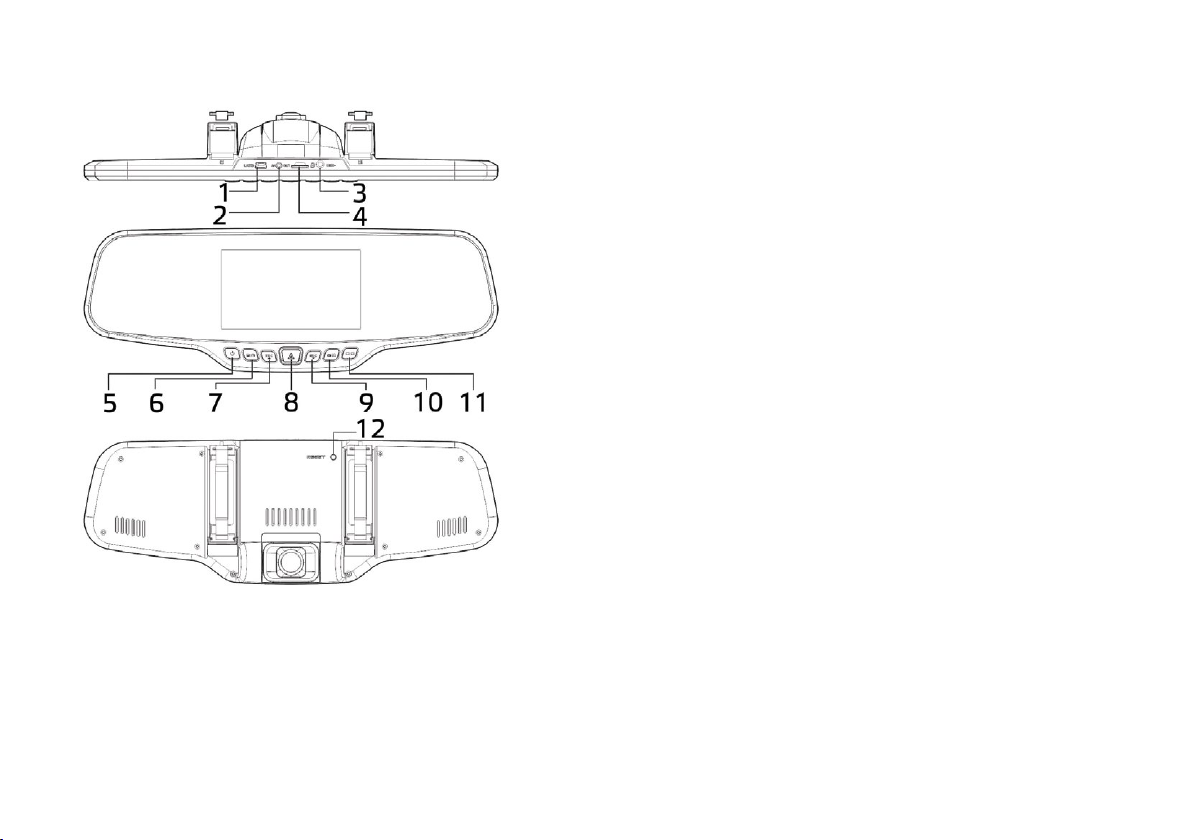
6 7
[ Device and buttons description ] [ Buttons ]
1. POWER
Short press turns on the device. Long press – turns o the device.
Short press in the operation mode turns the screen backlight on / o.
2. MENU
Pause the video recording by pressing the UP / REC button. In
Standby mode, a short press opens the settings menu, a second
press switches the settings section. In Play mode, opens a le
deleting window.
3. UP / REC
Short press in Video mode starts / stops video recording. In the
Settings menu the button is used to move through the menu items
(up). In Playback mode, pressing the button allows you to select a
video or photo for playing / viewing. While a video is being played,
pressing the button starts rewinding.
4. OK
In the Settings menu – conrm the selection of an item or setting. In
Record mode – locking the current video le from deleting.
1. Mini USB connector
2. Rear camera connector GPS connector
3. GPS connector
4. Memory card slot
5. Power On / O Button (POWER)
6. Menu button (MENU)
7. Up / Record button (UP / REC)
8. OK / Record lock button
9. Down / Microphone button (DOWN
/ MIC)
10. Mode button (MODE)
11. Switch button (SWITCH)
12. Reset button (RESET)
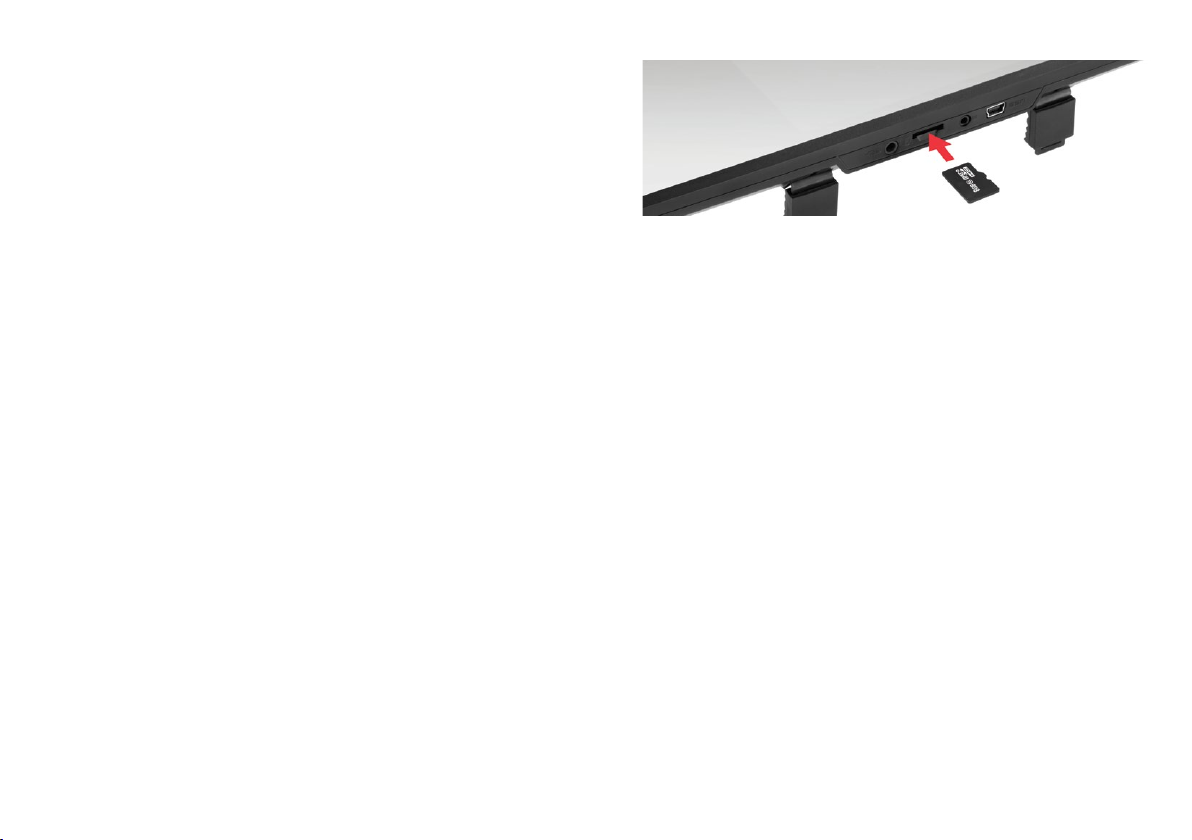
8 9
5. DOWN/MIC
Short press in Video mode turns the microphone on / o. In the
Settings menu the button is used to move through the menu items
(down). In Play mode pressing the button allows you to select a
video or photo for playing / viewing. While a video is being played,
pressing the button starts to fast forward.
6. MODE
Pause the video recording before pressing this button. In Standby
mode a short press switches between the operating modes: Video /
Photo / Play.
7. SWITCH
Short press switches between the main and rear camera.
8. RESET
Press to force the device to restart, in case the DVR does not respond
to pressing the buttons.
9. Memory card slot
The slot is designed to install a micro SD card in the DVR. Turn o the
device before inserting the memory card.
CAUTION: Attempting to insert a memory card with the wrong side
may damage the device and the memory card itself. Make sure that
the memory card is in the correct position.
Warning: do not use excessive force when inserting a memory card
to avoid damaging the device. Insert the micro SD card into the slot
until it locks (until it clicks). Use a needle to push the card if necessary.
To remove the memory card, press it until it clicks and remove the
card from the slot. Use a needle if necessary.
10. USB Connector
The USB connector is designed to connect the power and charge the
battery. Connect the dashcam to the vehicle’s electric net through
the supplied charger.
11. AV Input
The AV connector is designed to connect the rear-view camera.

10 11
[ Installation ]
Installation on the standard rear-view mirror
The DVR is equipped with sliding clamps for installation on the
standard rear-view mirror.
ATTENTION! Make sure that the length of the sliding clamps is wider
than the width of the standard rear-view mirror.
8сm
Fix the DVR to the rear-view mirror using the supplied ties.
Lens adjusting
Adjust the view angle by tuning the lens to the intended side (left to right
or up to down). Set the lens so that the camera captures the image in the
proportion of «30% sky / 70% road» to achieve the best shooting result
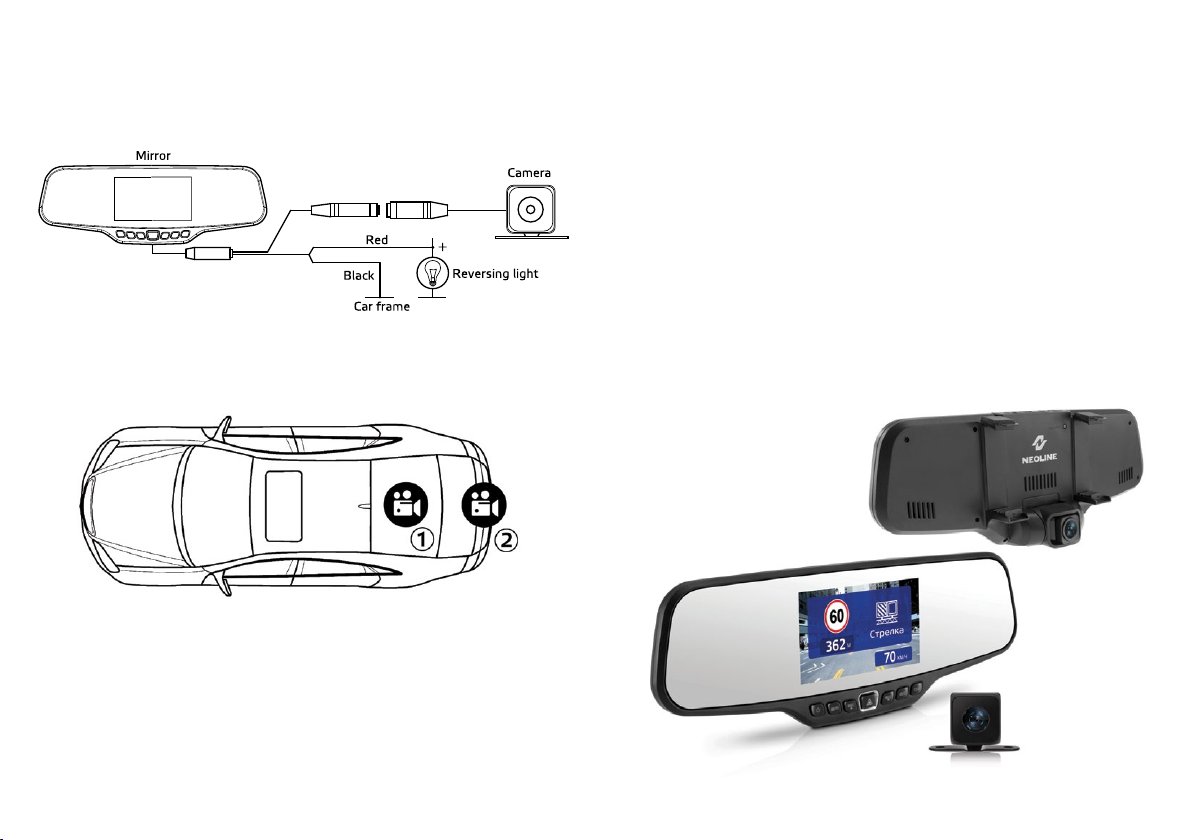
12 13
Installing and using the rear-view camera
Install the rear-view camera according to Fig. 1
Fix the camera on the rear bumper with self-tapping screws or inside
the car on 3M scotch tape (included) according to Fig. 2
Parking camera installation:
1. Inside the car on 3M scotch tape
2. On the rear bumper of the car
3. Connect the video cable to the AV input of the DVR
4. Connect the power cable to the reversing light wiring so that the
video from the rear-view camera is displayed in full screen mode
when you switch the gearbox to the reverse mode. If you do not
connect the power to the reverse light wiring, the rear-view camera
will record the video, but will not automatically switch to full screen
mode.
GPS module installation
Install the module to a spot where it will be easily accessible
as updating the GPS database of police radars will be made
through the GPS module.
Some cars have thermal windshields. Determine the radio
transparency spot on the windshield, using polarized glasses.
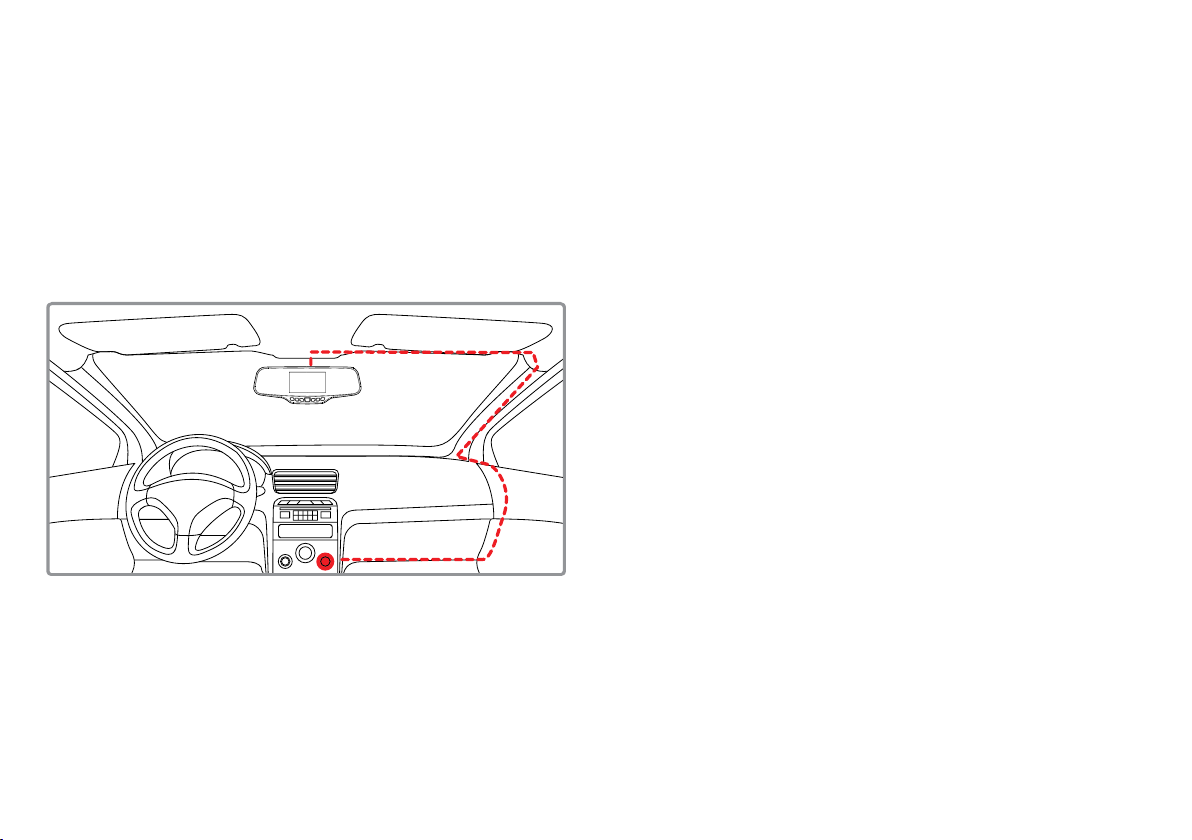
14 15
Power connection
Use only the supplied power adapter to power the device and charge
the battery.
Connect one end of the power adapter to the mini USB connector on
the device.
Connect the other end of the adapter to the car cigarette lighter
socket. After starting the car engine, the device will automatically
turn on.
[ Operation ]
Turning the device on and o
Press the POWER button to turn the DVR on. After the Neoline logo
appears on the screen, the device turns on.
Press and hold the POWER button to turn the DVR o. The video
recording will stop and the last video le will be saved.
Note: Fully charge the built-in rechargeable battery before the rst
use through the supplied car adapter from the vehicle’s electric net.
If the battery level is too low, the DVR may not turn on.
Auto power on / o: When the power is being supplied to the DVR
(turning on the car’s ignition), the device will automatically turn on
and start video recording. When the power is turned o, the DVR will
automatically stop recording and turn o.
Note: In case the voltage on the cigarette lighter socket is supplied
after the ignition is turned o in your car, please remove the plug
from the cigarette lighter outlet to avoid discharging the battery.
Cyclic recording
Insert the micro SD card into the memory card slot and the Cyclic
recording mode will be automatically turned on.

16 17
The duration of the video can be 1/3 minutes. It is recommended to
set the cycle for 3 minutes in the Settings.
When there is no space left on the memory card to record new
videos, the device automatically replaces old video les with the new
ones, except those that are locked from deleting.
Videos recorded in Cyclic recording mode are stored in the Normal
folder.
Emergency recording
It is designed to protect the current video le from being recorded
over and deleted. In order to protect the current video le, press the
OK button during video recording, and the recorded video le will be
marked with a special label that will prevent the device from deleting
and recording over this le. The corresponding icon will be displayed
on the screen.
Emergency recording is automatically activated when the G-sensor
triggers (sudden acceleration, deceleration) or collision. The
emergency recording is automatically locked to prevent deleting
during cyclic recording. Such les are stored in the Event folder.
Firmware Upgrade
- Download the le with the rmware from the ocial website www.
neoline.com, extract the le from the archive.
- Format the memory card and transfer the unzipped le to the
micro SD card.
- Insert a memory card with the downloaded le into the DVR slot.
- Connect the device to a power source.
- The status of the rmware update will be displayed on the screen.
- After the process is completed, the device will automatically
reboot.
- Check if the correct rmware version is displayed in the Settings
menu.
- Format the memory card using the DVR menu.
Attention! Do not turn the DVR power o while updating the
rmware.
Parking mode
When this mode is activated, recording will automatically start every
time the device detects a shake / impact, even if the device is turned
o. You can enable / disable this function via the Settings menu in
the Parking mode section. Files recorded in the parking mode are
stored in the Parking folder.
Play / delete les
Playing les
- Press MODE button in a standby mode
- Choose a video for playing from Event or Normal folder using the
Up / Down and Conrm buttons.
- Use the Up / Down buttons to select the le you want to view and
press the Conrm button to start playing.

18 19
Deleting les
Enter the Play menu using the MODE button.
Use the Up / Down buttons to select the le you need.
Press the MENU button to open a le deleting menu.
Choose the necessary function using Up / Down buttons.
Menu line Description
Delete one Delete current le
Delete all Delete all les
- Press the Conrm button to conrm deleting.
Note. Deleted les cannot be recovered. Make backup copies of the
necessary les before deleting.
Notication of detected police radars and cameras from the GPS base
Intelligent processing of average speed control cameras
The average speed control system consists of 2 cameras installed
on a road section within 500 – 10 000 m from each other. When
driving through the 1st camera, the travel time is xed. When driving
through the 2nd camera, the time of travel is also xed and the
average speed of the car is calculated. If the average speed of the car
in the section between two cameras is higher than the speed limit,
the driver will receive a ne issued automatically.
Speed limit
Distance to safety
camera point
Type of safety camera
warning or radar
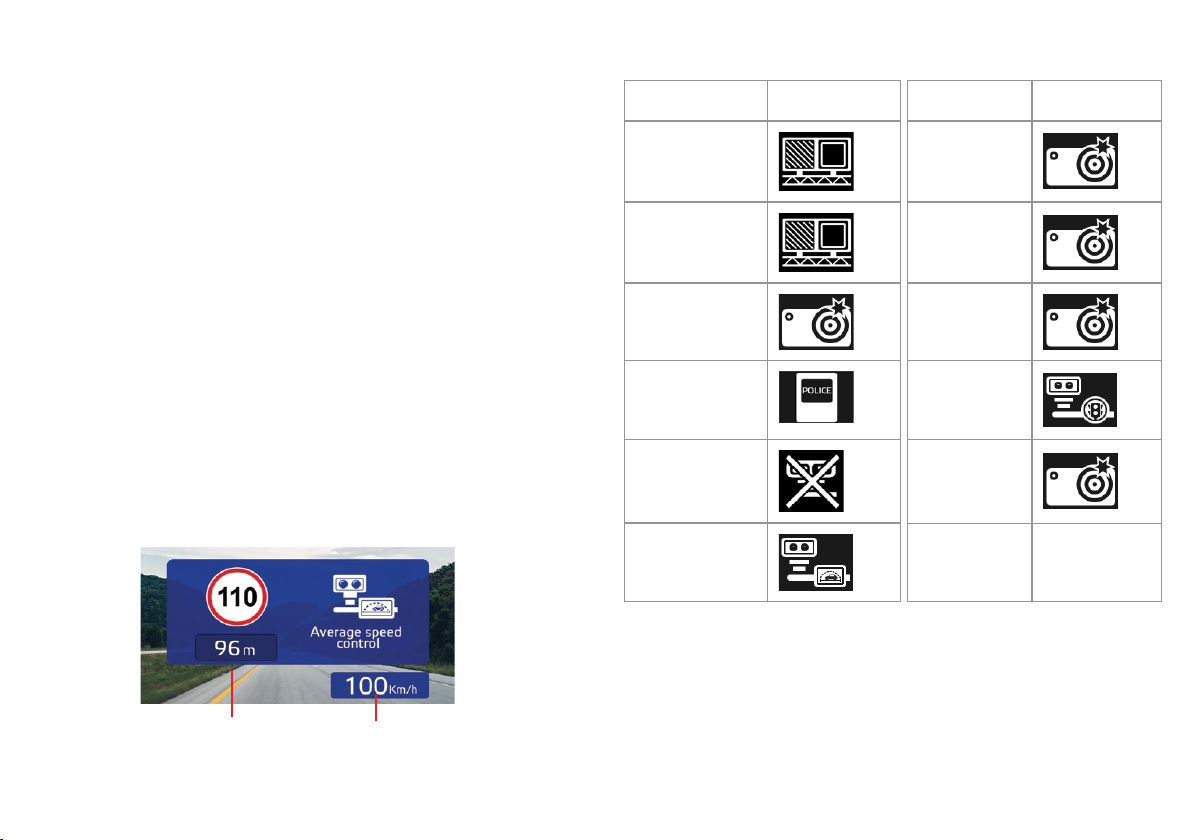
20 21
When detecting the average speed control cameras, Neoline G-Tech
X27 processes this system as follows:
- The distance to the 1st camera is displayed on the screen and a
Voice alert appears
- After passing the 1st camera, the current average speed will be
displayed
- If the current average speed exceeds the speed limit, the DVR will
sound a Voice alert
- When passing the 2nd camera, there will be a notication of video
control ending
- When you leave the road between two cameras Neoline G-Tech X27
will reset the alert according to its algorithm within 10 minutes
- When the car stops on a road section between two cameras, the
average speed will continue to be displayed on the display
Types of police radars and trac control cameras
Radar Type Image Radar Type Image
Strelka Backside radar
Strelka video unit Roadside
control
Speed control
Public
transport lane
control
Trac control
post Crossroads
Radar imitation Pedestrian
crossing
Average speed
video control
Note: after police radar notication, the speed limit on the current section of
the road is announced. For example: «Speed control , 60 kilometers per hour»
Average speed Current Speed
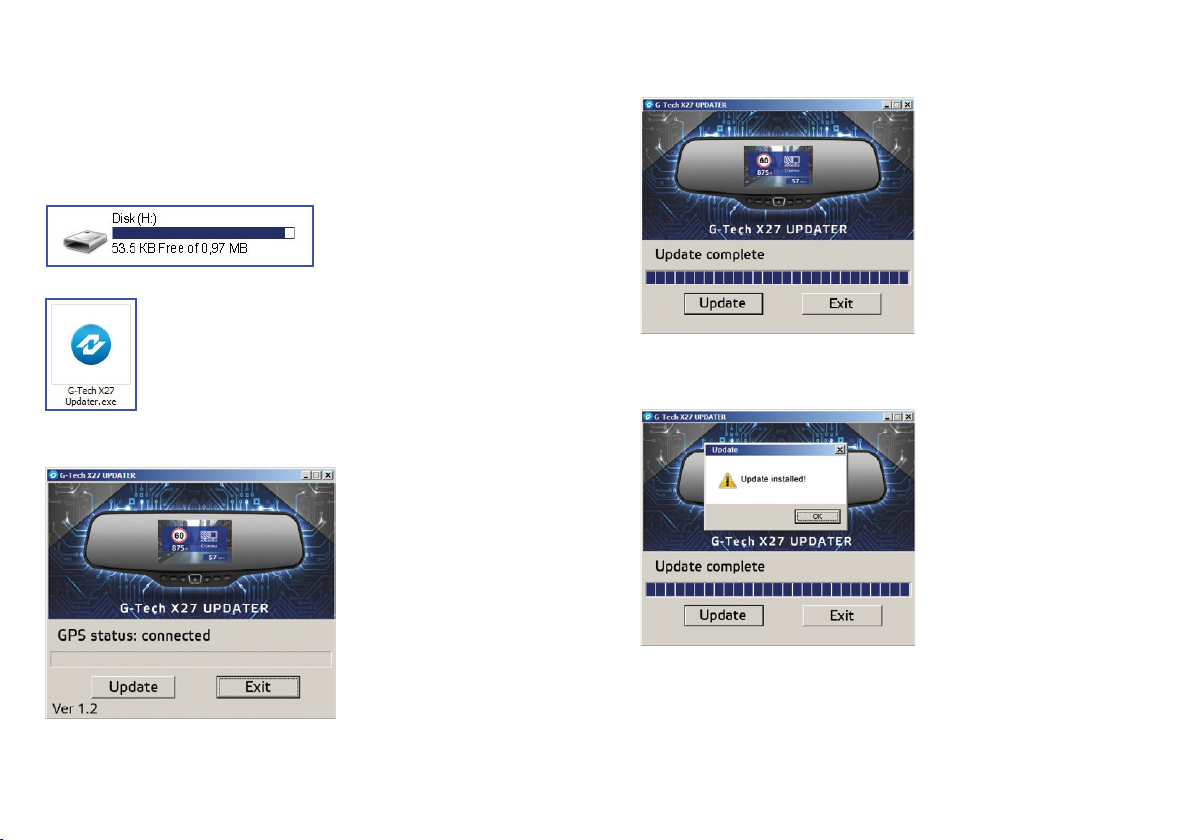
22 23
Update GPS-base safety warning cameras:
1. Disconnect the GPS module from the device.
2. Connect the module to the PC via a Micro USB cable. GPS module will be
displayed It appears as a removable disk in the device list.
2. Open this removable disk. At the root of the disk, run the le * .exe
3 In the application, make sure that the program has identied a GPS module.
In the USB status line - “connected”.
5. Click the ‘’Update’’ button and wait for the update to complete.
6. Upon completion of the update, the application will display the message
“Data updated’’. Disconnect the GPS module from the personal computer.
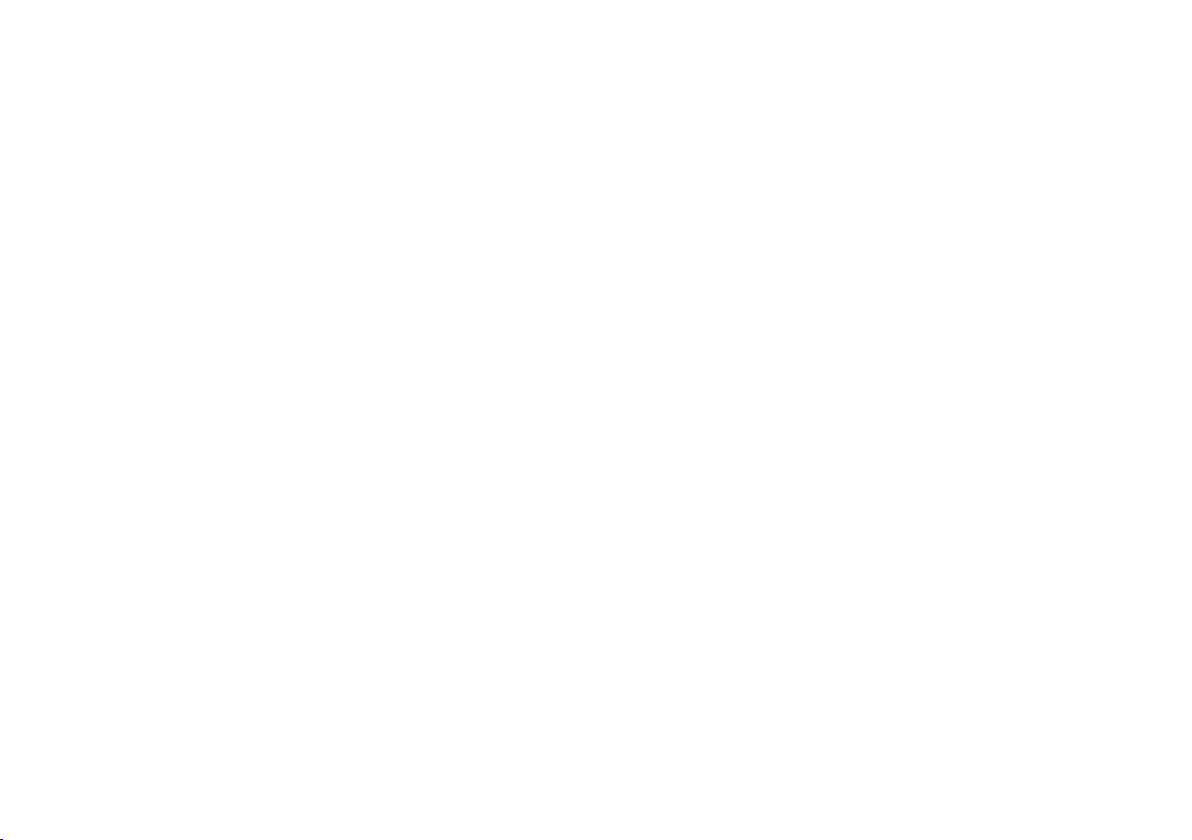
24 25
[ Menu ]
The DVR menu consists of 5 sub-menus. Use the MENU button to
navigate.
Video settings
- Resolution: 1080P 1920 * 1080 / 720P 1280 * 720
- Cyclic recording: O / 1 minute / 3 minutes
- Auto shutdown: O / 5 seconds / 10 seconds / 30 seconds
- Exposition: -2 to +2
Photo settings
- Resolution: 3M / 2M
- Exposition: -2 to +2
- White balance: Auto / Sunny / Cloudy / Fluorescent (3 gradations) /
Incandescent lamp
Files
- Delete: Delete le / Delete all
- Lock: Lock the le / Lock all /
- Unlock le / Unlock All
Main Settings
- Button sound: On/ O
- Date / Time: use the Up / Down / Conrm buttons to set the date
and time.
- Date format: Year-Month-Date / Month-Date-Year /
Date-Month-Year
- Data xed on the screen: Date + NEOLINE logo / Date /
NEOLINE Logo / O
- Language: Russian / English
- State number xed on the screen: enter state number of the car,
using numbers and letters of the Latin alphabet.
- Network power frequency: 50 Hz / 60 Hz
- Auto display o: O / 5 sec / 10 sec / 30 sec / 1 minute / 3 minutes
- G-sensor sensitivity: O / High / Medium / Low
- Parking mode (enabling the mode and setting the sensitivity
of the G-sensor during parking): O / High / Medium / Low
- GPS status: GPS connection status
- Time zone: set the time zone of your region
- Reset settings: use to return to the factory settings.
- Formatting: Use to format the memory card.
Attention! After formatting the memory card, the les cannot be
restored
- Software version: software version information
GPS Settings
- Alerts volume: O / 1 ... 8
- Speed limit (speed below which there will be no alerts): O / from
10 km/h to 100 km/h in increments of 10
- Additional excess: O / from 5 km/h to 20 km/h in increments of 5
An additional excess is the excess of the speed limit in the area below
which the device does not alert you of speeding.
Example A:
- speed limit: 60 km/h
- additional excess: O
In this case, the device will alert when the speed exceeds 61 km/h.
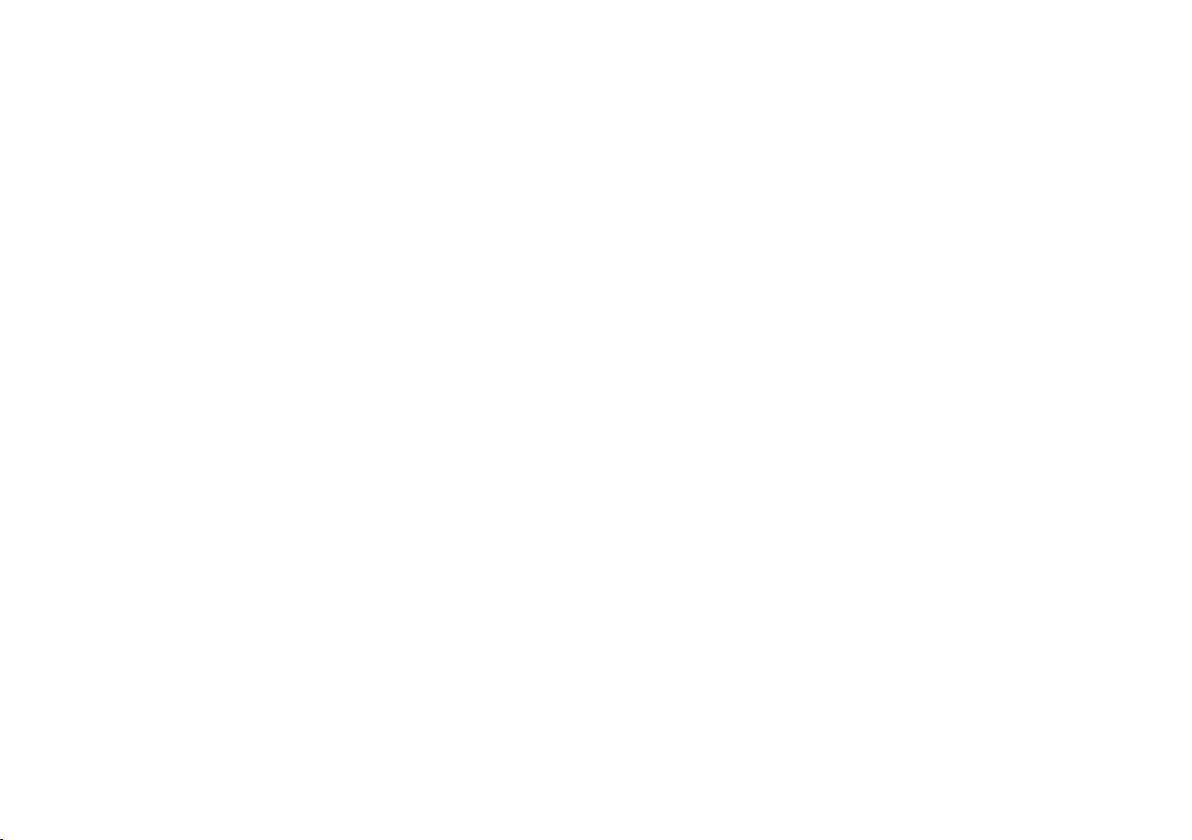
26 27
Example B:
- speed limit: 60 km/h
- additional excess: 10 km/h
In this case, the device will alert when the speed exceeds 71 km/h.
- Alert: Voice + Display / Display
[ Troubleshooting ]
Refer to this section in case there are any troubles with the device,
considering that the device is used properly.
Taking pictures or recording video does not work
Check if there is enough free space on the micro SD card, and also
whether it is locked.
Spontaneous stop during recording
Due to the large size of video les, use only high-speed micro SD
cards of at least 10 class from authorized manufacturers.
When you try to play / view a photo or video le, «incorrect le»
appears on the display
Unnished le recording process due to a le system error on the
micro SD card. Format the micro SD card.
Blurred picture
Check if there is any dirt or ngerprints on the lens. If there is, wipe
the lens with a soft cloth before operating (it is recommended to use
special tools to care for the optics, so as not to damage the surface of
the lens).
An image is dark when photographing the sky or water
If there is a large contrast in the scene, this will aect the exposure.
Change the exposure setting in the menu.
The device freezes (there is no image on the display, does not
respond to button presses)
Press the RESET button to force the device to reboot.
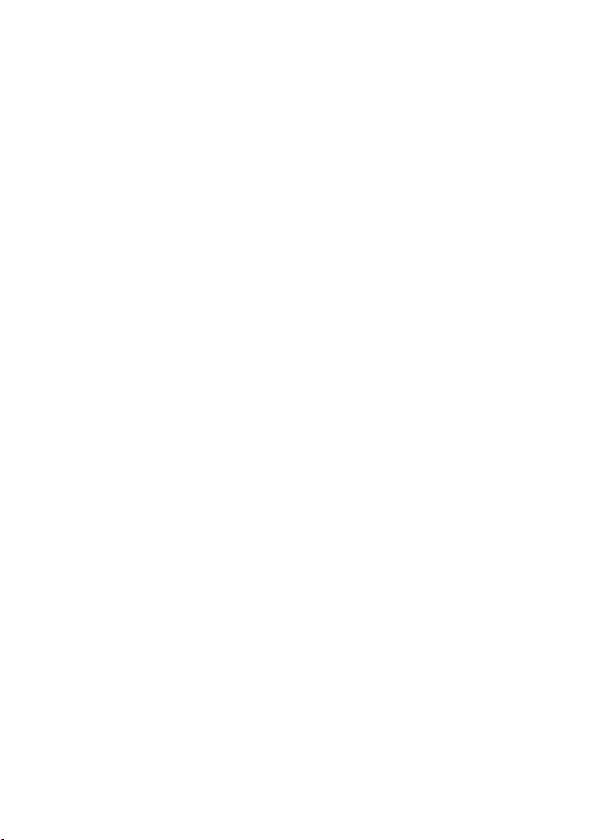
28
Other manuals for G-Tech X27
1
Table of contents
Other Neoline Dashcam manuals
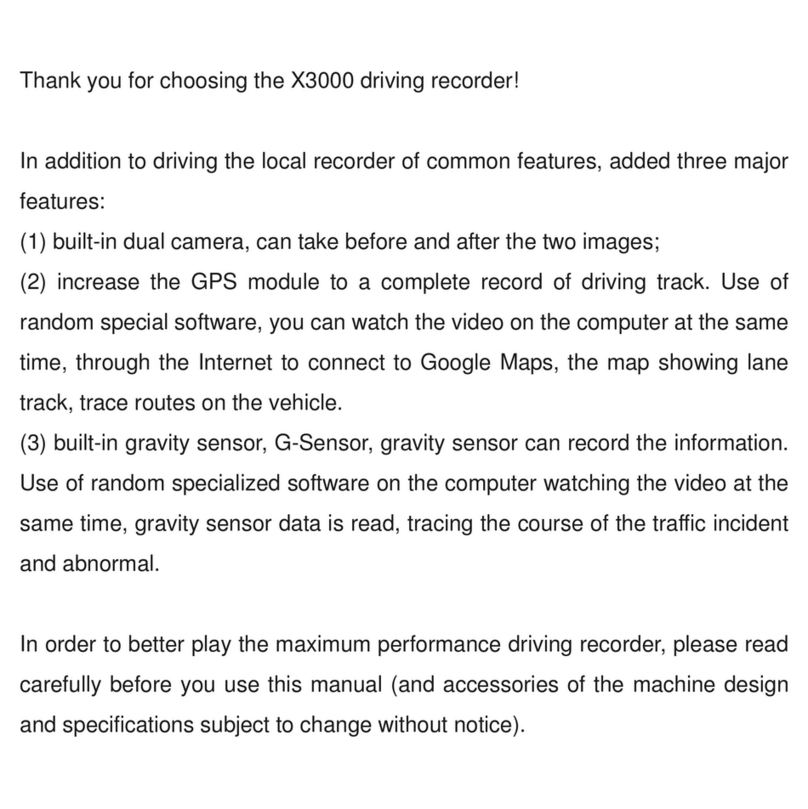
Neoline
Neoline X3000 User manual

Neoline
Neoline X-COP R750 User manual

Neoline
Neoline WIDE S55 User manual

Neoline
Neoline WIDE S49 User manual

Neoline
Neoline G-TECH X50 User manual

Neoline
Neoline G-TECH X77 User manual

Neoline
Neoline X3000 User manual
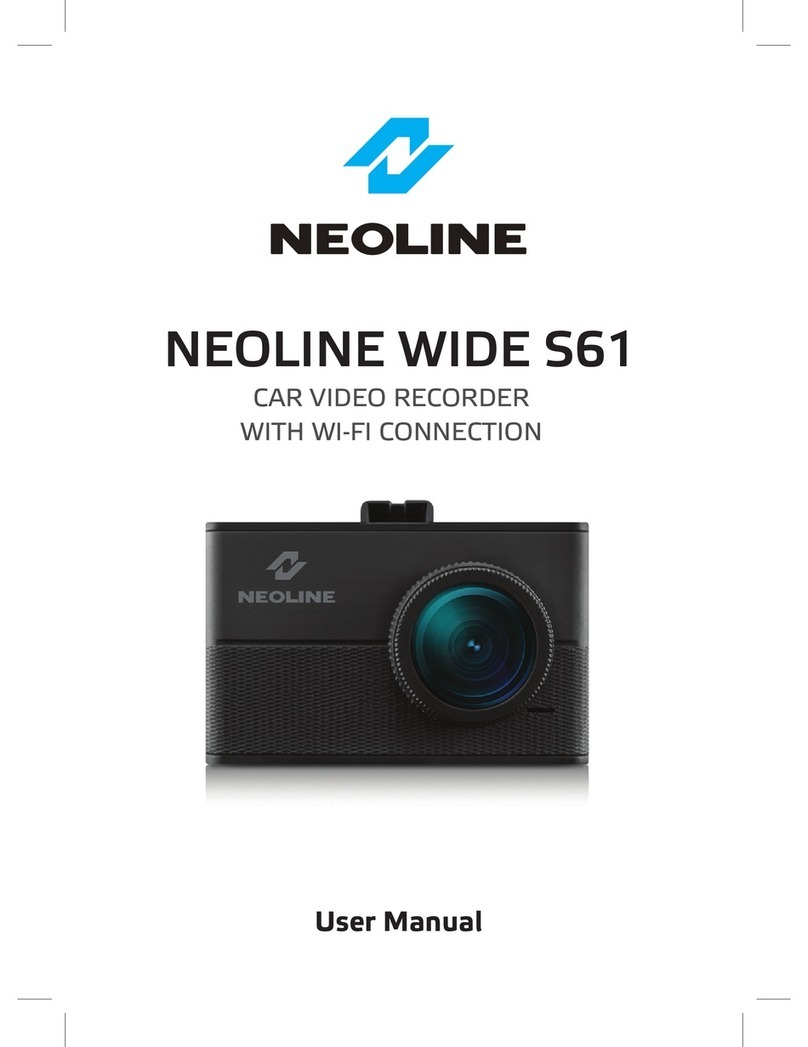
Neoline
Neoline WIDE S61 User manual

Neoline
Neoline G-Tech X74 User manual
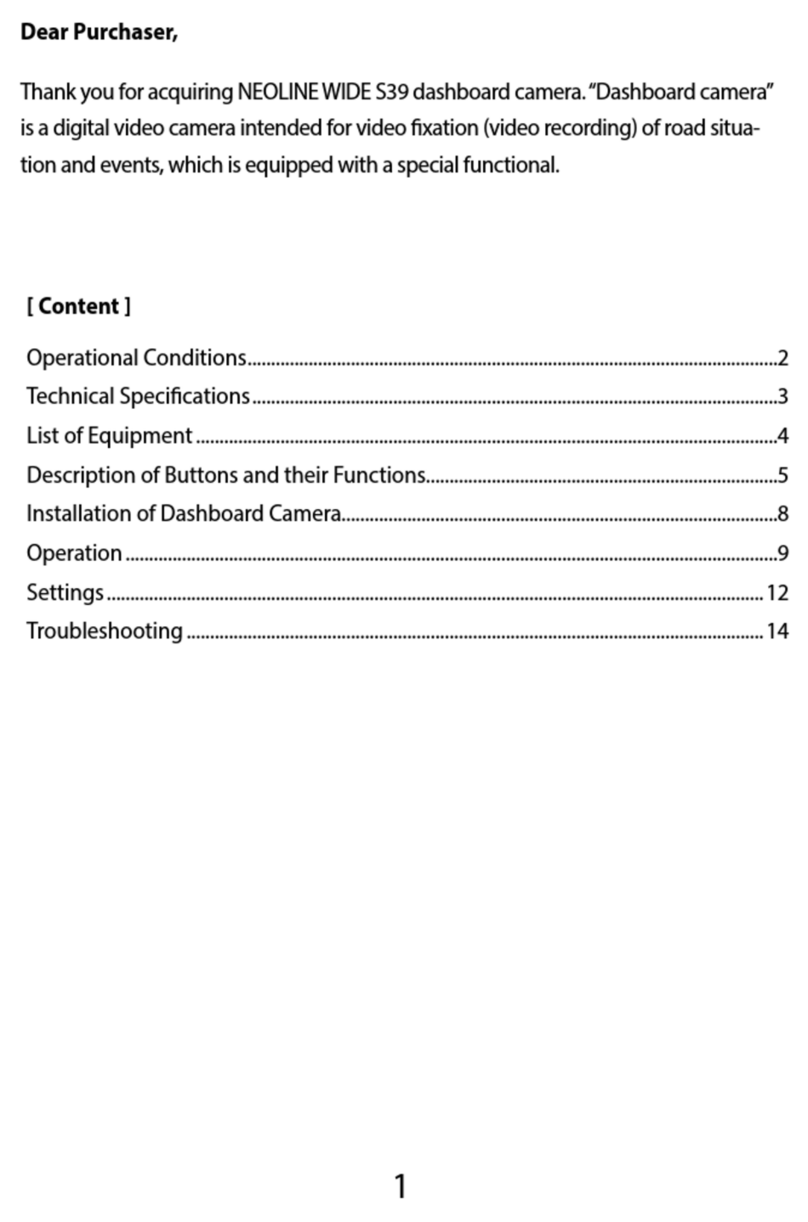
Neoline
Neoline Wide S39 User manual