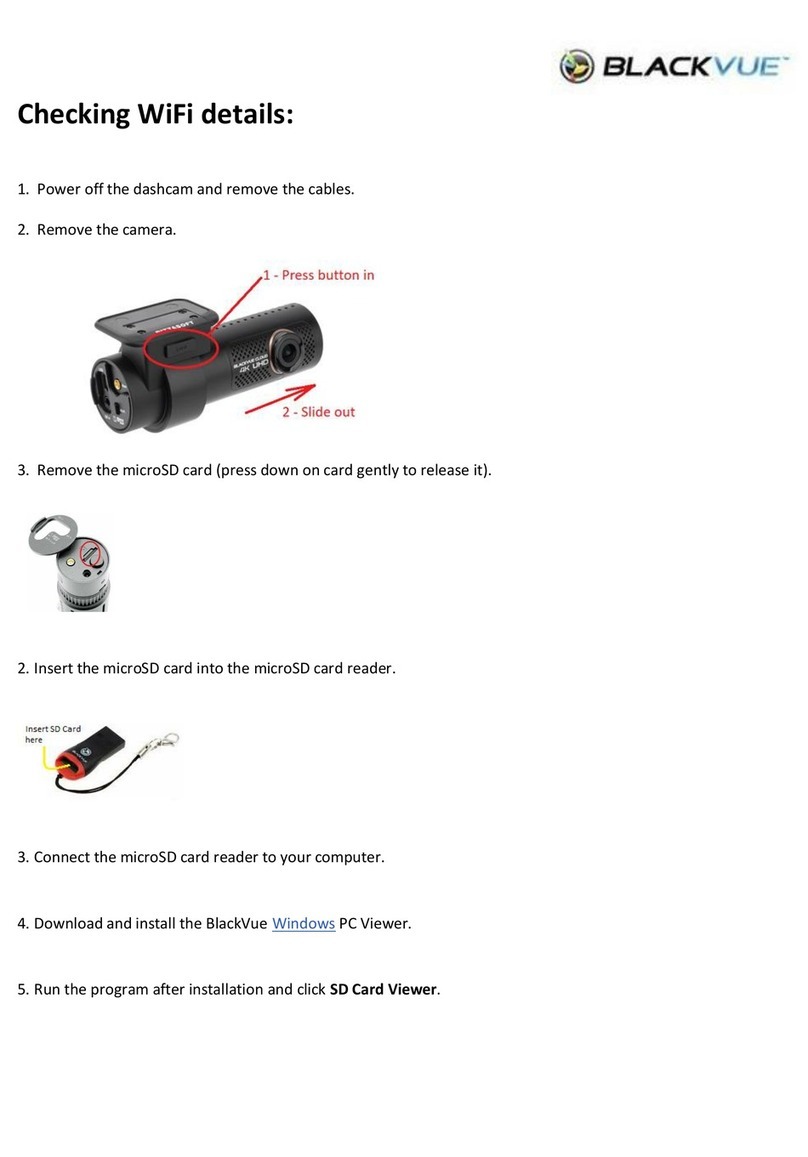Snooper DVR-PRO User manual

1
DVR-PRO
Professional
Drive Recorder
DVR-PRO
Professional
Drive Recorder
DVR-PRO
Professional
Drive Recorder
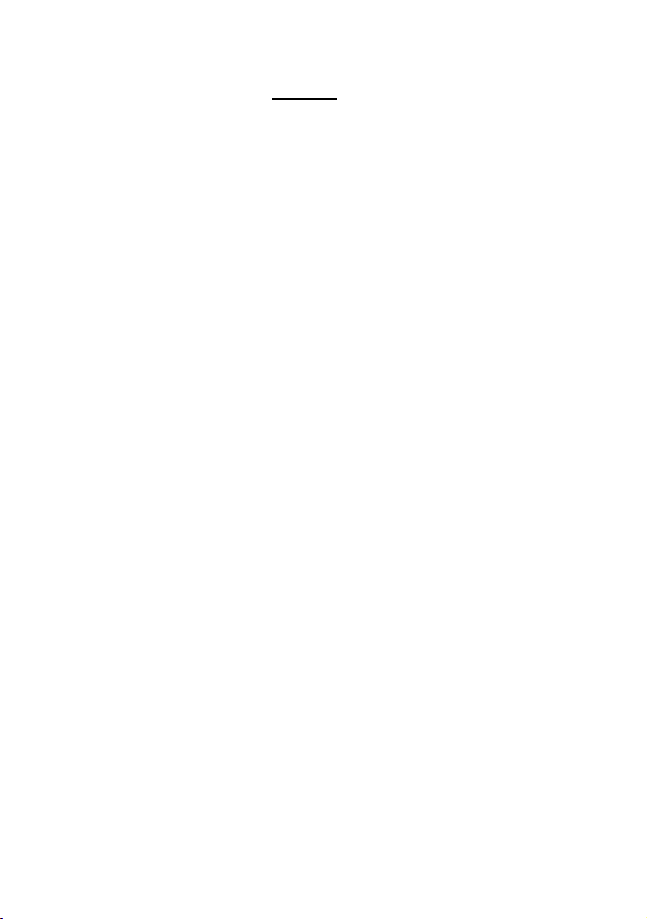
2
Preface.
Safety instructions.
Packing list.
Technical specification.
Overview.
Schematic diagram.
Button and LEDs
Installation guide.
Record time table.
On/Off operation.
Smartphone app.
Tv-Out interface.
Snooper PC and MAC player.
SD Card information.
Firmware upgrade.
Information and Guidance.
Advanced connections.
Troubleshooting.
Service under warranty.
3
4
6
7
10
11
12
12
15
16
16
27
28
33
34
35
38
39
40
Index
DVR-PRo V1.0 EN 03/19

Preface
Thank you for purchasing the Snooper DVR-Pro dash Camera.
Before installing or using this product please familiarise yourself with this
user guide.
Performance Products Ltd holds the co yright to this user guide and no art
may be copied, re rinted or translated without the written ermission of
Performance Products Ltd.
About this Guide
The contents of this document are for information purposes and may be
subject to change without prior notice. Performance Products Ltd has made
all reasonable efforts to ensure that the information contained in this user
guide , at the time of its creation and/or modification, is accurate.
Performance Products Ltd are not be responsible for any errors, omissions,
or inaccuracies and accept no liability whatsoever for any loss or damage
howsoever arising.
Please retain this manual for future reference.
3
DVR-PRo V1.0 EN 03/19

4
WEEE Notice
Disposal of Waste Electrical and Electronic Equipment and/or Battery
by users in private households in the European Union
•Never dismantle, crush, or pierce the battery. Do not expose the
battery to a high temperature environment.
•Keep the battery out of reach of children.
•Never dispose of batteries in a fire. Batteries may explode if exposed
to naked fire.
•There are no user serviceable parts inside the battery. It can only be
replaced by an authorised Snooper technical.
•Dispose of used batteries by observing local regulations.
•Snooper products meet the requirements for transportation under
967 Section II (UN3481, Lithium ion batteries packed with
equipment).
This symbol indicates that the product and/or packaging
cannot be disposed of as household waste. Rather, you must
dispose of your waste equipment and/or battery by handling
it over to the applicable take-back scheme. This ensures that
the electronic equipment and/or battery are recycled
appropriately. For more information please contact either
your municipal office, the shop where you purchased the
equipment or your household waste disposal service. The
recycling of materials will assist the conservation of natural
resources and the protection of human health and the
environment.
Battery Warning
DVR-PRo V1.0 EN 03/19
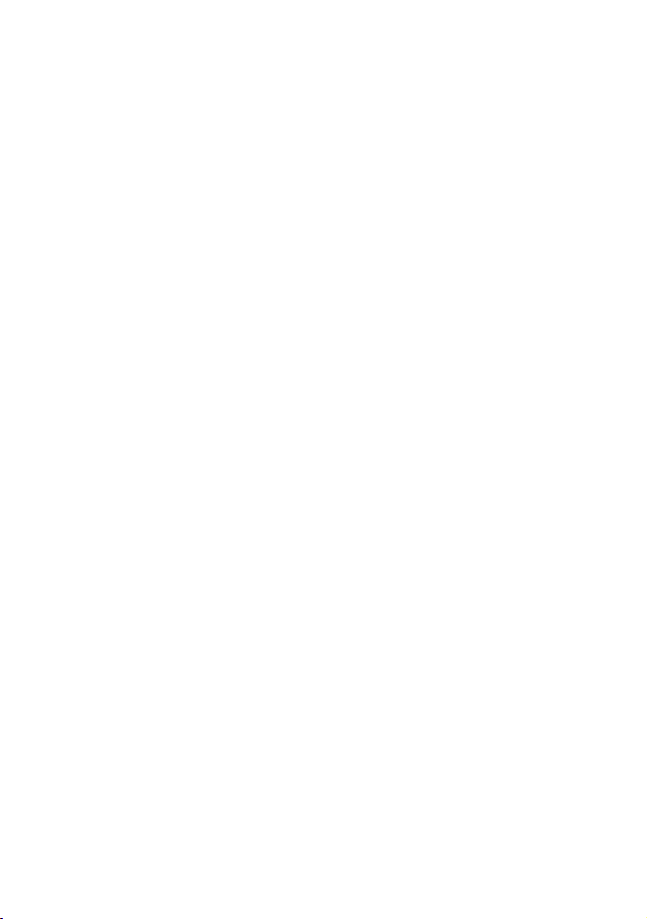
Caution
•It is unsafe for the driver to operate this device while the vehicle
is in motion.
•Ensure that the time zone is adjusted prior to the use of this device.
•The results of GPS positioning are only for reference, and should not
affect the actual driving situation.
•GPS positioning accuracy may differ depending on weather and
geographical restrictions such as high buildings, tunnels,
underpasses, or forests. GPS satellite signals cannot pass through
solid materials (except glass). Solar reflective glass will also affect the
performance of the GPS satellite reception.
•GPS reception performance on each device may differ.
•The values displayed in this device, such as speed and position, are for
guidance only due to the influence of surrounding environment.
•It is normal for the device to get warm during use.
•Improper use or operation of the product may result in damage of the
product or its accessories. This will void the warranty.
5
DVR-PRo V1.0 EN 03/19
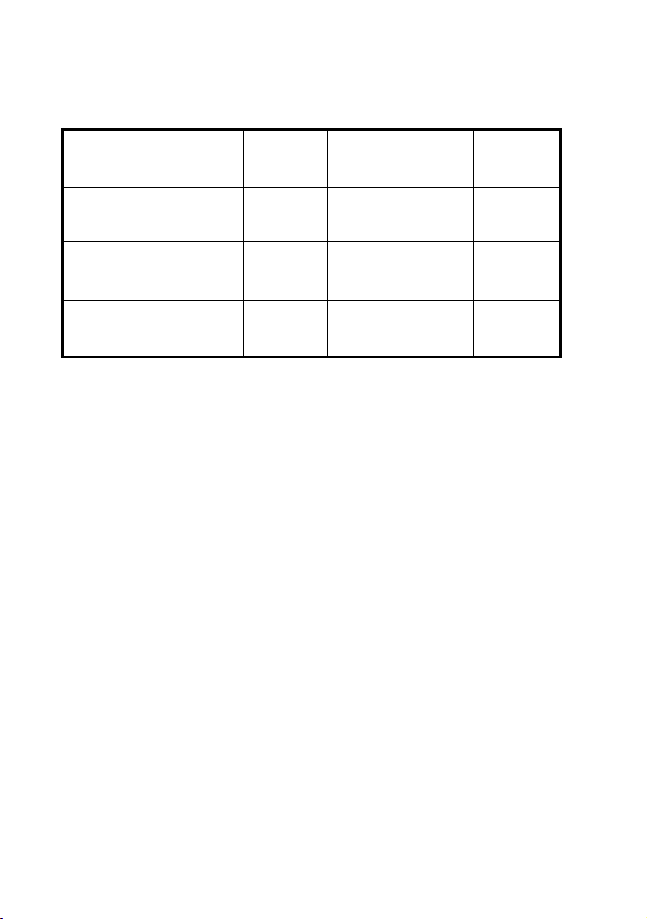
Packing list
Before using please check the following items according to the model and
whether the following items are complete. If there are any omissions, please
contact customer services.
Note: SD Card minimum specification (not included) read and write speed
Class 10 or above. You should also consider using a high endurance SD
cards as this type of card can be written and overwritten many more times
than a standard SD card.
The new SD card must be formatted before using it (via the camera menu),
ensuring that any important data has been backed up. Formatting the
Micro SD card is the only regular maintenance that is required for a Dash
Cam. Most problems encountered with Dash Cams are SD card related and
not the Dash camera itself.
For the optimal performance of your Dash Cam and the SD card,
monthly formatting is recommended.
The fragmented nature of the files produced, caused by intermittent stop
and start recordings, will clog up the SD card. This may have a negative
impact on the quality of recordings as well as on the lifespan of the SD card.
It is the responsibility of the user to regularly review footage to check
that videos and data are recording correctly.
Snooper DVR-Pro
Dash camera 1 pc
Emergency record
button and cable 1 pc
Power cable 1 pc Key 2 pcs
2.5mm jack to female
RCA Video-in cable 1 pc Double-sided tape 1 pc
Card reader 1 pc
(Optional) Manual 1 pc
6
DVR-PRo V1.0 EN 03/19

Technical specifications.
Technical indicators Parameter Description
Size/weight/colourL170mm*ø65mm / 120g / Black
Camera sensor 4M hysical ixel CMOS image sensor, Seven grou s
all-glass lens
Lens Angle Front: 165 ° (horizontal: 130 °, vertical: 80 °)
Rear: De ending on the in ut camera
Second camera Su ort composite video baseband signal(CVBS) camera
in ut.
Wi-Fi Built-in Wi-Fi module (IEEE 802.11b/g/n, 2.412
GHz-2.4835 GHz)
Mobile terminal
app Snooper app(IOS V8.0 and above, Android V4.0 and above)
Video
Normal recording (card ca acity of 79%, this s ace is
automatically deleted after the old file coexistence of new
files)
Event recording (20% of card ca acity, G-Sensor, SOS
button, alarm IN event triggered)
Parking guard recording ( arking guard function is turned
on)
Sound recording Built-in Micro hone
Audio and video
format Video: H.264 video encoding / MOV format; audio: AAC
Storage media SD high-s eed memory card (maximum su ort 128G,
make sure to use branded CLASS10 - Not included)
Speaker Built-in s eaker
7
DVR-PRo V1.0 EN 03/19
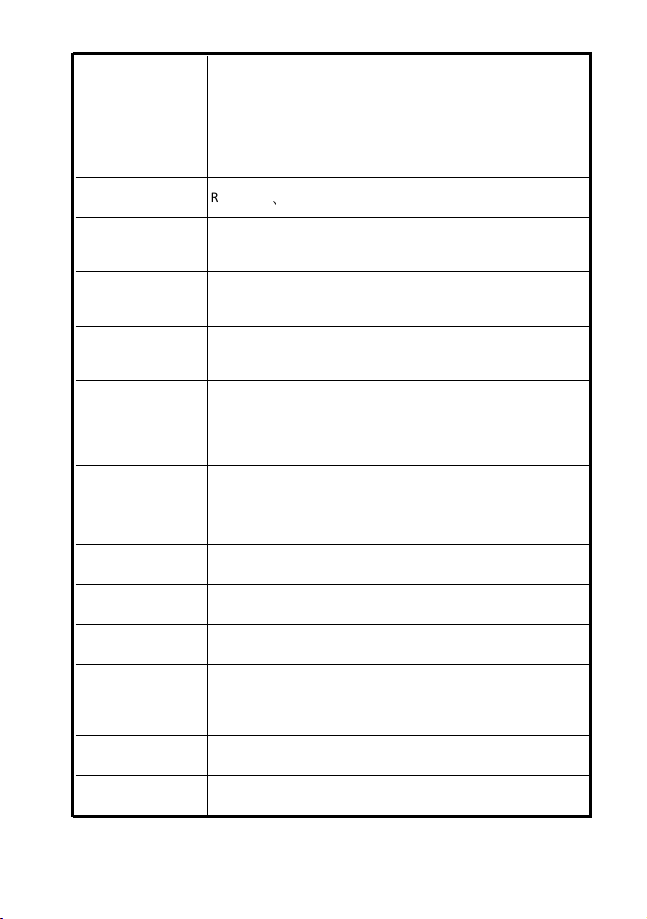
Button (s)
Power button/camera button/emergency recording
button Reset button.
U grade button ( ress the key to enter the u grade mode
when the ower is turned off or the card is removed).
Note: the upgrade button located above the SD card slot
LED
、
Red and Blue
G-Sensor Built-in triaxial three-dimensional collision acceleration
sensor
GPS Built-in high-quality GPS
RTC Connect the device’s Wi-Fi, o en the A or GPS for
time synchronisation .
Emergency record
button Dash mounted, hard wired, emergency record button.
Parking guard
The recorder uses the vehicles battery for power during
arking guard once the ignition is switched OFF, if a vibration
is detected then the unit automatically starts to record
Video output 2-way TVOUT(NTSC/PAL)
Language settings English,German, French, Dutch & Spanish.
Take pictures Su ort JPG format hoto ca ture
Resolution/Bit rate
/Frame rate
1920*1080 16M @30f s / 1280*720 12M @30f s
Note: resolution / frame rate / bit rate is currently only two of the defaults
Loop recording 1, 2 or 3 minutes o tional
PC/MAC player Snooper player
8
DVR-PRo V1.0 EN 03/19

Upgrade interface
SD card u grade (u grade rocess, ower failure or r the
card cannot start, you need to ress the u grade button
to enter the u grade mode)
Communication
Interface UART / IR interface
HDMI interface HDMI interface
Alarm I/O Define in ut / out ut alarm line (active low)
Lock Physical lock to rotect the SD card, tam er resistant
Power 6V-32V car power socket or car direct wired
Static power
consumption 3.6W
Standby current Less than 1mA
Note: the vehicle is off and after full charge (within 10 min)
Ideal operating
temperature -25 ° C to 65 ° C
Operating
temperature -40 ° C to + 85 ° C
storage
temperature -40 ° C to + 90 ° C
9
DVR-PRo V1.0 EN 03/19
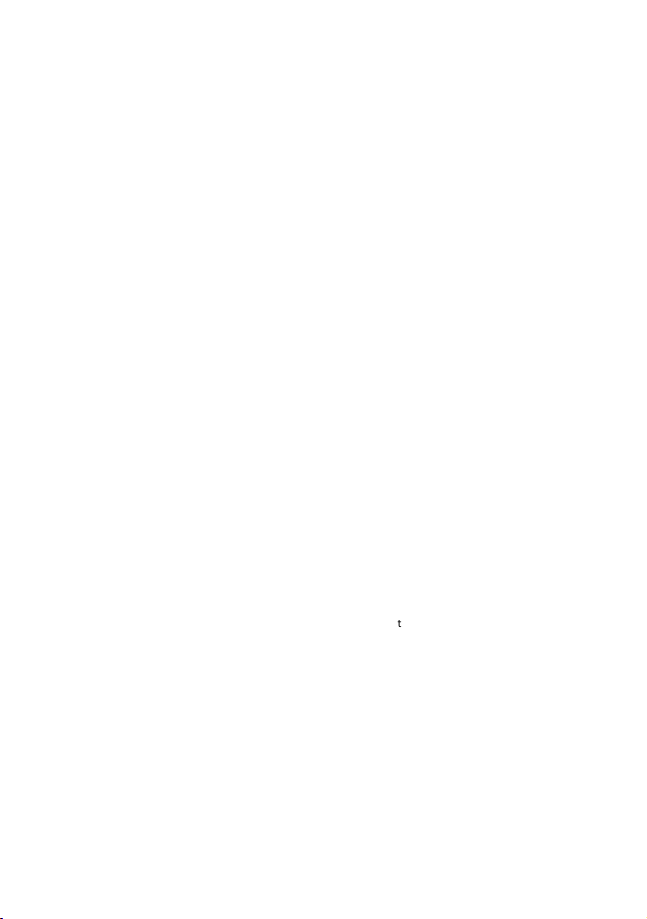
Definition of power cord.
Yellow
Red
Black
Emergency
record button
Orange*
Green*
Brown*
*Refer to advance connections on page #37
10
DVR-PRo V1.0 EN 03/19
Table of contents
Other Snooper Dashcam manuals

Snooper
Snooper DVR-5HD User manual
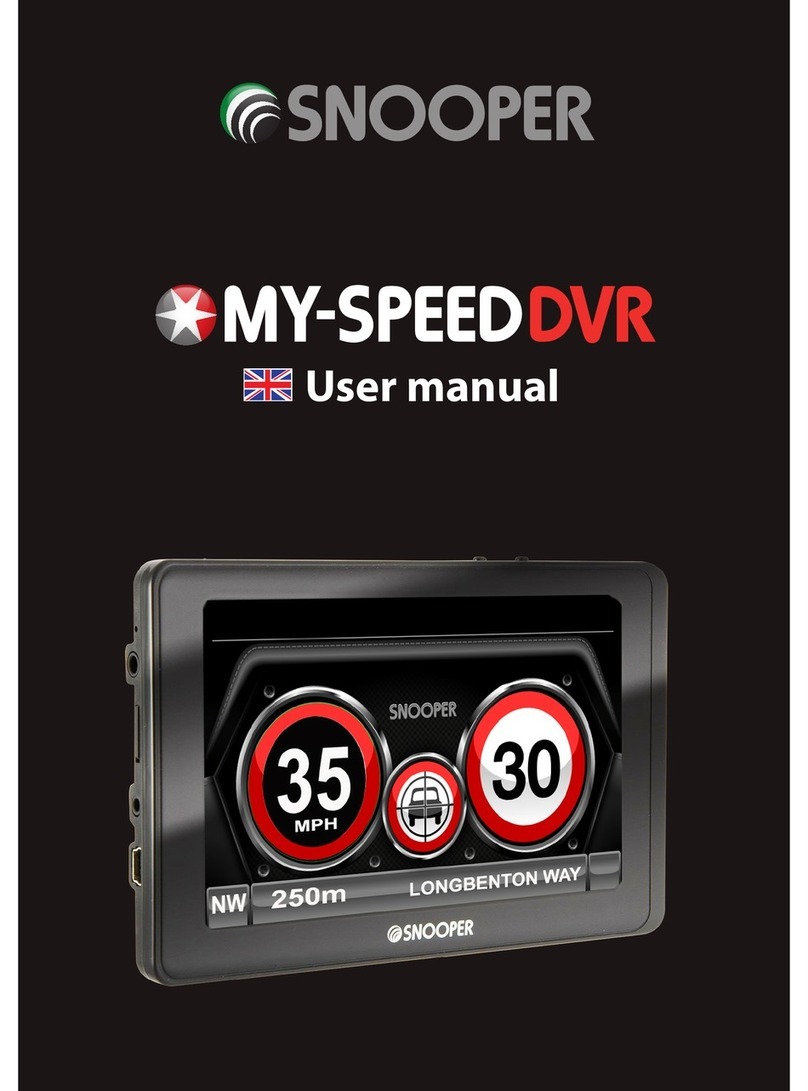
Snooper
Snooper My-Speeed DVR User manual

Snooper
Snooper DVR-2HD User manual

Snooper
Snooper DVR-4HD User manual

Snooper
Snooper Syrius Pro User manual

Snooper
Snooper DVR-4HD User manual

Snooper
Snooper DVR-4HD User manual

Snooper
Snooper DVR-1HD User manual

Snooper
Snooper MY-SPEED DVR User manual