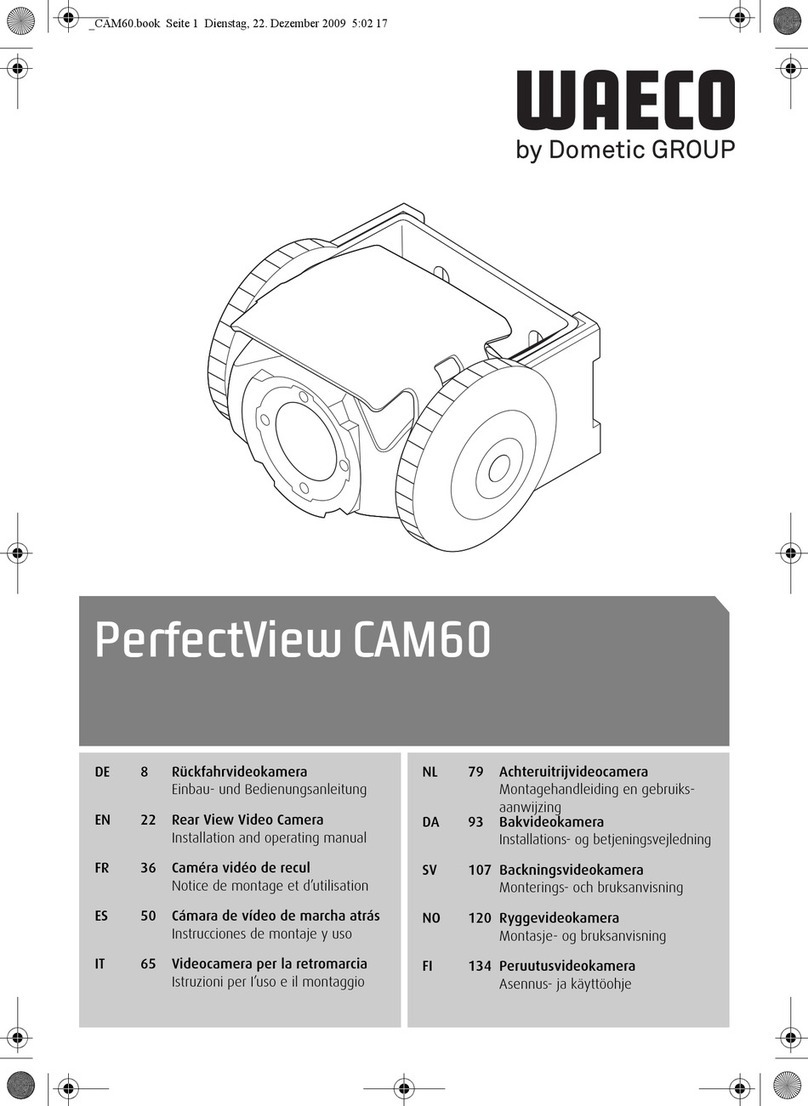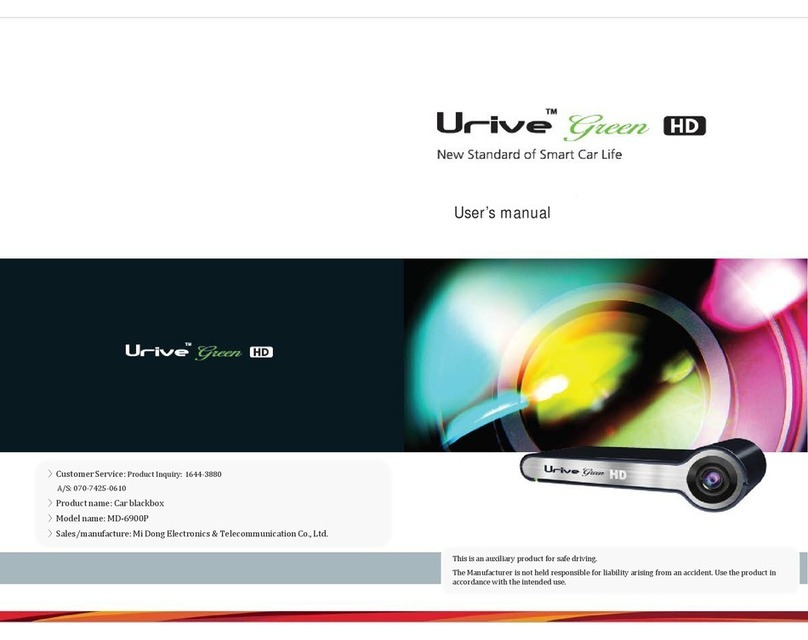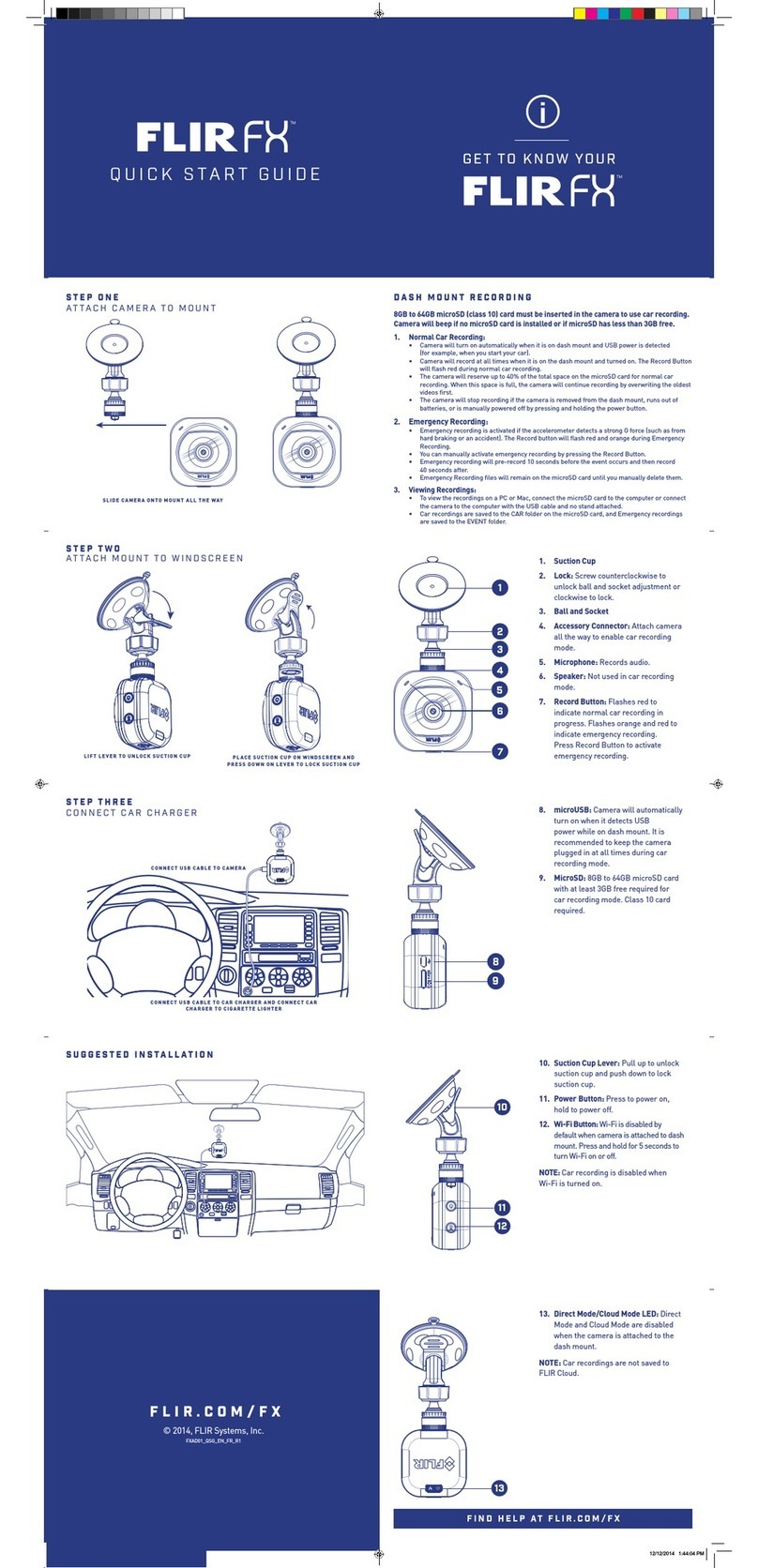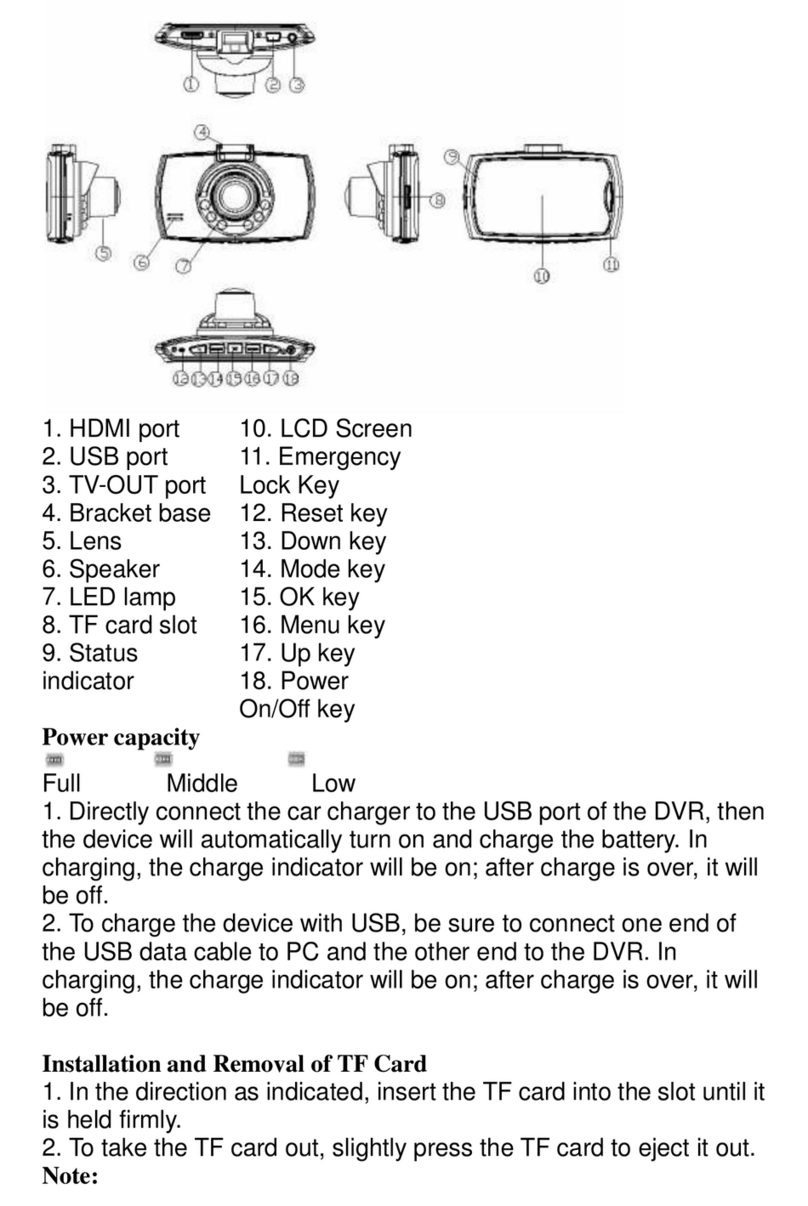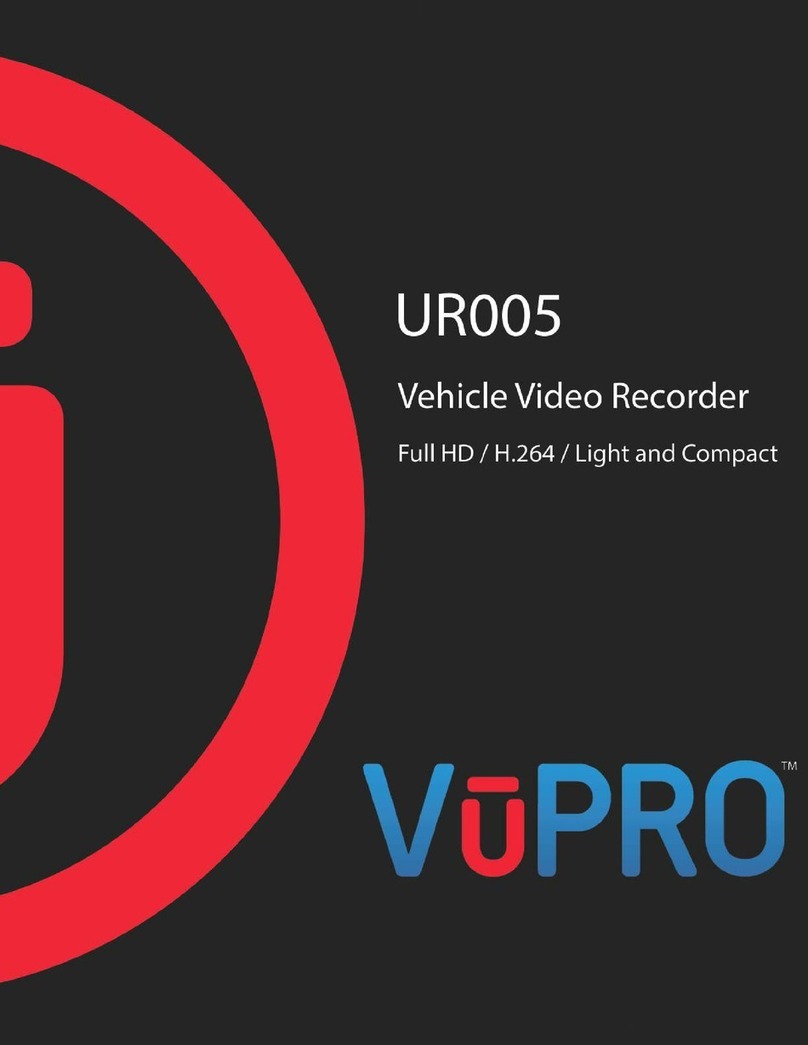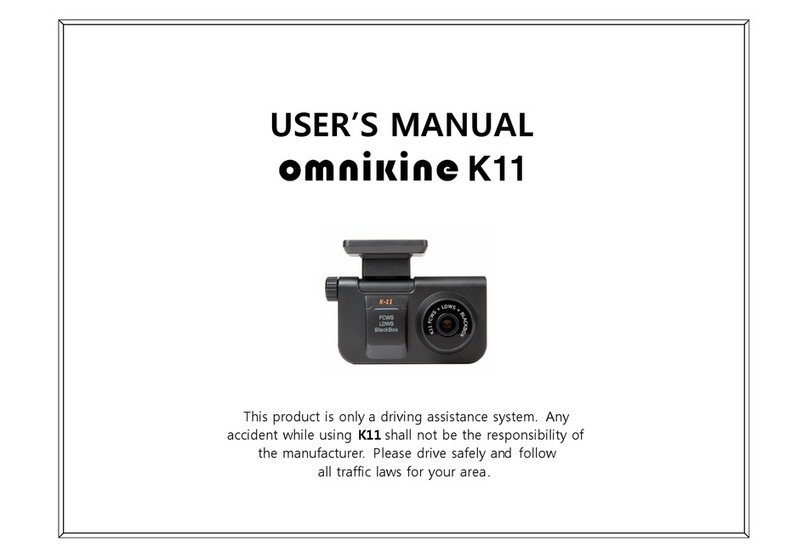Quick Device Setup:
1. Access your Apple or Android
play store.
2. Search for Veyes App in your
app search bar.
3. Download Veyes App using
tablet or computer to
congure camera.
4. Open Veyes App on tablet or
computer.
5. Click allow to ALL prompts
that ask for permissions.
6. Turn vehicle ignition on, device will power on into
hotspot mode. You will have 3 mins to connect to
camera. If you are unable to connect the camera,
turn ignition o and then back on. Wait for red
light to change to ashing green before proceeding
to next step.
7. In Veyes App, click on search bar on upper right
hand corner of screen to nd the camera’s serial
number. If number does not show, click refresh
until it appears in search bar.
NOTE: if you have already installed camera this step is done. If
you have not installed camera, please install camera now.
8. Veyes App will then ask for a username and password.
Both your user name and password will be admin.
9. Click on PREFERENCES TAB top right hand corner,
then click on NETWORK on left side of screen.
10. For WIFI ONLY DEVICES - click on WiFi tab and
enter in your local WiFi or hotspot user name and
password. Click save once complete.
11. For LTE 4G DEVICES ONLY - select the
COMMUNICATIONS TAB and ENTER YOUR APN INFO
printed on sticker located on shipping box. May require
your personal username and password depending on
your specic settings. Click save once complete.
Adjusting Camera View:
1. Adjust external facing camera with provided star
torque wrench and camera screws on device by
loosening screw and moving camera front to back.
2. Login to your MiFleet account by going to:
Login.MiFleet.US
3. Use your personal MiFleet username and
password to log into your MiFleet account. This
may be your company
MiFleet account username
and password.
4. Select on your apps in the
upper right corner.
5. MiFleet + Vision App
will appear in your apps
section on your MiFleet
account.
6. Select MiFleet + Vision
2
[ ]
MiFleet + Vision Quick Start Guide
Full HD Duel Camera - Dash Cam Solution QUICK DEVICE INSTALL - CONTINUED
12. Logout of app by clicking on menu icon located in
upper right hand corner shown as three dots.
13. Device is now ready to use. Turn vehicle ignition
o, wait 1 min then turn ignition back on. Your
MiFleet + Vision device will now show in your
existing MiFleet account. You may now uninstall
Veyes app as it is no longer needed for future use.
icon as shown.
7. Once in MiFleet + Vision, click on LiveView located
in upper left hand corner of screen to see your
cameras live streaming video. You can now make
any nal adjustments before tightening screws to
hold cameras in place.
Additional documentation and support is available at:
https://mieet.us/support | support@mieet.us | 866.MiFleet Option 2