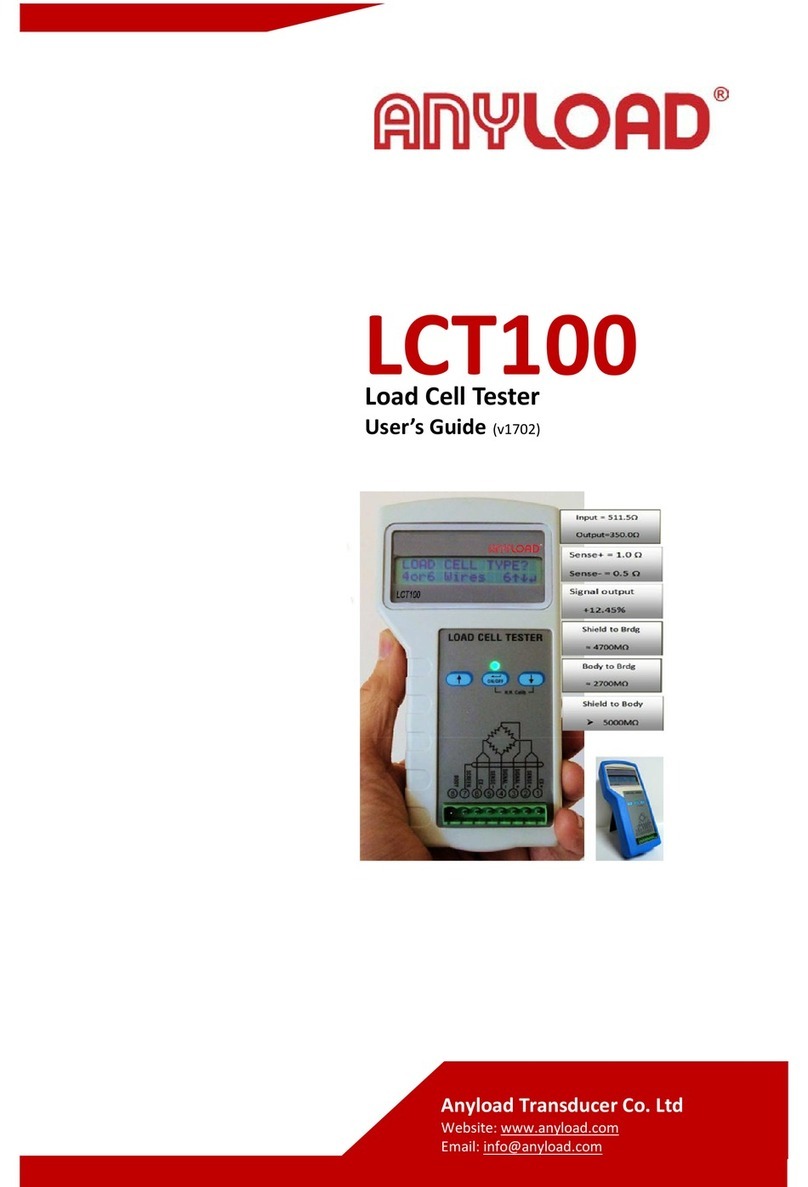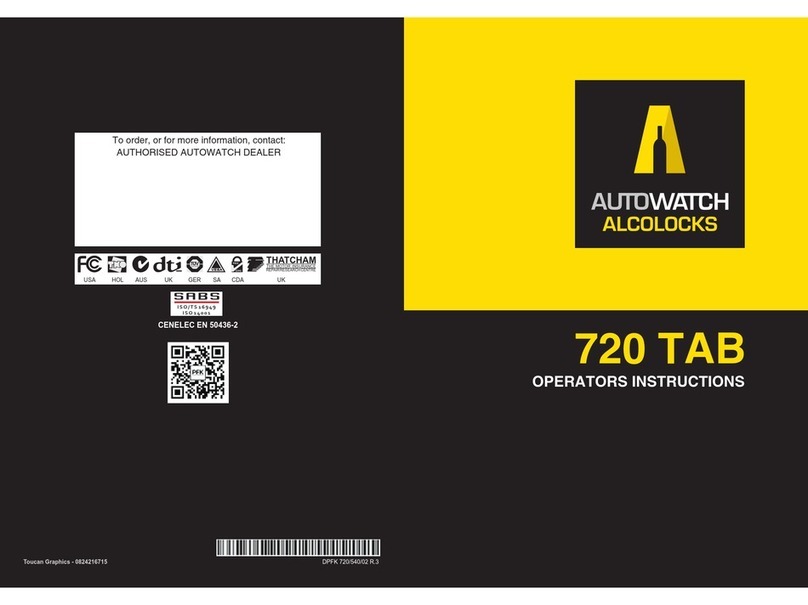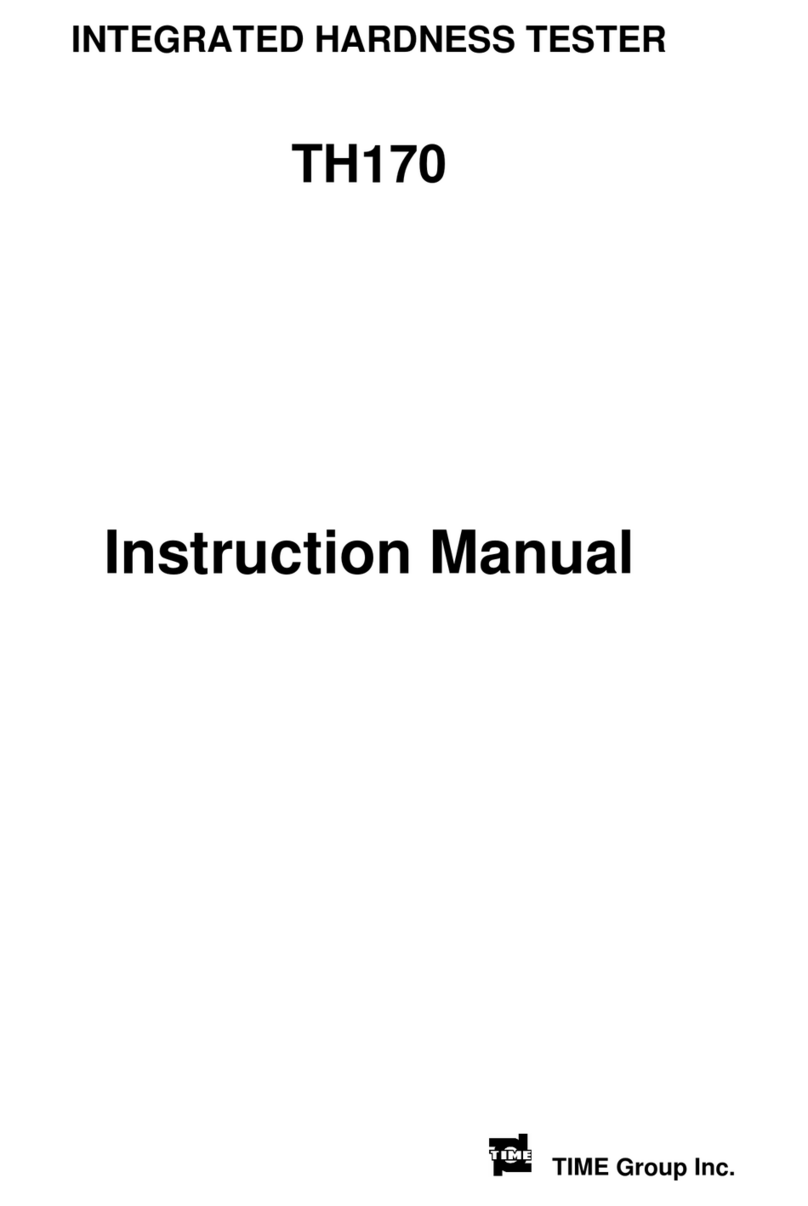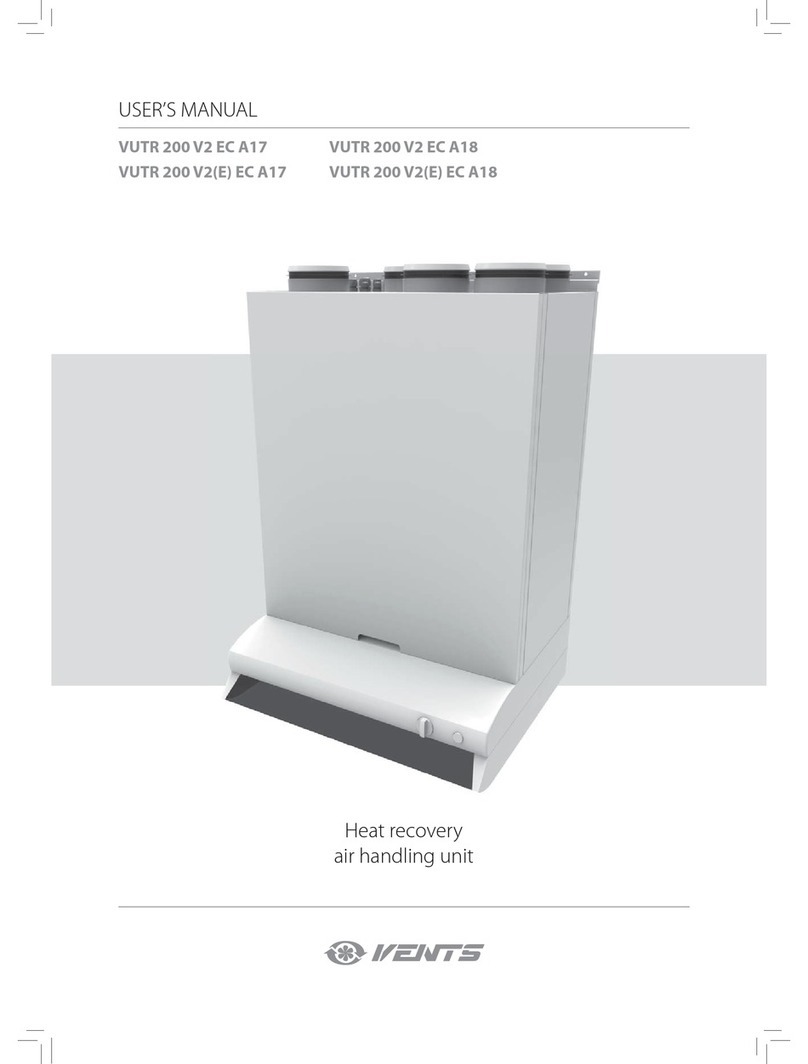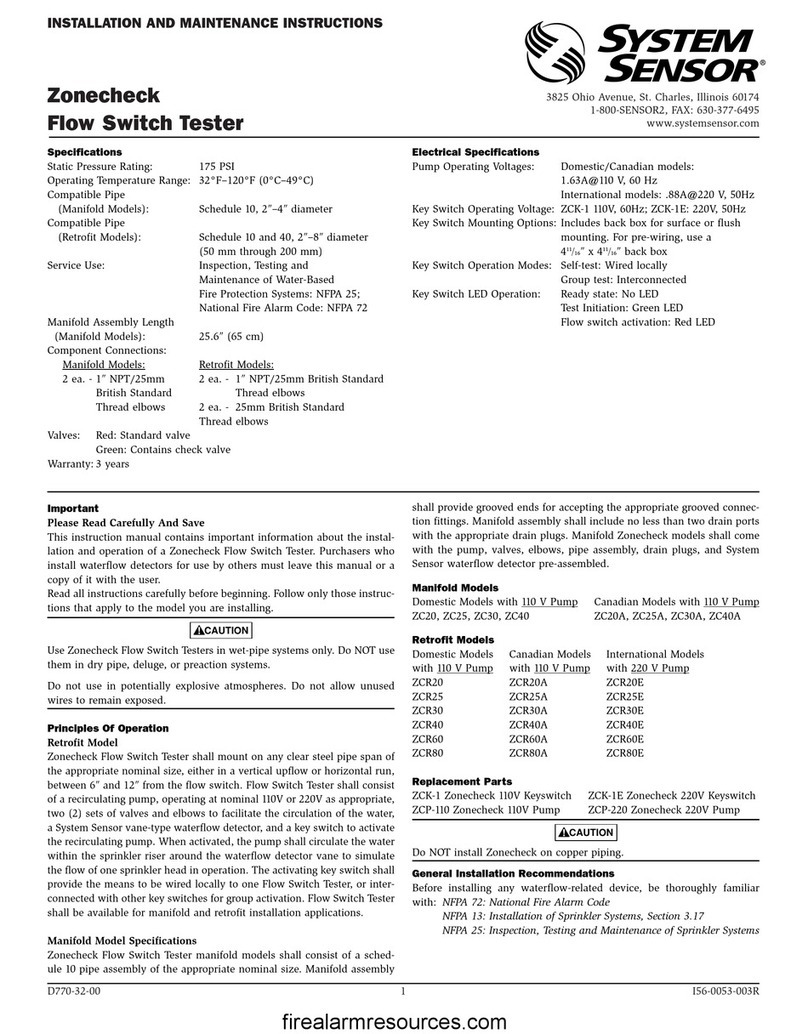Soberlink SLBLUE Installation guide

Training Manual
Soberlink Bluetooth

Table of Contents
Device Call-Outs 1
Soberlink Bluetooth Device Diagram 2
User Activation 3
Device Activation & Client Enrollment 7
Testing Guidelines 11
Device Screens 12
Tamper Prevention 15
Restore Device to Factory Settings 16
Device Specications 17

Bluetooth Device Training Manual 1
Device Call-Outs
High-Resolution Camera
Backlit LCD Screen
Bluetooth Connectivity
Professional-grade Fuel Cell
10+ Days Battery Life
iPhone/iPad Compatibility

Bluetooth Device Training Manual 2
Device Diagram
Right display button
Left display button
Power/Select button

Bluetooth Device Training Manual 3
User Acvaon
Soberlink will provide temporary login information and grant Admin access for rst-time Users on the Monitoring Web
Portal. After updating the login credentials, the Admin will be able to create new Users from the Admin Tab.
If the User’s email address is not yet conrmed in the Soberlink system, they will receive an Opt-In email.
Note: The User must conrm the email address in order to receive any further communication from Soberlink.
A “Welcome to Soberlink” message and temporary login will be sent to the User’s conrmed email address.
The User will click the link within the email and use the provided temporary login information to access their account
on the Monitoring Web Portal.

Bluetooth Device Training Manual 4
User Acvaon
Security Questions
After the welcome screen, the User
will be prompted to select and an-
swer three security questions.
To complete the security questions
follow these steps:
1. Click the drop-down arrows for
each question.
2. Select the desired security
question (each question may only be selected once).
3. Fill in a personalized answer for each question.
4. Click Continue.

Bluetooth Device Training Manual 5
User Acvaon
After completing the security questions, the User will create a new password.
1. Enter a new password that meets all of the displayed criteria.
2. Conrm the new password by entering it in the Conrm Password eld.
3. Click Continue.

Bluetooth Device Training Manual 6
User Acvaon
When creating a new password, the criteria text will change according to whether or not it has been satised.
Once the criteria has been met, all of the text will be green and have a check mark next to it.

Bluetooth Device Training Manual 7
Device Acvaon and Client Enrollment
1. Download the SLBLUE App:
•Open the App Store
•Type SLBLUE into the search feature and tap “Search”
•Tap the “Free” and/or “Install” icon to download the SLBLUE App
•Enter your Apple ID password if prompted, then tap OK
2. Enable Bluetooth on the Apple device:
•iOS 6 & 7: Go to Settings > Bluetooth and tap the switch
•iOS 5: Go to Settings > General > Bluetooth and tap the switch
3. Pair the Soberlink Device with the Apple device:
•Turn on the Soberlink Device & press “Start” (Lft. Button).
•From the Apple device’s Bluetooth screen, tap the Soberlink Device ID.
•Tap “Pair” when prompted to connect with the Soberlink Device.
The SLBLUE App is compatible with iOS (Apple operating system) 5.0 and above.
To activate the Soberlink Device, follow the steps below:

Bluetooth Device Training Manual 8
START MENU
Activation
Required
Ensure the App
is installed
and open
Device ID
Device Acvaon and Client Enrollment
4. Find the Device ID and Security PIN:
•Turn on the Soberlink Device.
•Open the SLBLUE App on the Apple device.
•Press “Start” (Left button) on the Soberlink Device.
The Soberlink Device will display the Device ID &
Security PIN and begin checking for activation on the
Monitoring Web Portal.
Note: The Device ID is also displayed on the bottom of
the Device where the micro USB port is located.
5. Log in to the Monitoring Web Portal and
click the “Enroll New Client” button.

Bluetooth Device Training Manual 9
Device Acvaon and Client Enrollment
Enter the appropriate Client information in Steps 1 and 2 of the enrollment process.
If the User has a Soberlink Device for the Client, click
Yes in Step 3 to enter the Device ID, Security PIN, and
payment information.
If the User does not yet have a Soberlink Device for
the Client, click No in Step 3 to Pre-Enroll the Client.
The User can activate a Device for the Client at a
later time from the Home page of the Monitoring Web
Portal.
Step 2
Step 3
Step 1

Bluetooth Device Training Manual 10
Device Acvaon and Client Enrollment
Step 4
Waiting for Device response
Device is ready for use
Once the Activation and Client Information have been accurately entered, the Soberlink Device will display
a “Successfully Activated” message.
On the Monitoring Web Portal the User will see a green check mark, indicating that the Device has been
successfully activated and is ready for use.
In the 4th and nal step of the Enrollment process,
the User will be asked to deliver Soberlink’s Client
Agreement to the Client.
Once the User has done this, they may check the box
conrming that they have acted in accordance with
this policy.
Then click “Done” to nish enrolling the Client.

Bluetooth Device Training Manual 11
Tesng Guidelines
Test subjects should wait 20 minutes after eating, drinking
or smoking before blowing into the SOBERLINK Breathalyzer.
Failure to wait 20 minutes can provide inaccurate test results
and damage the sensor.
Complete manual and terms & conditions
can be found at www.soberlink.net
Pairing The Device
• SLBLUE: Turn on the device. Click ‘Start’
• iPhone / iPad: Enable Bluetooth from Settings
• iPhone / iPad: From the Bluetooth menu, tap the
SLBLUE Device ID
• iPhone / iPad: Tap ‘Pair’ when prompted
Dowloading the App
• iPhone / iPad: Download the SLBLUE App from the
App Store
12
65
4
3
2
1
9
8
7
10
11
2
4
3
2
1
WAIT 20
MINUTES
NO
EATING
NO
DRINKING
NO
SMOKING
SLBLUE Set Up
DO
Use the Soberlink mouthpiece
Turn on the Breathalyzer
Press the ‘submit’ button
Hold the device at eye level
Look directly into camera
Take a deep breath
Deliver a rm, steady stream of breath
DON’T
Wear sunglasses or hats
Place ngers on the mouthpiece
Obstruct the camera in any way
Block the rear air vent
Use device in extreme temperatures
(Operating temp is 32-122˚F)
To submit a test, the Client must:
• Enable Bluetooth on the Apple device
• Pair the Apple device with the Soberlink Device
• Open the SLBLUE App and leave it open

Bluetooth Device Training Manual 12
Device Screens
HOME CLOSE
SUBMIT MENU
Home Screen
Submit a test or navigate to
the Device menu.
Menu Screen
Pair new device, Send stored
tests, Navigate to test history,
Device options, or the Home
screen.
SELECT NEXT
Test History.
All testing activity will be
recorded here as “S” (sent) in
UTC (Universal) time.
Use the display buttons to
scroll through the tests and the
power button to select a test.
Test Details
The test details will include
the date and time of the test,
BrAC results, and test status.
Test
Details
11/09/2013
10:20pm
BrAC: 0.000
Status: SENT
BACK MENU
11/09
11/09
11/08
11/07
11/07
10:20pm
09:52am
06:04pm
10:11pm
09:59am
S
S
S
S
S
SELECT NEXT
Menu
Pair new device
Send stored tests
History
Device options
Home
SOBERLINK
to cancel
RETRY NEXT
SLBLUE Now
Discoverable
Pair SLBLUE
1000006A
from iOS device
Device Pairing Screen
After selecting Pair new
Device from the menu screen,
Clients will be able to pair.

Bluetooth Device Training Manual 13
Device Screens
Compliant Test
A test sent with a compliant
BrAC will prompt the Device
to display this message.
Non-Compliant Test
If a non-compliant BrAC test
(.02 or higher) is submitted,
the Client will be prompted
to retest.
Note: The Client must be
enrolled in retesting on the
Schedule page of the web
portal.
Successfully
sent test
.000
CLOSE MENU
Additional
Test Required
.024
CLOSE MENU
Unable to
Send Test
Try Again
Menu
Cancel
SELECT NEXT
Error Screen
Includes options to resend
the test, return to the menu,
or cancel the operation.
RETRY NEXT
Air Blank
ID: 10000001
Date: --/--/--
Time: --:--
Result: 0.000
Air Blank Test
Use this feature to make sure
the Device’s fuel cell isn’t
damaged.
Device should test blank air at
0.000.
CLOSE MENU
Successfully
Stored Test
Test stored in
device history
.000
Stored Tests Screen
Tests will be stored in the
Device’s test history until the
Client selects “Send stored
tests” from the Menu screen.
SELECT NEXT
SLBLUE App
Not Found
Ensure the SLBLUE
App is open
Try Again
Test and store
Home
App Not Found Screen
This screen will display if the
SLBLUE App is not open when
attempting to submit a test.
Clients can store a test and
submit it later by selecting
“Send stored tests” from the
Menu screen.

Bluetooth Device Training Manual 14
Device Screens
DEVID:
FVER:
FWIM:
BATT:
CHG:
MODE:
CMSN:
MDATE:
CDATE:
CALR:
BLOWS:
PIN:
REG:
MEID:
MPN:
TZ:
GPS:
20000004
0.60, 1.00
CONF
4.337V 85%
CHARGING
FIELD
00000000000
2012-296-2
2012-297
149650
123, 124
7081
TRUE
A1.9D407A7
9453758263
-8
NEW FIX
DEVID Device ID
FVER Application version, Bootloader version
FWIM Firmware image status - conrmed or not conrmed
BATT Battery voltage, percent remaining
CHG Charging or discharging
MODE FIELD or MFGTEST
CMSN CM Serial Number
MDATE Manufacturing Year-Day-Location
CDATE Calibration Year-Day
CALR Calibration Result
BLOWS Number of blows since last calibration, total blows on this device
PIN Security Pin for server
REG Registration status
MEID Modem MEID
MPN Modem Phone Number
Device Info Screen
From the home screen, hold
down the left display button.
While holding, click the right
button once and continue
holding the left until the screen
appears.
Term explanation below.
0%
Connect to Power
A plug icon will be
displayed when the battery is
too low to power the Device.
16%
Charging
Charging Icon
A battery icon will be
displayed when the Device’s
battery power is low but
charging.
OK

Bluetooth Device Training Manual 15
Tamper Prevenon
Infrared Digital Camera
Captures the identity of the Client
with a high-resolution photo during
a test.
Lighted Blue Ring
Assures the Soberlink
mouthpiece is properly
inserted for testing.
Alternate Air Source Detection
Detects air sources other than human
breath (e.g. air pumps, canned air)
by monitoring breath and ambient
temperature.
Air Flow Sensor
Monitors the rate and volume of
breath owing through the Device
to prevent the Client from blocking
the rear vent or giving an insufcient
amount of breath for a sample.

Bluetooth Device Training Manual 16
Restore Device to Factory Sengs
1. Collect Device & Archive Client
Log in to the Monitoring Web Portal and click Edit
under the Client who will longer use Soberlink.
Click the Stop Monitoring button.
The Client, along with all of their testing history, will be
moved to the Archive section of the Monitoring Web
Portal.
This will “release” the Device to be activated for a new
Client.
2. Reset the Soberlink Device:
Select Menu on the Device.
Highlight and select Device Options.
Highlight and Select Reset Device.
Key in the reset button sequence: Power, left, right.
Once successfully reset, the Device will display the “Paring Required”
screen. The Soberlink Device is ready to go back into inventory, or be
assigned to a new Client.
3. Reassign the Soberlink Device
To assign the Device to a new Client:
Select Start on the Device to make it discoverable for Bluetooth pairing.
Then follow the Activation Process shown on pages 7-10.
SELECT NEXT
Menu
Pair new device
History
Device options
Home
START MENU
Pairing
Required
Ensure the iOS
Bluetooth is on

Bluetooth Device Training Manual 17
Device Specicaons
Table of contents
Other Soberlink Test Equipment manuals